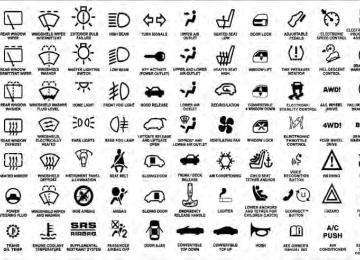- 2009 Jeep Liberty Owners Manuals
- Jeep Liberty Owners Manuals
- 2011 Jeep Liberty Owners Manuals
- Jeep Liberty Owners Manuals
- 2010 Jeep Liberty Owners Manuals
- Jeep Liberty Owners Manuals
- 2007 Jeep Liberty Owners Manuals
- Jeep Liberty Owners Manuals
- 2008 Jeep Liberty Owners Manuals
- Jeep Liberty Owners Manuals
- 2005 Jeep Liberty Owners Manuals
- Jeep Liberty Owners Manuals
- 2004 Jeep Liberty Owners Manuals
- Jeep Liberty Owners Manuals
- Download PDF Manual
-
the seat or between the seat and the center console can prevent the occupant’s weight from being measured properly and may result in the occupant being improp- erly classified. Ensure that the front passenger seatback does not touch anything placed on the second row of seats because this can also affect occupant classification. Also, if you fold down the seats in the second row check to be sure they don’t touch the front passenger seat. If the front passenger seat is damaged in any way, it should only be serviced by an authorized dealer. If the seat is removed (or even if the seat attachment bolts are loosened or tightened in any way), take the vehicle to an authorized dealer.
THINGS TO KNOW BEFORE STARTING YOUR VEHICLE 69
If there is a fault present in the air bag system, the Air Bag Warning Light (a red light located in the center of the instrument cluster directly in front of the driver) will be turned on. This indicates that you should have an autho- rized dealer service the system immediately. The Air Bag Warning Light is turned on whenever there is a fault that can affect the operation of the air bag system. If there is a fault present in the PAD Indicator Light, the Air Bag Warning Light will be illuminated to show that the passenger Advanced Front Air Bag may be turned off until the fault is cleared. If the Air Bag Warning Light is illuminated, have an authorized dealer service the air bag system immediately. If an object is lodged under the seat and interferes with operation of the weight sensors, a fault will occur which turns on both the PAD Indicator Light and the Air Bag Warning Light. Once the lodged object is removed, the fault will be automatically cleared after a short period of time.70 THINGS TO KNOW BEFORE STARTING YOUR VEHICLE Driver And Passenger Advanced Front Air Bag Inflator Units The Driver And Passenger Advanced Front Air Bag Inflator Units are located in the center of the steering wheel and on the right side of the instrument panel. When the ORC detects a collision requiring the Ad- vanced Front Air Bags, it signals the inflator units. A large quantity of non-toxic gas is generated to inflate the Advanced Front Air Bags. Different air bag inflation rates are possible based on collision severity and type. The steering wheel hub trim cover and the upper right side of the instrument panel separate and fold out of the way as the air bags inflate to their full size. The air bags fully inflate in about 50 to 70 milliseconds. This is about half of the time it takes to blink your eyes. The air bags then quickly deflate while helping to restrain the driver and front passenger.
The Advanced Front Air Bag gas is vented through the vent holes in the sides of the air bag. In this way, the air bags do not interfere with your control of the vehicle. Along with seat belts and pretensioners, Advanced Front Air Bags work with the knee bolsters to provide im- proved protection for the driver and front passenger. Side air bags also work with seat belts to improve occupant protection. Supplemental Side Air Bag Inflatable Curtains (SABIC) The Supplemental Side Air Bag Inflatable Curtains (SABIC) may deploy during rollovers and collisions where the impact is confined to a particular area of the side of the vehicle, depending on the severity and type of collision. In these events, the ORC will deploy the SABIC only on the impact side of the vehicle. Because air bag sensors estimate deceleration over time, vehicle speed
and damage by themselves are not good indicators of whether or not an air bag should have deployed. A quantity of non-toxic gas is generated to inflate the side curtain air bag. The inflating side curtain air bag pushes the outside edge of the headliner out of the way and covers the window. The air bag inflates in about 30
milliseconds (about one quarter of the time it takes to blink your eyes) with enough force to injure you if you are not belted and seated properly, or if items are positioned in the area where the side curtain air bag inflates. This especially applies to children. The side curtain air bag is only about 31⁄2 inches (9 cm) thick when it is inflated. The system includes side impact sensors that are cali- brated to deploy the side air bags during impacts that require air bag occupant protection.THINGS TO KNOW BEFORE STARTING YOUR VEHICLE 71
WARNING!
If your vehicle is equipped with left and right Supplemental Side Air Bag Inflatable Curtains (SABIC), do not stack luggage or other cargo up high enough to block the location of the SABIC. The area where the SABIC is located should remain free from any obstructions.
The front passenger seat assembly contains critical com- ponents that affect the front passenger air bag deploy- ment. Correctly functioning front passenger seat compo- nents are critical for the Occupant Classification System (OCS) to properly classify the front passenger and calcu- late the proper air bag deployment. Do not make any modifications to the front passenger seat components, assembly, or to the seat cover.
components in any way.
72 THINGS TO KNOW BEFORE STARTING YOUR VEHICLE The following requirements must be strictly adhered to: • Do not modify the front passenger seat assembly or • Do not use prior or future model year seat covers not designated for the specific model being repaired. Al- ways use the correct seat cover specified for the vehicle. • Do not replace the seat cover with an aftermarket seat • Do not add a secondary seat cover other than those • At no time should any Supplemental Restraint System (SRS) component or SRS related component or fas- tener be modified or replaced with any part except those which are approved by Chrysler Group LLC/Mopar威.
approved by Chrysler Group LLC/Mopar威.
cover.
WARNING!
Unapproved modifications or service procedures to the front passenger seat assembly, its related compo- nents or seat cover may inadvertently change the air bag deployment in case of a frontal crash. This could result in death or serious injury to the front seat passenger if the vehicle is involved in a collision. A modified vehicle may not comply with required Federal Motor Vehicle Safety Standards (FMVSS) and/or Canadian Motor Vehicle Safety Standards (CMVSS).
Front And Side Impact Sensors In front and side impacts, impact sensors can aid the ORC in determining appropriate response to impact events.
Enhanced Accident Response System In the event of an impact causing air bag deployment, if the communication network remains intact, and the power remains intact, depending on the nature of the event the ORC will determine whether to have the Enhanced Accident Response System perform the follow- ing functions: • Cut off fuel to the engine. • Flash hazard lights as long as the battery has power or • Turn on the interior lights, which remain on as long as the battery has power or until the ignition key is removed.
until the ignition key is turned off.
• Unlock the doors automatically. If A Deployment Occurs The front air bags are designed to deflate immediately after deployment.
THINGS TO KNOW BEFORE STARTING YOUR VEHICLE 73
NOTE: Front and/or side air bags will not deploy in all collisions. This does not mean something is wrong with the air bag system. If you do have a collision which deploys the air bags, any or all of the following may occur: • The nylon air bag material may sometimes cause abrasions and/or skin reddening to the driver and front passenger as the air bags deploy and unfold. The abrasions are similar to friction rope burns or those you might get sliding along a carpet or gymnasium floor. They are not caused by contact with chemicals. They are not permanent and normally heal quickly. However, if you haven’t healed significantly within a few days, or if you have any blistering, see your doctor immediately. • As the air bags deflate you may see some smoke-like particles. The particles are a normal by-product of the process that generates the non-toxic gas used for air74 THINGS TO KNOW BEFORE STARTING YOUR VEHICLE
bag inflation. These airborne particles may irritate the skin, eyes, nose, or throat. If you have skin or eye irritation, rinse the area with cool water. For nose or throat irritation, move to fresh air. If the irritation continues, see your doctor. If these particles settle on your clothing, follow the garment manufacturer’s in- structions for cleaning.
Do not drive your vehicle after the air bags have de- ployed. If you are involved in another collision, the air bags will not be in place to protect you.
WARNING!
Deployed air bags cannot protect you in another collision. Have the air bags, and seat belt retractor assembly replaced by an authorized dealer immedi- ately.
Maintaining Your Air Bag System
WARNING!
• Modifications to any part of the air bag system could cause it to fail when you need it. You could be injured if the air bag system is not there to protect you. Do not modify the components or wiring, including adding any kind of badges or stickers to the steering wheel hub trim cover or the upper right side of the instrument panel. Do not modify the front bumper or vehicle body structure or add aftermarket side steps or running boards.
(Continued)
WARNING! (Continued)
• Do not attempt to modify any part of your air bag system. The air bag may inflate accidentally or may not function properly if modifications are made. Take your vehicle to an authorized dealer for any air bag system service. If your seat includ- ing your trim cover and cushion needs to be serviced in any way (including removal or loosening/tightening of seat attachment bolts), take the vehicle to your authorized dealer. Only manufacturer approved seat accessories may be used. If it is necessary to modify the air bag system for persons with disabilities, contact your autho- rized dealer. • It is dangerous to try to repair any part of the air bag system yourself. Be sure to tell anyone who works on your vehicle that it has an air bag system.
THINGS TO KNOW BEFORE STARTING YOUR VEHICLE 75
Air Bag Warning Light
You will want to have the air bags ready to inflate for your protection in a collision. The Air Bag Warning Light monitors the internal circuits and interconnecting wiring associated with air bag system electrical components. While the air bag system is designed to be maintenance free. If any of the following occurs, have an authorized dealer service the air bag system immediately. • The Air Bag Warning Light does not come on during the four to eight seconds when the ignition switch is first turned to the ON/RUN position. • The Air Bag Warning Light remains on after the four to • The Air Bag Warning Light comes on intermittently or
eight-second interval.
remains on while driving.
76 THINGS TO KNOW BEFORE STARTING YOUR VEHICLE If the speedometer, tachometer, or any engine NOTE: related gauges are not working, the Occupant Restraint Controller (ORC) may also be disabled. The air bags may not be ready to inflate for your protection. Promptly check the fuse block for blown fuses. Refer to the label located on the inside of the fuse block cover for the proper air bag fuses. See your authorized dealer if the fuse is good. Event Data Recorder (EDR) This vehicle is equipped with an event data recorder (EDR). The main purpose of an EDR is to record, in certain crash or near crash-like situations, such as an air bag deployment or hitting a road obstacle, data that will assist in understanding how a vehicle’s systems per- formed. The EDR is designed to record data related to vehicle dynamics and safety systems for a short period of time, typically 30 seconds or less. The EDR in this vehicle is designed to record such data as: • How various systems in your vehicle were operating;
were buckled/fastened;
• Whether or not the driver and passenger safety belts • How far (if at all) the driver was depressing the accelerator and/or brake pedal; and, • How fast the vehicle was traveling. These data can help provide a better understanding of the circumstances in which crashes and injuries occur. NOTE: EDR data are recorded by your vehicle only if a non-trivial crash situation occurs; no data are recorded by the EDR under normal driving conditions and no per- sonal data (e.g., name, gender, age, and crash location) are recorded. However, other parties, such as law en- forcement, could combine the EDR data with the type of personally identifying data routinely acquired during a crash investigation. To read data recorded by an EDR, special equipment is required, and access to the vehicle or the EDR is needed.
In addition to the vehicle manufacturer, other parties, such as law enforcement, that have the special equip- ment, can read the information if they have access to the vehicle or the EDR. Child Restraints Everyone in your vehicle needs to be buckled up all the time, including babies and children. Every state in the United States and all Canadian provinces require that small children ride in proper restraint systems. This is the law, and you can be prosecuted for ignoring it. Children 12 years or younger should ride properly buckled up in a rear seat, if available. According to crash statistics, children are safer when properly restrained in the rear seats rather than in the front.
THINGS TO KNOW BEFORE STARTING YOUR VEHICLE 77
WARNING!
In a collision, an unrestrained child, even a tiny baby, can become a projectile inside the vehicle. The force required to hold even an infant on your lap can become so great that you could not hold the child, no matter how strong you are. The child and others could be badly injured. Any child riding in your vehicle should be in a proper restraint for the child’s size.
There are different sizes and types of restraints for children from newborn size to the child almost large enough for an adult safety belt. Always check the child seat Owner’s Manual to ensure you have the right seat for your child. Use the restraint that is correct for your child.
experts
recommend that
78 THINGS TO KNOW BEFORE STARTING YOUR VEHICLE Infants And Child Restraints • Safety
children ride rearward-facing in the vehicle until they are at least one year old and weigh at least 20 lbs (9 kg). Two types of child restraints can be used rearward-facing: infant carriers and “convertible” child seats. • The infant carrier is only used rearward-facing in the vehicle. It is recommended for children who weigh up to about 20 lbs (9 kg). “Convertible” child seats can be used either rearward-facing or forward-facing in the vehicle. Convertible child seats often have a higher weight limit in the rearward-facing direction than infant carriers do, so they can be used rearward-facing by children who weigh more than 20 lbs (9 kg) but are less than one year old. Both types of child restraints are held in the vehicle by the lap/shoulder belt or the LATCH child restraint anchorage system. Refer to “Lower Anchors and Tether for CHildren (LATCH)”.
WARNING!
Rearward-facing child seats must never be used in the front seat of a vehicle with the front passenger air bag unless the air bag is turned off. An air bag deployment could cause severe injury or death to infants in this position.
Older Children And Child Restraints Children who weigh more than 20 lbs (9 kg) and who are older than one year can ride forward-facing in the vehicle. Forward-facing child seats and convertible child seats used in the forward-facing direction are for children who weigh 20 to 40 lbs (9 to 18 kg) and who are older than one year. These child seats are also held in the vehicle by the lap/shoulder belt or the LATCH child restraint anchorage system. Refer to “Lower Anchors and Tether for CHildren (LATCH)”.
The belt-positioning booster seat is for children weighing more than 40 lbs (18 kg), but who are still too small to fit the vehicle’s seat belts properly. If the child cannot sit with knees bent over the vehicle’s seat cushion while the child’s back is against the seatback, they should use a belt-positioning booster seat. The child and belt- positioning booster seat are held in the vehicle by the lap/shoulder belt. Children Too Large For Booster Seats Children who are large enough to wear the shoulder belt comfortably, and whose legs are long enough to bend over the front of the seat when their back is against the seat back, should use the lap/shoulder belt in a rear seat. • Make sure that the child is upright in the seat. • The lap portion of the seat belt should be low on the
hips and as snug as possible.
THINGS TO KNOW BEFORE STARTING YOUR VEHICLE 79
slouching can move the belt out of position.
• Check belt fit periodically. A child’s squirming or • If the shoulder belt contacts the face or neck, move the child closer to the center of the vehicle. Never allow a child to put the shoulder belt under an arm or behind their back.
For additional information, refer to
NOTE: www.seatcheck.org or call 1–866–SEATCHECK. Cana- dian residents should refer to Transport Canada’s web- site for additional information: http://www.tc.gc.ca/ roadsafety/safedrivers/childsafety/index.htm
80 THINGS TO KNOW BEFORE STARTING YOUR VEHICLE
WARNING!
• Improper installation can lead to failure of an infant or child restraint. It could come loose in a collision. The child could be badly injured or killed. Follow the manufacturer’s directions ex- actly when installing an infant or child restraint. • A rearward- facing infant restraint should only be used in a rear seat. A rearward-facing infant re- straint in the front seat may be struck by a deploy- ing passenger air bag, which may cause severe or fatal injury to the infant.
Here are some tips on getting the most out of your child restraint: • Before buying any restraint system, make sure that it has a label certifying that it meets all applicable Safety Standards. Chrysler Group LLC also recommends that you try a child restraint in the vehicle seats where you will use it before you buy it. • The restraint must be appropriate for your child’s weight and height. Check the label on the restraint for weight and height limits. • Carefully follow the instructions that come with the restraint. If you install the restraint improperly, it may not work when you need it. • Buckle the child into the restraint exactly as the
manufacturer’s instructions tell you.
WARNING!
When your child restraint is not in use, secure it in the vehicle with the seat belt or remove it from the vehicle. Do not leave it loose in the vehicle. In a sudden stop or accident, it could strike the occupants or seatbacks and cause serious personal injury.
Lower Anchors and Tether for CHildren (LATCH) Your vehicle’s rear seat is equipped with the child re- straint anchorage system called LATCH. The LATCH system provides for the installation of the child restraint without using the vehicle’s seat belts, instead securing the child restraint using lower anchorages and upper tether straps from the child restraint to the vehicle structure. LATCH-compatible child restraint systems are now avail- able. However, because the lower anchorages are to be introduced over a period of years, child restraint systems having attachments for those anchorages will continue to
THINGS TO KNOW BEFORE STARTING YOUR VEHICLE 81
have features for installation using the vehicle’s seat belts. Child restraints having tether straps and hooks for connection to the top tether anchorages have been avail- able for some time. For some older child restraints, many child restraint manufacturers offer add-on tether strap kits or retrofit kits. You are urged to take advantage of all the available attachments provided with your child re- straint in any vehicle. All three rear seating positions have lower anchorages that are capable of accommodating LATCH-compatible child seats having flexible webbing mounted attach- ments. Child seats with fixed lower attachments must be installed in the outboard seating positions only. The center seating position will accommodate LATCH- compatible lower anchorages with flexible webbing mounted attachments only. Regardless of the specific type of install LATCH- compatible child seats such that two seats share a com- mon lower anchorage.lower attachment. Never
82 THINGS TO KNOW BEFORE STARTING YOUR VEHICLE If you are installing LATCH-compatible child restraints in adjacent rear seating positions, you can use the LATCH anchors or the vehicle’s seat belt for the outboard position, but you must use the vehicle’s seat belt at the center position. If your child restraints are not LATCH- compatible, you can only install the child restraints using the vehicle’s seat belts. Please refer to “Installing The LATCH-Compatible Child Restraint System” and “In- stalling Child Restraints Using The Vehicle Seat Belt” for typical installation instructions. Installing The LATCH-Compatible Child Restraint System We urge you to carefully follow the directions of the manufacturer when installing your child restraint. Not all child restraint systems will be installed as described here. Again, carefully follow the installation instructions that were provided with the child restraint system.
The rear seat lower anchorages are round bars, located at the rear of the seat cushion where it meets the seatback, and are just visible when you lean into the rear seat to install the child restraint. You will easily feel them if you run your finger along the intersection of the seatback and seat cushion surfaces.
Latch Anchorages
In addition, there are tether strap anchorages behind each rear seating position located on the back of the seat.
Tether Strap Mounting
Many, but not all, restraint systems will be equipped with separate straps on each side, with each having a hook or connector for attachment to the lower anchorage and a
THINGS TO KNOW BEFORE STARTING YOUR VEHICLE 83
means of adjusting the tension in the strap. Forward- facing toddler restraints and some rear-facing infant restraints will also be equipped with a tether strap, a hook for attachment to the tether strap anchorage and a means of adjusting the tension of the strap. You will first loosen the child seat adjusters on the lower straps and on the tether strap so that you can more easily attach the hooks or connectors to the vehicle anchorages. Next, attach the lower hooks or connectors over the top of the anchorage bars, pushing aside the seat cover material. Then, locate the tether anchorage directly be- hind the seat where you are placing the child restraint and attach the tether strap to the anchorage, being careful to route the tether strap to provide the most direct path between the anchor and the child restraint. For the outboard seating positions, route the tether underneath the head restraint and attach the hook to the tether anchor located on the back of the seat. Finally, tighten all three straps as you push the child restraint rearward and84 THINGS TO KNOW BEFORE STARTING YOUR VEHICLE downward into the seat, removing slack in the straps according to the child restraint manufacturer’s instruc- tions.
WARNING!
Improper installation of a child restraint to the LATCH anchorages can lead to failure of an infant or child restraint. The child could be badly injured or killed. Follow the manufacturer’s directions exactly when installing an infant or child restraint.
Installing Child Restraints Using The Vehicle Seat Belts The seat belts in the passenger seating positions are equipped with an Automatic Locking Retractor (ALR) or a cinching latch plate to secure a Child Restraint System (CRS). These types of seat belts are designed to keep the lap portion of the seat belt tight around the child restraint so that it is not necessary to use a locking clip. The ALR
will make a ratcheting noise if you extract the entire belt from the retractor and then allow the belt to retract into the retractor. For additional information on ALR, refer to “Automatic Locking Mode” description under “Seat Belts in Passenger Seating Positions” section. The chart below defines the seating positions with an Automatic Locking Retractor (ALR) or a cinching latch plate.
First Row Second Row
Driver N/A ALR
Center N/A
Cinching Latch Plate
Passenger
ALR ALR
N/A
N/A
Third Row N/A • N/A — Not Applicable • ALR — Automatic Locking Retractor To attach a child restraint tether strap: 1. To install a child restraint with ALR, first, pull enough of the seat belt webbing from the retractor to route it
through the belt path of the child restraint. Slide the latch plate into the buckle until you hear a “click.” Next, extract all the seat belt webbing out of the retractor and then allow the belt to retract into the retractor. As the belt retracts, you will hear a ratcheting sound. This indicates the safety belt is now in the Automatic Locking mode. 2. Finally, pull on any excess webbing to tighten the lap portion around the child restraint. Any seat belt system will loosen with time, so check the belt occasionally, and pull it tight if necessary. Installing a Child Restraint with a Cinching Latch Plate: 1. To install a child restraint with a cinching latch plate, first, pull enough of the seat belt webbing from the retractor to route it through the belt path of the child. Slide the latch plate into the buckle until you hear a “click.”
THINGS TO KNOW BEFORE STARTING YOUR VEHICLE 85
2. Finally, pull on any excess webbing to tighten the lap portion around the child restraint. Any seat belt system will loosen with time, so check the belt occasionally, and pull it tight if necessary. • In the rear seat, you may have trouble tightening the lap/shoulder belt on the child restraint because the buckle or latch plate is too close to the belt path opening on the restraint. Disconnect the latch plate from the buckle and twist the short buckle-end belt several times to shorten it. Insert the latch plate into the buckle with the release button facing out. • If the belt still can’t be tightened, or if pulling and pushing on the restraint loosens the belt, disconnect the latch plate from the buckle, turn the buckle around, and insert the latch plate into the buckle again. If you still can’t make the child restraint secure, try a different seating position.To attach a child restraint tether strap
86 THINGS TO KNOW BEFORE STARTING YOUR VEHICLE
• Route the tether strap to provide the most direct path for the strap between the anchor and the child seat, preferably between the head restraint posts under- neath the head restraint.
Tether Strap Mounting
WARNING!
An incorrectly anchored tether strap could lead to increased head motion and possible injury to the child. Use only the anchor positions directly behind the child seat to secure a child restraint top tether strap.
Transporting Pets Air Bags deploying in the front seat could harm your pet. An unrestrained pet will be thrown about and possibly injured, or injure a passenger during panic braking or in an accident. Pets should be restrained in the rear seat in pet harnesses or pet carriers that are secured by seat belts.
ENGINE BREAK-IN RECOMMENDATIONS A long break-in period is not required for the engine and drivetrain (transmission and axle) in your vehicle. Drive moderately during the first 300 miles (500 km). After the initial 60 miles (100 km), speeds up to 50 or 55 mph (80 or 90 km/h) are desirable. While cruising, brief full-throttle acceleration within the limits of local traffic laws contributes to a good break-in. Wide-open throttle acceleration in low gear can be detri- mental and should be avoided. The engine oil installed in the engine at the factory is a high-quality energy conserving type lubricant. Oil changes should be consistent with anticipated climate conditions under which vehicle operations will occur. For the recommended viscosity and quality grades, refer to “Maintenance Procedures” in “Maintaining Your Ve- hicle”. NON-DETERGENT OR STRAIGHT MINERAL OILS MUST NEVER BE USED.
THINGS TO KNOW BEFORE STARTING YOUR VEHICLE 87
A new engine may consume some oil during its first few thousand miles (kilometers) of operation. This should be considered a normal part of the break-in and not inter- preted as an indication of difficulty.SAFETY TIPS
Transporting Passengers NEVER TRANSPORT PASSENGERS IN THE CARGO AREA.
WARNING!
• Do not leave children or animals inside parked vehicles in hot weather. Interior heat build-up may cause serious injury or death.
(Continued)
88 THINGS TO KNOW BEFORE STARTING YOUR VEHICLE
WARNING! (Continued)
• It is extremely dangerous to ride in a cargo area, inside or outside of a vehicle. In a collision, people riding in these areas are more likely to be seri- ously injured or killed. • Do not allow people to ride in any area of your vehicle that is not equipped with seats and seat belts. • Be sure everyone in your vehicle is in a seat and
using a seat belt properly.
Exhaust Gas
WARNING!
Exhaust gases can injure or kill. They contain carbon monoxide (CO), which is colorless and odorless. Breathing it can make you unconscious and can eventually poison you. To avoid breathing (CO), follow these safety tips:
Do not run the engine in a closed garage or in confined areas any longer than needed to move your vehicle in or out of the area. If it is necessary to sit in a parked vehicle with the engine running, adjust your heating or cooling controls to force outside air into the vehicle. Set the blower at high speed.
If you are required to drive with the trunk/liftgate open, make sure that all windows are closed and the climate control BLOWER switch is set at high speed. DO NOT use the recirculation mode. The best protection against carbon monoxide entry into the vehicle body is a properly maintained engine exhaust system. Whenever a change is noticed in the sound of the exhaust system, when exhaust fumes can be detected inside the vehicle, or when the underside or rear of the vehicle is damaged, have a competent mechanic inspect the com- plete exhaust system and adjacent body areas for broken, damaged, deteriorated, or mispositioned parts. Open seams or loose connections could permit exhaust fumes to seep into the passenger compartment. In addition, inspect the exhaust system each time the vehicle is raised for lubrication or oil change. Replace as required.
THINGS TO KNOW BEFORE STARTING YOUR VEHICLE 89
Safety Checks You Should Make Inside The Vehicle
Seat Belts Inspect the belt system periodically, checking for cuts, frays, and loose parts. Damaged parts must be replaced immediately. Do not disassemble or modify the system. Front seat belt assemblies must be replaced after a collision. Rear seat belt assemblies must be replaced after a collision if they have been damaged (i.e., bent retractor, torn webbing, etc.). If there is any question regarding belt or retractor condition, replace the belt. Airbag Warning Light The light should come on and remain on for four to eight seconds as a bulb check when the ignition switch is first turned ON. If the light is not lit during starting, see your authorized dealer. If the light stays on, flickers, or comes on while driving, have the system checked by an autho- rized dealer.
90 THINGS TO KNOW BEFORE STARTING YOUR VEHICLE Defroster Check operation by selecting the defrost mode and place the blower control on high speed. You should be able to feel the air directed against the windshield. See your authorized dealer is inoperable. Floor Mat Safety Information Always use floor mats designed to fit the footwell of your vehicle. Use only floor mats that leave the pedal area unobstructed and that are firmly secured so that they cannot slip out of position and interfere with the pedals or impair safe operation of your vehicle in other ways.
for service if your defroster
WARNING!
Pedals that cannot move freely can cause loss of vehicle control and increase the risk of serious per- sonal injury.
(Continued)
WARNING! (Continued)
attached to the floor mat fasteners.
• Always make sure that floor mats are properly • Never place or install floor mats or other floor coverings in the vehicle that cannot be properly secured to prevent them from moving and inter- fering with the pedals or the ability to control the vehicle. • Never put floor mats or other floor coverings on top of already installed floor mats. Additional floor mats and other coverings will reduce the size of the pedal area and interfere with the pedals. • Check mounting of mats on a regular basis. Al- ways properly reinstall and secure floor mats that have been removed for cleaning.
(Continued)
WARNING! (Continued)
• Always make sure that objects cannot fall into the driver footwell while the vehicle is moving. Ob- jects can become trapped under the brake pedal and accelerator pedal causing a loss of vehicle control. • If required, mounting posts must be properly
installed, if not equipped from the factory. Failure to properly follow floor mat installation or mounting can cause interference with the brake pedal and accelerator pedal operation causing loss of control of the vehicle.
Periodic Safety Checks You Should Make Outside The Vehicle
Tires Examine tires for excessive tread wear and uneven wear patterns. Check for stones, nails, glass, or other objects
THINGS TO KNOW BEFORE STARTING YOUR VEHICLE 91
lodged in the tread or sidewall. Inspect the tread for cuts and cracks. Inspect sidewalls for cuts, cracks and bulges. Check the wheel nuts for tightness. Check the tires (including spare) for proper cold inflation pressure. Lights Have someone observe the operation of exterior lights while you work the controls. Check turn signal and high beam indicator lights on the instrument panel. Door Latches Check for positive closing, latching, and locking. Fluid Leaks Check area under vehicle after overnight parking for fuel, engine coolant, oil, or other fluid leaks. Also, if gasoline fumes are detected or if fuel, power steering fluid, or brake fluid leaks are suspected, the cause should be located and corrected immediately.UNDERSTANDING THE FEATURES OF YOUR VEHICLE
CONTENTS
䡵 Mirrors . . . . . . . . . . . . . . . . . . . . . . . . . . . . . . 99
▫ Inside Day/Night Mirror . . . . . . . . . . . . . . . . 99
▫ Automatic Dimming Mirror — If Equipped . . 100
▫ Outside Mirrors . . . . . . . . . . . . . . . . . . . . . 101
▫ Power Mirrors . . . . . . . . . . . . . . . . . . . . . . 101
▫ Heated Mirrors — If Equipped . . . . . . . . . . . 102
▫ Illuminated Vanity Mirrors — If Equipped . . 102
▫ Sun Visor “Slide-On-Rod” Feature — IfEquipped . . . . . . . . . . . . . . . . . . . . . . . . . . 103
䡵 Uconnect™ Phone — If Equipped . . . . . . . . . . 103
▫ Operation . . . . . . . . . . . . . . . . . . . . . . . . . 105
▫ Phone Call Features . . . . . . . . . . . . . . . . . . 113
▫ Uconnect™ Phone Features . . . . . . . . . . . . . 116
▫ Advanced Phone Connectivity . . . . . . . . . . . 120
▫ Things You Should Know About YourUconnect™ Phone . . . . . . . . . . . . . . . . . . . . 122
▫ General Information . . . . . . . . . . . . . . . . . . 133䡵 Seats
94 UNDERSTANDING THE FEATURES OF YOUR VEHICLE 䡵 Voice Command — If Equipped . . . . . . . . . . . 133
▫ Voice Command System Operation . . . . . . . . 133
▫ Commands . . . . . . . . . . . . . . . . . . . . . . . . 134
▫ Voice Training . . . . . . . . . . . . . . . . . . . . . . 138
. . . . . . . . . . . . . . . . . . . . . . . . . . . . . . 138
▫ Driver’s Power Seat — If Equipped . . . . . . . 139
▫ Heated Seats — If Equipped . . . . . . . . . . . . 140
▫ Manual Front Seat Adjustments . . . . . . . . . . 142
▫ Front Seat — Manual Recline . . . . . . . . . . . . 143
▫ Manual Lumbar Support — If Equipped . . . . 144
▫ Fold-Flat Front Passenger Seat — IfEquipped . . . . . . . . . . . . . . . . . . . . . . . . . . 144
. . . . . . . . . . . . . . . . . . . . . 145▫ Head Restraints
▫ 60/40 Split Folding Rear Seat With Fold-Flat
Feature . . . . . . . . . . . . . . . . . . . . . . . . . . . 149
䡵 Driver Memory Seat — If Equipped . . . . . . . . 151
▫ Programming The Memory Feature . . . . . . . 152
▫ Linking And Unlinking The Remote KeylessEntry Transmitter To Memory . . . . . . . . . . . 153
▫ Memory Position Recall . . . . . . . . . . . . . . . . 154
▫ Easy Entry/Exit Seat(Available With Memory Seat Only)
. . . . . . . 154
䡵 To Open And Close The Hood . . . . . . . . . . . . 156
䡵 Lights . . . . . . . . . . . . . . . . . . . . . . . . . . . . . 158
▫ Multifunction Lever . . . . . . . . . . . . . . . . . . 158
▫ Headlights And Parking Lights . . . . . . . . . . 158
▫ Automatic Headlights — If Equipped . . . . . . 159▫ Headlights With Wipers (Available With
Automatic Headlights Only)
. . . . . . . . . . . . 160
▫ Headlight Time Delay — If Equipped . . . . . . 160
▫ Daytime Running Lights — If Equipped . . . . 161
▫ Lights-On Reminder . . . . . . . . . . . . . . . . . . 161
▫ Fog Lights — If Equipped . . . . . . . . . . . . . . 161
▫ Turn Signals . . . . . . . . . . . . . . . . . . . . . . . . 162
▫ High/Low Beam Switch . . . . . . . . . . . . . . . 162
▫ Flash-To-Pass . . . . . . . . . . . . . . . . . . . . . . . 162
▫ Instrument Panel Dimmer . . . . . . . . . . . . . . 163
▫ Map/Reading Lights . . . . . . . . . . . . . . . . . . 163
▫ Cargo Light . . . . . . . . . . . . . . . . . . . . . . . . 164
▫ Battery Saver Feature . . . . . . . . . . . . . . . . . 164䡵 Windshield Wipers And Washers
UNDERSTANDING THE FEATURES OF YOUR VEHICLE 95
. . . . . . . . . . 164
▫ Windshield Wiper Operation . . . . . . . . . . . . 165
▫ Intermittent Wiper System . . . . . . . . . . . . . . 166
▫ Windshield Washers . . . . . . . . . . . . . . . . . . 167
▫ Mist Feature . . . . . . . . . . . . . . . . . . . . . . . . 168
▫ Rain Sensing Wipers — If Equipped . . . . . . . 168
▫ Headlights With Wipers (Available WithAutomatic Headlights Only)
. . . . . . . . . . . . 170
䡵 Tilt Steering Column . . . . . . . . . . . . . . . . . . . 170
䡵 Electronic Speed Control — If Equipped . . . . . 171
▫ To Activate . . . . . . . . . . . . . . . . . . . . . . . . . 172
▫ To Set A Desired Speed . . . . . . . . . . . . . . . . 173
▫ To Deactivate . . . . . . . . . . . . . . . . . . . . . . . 17396 UNDERSTANDING THE FEATURES OF YOUR VEHICLE
▫ To Resume Speed . . . . . . . . . . . . . . . . . . . . 173
▫ To Vary The Speed Setting . . . . . . . . . . . . . . 173
▫ To Accelerate For Passing . . . . . . . . . . . . . . 174
䡵 Parksense威 Rear Park Assist — If Equipped . . . 175
▫ Parksense威 Sensors . . . . . . . . . . . . . . . . . . . 175
▫ Parksense威 Warning Display . . . . . . . . . . . . 175
▫ Parksense威 Display . . . . . . . . . . . . . . . . . . . 176
▫ Enabling And Disabling Parksense威 . . . . . . . 180
▫ Service The Parksense威 Rear Park AssistSystem . . . . . . . . . . . . . . . . . . . . . . . . . . . . 180
▫ Cleaning The Parksense威 System . . . . . . . . . 181
▫ Parksense威 System Usage Precautions . . . . . . 181䡵 Garage Door Opener — If Equipped . . . . . . . . 183
▫ Programming HomeLink威 . . . . . . . . . . . . . . 184
▫ Gate Operator/Canadian Programming . . . . 187
▫ Using HomeLink威 . . . . . . . . . . . . . . . . . . . 188
▫ Reprogramming A SingleHomeLink威 Button . . . . . . . . . . . . . . . . . . . 188
▫ Security . . . . . . . . . . . . . . . . . . . . . . . . . . . 188
▫ Troubleshooting Tips . . . . . . . . . . . . . . . . . . 188
▫ General Information . . . . . . . . . . . . . . . . . . 189
䡵 Power Sunroof — If Equipped . . . . . . . . . . . . 190
▫ Opening Sunroof — Express . . . . . . . . . . . . 191
▫ Opening Sunroof — Manual Mode . . . . . . . . 191
▫ Closing Sunroof — Express . . . . . . . . . . . . . 191▫ Closing Sunroof — Manual Mode . . . . . . . . 191
▫ Pinch Protect Feature . . . . . . . . . . . . . . . . . 191
▫ Pinch Protect Override . . . . . . . . . . . . . . . . 192
▫ Venting Sunroof — Express . . . . . . . . . . . . . 192
▫ Sunshade Operation . . . . . . . . . . . . . . . . . . 192
▫ Wind Buffeting . . . . . . . . . . . . . . . . . . . . . . 192
▫ Sunroof Maintenance . . . . . . . . . . . . . . . . . 192
▫ Ignition Off Operation . . . . . . . . . . . . . . . . . 193䡵 Sky Slider™ Full Length Open Roof —
If Equipped . . . . . . . . . . . . . . . . . . . . . . . . . . 193
▫ Sky Slider™ Usage Precautions . . . . . . . . . . 193
▫ Sky Slider™ Control . . . . . . . . . . . . . . . . . . 195UNDERSTANDING THE FEATURES OF YOUR VEHICLE 97
▫ Opening The Sky Slider™ . . . . . . . . . . . . . . 196
▫ Closing The Sky Slider™ . . . . . . . . . . . . . . . 196
▫ Anti-Pinch Protect Feature . . . . . . . . . . . . . . 197
▫ Wind Buffeting . . . . . . . . . . . . . . . . . . . . . . 197
▫ Sky Slider™ Maintenance . . . . . . . . . . . . . . 198
䡵 Electrical Power Outlet . . . . . . . . . . . . . . . . . 198
䡵 Cupholders . . . . . . . . . . . . . . . . . . . . . . . . . . 201
䡵 Storage . . . . . . . . . . . . . . . . . . . . . . . . . . . . . 202
▫ Glove Box Storage Compartment . . . . . . . . . 202
▫ Front Storage Compartment . . . . . . . . . . . . . 202
▫ Console Storage Compartment . . . . . . . . . . . 20398 UNDERSTANDING THE FEATURES OF YOUR VEHICLE 䡵 Cargo Area Features
. . . . . . . . . . . . . . . . . . . 204
▫ Cargo Load Floor . . . . . . . . . . . . . . . . . . . . 204䡵 Rear Window Features . . . . . . . . . . . . . . . . . . 210
▫ Rear Window Wiper/Washer . . . . . . . . . . . . 210
▫ Rear Window Defroster . . . . . . . . . . . . . . . . 211
䡵 Roof Luggage Rack — If Equipped . . . . . . . . . 212MIRRORS
Inside Day/Night Mirror A two-point pivot system allows for horizontal and vertical mirror adjustment. Adjust the mirror to center on the view through the rear window. Headlight glare can be reduced by moving the small control under the mirror to the night position (toward the rear of vehicle). The mirror should be adjusted while set in the day position (toward the windshield).
UNDERSTANDING THE FEATURES OF YOUR VEHICLE 99
Adjusting Rearview Mirror
100 UNDERSTANDING THE FEATURES OF YOUR VEHICLE Automatic Dimming Mirror — If Equipped This mirror automatically adjusts for headlight glare from vehicles behind you. You can turn the feature on or off by pressing the button at the base of the mirror. A light to the left of the button will illuminate to indicate when the dimming feature is activated. The sensor to the right of the button does not illuminate.
Automatic Dimming Mirror
CAUTION!
To avoid damage to the mirror during cleaning, never spray any cleaning solution directly onto the mirror. Apply the solution onto a clean cloth and wipe the mirror clean.
Outside Mirrors To receive maximum benefit, adjust the outside mirror(s) to center on the adjacent lane of traffic and a slight overlap of the view obtained from the inside mirror. NOTE: The passenger side convex outside mirror will give a much wider view to the rear, and especially of the lane next to your vehicle.
WARNING!
Vehicles and other objects seen in the passenger side convex mirror will look smaller and farther away than they really are. Relying too much on your passenger side convex mirror could cause you to collide with another vehicle or other object. Use your inside mirror when judging the size or distance of a vehicle seen in the passenger side convex mirror.
UNDERSTANDING THE FEATURES OF YOUR VEHICLE 101
Power Mirrors The power mirror switch is located on the driver’s door trim panel.
Power Mirror Switch
1 — Mirror Direction Control 2 — Left and Right Mirror Select
102 UNDERSTANDING THE FEATURES OF YOUR VEHICLE Models With Express Window Feature Press and release the mirror select button marked L (left) or R (right) and then press one of the four arrow buttons to move the mirror in the direction the arrow is pointing. The selection will time out after 30 seconds of inactivity to guard against accidentally moving a mirror position following an adjustment. NOTE: For vehicles equipped with Driver Memory Seat, you can use your Remote Keyless Entry (RKE) transmitter or the memory switch on the instrument panel to return the power mirrors to pre-programmed positions. Refer to “Driver Memory Seat” in “Under- standing The Features Of Your Vehicle” for further information. Models Without Express Window Feature Press the mirror select button marked L (left) or R (right) and then press one of the four arrow buttons to move the mirror in the direction the arrow is pointing.
Heated Mirrors — If Equipped
These mirrors are heated to melt frost or ice. This feature is activated whenever you turn on the rear window defroster. Refer to “Rear Window Features” in “Understanding The Features of Your Vehicle” for further information. Illuminated Vanity Mirrors — If Equipped An illuminated vanity mirror is on each sun visor. To use the mirror, rotate the sun visor down and swing the mirror cover upward. The lights will turn on automati- cally. Closing the mirror cover will turn off the light.
UNDERSTANDING THE FEATURES OF YOUR VEHICLE 103
2. Unclip the visor from the center clip. 3. Pull the sun visor toward the inside rearview mirror to extend it.
Uconnect™ Phone — IF EQUIPPED Uconnect™ Phone is a voice-activated, hands-free, in- vehicle communications system. Uconnect™ Phone al- lows you to dial a phone number with your mobile phone using simple voice commands (e.g., “Call” ѧ “Mike” ѧ “Work” or “Dial” ѧ “248-555-1212”). Your mobile phone’s audio is transmitted through your vehi- cle’s audio system; the system will automatically mute your radio when using the Uconnect™ Phone. NOTE: The Uconnect™ Phone requires a mobile phone equipped with the Bluetooth威 “Hands-Free Profile”, Ver- sion 0.96 or higher. See the Uconnect™ website for supported phones.
Illuminated Vanity Mirror
Sun Visor “Slide-On-Rod” Feature — If Equipped The sun visor “Slide-On-Rod” feature allows for addi- tional flexibility in positioning the sun visor to block out the sun. 1. Fold down the sun visor.
104 UNDERSTANDING THE FEATURES OF YOUR VEHICLE For Uconnect™ customer support, visit the following websites: • www.chrysler.com/uconnect • www.dodge.com/uconnect • www.jeep.com/uconnect • or call 1–877–855–8400
Uconnect™ Phone allows you to transfer calls between the system and your mobile phone as you enter or exit your vehicle and enables you to mute the system’s microphone for private conversation. is driven through your The Uconnect™ Phone Bluetooth威 Profile” mobile phone. “Hands-Free Uconnect™ features Bluetooth威 technology - the global standard that enables different electronic devices to con- nect to each other without wires or a docking station, so Uconnect™ Phone works no matter where you stow yourmobile phone (be it your purse, pocket, or briefcase), as long as your phone is turned on and has been paired to the vehicle’s Uconnect™ Phone. The Uconnect™ Phone allows up to seven mobile phones to be linked to the system. Only one linked (or paired) mobile phone can be used with the system at a time. The system is available in English, Spanish, or French languages.
WARNING!
Any voice commanded system should be used only in safe driving conditions following local laws and phone use. All attention should be kept on the roadway ahead. Failure to do so may result in a collision causing serious injury or death.
steering wheel controls
Uconnect™ Phone Button The radio or (if equipped) will contain the two control buttons button and Voice (Uconnect™ Phone button) that will enable you Command to access the system. When you press the button you will hear the word Uconnect™ followed by a BEEP. The beep is your signal to give a command. Voice Command Button
Actual button location may vary with the ra- dio. The individual buttons are described in the “Operation” section.
The Uconnect™ Phone can be used with any Hands-Free Profile certified Bluetooth威 mobile phone. See the Uconnect™ website for supported phones. Refer to your mobile service provider or the phone manufacturer for details.
UNDERSTANDING THE FEATURES OF YOUR VEHICLE 105
The Uconnect™ Phone is fully integrated with the vehi- cle’s audio system. The volume of the Uconnect™ Phone can be adjusted either from the radio volume control knob or from the steering wheel radio control (right switch), if so equipped. The radio display will be used for visual prompts from the Uconnect™ Phone such as “CELL” or caller ID on certain radios. Operation Voice commands can be used to operate the Uconnect™ Phone and to navigate through the Uconnect™ Phone menu structure. Voice commands are required after most Uconnect™ Phone prompts. You will be prompted for a specific command and then guided through the available options. • Prior to giving a voice command, one must wait for the beep, which follows the “Ready” prompt or an- other prompt.106 UNDERSTANDING THE FEATURES OF YOUR VEHICLE
• For certain operations, compound commands can be used. For example, instead of saying “Setup” and then “Pair a Device”, the following compound command can be said: “Pair a Bluetooth威 Device”. • For each feature explanation in this section, only the compound form of the voice command is given. You can also break the commands into parts and say each part of the command when you are asked for it. For example, you can use the compound form voice command “Phonebook New Entry”, or you can break the compound form command into two voice com- mands: “Phonebook” and “New Entry”. Please re- member, the Uconnect™ Phone works best when you talk in a normal conversational tone, as if speaking to someone sitting a few feet/meters away from you.
Voice Command Tree Refer to “Voice Tree” in this section.
Help Command If you need assistance at any prompt, or if you want to know your options at any prompt, say “Help” following the beep. The Uconnect™ Phone will play some of the options at any prompt if you ask for help. To activate the Uconnect™ Phone, simply press the button and follow the audible prompts for directions. Uconnect™ Phone sessions begin with a press of the button on the radio control head. Cancel Command At any prompt, after the beep, you can say “Cancel” and you will be returned to the main menu. However, in a few instances the system will take you back to the previous menu. Pair (Link) Uconnect™ Phone To A Mobile Phone To begin using your Uconnect™ Phone, you must pair your compatible Bluetooth威 enabled mobile phone.
button to begin.
To complete the pairing process, you will need to refer- ence your mobile phone Owner’s Manual. The Uconnect™ website may also provide detailed instruc- tions for pairing. The following are general phone to Uconnect™ Phone pairing instructions: • Press the • After the “Ready” prompt and the following beep, say • When prompted, after the beep, say “Pair a Device” • You will be asked to say a four-digit Personal Identi- fication Number (PIN), which you will later need to enter into your mobile phone. You can enter any four-digit PIN. You will not need to remember this PIN after the initial pairing process.
and follow the audible prompts.
“Device Pairing”.
UNDERSTANDING THE FEATURES OF YOUR VEHICLE 107
• For identification purposes, you will be prompted to give the Uconnect™ Phone a name for your mobile phone. Each mobile phone that is paired should be given a unique phone name. • You will then be asked to give your mobile phone a priority level between one and seven, with one being the highest priority. You can pair up to seven mobile phones to your Uconnect™ Phone. However, at any given time, only one mobile phone can be in use, connected to your Uconnect™ System. The priority allows the Uconnect™ Phone to know which mobile phone to use if multiple mobile phones are in the vehicle at the same time. For example, if priority three and priority five phones are present in the vehicle, the Uconnect™ Phone will use the priority three mobile phone when you make a call. You can select to use a lower priority mobile phone at any time (refer to “Advanced Phone Connectivity” in this section).
“Dial”.
button to begin.
108 UNDERSTANDING THE FEATURES OF YOUR VEHICLE Dial By Saying A Number • Press the • After the “Ready” prompt and the following beep, say • The system will prompt you to say the number you • For example, you can say “234-567-8901”. • The Uconnect™ Phone will confirm the phone number and then dial. The number will appear in the display of certain radios.
want to call.
Call By Saying A Name • Press the • After the “Ready” prompt and the following beep, say
button to begin.
“Call”.
person you want to call.
• The system will prompt you to say the name of the • After the “Ready” prompt and the following beep, say the name of the person you want to call. For example, you can say “John Doe”, where John Doe is a previ- ously stored name entry in the Uconnect™ phonebook or downloaded phonebook. To learn how to store a name in the phonebook, refer to “Add Names to Your Uconnect™ Phonebook”, in the phonebook. • The Uconnect™ system will confirm the name and then dial the corresponding phone number, which may appear in the display of certain radios.
Add Names To Your Uconnect™ Phonebook NOTE: Adding names to the Uconnect™ Phonebook is recommended when the vehicle is not in motion. • Press the
button to begin.
“Phonebook New Entry”.
• After the “Ready” prompt and the following beep, say • When prompted, say the name of the new entry. Use of long names helps the Voice Command and it is recom- mended. For example, say “Robert Smith” or “Robert” instead of “Bob”. • When prompted, enter the number designation (e.g., “Home”, “Work”, “Mobile”, or “Other”). This will allow you to store multiple numbers for each phone- book entry, if desired. • When prompted, recite the phone number for the
phonebook entry that you are adding.
After you are finished adding an entry into the phone- book, you will be given the opportunity to add more phone numbers to the current entry or to return to the main menu.
UNDERSTANDING THE FEATURES OF YOUR VEHICLE 109
The Uconnect™ Phone will allow you to enter up to 32
names in the phonebook with each name having up to four associated phone numbers and designations. Each language has a separate 32-name phonebook accessible only in that language. In addition, if equipped and supported by your phone, Uconnect™ Phone automati- cally downloads your mobile phone’s phonebook. Phonebook Download – Automatic Phonebook Transfer From Mobile Phone If equipped and specifically supported by your phone, Uconnect™ Phone automatically downloads names (text names) and number entries from your mobile phone’s phonebook. Specific Bluetooth威 Phones with Phone Book Access Profile may support this feature. See Uconnect™ website for supported phones. • To call a name from the Uconnect™ Phonebook or follow the procedure indownloaded Phonebook, “Call by Saying a Name” section.
110 UNDERSTANDING THE FEATURES OF YOUR VEHICLE
• Automatic download and update, if supported, begins as soon as the Bluetooth威 wireless phone connection is made to the Uconnect™ Phone, for example, after you start the vehicle. • A maximum of 1000 entries per phone will be down- loaded and updated every time a phone is connected to the Uconnect™ Phone. • Depending on the maximum number of entries down- loaded, there may be a short delay before the latest downloaded names can be used. Until then, if avail- able, the previously downloaded phonebook is avail- able for use. • Only the phonebook of the currently connected mobile • Only the mobile phone’s phonebook is downloaded. SIM card phonebook is not part of the Mobile phone- book.
phone is accessible.
• This downloaded phonebook cannot be edited or deleted on the Uconnect™ Phone. These can only be edited on the mobile phone. The changes are trans- ferred and updated to Uconnect™ Phone on the next phone connection.
when the vehicle is not in motion.
Edit Uconnect™ Phonebook Entries NOTE: • Editing names in the phonebook is recommended • Automatic downloaded phonebook entries cannot be • Press the • After the “Ready” prompt and the following beep, say • You will then be asked for the name of the phonebook
“Phonebook Edit Entry”.
deleted or edited.
button to begin.
entry that you wish to edit.
• Next, choose the number designation (home, work, • When prompted, recite the new phone number for the
mobile, or other) that you wish to edit.
phonebook entry that you are editing.
After you are finished editing an entry in the phonebook, you will be given the opportunity to edit another entry in the phonebook, call the number you just edited, or return to the main menu. “Phonebook Edit Entry” can be used to add another phone number to a name entry that already exists in the phonebook. For example, the entry John Doe may have a mobile and a home number, but you can add “John Doe’s” work number later using the “Phonebook Edit Entry” feature. Delete Uconnect™ Phonebook Entry NOTE: Editing phonebook entries is recommended when the vehicle is not in motion.
button to begin.
UNDERSTANDING THE FEATURES OF YOUR VEHICLE 111
“Phonebook Delete”.
• Press the • After the “Ready” prompt and the following beep, say • After you enter the Phonebook Delete menu, you will then be asked for the name of the entry that you wish to delete. You can either say the name of a phonebook entry that you wish to delete or you can say “List Names” to hear a list of the entries in the phonebook from which you choose. To select one of the entries button while the from the list, press the Uconnect™ Phone is playing the desired entry and say “Delete”. • After you enter the name, the Uconnect™ Phone will ask you which designation you wish to delete: home, work, mobile, other, or all. Say the designation you wish to delete.
112 UNDERSTANDING THE FEATURES OF YOUR VEHICLE
• Note that only the phonebook entry in the current • Automatic downloaded phonebook entries cannot be
language is deleted.
deleted or edited.
button to begin.
“Phonebook Erase All”.
Delete/Erase “All” Uconnect™ Phonebook Entries • Press the • After the “Ready” prompt and the following beep, say • The Uconnect™ Phone will ask you to verify that you • After confirmation, the phonebook entries will be • Note that only the phonebook in the current language
wish to delete all the entries from the phonebook.
deleted.
is deleted.
• Automatic downloaded phonebook entries cannot be
deleted or edited.
button to begin.
List All Names In The Uconnect™ Phonebook • Press the • After the “Ready” prompt and the following beep, say • The Uconnect™ Phone will play the names of all the phonebook entries, including the downloaded phone- book entries, if available.
“Phonebook List Names”.
• To call one of the names in the list, press the
button during the playing of the desired name, and say “Call”.
NOTE: The user can also exercise “Edit” or “Delete” operations at this point. • The Uconnect™ Phone will then prompt you as to the
number designation you wish to call.
• The selected number will be dialed. Phone Call Features The following features can be accessed through the Uconnect™ Phone if the feature(s) are available on your mobile service plan. For example, if your mobile service plan provides three-way calling, this feature can be accessed through the Uconnect™ Phone. Check with your mobile service provider for the features that you have. Answer Or Reject An Incoming Call — No Call Currently In Progress When you receive a call on your mobile phone, the Uconnect™ Phone will interrupt the vehicle audio sys- tem, if on, and will ask if you would like to answer the button to accept the call. To reject the call. Press the call, press and hold the button until you hear a single beep, the incoming call was rejected.
indicating that
UNDERSTANDING THE FEATURES OF YOUR VEHICLE 113
Answer Or Reject An Incoming Call — Call Currently In Progress If a call is currently in progress and you have another incoming call, you will hear the same network tones for call waiting that you normally hear when using your button to place the current mobile phone. Press the call on hold and answer the incoming call. NOTE: The Uconnect™ Phone compatible phones in the market today do not support rejecting an incoming call when another call is in progress. Therefore, the user can only answer an incoming call or ignore it. Making A Second Call While Current Call Is In Progress To make a second call while you are currently on a call, button and say “Dial” or “Call” followed press the by the phone number or phonebook entry you wish to call. The first call will be on hold while the second call is
114 UNDERSTANDING THE FEATURES OF YOUR VEHICLE in progress. To go back to the first call, refer to “Toggling Between Calls” in this section. To combine two calls, refer to “Conference Call” in this section. Place/Retrieve A Call From Hold To put a call on hold, press the button until you hear a single beep. This indicates that the call is on hold. To bring the call back from hold, press and hold the button until you hear a single beep. Toggling Between Calls If two calls are in progress (one active and one on hold), button until you hear a single beep, press the indicating that the active and hold status of the two calls have switched. Only one call can be placed on hold at a time.
Conference Call When two calls are in progress (one active and one on button until you hear a hold), press and hold the double beep indicating that the two calls have been joined into one conference call. Three-Way Calling To initiate three-way calling, press the button while a call is in progress, and make a second phone call, as described under “Making a Second Call While Current Call is in Progress”. After the second call has established, button until you hear a double press and hold the beep, indicating that the two calls have been joined into one conference call.
Call Termination To end a call in progress, momentarily press the button. Only the active call(s) will be terminated and if there is a call on hold, it will become the new active call. If the active call is terminated by the phone far end, a call on hold may not become active automatically. This is cell phone-dependent. To bring the call back from hold, press and hold the
button until you hear a single beep.
button to begin.
Redial • Press the • After the “Ready” prompt and the following beep, say • The Uconnect™ Phone will call the last number that
“Redial”.
was dialed from your mobile phone.
NOTE: This may not be the last number dialed from the Uconnect™ Phone.
UNDERSTANDING THE FEATURES OF YOUR VEHICLE 115
Call Continuation Call continuation is the progression of a phone call on the Uconnect™ Phone after the vehicle ignition key has been switched to OFF. Call continuation functionality avail- able on the vehicle can be any one of three types: • After the ignition key is switched to OFF, a call can continue on the Uconnect™ Phone either until the call ends, or until the vehicle battery condition dictates cessation of the call on the Uconnect™ Phone and transfer of the call to the mobile phone. • After the ignition key is switched to OFF, a call can continue on the Uconnect™ Phone for a certain dura- tion, after which the call is automatically transferred from the Uconnect™ Phone to the mobile phone.
• An active call
is automatically transferred to the mobile phone after the ignition key is switched to OFF.
116 UNDERSTANDING THE FEATURES OF YOUR VEHICLE Uconnect™ Phone Features
Language Selection To change the language that the Uconnect™ Phone is using: • Press the • After the “Ready” prompt and the following beep, say the name of the language you wish to switch to English, Espanol, or Francais. • Continue to follow the system prompts to complete
button to begin.
the language selection.
After selecting one of the languages, all prompts and voice commands will be in that language. NOTE: After every Uconnect™ Phone language change operation, only the language-specific 32-name phone- book is usable. The paired phone name is not language- specific and is usable across all languages.
Emergency Assistance If you are in an emergency and the mobile phone is reachable: • Pick up the phone and manually dial the emergency
number for your area.
button to begin.
If the phone is not reachable and the Uconnect™ Phone is operational, you may reach the emergency number as follows: • Press the • After the “Ready” prompt and the following beep, say “Emergency” and the Uconnect™ Phone will instruct the paired mobile phone to call the emergency num- ber. This feature is supported in the U.S., Canada, and Mexico.
NOTE: • The emergency number dialed is based on the country where the vehicle is purchased (911 for the U.S. and
Canada and 060 for Mexico). The number dialed may not be applicable with the available mobile service and area. • If supported, this number may be programmable on button and • The Uconnect™ Phone does slightly lower your chances of successfully making a phone call as to that for the mobile phone directly.
some systems. To do this, press the say “Setup”, followed by “Emergency”.
WARNING!
To use your Uconnect™ Phone System in an emer- gency, your mobile phone must be: • turned on, • paired to the Uconnect™ System, • and have network coverage.
UNDERSTANDING THE FEATURES OF YOUR VEHICLE 117
Towing Assistance If you need towing assistance: • Press the • After the “Ready” prompt and the following beep, say
button to begin.
“Towing Assistance”.
NOTE: • The towing assistance number dialed is based on the country where the vehicle is purchased (1-800-528- 2069 for the U.S., 1-877-213-4525 for Canada, 55-14- 3454 for Mexico City and 1-800-712-3040 for outside Mexico City in Mexico). Please refer to the 24-Hour “Towing Assistance” coverage details on the DVD in the Warranty Information Booklet and the 24-Hour Towing Assistance references. • If supported, this number may be programmable on button and
some systems. To do this, press the say “Setup”, followed by “Towing Assistance”.
118 UNDERSTANDING THE FEATURES OF YOUR VEHICLE Paging To learn how to page, refer to “Working with Automated Systems”. Paging works properly except for pagers of certain companies, which time out a little too soon to work properly with the Uconnect™ Phone. Voice Mail Calling To learn how to access your voice mail, refer to “Working with Automated Systems”. Working With Automated Systems This method is used in instances where one generally has to press numbers on the mobile phone keypad while navigating through an automated telephone system. You can use your Uconnect™ Phone to access a voice mail system or an automated service, such as a paging service or automated customer service line. Some ser- vices require immediate response selection. In some instances, the Uconnect™ Phone.
that may be too quick for use of
When calling a number with your Uconnect™ Phone that normally requires you to enter in a touch-tone sequence on your mobile phone keypad, you can press the button and say the sequence you wish to enter, followed by the word “Send”. For example, if required to enter your PIN followed with a pound, (3 7 4 6 #), you can button and say, “3 7 4 6 #Send”. Saying press the a number, or sequence of numbers, followed by “Send”, is also to be used for navigating through an automated customer service center menu structure, and to leave a number on a pager. You can also send stored Uconnect™ phonebook entries as tones for fast and easy access to voice mail and pager entries. To use this feature, dial the number you wish to button and say, “Send.” The call and then press the system will prompt you to enter the name or number and say the name of the phonebook entry you wish to send.
The Uconnect™ Phone will then send the corresponding phone number associated with the phonebook entry, as tones over the phone. NOTE: • You may not hear all of the tones due to mobile phone • Some paging and voice mail systems have system time out settings that are too short and may not allow the use of this feature.
network configurations. This is normal.
Barge In — Overriding Prompts The “Voice Command” button can be used when you wish to skip part of a prompt and issue your voice command immediately. For example, if a prompt is asking “Would you like to pair a phone, clear a...,” you button and say, “Pair a Phone” to could press the select that option without having to listen to the rest of the voice prompt.
UNDERSTANDING THE FEATURES OF YOUR VEHICLE 119
Turning Confirmation Prompts ON/OFF Turning confirmation prompts off will stop the system from confirming your choices (e.g., the Uconnect™ Phone will not repeat a phone number before you dial it). • Press the • After the “Ready” prompt and the following beep, say
button to begin.
one of the following: − “Setup Confirmation Prompts On” − “Setup Confirmation Prompts Off”
Phone And Network Status Indicators If available on the radio and/or on a premium display such as the instrument panel cluster, and supported by your mobile phone, the Uconnect™ Phone will provide notification to inform you of your phone and network status when you are attempting to make a phone call using Uconnect™ Phone. The status is given for network signal strength, phone battery strength, etc.
120 UNDERSTANDING THE FEATURES OF YOUR VEHICLE Dialing Using The Mobile Phone Keypad You can dial a phone number with your mobile phone keypad and still use the Uconnect™ Phone (while dialing via the mobile phone keypad, the user must exercise caution and take precautionary safety measures). By dialing a number with your paired Bluetooth威 mobile phone, the audio will be played through your vehicle’s audio system. The Uconnect™ Phone will work the same as if you dial the number using Voice Command. NOTE: Certain brands of mobile phones do not send the dial ring to the Uconnect™ Phone to play it on the vehicle audio system, so you will not hear it. Under this situa- tion, after successfully dialing a number the user may feel that the call did not go through even though the call is in progress. Once your call is answered, you will hear the audio.
Mute/Un-Mute (Mute OFF) When you mute the Uconnect™ Phone, you will still be able to hear the conversation coming from the other party, but the other party will not be able to hear you. In order to mute the Uconnect™ Phone: • Press the • Following the beep, say “Mute”. In order to un-mute the Uconnect™ Phone: • Press the • Following the beep, say “Mute off”. Advanced Phone Connectivity
button.
button.
Transfer Call To And From Mobile Phone The Uconnect™ Phone allows ongoing calls to be trans- ferred from your mobile phone to the Uconnect™ Phone without terminating the call. To transfer an ongoing call
from your Uconnect™ Phone paired mobile phone to the button Uconnect™ Phone or vice versa, press the and say “Transfer Call”. Connect Or Disconnect Link Between The Uconnect™ Phone And Mobile Phone Your mobile phone can be paired with many different electronic devices, but can only be actively “connected” with one electronic device at a time. If you would like to connect or disconnect the Bluetooth威 connection between your mobile phone and the Uconnect™ Phone System, follow the instructions de- scribed in your mobile phone User’s Manual. List Paired Mobile Phone Names • Press the • After the “Ready” prompt and the following beep, say
button to begin.
“Setup Phone Pairing”.
UNDERSTANDING THE FEATURES OF YOUR VEHICLE 121
• When prompted, say “List Phones”. • The Uconnect™ Phone will play the phone names of all paired mobile phones in order from the highest to the lowest priority. To “Select” or “Delete” a paired button and phone being announced, press the say “Select” or “Delete”. Also, see the next two sec- tions for an alternate way to “Select” or “Delete” a paired phone.
button to begin.
Select Another Mobile Phone This feature allows you to select and start using another phone paired with the Uconnect™ Phone. • Press the • After the “Ready” prompt and the following beep, say • You can also press the
button at any time while the list is being played, and then choose the phone that you wish to select.
“Setup Select Phone” and follow the prompts.
122 UNDERSTANDING THE FEATURES OF YOUR VEHICLE
• The selected phone will be used for the next phone call. the Uconnect™ Phone will return to using the highest priority phone present in or near (approximately within 30 ft (9 m)) the vehicle.
the selected phone is not available,
If
button to begin.
“Setup Phone Pairing”.
Delete Uconnect™ Phone Paired Mobile Phones • Press the • After the “Ready” prompt and the following beep, say • At the next prompt, say “Delete” and follow the • You can also press the
button at any time while the list is being played, and then choose the phone you wish to delete.
prompts.
Things You Should Know About Your Uconnect™ Phone
Uconnect™ Phone Tutorial To hear a brief tutorial of the system features, press the
button and say “Uconnect™ Tutorial.”
Voice Training For users experiencing difficulty with the system recog- nizing their voice commands or numbers, the Uconnect™ Phone Voice Training feature may be used. To enter this training mode, follow one of the two following proce- dures: From outside the Uconnect™ Phone mode (e.g., from radio mode): • Press and hold the • Press the
button and say the “Voice Training, System Training, or Start Voice Training” command.
button for five seconds until
the session begins, or,
You can either press the Uconnect™ Phone button to restore the factory setting or repeat the words and phrases when prompted by the Uconnect™ Phone. For best results, the Voice Training session should be com- pleted when the vehicle is parked with the engine running, all windows closed, and the blower fan switched off. This procedure may be repeated with a new user. The system will adapt to the last trained voice only. Reset • press the • After the “Ready” prompt, and the following beep, say
button.
“Setup”, then “Reset”.
This will delete all phone pairing, phone book entries, and other settings in all language modes. The System will prompt you before resetting to factory settings.
UNDERSTANDING THE FEATURES OF YOUR VEHICLE 123
Voice Command • For best performance, adjust the rearview mirror to provide at least 1⁄2 in (1 cm) gap between the overhead console (if equipped) and the mirror.
• Always wait for the beep before speaking. • Speak normally, without pausing, just as you would speak to a person sitting a few feet/meters away from you. • Make sure that no one other than you is speaking during a Voice Command period. • Performance is maximized under: • low-to-medium blower setting, • low-to-medium vehicle speed, • low road noise, • smooth road surface,
124 UNDERSTANDING THE FEATURES OF YOUR VEHICLE
• fully closed windows, • dry weather condition. • Even though the system is designed for users speaking in North American English, French, and Spanish ac- cents, the system may not always work for some. • When navigating through an automated system such as voice mail, or when sending a page, at the end of speaking the digit string, make sure to say “Send”. • Storing names in the phonebook when the vehicle is • It is not recommended to store similar sounding • Phonebook (Downloaded and Uconnect™ Phone Lo- cal) name recognition rate is optimized when the entries are not similar.
names in the Uconnect™ Phonebook.
not in motion is recommended.
be spoken “eight-zero-zero” not “eight hundred”.
• Numbers must be spoken in single digits. “800” must • You can say “O” (letter “O”) for “0” (zero). • Even though international dialing for most number combinations is supported, some shortcut dialing number combinations may not be supported. • In a convertible vehicle, system performance may be
compromised with the convertible top down.
Far End Audio Performance • Audio quality is maximized under: • low-to-medium blower setting, • low-to-medium vehicle speed, • low road noise, • smooth road surface,
• fully closed windows, • dry weather conditions, and • operation from the driver’s seat. • Performance, such as audio clarity, echo, and loudness to a large degree rely on the phone and network, and not the Uconnect™ Phone. • Echo at the phone far end can sometimes be reduced • In a convertible vehicle, system performance may be
by lowering the in-vehicle audio volume.
compromised with the convertible top down.
Recent Calls If your phone supports “Automatic Phonebook Down- load”, Uconnect™ Phone can list your Outgoing, Incom- ing and Missed Calls.
UNDERSTANDING THE FEATURES OF YOUR VEHICLE 125
SMS Uconnect™ Phone can read or send new messages on your phone. Read Messages: If you receive a new text message while your phone is connected to Uconnect™ Phone, an announcement will be made to notify you that you have a new text message. If you wish to hear the new message: • Press the • After the “Ready” prompt and the following beep, say • Uconnect™ Phone will play the new text message for
“SMS Read” or “Read Messages.”
button.
you.
After reading a message, you can “Reply” or “Forward” the message using Uconnect™ Phone.
126 UNDERSTANDING THE FEATURES OF YOUR VEHICLE Send Messages: You can send messages using Uconnect™ Phone. To send a new message: • Press the • After the “Ready” prompt and the following beep, say • You can either say the message you wish to send or say
“SMS Send” or “Send Message.”
button.
“List Messages.” There are 20 preset messages.
button while the
To send a message, press the system is listing the message and say “Send.” Uconnect™ Phone will prompt you to say the name or number of the person you wish to send the message to. List of Preset Messages: 1. Yes 2. No
3. Where are you? 4. I need more direction. 5. L O L 6. Why 7. I love you 8. Call me 9. Call me later 10. Thanks 11. See You in 15 minutes 12. I am on my way 13. I’ll be late 14. Are you there yet? 15. Where are we meeting?
16. Can this wait? 17. Bye for now 18. When can we meet 19. Send number to call 20. Start without me Turn SMS Incoming Announcement ON/OFF Turning the SMS Incoming Announcement OFF will stop the system from announcing the new incoming mes- sages. • Press the • After the “Ready” prompt and the following beep, say “Setup, SMS Incoming Message Announcement,” you will then be given a choice to change it.
button.
UNDERSTANDING THE FEATURES OF YOUR VEHICLE 127
Bluetooth威 Communication Link Mobile phones have been found to lose connection to the Uconnect™ Phone. When this happens, the connection can generally be reestablished by switching the phone off/on. Your mobile phone is recommended to remain in Bluetooth威 ON mode. Power-Up After switching the ignition key from OFF to either the ON or ACC position, or after a language change, you must wait at least fifteen seconds prior to using the system.
128 UNDERSTANDING THE FEATURES OF YOUR VEHICLE
UNDERSTANDING THE FEATURES OF YOUR VEHICLE 129
130 UNDERSTANDING THE FEATURES OF YOUR VEHICLE
Voice Commands
Alternate(s)
Primary zero one two three four five six seven eight nine star (*) plus (+) pound (#) add location all
UNDERSTANDING THE FEATURES OF YOUR VEHICLE 131
Voice Commands
Alternate(s)
Primary call cancel confirmation prompts continue delete dial download edit emergency English erase all Espanol Francais help home
132 UNDERSTANDING THE FEATURES OF YOUR VEHICLE
Voice Commands
Alternate(s)
pairing phone book
Primary language list names list phones mobile mute mute off new entry no other pair a phone phone pairing phonebook previous record again redial
Voice Commands
Alternate(s) return or main menu select
phone settings or phone set up
Primary return to main menu select phone send set up
towing assistance transfer call Uconnect™ Tutorial try again voice training work yes
General Information This device complies with Part 15 of the FCC rules and RSS 210 of Industry Canada. Operation is subject to the following conditions: • Changes or modifications not expressly approved by the party responsible for compliance could void the user’s authority to operate the equipment.
• This device may not cause harmful interference. • This device must accept any interference received, including interference that may cause undesired operation.
VOICE COMMAND — IF EQUIPPED
Voice Command System Operation
This Voice Command system allows you to control your AM, FM radio, satellite radio, disc player, and a memo recorder.
UNDERSTANDING THE FEATURES OF YOUR VEHICLE 133
NOTE: Take care to speak into the Voice Interface System as calmly and normally as possible. The ability of the Voice Interface System to recognize user voice com- mands may be negatively affected by rapid speaking or a raised voice level.WARNING!
Any voice commanded system should be used only in safe driving conditions following local laws. All attention should be kept on the roadway ahead. Failure to do so may result in a collision causing serious injury or death.
button, you When you press the Voice Command will hear a beep. The beep is your signal to give a command. If you do not say a command within a few NOTE: seconds, the system will present you with a list of options.
134 UNDERSTANDING THE FEATURES OF YOUR VEHICLE If you ever wish to interrupt the system while it lists button, listen options, press the Voice Command for the beep, and say your command. button while the Pressing the Voice Command system is speaking is known as “barging in.” The system will be interrupted, and after the beep, you can add or change commands. This will become helpful once you start to learn the options. NOTE: At any time, you can say the words “Cancel”, “Help” or “Main Menu”. These commands are universal and can be used from any menu. All other commands can be used depending upon the active application. When using this system, you should speak clearly and at a normal speaking volume.
The system will best recognize your speech if the win- dows are closed, and the heater/air conditioning fan is set to low. At any point, if the system does not recognize one of your commands, you will be prompted to repeat it. To hear the first available Menu, press the Voice button and say “Help” or “Main Command Menu”. Commands The Voice Command system understands two types of commands. Universal commands are available at all times. Local commands are available if the supported radio mode is active. Changing the Volume 1. Start a dialogue by pressing the Voice Command
button.
2. Say a command (e.g., “Help”). 3. Use the ON/OFF VOLUME rotary knob to adjust the volume to a comfortable level while the Voice Command system is speaking. Please note the volume setting for Voice Command is different than the audio system. Main Menu Start a dialogue by pressing the Voice Command button. You may say “Main Menu” to switch to the main menu. In this mode, you can say the following commands: • “Radio” (to switch to the radio mode) • “Disc” (to switch to the disc mode) • “Memo” (to switch to the memo recorder) • “Setup” (to switch to system setup)
UNDERSTANDING THE FEATURES OF YOUR VEHICLE 135
Radio AM To switch to the AM band, say “AM” or “Radio AM”. In this mode, you may say the following commands: • “Frequency #” (to change the frequency) • “Next Station” (to select the next station) • “Previous Station” (to select the previous station) • “Radio Menu” (to switch to the radio menu) • “Main Menu” (to switch to the main menu) Radio FM To switch to the FM band, say “FM” or “Radio FM”. In this mode, you may say the following commands: • “Frequency #” (to change the frequency) • “Next Station” (to select the next station)