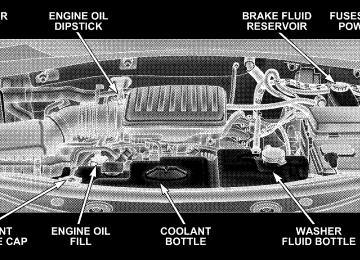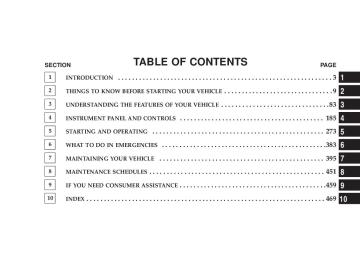- 2009 Jeep Liberty Owners Manuals
- Jeep Liberty Owners Manuals
- 2011 Jeep Liberty Owners Manuals
- Jeep Liberty Owners Manuals
- 2010 Jeep Liberty Owners Manuals
- Jeep Liberty Owners Manuals
- 2007 Jeep Liberty Owners Manuals
- Jeep Liberty Owners Manuals
- 2008 Jeep Liberty Owners Manuals
- Jeep Liberty Owners Manuals
- 2005 Jeep Liberty Owners Manuals
- Jeep Liberty Owners Manuals
- 2004 Jeep Liberty Owners Manuals
- Jeep Liberty Owners Manuals
- Download PDF Manual
-
RW/FF (Radio Mode) Pressing the rewind or fast forward button causes the tuner to search for the next frequency in the direction of the arrows. This feature operates in either AM, FM or Satellite (if equipped) frequencies. TUNE Control (Radio Mode) Turn the right side rotary control clockwise to increase or counter-clockwise to decrease the frequency. Setting the Tone, Balance, and Fade Press the rotary TUNE control knob and BASS will display. Turn the TUNE control knob to the right or left to increase or decrease the Bass tones. Press the rotary TUNE control knob a second time and MID will display. Turn the TUNE control knob to the right or left to increase or decrease the Mid Range tones.
INSTRUMENT PANEL AND CONTROLS 225
Press the rotary TUNE control knob a third time and TREBLE will display. Turn the TUNE control knob to the right or left to increase or decrease the Treble tones. Press the rotary TUNE control knob a fourth time and BALANCE will display. Turn the TUNE control knob to the right or left to adjust the sound level from the right or left side speakers. Press the rotary TUNE control knob a fifth time and FADE will display. Turn the TUNE control knob to the left or right to adjust the sound level between the front and rear speakers. Press the rotary TUNE control knob again to exit setting tone, balance, and fade. MUSIC TYPE Button (Radio Mode) Pressing this button once will turn on the Music Type mode for 5 seconds. Pressing the Music Type button or turning the TUNE control knob within 5 seconds will allow the
226 INSTRUMENT PANEL AND CONTROLS
program format type to be selected. Many radio stations do not currently broadcast Music Type information. Toggle the Music Type button to select the following format types:
Program Type
No program type or un-
defined
Adult Hits Classical
Classic Rock
College Country
Foreign Language
Information
Jazz News
16 Digit-Character
Display
None
Adlt Hit Classicl Cls Rock College Country Language
Inform Jazz News
Program Type
Nostalgia
Oldies
Personality
Public
Rhythm and Blues Religious Music Religious Talk
Rock Soft
Soft Rock
Soft Rhythm and Blues
Sports Talk Top 40
Weather16 Digit-Character
Display Nostalga Oldies Persnlty Public R & B
Rel Musc Rel Talk
Rock Soft
Soft Rck Soft R&B
Sports Talk Top 40
WeatherBy pressing the SEEK button when the Music Type icon is displayed, the radio will be tuned to the next frequency station with the same selected Music Type name. The Music Type function only operates when in the FM mode. If a preset button is activated while in the Music Type (Program Type) mode, the Music Type mode will be exited and the radio will tune to the preset station. SETUP Button Pressing the SETUP button allows you to select between the following items: NOTE: Use the Tune Control Knob to scroll through the entries. Push the Audio/Select button to select an entry and make changes.
INSTRUMENT PANEL AND CONTROLS 227
† DVD Enter - When the disc is in DVD Menu mode, selecting DVD Enter will allow you to play the current highlighted selection. Use the remote control to scroll up and down the menu (If Equipped). † DISC Play/Pause - You can toggle between playing the DVD and pausing the DVD by pushing the SELECT button (If Equipped). † DVD Play Options - Selecting the DVD Play Options will display the following: † Subtitle – Repeatedly Pressing SELECT will switch subtitles to different subtitle languages that are available on the disc (If Equipped). † Audio Stream – Repeatedly Pressing SELECT will switch to different audio languages (if supported on the disc) (If Equipped).
228 INSTRUMENT PANEL AND CONTROLS
† Angle – Repeatedly Pressing SELECT will change the viewing angle if supported by the DVD disc (If Equipped).
NOTE: The available selections for each of the above entries varies depending upon the disc. NOTE: These selections can only be made while playing a DVD. † VES Power - Allows you to turn VES ON and OFF (If † VES Lock - Locks out rear VES remote controls (If † VES CH1/CH2 - Allows the user to change mode of either the IR1 or IR2, wireless headphones, by pressing the Audio/Select button (If Equipped).
Equipped).
Equipped).
† Set Home Clock - Pressing the SELECT button will allow user to set the clock. Turn the TUNE control knob to adjust the hours and then press and turn the TUNE control knob to adjust the minutes. Press the TUNE control knob again to save changes. † Player Defaults - Selecting this item will allow the user to scroll through the following items, and set defaults according to customer preference.
Menu Language — If Equipped Selecting this item will allow the user to choose the default startup DVD menu language (effective only if language supported by disc). If customer wishes to select a language not listed, then scroll down and select 9other.9
Enter the 4-digit country code using the TUNE control knob to scroll up and down to select the # and then push to select.Audio Language — If Equipped Selecting this item will allow the user to choose a default audio language (effective only if language supported by disc). If customer wishes to select a language not listed, then scroll down and select 9other.9 Enter the country code using the TUNE control knob to scroll up and down to select the # and then push to select. Subtitle Language — If Equipped Selecting this item will allow the user to choose a default subtitle language (effective only if language supported by disc). If customer wishes to select a language not listed, then scroll down and select 9other.9 Enter the country code using the TUNE control knob to scroll up and down to select the # and then push to select. Subtitles — If Equipped Selecting this item will allow the user to choose between subtitle OFF or ON.
INSTRUMENT PANEL AND CONTROLS 229
Audio DRC — If Equipped Selecting this item will allow the user to limit maximum audio dynamic range - The default is set to 9High,9 and under this setting, dialogues will play at 11 db higher than if the setting is 9Normal.9
Aspect Ratio — If Equipped Selecting this item will allow the user to choose between wide screen, pan scan, and letter box. AutoPlay — If Equipped When this is set to ON and a DVD video is inserted, it will bypass the DVD menu screen and automatically play the movie. In some rare cases, the DVD player may not auto play the main title. In such cases, use the menu button on the remote control to select desired title to play.230 INSTRUMENT PANEL AND CONTROLS
NOTE: The user will have to set these defaults before loading a disc. If changes are made to these settings after a disc is loaded, changes will not be effective. Also, the defaults are effective only if the disc supports the customer-preferred settings. AM and FM Buttons (Radio Mode) Press the buttons to select AM or FM Modes. SET Button (Radio Mode) — To Set the Push-Button Memory When you are receiving a station that you wish to commit to push-button memory, press the SET button. The symbol SET 1 will now show in the display window. Select the button (1-6) you wish to lock onto this station and press and release that button. If a button is not selected within 5 seconds after pressing the SET button, the station will continue to play but will not be stored into push-button memory.
You may add a second station to each push-button by repeating the above procedure with this exception: Press the SET button twice and SET 2 will show in the display window. Each button can be set for SET 1 and SET 2 in both AM and FM. This allows a total of 12 AM, 12 FM, and 12 Satellite (if equipped) stations to be stored into push-button memory. The stations stored in SET 2
memory can be selected by pressing the push-button twice. Every time a preset button is used, a corresponding button number will display. Buttons 1 - 6 (Radio Mode) These buttons tune the Radio to the stations that you commit to push-button memory {12 AM, 12 FM, and 12
Satellite (if equipped) stations}. DISC Button Pressing the DISC button will allow you to switch from AM/FM modes to Disc modes.Operation Instructions - (DISC MODE for CD and MP3/WMA Audio Play, DVD-VIDEO) The radio DVD player and many DVD discs are coded by geographic region. These region codes must match in order for the disc to play. If the region code for the DVD disc does not match the region code for the radio DVD player, it will not play the disc. Customers may take their vehicle to an authorized dealer to change the region code of the player a maximum of 5 times.
CAUTION!
The radio may shut down during extremely hot conditions. When this occurs, the radio will indicate “Disc Hot” and shut off until a safe temperature is reached. This shutdown is necessary to protect the optics of the DVD player and other radio internal components.
INSTRUMENT PANEL AND CONTROLS 231
NOTE: The ignition switch must be in the ON or ACC position to operate the radio. LOAD Button — Loading Compact Disc(s) Press the LOAD button and the push-button with the corresponding number (1-6) where the CD is being loaded. The radio will display PLEASE WAIT and prompt when to INSERT DISC. After the radio displays 9INSERT DISC,9 insert the CD into the player. Radio display will show 9LOADING DISC9 when the disc is loading and “READING DISC” when the radio is reading the disc.
CAUTION!
† This CD player will accept 4 3/4 inch (12 cm) discs only. The use of other sized discs may damage the CD player mechanism.
232 INSTRUMENT PANEL AND CONTROLS
Eject Button — Ejecting Compact Disc(s)
Press the eject button and the push-button with the corresponding number (1-6) where the CD was loaded and the disc will unload and move to the entrance for easy removal. Radio display will show 9EJECTING DISC9 when the disc is being ejected and prompt the user to remove the disc. Press and hold the eject button for 5 seconds and all CDs will be ejected from the radio. The disc can be ejected with the radio and ignition OFF. SEEK Button (CD MODE) Press the right SEEK button for the next selection on the CD. Press the left SEEK button to return to the beginning of the current selection, or return to the beginning of the previous selection if the CD is within the first second of the current selection. Pressing and holding the SEEK button will allow to scroll through tracks faster in CD, MP3/MWA modes.
SCAN Button (CD MODE) Press the Scan button to scan through each track on the CD currently playing. TIME Button (CD MODE) Press this button to change the display from a large CD playing time display to a small CD playing time display. RW/FF (CD MODE) Press and hold FF (Fast Forward) and the CD player will begin to fast forward until FF is released or RW or another CD button is pressed. The RW (Reverse) button works in a similar manner. AM or FM Button (CD MODE) Switches the Radio to the Radio mode.
Notes On Playing MP3/WMA Files The radio can play MP3/WMA files; however, acceptable MP3/WMA file recording media and formats are limited. When writing MP3/WMA files, pay attention to the following restrictions. Supported Media (Disc Types) The MP3/WMA file recording media supported by the radio are CDDA, CD-R, CD-RW, MP3,WMA, DVD Video, DVD-R, DVD-RW, DVD+R, DVD+RW, and CDDA+MP3. Supported Medium Formats (File Systems) The medium formats supported by the radio are ISO 9660
Level 1 and Level 2 and includes the Joliet extension. When reading discs recorded using formats other than ISO 9660 Level 1 and Level 2, the radio may fail to read files properly and may be unable to play the file nor- mally. UDF and Apple HFS formats are not supported. The radio uses the following limits for file systems:INSTRUMENT PANEL AND CONTROLS 233
† Maximum number of directory levels: 8
† Maximum number of files: 255
† Maximum number of folders: 100
† Maximum number of characters in file/folder names: † Level 1: 12 (including a separator 9.9 and a † Level 2: 31 (including a separator3-character extension)
9.9 and a
3-character extension)
Multisession disc formats are supported by the radio. Multisession discs may contain combinations of normal CD audio tracks and computer files (including MP3/ WMA files). Discs created with an option such as 9keep disc open after writing9 are most likely multisession discs. The use of multisession for CD audio or MP3/ WMA playback may result in longer disc loading times.
234 INSTRUMENT PANEL AND CONTROLS
If a disc contains multi formats, such as CD audio and mp3/wma tracks, the radio will only play the mp3/wma tracks on that disc. Supported MP3/WMA File Formats The radio will recognize only files with the *.MP3/WMA extension as MP3/WMA files. Non-MP3/WMA files named with the *.MP3/WMA extension may cause play- back problems. The radio is designed to recognize the file as an invalid MP3/WMA and will not play the file. When using the MP3/WMA encoder to compress audio data to an MP3/WMA file, the bit rate and sampling frequencies in the following table are supported. In addition, variable bit rates (VBR) are also supported. The majority of MP3/WMA files use a 44.1 kHz sampling rate and a 192, 160, 128, 96 or VBR bit rates.
MPEG Specifi-
cation
Sampling Fre- quency (kHz)
MPEG-1 Audio
Layer 3
MPEG-2 Audio
Layer 3
48, 44.1, 32
24, 22.05, 16
Bit rate (kbps)
320, 256, 224, 192, 160, 128, 112, 96, 80,
64, 56, 48
160, 128, 144, 112, 96, 80, 64, 56, 48
WMA Specifi-
cation
Sampling Fre- quency (kHz)
WMA
44.1 and 48
Bit Rate (kbps)
48, 64, 96, 128, 160,
192 VBR
ID3 Tag information for artist, song title, and album title are supported for version 1 ID3 tags. ID3 version 2 is not supported by the radios. Playlist files are not supported. MP3 Pro files are not supported.
Playback of MP3/WMA Files When a medium containing MP3/WMA data is loaded, the radio checks all files on the medium. If the medium contains a lot of folders or files, the radio will take more time to start playing the MP3/WMA files. Loading times for playback of MP3/WMA files may be affected by the following: † Media - CD-RW media may take longer to load than † Medium formats - Multisession discs may take longer † Number of files and folders - Loading times will
to load than non-multisession discs
CD-R media
increase with more files and folders
To increase the speed of disc loading, it is recommended to use CD-R media and single-session discs. To create a single-session disc, enable the Disc at Once option before writing to the disc.
INSTRUMENT PANEL AND CONTROLS 235
LIST Button (DISC Mode for MP3/WMA Play) Pressing the LIST button will bring up a list of all folders on the disc. Scrolling up or down the list is done by turning the TUNE control knob. Selecting a folder by pressing the TUNE control knob will begin playing the files contained in that folder (or the next folder in sequence if the selection does not contain playable files). The folder list will time out after 5 seconds. INFO Button (DISC Mode for MP3/WMA Play) Pressing the INFO button repeatedly will scroll through the following TAG information: Song Title, Artist, File Name, and Folder Name (if available). Press the INFO button once more to return to 9elapsed time9 priority mode. Press and hold the INFO button for 3 seconds or more and radio will display song titles for each file.
236 INSTRUMENT PANEL AND CONTROLS
Press and hold the INFO button again for 3 seconds to return to 9elapsed time9 display. Operation Instructions - Auxiliary Mode The auxiliary (AUX) jack is an audio input jack, which allows the user to plug in a portable device such as an MP3/WMA player, cassette player, or microphone and utilize the vehicle’s audio system to amplify the source and play through the vehicle speakers. Pushing the AUX button will change the mode to auxil- iary device if the AUX jack is connected. NOTE: The AUX device must be turned on and the device’s volume set to proper level. If the AUX audio is not loud enough, turn the device’s volume up. If the AUX audio sounds distorted, turn the device’s volume down. SEEK Button (Auxiliary Mode) No function.
SCAN Button (Auxiliary Mode) No function. EJECT Button (Auxiliary Mode)
No function.
TIME Button (Auxiliary Mode) Press this button to change the display from elapsed playing time to time of day. The time of day will display for 5 seconds. RW/FF (Auxiliary Mode) No function. SET Button (Auxiliary Mode) No function.
Operating Instructions - Hands Free Phone (UConnect™) (If Equipped) Refer to “Hands-Free Communication (UConnect™)” in Section 3 of this manual. Operating Instructions - Satellite Radio Mode (If Equipped) Refer to “Satellite Radio” in this section. Operating Instructions - Video Entertainment System (VESt) (If Equipped) Refer to separate “Video Entertainment System (VESt) Guide.” Dolby Manufactured under license from Dolby Laboratories. 9Dolby9 and the double-D symbol are trademarks of Dolby Laboratories.
INSTRUMENT PANEL AND CONTROLS 237
Macrovision This product incorporates copyright protection technol- ogy that is protected by U.S. patents and other intellec- tual property rights. Use of this copyright protection technology must be authorized by Macrovision, and is intended for home and other limited viewing uses only unless otherwise authorized by Macrovision. Reverse engineering or disassembly is prohibited DTS 9DTS9 and 9DTS 2.09 are trademarks of Digital Theater Systems, Inc.
SALES CODE RER — MULTIMEDIA SYSTEM — IF EQUIPPED
NOTE: The sales code is located on the lower right side of the unit’s faceplate. The RER multimedia system contains a radio, Sirius Satellite Radio player, Navigation system, CD/DVD
238 INSTRUMENT PANEL AND CONTROLS
player, USB port, 20 gigabyte Hard Drive (HDD), and the UConnectt hands-free Bluetooth cellular system. If your vehicle is not equipped with UConnectt, NOTE: the unit will respond with a “Feature Not Available” message when selecting controls related to this feature. A 6.5-inch touch screen allows easy menu selection, while the Advanced Voice Dialog System recognizes more than 1,000 words for audio, navigation, entertainment, and hands-free mobile phone use. The satellite navigation capability combines a Global- Positioning System-based navigation system with an integrated color screen to provide maps, turn identifica- tion, selection menus, and instructions for selecting a variety of destinations and routes. A shared Hard Drive (HDD) for the navigation system, the database, and other radio features allows uploads of
music and photos from CDs or through the USB port. While the Gracenote database finds the artist, track, and title for the music. An auxiliary input jack permits passengers to listen to a portable MP3 player through the vehicle’s speakers. For vehicles equipped with the Vehicle Entertainment System (VES), separate audio outputs allow passengers to listen to the car speakers while different audio tracks play through the system’s wireless headphones. This means rear seat passengers can watch a DVD on the optional rear-seat entertainment system while the driver and front seat passenger listen to the radio. Other special features include direct tune, music type selections, Traffic Messaging (optional), easy store pre- sets, parental lockout for VES (if equipped), backup camera display for vehicles equipped with a backup
camera, and on some models a dual display screen operation. Refer to your “Navigation User’s Manual” for detailed operating instructions. Operating Instructions — Satellite Radio Refer to your “Navigation User’s Manual” for detailed operating instructions. Operating Instructions — Hands-Free Communication (UConnect™) (If Equipped) Refer to your “Navigation User’s Manual” for detailed operating instructions. Clock Setting Procedure The GPS receiver in this system is synchronized to the time data being transmitted by the GPS satellites. The satellites’ clock is Greenwich Mean Time (GMT). This is the worldwide standard for time. This makes the sys- tem’s clock very accurate once the appropriate time zone and daylight savings information is set.
INSTRUMENT PANEL AND CONTROLS 239
Changing the Time Zone 1. Turn on the system. 2. Touch the screen where the time is displayed. The clock setting menu will appear on the screen. If the words “Time: GPS Time” are displayed at the top of the screen, proceed to Step 4. Otherwise, proceed to Step 3. 3. If the words “Time: User Clock” are displayed at the top of the screen, touch the bottom of the screen where the words “User Clock” are displayed. The GPS time setting menu will appear on the screen. 4. Touch the screen where the words “Set Time Zone” are displayed. The time zone selection menu will appear on the screen. 5. Select a time zone by touching the screen where your selection appears. If you do not see a time zone that you want to select, touch the screen where the word “Page” is displayed to view additional time zones in the menu.
240 INSTRUMENT PANEL AND CONTROLS
Changing Daylight Savings Time When selected, this feature will display the time of day in daylight savings time. Proceed as follows to change the current setting: 1. Turn on the system. 2. Touch the screen where the time is displayed. The clock setting menu will appear on the screen. 3. When this feature is on, a check mark will appear in the box next to the words “Daylight Savings.” Touch the screen where the words “Daylight Savings” are dis- played to change the current setting. Setting the User Clock If you wish to set the clock to a time different from the system clock, you can manually adjust the time by performing the following: 1. Turn on the system.
2. Touch the screen where the time is displayed. The clock setting menu will appear on the screen. If the words “Time: User Clock” are displayed at the top of the screen, proceed to Step 4. Otherwise, proceed to Step 3. 3. If the words “Time: GPS Time” are displayed at the top of the screen, touch the bottom of the screen where the words “GPS Time” are displayed. The user clock time setting menu will appear on the screen. 4. To move the hour forward, touch the screen where the word “Hour” with the arrow pointing upward is dis- played. To move the hour backward, touch the screen where the word “Hour” with the arrow pointing down- ward is displayed. 5. To move the minute forward, touch the screen where the word “Min” with the arrow pointing upward is displayed. To move the minute backward, touch the screen where the word “Min” with the arrow pointing downward is displayed.
6. To save the new time setting, touch the screen where the word “Save” is displayed. Show Time if Radio is Off When selected, this feature will display the time of day on the touch screen when the system is turned off. Proceed as follows to change the current setting: 1. Turn on the system. 2. Touch the screen where the time is displayed. The clock setting menu will appear on the screen. 3. When this feature is on, a check mark will appear in the box next to the words “Show Time if Radio is Off.” Touch the screen where the words “Show Time if Radio is Off” are displayed to change the current setting.
INSTRUMENT PANEL AND CONTROLS 241
SALES CODE RES — AM/FM STEREO RADIO WITH CD PLAYER (MP3 AUX JACK)
NOTE: The radio sales code is located on the lower right side of your radio faceplate.
RES Radio (Non-Satellite Model Shown - With Satellite
Similar)
242 INSTRUMENT PANEL AND CONTROLS
Operating Instructions - Radio Mode
NOTE: The ignition switch must be in the ON or ACC position to operate the radio. Power Switch/Volume Control (Rotary) Press the ON/VOLUME control knob to turn on the radio. Press the ON/VOLUME control knob a second time to turn off the radio. Electronic Volume Control The electronic volume control turns continuously (360
degrees) in either direction without stopping. Turning the ON/VOLUME control knob to the right increases the volume and to the left decreases it. When the audio system is turned on, the sound will be set at the same volume level as last played. SEEK Buttons Press and release the SEEK buttons to search for the next listenable station in AM/FM mode. Press the right switchto seek up and the left switch to seek down. The radio will remain tuned to the new station until you make another selection. Holding either button will bypass stations without stopping until you release it. SCAN Button Pressing the SCAN button causes the tuner to search for the next listenable station in AM or FM frequencies, pausing for 5 seconds at each listenable station before continuing to the next. To stop the search, press the SCAN button a second time. Voice Recognition Button (UConnect™ Hands Free Phone) — If Equipped Press this button to operate the Hand Free Phone (UCon- nect™) feature (if equipped). Refer to “Hands-Free Com- munication (UConnect™)” in Section 3 for more informa- tion.
If your vehicle is not equipped with or this feature is not available on your vehicle, a “Not Equipped With UCon- nect” message will display on the radio screen. Phone Button (UConnect™ Hands Free Phone) — If Equipped Press this button to operate the Hand Free Phone (UCon- nect™) feature (if equipped). Refer to “Hands-Free Com- munication (UConnect™)” in Section 3 for more informa- tion. If your vehicle is not equipped with or this feature is not available on your vehicle, a “Not Equipped With UCon- nect” message will display on the radio screen. TIME Button Press the TIME button and the time of day will display. In AM or FM mode, pressing the TIME button will switch between the time and frequency displays.
INSTRUMENT PANEL AND CONTROLS 243
Clock Setting Procedure 1. Press and hold the TIME button, until the hours blink. 2. Adjust the hours by turning the right side TUNE control knob. 3. After adjusting the hours, press the right side TUNE control knob to set the minutes. The minutes will begin to blink. 4. Adjust the minutes using the right side TUNE control knob. Press the TUNE control knob to save time change. 5. To exit, press any button/knob or wait 5 seconds. The clock can also be set by pressing the SETUP button. For vehicles equipped with satellite radio, press the SETUP button, use the TUNE control to select SET CLOCK, and then follow the above procedure, starting at
244 INSTRUMENT PANEL AND CONTROLS
Step 2. For vehicles not equipped with satellite radio, press the SETUP button and then follow the above procedure, starting at Step 2. INFO Button Press the INFO button for an RDS station (one with call letters displayed). The radio will return a Radio Text message broadcast from an FM station (FM mode only). RW/FF Pressing the RW (Rewind) or FF (Fast Forward) buttons causes the tuner to search for the next frequency in the direction of the arrows. This feature operates in either AM or FM frequencies. TUNE Control Turn the right side rotary control clockwise to increase or counter-clockwise to decrease the frequency.
Setting the Tone, Balance, and Fade Press the rotary TUNE control knob and BASS will display. Turn the TUNE control knob to the right or left to increase or decrease the Bass tones. Press the rotary TUNE control knob a second time and MID will display. Turn the TUNE control knob to the right or left to increase or decrease the Mid Range tones. Press the rotary TUNE control knob a third time and TREBLE will display. Turn the TUNE control knob to the right or left to increase or decrease the Treble tones. Press the rotary TUNE control knob a fourth time and BALANCE will display. Turn the TUNE control knob to the right or left to adjust the sound level from the right or left side speakers.
Press the rotary TUNE control knob a fifth time and FADE will display. Turn the TUNE control knob to the left or right to adjust the sound level between the front and rear speakers. Press the rotary TUNE control knob again to exit setting tone, balance, and fade. MUSIC TYPE Button Pressing this button once will turn on the Music Type mode for 5 seconds. Pressing the Music Type button or turning the TUNE control knob within 5 seconds will allow the program format type to be selected. Many radio stations do not currently broadcast Music Type informa- tion. Toggle the Music Type button to select the following format types:
INSTRUMENT PANEL AND CONTROLS 245
Program Type
No program type or un-
defined
Adult Hits Classical
Classic Rock
College Country
Foreign Language
Information
Jazz News
Nostalgia
Oldies
Personality
Public
16 Digit-Character
Display
None
Adlt Hit Classicl Cls Rock College Country Language
Inform Jazz News
Nostalga Oldies Persnlty Public
246 INSTRUMENT PANEL AND CONTROLS
Program Type
Rhythm and Blues Religious Music Religious Talk
Rock Soft
Soft Rock
Soft Rhythm and Blues
Sports Talk Top 40
Weather16 Digit-Character
Display R & B
Rel Musc Rel Talk
Rock Soft
Soft Rck Soft R&B
Sports Talk Top 40
WeatherBy pressing the SEEK button when the Music Type icon is displayed, the radio will be tuned to the next frequency
station with the same selected Music Type name. The Music Type function only operates when in the FM mode. If a preset button is activated while in the Music Type (Program Type) mode, the Music Type mode will be exited and the radio will tune to the preset station. SETUP Button Pressing the SETUP button allows you to select between the following items: † Set Clock — Pressing the SELECT button will allow user to set the clock. Turn the TUNE control knob to adjust the hours and then press and turn the TUNE control knob to adjust the minutes. Press the TUNE control knob again to save changes.
AM and FM Buttons Press the buttons to select AM or FM Modes.
SET Button — To Set the Push-Button Memory When you are receiving a station that you wish to commit to push-button memory, press the SET button. The symbol SET 1 will now show in the display window. Select the button (1-6) you wish to lock onto this station and press and release that button. If a button is not selected within 5 seconds after pressing the SET button, the station will continue to play but will not be stored into push-button memory. You may add a second station to each push-button by repeating the above procedure with this exception: Press the SET button twice and SET 2 will show in the display window. Each button can be set for SET 1 and SET 2 in both AM and FM. This allows a total of 12 AM and 12 FM stations to be stored into push-button memory. The stations stored in SET 2 memory can be selected by pressing the push-button twice.
INSTRUMENT PANEL AND CONTROLS 247
Every time a preset button is used, a corresponding button number will display. Buttons 1 - 6
These buttons tune the radio to the stations that you commit to push-button memory {12 AM and 12 FM stations}. DISC Button Pressing the DISC button will allow you to switch from AM/FM modes to Disc modes. Operation Instructions - CD MODE for CD and MP3 Audio PlayNOTE: The ignition switch must be in the ON or ACC position to operate the radio. NOTE: This Radio is capable of playing compact discs (CD), recordable compact discs (CD-R), rewritable com- pact discs (CD-RW) compact discs with MP3 tracks and multisession compact discs with CD and MP3 tracks.
248 INSTRUMENT PANEL AND CONTROLS
Inserting Compact Disc(s) Gently insert one CD into the CD player with the CD label facing up. The CD will automatically be pulled into the CD player and the CD icon will illuminate on the radio display. If a CD does not go into the slot more than an inch, a disc may already be loaded and must be ejected before a new disc can be loaded. If you insert a disc with the ignition ON and the radio ON, the unit will switch from radio to CD mode and begin to play when you insert the disc. The display will show the disc number, the track number, and index time in minutes and seconds. Play will begin at the start of track 1.
CAUTION!
away and jam the player mechanism.
† This CD player will accept 4 3/4 inch (12 cm) discs only. The use of other sized discs may damage the CD player mechanism. † Do not use adhesive labels. These labels can peel † RES is a single CD player. Do not attempt to insert † Dual-media disc types (one side is a DVD, the other side is a CD) should not be used, and they can cause damage to the player.
a second CD if one is already loaded.
EJECT Button - Ejecting a CD
Press the EJECT button to eject the CD.
If you have ejected a disc and have not removed it within 10 seconds, it will be reloaded. If the CD is not removed, the radio will reinsert the CD but will not play it. A disc can be ejected with the radio and ignition OFF. NOTE: Ejecting with ignition OFF is not allowed on convertible or soft-top models (if equipped). SEEK Button Press the right SEEK button for the next selection on the CD. Press the left SEEK button to return to the beginning of the current selection, or return to the beginning of the previous selection if the CD is within the first second of the current selection. Pressing and holding the SEEK button will allow to scroll through tracks faster in CD, MP3 modes. SCAN Button Press the Scan button to scan through each track on the CD currently playing.
INSTRUMENT PANEL AND CONTROLS 249
TIME Button Press this button to change the display from a large CD playing time display to a small CD playing time display. RW/FF Press the RW button to stop the CD at the beginning of the current CD track/title. Press and hold FF (Fast Forward) and the CD player will begin to fast forward until FF is released or RW or another CD button is pressed. The RW (Reverse) button works in a similar manner. AM or FM Button Switches the Radio to the Radio mode. RND Button (Random Play Button) Press this button while the CD is playing to activate Random Play. This feature plays the selections on the compact disc in random order to provide an interesting change of pace.
250 INSTRUMENT PANEL AND CONTROLS
Press the right SEEK button to move to the next ran- domly selected track. Press the RND button a second time to stop Random Play. Notes On Playing MP3 Files The radio can play MP3 files; however, acceptable MP3
file recording media and formats are limited. When writing MP3 files, pay attention to the following restric- tions. Supported Media (Disc Types) The MP3 file recording media supported by the radio are CDDA, CD-R, CD-RW, MP3, and CDDA+MP3. Supported Medium Formats (File Systems) The medium formats supported by the radio are ISO 9660
Level 1 and Level 2 and includes the Joliet extension. When reading discs recorded using formats other than ISO 9660 Level 1 and Level 2, the radio may fail to readfiles properly and may be unable to play the file nor- mally. UDF and Apple HFS formats are not supported. The radio uses the following limits for file systems: † Maximum number of folder levels: 8
† Maximum number of files: 255
† Maximum number of folders (The radio display of file names and folder names is limited. For large numbers of files and/or folders, the radio may be unable to display the file name and folder name and will assign a number instead. With a maximum number of files, exceeding 20 folders will result in this display. With in this 200 files, exceeding 50 folders will result display. † Maximum number of characters in file/folder names: † Level 1: 12 (including a separator 9.9 and a3-character extension)
† Level 2: 31 (including a separator
3-character extension)
9.9 and a
Multisession disc formats are supported by the radio. Multisession discs may contain combinations of normal CD audio tracks and computer files (including MP3 files). Discs created with an option such as 9keep disc open after writing9 are most likely multisession discs. The use of multisession for CD audio or MP3 playback may result in longer disc loading times. Supported MP3 File Formats The radio will recognize only files with the *.MP3 exten- sion as MP3 files. Non-MP3 files named with the *.MP3
extension may cause playback problems. The radio is designed to recognize the file as an invalid MP3 and will not play the file. When using the MP3 encoder to compress audio data to an MP3 file, the bit rate and sampling frequencies in the following table are supported. In addition, variable bitINSTRUMENT PANEL AND CONTROLS 251
rates (VBR) are also supported. The majority of MP3 files use a 44.1 kHz sampling rate and a 192, 160, 128, 96 or VBR bit rates. MPEG Specifi-
Bit Rate (kbps)
Sampling Fre- quency (kHz)
cation
MPEG-1 Audio
Layer 3
MPEG-2 Audio
Layer 3
48, 44.1, 32
24, 22.05, 16
320, 256, 224, 192, 160, 128, 112, 96, 80,
64, 56, 48, 40, 32
160, 128, 144, 112, 96, 80, 64, 56, 48, 40,32, 24, 16, 8
ID3 Tag information for artist, song title, and album title are supported for version 1 ID3 tags. ID3 version 2 is not supported by the radios. Playlist files are not supported. MP3 Pro files are not supported.
252 INSTRUMENT PANEL AND CONTROLS
Playback of MP3 Files When a medium containing MP3 data is loaded, the radio checks all files on the medium. If the medium contains a lot of folders or files, the radio will take more time to start playing the MP3 files. Loading times for playback of MP3 files may be affected by the following: † Media - CD-RW media may take longer to load than † Medium formats - Multisession discs may take longer † Number of files and folders - Loading times will
to load than non-multisession discs
CD-R media
increase with more files and folders
To increase the speed of disc loading, it is recommended to use CD-R media and single-session discs. To create a single-session disc, enable the Disc at Once option before writing to the disc.
LIST Button (CD Mode for MP3 Play) Pressing the LIST button will bring up a list of all folders on the disc. Scrolling up or down the list is done by turning the TUNE control knob. Selecting a folder by pressing the TUNE control knob will begin playing the files contained in that folder (or the next folder in sequence if the selection does not contain playable files). The folder list will time out after 5 seconds. INFO Button (CD Mode for MP3 Play) Pressing the INFO button repeatedly will scroll through the following TAG information: Song Title, Artist, File Name, and Folder Name (if available). Press the INFO button once more to return to 9elapsed time9 priority mode. Press and hold the INFO button for 3 seconds or more and radio will display song titles for each file.
Press and hold the INFO button again for 3 seconds to return to 9elapsed time9 display. Operation Instructions - Auxiliary Mode The auxiliary (AUX) jack is an audio input jack, which allows the user to plug in a portable device such as an MP3 player, or cassette player, and utilize the vehicle’s audio system to amplify the source and play through the vehicle speakers. Pushing the AUX button will change the mode to auxil- iary device if the AUX jack is connected. NOTE: The AUX device must be turned on and the device’s volume set to proper level. If the AUX audio is not loud enough, turn the device’s volume up. If the AUX audio sounds distorted, turn the device’s volume down.
INSTRUMENT PANEL AND CONTROLS 253
TIME Button (Auxiliary Mode) Press this button to change the display to time of day. The time of day will display for 5 seconds (when ignition is off). Operating Instructions - Hands Free Phone (UConnect™) (If Equipped) Refer to “Hands-Free Communication (UConnect™)” in Section 3 of this manual. Operating Instructions - Satellite Radio Mode (If Equipped) Refer to “Satellite Radio” in this section. Operating Instructions - Video Entertainment System (VESt) (If Equipped) Refer to separate “Video Entertainment System (VESt) Guide.”
254 INSTRUMENT PANEL AND CONTROLS
SATELLITE RADIO (RSC) — IF EQUIPPED (RER/REQ/REN RADIOS ONLY) Satellite radio uses direct satellite to receiver broadcast- ing technology to provide clear digital sound, coast to coast. The subscription service provider is Sirius™ Satel- lite Radio. This service offers up to 100 channels of music, sports, news, entertainment, and programming for chil- dren, directly from its satellites and broadcasting studios. System Activation Sirius Satellite Radio service is pre-activated, and you may begin listening immediately to the one year of SIRIUS audio service that is included with the factory- installed satellite radio system in your vehicle. Sirius will contact you to supply a welcome kit and to confirm subscription information, including the set up of your on-line listening account at no additional charge. For
further information, call the toll-free number 888-539- 7474, or visit the Sirius web site at www.sirius.com. Please have the following information available when calling: 1. The Electronic Serial Number/Sirius Identification Number (ESN/SID). 2. Your Vehicle Identification Number. Electronic Serial Number/Sirius Identification Number (ENS/SID) The Electronic Serial Number/Sirius Identification Num- ber is needed to activate your Sirius Satellite Radio system. To access the ESN/SID, refer to the following steps: ESN/SID Access With the ignition switch in the ON/RUN or ACCESSORY position and the radio ON, press the SETUP button and scroll using the TUNE control knob until Sirius ID is
selected. Press the TUNE control knob and the Sirius ID number will display. The Sirius ID number display will time out in 2 minutes. Press any button on the radio to exit this screen. Selecting Satellite Mode Press the SAT button until 9SAT9 appears in the display. A CD may remain in the radio while in the Satellite radio mode. Satellite Antenna To ensure optimum reception, do not place items on the roof around the rooftop antenna location or strap items to the trunk lid around the trunk lid antenna (if equipped). Metal objects placed within the line of sight of the antenna will cause decreased performance. Larger lug- gage items such as bikes should be placed as far rearward as possible, within the loading design of the rack. Do not place items directly on or above the antenna.
INSTRUMENT PANEL AND CONTROLS 255
structure or under a physical obstacle.
Reception Quality Satellite reception may be interrupted due to one of the following reasons: † The vehicle is parked in an underground parking † Dense tree coverage may interrupt reception in the † Driving under wide bridges or along tall buildings can † Placing objects over or too close to the antenna can
cause intermittent reception.
form of short audio mutes.
cause signal blockage.
Operating Instructions - Satellite Mode
NOTE: The ignition switch must be in the ON or ACC position to operate the radio.
256 INSTRUMENT PANEL AND CONTROLS
SEEK Buttons Press and release the SEEK buttons to search for the next channel in Satellite mode. Press the right switch to seek up and the left switch to seek down. The radio will remain tuned to the new channel until you make another selection. Holding either button will bypass channels without stopping until you release it. SCAN Button Pressing the SCAN button causes the tuner to search for the next channel, pausing for 8 seconds before continuing to the next. To stop the search, press the SCAN button a second time. INFO Button Pressing the INFO button will cycle between Artist, Song Title, and Composer (if available) information. Also, pressing and holding the INFO button for an additional
3 seconds will make the radio display the Song Title all of the time (press and hold again to return to normal display). RW/FF Pressing the RW (Rewind) or FF (Fast Forward) buttons causes the tuner to search for the next channel in the direction of the arrows. TUNE Control (Rotary) Turn the right side rotary control clockwise to increase or counter-clockwise to decrease the channel. MUSIC TYPE Button Pressing this button once will turn on the Music Type mode for 5 seconds. Pressing the MUSIC TYPE button or turning the TUNE control knob within 5 seconds will allow the program format type to be selected. Toggle the MUSIC TYPE button again to select the music type.
By pressing the SEEK button when the Music Type function is active, the radio will be tuned to the next channel with the same selected Music Type name. If a preset button is activated while in the Music Type (Program Type) mode, the Music Type mode will be exited and the radio will tune to the preset channel. SETUP Button Pressing the SETUP button allows you to select the following items: † Display Sirius ID number — Press the SELECT button to display the Sirius ID number. This number is used to activate, deactivate, or change the Sirius subscrip- tion.
SET Button — To Set the Push-Button Memory When you are receiving a channel that you wish to commit to push-button memory, press the SET button. The symbol SET 1 will now show in the display window.
INSTRUMENT PANEL AND CONTROLS 257
Select the button (1-6) you wish to lock onto this channel and press and release that button. If a button is not selected within 5 seconds after pressing the SET button, the channel will continue to play but will not be stored into push-button memory. You may add a second channel to each push-button by repeating the above procedure with this exception: Press the SET button twice and SET 2 will show in the display window. Each button can be set for SET 1 and SET 2. This allows a total of 12 Satellite channels to be stored into push-button memory. The channels stored in SET 2
memory can be selected by pressing the push-button twice. Every time a preset button is used, a corresponding button number will display. Buttons 1 - 6
These buttons tune the radio to the channels that you commit to push-button memory {12 Satellite stations}.258 INSTRUMENT PANEL AND CONTROLS
Operating Instructions - Hands Free Phone (If Equipped) Refer to “Hands-Free Communication (UConnect™)” in Section 3 of this manual. Operating Instructions - Video Entertainment System (VES™) (If Equipped) Refer to separate “Video Entertainment System (VES™) Guide.”
REMOTE SOUND SYSTEM CONTROLS — IF EQUIPPED The remote sound system controls are located on the rear surface of the steering wheel. The left- and right-hand controls are rocker-type switches with a push-button in the center of each switch. Reach behind the steering wheel to access the switches.
Remote Sound Controls
Right-Hand Switch Functions † Press the top of the switch to increase the volume. † Press the bottom of the switch to decrease the volume. † Press the button in the center of the switch to change
modes (i.e., AM, FM, etc).
station up from the current setting.
Left-Hand Switch Functions for Radio Operation † Press the top of the switch to SEEK the next listenable † Press the bottom of the switch to SEEK the next † Press the button in the center of the switch to tune to
listenable station down from the current setting.
the next preset that you have programmed.
track.
Left-Hand Switch Functions for Media (i.e. CD) Operation † Press the top of the switch once to listen to the next † Press the bottom of the switch once either to listen to the beginning of the current track or to listen to the beginning of the previous track if it is within one second after the current track begins to play.
INSTRUMENT PANEL AND CONTROLS 259
† Press the switch up or down twice to listen to the second track, three times to listen to the third track, and so forth. † Press the button located in the center of the switch to change to the next preset that you have programmed.
CD/DVD DISC MAINTENANCE To keep the CD/DVD discs in good condition, take the following precautions: 1. Handle the disc by its edge; avoid touching the surface. 2. If the disc is stained, clean the surface with a soft cloth, wiping from center to edge. 3. Do not apply paper, paper CD labels, or tape to the disc; avoid scratching the disc. 4. Do not use solvents such as benzine, thinner, cleaners, or antistatic sprays.
260 INSTRUMENT PANEL AND CONTROLS
5. Store the disc in its case after playing. 6. Do not expose the disc to direct sunlight. 7. Do not store the disc where temperatures may become too high.
CLIMATE CONTROLS The Air Conditioning and Heating System is designed to make you comfortable in all types of weather.
Manual Air Conditioning and Heating System
The Manual Temperature Controls consist of a series of outer rotary dials and inner push buttons.
Blower Control
control
Use this to regulate the amount of air forced through the ven- tilation system in any mode. The blower speed increases as you move the control to the right from the “O” (Off) position. There are four blower speeds.
INSTRUMENT PANEL AND CONTROLS 261
If your air conditioning performance seems NOTE: lower than expected, check the front of the A/C con- denser: located in front of the radiator, for an accumula- tion of dirt or insects. Clean with a gentle water spray from behind the radiator and through the condenser. Fabric front fascia protectors may reduce airflow to the condenser, reducing air conditioning performance. Mode Control (Air Direction)
Temperature Control
Use this control to regulate the tem- perature of the air inside the passenger compartment. The blue area of the scale indicates cooler temperatures while the red area indicates warmer temperatures.
Use this control to choose from several patterns of air distribution. You can select either a primary mode as iden- tified by the symbols on the control, or a blend of two of these modes. The closer the setting is to a particular symbol, the more air distribution you receive from that mode.
262 INSTRUMENT PANEL AND CONTROLS
† Panel
Air is directed through the outlets in the instru- ment panel. These outlets can be adjusted to
Air is directed through the floor outlets with a small amount flowing through the defrost and
direct airflow.
side window demist outlets.
NOTE: The center instrument panel outlets can be aimed so that they are directed toward the rear seat passengers for maximum airflow to the rear. † Bi-Level
Air is directed through the panel and floor out- lets.
NOTE: For all settings except full cold or full hot, there is a difference in temperature between the upper and lower outlets. The warmer air flows to the floor outlets. This feature gives improved comfort during sunny but cool conditions.
Air is directed through the floor, defrost, and side window demist outlets. This setting works best in cold or snowy conditions that require extra heat to the windshield. This setting is good for maintaining comfort while reducing moisture on the windshield.
Air is directed through the windshield and side window demist outlets. Use this mode with maximum blower and temperature settings for best windshield and side window defrosting.
† Floor
† Mix
† Defrost
NOTE: The air conditioning compressor operates in Mix and Defrost, or a blend of these modes, even if the Air Conditioning Snowflake button is not pressed. This de- humidifies the air to help dry the windshield. To improve fuel economy, use these modes only when necessary. † Recirculation Control
Use this button to block the flow of outside air from coming into the passenger compart- ment. A light will illuminate when the sys- tem is in recirculation mode. Only use the recirculation mode as a temporary means to block out any outside odors, smoke, or dust, and to cool the interior rapidly upon initial start up in very hot or humid weather.
NOTE: † Continuous use of the recirculation mode may make the inside air stuffy and window fogging may occur. Extended use of this mode is not recommended.
INSTRUMENT PANEL AND CONTROLS 263
† The use of the recirculation mode in cold or damp weather will cause windows to fog on the inside, because of moisture build-up inside the vehicle. Select the Outside Air position for maximum defogging. † The A/C will engage automatically to prevent fogging when the recirculation button is pressed and the mode control is set to panel or panel / floor. † The A/C can be deselected manually without disturb-
ing the mode control selection.
Air Conditioning Control
Use this button to engage the Air Conditioning. A light will illuminate when the Air Conditioning System is engaged
NOTE: The air conditioning compressor will not engage until the engine has been running for about 10 seconds.
264 INSTRUMENT PANEL AND CONTROLS
† MAX A/C For maximum cooling use the A/C and recirculation buttons at the same time. † Economy Mode If economy mode is desired, press the A/C button to turn off the indicator light and the A/C compressor. Then, move the temperature control to the desired temperature.
Automatic Temperature Control (ATC) — If Equipped
Automatic Operation The Infrared Climate Control System automatically maintains the climate in the cabin of the vehicle at the comfort levels desired by the driver and passenger. To accomplish this, the system gathers information from the
cabin infrared sensor mounted between the sun-visors and from various sensors located throughout the vehicle. The controls on the climate control provide the system with operator input. Other sensors take account of ve- hicle speed, A/C pressure, outside temperature, and engine cooling temperature. Using all of these inputs, the system automatically adjusts airflow temperature, air- flow distribution, airflow volume, and the amount of outside air recirculation. This maintains a comfortable temperature even under changing conditions. Operation of the system is quite simple. 1. Turn the Mode Control knob (on the right) and the Blower Control knob (on the left) to AUTO. NOTE: The AUTO position performs best for front seat occupants only.
INSTRUMENT PANEL AND CONTROLS 265
2. Dial in the temperature you would like the system to maintain by rotating the Temperature Control knob.
Once the comfort level is selected, the system will main- tain that level automatically using the heating system. Should the desired comfort level require air conditioning, the system will automatically make the adjustment. You will experience the greatest efficiency by simply allowing the system to function automatically. Selecting the “O” (Off) position on the blower control stops the system completely and closes the outside air intake. 72°F (22°C) is the recommended setting for maximum comfort for the average person; however, this may vary.
266 INSTRUMENT PANEL AND CONTROLS
without affecting automatic operation.
NOTE: † The temperature setting can be adjusted at any time † Pressing the Air Conditioning Control button while in AUTO mode will cause the LED in the control button to flash three times and then turn off. This indicates that the system is in AUTO mode and requesting the air conditioning is not necessary. † If your air conditioning performance seems lower than expected, check the front of the A/C condenser: lo- cated in front of the radiator, for an accumulation of dirt or insects. Clean with a gentle water spray from behind the radiator and through the condenser. Fabric front fascia protectors may reduce airflow to the condenser, reducing air conditioning performance.
Manual Operation This system offers a full complement of manual override features, which consist of Blower Preferred Automatic, Mode Preferred Automatic, or Blower and Mode Pre- ferred Automatic. This means the operator can override the blower, the mode, or both. There is a manual blower range for times when the AUTO setting is not desired. The blower can be set to any fixed blower speed by rotating the Blower Control knob (on the left). NOTE: Please read the Automatic Temperature Control Operation Chart that follows for details.
INSTRUMENT PANEL AND CONTROLS 267
268 INSTRUMENT PANEL AND CONTROLS
The operator can override the AUTO mode setting to change airflow distribution by rotating the Mode Control knob (on the right) to one of the following positions. † Panel
Air is directed through the outlets in the instru- ment panel. These outlets can be adjusted to
direct airflow.
NOTE: The center instrument panel outlets can be aimed so that they are directed toward the rear seat passengers for maximum airflow to the rear. † Bi-Level
Air is directed through the panel and floor out- lets.
NOTE: For all settings except full cold or full hot, there is a difference in temperature between the upper and lower outlets. The warmer air flows to the floor outlets. This feature gives improved comfort during sunny but cool conditions.
† Floor
† Mix
† Defrost
Air is directed through the floor outlets with a small amount flowing through the defrost and
side window demist outlets.
Air is directed through the floor, defrost, and side window demist outlets. This setting works best in cold or snowy conditions that require extra heat to the windshield. This setting is good for maintaining comfort while reducing moisture on the windshield.
Air is directed through the windshield and side window demist outlets. Use this mode with maximum blower and temperature settings for best windshield and side window defrosting.
† Air Conditioner Control
Press this button to turn on the air conditioning during manual operation only. When the air conditioning is turned on, cool dehumidified air will flow through the outlets selected with the Mode control dial. Press this button a second time to turn off the air conditioning. An LED in the button illuminates when manual compressor operation is selected.
† Recirculation Control
The system will automatically control recir- culation. However, pressing the Recircula- tion Control button will temporarily put the system in recirculation mode (ten minutes). This can be used when outside conditions such as smoke, odors, dust, or high humidity are present. Activating recirculation will cause the LED in the control button to illuminate. After ten minutes, the system will return to normal AUTO mode function and the LED will turn off.
INSTRUMENT PANEL AND CONTROLS 269
NOTE: † When the ignition switch is turned to the LOCK position, the recirculation feature will be cancelled. † In cold weather, use of the Recirculation mode may lead to excessive window fogging. The Recirculation mode is not allowed in the floor, defrost, or defrost/ floor mode in order to improve window clearing. Recirculation will be disabled automatically if these modes are selected. † Extended use of recirculation may cause the windows to fog. If the interior of the windows begins to fog, press the Recirculation button to return to outside air. Some temp/humidity conditions will cause captured interior air to condense on windows and hamper visibility. For this reason, the system will not allow Recirculation to be selected while in floor, defrost, or defrost/floor mode. Attempting to use the recircula- tion while in these modes will cause the LED in the control button to blink and then turn off.
270 INSTRUMENT PANEL AND CONTROLS
† Most of the time, when in Automatic Operation, you can temporarily put the system into Recirculation Mode by pressing the Recirculation Button. However, under certain conditions, while in Automatic Mode, the system is blowing air out the defrost vents. When these conditions are present, and the Recirculation Button is pressed, the indicator will flash and then turn off. This tells you that you are unable to go into recirculation mode at this time. If you would like the system to go into Recirculation Mode, you must first move the Mode Knob to Panel, Panel/Floor and then press the Recirculation Button. This feature reduces the possibility of window fogging.
Operating Tips
NOTE: Refer to the chart at the end of this section for suggested control settings for various weather condi- tions.
Summer Operation The engine cooling system in air-conditioned vehicles must be protected with a high-quality antifreeze coolant to provide proper corrosion protection and to protect against engine overheating. A 50% solution of ethylene glycol antifreeze coolant in water is recommended. Refer to “Maintenance Procedures” in Section 7 of this manual for proper coolant selection. Winter Operation Use of the air Recirculation mode during winter months is not recommended because it may cause window fogging. Vacation Storage Anytime you store your vehicle, or keep it out of service (i.e. vacation) for two weeks or more, run the air condi- tioning system at idle for about five minutes in the fresh air and high blower settings. This will insure adequate system lubrication to minimize the possibility of com- pressor damage when the system is started again.
Window Fogging Interior fogging on the windshield can be quickly re- moved by turning the mode selector to Defrost. The Defrost/Floor mode can be used to maintain a clear windshield and provide sufficient heating. If side win- dow fogging becomes a problem, increase blower speed. Vehicle windows tend to fog on the inside in mild but rainy or humid weather. NOTE: Recirculate without A/C should not be used for long periods as fogging may occur. Side Window Demisters A side window demister outlet is located at each end of the instrument panel. These non-adjustable outlets direct air toward the side windows when the system is in the FLOOR, MIX, or DEFROST mode. The air is directed at the area of the windows through which you view the outside mirrors.
INSTRUMENT PANEL AND CONTROLS 271
Outside Air Intake Make sure the air intake, located directly in front of the windshield, is free of obstructions such as leaves. Leaves collected in the air intake may reduce airflow, and if they enter the plenum, they could plug the water drains. In winter months, make sure the air intake is clear of ice, slush, and snow. A/C Air Filter — If Equipped The A/C Air Filter will reduce, but not eliminate, diesel and agricultural smells. The filter acts on air coming from outside the vehicle and recirculated air within the pas- senger compartment. Refer to “Maintenance Procedures” in Section 7 of this manual for A/C Air Filter service information or see your authorized dealer for service. Refer to the “Maintenance Schedules” in Section 8 of this manual for filter service intervals.
272 INSTRUMENT PANEL AND CONTROLS
Control Setting Suggestions for Various Weather Conditions
STARTING AND OPERATING
CONTENTS
m Starting Procedures . . . . . . . . . . . . . . . . . . . . . 277
N Automatic Transmission . . . . . . . . . . . . . . . . 277
N Manual Transmission — If Equipped . . . . . . . 277
N Normal Starting . . . . . . . . . . . . . . . . . . . . . . 277
N Extreme Cold Weather (Below –20°F Or–29°C)
. . . . . . . . . . . . . . . . . . . . . . . . . . . . . 278
N If Engine Fails To Start . . . . . . . . . . . . . . . . . 278
N After Starting . . . . . . . . . . . . . . . . . . . . . . . . 280
m Engine Block Heater — If Equipped . . . . . . . . . 280m Automatic Transmission . . . . . . . . . . . . . . . . . . 281
N Shift Lock Manual Override — If Equipped . . . 281
N Brake/Transmission Interlock System . . . . . . . 283
N 4–Speed Automatic Transmission . . . . . . . . . . 283
m Manual Transmission — If Equipped . . . . . . . . . 288
N Clutch Interlocking Ignition System . . . . . . . . 288
N 6-Speed Manual Transmission . . . . . . . . . . . . 289
m Four-Wheel Drive Operation . . . . . . . . . . . . . . . 292274 STARTING AND OPERATING
N MP1522 Command-Tract Transfer Case —
If Equipped . . . . . . . . . . . . . . . . . . . . . . . . . 292
N MP3022 Selec-Trac IIt Transfer Case —
If Equipped . . . . . . . . . . . . . . . . . . . . . . . . . 298
m On-Road Driving Tips . . . . . . . . . . . . . . . . . . . 303
m Off-Road Driving Tips . . . . . . . . . . . . . . . . . . . 304
N When To Use 4WD Low Range . . . . . . . . . . . 304
N Driving Through Water . . . . . . . . . . . . . . . . . 304
N Driving In Snow, Mud And Sand . . . . . . . . . . 305
N Hill Climbing . . . . . . . . . . . . . . . . . . . . . . . . 306
N Traction Downhill . . . . . . . . . . . . . . . . . . . . . 307
N After Driving Off-Road . . . . . . . . . . . . . . . . . 307
m Parking Brake . . . . . . . . . . . . . . . . . . . . . . . . . 308
m Anti-Lock Brake System . . . . . . . . . . . . . . . . . . 310m Power Steering . . . . . . . . . . . . . . . . . . . . . . . . 313
m Electronic Brake Control System . . . . . . . . . . . . 314
N ABS (Anti-Lock Brake System) . . . . . . . . . . . . 315
N TCS (Traction Control System) . . . . . . . . . . . . 316
N BAS (Brake Assist System) . . . . . . . . . . . . . . . 316
N ERM (Electronic Roll Mitigation) . . . . . . . . . . 317
N TSC (Trailer Sway Control) – If Equipped . . . . 318
N HSA (Hill Start Assist) . . . . . . . . . . . . . . . . . . 319
N HDC (Hill Descent Control) – If Equipped . . . 322
N ESP (Electronic Stability Program) . . . . . . . . . 324
N ESP/BAS Warning Light & ESP/TCSIndicator Light
. . . . . . . . . . . . . . . . . . . . . . . 328
m Tire Safety Information . . . . . . . . . . . . . . . . . . . 329N Tire Markings . . . . . . . . . . . . . . . . . . . . . . . . 329
N Tire Identification Number (TIN) . . . . . . . . . . 332
N Tire Loading And Tire Pressure . . . . . . . . . . . 333
m Tires — General Information . . . . . . . . . . . . . . . 337
N Tire Pressure . . . . . . . . . . . . . . . . . . . . . . . . . 337
N Tire Inflation Pressures . . . . . . . . . . . . . . . . . 338
N Tire Pressures For High Speed Operation . . . . 340
N Radial-Ply Tires . . . . . . . . . . . . . . . . . . . . . . 340
N Tire Spinning . . . . . . . . . . . . . . . . . . . . . . . . 340
N Tread Wear Indicators . . . . . . . . . . . . . . . . . . 341
N Life Of Tire . . . . . . . . . . . . . . . . . . . . . . . . . 342
N Replacement Tires . . . . . . . . . . . . . . . . . . . . . 342
N Alignment And Balance . . . . . . . . . . . . . . . . . 343STARTING AND OPERATING 275
m Tire Chains . . . . . . . . . . . . . . . . . . . . . . . . . . . 344
m Tire Rotation Recommendations . . . . . . . . . . . . 345
m Tire Pressure Monitor System (TPMS) —If Equipped . . . . . . . . . . . . . . . . . . . . . . . . . . . 346
N Base System — If Equipped . . . . . . . . . . . . . . 348
N Premium System — If Equipped . . . . . . . . . . 351
N General Information . . . . . . . . . . . . . . . . . . . 355
m Fuel Requirements . . . . . . . . . . . . . . . . . . . . . . 355
N Reformulated Gasoline . . . . . . . . . . . . . . . . . 356
N Gasoline/Oxygenate Blends . . . . . . . . . . . . . . 356
N MMT In Gasoline . . . . . . . . . . . . . . . . . . . . . 357
N Materials Added To Fuel . . . . . . . . . . . . . . . . 357
N Fuel System Cautions . . . . . . . . . . . . . . . . . . 357276 STARTING AND OPERATING
m Adding Fuel
N Carbon Monoxide Warnings . . . . . . . . . . . . . . 358
. . . . . . . . . . . . . . . . . . . . . . . . . . 359
N Fuel Filler Cap (Gas Cap) . . . . . . . . . . . . . . . 359
N Loose Fuel Filler Cap Message . . . . . . . . . . . . 361
m Vehicle Loading . . . . . . . . . . . . . . . . . . . . . . . . 361
N Certification Label . . . . . . . . . . . . . . . . . . . . . 361
m Trailer Towing . . . . . . . . . . . . . . . . . . . . . . . . . 364
N Common Towing Definitions . . . . . . . . . . . . . 364
N Trailer Hitch Classification . . . . . . . . . . . . . . . 368N Trailer Towing Weights (Maximum Trailer
Weight Ratings)
. . . . . . . . . . . . . . . . . . . . . . 369
N Trailer And Tongue Weight . . . . . . . . . . . . . . 371
N Towing Requirements . . . . . . . . . . . . . . . . . . 372
N Towing Tips . . . . . . . . . . . . . . . . . . . . . . . . . 377
m Recreational Towing (Behind Motorhome, Etc.) . . 378
N Towing – 2WD Models . . . . . . . . . . . . . . . . . 378
N Towing — 4WD Models . . . . . . . . . . . . . . . . 378STARTING PROCEDURES Before starting your vehicle, adjust your seat, adjust both inside and outside mirrors, and fasten your seat belts.
WARNING!
Do not leave children or animals inside parked vehicles in hot weather. Interior heat build up may cause serious injury or death.
Automatic Transmission Start the engine with the selector lever in the “N” (Neutral) or “P” (Park) position. Apply the brake before shifting to any driving range. Manual Transmission — If Equipped Apply the parking brake, place the gearshift control lever in “N” (Neutral) and depress the clutch pedal before
STARTING AND OPERATING 277
starting vehicle. This vehicle is equipped with a clutch interlocking ignition system. It will not start unless the clutch pedal is pressed to the floor. 4WD Models Only To enhance off-road performance, 4-wheel drive models equipped with a manual transmission will start with or without pressing the clutch pedal when in 4-wheel drive low range. The 4 LOW indicator light will illuminate when the transfer case is in 4-wheel drive low range. Normal Starting NOTE: Normal starting of either a cold or a warm engine is obtained without pumping or depressing the accelerator pedal. For vehicles not equipped with Tip Start, turn the ignition switch to the START position and release it when the engine starts. If the engine fails to start within 10 seconds, turn the ignition switch to the LOCK position, wait 10 to 15 seconds, then repeat the normal starting procedure.
278 STARTING AND OPERATING
For vehicles equipped with Tip Start, turn the ignition switch to the START position and release it as soon as the starter engages. The starter motor will continue to run, and it will disengage automatically when the engine is running. If the engine fails to start, the starter will disengage automatically in 10 seconds. If this occurs, turn the ignition switch to the LOCK position, wait 10 to 15
seconds, then repeat the normal starting procedure. Extreme Cold Weather (below –20°F or –29°C) To insure reliable starting at these temperatures, use of an externally powered electric engine block heater (available from your dealer) is recommended.If Engine Fails to Start
WARNING!
† Never pour fuel or other flammable liquids into the throttle body air inlet opening in an attempt to start the vehicle. This could result in a flash fire causing serious personal injury. † Do not attempt to push or tow your vehicle to get it started. Vehicles equipped with an automatic transmission cannot be started this way. Unburned fuel could enter the catalytic converter and once the engine has started, ignite and damage the converter and vehicle. If the vehicle has a dis- charged battery, booster cables may be used to obtain a start from a booster battery or the battery in another vehicle. This type of start can be dan- gerous if done improperly. Refer to Section 6 of this manual for proper jump starting procedures and follow them carefully.
Without Tip Start If the engine fails to start after you have followed the “Normal Starting” or “Extreme Cold Weather” proce- dures, it may be flooded. Push the accelerator pedal all the way to the floor and hold it there while cranking the engine. This should clear any excess fuel in case the engine is flooded.
CAUTION!
To prevent damage to the starter, do not crank the engine for more than 15 seconds at a time. Wait 10 to 15 seconds before trying again.
If the engine is flooded, it may start to run, but not have enough power to continue running when the key is released. If this occurs, continue cranking up to 15
STARTING AND OPERATING 279
seconds with the accelerator pedal pushed all the way to the floor. Release the accelerator pedal and the key once the engine is running smoothly. If the engine shows no sign of starting after two 15- second periods of cranking with the accelerator pedal held to the floor, repeat the “Normal Starting” or “Ex- treme Cold Weather” procedures. With Tip Start If the engine fails to start after you have followed the “Normal Starting” or “Extreme Cold Weather” proce- dures, it may be flooded. To clear any excess fuel, push the accelerator pedal all the way to the floor and hold it. Then, turn the ignition switch to the START position and release it as soon as the starter engages. The starter motor will disengage automatically in 10 seconds. Once this occurs, release the accelerator pedal, turn the ignition switch to the LOCK position, wait 10 to 15 seconds, then repeat the normal starting procedure.
280 STARTING AND OPERATING
CAUTION!
To prevent damage to the starter, wait 10 to 15
seconds before trying again.After Starting The idle speed will automatically decrease as the engine warms up.
WARNING!
ENGINE BLOCK HEATER — IF EQUIPPED The engine block heater warms engine coolant and permits quicker starts in cold weather. Connect the cord to a standard 110-115 volt AC electrical outlet with a grounded three-wire extension cord.
WARNING!
Remember to disconnect the cord before driving. Damage to the 110-115 volt AC electrical cord could cause electrocution.
Do not leave children or animals inside parked vehicles in hot weather. Interior heat build up may cause serious injury or death.
Use the heater when temperatures below 0°F (-18°C) are expected to last for several days.
AUTOMATIC TRANSMISSION
CAUTION!
come to a complete stop.
Damage to the transmission may occur if the follow- ing precautions are not observed: † Shift into “P” (Park) only after the vehicle has † Shift into or out of “R” (Reverse) only after the vehicle has come to a complete stop and the engine is at idle speed. † Do not shift from “R” (Reverse), “P” (Park), or “N” (Neutral) into any forward gear when the engine is above idle speed. † Before shifting into any gear, make sure your foot
is firmly on the brake pedal.
STARTING AND OPERATING 281
WARNING!
It is dangerous to shift the selector lever out of “P” (Park) or “N” (Neutral) if the engine speed is higher than idle speed. If your foot is not firmly on the brake pedal, the vehicle could accelerate quickly forward or in “R” (Reverse). You could lose control of the vehicle and hit someone or something. Only shift into gear when the engine is idling normally and when your foot is firmly on the brake pedal.
Shift Lock Manual Override — If Equipped Your vehicle may be equipped with a shift lock manual override. The manual override may be used in the event that the shift lever should fail to move from “P” (Park) with the key in the ON position and the brake pedal depressed. To operate the shift lock manual override, perform the following steps:
282 STARTING AND OPERATING
1. Firmly set the parking brake. 2. Using a flat blade screwdriver, carefully remove the shift lock manual override cover, which is located on the PRNDL bezel. 3. Depress and maintain firm pressure on the brake pedal. 4. Using the screwdriver, reach into the manual override opening. Press and hold the shift lock lever down.
5. Move the shift lever into the “N” (Neutral) position. 6. The vehicle may then be started in “N” (Neutral). Have your vehicle inspected by your local authorized dealer, if the shift lock manual override has been used.
Brake/Transmission Interlock System This system prevents you from moving the gear shift out of “P” (Park) and into any gear unless the brake pedal is pressed. Always depress the brake pedal first, before moving the gear selector out of “P” (Park). 4–Speed Automatic Transmission Shifting from “D” (Drive) to “P” (Park) or “R” (Reverse) (or from “P” or “R” to “D”) should be done only after the accelerator pedal is released and the vehicle is stopped. Be sure to keep your foot on the brake when moving the selector lever between these gears.
STARTING AND OPERATING 283
Automatic Shift Controls
Gear Ranges DO NOT race the engine when shifting from “P” (Park) or “N” (Neutral) position into another gear range.
284 STARTING AND OPERATING
“P” (Park) This gear position supplements the parking brake by locking the transmission. The engine can be started in this range. Never use “P” (Park) while the vehicle is in motion. Apply the parking brake when leaving the vehicle in this range. Always apply parking brake first, and then place the selector in “P” (Park) position.
WARNING!
Never use “P” (Park) position as a substitute for the parking brake. Always apply parking brake fully when parked to guard against vehicle movement and possible injury or damage.
WARNING!
It is dangerous to shift the selector lever out of “P” (Park) or “N” (Neutral) if the engine speed is higher than idle speed. If your foot is not firmly on the brake pedal, the vehicle could accelerate quickly forward or in “R” (Reverse). You could lose control of the vehicle and hit someone or something. Only shift into gear when the engine is idling normally and when your right foot is firmly on the brake pedal.
“R” (Reverse) Use this range only after the vehicle has come to a complete stop.
“N” (Neutral) Shift into “N” (Neutral) when the vehicle is standing for prolonged periods with the engine running. The engine may be started in this range. Set the parking brake if you must leave the vehicle. NOTE: Towing the vehicle, coasting, or driving for any other reason with selector lever in “N” (Neutral) can result in severe transmission damage. Refer to “Recre- ational Towing” in Section 5 and “Towing a Disabled Vehicle” in Section 6 of this manual. “D” (Drive) For most city and highway driving. “2” (Second) For moderate grades and to assist braking on dry pave- ment or in mud and snow. Begins at a stop in low gear with automatic upshift to 2nd gear. Will not shift to 3rd.
STARTING AND OPERATING 285
“1” (First) For hard pulling at low speeds in mud, sand, snow, or on steep grades. Begins and stays in low gear with no upshift. Provides engine compression braking at low speeds. Overdrive Operation The overdrive automatic transmission contains an elec- tronically controlled fourth speed (Overdrive). The trans- mission will automatically shift from 3rd gear to Over- drive if the following conditions are present: † The transmission selector is in “D” (Drive). † The vehicle speed is above approximately 30 mph (48
† The “TOW/HAUL” button has not been activated.km/h).
286 STARTING AND OPERATING
NOTE: † If the vehicle is started in extremely cold temperatures, the transmission may not shift into Overdrive. It will however, automatically select the most desirable gear for operation at this temperature. Normal operation will resume when the transmission fluid temperature has risen to a suitable level. † If the transmission temperature gets extremely hot, the transmission will automatically select the most desir- able gear for operation at this temperature. If the transmission temperature becomes hot enough, the “Transmission Temperature Warning Light” may illu- minate, and the transmission may downshift out of Overdrive until the transmission cools down. After a cool down, the transmission will resume normal op- eration.
The transmission will downshift from Overdrive to Drive if the accelerator pedal is fully depressed at vehicle speeds above approximately 35 mph (56 km/h). When To Use “TOW/HAUL” Mode When driving in hilly areas, towing a trailer, carrying a heavy load, etc., and frequent transmission shifting oc- curs, press the “TOW/HAUL” button. This will improve performance and reduce the potential for transmission overheating or failure due to excessive shifting. When operating in “TOW/HAUL” mode, the transmission will shift to 3rd gear. NOTE: “TOW/HAUL” mode locks out Overdrive.
STARTING AND OPERATING 287
Torque Converter Clutch A feature designed to improve fuel economy has been added to the automatic transmission of this vehicle. A clutch within the torque converter engages automatically at calibrated speeds. This may result in a slightly differ- ent feeling or response during normal operation in high gear. When the vehicle speed drops or during accelera- tion, the clutch automatically and smoothly disengages. Transmission Limp Home Mode The transmission is monitored for abnormal conditions. If a condition is detected that could cause damage, the transmission shifts automatically into second gear if the vehicle speed is appropriate. If not, it will wait until the conditions are appropriate and then it will shift into second gear. The transmission will then remain in second gear despite the forward gear selected. “P” (Park), “R” (Reverse), and “N” (Neutral) will continue to operate.
Tow/Haul Button
The “TOW/HAUL Indicator Light” will illuminate in the instrument cluster to indicate when the switch has been activated. Pressing the switch a second time restores normal operation. If the “TOW/HAUL” mode is desired, the switch must be pressed each time the engine is started.
288 STARTING AND OPERATING
A Reset feature allows the vehicle to be driven to a dealer for service without damaging the transmission. To reset the transmission, perform the following procedure: 1. Stop the vehicle. 2. Move the selector lever to the “P” (Park) position. 3. Turn off the engine; be sure to turn the key to the LOCK position. 4. Wait approximately 10 seconds, and then restart the engine. 5. Move the selector lever to the desired gear range. If the problem is no longer detected, the transmission will return to normal operation. If the problem persists, “P” (Park), “R” (Reverse), and “N” (Neutral) will continue to operate. Only Second gear range will operate in the “D” (Drive) position. Have the transmission checked at your authorized dealer as soon as possible.
MANUAL TRANSMISSION — IF EQUIPPED
Clutch Interlocking Ignition System Vehicles equipped with a manual transmission are equipped with a clutch interlock safety feature. The clutch pedal must be fully depressed to allow cranking of the engine. To enhance off-road performance, 4-wheel drive models equipped with a manual transmission will start with or without pressing the clutch pedal when in 4-wheel drive low range. The 4 LOW indicator light will illuminate when the transfer case is in 4-wheel drive low range.
6-Speed Manual Transmission
WARNING!
You or others could be injured if you leave the vehicle unattended without having the parking brake fully applied. The parking brake should al- ways be applied when the driver is not in the vehicle, especially on an incline.
Follow the shift pattern on the gearshift knob. NOTE: The backup lights will come on when your vehicle is in “R” (Reverse) gear and the ignition is in the ON position.
STARTING AND OPERATING 289
Manual Shift Controls
290 STARTING AND OPERATING
WARNING!
When parking your vehicle, always leave a manual transmission in first gear and apply the parking brake fully to guard against vehicle movement and possible injury or damage. Never use any gear as a substitute for the parking brake.
CAUTION!
To drive as safely as possible and to prolong the life of your manual transmission, follow these tips:
† Before shifting from a forward gear into reverse, or from reverse to a forward gear, stop vehicle com- pletely. Otherwise, accelerated transmission wear may result.
heat buildup and damages the clutch.
speeds in lower gears. Engine damage may result.