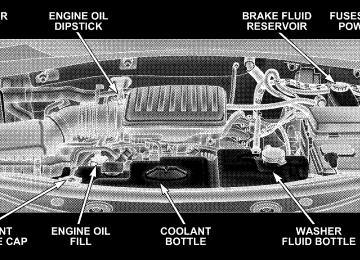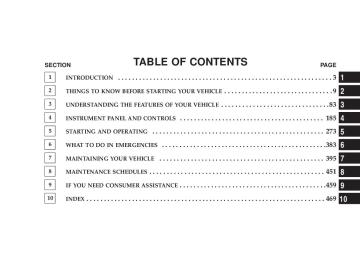- 2009 Jeep Liberty Owners Manuals
- Jeep Liberty Owners Manuals
- 2011 Jeep Liberty Owners Manuals
- Jeep Liberty Owners Manuals
- 2010 Jeep Liberty Owners Manuals
- Jeep Liberty Owners Manuals
- 2007 Jeep Liberty Owners Manuals
- Jeep Liberty Owners Manuals
- 2008 Jeep Liberty Owners Manuals
- Jeep Liberty Owners Manuals
- 2005 Jeep Liberty Owners Manuals
- Jeep Liberty Owners Manuals
- 2004 Jeep Liberty Owners Manuals
- Jeep Liberty Owners Manuals
- Download PDF Manual
-
downward into the seat, removing slack in the straps according to the child restraint manufacturer’s instruc- tions.
WARNING!
Improper installation of a child restraint to the LATCH anchorages can lead to failure of an infant or child restraint. The child could be badly injured or killed. Follow the manufacturer’s directions exactly when installing an infant or child restraint.
Installing Child Restraints Using the Vehicle Seat Belt The passenger seat belts are equipped with either cinch- ing latch plates or automatic locking retractors, which are designed to keep the lap portion tight around the child restraint so that it is not necessary to use a locking clip. If the seat belt has a cinching latch plate, pulling up on the shoulder portion of the lap/shoulder belt will tighten the
belt. However, any seat belt system may loosen with time, so check the belt occasionally, and pull it tight if necessary. If the seat belt has an automatic locking retractor, pull the belt from the retractor until there is enough to allow you to pass through the child restraint and slide the latch plate into the buckle. Then, pull the belt until it is all extracted from the retractor. Allow the belt to return to the retractor, pulling on the excess webbing to tighten the lap portion about the child restraint. Refer to “Automatic Locking Mode” earlier in this section.
THINGS TO KNOW BEFORE STARTING YOUR VEHICLE 77
In the rear seat, you may have trouble tightening the lap/shoulder belt on the child restraint because the buckle or latch plate is too close to the belt path opening on the restraint. Disconnect the latch plate from the buckle and twist the short buckle-end belt several times to shorten it. Insert the latch plate into the buckle with the release button facing out. If the belt still can’t be tightened, or if by pulling and pushing on the restraint loosens the belt, you may need to do something more. Disconnect the latch plate from the buckle, turn the buckle around, and insert the latch plate into the buckle again. If you still can’t make the child restraint secure, try a different seating position.
78 THINGS TO KNOW BEFORE STARTING YOUR VEHICLE
To attach a child restraint tether strap: Route the tether strap over the seat back and attach the hook to the tether anchor located on the back of the seat. For the outboard seating positions, route the tether underneath the headrest and attach the hook to the tether anchor located on the back of the seat.
Tether Strap Mounting
WARNING!
An incorrectly anchored tether strap could lead to increased head motion and possible injury to the child. Use only the anchor positions directly behind the child seat to secure a child restraint top tether strap.
Transporting Pets Airbags deploying in the front seat could harm your pet. An unrestrained pet will be thrown about and possibly injured, or injure a passenger during panic braking or in a collision. Pets should be restrained in the rear seat in pet harnesses or pet carriers that are secured by seat belts.
THINGS TO KNOW BEFORE STARTING YOUR VEHICLE 79
A new engine may consume some oil during its first few thousand miles (kilometers) of operation. This should be considered as a normal part of the break-in and not interpreted as an indication of difficulty.
SAFETY TIPS
Transporting Passengers NEVER TRANSPORT PASSENGERS IN THE CARGO AREA.
ENGINE BREAK-IN RECOMMENDATIONS A long break-in period is not required for the engine in your new vehicle. Drive moderately during the first 300 miles (500 km). After the initial 60 miles (100 km), speeds up to 50 or 55
mph (80 or 90 km/h) are desirable. While cruising, brief full-throttle acceleration, within the limits of local traffic laws, contributes to a good break-in. Wide-open throttle acceleration in low gear can be detri- mental and should be avoided. The engine oil installed in the engine at the factory is a high quality energy conserving type lubricant. Oil changes should be consistent with anticipated climate conditions under which vehicle operations will occur. The recommended viscosity and quality grades are shown in Section 7 of this manual. NON-DETERGENT OR STRAIGHT MINERAL OILS MUST NEVER BE USED.80 THINGS TO KNOW BEFORE STARTING YOUR VEHICLE
WARNING!
It is extremely dangerous to ride in a cargo area, inside or outside of a vehicle. In a collision, people riding in these areas are more likely to be seriously injured or killed. Do not allow people to ride in any area of your vehicle that is not equipped with seats and seat belts. Be sure everyone in your vehicle is in a seat and using a seat belt properly.
Lock Your Vehicle Always remove the keys from the ignition and lock all doors when leaving the vehicle unattended, even in your own driveway or garage. Try to park your vehicle in a well-lit area and never invite theft by leaving articles of value exposed.
Exhaust Gas Do not run the engine in a closed garage or in confined areas any longer than needed to move your vehicle in or out of the area. If it is necessary to sit in a parked vehicle with the engine running, adjust your heating or cooling controls to force outside air into the vehicle. Set the blower at high speed. The best protection against carbon monoxide entry into the vehicle body is a properly maintained engine exhaust system. Whenever a change is noticed in the sound of the exhaust system, when exhaust fumes can be detected inside the vehicle, or when the underside or rear of the vehicle is damaged, have a competent mechanic inspect the com- plete exhaust system and adjacent body areas for broken, damaged, deteriorated, or mispositioned parts. Open seams or loose connections could permit exhaust fumes to seep into the passenger compartment. In addition,
inspect the exhaust system each time the vehicle is raised for lubrication or oil change. Replace as required.
Safety Checks You Should Make Inside The Vehicle
THINGS TO KNOW BEFORE STARTING YOUR VEHICLE 81
WARNING!
† Exhaust gases can injure or kill. They contain carbon monoxide (CO) which is colorless and odorless. Breathing it can make you unconscious and can eventually poison you. To avoid breathing (CO) follow the safety tips below. † If you are required to drive with the trunk open, make sure that all windows are closed, and the climate control blower switch is set at high speed. DO NOT use the recirculation mode.
Seat Belts Inspect the belt system periodically, checking for cuts, frays, and loose parts. Damaged parts must be replaced immediately. Do not disassemble or modify the system. Front seat belt assemblies must be replaced after a collision. Rear seat belt assemblies must be replaced after a collision if they have been damaged (bent retractor, torn webbing, etc. If there is any question regarding belt or retractor condition, replace the belt. Airbag Warning Light The light should come on and remain on for 6 to 8
seconds as a bulb check when the ignition switch is first turned ON. If the light is not lit during starting, see you authorized dealer. If the light stays on, flickers, or comes on while driving, have the system checked by an autho- rized dealer.82 THINGS TO KNOW BEFORE STARTING YOUR VEHICLE
Defroster Check operation by selecting the defrost mode and place the blower control on high speed. You should be able to feel the air directed against the windshield. See your authorized dealer for service if your defroster is inoper- able. Periodic Safety Checks You Should Make Outside The Vehicle
Tires Examine tires for excessive tread wear and uneven wear patterns. Check for stones, nails, glass, or other objects lodged in the tread. Inspect the tread and sidewall for cuts and cracks. Check the wheel nuts for tightness. Check the tires (including spare) for proper pressure.
Lights Have someone observe the operation of exterior lights while you work the controls. Check turn signal and high beam indicator lights on the instrument panel. Door Latches Check for positive closing, latching, and locking. Fluid Leaks Check area under vehicle after overnight parking for fuel, engine coolant, oil, or other fluid leaks. Also, if gasoline fumes are detected or if fuel, power steering fluid, or brake fluid leaks are suspected, the cause should be located and corrected immediately.
UNDERSTANDING THE FEATURES OF YOUR VEHICLE
CONTENTS
m Mirrors . . . . . . . . . . . . . . . . . . . . . . . . . . . . . . .88
N Inside Day/Night Mirror . . . . . . . . . . . . . . . . .88
N Automatic Dimming Mirror — If Equipped . . . .88
N Outside Mirrors . . . . . . . . . . . . . . . . . . . . . . .89
N Exterior Mirrors Folding Feature —If Equipped . . . . . . . . . . . . . . . . . . . . . . . . . .90
N Power Remote Control Mirrors . . . . . . . . . . . . .90
N Heated Remote Control Mirrors —If Equipped . . . . . . . . . . . . . . . . . . . . . . . . . .91
N Illuminated Vanity Mirrors — If Equipped . . . .91m Hands–Free Communication (UConnectt) —
If Equipped . . . . . . . . . . . . . . . . . . . . . . . . . . . .92
N Operation . . . . . . . . . . . . . . . . . . . . . . . . . . . .94
N Phone Call Features . . . . . . . . . . . . . . . . . . . 101
N UConnectt System Features . . . . . . . . . . . . . . 104
N Advanced Phone Connectivity . . . . . . . . . . . . 108
N Things You Should Know About YourUConnectt System . . . . . . . . . . . . . . . . . . . . 110
N General Information . . . . . . . . . . . . . . . . . . . 11884 UNDERSTANDING THE FEATURES OF YOUR VEHICLE
m Seats . . . . . . . . . . . . . . . . . . . . . . . . . . . . . . . . 118
N Manual Front Seat Adjustments . . . . . . . . . . . 118
N Power Seat — If Equipped . . . . . . . . . . . . . . . 121
N Head Restraints . . . . . . . . . . . . . . . . . . . . . . 122
N Heated Seats — If Equipped . . . . . . . . . . . . . 123
N 60/40 Split Folding Rear Seat With Fold FlatFeature . . . . . . . . . . . . . . . . . . . . . . . . . . . . 124
m Driver Memory Seat — If Equipped . . . . . . . . . 127
N Programming The Memory Feature . . . . . . . . 127
N Linking & Unlinking The Remote Keyless(RKE) Transmitter To The Memory Feature . . . 128
N Memory Position Recall . . . . . . . . . . . . . . . . . 129
N Easy Entry/Exit Seat (Available With MemorySeat Only)
. . . . . . . . . . . . . . . . . . . . . . . . . . 129
m To Open And Close The Hood . . . . . . . . . . . . . 131
m Lights . . . . . . . . . . . . . . . . . . . . . . . . . . . . . . . 133
N Exterior & Interior Lighting Control . . . . . . . . 133
N Headlights & Parking Lights . . . . . . . . . . . . . 133
N Automatic Headlights — If Equipped . . . . . . . 134
N Headlights With Wipers (Available With AutoHeadlights Only)
. . . . . . . . . . . . . . . . . . . . . 134
N Headlight Time Delay — If Equipped . . . . . . . 134
N Daytime Running Lights (DRL) —If Equipped . . . . . . . . . . . . . . . . . . . . . . . . . 135
N Lights-On Reminder . . . . . . . . . . . . . . . . . . . 135
N Fog Lights — If Equipped . . . . . . . . . . . . . . . 136
N Turn Signals . . . . . . . . . . . . . . . . . . . . . . . . . 136
N Highbeam/Lowbeam Select Switch . . . . . . . . . 137N Flash To Pass . . . . . . . . . . . . . . . . . . . . . . . . 137
N Interior Lights . . . . . . . . . . . . . . . . . . . . . . . 138
m Windshield Wipers And Washers . . . . . . . . . . . . 140
N Intermittent Wiper System . . . . . . . . . . . . . . . 141
N Mist Feature . . . . . . . . . . . . . . . . . . . . . . . . . 142
N Headlights With Wipers (Available With AutoHeadlights Only)
. . . . . . . . . . . . . . . . . . . . . 143
N Rain Sensing Wipers — If Equipped . . . . . . . . 143
N Windshield Washers . . . . . . . . . . . . . . . . . . . 145
N Adding Washer Fluid . . . . . . . . . . . . . . . . . . 145
m Tilt Steering Column . . . . . . . . . . . . . . . . . . . . 146
m Electronic Speed Control — If Equipped . . . . . . 147
N Electronic Speed Control Operation . . . . . . . . 147UNDERSTANDING THE FEATURES OF YOUR VEHICLE 85
N To Activate . . . . . . . . . . . . . . . . . . . . . . . . . . 147
N To Set At A Desired Speed . . . . . . . . . . . . . . . 148
N To Deactivate . . . . . . . . . . . . . . . . . . . . . . . . 148
N To Resume Speed . . . . . . . . . . . . . . . . . . . . . 149
N To Vary The Speed Setting . . . . . . . . . . . . . . . 149
N To Accelerate For Passing . . . . . . . . . . . . . . . 149
m Rear Park Assist System — If Equipped . . . . . . . 150
N System Usage Precautions . . . . . . . . . . . . . . . 150
N Enabling & Disabling The System . . . . . . . . . . 152
N System Operation . . . . . . . . . . . . . . . . . . . . . 153
m Garage Door Opener — If Equipped . . . . . . . . . 155
N Programming HomeLinkt . . . . . . . . . . . . . . . 156
N Gate Operator/Canadian Programming . . . . . 15986 UNDERSTANDING THE FEATURES OF YOUR VEHICLE
N Using HomeLinkt . . . . . . . . . . . . . . . . . . . . . 159
N Reprogramming a Single HomeLinktButton . . . . . . . . . . . . . . . . . . . . . . . . . . . . . 160
N Security . . . . . . . . . . . . . . . . . . . . . . . . . . . . 160
N Troubleshooting Tips . . . . . . . . . . . . . . . . . . . 160
N General Information . . . . . . . . . . . . . . . . . . . 161
m Power Sunroof — If Equipped . . . . . . . . . . . . . 161
N Opening Sunroof - Express . . . . . . . . . . . . . . 162
N Closing Sunroof - Express . . . . . . . . . . . . . . . 162
N Pinch Protect Feature . . . . . . . . . . . . . . . . . . . 162
N Pinch Protect Override . . . . . . . . . . . . . . . . . 163
N Venting Sunroof - Express . . . . . . . . . . . . . . . 163
N Sunshade Operation . . . . . . . . . . . . . . . . . . . 163m Sky Slidert Full Length Open Roof
N Wind Buffeting . . . . . . . . . . . . . . . . . . . . . . . 163
N Sunroof Maintenance . . . . . . . . . . . . . . . . . . . 164
N Ignition Off Operation . . . . . . . . . . . . . . . . . . 164
. . . . . . . . . . 164
N Sky Slidert Usage Precautions . . . . . . . . . . . . 164
N Power Top Control . . . . . . . . . . . . . . . . . . . . 166
N Opening The Sky Slidert . . . . . . . . . . . . . . . . 166
N Closing The Sky Slidert . . . . . . . . . . . . . . . . . 167
N Anti-Pinch Protect Feature . . . . . . . . . . . . . . . 168
N Wind Buffeting . . . . . . . . . . . . . . . . . . . . . . . 168
N Sky Slidert Maintenance . . . . . . . . . . . . . . . . 169
m Electrical Power Outlet . . . . . . . . . . . . . . . . . . . 169
N Electrical Outlet Use With Engine Off . . . . . . . 170m Power Inverter — If Equipped . . . . . . . . . . . . . 170
m Cup Holders . . . . . . . . . . . . . . . . . . . . . . . . . . 172
m Storage . . . . . . . . . . . . . . . . . . . . . . . . . . . . . . 173
N Front Storage Compartment . . . . . . . . . . . . . . 173
N Console Storage Compartment . . . . . . . . . . . . 173
m Cargo Area Features . . . . . . . . . . . . . . . . . . . . . 174UNDERSTANDING THE FEATURES OF YOUR VEHICLE 87
N Cargo Load Floor . . . . . . . . . . . . . . . . . . . . . 174
m Rear Window Features . . . . . . . . . . . . . . . . . . . 180
N Rear Window Wiper/Washer — If Equipped . . 180
N Rear Window Defroster — If Equipped . . . . . . 181
m Roof Luggage Rack — If Equipped . . . . . . . . . . 18288 UNDERSTANDING THE FEATURES OF YOUR VEHICLE
MIRRORS
Inside Day/Night Mirror Adjust the mirror to center on the view through the rear window. A two-point pivot system allows for horizontal and vertical mirror adjustment.
Annoying headlight glare can be reduced by moving the small control under the mirror to the night position (toward rear of vehicle). The mirror should be adjusted while set in the day position (toward windshield). Automatic Dimming Mirror — If Equipped This mirror automatically adjusts for annoying headlight glare from vehicles behind you. You can turn the feature on or off by pressing the button at the base of the mirror. A light in the button will indicate when the dimming feature is activated.
Manual Rearview Mirror
UNDERSTANDING THE FEATURES OF YOUR VEHICLE 89
Outside Mirrors To receive maximum benefit, adjust the outside mirror(s) to center on the adjacent lane of traffic and a slight overlap of the view obtained from the inside mirror. NOTE: The passenger side convex outside mirror will give a much wider view to the rear, and especially of the lane next to your vehicle.
WARNING!
Vehicles and other objects seen in the passenger side convex mirror will look smaller and farther away than they really are. Relying too much on your passenger side convex mirror could cause you to collide with another vehicle or other object. Use your inside mirror when judging the size or distance of a vehicle seen in the passenger side convex mirror.
Automatic Dimming Mirror
CAUTION!
To avoid damage to the mirror during cleaning, never spray any cleaning solution directly onto the mirror. Apply the solution onto a clean cloth and wipe the mirror clean.
90 UNDERSTANDING THE FEATURES OF YOUR VEHICLE
Exterior Mirrors Folding Feature — If Equipped Some models have exterior mirrors that are hinged. The hinge allows the mirror to pivot forward and rearward to resist damage. The hinge has three detent positions, forward, rearward, and normal. Power Remote Control Mirrors The power mirror switch is located on driver’s door trim panel.
Power Mirror Switches
Models without Express Window Feature Press the mirror select button marked L or R and then press one of the four arrow buttons to move the mirror in the direction the arrow is pointing.
Models with Express Window Feature Press and release the mirror select button marked L or R and then press one of the four arrow buttons to move the mirror in the direction the arrow is pointing. The selec- tion will time out after 30 seconds of inactivity to guard against accidentally moving a mirror position following an adjustment. NOTE: For vehicles equipped with Driver Memory Seat, you can use your Remote Keyless Entry (RKE) transmitter or the memory switch on the instrument panel to return the power mirrors to pre-programmed positions. Refer to “Driver Memory Seat” in this section for details. Heated Remote Control Mirrors — If Equipped These mirrors are heated to melt frost or ice. This feature is activated whenever you turn on the Rear Window Defrost.
UNDERSTANDING THE FEATURES OF YOUR VEHICLE 91
Illuminated Vanity Mirrors — If Equipped An illuminated vanity mirror is on each sun visor. To use the mirror, rotate the sun visor down and swing the mirror cover upward. The lights will turn on automati- cally. Closing the mirror cover will turn off the light.
Illuminated Vanity Mirror
92 UNDERSTANDING THE FEATURES OF YOUR VEHICLE
Sun Visor “Slide-Out” Feature — If Equipped The sun visor “slide-on rod” feature allows for additional flexibility in positioning the visor to block out the sun. 1. Fold down sun visor. 2. Unclip visor from center clip. 3. Pull the sun visor toward inside rearview mirror to extend.
HANDS–FREE COMMUNICATION (UConnectT) — IF EQUIPPED
NOTE: The sales code RER radio contains an inte- grated Hands-Free Communication (UConnectt) sys- tem. Refer to your “Navigation User’s Manual” for UConnectt system operating instructions for this radio. UConnectt is a voice-activated, hands-free, in- vehicle communications system. UConnectt allows you to dial a phone number with your cellular phone using simple
voice commands (e.g., 9Call” { “Mike” {”Work9 or 9Dial” { “248-555-12129). Your cellular phone’s audio is trans- mitted through your vehicle’s audio system; the system will automatically mute your radio when using the UConnectt system. NOTE: The UConnectt system use requires a cellular phone equipped with the Bluetooth 9Hands-Free Profile,9
version 0.96 or higher. See UConnectt website for sup- ported phones. NOTE: following web sites: † www.chrysler.com/uconnect † www.dodge.com/uconnect † www.jeep.com/uconnect † or call 1–877–855–8400For UConnectt customer support, visit
the
UConnectt allows you to transfer calls between the system and your cellular phone as you enter or exit your vehicle, and enables you to mute the system’s micro- phone for private conversation. The UConnectt phone book enables you to store up to 32
names and four numbers per name. Each language has a separate 32-name phone book accessible only in that language. This system is driven through your Blue- tooth™ Hands-Free profile cellular phone. UConnectt features Bluetooth™ technology - the global standard that enables different electronic devices to connect to each other without wires or a docking station, so UCon- nectt works no matter where you stow your cellular phone (be it your purse, pocket, or briefcase), as long as your phone is turned on and has been paired to the vehicle’s UConnectt system. The UConnectt system allows up to seven cellular phones to be linked to system. Only one linked (or paired) cellular phone can be usedUNDERSTANDING THE FEATURES OF YOUR VEHICLE 93
with the system at a time. The system is available in English, Spanish, or French languages (as equipped). Phone Button
The rearview mirror contains the microphone for the system (depending on the type of mirror and radio equipped), and either the radio or the mirror has the two control buttons (Phone Button and Voice Recognition Button) that will enable you to access the system.
Voice Recognition Button
Actual button location may vary with radio. The individual buttons are described in the “Operation” section.
The UConnectt system can be used with any Hands-Free Profile certified Bluetooth™ cellular phone. See UCon- nectt website for supported phones. If your cellular phone supports a different profile (e.g., Headset Profile)
94 UNDERSTANDING THE FEATURES OF YOUR VEHICLE
you may not be able to use any UConnectt features. Refer to your cellular service provider or the phone manufacturer for details. The UConnectt system is fully integrated with the vehi- cle’s audio system. The volume of the UConnectt system can be adjusted either from the radio volume control knob or from the steering wheel radio control (right switch), if so equipped. The radio display will be used for visual prompts from the UConnectt system such as 9CELL9 or caller ID on certain radios. Operation Voice commands can be used to operate the UConnectt system and to navigate through the UConnectt menu structure. Voice commands are required after most UConnectt system prompts. You will be prompted for a specific command and then guided through the available options.
† Prior to giving a voice command, one must wait for the beep, which follows the 9Ready9 prompt or another prompt. † For certain operations, compound commands can be used. For example, instead of saying 9Setup9 and then 9Phone Pairing,9 the following compound command can be said: 9Setup Phone Pairing.9
† For each feature explanation in this section, only the combined form of the voice command is given. You can also break the commands into parts and say each part of the command, when you are asked for it. For example, you can use the combined form voice com- mand 9Phonebook New Entry,9 or you can break the combined form command into two voice commands: 9Phonebook9 and 9New Entry.9 Please remember, the UConnectt system works best when you talk in a normal conversational tone, as if speaking to some one sitting eight feet away from you.Voice Command Tree Refer to “Voice Tree” at the end of this section. Help Command If you need assistance at any prompt, or if you want to know your options at any prompt, say 9Help9 following the beep. The UConnectt system will play all the options at any prompt if you ask for help. To activate the UConnectt system from idle, simply press the “Phone” button and follow audible prompts for directions. All UConnectt system sessions begin with a press of the “Phone” button on the radio control head. Cancel Command At any prompt, after the beep, you can say 9Cancel9 and you will be returned to the main menu. However, in a few instances the system will take you back to the previous menu.
UNDERSTANDING THE FEATURES OF YOUR VEHICLE 95
Pair (Link) UConnectt System to a Cellular Phone To begin using your UConnectt system, you must pair your compatible Bluetooth™ enabled cellular phone. To complete the pairing process, you will need to refer- ence your cellular phone owner’s manual. The UCon- nectt website may also provide detailed instructions for pairing. The following are general phone to UConnectt System pairing instructions: † Press the “Phone” button to begin. † After the 9Ready9 prompt and the following beep, say † When prompted, after the beep, say 9Pair a Phone9 and † You will be asked to say a four-digit pin number, which you will later need to enter into your cellular.
follow the audible prompts.
9Setup Phone Pairing.9
96 UNDERSTANDING THE FEATURES OF YOUR VEHICLE
You can enter any four-digit pin number. You will not need to remember this pin number after the initial pairing process. † For identification purposes, you will be prompted to give the UConnectt system a name for your cellular phone. Each cellular phone that is paired should be given a unique phone name. † You will then be asked to give your cellular phone a priority level between 1 and 7, 1 being the highest priority. You can pair up to seven cellular phones to your UConnectt system. However, at any given time, only one cellular phone can be in use, connected to your UConnectt System. The priority allows the UConnectt system to know which cellular phone to use if multiple cellular phones are in the vehicle at the same time. For example, if priority 3 and priority 5
phones are present in the vehicle, the UConnectt system will use the priority 3 cellular phone when youmake a call. You can select to use a lower priority cellular phone at any time (refer to 9Advanced Phone Connectivity9).
call.
9Dial.9
Dial by Saying a Number † Press the “Phone” button to begin. † After the 9Ready9 prompt and the following beep, say † System will prompt you to say the number you want † For example, you can say 9234-567-8901.9 The phone number that you enter must be of valid length and combination. Based on the country in which the ve- hicle was purchased, the UConnectt limits the user from dialing invalid combination of numbers. For example, in USA, 234-567-890 is nine digits long, which is not a valid USA phone number - the closest valid phone number has ten digits.
† The UConnectt system will confirm the phone num- ber and then dial. The number will appear in the display of certain radios.
“Call.9
Call by Saying a Name † Press the “Phone” button to begin. † After the 9Ready9 prompt and the following beep, say † System will prompt you to say the name of the person † After the 9Ready9 prompt and the following beep, say the name of the person you want to call. For example, you can say 9John Doe,9 where John Doe is a previ- ously stored name entry in the UConnectt phone book. Refer to 9Add Names to Your UConnectt Phone- book,9 to learn how to store a name in the phone book.
you want call.
UNDERSTANDING THE FEATURES OF YOUR VEHICLE 97
† The UConnectt system will confirm the name and then dial the corresponding phone number, which may appear in the display of certain radios. Add Names to Your UConnectt Phonebook NOTE: Adding names to phone book is recommended when vehicle is not in motion. † Press the “Phone” button to begin. † After the 9Ready9 prompt and the following beep, say † When prompted, say the name of the new entry. Use of long names helps the voice recognition and it is recommended. For example, say 9Robert Smith9 or 9Robert9 instead of 9Bob.9
† When prompted, enter the number designation (e.g., 9Home,9 9Work,9 9Mobile,9 or 9Pager9). This will allow you to store multiple numbers for each phone book entry, if desired.9Phonebook New Entry.9
98 UNDERSTANDING THE FEATURES OF YOUR VEHICLE
† When prompted, recite the phone number for the
phone book entry that you are adding.
After you are finished adding an entry into the phone book, you will be given the opportunity to add more phone numbers to the current entry or to return to the main menu. The UConnectt system will allow you to enter up to 32
names in the phone book with each name having up to four associated phone numbers and designations. Each language has a separate 32-name phone book accessible only in that language. Phonebook Download UConnectt allows the user to download entries from their phone via Bluetooth. To use this feature, press the “Phone” button and say “Phonebook Download.” Sys- tem prompts “Ready to accept vcard entry via Blue- tooth…” The system is now ready to accept phonebook entries from your phone using the Bluetooth Objectfers of phonebook entries to use this feature.
Exchange Profile (OBEX). Please see your phone owners’ manual for specific instructions on how to send these entries from your phone. NOTE: † Phone handset must support Bluetooth OBEX trans- † Some phones cannot send phonebook entries if they are already connected to any system via Bluetooth, and you may see a message on the phone display that the Bluetooth link is busy. In this case, the user must first disconnect or drop the Bluetooth connection to the UConnectt and then send the address book entry via Bluetooth. Please see your phone owners’ manual for specific instructions on how to drop the Bluetooth connection. † If the phonebook entry is longer than 24 characters it
will be use only the first 24 characters.
Edit Entries in the UConnectt Phonebook NOTE: Editing names in the phone book is recom- mended when vehicle is not in motion. † Press the “Phone” button to begin. † After the 9Ready9 prompt and the following beep, say † You will then be asked for the name of the phone book † Next, choose the number designation (home, work, † When prompted, recite the new phone number for the
mobile, or pager) that you wish to edit.
entry that you wish to edit.
9Phonebook Edit.9
phone book entry that you are editing.
After you are finished editing an entry in the phone book, you will be given the opportunities to edit another entry in the phonebook, call the number you just edited, or return to the main menu.
UNDERSTANDING THE FEATURES OF YOUR VEHICLE 99
9Phonebook Edit9 can be used to add another phone number to a name entry that already exists in the phonebook. For example, the entry John Doe may have a mobile and a home number, but you can add John Doe’s work number later using the 9Phonebook Edit9 feature. Delete Entries in the UConnectt Phonebook NOTE: Editing phone book entries is recommended when vehicle is not in motion. † Press the “Phone” button to begin. † After the 9Ready9 prompt and the following beep, say † After you enter the Phonebook Delete menu, you will then be asked for the name of the entry that you wish to delete. You can either say the name of a phone book entry that you wish to delete or you can say 9List Names9 to hear a list of the entries in the phone book from which you choose. To select one of the entries
9Phonebook Delete.9
100 UNDERSTANDING THE FEATURES OF YOUR VEHICLE
from the list, press the 9Voice Recognition9 button while the UConnectt system is playing the desired entry and say 9Delete.9
† After you enter the name, the UConnectt system will ask you which designation you wish to delete, home, work, mobile, pager, or all. Say the designation you wish to delete. † Note that only the phone book entry in the currentlanguage is deleted.
Delete All Entries in the UConnectt Phonebook † Press the “Phone” button to begin. † After the 9Ready9 prompt and the following beep, say † The UConnectt system will ask you to verify that you
9Phonebook Erase All.9
wish to delete all the entries from the phonebook.
† After confirmation, the phone book entries will be † Note that only the phone book in the current language
deleted.
is deleted.
9Phonebook List Names.9
List All Names in the UConnectt Phonebook † Press the “Phone” button to begin. † After the 9Ready9 prompt and the following beep, say † The UConnectt system will play the names of all the † To call one of the names in the list, press the 9Voice Recognition’ button during the playing of the desired name, and say 9Call.9
phone book entries.
NOTE: The user can also exercise 9Edit9 or 9Delete9
operations at this point.† The UConnectt system will then prompt you as to the number designation you wish to call. † The selected number will be dialed. Phone Call Features The following features can be accessed through the UConnectt system if the feature(s) are available on your cellular service plan. For example, if your cellular service plan provides three-way calling, this feature can be accessed through the UConnectt system. Check with your cellular service provider for the features that you have. Answer or Reject an Incoming Call - No Call Currently in Progress When you receive a call on your cellular phone, the UConnectt system will interrupt the vehicle audio sys- tem, if on, and will ask if you would like to answer the call. Press ’Phone’ button to accept the call. To reject the
UNDERSTANDING THE FEATURES OF YOUR VEHICLE 101
call, press and hold the ’Phone’ button until you hear a single beep indicating that the incoming call was rejected. Answer or Reject an Incoming Call - Call Currently in Progress If a call is currently in progress and you have another incoming call, you will hear the same network tones for call waiting that you normally hear when using your cell phone. Press the ’Phone’ button to place the current call on hold and answer the incoming call. NOTE: The UConnectt system compatible phones in market today do not support rejecting an incoming call when another call is in progress. Therefore, the user can only either answer an incoming call or ignore it. Making a Second Call while Current Call in Progress To make a second call while you are currently in a call, press the ’Voice Recognition’ button and say 9Dial9 or 9Call9 followed by the phone number or phone book
102 UNDERSTANDING THE FEATURES OF YOUR VEHICLE
entry you wish to call. The first call will be on hold while the second call is in progress. To go back to the first call, refer to 9Toggling Between Calls.9 To combine two calls, refer to 9Conference Call.9
Place/Retrieve a Call from Hold To put a call on hold, press the 8Phone’ button until you hear a single beep. This indicates that the call is on hold. To bring the call back from hold, press and hold the “Phone” button until you hear a single beep. Toggling Between Calls If two calls are in progress (one active and one on hold), press the “Phone” button until you hear a single beep indicating that the active and hold status of the two calls have switched. Only one call can be placed on hold at one time.Conference Call When two calls are in progress (one active and one on hold), press and hold the “Phone” button until you hear a double beep indicating that the two calls have been joined into one conference call. Three-Way Calling To initiate three-way calling, press the “Voice Recogni- tion” button while a call is in progress and make a second phone call as described under 9Making a Second Call while Current Call in Progress.9 After the second call has established, press and hold the “Phone” button until you hear a double beep indicating that the two calls have been joined into one conference call. Call Termination To end a call in progress, momentarily press the “Phone” button. Only the active call(s) will be terminated and if there is a call on hold, it will become the new active call. If the active call is terminated by the far end, a call on
hold may not become active automatically. This is cell phone dependent. To bring the call back from hold, press and hold the “Phone” button until you hear a single beep. Redial † Press the “Phone” button to begin. † After the 9Ready9 prompt and the following beep, say † The UConnectt system will call the last number that
9Redial.9
was dialed on your cellular phone.
NOTE: This may not be the last number dialed from the UConnectt system. Call Continuation Call continuation is progression of a phone call on UConnectt system after the vehicle ignition key has been
UNDERSTANDING THE FEATURES OF YOUR VEHICLE 103
switched to off. Call continuation functionality available on the vehicle can be any one of three types: † After ignition key is switched off, a call can continue on the UConnectt system either until the call ends or until the vehicle battery condition dictates cessation of the call on the UConnectt system and transfer of the call to the mobile phone. † After ignition key is switched to off, a call can continue on the UConnectt system for certain duration, after which the call is automatically transferred from the UConnectt system to the mobile phone.
† An active call
is automatically transferred to the
mobile phone after ignition key is switched to off.
104 UNDERSTANDING THE FEATURES OF YOUR VEHICLE
UConnectT System Features
Language Selection To change the language that the UConnectt system is using, † Press the “Phone” button to begin. † After the 9Ready9 prompt and the following beep, say the name of the language you wish to switch to (English, Espanol, or Francais, if so equipped). † Continue to follow the system prompts to complete
language selection.
After selecting one of the languages, all prompts and voice commands will be in that language. NOTE: After every UConnectt language change opera- tion, only the language specific 32-name phone book is usable. The paired phone name is not language specific and usable across all languages.
Emergency Assistance If you are in an emergency and the mobile phone is reachable: † Pick up the phone and manually dial the emergency
number for your area.
If the phone is not reachable and the UConnectt system is operational, you may reach the emergency number as follows: † Press the “Phone” button to begin. † After the 9Ready9 prompt and the following beep, say 9Emergency9 and the UConnectt system will instruct the paired cellular phone to call the emergency num- ber. This feature is only supported in the USA.
NOTE: The emergency number dialed is based on the Country where the vehicle is purchased (911 for USA and Canada and 060 for Mexico). The number dialed may not be applicable with the available cellular service and area.
The UConnectt system does slightly lower your chances of successfully making a phone call as to that for the cell phone directly. Your phone must be turned on and paired to the UCon- nectt system to allow use of this vehicle feature in emergency situations when the cell phone has network coverage and stays paired to the UConnectt system. Towing Assistance If you need towing assistance, † Press the “Phone” button to begin. † After the 9Ready9 prompt and the following beep, say
9Towing Assistance.9
NOTE: The Towing Assistance number dialed is based on the Country where the vehicle is purchased (1-800- 528-2069 for USA, 1-877-213-4525 for Canada, 55-14-3454
for Mexico City and 1-800-712-3040 for outside Mexico City in Mexico).UNDERSTANDING THE FEATURES OF YOUR VEHICLE 105
Please refer to the 24-Hour “Towing Assistance” cover- age details in the Warranty information booklet and on the 24–Hour Towing Assistance Card. Paging To learn how to page refer to 9Working with Automated Systems.9 Paging works properly except for pagers of certain companies which time-out a little too soon to work properly with the UConnectt system. Voice Mail Calling To learn how to access your voice mail, refer to 9Working with Automated Systems.9
Working with Automated Systems This method is used in instances where one generally has to press numbers on the cellular phone keypad while navigating through an automated telephone system. You can use your UConnectt system to access a voice- mail system or an automated service, such as, paging106 UNDERSTANDING THE FEATURES OF YOUR VEHICLE
service or automated customer service. Some services require immediate response selection, in some instances, that may be too quick for use of UConnectt system. When calling a number with your UConnectt system that normally requires you to enter in a touch-tone sequence on your cellular phone keypad, you can push the “Voice Recognition” button and say the sequence you wish to enter followed by the word 9Send.9 For example, if required to enter your pin number followed with a pound 3 7 4 6 #, you can press the “Voice Recognition” button and say 93 7 4 6 # Send.9 Saying a number, or sequence of numbers, followed by 9Send9 is also to be used to navigate through an automated customer service center menu structure and to leave a number on a pager. You can also send stored UConnectt phonebook entries as tones for fast and easy access to voicemail and pager entries. To use this feature, dial the number you wish to call and then press the “Voice Recognition” button and
say “Send.” The system will prompt you to enter the name or number, say the name of the phonebook entry you wish to send. The UConnectt will then send the corresponding phone number associated with the phone- book entry as tones over the phone. NOTE: † You may not hear all of the tones due to cellular phone † Some paging and voicemail systems have system timeout settings too short that may not allow the use of this feature.
network configurations, this is normal.
Barge In - Overriding Prompts The “Voice Recognition” button can be used when you wish to skip part of a prompt and issue your voice recognition command immediately. For example, if a prompt is playing 9Would you like to pair a phone, clear
a{,9 you could press the “Voice Recognition” button and say 9Pair a Phone9 to select that option without having to listen to the rest of the voice prompt. Turning Confirmation Prompts On/Off Turning confirmation prompts off will stop the system from confirming your choices (e.g., the UConnectt sys- tem will not repeat a phone number before you dial it). † Press the “Phone” button to begin. † After the 9Ready9 prompt and the following beep, say 9Setup Confirmations.9 The UConnectt system will play the current confirmation prompt status and you will be given the choice to change it. Phone and Network Status Indicators If available on the radio and/or on a premium display such as the instrument panel cluster, and supported by your cell phone, the UConnectt system will provide notification to inform you of your phone and network
UNDERSTANDING THE FEATURES OF YOUR VEHICLE 107
status when you are attempting to make a phone call using UConnectt. The status is given for roaming, net- work signal strength, phone battery strength, etc. Dialing Using the Cellular Phone Keypad You can dial a phone number with your cellular phone keypad and still use the UConnectt system (while dial- ing via the cell phone keypad, the user must exercise caution and take precautionary safety measures). By dialing a number with your paired Bluetooth™ cellular phone, the audio will be played through your vehicle’s audio system. The UConnectt system will work the same as if you dial the number using voice recognition. NOTE: Certain brands of mobile phones do not send the dial ring to the UConnectt system to play it on the vehicle audio system, so you will not hear it. Under this situation, after successfully dialing a number, the user
108 UNDERSTANDING THE FEATURES OF YOUR VEHICLE
may feel that the call did not go through even though the call is in progress. Once your call is answered, you will hear the audio. Mute/Un-Mute (Mute Off) When you mute the UConnectt system, you will still be able to hear the conversation coming from the other party, but the other party will not be able to hear you. In order to mute the UConnectt system: † Press the “Voice Recognition” button. † Following the beep, say 9Mute.9
In order to un-mute the UConnectt system: † Press the “Voice Recognition” button. † Following the beep, say 9Mute-off.9Advanced Phone Connectivity
Transfer Call to and from Cellular Phone The UConnectt system allows on going calls to be transferred from your cellular phone to the UConnectt system without terminating the call. To transfer an ongo- ing call from your UConnectt paired cellular phone to the UConnectt system or vice-versa, press the “Voice Recognition” button and say 9Transfer Call.9
Connect or Disconnect Link Between the UConnectt System and Cellular Phone Your cellular phone can be paired with many different electronic devices, but can only be actively 9connected9
with one electronic device at a time. If you would like to connect or disconnect the Blue- tooth™ connection between a UConnectt paired cellular phone and the UConnectt system, then follow the in- struction described in your cellular phone user’s manual.“Setup Phone Pairing.”
List Paired Cellular Phone Names † Press the “Phone” button to begin. † After the “Ready” prompt and the following beep, say † When prompted, say 9List Phones.9
† The UConnectt system will play the phone names of all paired cellular phones in order from the highest to the lowest priority. To “select” or “delete” a paired phone being announced, press the “Voice Recogni- tion” button and say “Select” or “Delete.” Also, see the next two sections for an alternate way to “select” or “delete” a paired phone.Select another Cellular Phone This feature allows you to select and start using another phone paired with the UConnectt system. † Press the “Phone” button to begin.
UNDERSTANDING THE FEATURES OF YOUR VEHICLE 109
9Setup Select Phone9 and follow the prompts.
† After the 9Ready9 prompt and the following beep, say † You can also press the “Voice Recognition” button anytime while the list is being played, and then choose the phone that you wish to select. † The selected phone will be used for the next phone call. If the selected phone is not available, the UCon- nectt system will return to using the highest priority phone present in or near (approximately within 30
feet) the vehicle.Delete UConnectt Paired Cellular Phones † Press the “Phone” button to begin. † After the 9Ready9 prompt and the following beep, say † At the next prompt, say 9Delete9 and follow the
9Setup Phone Pairing.9
prompts.
110 UNDERSTANDING THE FEATURES OF YOUR VEHICLE
† You can also press the “Voice Recognition” button anytime while the list is being played, and then choose the phone you wish to delete.
Things You Should Know About Your UConnectT System UConnectt Tutorial To hear a brief tutorial of the system features, press the “Phone” button and say “UConnectt Tutorial.” Voice Training For users experiencing difficulty with the system recog- nizing their voice commands or numbers, the UConnectt system Voice Training feature may be used. To enter this training mode, follow one of the two procedures: From outside the UConnectt mode (e.g. from radio mode) † Press and hold the “Voice Recognition” button for 5
seconds until the session begins, or,
† Press the “Voice Recognition” button and say 9Setup,
Voice Training9 command.
Repeat the words and phrases when prompted by the UConnectt system. For best results, the Voice Training session should be completed when the vehicle is parked, engine running, all windows closed, and the blower fan switched off. This procedure may be repeated with a new user. The system will adapt to the last trained voice only. To restore the Voice Recognition system to factory default settings, enter the Voice Training session via the above procedure and follow the prompts. Voice Recognition (VR) † For best performance, adjust the rear view mirror to provide at least 1⁄2 inch (1 cm) gap between the overhead console (if equipped) and the mirror.
† Always wait for the beep before speaking. † Speak normally, without pausing, just as you would speak to a person sitting approximately eight (8) feet away from you. † Make sure that no one other than you is speaking during a voice recognition period. † Performance is maximized under: † low-to-medium blower setting, † low-to-medium vehicle speed, † low road noise, † smooth road surface, † fully closed windows, † dry weather condition.
UNDERSTANDING THE FEATURES OF YOUR VEHICLE 111
† Even though the system is designed for users speaking in North American English, French, and Spanish ac- cents, the system may not always work for some. † When navigating through an automated system, such as voice mail, or when sending a page, at the end of speaking the digit string, make sure to say 9Send.9
† Storing names in phone book when vehicle is not in † It is not recommended to store similar sounding † UConnectt phone book nametag recognition rate is optimized for the person who stored the name in the phone book. † You can say 9O9 (letter 9O9) for 909 (zero). 98009 must benames in the UConnectt phone book.
motion is recommended.
spoken 9eight-zero-zero.9
112 UNDERSTANDING THE FEATURES OF YOUR VEHICLE
† Even though international dialing for most number combinations is supported, some shortcut dialing number combinations may not be supported. † In a convertible vehicle, system performance may be
compromised with the convertible top down.
Far End Audio Performance † Audio quality is maximized under: † low-to-medium blower setting, † low-to-medium vehicle speed, † low road noise, † smooth road surface, † fully closed windows, and † dry weather condition. † operation from driver seat.
† Performance, such as audio clarity, echo, and loudness to a large degree rely on the phone and network, and not the UConnectt system. † Echo at far end can sometime be reduced by lowering † In a convertible vehicle, system performance may be
the in-vehicle audio volume.
compromised with the convertible top down.
Bluetooth Communication Link Cellular phones have been found to lose connection to the UConnectt system. When this happens, the connec- tion can generally be re-established by switching the phone off/on. Your cell phone is recommended to remain in Bluetooth 9on9 mode. Power-Up After switching the ignition key from OFF to either ON or ACC position, or after a language change, you must wait at least five (5) seconds prior to using the system.
UNDERSTANDING THE FEATURES OF YOUR VEHICLE 113
114 UNDERSTANDING THE FEATURES OF YOUR VEHICLE
UNDERSTANDING THE FEATURES OF YOUR VEHICLE 115
116 UNDERSTANDING THE FEATURES OF YOUR VEHICLE
Voice Commands
Alternate(s)
Primary zero one two three four five six seven eight nine star (*) plus (+) pound (#) add location all
Voice Commands
Alternate(s)
Primary call cancel confirmation prompts. continue delete dial download edit emergency English erase all Espanol Francais help home
Voice Commands
Alternate(s)
pairing phone book
Primary language list names list phones mobile mute mute off new entry no pager pair a phone phone pairing phonebook previous record again redial
UNDERSTANDING THE FEATURES OF YOUR VEHICLE 117
Voice Commands
Alternate(s) return or main menu select
phone settings or phone set up
Primary return to main menu select phone send set up
towing assistance transfer call UConnectt Tutorial try again voice training work yes
118 UNDERSTANDING THE FEATURES OF YOUR VEHICLE
General Information This device complies with part 15 of the FCC rules and RSS 210 of Industry Canada. Operation is subject to the following conditions: † This device may not cause harmful interference. † This device must accept any interference received, including interference that may cause undesired op- eration.
SEATS
Manual Front Seat Adjustments
Forward & Rearward Adjustment — If Equipped The manual seat adjustment bar is at the front of the seat, near the floor. Pull the bar upward to move the seat forward or rearward. Release the bar once the seat is in the position desired. Then, using body pressure, move forward and rearward on the seat to be sure that the seat adjusters have latched.
Manual Seat Adjustment
WARNING!
Adjusting a seat while the vehicle is moving is dangerous. The sudden movement of the seat could cause you to lose control. The seat belt might not be properly adjusted and you could be injured. Adjust any seat only while the vehicle is parked.
Recliner Adjustment The recliner control is on the outboard side of the seat. To recline the seat, lean forward slightly and lift the lever. Then lean back to the position desired and release the lever. To return the seatback to its normal upright posi- tion, lean forward and lift the lever. Release the lever once the seatback is in the upright position.
UNDERSTANDING THE FEATURES OF YOUR VEHICLE 119
Seatback Release Lever
120 UNDERSTANDING THE FEATURES OF YOUR VEHICLE
WARNING!
† Adjusting a seat while the vehicle is moving is dangerous. The sudden movement of the seat could cause you to lose control. The seat belt might not be properly adjusted and you could be injured. Adjust the seat only while the vehicle is parked. † Do not ride with the seatback reclined so that the shoulder belt is no longer resting against your chest. In a collision you could slide under the seat belt and be seriously or even fatally injured. Use the recliner only when the vehicle is parked.
Lumbar Support — If Equipped This feature allows you to increase or decrease the amount of lumbar support. The control lever is on the inboard side of the seat. Turn the control lever downward to increase and upward to decrease the desired amount of lumbar support. Fold Flat Front Passenger Seat — If Equipped This feature allows the front passenger seat to fold flat for extended cargo space. Some fold flat seats also have a hardback surface that you can use as a work surface when the seat is folded flat. Pull up on the lever to fold down the seat back.
UNDERSTANDING THE FEATURES OF YOUR VEHICLE 121
forward, rearward, or to tilt the seat. For vehicles equipped with a power passenger seat, use this switch to move the seat forward and rearward.
Fold Flat Passenger Seat
Power Seat — If Equipped
The power seat switch is on the outboard side of the seat near the floor. For vehicles equipped with a power driver’s seat, use this switch to move the seat up, down,
Power Seat Switch
122 UNDERSTANDING THE FEATURES OF YOUR VEHICLE
CAUTION!
Do not place any article under any seat as it may cause damage to the seat controls.
WARNING!
Adjusting a seat while the vehicle is moving is dangerous. The sudden movement of the seat could cause you to lose control. The seat belt might not be properly adjusted and you could be injured. Adjust any seat only while the vehicle is parked.
Head Restraints Head restraints can reduce the risk of whiplash injury in the event of impact from the rear. Adjust the head restraints so that the upper edge is as high as practical. The head restraints have a locking button that must be pushed inward to lower the head restraint. However, the head restraints may be raised without pushing in the button.
UNDERSTANDING THE FEATURES OF YOUR VEHICLE 123
The controls for each heater are located near the bottom center of the instrument panel. After turning on the ignition, you can choose from High, Low, or Off heat settings. Amber indicator lights in each switch indicate the level of heat in use. Two indicator lights will illumi- nate for high, one for low, and none for off.
Adjustable Head Restraint
Heated Seats — If Equipped Heated seats provide comfort and warmth on cold days and can help soothe sore muscles and backs. The heaters provide the same heat level for both cushion and back. The driver and front passenger seats are heated.
Heated Seat Switches
124 UNDERSTANDING THE FEATURES OF YOUR VEHICLE
Press the switch once to select high-level heating. Press the switch a second time to select low-level heating. Press the switch a third time to shut off the heating elements. When high-temperature heating is selected, the heaters provide a boosted heat level during the first four minutes of operation after heating is activated. The heat output then drops to the normal high-temperature level. If high-level heating is selected, the system will automati- cally switch to the low level after 30 minutes of continu- ous operation. At that time, the number of indicator lights changes from two to one, indicating the change. Operation on the low setting also turns off automatically after 30 minutes. NOTE: Once a heat setting is selected, heat will be felt within two to five minutes.
WARNING!
Persons who are unable to feel pain to the skin because of advanced age, chronic illness, diabetes, spinal cord injury, medication, alcohol use, exhaus- tion or other physical condition must exercise care when using the seat heater. It may cause burns even at low temperatures, especially if used for long periods. Do not place anything on the seat that insulates against heat, such as a blanket or cushion. This may cause the seat heater to overheat.
60/40 Split Folding Rear Seat with Fold Flat Feature To provide additional storage area, each rear seat can be folded flat. This allows for extended cargo space and still maintains some rear seating room.
NOTE: Prior to folding the rear seat, it may be necessary to position the front seat to its mid-track position. Also, be sure that the front seats are fully upright and posi- tioned forward. This will allow the rear seat to fold down easily.
To Lower the Rear Seat 1. Locate the release strap on the lower outboard side of each rear seatback. 2. Pull the release strap (toward the front of the vehicle).
UNDERSTANDING THE FEATURES OF YOUR VEHICLE 125
WARNING!
† It is extremely dangerous to ride in a cargo area, inside or outside of a vehicle. In a collision, people riding in these areas are more likely to be seri- ously injured or killed. † Do not allow people to ride in any area of your vehicle that is not equipped with seats and seat belts. † Be sure everyone in your vehicle is in a seat and
using a seat belt properly.
Rear Seat Release Strap
3. Fold the rear seat completely forward.
Recliner Adjustment The rear seatback also reclines for additional passenger comfort. Pull the release strap while sitting in the rear seat to recline the seatback.
126 UNDERSTANDING THE FEATURES OF YOUR VEHICLE
4. If desired, push down on the seatback to lock it in the folded position. To Raise the Rear Seat
If interference from the cargo area prevents the NOTE: seatback from fully locking, you will have difficulty returning the seat to its proper position. 1. If locked in the folded position, pull the release strap (toward the front of the vehicle). 2. Raise the seatback and lock it into place.
WARNING!
Be certain that the seatback is securely locked into position. If the seatback in not securely locked into position the seat will not provide the proper stability for child seats and/or passengers. An improperly latched seat could cause serious injury.
DRIVER MEMORY SEAT — IF EQUIPPED This feature allows the driver to store up to two different memory profiles, for easy recall through a memory switch. Each memory profile contains desired position settings for the driver seat and side mirrors, and a set of desired radio station presets. The memory switch is located on the instrument panel to the left of the steering column. The switch contains an (S) button to activate the memory save function. It also contains a rocker switch labeled with the number (1) and the number (2). The rocker switch allows the driver to recall either of two pre-programmed memory profiles by pressing the appropriate side of the switch. Programming The Memory Feature To create a new memory profile, perform the following: Saving a new memory profile will erase an NOTE: existing profile from memory.
UNDERSTANDING THE FEATURES OF YOUR VEHICLE 127
1. Adjust all memory profile settings to desired prefer- ences (i.e. seat, side mirror, and radio station presets). 2. Press and release the Set (S) button on the memory switch, then press the side of the rocker switch labeled (1) within 5 seconds. The Electronic Vehicle Information Center (EVIC), if equipped, will display which memory position is being set. If desired, a second memory profile can be stored into memory as follows: 1. Adjust all memory profile settings to desired prefer- ences (i.e. seat, side mirror, and radio station presets). 2. Press and release the Set (S) button on the memory switch, then press the side of the rocker switch labeled (2) within 5 seconds. The EVIC, if equipped, will display which memory position is being set.
128 UNDERSTANDING THE FEATURES OF YOUR VEHICLE
NOTE: † For vehicles equipped with an automatic transmission, memory profiles can be set without the vehicle in “P” (Park), but the vehicle must be in “P” (Park) to recall a memory profile. † For vehicles equipped with a manual transmission, the vehicle speed must be at 0 mph (0 km/h) to recall a memory profile. † The Recall Memory with Remote Key Unlock feature can be turned on and off if equipped. For details, refer to “Personal Settings (Cus- tomer Programmable Features)” under “Electronic Ve- hicle Information Center (EVIC)” in Section 4 of this manual.
through the EVIC,
Linking & Unlinking the Remote Keyless (RKE) Transmitter to the Memory Feature Your Remote Keyless Entry (RKE) transmitters can be programmed to recall one of two pre-programmed memory profiles with a press of the Unlock button on the RKE Transmitter. To program your transmitters, perform the following: 1. Remove the key from ignition. 2. Select the desired memory profile 1 or 2. 3. Press and release the Set (S) button on the memory switch, then press and release the side of the rocker switch labeled 1 or 2 accordingly. 9Memory Profile Set” (1
or 2) will display in the EVIC, if equipped. 4. Press and release the Lock button on the transmitter within 10 seconds.NOTE: Your transmitters can be unlinked to the memory setting by pressing the Set (S) button followed by the Unlock button on the transmitter in Step 4 above. Memory Position Recall NOTE: † For vehicles equipped with an automatic transmission, the vehicle must be in “P” (Park) to recall memory positions. If a recall is attempted when the vehicle is not in “P” (Park), a message will display in the EVIC, if equipped. † For vehicles equipped with a manual transmission, the vehicle speed must be at 0 mph (0 km/h) to recall memory positions. If a recall is attempted with the vehicle speed above 0 mph (0 km/h), a message will display in the EVIC, if equipped.
UNDERSTANDING THE FEATURES OF YOUR VEHICLE 129
To recall the memory settings for driver one, press memory button number 1 or the Unlock button on the RKE transmitter linked to memory position 1. To recall the memory setting for driver two, press memory button number 2 or the Unlock button on the RKE transmitter linked to memory position 2. A recall can be cancelled by pressing any of the memory buttons (S, 1, or 2) during a recall. When a recall is cancelled, the driver seat and side mirrors will stop moving. A delay of one second will occur before another recall can be selected. Easy Entry/Exit Seat (Available with Memory Seat Only) This feature provides automatic driver seat positioning to enhance driver mobility when entering and exiting the vehicle.
130 UNDERSTANDING THE FEATURES OF YOUR VEHICLE
The distance the driver seat moves depends on where you have the driver seat positioned when you remove the key from the ignition switch. † When you remove the key from the ignition switch, the driver seat will move about 2.4 inches (60 mm) rearward if the driver seat position is greater than or equal to 3.5 inches (90 mm) forward of the rear stop. The seat will return to its previously set position when you insert the key into the ignition switch and turn it out of the LOCK position. † When you remove the key from the ignition switch, the driver seat will move to a position 1.2 inches (30
mm) forward of the rear stop if the driver seat position is between 2.4 inches and 3.5 inches (60 mm and 90
mm) forward of the rear stop. The seat will return to its previously set position when you insert the key into the ignition switch and turn it out of the LOCK position.† The Easy Entry/Easy Exit feature is disabled when the driver seat position is less than 2.4 inches (60 mm) forward of the rear stop. At this position, there is no benefit to the driver by moving the seat for Easy Exit or Easy Entry.
Each stored memory setting will have an associated Easy Entry and Easy Exit position. NOTE: The Easy Entry/Easy Exit feature can be turned on or off through the programmable features in the EVIC. For details, refer to “Automatically Move Seat Back on Exit,” under “Personal Settings (Customer Program- mable Features),” under “Electronic Vehicle Information Center (EVIC)” in Section 4 of this manual.
TO OPEN AND CLOSE THE HOOD Two latches must be released to open the hood. First, pull the hood release lever located under the left side of the instrument panel.
UNDERSTANDING THE FEATURES OF YOUR VEHICLE 131
Next, locate the safety latch lever between the grille and hood opening (left of center when facing hood). Push the safety latch lever to the right and then raise the hood.
Hood Release
Underhood Safety Latch
132 UNDERSTANDING THE FEATURES OF YOUR VEHICLE
Use the hood prop rod to secure the hood in the open position. Place the upper end of the prop rod in the hole on the underside of the hood.
Hood Prop Rod Hole Location
fully seated into its storage retaining clips.
To prevent possible damage: † Before closing hood, make sure the hood prop rod is † Do not slam the hood to close it. Use a firm downward push at the center front edge of the hood to ensure that both latches engage. Never drive your vehicle unless the hood is fully closed, with both latches engaged.
WARNING!
If the hood is not fully latched, it could fly up when the vehicle is moving and block your forward vision. Be sure all hood latches are fully latched before driving.
LIGHTS
Exterior & Interior Lighting Control
The Multi-Function Control Lever on the left side of the steering column controls the operation of the headlights, parking lights, turn signal lights, instrument panel lights, instrument panel light dimming, interior lights, and fog lights (if equipped). Headlights & Parking Lights Turn the end of the Multi-Function Control Lever to the first detent for parking light operation. Turn the end of the lever to the second detent for headlight operation.
UNDERSTANDING THE FEATURES OF YOUR VEHICLE 133
Headlight Switch
134 UNDERSTANDING THE FEATURES OF YOUR VEHICLE
Automatic Headlights — If Equipped This system automatically turns the headlights ON or OFF according to ambient light levels. To turn the system ON, turn the end of the Multi-Function Control Lever to the (A) AUTO position (third detent). When the system is ON, the Headlight Time Delay feature is also ON. This means the headlights will stay ON for up to 90 seconds after you turn the ignition switch to the LOCK position. To turn the Automatic System OFF, turn the end of the Multi-Function Control Lever out of the (A) position. NOTE: The engine must be running before the head- lights will turn ON in the Automatic mode. Headlights with Wipers (Available with Auto Headlights Only) When this feature is active, the headlights will turn ON approximately 10 seconds after the wipers are turned on if the Multi-Function Control Lever is placed in the (A)
AUTO position. In addition, the headlights will turn OFF when the wipers are turned off if they were turned on by this feature. The Headlights with Wipers feature can be turned on or off through the Electronic Vehicle Information Center (EVIC) — if equipped. For details, refer to ”Headlights On with Wipers,” under “Personal Settings (Customer Programmable Features),” under “Electronic Vehicle In- formation Center” in Section 4 of this manual. Headlight Time Delay — If Equipped This feature is particularly useful when exiting your vehicle in an unlit area. It provides the safety of headlight illumination for about 90 seconds after turning the igni- tion switch to the LOCK position. To activate the delay, turn the ignition switch to the LOCK position while the headlights are still on. Then, turn off the headlights within 45 seconds. The delay
interval begins when you turn off the headlights. Only the headlights will illuminate during this time. If you turn the headlights, or parking lights, or ignition switch on again, the system will cancel the delay. If you turn the headlights off before the ignition, they will turn off in the normal manner. The Headlight delay time is programmable on vehicles equipped with the Electronic Vehicle Information Center (EVIC). For details, refer to “Delay Turning Headlights Off,” under “Personal Settings (Customer Programmable Features),” under “Electronic Vehicle Information Center (EVIC)” in Section 4 of this manual.
UNDERSTANDING THE FEATURES OF YOUR VEHICLE 135
Daytime Running Lights (DRL) — If Equipped The high beam headlights will turn on as Daytime Running Lights (DRL) and operate at DRL (lower) inten- sity, whenever the ignition is on, the engine is running, the headlight switch is off, the parking brake is off, the turn signal is off, and the selector lever is in any position except “P” (Park). NOTE: The Daytime Running Lights will turn off automatically when the turn signal is in operation and turn on again when the turn signal is not operating. Lights-On Reminder If the headlights or parking lights are on after the ignition is turned to the LOCK position, a chime will sound to alert the driver when the driver’s door is opened.
136 UNDERSTANDING THE FEATURES OF YOUR VEHICLE
Fog Lights — If Equipped
To activate the front fog lights, turn on the parking lights or the low beam headlights and pull out on the end of the Multi-Function Control Lever.
Turn Signals Move the Multi-Function Lever upward or downward and the corresponding turn signal indicator on the in- strument panel will flash to show proper operation of the front and rear turn signal lights.
Front Fog Light Control
NOTE: The front fog lights will only operate with the headlights on low beam. Selecting high beam headlights will turn off the front fog lights.
Turn Signal Control
You can signal a lane change by moving the lever upward or downward partially without moving beyond the de- tent. If either turn signal indicator has a very fast flash rate, check for a defective outside light bulb. If an indicator fails to light when the lever is moved, see your autho- rized dealer for service. Highbeam/Lowbeam Select Switch Push the Multi-Function Control Lever away from you to switch the headlights to HIGH beam. Pull the Lever toward you, to switch the headlights back to LOW beam.
UNDERSTANDING THE FEATURES OF YOUR VEHICLE 137
Highbeam Functions
Flash to Pass You can signal another vehicle with your headlights by lightly pulling the Multi-Function Control Lever toward you. This will cause the headlights to turn on at high beam and remain on until the lever is released.
138 UNDERSTANDING THE FEATURES OF YOUR VEHICLE
If the Multi-Function Control Lever is held in NOTE: the Flash to Pass position for more than 15 seconds, the high beams will shut off. If this occurs, wait 30 seconds before activating the Flash to Pass function again. Interior Lights
Map/Reading Lights These lights are mounted between the sun visors on the overhead console and above the rear doors by the grab handles. Each light is turned ON by pressing the lens. Press the lens a second time to turn OFF the light. These lights also turn on when a door is opened, or when the Unlock button on the Remote Keyless Entry (RKE) trans- mitter is pressed, or when the Dimmer Control is turned completely upward to the second detent.
Cargo Light The cargo light is mounted in the headliner above the rear cargo area. This light will turn on when you open the liftgate or any door, or if you press the Unlock button on the Remote Keyless Entry (RKE) transmitter, or rotate the Dimmer Control on the Multi-Function Control Lever completely upward to the second detent. Battery Saver Feature To protect the battery, the interior lights will turn off automatically 10 minutes after the ignition switch is moved to the LOCK position. This will occur if the interior lights were switched on manually or are on because a door is open. Dimmer Control The Dimmer Control is part of the Multi-Function Con- trol Lever. It controls the operation of the interior lights and the brightness of the instrument panel lights.
UNDERSTANDING THE FEATURES OF YOUR VEHICLE 139
Parade Mode (Daytime Brightness Feature) Rotate the Dimmer Control to the first detent to brighten the odometer and radio display when the parking lights or headlights are on during daylight conditions. Interior Light ON Rotate the Dimmer Control completely upward to the second detent to turn on the interior lights. The interior lights will remain on when the dimmer control is in this position. Interior Light Defeat OFF Rotate the Dimmer Control completely downward to the (O) OFF position. The interior lights will remain off when the doors are open.
Dimmer Control
Instrument Panel Dimming With the parking lights or headlights on, rotate the Dimmer Control upward or downward to change the brightness of the instrument panel lights.
140 UNDERSTANDING THE FEATURES OF YOUR VEHICLE
WINDSHIELD WIPERS AND WASHERS
The Windshield Wiper / Washer Control Lever is located on the right side of the steering column.
Rotate the end of the lever to the first detent past the intermittent settings for Low-speed wiper operation, or to the second detent past the intermittent settings for High-speed wiper operation. NOTE: The wipers will automatically return to the “Park” position if you turn off the ignition switch while they are operating. The wipers will resume operation when you turn the ignition switch to the ON position again.
Windshield Wiper/Washer Lever
UNDERSTANDING THE FEATURES OF YOUR VEHICLE 141
Intermittent Wiper System Use the intermittent wiper system when weather condi- tions make a single wiping cycle with a variable pause between cycles desirable. Rotate the end of the Wind- shield Wiper / Washer Control Lever to the first detent, and then turn the end of the lever to select the desired delay interval. There are five delay settings, which allow you to regulate the wipe interval from a minimum of two cycles every second to a maximum of approximately 36
seconds between cycles or from a minimum of one cycle every second to a maximum of approximately 18 seconds between cycles at vehicle speeds greater than 10 mph (16
km/h).CAUTION!
† Turn the windshield wipers off when driving through an automatic car wash. Damage to the windshield wipers may result if the wiper control is left in any position other than OFF. † In cold weather, always turn off the wiper switch and allow the wipers to return to the park position before turning off the engine. If the wiper switch is left on and the wipers freeze to the windshield, damage to the wiper motor may occur when the vehicle is restarted. † Always remove any buildup of snow that prevents the windshield wiper blades from returning to the OFF position. If the windshield wiper control is turned OFF and the blades cannot return to the OFF position, damage to the wiper motor may occur.
142 UNDERSTANDING THE FEATURES OF YOUR VEHICLE
WARNING!
Sudden loss of visibility through the windshield could lead to an accident. You might not see other vehicles or other obstacles. To avoid sudden icing of the windshield during freezing weather, warm the windshield with defroster before and during wind- shield washer use.
Mist Feature Push downward on the Windshield Wiper / Washer Control Lever to activate a single wipe cycle to clear the windshield of road mist or spray from a passing vehicle. The wipers will continue to operate until you release the lever.
Mist Control
Headlights with Wipers (Available with Auto Headlights Only) When this feature is active, the headlights will turn ON approximately 10 seconds after the wipers are turned on if the Multi-Function Control Lever (on the left side of the steering column) is placed in the (A) AUTO position. In addition, the headlights will turn OFF when the wipers are turned off if they were turned on by this feature. The Headlights with Wipers feature can be turned on or off through the Electronic Vehicle Information Center (EVIC) — if equipped. For details, refer to ”Headlights On with Wipers,” under “Personal Settings (Customer Programmable Features),” under “Electronic Vehicle In- formation Center” in Section 4 of this manual.
UNDERSTANDING THE FEATURES OF YOUR VEHICLE 143
Rain Sensing Wipers — If Equipped This feature senses moisture on the windshield and automatically activates the wipers for the driver. This feature is especially useful for road splash or over spray from the windshield washers of the vehicle ahead. Rotate the end of the Windshield Wiper / Washer Control Lever to one of the five intermittent wiper settings to activate this feature. The sensitivity of the system is adjustable from the Windshield Wiper / Washer Control Lever. Wiper delay position 1 is the least sensitive and wiper delay position 5 is the most sensitive. Choose position 3 or 4 for normal rain conditions. Choose position 2 or 1 if you desire less wiper sensitivity. Choose position 5 if you desire more sensitivity. Place the lever in the OFF position when not using the system.
144 UNDERSTANDING THE FEATURES OF YOUR VEHICLE
wiper speed is in the LOW or HIGH position.
NOTE: † The rain-sensing feature will not operate when the † The rain-sensing feature may not function properly when ice or dried salt water is present on the wind- shield. † Use of Rain-Xt or products containing wax or silicone † The Rain Sense feature can be turned on and off through the Electronic Vehicle Information Center (EVIC) — if equipped. For details, refer to “Personal Settings (Customer Programmable Features)” under “Electronic Vehicle Information Center (EVIC)” in Section 4 of this manual.
may reduce rain sensor performance.
The rain sensing system has protective features for the wiper blades and arms. It will not operate under the following conditions:
† Low Temperature Wipe Inhibit — The rain-sensing feature will not operate when the ignition is first switched ON, and the vehicle is stationary, and the outside temperature is below 32° F (0° C), unless the wiper control is moved, or the vehicle speed becomes greater than 0 mph (0 km/h), or the outside tempera- ture rises above freezing. † Neutral Wipe Inhibit — The rain-sensing feature will not operate when the ignition is ON, and the trans- mission selector lever is in the “N” (Neutral) position, and the vehicle speed is less than 5 mph (8 km/h), unless the wiper control is moved or the selector lever is moved out of the “N” (Neutral) position. † Remote Start Wipe Inhibit (Vehicles Equipped with Remote Start System) — The rain-sensing feature will not operate when the vehicle is in remote start mode. This feature will return to normal operation once
remote start mode is exited. Refer to “Remote Start System” in Section 2 of this manual for information on remote start operation.
Windshield Washers To use the washer, pull the Windshield Wiper / Washer Control lever toward you and hold it for as long as washer spray is desired. If you activate the washer while the wiper control is in the delay range, the wipers will operate in low speed for two wipe cycles after releasing the lever and then resume the intermittent interval previously selected. If you activate the washer while the wiper control is in the OFF position, the wipers will operate for two wipe cycles and then turn OFF.
UNDERSTANDING THE FEATURES OF YOUR VEHICLE 145
Adding Washer Fluid
NOTE: Refer to the “Engine Compartment” diagram in Section 7 for the location of the washer fluid reservoir. The fluid reservoir for the windshield washers is located in the engine compartment. Be sure to check the fluid level in the reservoir at regular intervals. Fill the reservoir with windshield washer solvent (not radiator antifreeze) and operate the system for a few seconds to flush out the residual water.
WARNING!
Commercially available windshield washer solvents are flammable. They could ignite and burn you. Care must be exercised when filling or working around the washer solution.
146 UNDERSTANDING THE FEATURES OF YOUR VEHICLE
TILT STEERING COLUMN This feature allows you to tilt the steering column upward or downward. The tilt control handle is located below the steering wheel at the end of the steering column.
To unlock the steering column, push the control handle downward. To tilt the steering column, move the steering wheel upward or downward as desired. To lock the steering column in position, pull the control handle upward until fully engaged.
WARNING!
Do not adjust the steering wheel while driving. The tilt adjustment must be locked while driving. Adjust- ing the steering wheel while driving or driving without the tilt adjustment locked could cause the driver to lose control of the vehicle.
ELECTRONIC SPEED CONTROL — IF EQUIPPED When engaged, this device takes over the accelerator operation at speeds greater than 25 mph (40 km/h). Electronic Speed Control Operation The speed control lever is located on the right side of the steering wheel.
Speed Control Lever
UNDERSTANDING THE FEATURES OF YOUR VEHICLE 147
To Activate:
Push and release the (“ON/OFF”) button lo- cated on the end of the speed control lever. The CRUISE indicator in the instrument cluster will illuminate. To turn the system OFF, push and release the (“ON/OFF”) button a second time. The CRUISE indicator will turn off. Be sure to turn the system OFF when not in use. NOTE: † The Electronic Speed Control System will automati- † The Electronic Speed Control System is designed to shut down if you operate multiple speed control switch-functions simultaneously (i.e. SET and CAN- CEL). If this occurs, push and release the (“ON/OFF”) button to reactivate the system and then reestablish the desired SET speed.
cally turn off when the engine is turned off.
148 UNDERSTANDING THE FEATURES OF YOUR VEHICLE
WARNING!
Leaving the Electronic Speed Control system on when not in use is dangerous. You could accidentally set the system or cause it to go faster than you want. You could lose control and have an accident. Always leave the system OFF when you are not using it.
To Set At A Desired Speed: When the vehicle reaches the speed desired, press down on the lever and release (“SET DECEL”). Release the accelerator and the vehicle will operate at the selected speed. NOTE: † The vehicle must be traveling at least 25 mph (40
km/h) for the speed control to set.
† The vehicle should be traveling at a steady speed and on level ground before pressing the lever (“SET DE- CEL”).
To Deactivate: A soft tap on the brake pedal, or pulling the speed control lever toward you (“CANCEL”), or normal brake or clutch pressure while slowing the vehicle will deactivate the speed control without erasing the set speed from memory. Pressing the (ON/OFF) button or turning off the ignition erases the set speed from memory. NOTE: For vehicles equipped with a manual transmis- sion, depressing the clutch pedal will disengage the speed control. A slight increase in engine RPM before the speed control disengages is normal.
To Resume Speed: If you deactivated the speed control without erasing the set speed from memory and your vehicle speed is above 20 mph (32 km/h) you can resume the previous set speed. To do so, push the lever up and release (RESUME ACCEL), and then remove your foot from the accelerator pedal. To Vary The Speed Setting: When the speed control is set, you can increase speed by pushing up and holding the lever (“RESUME ACCEL”). Release the lever when the desired speed is reached, and the new set speed will be established. Tapping (“RESUME ACCEL”) once will result in a 1 mph (2 km/h) speed increase. Each time the lever is tapped, speed increases so that tapping the lever three times will increase speed by 3 mph (5 km/h), etc.
UNDERSTANDING THE FEATURES OF YOUR VEHICLE 149
To decrease speed while the speed control is set, push down and hold the lever (“SET DECEL”). Release the lever when the desired speed is reached, and the new set speed will be established. Tapping the (“SET DECEL”) button once will result in a 1 mph (2 km/h) speed decrease. Each time the button is tapped, speed decreases. To Accelerate For Passing Depress the accelerator as you would normally. When the pedal is released, the vehicle will return to the set speed. Using Speed Control On Hills NOTE: The speed control system maintains speed up and down hills. A slight speed change on moderate hills is normal. On steep hills, a greater speed loss or gain may occur so it may be preferable to drive without speed control.
150 UNDERSTANDING THE FEATURES OF YOUR VEHICLE
Vehicles equipped with a manual transmission may need to be shifted into a lower gear to climb hills without speed loss.
WARNING!
Speed Control can be dangerous where the system can’t maintain a constant speed. Your vehicle could go too fast for the conditions, and you could lose control. An accident could be the result. Don’t use Speed Control in heavy traffic or on roads that are winding, icy, snow-covered, or slippery.
REAR PARK ASSIST SYSTEM — IF EQUIPPED The Rear Park Assist System is a driver aid that senses for obstacles behind the vehicle and provides both visible and audible warnings to indicate the range of the object. System Usage Precautions NOTE: † Ensure that the rear bumper is free of dirt and debris to keep the Rear Park Assist System operating prop- erly. † Jackhammers, large trucks, and other vibrations could affect the performance of the Rear Park Assist System. † When you turn off the Rear Park Assist System, the instrument cluster will display “PARK ASSIST DIS- ABLED.” Furthermore, once you turn off the Rear Park Assist System, it remains off until you turn it on again, even if you cycle the ignition key.
† When you move the shift lever to “R” (Reverse) position and the Rear Park Assist System is turned off, a single chime will sound once per ignition cycle and the instrument cluster will display “PARK ASSIST DISABLED.” † The Rear Park Assist System, when on, will MUTE the † If a Rear Park Assist System malfunction occurs, a single chime will sound once per ignition cycle. In addition, the Electronic Vehicle Information Center (EVIC) will display “SERVICE PARK ASSIST SYS- TEM” and the LED in the Rear Park Assist switch will illuminate. If this occurs, see your authorized dealer for service.
radio when it is sounding a tone.
UNDERSTANDING THE FEATURES OF YOUR VEHICLE 151
CAUTION!
† The Rear Park Assist System is only a parking aid and it is unable to recognize every obstacle, in- cluding small obstacles. Parking curbs might be temporarily detected or not detected at all. Ob- stacles located above or below the sensors will not be detected when they are in close proximity. † The vehicle must be driven slowly when using the Rear Park Assist System to be able to stop in time when the obstacle is detected. It is recommended that the driver looks over his/her shoulder when using the Rear Park Assist System. † Clean the Rear Park Assist Sensors with water, car wash soap, and a soft cloth. Do not use rough or hard cloths. Do not scratch or poke the sensors. Otherwise, you could damage the sensors.
152 UNDERSTANDING THE FEATURES OF YOUR VEHICLE
WARNING!
† Drivers must be careful when backing up even when using the Rear Park Assist System. Always check carefully behind your vehicle, look behind you, and be sure to check for pedestrians, animals, other vehicles, obstructions, and blind spots before back- ing up. You are responsible for safety and must continue to pay attention to your surroundings. Fail- ure to do so can result in serious injury or death. † Before using the Rear Park Assist System, it is strongly recommended that the ball mount and hitch ball assembly is disconnected from the vehicle when the vehicle is not used for towing. Failure to do so can result in injury or damage to vehicles or obstacles because the hitch ball will be much closer to the obstacle than the rear fascia when the warning dis- play turns the red LEDs ON. Also, the sensors could detect the ball mount and hitch ball assembly, de- pending on its size and shape, giving a false indica- tion that an obstacle is behind the vehicle.
Enabling & Disabling the System There are times when you may want to disable the Rear Park Assist System, such as when towing a trailer. Vehicles Equipped With the Electronic Vehicle Information Center (EVIC)