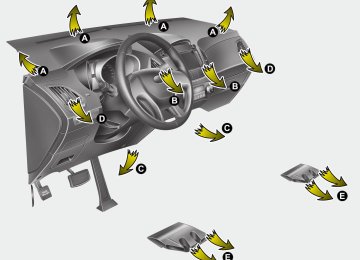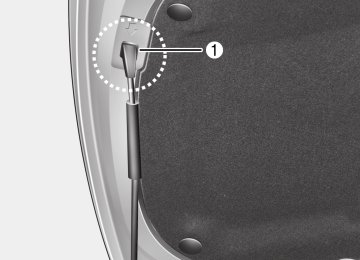- 2009 Hyundai Tucson Owners Manuals
- Hyundai Tucson Owners Manuals
- 2005 Hyundai Tucson Owners Manuals
- Hyundai Tucson Owners Manuals
- 2008 Hyundai Tucson Owners Manuals
- Hyundai Tucson Owners Manuals
- 2010 Hyundai Tucson Owners Manuals
- Hyundai Tucson Owners Manuals
- 2012 Hyundai Tucson Owners Manuals
- Hyundai Tucson Owners Manuals
- 2011 Hyundai Tucson Owners Manuals
- Hyundai Tucson Owners Manuals
- Download PDF Manual
-
Steering wheel audio control (if equipped) The steering wheel may incorporate audio control buttons. These buttons are installed to promote safe driving.
CAUTION
Do not operate audio remote con- trol buttons simultaneously.
90
MODE (1) Press the button to change audio source. - FM(1~2)➟AM➟SAT(1~3)➟CD➟USB
AUX(iPod) FM...
CD/USB/ iPod mode It will function as TRACK UP/DOWN button.
VOLUME (VOL • Push the lever upward (
) (3)
the volume.
(cid:129) Push the lever downward (
the volume.
) to increase
) to decrease
MUTE (4) (cid:129) Press the button to mute the sound (cid:129) Press the button to turn off the micro-
phone during a telephone call.
Detailed information for audio control buttons are described in the following pages in this section.
) (2)
SEEK/PRESET ( The SEEK/PRESET button has different functions based on the system mode. For the following functions the button should be pressed for 0.8 second or more.
RADIO mode It will function as the AUTO SEEK select button.
CD/USB/ iPod mode It will function as the FF/REW button.
If the SEEK/PRESET button is pressed for less than 0.8 second, it will work as follows in each mode.
RADIO mode It will function as the PRESET STATION buttons.
Features of your vehicle
FM radio reception
AM radio reception
OLM049195
JBM001
Aux, USB and iPod port (if equipped) If your vehicle has an aux and/or USB(universal serial bus) port or iPod port, you can use an aux port to connect audio devices and the USB port to plug in a USB device. Both ports are used together with the accessory iPod cable to connect an iPod.
✽✽ NOTICE When using a portable audio device connected to the power outlet, noise may occur during playback. If this happens, use the power source of the portable audio device.
❈ iPod® is a trademark of Apple Inc.
How vehicle audio works AM and FM radio signals are broadcast from transmitter towers located around your city. They are intercepted by the radio antenna on your vehicle. This signal is then received by the radio and sent to your vehicle speakers. When a strong radio signal has reached your vehicle, the precise engineering of your audio system ensures the best pos- sible quality reproduction. However, in some cases the signal coming to your vehicle may not be strong and clear. This can be due to factors such as the dis- tance from the radio station, closeness of other strong radio stations or the pres- ence of buildings, bridges or other large obstructions in the area.
JBM002
AM broadcasts can be received at greater distances than FM broadcasts. This is because AM radio waves are transmitted at low frequencies. These long, low frequency radio waves can fol- low the curvature of the earth rather than travelling straight out into the atmos- phere. In addition, they curve around obstructions so that they can provide bet- ter signal coverage.4 91
Features of your vehicle
FM radio station
JBM003
FM broadcasts are transmitted at high frequencies and do not bend to follow the earth's surface. Because of this, FM broadcasts generally begin to fade at short distances from the station. Also, FM signals are easily affected by buildings, mountains, or other obstruc- tions. These can result in certain listening conditions which might lead you to believe a problem exists with your radio. The following conditions are normal and do not indicate radio trouble:JBM004
(cid:129) Fading - As your vehicle moves away from the radio station, the signal will weaken and sound will begin to fade. When this occurs, we suggest that you select another stronger station.(cid:129) Flutter/Static - Weak FM signals or large obstructions between the trans- mitter and your radio can disturb the signal causing static or fluttering nois- es to occur. Reducing the treble level may lessen this effect until the distur- bance clears.
JBM005
(cid:129) Station Swapping - As a FM signal weakens, another more powerful sig- nal near the same frequency may begin to play. This is because your radio is designed to lock onto the clear- est signal. If this occurs, select another station with a stronger signal.(cid:129) Multi-Path Cancellation - Radio signals being received from several directions can cause distortion or fluttering. This can be caused by a direct and reflect- ed signal from the same station, or by signals from two stations with close frequencies. If this occurs, select another station until the condition has passed.
92
Satellite radio reception You may experience receiving difficulties receiving XM™ satellite radio signals in the following situations.
(cid:129) If you are driving on a mountain road where is the signal blocked by moun- tains.
SATELITE1
(cid:129) If you are driving in a tunnel or a cov-ered parking area.
(cid:129) If you are driving beneath the top level
of a multi-level freeway.
(cid:129) If you drive under a bridge. (cid:129) If you are driving next to a tall vehi- cle(such as a truck or a bus) that block the signal.
(cid:129) If you are driving in a valley where the surrounding hills or peaks block the signal from the satellite.
SATELITE2
(cid:129) If you are driving in an area with tall trees that block the signal (30 ft. / 10m or more), for example on an road that goes through a dense forest.
(cid:129) The signal can become weak in some areas that are not covered by the XM™ repeater network.
NOTE: There may be other unforeseen cir- cumstances leading to reception problems with XM™ satellite radio signal.
Features of your vehicle
Using a cellular phone or a two-way radio When a cellular phone is used inside the vehicle, noise may be produced from the audio equipment. This does not mean that something is wrong with the audio equipment. In such a case, use the cellu- lar phone at a place as far as possible from the audio equipment.
CAUTION
When using a communication sys- tem such a cellular phone or a radio set inside the vehicle, a separate external antenna must be fitted. When a cellular phone or a radio set is used with an internal antenna alone,it may interfere with the vehi- cle's electrical system and adverse- ly affect safe operation of the vehi- cle.
WARNING
Do not use a cellular phone while driving. Stop at a safe location to use a cellular phone.
4 93
Features of your vehicle
Care of discs (cid:129) If the temperature inside the car is too high, open the car windows for ventilation before using your car audio.
(cid:129) It is illegal to copy and use MP3/WMA files without permission. Use CDs that are created only by lawful means.
(cid:129) Do not apply volatile agents such as benzene and thinner, normal cleaners and magnetic sprays made for ana- logue disc onto CDs.
(cid:129) To prevent the disc surface from get- ting damaged. Hold and carry CDs by the edges or the edges of the center hole only.
(cid:129) Clean the disc surface with a piece of soft cloth before playback (wipe it from the center to the outside edge).
(cid:129) Do not damage the disc surface or attach pieces of sticky tape or paper onto it.
(cid:129) Make sure on undesirable matter other than CDs are inserted into the CD player (Do not insert more than one CD at a time).
(cid:129) Keep CDs in their cases after use to
protect them from scratches or dirt.
(cid:129) Depending on the type of CD-R/CD- RW CDs, certain CDs may not operate normally according to manufacturing companies or making and recording methods. In such circumstances, if you still continue to use those CDs, they may cause the malfunction of your vehicle audio system.
✽✽ NOTICE - Playing an
Incompatible Copy Protected Audio CD Some copy protected CDs, which do not comply with the international audio CD standards (Red Book), may not play on your vehicle audio. Please note that if you try to play copy protected CDs and the CD player does not perform correct- ly the CDs maybe defective, not the CD player.
94
RADIO, SET UP, VOLUME, AUDIO CONTROL (USA/CANADA)
Features of your vehicle
1. AM Selection Button
2. FM Selection Button
3. Automatic Station Seek Button
4. Power ON/OFF Button and Volume
Control Knob
5. Preset Selection Button
6. SCAN Selection Button
7. DISP Button
8. SETUP Button
9. TUNE & AUDIO Control Knob
❋There will be no
logo if the Bluetooth®/XM SATELLITE feature is not supported.
4 95
Features of your vehicle
Using RADIO, SETUP, VOLUME and AUDIO CONTROL
1. AM Selection Button Pressing the [AM] button selects the AM band. AM Mode is displayed on the LCD.
2. FM Selection Button Turns to FM mode and toggles FM1 and FM2 when the button is pressed each time.
3. Automatic Station Seek Button (cid:129) When the [SEEK ] is pressed, it will automatically tune to the next lower station.
(cid:129) When the [SEEK
] is pressed, it will automatically tune to the next higher station.
4. Power ON/OFF Button & Volume
Control Knob
(cid:129) Turns the audio system on/off when
the ignition switch is on ACC or ON.
(cid:129) If the knob is turned clockwise/counter- clockwise, the volume will increase /decrease.
96
5. Preset Selection Button (cid:129) Press [1]~[6] buttons less than 0.8 sec- onds to play the station saved in each button.
(cid:129) Press [1]~[6] button more than 0.8 sec- onds or longer to save the current sta- tion to the respective button with a beep.
6. SCAN Button (cid:129) When the button is pressed, it auto- matically scans the radio stations upwards.
(cid:129) The SCAN feature steps through each station, starting from the initial station, for ten seconds.
(cid:129) Press the [SCAN] button again to stop the scan feature and to listen to the currently selected channel.
7. DISP Button Turn the LCD Display & Backlight on/off when [DISP] button press.
8. SETUP Button Press this Button to enter SETUP mode, If no action is taken for 8 seconds, it will return to previous mode. In “SETUP” mode, rotate the TUNE knob to move the cursor between items, and push the TUNE knob to select.
(cid:129) SCROLL Select whether long file names are scrolled continuously (“ON”) or just once (“OFF”).
(cid:129) SDVC Select this item to turn the SDVC(Speed Dependent Volume Control) feature ON or OFF. If it is turned ON, volume level is adjusted automatically according to the vehicle speed.
(cid:129) P.BASS (PowerBass) This function creates virtual sound effects and allows adjustments to the BASS level. HIGH ➟ MID ➟ LOW ➟ OFF
(cid:129) XM Select default display of XM mode. “Category/Channel name” or “Artist/Song Title” can be selected.
(cid:129) PHONE (if available) Select this item to enter BLUETOOTH® setup mode. Refer to “BLUETOOTH PHONE OPERATION” for detailed information.
section
(cid:129) Adjusting the Clock Press the [SETUP] button. Use the vol- ume controller to adjust the clock in the following order: CLOCK (cid:129) ENTER (cid:129) hour or minute. Adjust the hour and press the [ENTER] button to set. Use the same method to adjust the minute and press the [ENTER] button to complete and exit from clock adjustment mode. Pressing the [SETUP] button while in POWER OFF screen will allow the user to make immediately adjustments to the clock.
9. TUNE Knob & Audio Control
Knob
(cid:129) Rotate the knob clockwise or counter- clock wise to increase or decrease from current frequency. (AM 10kHz, FM 200kHz)
Pressing the button changes the BASS, MIDDLE, TREBLE, FADER and BAL- ANCE TUNE mode. The mode selected is shown on the display. After selecting each mode, rotate the Audio control knob clockwise or counterclockwise.
(cid:129) BASS Control To increase the BASS, rotate the knob clockwise, while to decrease the BASS, rotate the knob counterclockwise.
(cid:129) MIDDLE Control To increase the MIDDLE, rotate the knob clockwise, while to decrease the MID- DLE, rotate the knob counterclockwise.
(cid:129) TREBLE Control To increase the TREBLE, rotate the knob clockwise, while to decrease the TRE- BLE, rotate the knob counterclockwise.
Features of your vehicle
(cid:129) FADER Control Turn the control knob clockwise to emphasize rear speaker sound (front speaker sound will be attenuated). When the control knob is turned counterclock- wise, front speaker sound will be empha- sized (rear speaker sound will be attenu- ated).
(cid:129) BALANCE Control Rotate the knob clockwise to emphasize right speaker sound (left speaker sound will be attenuated). When the control knob is turned counter clockwise, left speaker sound will be emphasized (right speaker sound will be attenuated).
4 97
Features of your vehicle
CD (USA/CANADA)
1. CD Loading Slot
2. CD Eject Button
3. CD Selection Button
4. Automatic Station Seek Button
5. RANDOM play Button
6. REPEAT Button
7. CD Indicator
8. SCAN Play Button
9. INFO Button
10. FOLDER Moving Button
11. SEARCH Knob & ENTER Button
❋There will be no
logo if the Bluetooth®/XM SATELLITE feature is not supported.
98
Using CD Player
1. CD Loading Slot Insert a CD label side up and gently push in while ignition switch is on ACC or ON. The audio automatically switches to CD mode and begins to play the CD. If the audio was turned off, audio power will automatically turned on as the CD is inserted. - This audio only recognizes 12cm-size, CD-
DA(Audio CD) or ISO data-CD (MP3 CD).
- If UDF data-CD or non-CD(e.g. DVD) is inserted, "Reading Error" message will be displayed and the disc will be ejected.
CAUTION
Do not insert a CD if CD indicator is lit.
2. CD Eject Button (cid:129) Press [
] button to eject the CD. This button works regardless of ignition switch status.
3. CD Selection Button If there is a CD in the CD DECK it switch- es to CD mode.
If there is no CD, then the message "No CD" will become displayed on the LCD for 3 seconds and returns to the previous mode.
4. Track Selection Button (cid:129) Press [TRACK
] button for less than 0.8 seconds to play from the beginning of current song. (cid:129) Press [TRACK
] button for less than 0.8 seconds and press again within 1
seconds to play the previous song.(cid:129) Press [TRACK
] button for 0.8 sec- onds or longer to initiate reverse direc- tion high speed sound search of cur- rent song.
(cid:129) Press [TRACK
] button for less than
0.8 seconds to play the next song.
(cid:129) Press [TRACK
] button for 0.8 sec- onds or longer to initiate forward direc- tion high speed sound search of cur- rent song.
5. RANDOM Play Button (cid:129) Press this button for less than 0.8 sec- onds to play songs randomly in current folder.
(cid:129) Press this button for 0.8 seconds or longer to play songs randomly in entire CD.
Features of your vehicle
(cid:129) To cancel RANDOM Play, press this
button again.
6. REPEAT Button (cid:129) Press this button for less than 0.8 sec-
onds to repeat current song.
(cid:129) Press this button for 0.8 seconds or longer to repeat all songs in current folder.
(cid:129) To cancel REPEAT, press this button
again.
7. CD Indicator When car ignition switch is ACC or ON and if the CD is loaded, this indicator is lit. If the CD is ejected, the light is turned off.
8. SCAN Play Button Play each song in the CD for 10 seconds. To cancel SCAN Play, press this button again.
9. INFO Button Displaces the information of the current song. - Audio CD : Disc Title/Artist, Track Title /Artist, Total Tracks.
4 99
Features of your vehicle
- MP3 CD : File Name, Title, Artist, Album, Folder, Total Files (Not displayed if the information is unavailable on the CD or file.)
10. FOLDER Moving Button (cid:129) Press [FOLDER
] button to move to child folder of the current folder and display the first song in the folder. Press TUNE/ ENTER knob to move to the folder displayed. It will play the first song in the folder.
(cid:129) Press [FOLDER
] button to move to parent folder of the current folder and display the first song in the folder. Press TUNE/ENTER knob to move to the folder displayed.
11. SEARCH Knob & ENTER
Button
(cid:129) Turn this knob clockwise to browse songs after current song, or counter- clockwise to browse songs before cur- rent song. To play the displayed song, press the knob.
(cid:129) Pressing this knob without turning
enters to AUDIO CONTROL mode.
100
NOTE: Order of playing files(folders) :
2. Folder playing order :
❋ If no song file is contained in the folder, that folder is not displayed.
1. Song playing order :
tially.
to sequen-
CAUTION IN USING USB DEVICE
(cid:129) To use an external USB device, make sure the device is not con- nected when starting up the vehi- cle. Connect the device after starting up.
(cid:129) If you start the engine when the USB device is connected, it may damage the USB device. (USB flashdrives are very sensitive to electric shock.)
(cid:129) If the engine is started up or turned off while the external USB device is connected,the external USB device may not work.
(cid:129) It may not play inauthentic MP3 or
WMA files.
1) It can only play MP3 files with the compression rate between 8Kbps~320Kbps.
2) It can only play WMA music files with the compression rate between 8Kbps~320Kbps.
(cid:129) Take precautions for static elec- tricity when connecting or dis- connecting the external USB device.
(Continued)
(Continued) (cid:129) An encrypted MP3 PLAYER is not
recognizable.
(cid:129) Depending on the condition of the external USB device,the con- nected external USB device can be unrecognizable.
(cid:129) When the formatted byte/sector setting of External USB device is not either 512BYTE or 2048BYTE, then the device will not be recog- nized.
(cid:129) Use only a USB device formatted
to FAT 12/16/32.
(cid:129) USB devices without USB I/F authentication may not be recog- nizable.
(cid:129) Make sure the USB connection terminal does not come in con- tact with the human body or other objects.
(cid:129) If you repeatedly connect or dis- connect the USB device in a short period of time, it may break the device.
(cid:129) You may hear a strange noise when connecting or disconnect- ing a USB device.
(Continued)
Features of your vehicle
(Continued) (cid:129) If you disconnect the external USB device during playback in USB mode,the external USB device can be damaged or may malfunction. Therefore,disconnect the external USB device when the audio is turned off or in another mode.(e.g, Radio,XM or CD)
(cid:129) Depending on the type and capacity of the external USB device or the type of the files stored in the device,there is a dif- ference in the time taken for recognition of the device.
(cid:129) Do not use the USB device for purposes other than playing music files.
(cid:129) Use of USB accessories such as rechargers or heaters using USB I/F may lower performance or cause trouble.
(cid:129) If you use devices such as a USB hub purchased separately, the vehicle’s audio system may not recognize the USB device.In that case, connect the USB device directly to the multimedia termi- nal of the vehicle.
(Continued)
4 101
(Continued) (cid:129) Please avoid using USB memory products which can be used as key chains or cellular phone accessories as they could cause damage to the USB jack. Please make certain only to use plug type connector products as shown below.
Features of your vehicle
(Continued) (cid:129) If the USB device is divided by logical drives,only the music files on the highest-priority drive are recognized by car audio.
(cid:129) Devices such as MP3 Player/ Cellular phone/Digital camera can be unrecognizable by standard USB I/F can be unrecognizable.
(cid:129) Some non-standard USB devices (METAL COVER TYPE USB) can be unrecognizable.
(cid:129) Some USB flash memory readers (such as CF,SD,microSD,etc.) or external-HDD type devices can be unrecognizable.
(cid:129) Music files protected by DRM (DIGITAL RIGHTS MANAGE- MENT) are not recognizable.
(cid:129) The data in the USB memory may be lost while using this audio. Always back up important data on a personal storage device.
(Continued)
102
AUX/USB (USA/CANADA)
Features of your vehicle
1. AUX/USB Selection Button
2. TRACK Selection Button
3. RANDOM Playback Button
4. REPEAT Selection Button
5. SCAN Selection Button
6. INFO Button
7. FOLDER Moving Button
8. SEARCH Knob & ENTER Button
❋There will be no
logo if the Bluetooth®/XM SATELLITE feature is not supported.
4 103
Features of your vehicle
Using USB device
1. AUX/USB Selection Button If the auxiliary device is connected, it switches to AUX or USB mode to play the sound from the auxiliary player. If there is no auxiliary device, then the message "No Media" will become dis- played on the LCD for 3 seconds and returns to previous mode.
2. TRACK Selection Button (cid:129) Press the [TRACK
] button for less than 0.8 seconds to play from the beginning of the current song. Press the button for less than 0.8 sec- onds and press it again within 1 sec- ond to move to and play the previous song. Press the button for 0.8 seconds or longer to play the song in reverse direction in fast speed.
(cid:129) Press the [TRACK
] button for less than 0.8 seconds to move to the next song. Press the button for 0.8 seconds or longer to play the song in forward direction in fast speed.
104
3. RANDOM Playback Button (cid:129) Press this button for less than 0.8 sec- onds to play songs randomly in current folder.
(cid:129) Press this button for 0.8 seconds or longer to play songs randomly in entire USB device.
(cid:129) To cancel RANDOM play, press this
button again.
4. REPEAT Button (cid:129) Press this button for less than 0.8 sec-
onds to repeat current song.
(cid:129) Press this button for 0.8 seconds or longer to repeat all songs in current folder.
(cid:129) To cancel REPEAT, press this button
again.
5. SCAN Selection Button Plays each song in the USB device for 10
seconds. To cancel SCAN Play, press this button again.6. INFO Button Displays the information of the file cur- rently played in the order of FILE NAME
➟ TITLE ➟ ARTIST ➟ ALBUM ➟ FOLDER ➟ TOTAL FILE ➟ NORMAL DISPLAY ➟ FILE NAME ➟… (Displays no informa- tion if the file has no song information.)
7. FOLDER Moving Button (cid:129) Press [FOLDER
] button to move to child folder of the current folder and display the first song in the folder. Press TUNE/ ENTER knob to move to the folder displayed. It will play the first song in the folder.
(cid:129) Press [FOLDER
] button to move to parent folder display the first song in the folder. Press TUNE/ENTER knob to move to the folder displayed.
8. SEARCH Knob & ENTER
Button
(cid:129) Turn this knob clockwise to browse songs after current song, or counter clockwise to browse songs before cur- rent song. To play the displayed song, press the knob.
(cid:129) Pressing this knob without turning
enters to AUDIO CONTROL mode.
✽✽ NOTICE FOR USING THE
IPOD® DEVICE
• Some iPod models might not sup- port the communication protocol and the files will not be played. Supported iPod models: - iPod Mini - iPod 4th(Photo) ~ 6th(Classic)
generation
- iPod Nano 1st~4th generation - iPod Touch 1st~2nd generation
• The order of search or playback of songs in the iPod can be different from the order searched in the audio system.
• If the iPod disabled due to its own malfunction, reset the iPod. (Reset: Refer to iPod manual)
• An iPod may not operate normally
on low battery.
• Some iPod devices, such as the iPhone, can be connected through the Bluetooth® interface. The device must have audio Bluetooth® capa- bility (such as for stereo headphone Bluetooth®). The device can play, but it will not be controlled by the audio system.
CAUTION IN USING THE IPOD® DEVICE
(cid:129) The HYUNDAI iPod Power Cable is needed in order to operate iPod with the audio buttons on the audio system.The USB cable pro- vided by Apple may cause mal- function and should not be used for HYUNDAI vehicles. ❋❋The HYUNDAI iPod Power Cable may be purchased through your HYUNDAI Dealership.
(cid:129) When connecting iPod with the iPod Power Cable,insert the con- nector to the multimedia socket completely. If not inserted com- pletely, communications between iPod and audio may be interrupted. (cid:129) When adjusting the sound effects of the iPod and the audio system, the sound effects of both devices will overlap and might reduce or distort the quality of the sound.
(cid:129) Deactivate (turn off) the equalizer function of an iPod when adjust- ing the audio system’s volume, and turn off the equalizer of the audio system when using the equalizer of an iPod.
(Continued)
Features of your vehicle
(Continued) (cid:129) When the iPod cable is connect- ed,the system can be switched to AUX mode even without iPod device and may cause noise. Disconnect the iPod cable when you are not using the iPod device. (cid:129) When not using iPod with car audio,detach the iPod cable from iPod.Otherwise,iPod may remain in accessory mode,and may not work properly.
4 105
Features of your vehicle
iPod® (USA/CANADA)
❋ iPod® is a trademark of Apple, Inc.
1. iPod Selection Button
2. TRACK Selection Button
3. REPEAT Selection Button
4. RANDOM Playback Button
5. INFO Button
6. CATEGORY Selection Button
7. SEARCH Knob & ENTER Button
❋There will be no
logo if the Bluetooth®/XM SATELLITE feature is not supported.
106
Using iPod®
1. iPod Selection Button If iPod is connected, it switches to the iPod mode from the previous mode to play the song files stored in the iPod. If there is no iPod connected, then it dis- plays the message "No Media" for 3 sec- onds and returns to the previous mode.
2. TRACK Selection Button (cid:129) Press the [TRACK
] button for less than 0.8 seconds to play from the beginning of the song currently played. Press the button for less than 0.8 sec- onds and press it again within 1 sec- ond to move to and play the previous track. Press the button for 0.8 seconds or longer to play the song in reverse direction in fast speed.
(cid:129) Press the [TRACK
] button for less than 0.8 seconds to move to the next track. Press the button for 0.8 seconds or longer to play the song in forward direc- tion in fast speed.
3. REPEAT Button Repeats the song currently played.
4. RANDOM Playback Button (cid:129) Press this button for less than 0.8 sec- onds to shuffle order of all songs in current category. (Song Random)
(cid:129) Press this button for 0.8 seconds or longer to shuffle order of albums in cur- rent category. (Album Random)
(cid:129) To cancel RANDOM Play, press this
button again.
5. INFO Button Displays the information of the file cur- rently played in the order of TITLE ➟ ARTIST ➟ ALBUM ➟ NORMAL DISPLAY ➟ TITLE ➟... (Displays no information if the file has no song information.)
6. CATEGORY Selection Button Moves to the upper category from cur- rently played category of the iPod. To move to (play) the category (song) displayed, press TUNE/ENTER knob. You will be able to search through the lower category of the selected category. The order of iPod’s category is SONG, ALBUMS, ARTISTS, GENRES, and iPod.
Features of your vehicle
7. SEARCH Knob & ENTER
Button
When you rotate the knob clockwise, it will display the songs (category) ahead of the song currently played (category in the same level). Also, when you rotate the knob counter- clockwise, it will display the songs (cate- gory) before the song currently played (category in the same level). To listen to the song displayed in the song category, press the button to skip to and play the selected song. Pressing the button changes the BASS, MIDDLE, TREBLE, FADER and BAL- ANCE TUNE mode. The mode selected is shown on the display. After selecting each mode, rotate the Audio control knob clockwise or counterclockwise.
4 107
Features of your vehicle
XM SATELLITE RADIO (USA/CANADA)
1. SATELLITE RADIO Selection Button
2. Channel Selection Button
3. Preset Selection Button
4. SCAN Selection Button
5. INFO Selection Button
6. CAT/FOLDER Button
7. Manual Channel Selection Button
❋There will be no
logo if the Bluetooth®/XM SATELLITE feature is not supported.
108
Using XM Satellite Radio Your vehicle is equipped with 3 months complimentary period of XM Satellite Radio so you have access to over 130
channels of music, information, and entertainment programming.3. Preset Selection Button Push [1]~[6] buttons less than 0.8 sec- onds to play the channel saved in each button. Push Preset button for 0.8 sec- onds or longer to save current channel to the respective button with a beep.
1. XM Selection Button Turns to XM Satellite Radio Mode. XM mode toggles in order to XM1➟XM2➟ XM3➟XM1... when the button is pressed each time.
2. Channel Selection Button (cid:129) Push [TRACK
] button for less than 0.8 seconds to select previous channel. ] button for 0.8 sec- onds or longer to continuously move to previous channel.
(cid:129) Push [TRACK
(cid:129) Push [SEEK
] button for less than
0.8 seconds to select next channel.
(cid:129) Push [SEEK
] button for 0.8 sec- onds or longer to continuously move to next channel.
(cid:129) Radio ID : Seek or Tune to XM channel
0 to display the Radio ID.
4. SCAN Selection Button Press to hear a brief sampling of all channel. To cancel the scan mode, press the button once again.
5. INFO Button Displays the information of the current channel in the order of Artist/Song title➟ Category/Channel name➟Current Play Channel➟Artist/Song title➟Category/ Channel name... when the button is pressed each time. If can not display the whole text informa- tion, rotate the tune button to see the next page.
Features of your vehicle
6. CATEGORY Search Button (cid:129) Push [FOLDER
] button to search
previous category.
(cid:129) Push [CAT
] button to search next category. To listen to the displayed cat- egory, press the TUNE/SETUP button. To scan channel in displayed category, press the scan button. To search chan- nel in displayed category, press seek buttons or turn the tune button clock- wise/counterclockwise.(CATEGORY icon is will be turned on in Category mode)
7. Manual Channel Selection Button While listening to XM broadcast, rotate this control to the right or left to search other channels while listening to current channel. (Turn to the right to searchhigh- er channels and left, lower channels)
4 109
(continued) (cid:129) Do not place the phone near or inside metallic objects,otherwise communications with Bluetooth® system or cellular service sta- tions can be disturbed.
(cid:129) While a phone is connected through Bluetooth® your phone may discharge quicker than usual for additional Bluetooth®-related operations.
(cid:129) Some cellular phones or other devices may cause interference noise or malfunction to audio system. In this case, store the device in a different location may resolve the situation.
Features of your vehicle
CAUTION IN USING BLUETOOTH® CELLULAR PHONE
(cid:129) Do not use a cellular phone or perform Bluetooth® settings (e.g. pairing a phone) while driving.
(cid:129) Some Bluetooth®-enabled phones may not be recognized by the system or fully compatible with the system.
(cid:129) Before using Bluetooth® related features of the audio system, refer your phone’s User’s Manual for phone-side Bluetooth® opera- tions.
(cid:129) The phone must be paired to the audio system to use Bluetooth® related features.
(cid:129) You will not be able to use the hands-free feature when your phone (in the car) is outside of the cellular service area (e.g.in a tunnel, in a underground, in a mountainous area,etc.).
(cid:129) If the cellular phone signal is poor or the vehicles interior noise is too loud,it may be difficult to hear the other person’s voice during a call.
(Continued)
110
BLUETOOTH® PHONE OPERATION (if equipped)
1.
2.
3. 4. 5.
VOLUME er volume.
button : Raises or lowers speak-
MUTE a call.
: Mute the microphone during
button : Activates voice recognition. button : Places and transfers calls. button : Ends calls or cancels func-
tions.
■ What is Bluetooth®? Bluetooth® is a wireless technology that allows multiple devices to be connected in a short range, low-powered devices like hands-free, stereo headset, wireless remocon, etc. For more information, visit the Bluetooth® website at www.Bluetooth.com
■ General Features (cid:129) This audio system supports Bluetooth® hands-free and stereo-headset fea- tures. - HANDS-FREE feature: Making or receiving calls wirelessly through voice recognition.
- STEREO-HEADSET feature: Playing music from cellular phones (that sup- ports A2DP feature) wirelessly.
(cid:129) Voice
recognition engine of
the Bluetooth® system supports 3 types of languages:
English Canadian French US Spanish
✽✽ NOTICE • The phone must be paired to the sys- tem before using Bluetooth® features. • Only one selected (linked) cellular phone
can be used with the system at a time.
• Some phones are not fully compatible
with this system.
• The Bluetooth® word mark and logos are registered trademarks owned by Bluetooth® SIG, Inc. and any use of such marks by Hyundai is under license. A Bluetooth enabled cell phone is required to use Bluetooth® wireless technology.
Features of your vehicle
■ Bluetooth® Language Setting The system language can be changed by the following steps: 1. Power on the audio system with the
volume set to an audible level.
2. Press and hold
button on the steering wheel until the audio displays “Please Wait”. - The Bluetooth® system will reply in currently selected language that it is changing to the next language.
- System language cycles between English, Canadian French and US Spanish. - Press and hold the
button on the
steering wheel for over 10 seconds.
3. When completed, the audio display
returns to normal.
4. Repeat steps 2 and 3 for the next lan-
guage selection.
NOTE: The phone needs to be paired again after changing system language. - Avoid resting your thumb or finger button as the language
on the could unintentionally change.
4 111
Features of your vehicle
■ Receiving a Phone Call When receiving a phone call, a ringtone is audible from speakers and the audio system changes into telephone mode. When receiving a phone call, “Incoming call” message and incoming phone num- ber (if available) are displayed on the audio.
(cid:129) To Answer a Call:
- Press wheel.
button on the steering
(cid:129) To Reject a Call:
- Press wheel.
button on the steering
(cid:129) To Adjust Ring Volume:
- Use VOLUME buttons on the steering
wheel.
(cid:129) To Transfer a Call to the Phone (Secret
Call): - Press and hold
button on the steering wheel until the audio system transfers a call to the phone.
112
■ Bluetooth® Audio Music Streaming The audio system supports Bluetooth® A2DP (Audio Advanced Distribution Profile) and AVRCP (Audio Video Remote Control Profile) technologies. Both profiles provide steaming of music via compatible “PAIRED” Bluetooth® Cellular phone. To stream music from the Bluetooth® cel- lular phone, play your music files on your cellular phone according to your cellular phone user’s manual and press the button on the audio system until “MP3 play” is displayed on the LCD. The audio system head unit displays ‘MP3 MODE’.
CD/AUX
AUX
■ Talking on the Phone When talking on the phone, “Active Call” message and the other party’s phone number (if available) are displayed on the audio.
(cid:129) To Finish a Call - Press
button on the steering wheel.
✽✽ NOTICE In the following situations, you or the other party may have difficulty hearing each other: 1. Speaking at the same time, your voice may not reach each other parties. (This is not a malfunction.) Speak alternate- ly with the other party on the phone.
2. Keep the Bluetooth® volume to a low level. High-level volume may result in distortion and echo.
3. When driving on a rough road. 4. When driving at high speeds. 5. When the window is open. 6. When the air conditioning vents are
facing the microphone.
7. When the sound of the air condition-
ing fan is loud.
NOTE: (cid:129) In addition to streaming MP3 files, all music and sound files your cellu- lar phone supports can be played by the audio system.
(cid:129) Bluetooth®
cellular phones must include A2DP and AVRCP capabilities.
compatible
(cid:129) Some A2DP and AVRCP compatible Bluetooth® cellular phones may not play music through the audio sys- tem initially. These cellular phones may need to have the Bluetooth® streaming enabled, for example; i.e : Menu➟Filemanager➟Music➟ Option➟Play via Bluetooth
(cid:129) Please refer to User’s Guide for your cellular phone for more information. To cancel Bluetooth® cellular phone music streaming, stop music play- back on the cellular phone or change the audio mode to AM/FM, XM, CD, iPod, ect.
■ Phone Setup All Bluetooth® related operations can be performed in PHONE menu. 1) Push the
button to enter
SETUP
SETUP mode.
2) Select “PHONE” item by rotating the
TUNE
knob, then push the knob.
3) Select desired item by rotating the
TUNE
knob, then push the knob.
Features of your vehicle
(cid:129) Pairing a phone Before using Bluetooth® features, the phone must be paired (registered) with the audio system. Up to 5 phones can be paired with the system.
NOTE: • The pairing procedure of the phone varies according to each phone model. Before attempting to pair phone, please see your phone’s User’s Guide for instructions.
• Once pairing with the phone is com- pleted, there is no need to pair with that phone again unless the phone is deleted manually from the audio system (refer “Deleting a Phone” section) or the vehicle’s information is removed from the phone.
➀ Press mode.
SETUP
button to enter SETUP
➁ Select “PHONE”, then “PAIR PHONE”
➂ The audio displays “Device : [Name]
in PHONE menu.
passkey: 0000”
➃ Search and select the device name in your mobile phone to starting the pair- ing process.
4 113
Features of your vehicle
NOTE: • If the phone is paired with two or more vehicles of the same model, some phones may not handle Bluetooth® devices of that name correctly. In this case, you may need to change the name displayed on your phone. For example, if the vehicles' name is HMC CAR, you may need to change the name displayed on you phone from HMC_CAR to JOHNS_CAR or HMC CAR_1 to avoid ambiguity. Refer to your phone User’s Guide, or contact your cellular carrier or phone manufacturer for instructions.
114
(cid:129) Connecting a phone When the Bluetooth® system is enabled, the phone previously used is automati- cally selected and re-connected. If you want to select different phone previously paired, the phone can be selected through “Select Phone” menu. Only a selected phone can be used with the hands-free system at a time.
(cid:129) Changing Priority If several phones are paired with the audio system, the system attempts to connect the Bluetooth® system is enabled: 1) “Priority” checked phone. 2) Previously connected phone 3) Gives up auto connection.
following order when
➀ Press mode.
SETUP
button to enter SETUP
➁ Select “PAIR PHONE”, then “SELECT”
in PHONE menu.
in PHONE menu.
➀ Press mode.
SETUP
button to enter SETUP
➁ Select “PAIR PHONE”, then “PRIORITY”
➂ Select desired phone name from the
list shown.
➂ Select desired phone name from the list
shown.
➃ The Bluetooth® icon appears on the upper side of audio display when a phone is connected.
(cid:129) Deleting a Phone The paired phone can be deleted. - When the phone is deleted, all the infor- mation associated with that phone is also deleted (including phonebook).
- If you want to use the deleted phone with the audio system again, pairing proce- dure must be completed once more.
SETUP
(cid:129) ADVANCED Menu After pressing the button, select “PHONE” menu. while in PHONE menu, select the “ADVANCED” menu to make Bluetooth® Phone settings. (The ADVANCED menu may differ accord- ing to audio specifications.)
➀ Press mode.
SETUP
button to enter SETUP
➁ Select “PAIR PHONE”, then “DELETE”
in PHONE menu.
➂ Select desired phone name from the list
shown.
Incoming Volume (Bluetooth® call vol- ume adjustments) While in ADVANCED menu, select “IN VOL.” Use the knob key to set the desired volume and press the ENTER button.
Features of your vehicle
Contacts Sync (Automatic Phonebook download setting) While in ADVANCED menu, select “CONTACTS” To automatically save the contacts and call history in your mobile phone each time you connect a mobile device, select ON. If you do not wish for automatic download, select OFF. It’s not available to make a phone call by bluetooth audio system while the phone- book is being downloaded.
Bluetooth® system off While “BT OFF” System.
in ADVANCED menu, select to turn off the Bluetooth®
4 115
■ Menu tree The menu tree identifies available voice recognition Bluetooth® functions.
Call [Name] Ex) Call John (at Home)
Dial [Number]
Ex) Dial 911
Call
By name
By number
Redial
Call Back
Phonebook
Add entry
By voice
By phone
Change name
Delete name
✽✽ Tip ■ Voice Operation To get the best performance out of the Voice Recognition System, observe the followings: - Keep the interior of the vehicle as quiet as possible. Close the window to eliminate surrounding noise (traffic noise, vibration sounds, etc), which may disturb recogniz- ing the voice command correctly.
- Speak a command after a beep sound within 5 seconds. Otherwise the command will not be received properly.
- Speak in a natural voice without
pausing between words.
- While receiving voice commands, press the button on the steer- ing wheel remote controller to ter- minate guidance. Voice command will convert back to waiting mode to allow the user to say a new voice command.
Features of your vehicle
■ Voice Recognition Activation (cid:129) The voice recognition engine contained in the Bluetooth® System can be acti- vated in the following conditions: - Button Activation
The voice recognition system will be active when the button is pressed and after the sound of a Beep.
- Active Listening
The voice recognition system will be active for a period of time when the Voice Recognition system has asked for a customer response.
(cid:129) The system can recognize single digits from zero to nine while number greater than ten will not be recognized.
(cid:129) The system shall cancel voice recogni- tion mode in following cases : When pressing the button and saying cancel following the beep. When not making a call and pressing the button. When voice recognition has failed 3 consecutive times.
(cid:129) At any time if you say “help”, the system will announce what commands are available.
116
■ Making a Phone Call (cid:129) Direct Calling ➀ Press ➁ Say the following command.
button.
- Call
: Connects the call to John. - Call on : Connects the call to John’s mobile phone number. - Call at : Connects the call to john’s home number.
- Call
in : Connects the call to John’s office number.
Note: Calls can be immediately connected to contacts who name or voice tag are saved in the phonebook(or contacts).
Features of your vehicle
(cid:129) Calling by Name A phone call can be made by speaking names registered in the audio system.
(cid:129) Dialing by Number A phone call can be made by dialing the spoken numbers. The system can recog- nize single digits from zero to nine.
button.
➀ Press ➁ Say “Call”. ➂ Say “By name” when prompted. ➃ Say desired name (in Phonebook or
voice tag).
➄ Say desired location (phone number type). Only stored locations can be selected.
➅ Say “Yes” to confirm and make a call.
✽✽ Tip A shortcut to each of the following func- tions is available: ➀ Say “Call Name”
button.
➀ Press ➁ Say “Call”. ➂ Say “By number” when prompted. ➃ Say desired phone numbers. ➄ Say “Dial” to complete the number and
make a call.
✽✽ Tip A shortcut to each of the following func- tions is available: ➀ Say “Dial Number” ➁ Say “Dial
” 4 117
Features of your vehicle
■ Phone Book (In-Vehicle) (cid:129) Adding entry by voice Phone numbers and voice tags can be registered. Entries registered in the phone can also be transferred.
➀ Press button. ➁ Say "Phonebook". - The system replies with all available
commands.
- To skip the information message, again and then a beep is
press heard.
➂ Say “Add Entry”. ➃ Say “By Voice” to proceed. ➄ Say the name of the entry when
prompted.
➅ Say “Yes” to confirm. ➆ Say the phone number of that entry
when prompted.
➇ Say “Store” if phone number input is
finished.
➈ Say a phone number type. “Home”, “Work”, “Mobile”, “Other” or “Default” is available.
➉ Say “Yes” to complete adding entry. 11
Say “Yes” to store additional location for this contact, or say “Cancel” to fin- ish the process.
118
✽✽ NOTICE - The system can recognize single digits from zero to nine. Numbers that are ten or greater cannot be recognized.
- You can enter each digit individually or group digits together in preferred string lengths.
- To speed up input, it is a good idea to group all digits into a continuous string. - Recommend to enter the numbers constituted an grouping within all digit numbers to dial 995 / 734 / 0000
- The display corresponding to each operation appears on the screen as fol- lows: Input operation example: 1. Say: “Nine, nine, five” ➟ Display: “995” 2. And say: “Seven, three, four” ➟ Display: “995734”(cid:129) Adding Entry by Phone ➀ Press button. ➁ Say "Phonebook". ➂ Say "Add Entry" after prompt. ➃ Say "By Phone" to proceed. ➄ Say “Yes” to confirm. ➅ Your phone will start to transfer phone/contact list to the audio system. This process may take over 10 min- utes depending on the phone model and number of entries
➆ Wait till the audio displays “Transfer
Complete” message.
(cid:129) Changing Name The registered names can be modified.
➀ Press button. ➁ Say “Phonebook”. ➂ Say “Change Name” after prompt. ➃ Say the name of the entry (voice tag). ➄ Say “Yes” to confirm. ➅ Say new desired name.
Features of your vehicle
(cid:129) Deleting Name The registered names can be deleted.
➀ Press button. ➁ Say “Phonebook”. ➂ Say “Delete Name” after prompt. ➃ Say the name of the entry (voice tag). ➄ Say “Yes” to confirm.
■ Bluetooth® Audio Speaker Adaptation Speaker adaptation will improve perform- ance of voice recognition system to a particular user voice. This will degrade the performance for other users.
button for 10sec.
(cid:129) Record ➀ Press ➁ Say “Record profile”. ➂ Say “Yes”. ➃ Say the word displayed on Radio.
(cid:129) Delete ➀ Press ➁ Say “Delete profile”. ➂ Say “Yes”.
button for 10sec.
4 119
Features of your vehicle
■ Key matrix
No.
KEY
Paired H/P
Empty
Disconnected
Connected
Normal mode BT SETUP menu
Incoming Call Outgoing Call
Active Call
2nd Call
Class
SHORT
Not Paired
Not Connecting
LONG
Accept Call
2nd call
2nd Call
1st Call:waiting 2nd Call:active
2nd Call:waiting 1st Call:active
Transfer call:secret call
SHORT
VR
VR
VR
VR
MODE Cancel
MODE Cancel
MODE Cancel
MODE Cancel
Reject Call
End Call
End Call
End Call
LONG [10sec]
Speaker Adaptation
Speaker Adaptation
(Only English)
(Only English)
SHORT
Active
Active
Active
Active
LONG [10sec]
Change language
Change language
Change language
Change language
120
Before driving / 5-3
Key positions / 5-5
Manual transaxle / 5-7
Automatic transaxle / 5-10
All wheel drive (AWD) / 5-17
Brake system / 5-24
Cruise control system / 5-36
Active ECO system / 5-40
Economical operation / 5-41
Special driving conditions / 5-43
Winter driving / 5-47Driving your vehicle
Trailer towing / 5-55
Vehicle load limit / 5-58
Vehicle weight / 5-62Driving your vehicle
WARNING - ENGINE EXHAUST CAN BE DANGEROUS!
Engine exhaust fumes can be extremely dangerous. If, at any time, you smell exhaust fumes inside the vehicle, open the win- dows immediately.
• Do not inhale exhaust fumes.
Exhaust fumes contain carbon monoxide, a colorless, odorless gas that can cause unconsciousness and death by asphyxia- tion.
(cid:129) Be sure the exhaust system does not leak.
The exhaust system should be checked whenever the vehicle is raised to change the oil or for any other purpose. If you hear a change in the sound of the exhaust or if you drive over something that strikes the underneath side of the vehicle, have the exhaust system checked as soon as possible by an authorized HYUNDAI dealer.
(cid:129) Do not run the engine in an enclosed area.
Letting the engine idle in your garage, even with the garage door open, is a hazardous practice. Never run the engine in your garage any longer than it takes to start the engine and back the vehicle out.
(cid:129) Avoid idling the engine for prolonged periods with people inside the car.
If it is necessary to idle the engine for a prolonged period with people inside the vehicle, be sure to do so only in an open area with the air intake set at "Fresh" and fan operating at one of the higher speeds so fresh air is drawn into the interior.
If you must drive with the tailgate open because you are carrying objects that make this necessary: 1. Close all windows. 2. Open side vents. 3. Set the air intake control at "Fresh", the air flow control at "Floor" or "Face" and the fan at one of the higher speeds.
To assure proper operation of the ventilation system, be sure the ventilation air intakes located just in front of the windshield are kept clear of snow, ice, leaves or other obstructions.
25
BEFORE DRIVING Before entering vehicle • Be sure that all windows, outside mir-
ror(s), and outside lights are clean.
(cid:129) Check the condition of the tires. (cid:129) Check under the vehicle for any sign of
leaks.