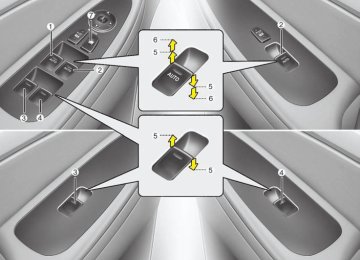- Download PDF Manual
-
(Continued)
XM Satellite Radio (PA710BH)
Features of your vehicle
1. XM Selection Button
2. Automatic Channel Selection Button
3. SCAN Button
4. Preset Button
5. TUNE/SETUP Button
6. INFO Button
7. CATEGORY Search Button
PA710BHA(BHL)
4 125
Features of your vehicle
1. XM Selection Button Turns to XM Satellite Radio Mode. XM mode toggles in order to XM1➟XM2
➟XM3➟XM1... when the button is pressed each time.2. Automatic Channel Selection
Button
(cid:129) Push [SEEK
] button for less than 0.8
second to select previous channel.
(cid:129) Push [SEEK
] button for 0.8 second or longer to continuously move to previ- ous channel. (cid:129) Push [SEEK
] button for less than 0.8
second to select next channel.
(cid:129) Push [SEEK
] button for 0.8 second or longer to continuously move to next channel.
(cid:129) Radio ID : Seek or Tune to XM channel
0 to display the Radio ID.
3. SCAN Button Press to hear a brief sampling of all channels. To cancel the scan mode, press the button once again.
126
7. CATEGORY Search Button (cid:129) Push [CAT
] button to search previ-
ous category.
(cid:129) Push [CAT
category.
] button to search next
To listen to the displayed category, press the TUNE/SETUP button. To scan channel in displayed category, press the scan button. To search channel in displayed category, press seek buttons or turn the tune but- ton clockwise/counterclockwise. (CATEGORY icon will be turned on in Category mode)
4. Preset Button Push [1]~[6] buttons less than 0.8 sec- ond to play the channel saved in each button. Push pre-set button for 0.8 sec- ond or longer to save the current channel to the respective button with a beep.
5. TUNE/SETUP Button Turn this button clockwise to display channels after. Also, turn this button counterclockwise to display channels before current channel. XM setup mode : It will be able to change the XM display. (ex, Display by category/ channel or artist/song title.)
6. INFO Button Displays the information of the current channel in the order of Artist/Song title➟ Category/Channel name➟Current Play Channel➟Artist/Song title➟Category/Cha- nnel name... when the button is pressed each time. If it can not display the whole text infor- mation, rotate the tune button to see the next page.
RADIO, SET UP, VOLUME CONTROL (PA760BH)
Features of your vehicle
1. FM/AM Selection Button
2. Power ON/OFF
3. Automatic Channel Selection Button
4. Preset Button
5. DISPLAY (Screen ON/OFF Button)
6. TUNE/SETUP Button
7. SCAN Button
❈ Lexicon mark is optional
PA760BHA(BHL)
4 127
Features of your vehicle
1. FM/AM Selection Button Turns to FM or AM mode, and toggles in the order of FM1➟FM2➟AM➟FM1... when the button is pressed each time.
2. Power ON/OFF & Volume
Control Button
Turns the set on/off when the IGNITION SWITCH is on ACC or ON. If the button is turned to the right, it increases the vol- ume and left, decreases the volume.
3. Automatic Channel Selection
Button
(cid:129) When the [SEEK
] button is pressed, it reduces the band frequency to auto- matically select a channel. Stops at the previous frequency if no channel is found.
(cid:129) When the [SEEK
] button is pressed, it increases the band frequency to auto- matically select a channel. Stops at the previous frequency if no channel is found.
128
4. Preset Button Push [1]~[6] buttons less than 0.8 second to play the channel saved in each button. Push pre-set button for 0.8 second or longer to save the current channel to the respective button with a beep.
7. SCAN Button Press to hear a brief sampling of all sta- tions on the frequency band. When you press this button again at this moment, you can receive the broadcasting that you choose.
5. DISPLAY (Screen ON/OFF
Button)
Turns on/off the displayed data and light on the LCD.
6. TUNE/SETUP Button When you rotate to clockwise or counter- clockwise, the frequency increases or decreases by each step. General(AM 9kHz, FM 100kHz), USA (AM 10kHz, FM 200kHz) When you press this button, enter the SETUP mode. If no action is taken for 5
seconds after pressing the button, it will return to the play mode. (After entering SETUP mode, move between items using the left, right and push functions of the TUNE/SETUP button.)❇ SURROUND is only Lexicon model.
CDC (PA760BH)
Features of your vehicle
1. RANDOM Play Button
2. REPEAT Button
3. CD/AUX Selection Button
4. Automatic Track Selection Button
5. SCAN Play Button
6. CD Eject Button
7. TUNE/SETUP Button
8. INFO Button
9. Folder Search Button
10. CD Load Button
11. CD loading slot
PA760BHA(BHL)
4 129
Features of your vehicle
1. RANDOM Play Button Turns on/off the randomization of the play list of files in the currently played DISC. To cancel the mode, press the but- ton once again.
2. REPEAT Button Repeats the current song when the but- ton is pressed for less than 0.8 second. Repeats the entire DISC when the button is pressed for 0.8 second or longer.
3. CD/AUX Selection Button Turns to CD mode.
4. Automatic Track Selection
Button
(cid:129) Push [SEEK
] button for less than 0.8 second to play from the beginning of current song.
(cid:129) Push [SEEK
] button for less than 0.8 second and press again within 1
seconds to play the previous song.(cid:129) Push [SEEK
] button for 0.8 second or longer to initiate reverse direction high speed sound search of current song.
(cid:129) Push [SEEK
] button for 0.8 second or longer to initiate high speed sound search of current song.
5. SCAN Play Button Play first 10 seconds of each song in the DISC. To cancel the mode, press the but- ton once again.
6. CD eject Button Push button for less than 0.8 second to eject the CD during CD playback. All disc in the slot eject when the button is pressed for 0.8 second or longer. This button is enabled when the ignition switch is off.
7. TUNE/SETUP Button Turn this button clockwise to display songs after the current song. Also, turn this button counterclockwise to display songs before the current song. To listen to the displayed song, press the button to skip to the song and play.
8. INFO Button Displays the information of the current CD TRACK (or FILE) in the order of DISC TITLE➟DISC ARTIST➟TRACK TITLE➟ TRACK ARTIST➟TOTAL➟Play Screen➟ DISC TITLE... when the button is pressed each time.
9. Folder Search Button (cid:129) Push [FOLDER
] button child folder of the current folder and display the first song in the folder. Press TUNE/SETUP button to move to the folder displayed. It will play the first song in the folder.
(cid:129) Push [FOLDER
] button parent fold- er and displays the first song in the folder. Press TUNE/SETUP button to move to the folder displayed. It will play the first song in the folder. (MP3 only)
10. CD Load Button Push [LOAD] button to load CDs to avail- able 6-Disc deck (from 1~6). Push [LOAD] button for more than 0.8 second to load into all available decks. The last CD will play.
(cid:129) Push [SEEK
] button for less than
0.8 second to play the next song.
130
Features of your vehicle
11. CD loading slot Please face printed side upward and gently push in. When the ignition switch is on ACC or ON and power is off, power is automatically turned on if the CD is loaded. This CDP supports 12 cm CDs. But if VCD, Data CD, or DVD discs are loaded, "Media Error" message will appear.
4 131
Features of your vehicle
CAUTION IN USING USB DEVICE
(cid:129) To use an external USB device, make sure the device is not mounted when starting up the vehicle and mount the device after starting up.
(cid:129) If you start the vehicle when the USB device is mounted, it may damage the USB device.(USB is not ESA)
(cid:129) If the vehicle is started up or turned off while the external USB device is connected,the external USB device may not work.
(cid:129) It may not play inauthentic MP3 or
WMA files. 1) It can only play MP3 files with the compression rate between 8Kbps~320Kbps.
2) It can only play WMA music files with the compression rate between 8Kbps~320Kbps.
(cid:129) Take cautions for static electricity when mounting or dismounting the external USB device.
(cid:129) An encoded MP3 PLAYER is not
recognizable.
(Continued)
132
(Continued) (cid:129) Depending on the condition of the external USB device,the con- nected external USB device can be unrecognizable.
(cid:129) When the formatted byte/sector setting of External USB devices is not either 512BYTE or 2048BYTE, then the device will not be recog- nized.
(cid:129) Use only a USB device formatted
to FAT 12/16/32.
(cid:129) USB devices without USB I/F authentication may not be recog- nizable.
(cid:129) Make sure the USB connection terminal does not come in contact with a human body or any object. (cid:129) If you repeat mounting or dis- mounting USB device in a short period of time, it may break the device.
(cid:129) You might hear a strange noise when mounting or dismounting a USB device.
(Continued)
(Continued) (cid:129) If you dismount the external USB device during playback in USB mode,the external USB device can be damaged or malfunction. Therefore,mount the external USB device when the engine is turned off or in another mode.
(cid:129) Depending on the type and capac- ity of the external USB device or the type of the files stored in the device,there is a difference in the time taken for recognition of the device,but this is not an indicator of trouble and you only have to wait.
(cid:129) Do not use the USB device for other purposes than playing music files. (cid:129) Use of USB accessories such as a recharger or heater using USB I/F may lower performance or cause trouble.
(cid:129) If you use devices such as a USB hub you purchased separately, the vehicle’s audio system may not recognize the USB device. Connect the USB device directly to the multimedia terminal of the vehicle.
Features of your vehicle
(Continued) (cid:129) Please avoid using USB memory products which can be used as key chains or cellular phone accessories as they could cause damage to the USB jack. Please make certain only to use plug type connector products as shown below.
(Continued) (cid:129) If USB device is divided by logical drives,only the music files on the highest-priority drive are recog- nized by the car audio.
(cid:129) Devices, such as MP3 players, cellular phones, or digital cam- eras not recognized by standard USB I/F may not be recognized.
(cid:129) USB devices other than standard- ized goods (METAL COVER TYPE USB) can be unrecognizable.
(cid:129) USB flash memory reader (such as CF,SD,microSD,etc.) or exter- nal-HDD type devices may be unrecognized.
(cid:129) Music files protected by DRM (DIGITAL RIGHTS MANAGEMENT) are not recognizable.
(cid:129) The data in the USB memory may be lost while using this AUDIO.It is recommeded to back up impor- tant data on a personal storage device.
(Continued)
4 133
Features of your vehicle
USING USB (PA760BH)
134
1. RANDOM Play Button
2. REPEAT Button
3. CD/AUX Selection Button
4. Automatic Track Selection Button
5. SCAN Play Button
6. TUNE/SETUP Button
7. INFO Button
8. Folder Search Button
PA760BHA(BHL)
Using a USB that is connected to the multiple terminal inside the console on the right hand side of the driver's seat.
1. RANDOM Play Button Turns on/off the randomization of the play list of files in the currently played folder. Press the button for more than 0.8
second to randomly play the entire songs in the USB device. To cancel the mode, press the button once again.2. REPEAT Button Repeats current song when the button is pressed for less than 0.8 second. Repeats the entire folder when the button is pressed for 0.8 second or longer.
3. CD/AUX Selection Button If USB device is connected, it switches to the USB mode from CD mode to play the song files stored in the USB. If the auxiliary device is connected, it turns to AUX mode to play the sound from the auxiliary player.
4. Automatic Track Selection
Button
(cid:129) Push [SEEK
] button for less than 0.8 second to play from the beginning of current song.
(cid:129) Push [SEEK
] button for less than 0.8 second and press again within 1
seconds to play the previous song.(cid:129) Push [SEEK
] button for 0.8 second or longer to initiate reverse direction high speed sound search of current song.
(cid:129) Push [SEEK
] button for less than
0.8 second to play the next song.
(cid:129) Push [SEEK
] button for 0.8 second or longer to initiate high speed sound search of current song.
5. SCAN Play Button Play first 10 seconds of each song in the folder. To cancel the mode, press the but- ton once again.
6. TUNE/SETUP Button Turn this button clockwise to display songs after the current song. Also, turn this button counterclockwise to display songs before the current song. To listen to the displayed song, press the button to skip to the song and play.
Features of your vehicle
7. INFO Button Displays the information of the file cur- rently played in order of FILE➟TITLE ➟ARTIST➟ALBUM➟FOLDER➟TOTAL➟ Play Screen➟FILE... when the button is pressed each time.
8. Folder Search Button (cid:129) Push [FOLDER
] button sub folder of the current folder and display the first song in the folder. Press TUNE/SETUP button to move to the folder displayed. It will play the first song in the folder.
(cid:129) Push [FOLDER
] button main folder and displays the first song in the folder. Press TUNE/SETUP button to move to the folder displayed. It will play the first song in the folder. (MP3 only)
4 135
Features of your vehicle
RUNNING iPod® (PA760BH)
1. RANDOM Play Button
2. REPEAT Button
3. CD/AUX Selection Button
4. Automatic Track Selection Button
5. Category Select Button
6. TUNE/SETUP Button
7. INFO Button
❈ iPod® is a trademark of Apple Inc.
PA760BHA(BHL)
136
Using un iPod when the exclusive cable is connected to the multiple terminal inside the console on the right hand side of the driver's seat.
1. RANDOM Playback Button Press the button for less than 0.8 second to activate or deactivate the random play- back of the songs within the current cat- egory. Press the button for longer than 0.8 second to randomly play all songs in the entire album of the iPod. Press the button once again to cancel the mode.
2. REPEAT Button Repeats the song currently played.
3. CD/AUX Selection Button If an iPod is connected, it switches to the iPod mode to play the song files stored in the iPod.
4. Automatic Track Selection
Button
(cid:129) Push [SEEK
] button for less than 0.8 second to play from the beginning of the current song.
Features of your vehicle
7. INFO Button Displays the information of the file cur- rently played in order of TITLE➟ARTIST ➟ALBUM➟Play Screen➟TITLE...
(cid:129) Push [SEEK
] button for less than 0.8 second and press again within 1
seconds to play the previous song.(cid:129) Push [SEEK
] button for 0.8 second or longer to initiate reverse direction high speed sound search of current song.
(cid:129) Push [SEEK
] button for less than
0.8 second to play the next song.
(cid:129) Push [SEEK
] button for 0.8 second or longer to initiate high speed sound search of current song.
5. Category Selection Button Press [CAT FOLDER ] button to move the category and display the first song in the category. Press [TUNE/ SETUP] button to move to the category displayed. It will play the first song in the folder. (PLAYLISTS➟ARTISTS➟ALBUMS➟GEN R E S ➟ S O N G S ➟ C O M P O S E R S ➟PLAYLISTS➟...)
6. TUNE/SETUP Button Turn this button clockwise or counter- clockwise, it will display the category menu. To select the displayed menu, press the button.
4 137
Features of your vehicle
✽✽ NOTICE FOR USING iPod
DEVICE
• Some iPod models might not sup- port the communication protocol and the files will not be played. (iPod models supported: Mini, 4G, Photo, Nano, 5G)
• The order of search or playback of songs in the iPod can be different from the order searched in the audio system.
• If the iPod crashes due to its own trouble, reset the iPod. (Reset: Refer to iPod manual)
• An iPod may not operate normally
on low battery.
138
(Continued) (cid:129) When the iPod cable is connected, the system can be switched to the AUX mode even without the iPod device and can cause noise. Disconnect iPod cable when you are not using the iPod device.
(cid:129) When the iPod is not used for the audio system, the iPod cable has to be separate from the iPod device.Origin display of iPod may not be displayed.
CAUTION IN USING iPod DEVICE
(cid:129) You need the power cable exclu- sive for an iPod in order to oper- ate an iPod with the buttons on the audio system.The PC cable provided by Apple may cause a malfunction and do not use it for vehicle use.
(cid:129) When connecting the device with an iPod cable, push in the jack fully to not interfere with commu- nication.
(cid:129) When adjusting the sound effects of an iPod and the audio system, the sound effects of both devices will overlap and might reduce or distort the quality of the sound.
(cid:129) Deactivate (turn off) the equalizer function of an iPod when adjust- ing the audio system’s volume, and turn off the equalizer of the audio system when using the equalizer of an iPod.
(Continued)
XM Satellite Radio (PA760BH)
Features of your vehicle
1. XM Selection Button
2. Automatic Channel Selection Button
3. SCAN Button
4. Preset Button
5. TUNE/SETUP Button
6. INFO Button
7. CATEGORY Search Button
PA760BHA(BHL)
4 139
Features of your vehicle
1. XM Selection Button Turns to XM Satellite Radio Mode. XM mode toggles in order to XM1➟XM2
➟XM3➟XM1... when the button is pressed each time.2. Automatic Channel Selection
Button
(cid:129) Push [SEEK
] button for less than 0.8
second to select previous channel.
(cid:129) Push [SEEK
] button for 0.8 second or longer to continuously move to previ- ous channel. (cid:129) Push [SEEK
] button for less than 0.8
second to select next channel.
(cid:129) Push [SEEK
] button for 0.8 second or longer to continuously move to next channel.
(cid:129) Radio ID : Seek or Tune to XM channel
0 to display the Radio ID.
3. SCAN Button Press to hear a brief sampling of all channels. To cancel the scan mode, press the button once again.
140
7. CATEGORY Search Button (cid:129) Push [CAT
] button to search previ-
ous category.
(cid:129) Push [CAT
category.
] button to search next
To listen to the displayed category, press the TUNE/SETUP button. To scan channel in displayed category, press the scan button. To search channel in displayed category, press seek buttons or turn the tune but- ton clockwise/counterclockwise. (CATEGORY icon will be turned on in Category mode)
4. Preset Button Push [1]~[6] buttons less than 0.8 sec- ond to play the channel saved in each button. Push pre-set button for 0.8 sec- ond or longer to save the current channel to the respective button with a beep.
5. TUNE/SETUP Button Turn this button clockwise to display channels after. Also, turn this button counterclockwise to display channels before current channel. XM setup mode : It will be able to change the XM display. (ex, Display by category/ channel or artist/song title.)
6. INFO Button Displays the information of the current channel in the order of Artist/Song title➟ Category/Channel name➟Current Play Channel➟Artist/Song title➟Category/Cha- nnel name... when the button is pressed each time. If it can not display the whole text infor- mation, rotate the tune button to see the next page.
HD RADIOTM RECEPTION (PA760BH)
Features of your vehicle
1. SEEK UP/DOWN Button
2. SCAN Button
3. INFO Button
4. Preset Button
5. TUNE/SETUP Button
PA760BHA(Option)
4 141
Features of your vehicle
HD RADIOTM INFORMATION
Licensing information
HD RadioTM Technology Manufactured is Under License From iBiquity Digital Corporation. U.S. and Foreign Patents. HD RadioTM and the HD and HD Radio logos are proprietary trademarks of iBiquity Digital Corporation.
Availability information HD RadioTM reception is available in the United States, including Alaska and Hawaii.
What is HD RadioTM technology? This audio system is able to receive stan- dard analog FM/AM radio broadcasting as well as digital HD RadioTM FM/AM broadcasting. HD RadioTM technology provides digital and analog reception using existing FM and AM broadcasting frequencies.
142
Currently, radio stations broadcasting an HD RadioTM signal are operating in a hybrid mode of both, analog and digital, in order to reach both receivers. In both modes, analog and digital, the broad- casted program contents the same(except of multicasting, see below).
is
Eventually, as analog receivers are replaced by digital ones, radio stations may be able to turn off their analog broadcasting and use only the digital one.
Multicasting HD RadioTM FM stations are able to broadcast multiple digital program streams(channels) over a single FM fre- quency. For example, a HD RadioTM FM station can run a main channel of music and a sub channel of news(or even two different music channels) at one frequen- cy.
Only the program content of the main channel is also broadcasted analog.
HD RadioTM signal delay To overcome the delay that digital sys- tems inherently produce, HD RadioTM technology first uses the audio signal of the analog broadcasting when you tune to an AM station or to the main channel of a FM station. After that, the system will blend from analog to digital signal.
Normally, this blending is very smooth. If you experience a skip in program content of several seconds, the radio station has not implemented HD RadioTM broadcast- ing correctly. This is not a problem with your audio system.
Due to the fact that sub channels are only broadcasting digital, blending from analog to digital signal is not possible if you tune to a sub channel. In this case playback of the sub channel starts after several sec- onds, this is a normal function.
Automatic switching between dig- ital and analog broadcasting If the digital signal reception is lost, the system switches automatically to the analog signal. As soon as the digital sig- nal is available again it will switch back.
Due to the fact that sub channels are only broadcasted digital, first the system mutes playback if you have tuned to a sub channel and the digital signal is lost. Additionally, the main line shows the message No HD signal in place of station name. Second, after 1 minute with the digital signal lost, the system will automatically tune to the analog signal of the corre- sponding frequency.
Text based information HD RadioTM stations are able to broad- cast text based information, e.g. station name, song title and artist name. The Driver Information System is able to dis- play this information.
Radio display while receiving a digital HD RadioTM
1. Call Sign(Station Name) 2. Channel Name(HD1=main channel,
HD2~8=sub channel)
3. Indicator for HD RadioTM
Features of your vehicle
1.SEEK UP/DOWN Button Press this button to automatically select previous or next station. (HD➟HD2➟ ... HD8➟107.8MHz➟...)
2. SCAN Button Press to hear a brief sampling of all sta- tions on the frequency band, but not scaned HD RadioTM signals. When you press this button again, you can receive the broadcasting that you choose.
3. INFO Button Shows details of the currently tuned HD RadioTM station.(Showing the artist name, song title)
✽✽ NOTICE The information displaying time may vary depending on radio environment and broadcast program content length (approximately10 seconds).
4 143
Features of your vehicle
4. Preset Button (cid:129) Push [1] ~[6] buttons less than 0.8 sec- ond to play the channel saved in each button.
(cid:129) Push preset button for 0.8 second or longer to save current channel to the respective button with a beep.
5. TUNE/SETUP Button When you rotate clockwise or counter- clockwise, the frequency increases or decrease but skips HD RadioTM signals. ex) HD1(107.7MHz) ➟107.8MHz ➟...
When you press this button, enter the SETUP mode. If you select the “HD” menu, you can control the HD setup menu.
1. You can off/on FM HD RadioTM
reception.
2. You can off/on AM HD RadioTM
reception.
3. Details on/off
(cid:129) Details on display
(cid:129) Details off display
144
BLUETOOTH PHONE OPERATION (IF EQUIPPED)
CAUTION
If the vehicle is moving do not use a cellular phone or connect the Bluetooth phone.
✽✽ NOTICE Some Bluetooth devices do not offer a perfect compatibility with this system.
■ General Feature (cid:129) This system supports Bluetooth, a wire- less system that allows you to make or receive calls without taking your hands from the steering wheel and using cables to connect the phone to the sys- tem.
(cid:129) The phone must be paired to the system
before using the hands-free feature. Only one linked cellular phone can be used with the system at a time. The sys- tem is available in English, Spanish and French.
Features of your vehicle
■ Voice Recognition Activation (cid:129) The voice recognition engine contained in the Bluetooth System can be activat- ed in the following conditions: - Button Activation
The voice recognition system will be active when the button is pressed and after the sound of a Beep.
- Active Listening
The voice recognition system will be active for a period of time when the Voice Recognition system has asked for a customer response.
(cid:129) The system can recognize single digits from zero to nine while numbers greater than ten will not be recognized.
(cid:129) If the command is not recognized, the system will announce "Pardon" or there will be No input voice signal from micro- phone. (No response)
(cid:129) The system shall cancel voice recogni- tion mode in the following cases : When pressing the button and saying cancel following the beep. When not making a call and pressing the but- ton. When voice recognition has failed 3
consecutive times.(cid:129) At any time if you say "help", the system will announce what commands are available.
4 145
Features of your vehicle
■ Menu tree
Setup
Pair phone
Select phone
Delete phone
Change priority
Bluetooth off
Phonebook
Add entry
By voice
By Phone
Change Delete name
Call
By name
By number
146
■ Phone Setup (cid:129) Pairing phone To use the hands-free system, you need to register your phone in the system. Up to 5 phones can be registered in the system.
button.
1. Press the 2. Say "Set Up". 3. Say "Pair Phone". 4. Say "Yes". 5. Say the name of the contact. 6. Say "Yes". 7. The Pairing procedure of the cellular phone varies according to each cellu- lar phone.
✽✽ NOTICE The system may not function in the fol- lowing cases: If 5 phones have already been registered. If the system cannot communicate with the phone.
(cid:129) To connect phone The registered phones can be selected. When the system connects to Bluetooth, the phone previously used is automati- cally selected. Select a different phone if necessary. Only the selected phone can be used with the hands-free system.
button.
1. Press the 2. Say "Set Up". 3. Say "Select Phone". 4. Say the name of the contact or the
number of the contact.
5. Say "Yes".
✽✽ NOTICE The system may not function in the fol- lowing cases: If the phone is not found. If the system does not recognize the voice command.
(cid:129) Deleting phone The registered phones can be deleted.
button.
1. Press the 2. Say "Set Up". 3. Say "Delete Phone". 4. Say the name of the contact, the num- ber of the contact or "Delete all phone".
5. Say "Yes".
(cid:129) Changing Priority The connection priority for registered phones can be changed.
button.
1. Press the 2. Say "Set Up". 3. Say "Change Priority". 4. Say the name of the contact or the
number of the contact.
5. Say "Yes".
(cid:129) Turning Bluetooth on / off Bluetooth function can be switched ON/ OFF. initial status : Bluetooth ON
button.
1. Press the 2. Say "Set Up". 3. Say "Bluetooth off". 4. Say "Yes".
(cid:129) Turning Bluetooth on 1. Press the send or 2. Say "yes". 3. The Bluetooth will be turned on.
button.
Features of your vehicle
■ Phone Book (cid:129) Adding Entry Phone numbers and voice tags can be registered. Entries registered in the phone can also be transferred.
(cid:129) Adding Entry by Voice 1. Press the button. 2. Say "phonebook". 3. Say "add entry". 4. Say "by voice". 5. Say the name of the contact. 6. Say "yes". 7. Say the phone number. 8. Say "store". 9. Say "Home", "Office", "Mobile", "Other"
or "default".
10. Say "Yes" to store an additional loca-
tion for this contact.
✽✽ NOTICE The system can recognize single digits from zero to nine. Numbers that are ten or greater are not recognized. To speed up input, it is a good idea to group all digits into a continuous string. However, you can enter each digit indi- vidually or group digits together in pre- ferred string lengths. The display corresponding to each oper- ation appears on the screen as follows:
Input operation 1. say: "Nine, nine, five"
Display: "995"
2. say: "Seven, three, four"
Display: "995734"
(cid:129) Changing Name The registered names can be changed.
button.
(cid:129) Adding Entry by phone 1. Press the 2. Say "phonebook". 3. Say "add entry". 4. Say "by phone". 5. Say "yes". 6. Transfer procedures may vary depend-
ing on the cellular phone.
button.
1. Press the 2. Say "phonebook". 3. Say "Change name". 4. Say the name of the phonebook [voice
tag].
5. Say "yes". 6. Say the name of the phonebook to be
changed.
4 147
Features of your vehicle
(cid:129) Deleting name The registered names can be deleted.
button.
1. Press the 2. Say "phonebook". 3. Say "Delete name". 4. Say the name of the contact. 5. Say "yes".
■ Making a phone call (cid:129) Calling by Name The system dials the numbers corre- sponding to the spoken names regis- tered in the system.
(cid:129) Dialing by Number The system will make a phone call by dialing the spoken numbers. The system can recognize single digits from zero to nine.
button.
1. Press the 2. Say "Call". 3. Say "name". 4. Say "
". 6. Say " ". 7. Say "yes". button.
1. Press the 2. Say "Call". 3. Say "Number". 4. Say "
". 5. Say " ". 6. Say "Dial". ✽✽ Tip A shortcut to each of the following func- tions is available. 1. Say "Call name". 2. Say "Call
". 3. Say "Call ". ✽✽ Tip A shortcut to each of the following func- tions is available. 1. Say "Dial number". 2. Say "Dial
". 148
■ Receiving a phone call When receiving a phone call, a ring tone is heard and the system changes to tele- phone mode. When receiving a phone call, the phone number and the message "Incoming" will be displayed.
■ Talking on the phone When talking on the phone, the display will differ depending on whether or not the vehicle is in motion. Number and "active call" is displayed. When the call is finished, press the end switch.
(cid:129) Do either one of the following:
Press the send switch to take the call.
(cid:129) To adjust the ring volume, push "+" or "-
" on the steering volume controls. Volume adjustment cannot be made using the audio system.
(cid:129) To transfer a call to the phone:
The received call can be transferred from the hands-free system to the cellu- lar phone that is connected to Bluetooth. For details, please refer to you user's manual for the cellular phone or go to the Key matrix in this manual (next page).
✽✽ NOTICE In the following situations, your voice may not reach the other party: 1. When talking alternately with the other party on the phone. If you talk at the same time, the voice may not reach the other parties. (This is not a malfunction.)
2. When keeping the volume of incom- ing voice to a low level. Otherwise, high volumes may result in an echo. When you talk on the phone, speak clearly towards the microphone.
3. When driving on a rough road. 4. When driving at high speeds. 5. When the window is open. 6. When the air conditioning vents are
facing the microphone.
7. When the sound of the air condition-
ing fan is loud.
Features of your vehicle
4 149
Features of your vehicle
■ Key matrix
No.
KEY
Disconnected(BT Icon off)
Paired H/P
Empty
Paired H/P
Exist
Connected (BT Icon On)
Connected
Normal mode BT SETUP menu
Incoming Call Outgoing Call
Active Call
TRANSFER
CALL
SHORT
Not Connect
LONG
SHORT
System not ready Please wait a moment
VR
MODE Cancel
Active
Active
Active
LONG [10sec]
System not ready Please wait a moment
Change language
Change language
Change language
STEERING MODE KEY
AUDIO
POWER KEY
Accept Call
Transfer Call
(Handsfree <->Phone)
Reject Call
End Call
End Call
End Call
2nd call
1st Call:waiting 2nd Call:active
Reject Call
End call
End call
150
Before driving / 5-3
Key / 5-4
Engine start/stop button / 5-7
Automatic transmission / 5-11
Brake system / 5-18
Cruise control system / 5-33
Smart cruise control system / 5-37
Economical operation / 5-48
Special driving conditions / 5-50
Winter driving / 5-54
Vehicle load limit / 5-58Driving your vehicle
Vehicle weight / 5-63
Trailer towing / 5-64Driving your vehicle
E010000ABH-EU
WARNING - ENGINE EXHAUST CAN BE DANGEROUS!
Engine exhaust fumes can be extremely dangerous. If, at any time, you smell exhaust fumes inside the vehicle, open the win- dows immediately.
• Do not inhale exhaust fumes.
Exhaust fumes contain carbon monoxide, a colorless, odorless gas that can cause unconsciousness and death by asphyxia- tion.
(cid:129) Be sure the exhaust system does not leak.
The exhaust system should be checked whenever the vehicle is raised to change the oil or for any other purpose. If you hear a change in the sound of the exhaust or if you drive over something that strikes the underneath side of the car, have the exhaust system checked as soon as possible by an authorized HYUNDAI dealer.
(cid:129) Do not run the engine in an enclosed area.
Letting the engine idle in your garage, even with the garage door open, is a hazardous practice. Never run the engine in your garage any longer than it takes to start the engine and back the car out.
(cid:129) Avoid idling the engine for prolonged periods with people inside the car.
If it is necessary to idle the engine for a prolonged period with people inside the car, be sure to do so only in an open area with the air intake set at "Fresh" and fan operating at one of the higher speeds so fresh air is drawn into the interior.
If you must drive with the trunk lid open because you are carrying objects that make this necessary: 1. Close all windows. 2. Open side vents. 3. Set the air intake control at "Fresh", the air flow control at "Floor" or "Face" and the fan at one of the higher speeds.
To assure proper operation of the ventilation system, be sure the ventilation air intakes located just in front of the windshield are kept clear of snow, ice, leaves or other obstructions.
25
CALIFORNIA PROPOSI- TION 65 WARNING
Engine exhaust and a wide variety of automobile components and parts, including components found in the interior furnishings in a vehi- cle, contain or emit chemicals known to the State of California to cause cancer and birth defects and reproductive harm. In addition, cer- tain fluids contained in vehicles and certain products of component wear contain or emit chemicals known to the State of California to cause cancer and birth defects or other reproductive harm.
BEFORE DRIVING E020100AUN Before entering vehicle • Be sure that all windows, outside mir-
ror(s), and outside lights are clean.
(cid:129) Check the condition of the tires. (cid:129) Check under the vehicle for any sign of
leaks.
(cid:129) Be sure there are no obstacles behind
you if you intend to back up.
E020200AUN Necessary inspections Fluid levels, such as engine oil, engine coolant, brake fluid, and washer fluid should be checked on a regular basis, with the exact interval depending on the fluid. Further details are provided in sec- tion 7, “Maintenance”.
Driving your vehicle
E020300AUN Before starting (cid:129) Close and lock all doors. (cid:129) Position the seat so that all controls are
easily reached.
(cid:129) Adjust the inside and outside rearview
mirrors.
(cid:129) Be sure that all lights work. (cid:129) Check all gauges. (cid:129) Check the operation of warning lights when the ignition switch is turned to the ON position.
(cid:129) Release the parking brake and make sure the brake warning light goes out. For safe operation, be sure you are famil- iar with your vehicle and its equipment.
WARNING
All passengers must be properly belted whenever the vehicle is mov- ing. Refer to “Seat belts” in section 3 for more information on their proper use.
5 3
KEY (FOR CANADA)
WARNING
When you intend to park or stop the vehicle with the engine on, be care- ful not to depress the accelerator pedal for a long period of time. It may overheat the engine or exhaust system and cause fire.
OBH058001
E030100AEN Illuminated ignition switch Whenever a front door is opened, the ignition switch will be illuminated for your convenience, provided the ignition switch is not in the ON position. The light will go off immediately when the ignition switch is turned on or go off after about 30 sec- onds when the door is closed.
Driving your vehicle
WARNING
Always check the surrounding areas near your vehicle for people, especially children, before putting a car into D (Drive) or R (Reverse).
WARNING - Driving under the influence of alcohol or drugs
Drinking and driving is dangerous. Drunk driving is the number one contributor to the highway death toll each year. Even a small amount of alcohol will affect your reflexes, perceptions and judgment. Driving while under the influence of drugs is as dangerous or more dangerous than driving drunk. You are much more likely to have a serious accident if you drink or take drugs and drive. If you are drinking or taking drugs, don’t drive. Do not ride with a driv- er who has been drinking or taking drugs. Choose a designated driver or call a cab.
45
E030202ABH ACC (Accessory) The steering wheel is unlocked and elec- trical accessories are operative.
✽✽ NOTICE If difficulty is experienced in turning the ignition switch to the ACC position, turn the key while turning the steering wheel right and left to release the tension.
E030203AUN ON The warning lights can be checked before the engine is started. This is the normal running position after the engine is started. Do not leave the ignition switch ON if the engine is not running to prevent battery discharge.
OUN036002
Ignition switch position E030201AUN LOCK The steering wheel locks to protect against theft. The ignition key can be removed only in the LOCK position. When turning the ignition switch to the LOCK position, push the key inward at the ACC position and turn the key toward the LOCK position.
Driving your vehicle
E030204AUN START Turn the ignition switch to the START position to start the engine. The engine will crank until you release the key; then it returns to the ON position. The brake warning lamp can be checked in this position.
E030205ABH
WARNING - Ignition switch
(cid:129) Never turn the ignition switch to LOCK or ACC while the vehicle is moving. This would result in loss of directional control and braking function, which could cause an accident.
(cid:129) The anti-theft steering column lock is not a substitute for the parking brake. Before leaving the driver’s seat, always make sure the shift lever is engaged in P (Park) set the parking brake fully and shut the engine off. Unexpected and sud- den vehicle movement may occur if these precautions are not taken. (Continued)
5 5
Driving your vehicle
(Continued) (cid:129) Never reach for the ignition switch, or any other controls through the steering wheel while the vehicle is in motion. The presence of your hand or arm in this area could cause a loss of vehicle control, an accident and serious bodily injury or death.
(cid:129) Do not place any movable objects around the driver’s seat as they may move while driving, interfere with the driver and lead to an acci- dent.
65
CAUTION
If the engine stalls while you are in motion,do not attempt to move the shift lever to the P (Park) position.If traffic and road conditions permit, you may put the shift lever in the N (Neutral) position while the vehicle is still moving and turn the ignition switch to the START position in an attempt to restart the engine.
CAUTION
Do not engage the starter for more than 10 seconds.If the engine stalls or fails to start,wait 5 to 10 seconds before re-engaging the starter. Improper use of the starter may damage it.
Starting the engine E040000AUN-EU
WARNING
Always wear appropriate shoes when operating your vehicle. Unsuitable shoes (high heels, ski boots,etc.) may interfere with your ability to use the brake and acceler- ator pedal.
E040100ABH-EU 1. Make sure the parking brake is
applied.
2. Place the shift lever in P (Park).
Depress the brake pedal fully. You can also start the engine when the shift lever is in the N (Neutral) position.
3. Turn the ignition switch to START and hold it there until the engine starts (a maximum of 10 seconds), then release the key.
4. In extremely cold weather (below -18°C / 0°F) or after the vehicle has not been operated for several days, let the engine warm up without depress- ing the accelerator.
Whether the engine is cold or warm, it should be started without depressing the accelerator.
ENGINE START/STOP BUTTON
OBH058002
E030100ABH Illuminated engine start/stop but- ton Whenever the front door is opened, the engine start/stop button will illuminate for your convenience. The light will go off after about 30 seconds when the door is closed.
Engine start/stop button position E030701BBH-EU OFF To turn off the engine, press the engine start/stop button with the engine start/stop button in the ON position and the shift lever in P(Park). When you press the engine start/stop button without the shift the engine start/stop button does not turn to the OFF position, but turns to the ACC posi- tion.
in P(Park),
lever
✽✽ NOTICE When you turn off the engine, the vehi- cle should be stopped.
Driving your vehicle
WARNING
You are able to turn off the engine (START) or vehicle power (ON), only when the vehicle is not in motion. In an emergency situation while the vehicle is in motion, you are able to turn the engine off and to the ACC position by pressing the engine start/stop button for more than 2
seconds or 3 times successively within 3 seconds. If the vehicle is still moving, you can restart the engine without depressing the brake pedal by pressing the engine start/stop button with the shift lever in the N (Neutral) position.5 7
Driving your vehicle
E030202ABH-EU ACC(Accessory) Press the engine start/stop button when the button is in the OFF position without depressing the brake pedal. The electrical accessories are operative. If you leave the engine start/stop button in the ACC position for more than 1 hour, the battery power will turn off automati- cally to prevent the battery from dis- charging.
✽✽ NOTICE • If you press the engine start/stop but- ton without depressing the brake pedal, the engine does not start and the engine start/stop button changes as follows : OFF →→ ACC →→ ON →→ OFF
• If you leave the engine start/stop but- ton in the ACC or the ON position for a long time, the battery will be dis- charged.
E030205ABH-EU
WARNING
(cid:129) Never press the engine start/stop button while the vehicle is in motion. This would result in the engine turning off and loss of power assist for the steering and brakes, which may lead to loss of directional control and braking function, which could cause an accident.
(Continued)
E030203AHM ON Press the engine start/stop button when the button is in the ACC position without depressing the brake pedal. The warning lights can be checked before the engine is started. Do not leave the ON position if the engine is not run- ning to prevent battery discharge.
E030704ABH START To start the engine, press the brake pedal and press the engine start/stop button with the shift lever in the P(Park) or the N(Neutral) position. For your safety, start the engine with the shift lever in the P(Park) position.
85
(Continued) (cid:129) Before leaving the driver’s seat, always make sure the shift lever is engaged in P (Park), set the parking brake fully and shut the engine off. Unexpected and sud- den vehicle movement may occur if these precautions are not taken.
(cid:129) Never reach
for
the engine start/stop button, or any other controls through the steering wheel while the vehicle is in motion. The presence of your hand or arm in this area could cause a loss of vehicle control, an accident and serious bodily injury or death.
(cid:129) Do not place any movable objects around the driver’s seat as they may move while driving, interfere with the driver and lead to an accident.
Starting the engine E040000ABH
WARNING
Always wear appropriate shoes when operating your vehicle. Unsuitable shoes (high heels, ski boots, etc.) may interfere with your ability to use the brake and acceler- ator pedal.
E040100ABH 1. Carry the smart key or leave it inside
the vehicle.
2. Make sure the parking brake is firmly
applied.
3. Place the shift lever in the P(Park)
position.
4. Depress the brake pedal. 5. Press the engine start/stop button. 6. In extremely cold weather (below - 18°C / 0°F) or after the vehicle has not been operated for several days, let the engine warm up without depressing the accelerator. Whether the engine is cold or warm, it should be started without depressing the accelerator.
CAUTION
If the engine stalls while you are in motion,do not attempt to move the shift lever to the P (Park) position.If traffic and road conditions permit, you may put the shift lever in the N(Neutral) position while the vehi- cle is still moving and press the engine start/stop button in an attempt to restart the engine.
(cid:129) Even if the smart key is in the vehicle, if it is far away from you, the engine may not start.
(cid:129) When the engine start/stop button is in the ACC or ON position, if any door is open, the system checks for the smart key. If the smart key is not in the vehi- cle, the warning, "Key is not in vehicle" will come on, and if all doors are closed, the chime will also sound for about 5 seconds. The indicator will turn off while the vehicle is moving. Keep the smart key in the vehicle when using the ACC position or if the vehicle engine is on.
Driving your vehicle
WARNING
The engine will start by pressing the engine start/stop button, only when the smart key is in the vehi- cle. Never allow children or any per- son who is unfamiliar with the vehi- cle to touch the engine start/stop button or related parts.
5 9
CAUTION
(cid:129) Do not press the engine start/stop button for more than 5
seconds except when the stop lamp fuse is disconnected.(cid:129) When you eject the smart key from the smart key holder,press the smart key inward and pull it out.If you pull out the smart key forcibly without pushing the smart key, the smart key holder may be damaged and couldn’t operate normally.
Driving your vehicle
OBH058003
✽✽ NOTICE • If the battery is weak or the smart key does not work correctly, you can start the engine by inserting the smart key into the smart key holder. To eject the smart key from the smart key holder, press the smart key inward passed the detent and then pull the key outward. • When the stop lamp fuse is blown, you can't start the engine normally. Replace the fuse with a new one. If you are not able to replace the fuse, you can start the engine by pressing the engine start/stop button for 10 seconds with the engine start/stop button in the ACC. The engine can start without depressing the brake pedal. But for your safety always depress the brake pedal before starting the engine.
10
AUTOMATIC TRANSMISSION
Driving your vehicle
E060100ABH Automatic transmission operation The automatic transmission has 6 for- ward speeds and one reverse speed. The individual speeds are selected automati- cally, depending on the position of the shift lever.
✽✽ NOTICE The first few shifts on a new vehicle, if the battery has been disconnected, may be somewhat abrupt. This is a normal condition, and the shifting sequence will adjust after shifts are cycled a few times by the TCM (Transmission Control Module) or PCM (Powertrain Control Module).
+ (UP)
- (DOWN)
Depress the brake pedal when shifting.
The shift lever can be shifted freely.
E060000AUN-EU
OBH059005
5 11
Driving your vehicle
For smooth operation, depress the brake pedal when shifting from N (Neutral) to a forward or reverse gear.
WARNING - Automatic
transmission
(cid:129) Always check the surrounding areas near your vehicle for peo- ple, especially children, before shifting a car into D (Drive) or R (Reverse).
(cid:129) Before leaving the driver’s seat, always make sure the shift lever is in the P (Park) position; then set the parking brake fully and shut the engine off. Unexpected and sudden vehicle movement can occur if these precautions are not followed in the order iden- tified.
CAUTION
(cid:129) To avoid damage to your trans- mission, do not accelerate the engine in R (Reverse) or any for- ward gear position with the brakes on.
(cid:129) When stopped on an incline, do not hold the vehicle stationary with engine power.Use the serv- ice brake or the parking brake.
(cid:129) Do not shift from N (Neutral) or P (Park) into D (Drive), or R (Reverse) when the engine is above idle speed.
E060101ABH Transmission ranges The indicator in the instrument cluster displays the shift lever position when the ignition switch is in the ON position.
P (Park) Always come to a complete stop before shifting into P (Park). This position locks the transmission and prevents the drive wheels from rotating.
WARNING
(cid:129) Shifting into P (Park) while the vehicle is in motion will cause the drive wheels to lock which will cause you to lose control of the vehicle.
(cid:129) Do not use the P (Park) position in place of the parking brake. Always make sure the shift lever is latched in the P (Park) position and set the parking brake fully.
(cid:129) Never leave a child unattended in
a vehicle.
12
CAUTION
The transmission may be damaged if you shift into P (Park) while the vehicle is in motion.
R (Reverse) Use this position to drive the vehicle backward.