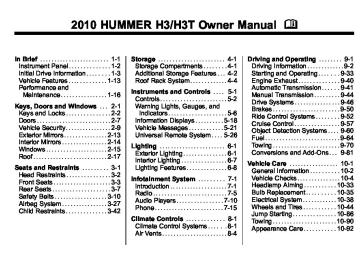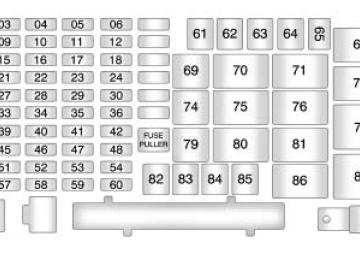- Download PDF Manual
-
instrument panel cluster will come on. Release the lever to return to normal operation.
Daytime Running Lamps (DRL) Daytime Running Lamps (DRL) can make it easier for others to see the front of your vehicle during the day. Fully functional daytime running lamps are required on all vehicles first sold in Canada.
6-4
Lighting
The DRL system comes on when the following conditions are met:
The ignition is on. The exterior lamps control is in AUTO. The transmission is not in P (Park), if the vehicle has an automatic transmission. The light sensor determines it is daytime.
When the DRL are on, no other lamps are on. The instrument panel will not be lit up either. For vehicles first sold in Canada, if parking lamps are manually turned on, DRL will stay on. When it begins to get dark, the automatic headlamp system changes from DRL to the headlamps. The regular headlamp system should be turned on when needed. To turn off the DRL, see Exterior Lamp Controls on page 6‑1 .
Vehicles first sold in Canada cannot turn off DRL unless certain conditions are met. See Exterior Lamp Controls on page 6‑1.
Automatic Headlamp System When it is dark enough outside, the automatic headlamp system turns on after the transmission has been shifted from P (Park) to D (Drive). The headlamps, taillamps, sidemarker, parking lamps, roof marker lamps, and the instrument panel lights turn on at normal brightness. The radio lights will become dimmer when the headlights are off compared to when the headlights are on. The vehicle has a light sensor located on the top of the instrument panel. Do not cover the sensor, or the system will be on whenever the ignition is on.
The system can turn on the headlamps when driving in a parking garage, through a tunnel or when there is overcast weather. This is normal. There is a delay in the transition between the daytime and nighttime operation of the Daytime Running Lamps (DRL) and the automatic headlamp system so that driving under bridges or bright overhead street lights does not affect the system. The DRL and automatic headlamp system will only be affected when the light sensor detects a change in lighting lasting longer than the delay. If the vehicle is started in a dark garage, the automatic headlamp system comes on immediately. Once the vehicle leaves the garage, it takes about one minute for the automatic headlamp system to change to DRL if it is light outside.
During that delay, the instrument panel cluster may not be as bright as usual. Make sure the instrument panel brightness control is in the full bright position. See Instrument Panel Illumination Control on page 6‑7 .
Hazard Warning Flashers | (Hazard Warning Flasher): Press this button located on the instrument panel, to make the front and rear turn signal lamps flash on and off. This warns others that you are having trouble. Press | again to turn the flashers off.
Turn and Lane-Change Signals
An arrow on the instrument panel cluster flashes in the direction of the turn or lane change. Move the lever all the way up or down to signal a turn. Raise or lower the lever until the arrow starts to flash to signal a lane change. Hold it there until the change is completed.
Lighting
6-5
The lever returns to its starting position whenever it is released. If after signaling a turn or a lane change the arrow flashes rapidly or does not come on, a signal bulb may be burned out. Have the bulbs replaced. If the bulb is not burned out, check the fuse. For bulb replacement, see Bulb Replacement on page 10‑35. For a blown fuse or circuit breaker, see Fuses and Circuit Breakers on page 10‑39.
Turn Signal On Chime If a turn signal is left on for more than 3/4 of a mile (1.2 km), a chime sounds at each flash of the turn signal and the message TURN SIGNAL will also appear in the DIC. To turn the chime and message off, move the turn signal lever to the off position. See “TURN SIGNAL” under Lamp Messages on page 5‑24.
6-6
Lighting
Fog Lamps The fog lamp button is located in the exterior lamps control. # (Fog Lamps): The headlamps or parking lamps must be on for the fog lamps to work. Press # to turn the fog lamps on or off. An indicator light turns on when the fog lamps are on. Never use the fog lamps in the dark without turning on the headlamps. When the high-beam headlamps are turned on, the fog lamps turn off automatically. When the high-beam headlamps are turned off, the fog lamps come on again. Some localities have laws that require the headlamps to be on along with the fog lamps.
Off-Road Lamps For vehicles with off-road lamps, they provide auxiliary lighting when the vehicle is used off road. These lamps are not intended to be used in place of existing vehicle lighting. They are not to be used on any public street or highway and are to be covered when not in use. Check your state and local laws before installing or using any auxiliary lighting. In some states it may be necessary to remove the roof lamps when operating the vehicle on the highway.
The off-road lamps button is located on the instrument panel below the climate controls. Remove the covers from the lamps and press the button to turn them on or off. An indicator light turns on when the lamps are on.
Notice: Turning on the off-road lamps before removing the lamp covers could damage the off-road lamps and the covers. Always remove the covers before turning on the off-road lamps. The off-road lamps remain on even after the ignition is turned off. The off-road lamp button must be pressed to turn them off.
Lighting
6-7
Interior Lighting
Instrument Panel Illumination Control The instrument panel brightness thumbwheel is next to the exterior lamp control. D (Instrument Panel Brightness): Turn the thumbwheel up or down to brighten or dim the instrument panel lights and the radio display. The instrument panel lights, cluster, and radio display do not dim to complete darkness. Turn the thumbwheel all the way up to turn the dome lamps on.
Dome Lamps The dome lamps are located in the front area of the vehicle. There is also a dome lamp in the cargo area of the H3 model only. Turn the thumbwheel, located next to the exterior lamps control, all the way up to turn the dome and footwell lamps on. The dome lamp in the cargo area automatically turns off when:
The shift lever is shifted out of P (Park) (automatic transmissions). The parking brake is released (manual transmissions).
6-8
Lighting
Dome Lamp Override The dome lamp override button is located below the exterior lamps control. E (Dome Lamp Override): Press the button in to turn the lamps off. In this position, the dome lamps will remain off when the doors are open. To return the lamps to automatic operation, press E again and return it to the out position. With the button in this position, the dome lamps will come on when a door is opened.
Reading Lamps The reading lamps are located in the overhead console. Press the button located next to each lamp to turn them on or off. These lamps will not come on with the dome lamps.
Lighting Features
Exit Lighting The interior lamps come on when the key is removed from the ignition. The lamps will not come on if the dome override button is pressed in.
Battery Load Management The vehicle has Electric Power Management (EPM) that estimates the battery's temperature and state of charge. It then adjusts the voltage for best performance and extended life of the battery.
When the battery's state of charge is low, the voltage is raised slightly to quickly bring the charge back up. When the state of charge is high, the voltage is lowered slightly to prevent overcharging. If the vehicle has a voltmeter gauge or a voltage display on the Driver Information Center (DIC), you may see the voltage move up or down. This is normal. If there is a problem, an alert will be displayed. The battery can be discharged at idle if the electrical loads are very high. This is true for all vehicles. This is because the generator (alternator) may not be spinning fast enough at idle to produce all the power that is needed for very high electrical loads.
Lighting
6-9
Battery Power Protection The dome lamp is shut off if it is left on for more than 20 minutes when the ignition is in LOCK/OFF. This helps to prevent the battery from being drained.
A high electrical load occurs when several of the following are on, such as: headlamps, high beams, fog lamps, rear window defogger, climate control fan at high speed, heated seats, engine cooling fans, trailer loads, and loads plugged into accessory power outlets. EPM works to prevent excessive discharge of the battery. It does this by balancing the generator's output and the vehicle's electrical needs. It can increase engine idle speed to generate more power, whenever needed. It can temporarily reduce the power demands of some accessories.
Normally, these actions occur in steps or levels, without being noticeable. In rare cases at the highest levels of corrective action, this action may be noticeable to the driver. If so, a Driver Information Center (DIC) message might be displayed, such as BATTERY SAVER ACTIVE, BATTERY VOLTAGE LOW, or LOW BATTERY. If one of these messages displays, it is recommended that the driver reduce the electrical loads as much as possible. See Driver Information Center (DIC) on page 5‑18.
6-10
Lighting
2 NOTES
Infotainment System
Introduction
Introduction . . . . . . . . . . . . . . . . . . . 7-1
Theft-Deterrent Feature . . . . . . . 7-2
Operation . . . . . . . . . . . . . . . . . . . . . 7-2Radio
AM-FM Radio . . . . . . . . . . . . . . . . . 7-5
Satellite Radio . . . . . . . . . . . . . . . . 7-6
Radio Reception . . . . . . . . . . . . . . 7-9
Fixed Mast Antenna . . . . . . . . . 7-10
Satellite Radio Antenna . . . . . . 7-10Audio Players
CD Player . . . . . . . . . . . . . . . . . . . 7-10
Phone
Bluetooth . . . . . . . . . . . . . . . . . . . . 7-15
Introduction Determine which radio the vehicle has and read the following pages to become familiar with its features.
{ WARNING
Taking your eyes off the road for extended periods could cause a crash resulting in injury or death to you or others. Do not give extended attention to entertainment tasks while driving.
This system provides access to many audio and non‐audio listings. To minimize taking your eyes off the road while driving, do the following while the vehicle is parked: . Become familiar with the
operation and controls of the audio system.
. Set up the tone, speaker
adjustments, and preset radio stations.
Infotainment System 7-1
For more information, see Defensive Driving on page 9‑2. Notice: Contact your dealer before adding any equipment. Adding audio or communication equipment could interfere with the operation of the vehicle's engine, radio, or other systems, and could damage them. Follow federal rules covering mobile radio and telephone equipment. The vehicle has Retained Accessory Power (RAP). With RAP, the audio system can be played even after the ignition is turned off. See Retained Accessory Power (RAP) on page 9‑35 for more information. For vehicles with a navigation radio system, see the separate Navigation System manual.
Operation
7-2
Infotainment System
Theft-Deterrent Feature THEFTLOCK® is designed to discourage theft of the vehicle's radio by learning a portion of the Vehicle Identification Number (VIN). The radio does not operate and LOCKED displays if the radio is stolen or moved to a different vehicle. When the ignition is in the off position, a blinking red light on the upper left side of the radio indicates that THEFTLOCK® is armed.
Single CD Radio
Infotainment System 7-3
. Select between showing the
preset number and the EQ number on the Six-Disc CD Radio.
. Retrieve four different
categories of information while in XM™ mode related to the current song or channel: Artist, Song Title, Category or PTY (program type), Channel Number/Channel Name.
To change the default display: 1. Press DISP until the desired
display is shown.
2. Press and hold DISP for
two seconds and the radio produces one beep. The selected display becomes the default.
Audio Settings AUTO EQ (Automatic Equalization): Press and release to select customized equalization settings designed for country/western, jazz, talk, pop, rock, and classical.
Six-Disc CD Radio
The vehicle has one of these radios as its audio system. Playing the Radio P (Power/Volume): Press to turn the system on and off. Turn to increase or to decrease the volume.
DISP (Display): Press to: . Display the time when the
ignition is off.
. Change between the track
number and the elapsed time during CD playback.
7-4
Infotainment System
AUTO VOL (Automatic Volume): This adjusts the radio volume to compensate for road and wind noise. To set Automatic Volume: 1. Adjust the volume at the desired
level.
2. Press AUTO VOL to select
LOW, MEDIUM, or HIGH. Each higher setting allows for more volume compensation at faster vehicle speeds.
To turn automatic volume off, press AUTO VOL until AVOL OFF displays. Tone and Speaker Controls To adjust all tone and speaker controls to the center setting, press and hold e until CEN or ALL CENTERED displays and the radio beeps once.
Adjusting the Tone (Bass/Treble) To adjust Bass/Treble: Press and release e until BASS or TREB displays.
Turn e to increase or to decrease the level. To set the Bass or Treble to the center setting, press and hold e until the radio beeps once.
Adjusting the Speakers (Balance/Fade) To adjust the Balance: Press and release e until BAL displays.
Turn e to move the sound toward the right or the left speakers. To adjust the balance to the center setting, press and hold e until the radio beeps once.
To adjust the Fade: Press and release e until FAD or FADE displays
Turn e to move the sound toward the front or the rear speakers. To set the fade to the center setting, press and hold e until the radio beeps once.
Radio Messages CAL ERR (Calibration Error): Displays if the radio is no longer configured properly for the vehicle. The vehicle must be returned to your dealer for service. LOCKED: Displays when the THEFTLOCK® system has locked up. The vehicle must be returned to your dealer for service. If any error occurs repeatedly or cannot be corrected, contact your dealer.
Radio
AM-FM Radio
Finding a Station BAND: Press to select FM1, FM2, AM, XM1, if equipped, or XM2, if equipped.
Manual Tuning Single CD Radio: e (Tune): Turn to select a radio station. Six-Disc CD Radio: DISP: Turn to select a radio station.
Automatic Tuning 1-6 (Preset Pushbuttons): Press to select preset stations. t SEEK u : Press and release to go to the previous or next station and stay there. The radio only stops at stations with a strong signal. Press and hold to scan stations or preset stations.
To scan stations: 1. Press and hold t or u for more than two seconds. SC or SCAN displays and the radio beeps once. The radio goes to a station, plays for a few seconds, then goes to the next station. 2. Press t or u again or one of
the pushbuttons to stop scanning presets.
To scan preset stations: 1. Press and hold t or u for
more than four seconds. PSC or PSCN displays and the radio beeps twice. The radio goes to a preset station, plays for a few seconds, then goes to the next preset station.
2. Press t or u again or one of
the pushbuttons to stop scanning presets.
Infotainment System 7-5
Setting Preset Stations Up to 30 stations (six FM1, six FM2, and six AM, six XM1, if equipped, and six XM2, if equipped), and equalization settings for each station can be programmed on the six numbered pushbuttons. To program presets: 1. Turn the radio on. 2. Press BAND to select FM1,
FM2, AM, or XM1 or XM2. 3. Tune in the desired station. 4. Press AUTO EQ to select the
equalization.
5. Press and hold one of the six numbered pushbuttons until the radio beeps once. 6. Repeat the steps for each
pushbutton.
7-6
Infotainment System
Satellite Radio
XM™ Satellite Radio Service For vehicles with XM, it is a satellite radio service that is based in the 48 contiguous United States and 10 Canadian provinces. XM Satellite Radio has a wide variety of programming and commercial-free music, coast-to-coast, and in digital-quality sound. A service fee is required to receive the XM service. For more information, contact XM at xmradio.com or call 1-800-929-2100 in the U.S. and xmradio.ca or call 1-877-438-9677 in Canada.
4 (Information): Press to display additional information current XM station when 4 is shown on the display. When the complete message has shown, 4 disappears from the display. The last message can be viewed until a new message is received or the station is changed. . Parts of the message appear
every three seconds if the entire message cannot be shown on the display at once.
. Press and release 4 to manually
scroll through the message.
. When 4 is pressed and a
message is not available from the station, NO INFO is shown on the display.
Finding a Station BAND: Press to select FM1, FM2, AM, XM1, or XM2.
Manual Tuning Single CD Radio: e (Tune): Turn to select a radio station. Six-Disc CD Radio: DISP: Turn to select a radio station.
Automatic Tuning 1-6 (Preset Pushbuttons): Press to select preset stations. t SEEK u : Press and release to go to the previous or next station and stay there. The radio only stops at stations with a strong signal. Press and hold to scan stations or preset stations.
To scan stations: 1. Press and hold t or u for more than two seconds. SC or SCAN displays and the radio beeps once. The radio goes to a station, plays for a few seconds, then goes to the next station. 2. Press t or u again or one of
the pushbuttons to stop scanning presets.
To scan preset stations: 1. Press and hold t or u for more
than four seconds. PSC or PSCN displays and the radio beeps twice. The radio goes to a preset station, plays for a few seconds, then goes to the next preset station.
2. Press t or u again or one of
the pushbuttons to stop scanning presets.
Finding a Category (CAT) Station To select an XM station by category for the Single CD Radio: 1. Press CAT to select a
category mode.
2. Press CAT repeatedly to change
the category.
3. Press t or u to select the first station in the category.
4. To go to another station in the
selected category:
Press CAT once if the category is displayed. Press CAT twice if the category is not displayed. 5. Press CAT to exit program type
select mode. If CAT times out and is no longer on the display, go back to Step 1.
If the desired program type cannot be found, NONE or NOT FOUND displays and the radio returns to the previous station.
Infotainment System 7-7
To select an XM station by category for the Six-Disc CD Radio: 1. Press CAT to select a
category mode.
2. Turn e to select a category. 3. Press t or u to select the first station in the category.
4. Press t or u to go to another
station within the category if category is displayed. If CAT times out and is no longer on the display, go back to Step 1.
5. Press CAT to exit program type
select mode.
If the desired program type cannot be found, NONE or NOT FOUND displays and the radio returns to the previous station.
7-8
Infotainment System
Setting Preset Stations Up to 30 stations (six FM1, six FM2, and six AM, six XM1 and six XM2) and equalization settings for each station can be programmed on the six numbered pushbuttons. To program presets: 1. Turn the radio on. 2. Press BAND to select FM1,
FM2, AM, or XM1 or XM2. 3. Tune in the desired station. 4. Press AUTO EQ to select the
equalization.
5. Press and hold one of the
six numbered pushbuttons until the radio beeps once.
6. Repeat the steps for each
pushbutton.
XM Messages XL (Explicit Language Channels): These channels, or any others, can be blocked by calling 1-800-852-XMXM (9696). Updating: The encryption code in the receiver is being updated, and no action is required. This process should take no longer than 30 seconds. No Signal: The system is functioning correctly, but the vehicle is in a location that is blocking the XM signal. When the vehicle is moved into an open area, the signal should return. Loading XM: The audio system is acquiring and processing audio and text data. No action is needed. This message should disappear shortly. CH Off Air: This channel is not currently in service. Tune in to another channel. CH Unauth: This channel is blocked or cannot be received with your XM Subscription package.
CH Unavail: This previously assigned channel is no longer assigned. Tune to another station. If this station was one of the presets, choose another station for that preset button. No Info: No artist, song title, category, or text information is available at this time on this channel. The system is working properly. Not Found: There are no channels available for the selected category. The system is working properly. XM Locked: The XM receiver in the vehicle may have previously been in another vehicle. For security purposes, XM receivers cannot be swapped between vehicles. If this message is received after having the vehicle serviced, check with your dealer. Radio ID: message will alternate with the XM Radio 8 digit radio ID label. This label is needed to activate the service.
If tuned to channel 0, this
If this message is
Unknown: received when tuned to channel 0, there may be a receiver fault. Consult with your dealer. Chk XMRcvr: not clear within a short period of time, the receiver may have a fault. Consult with your dealer.
If this message does
Radio Reception Frequency interference and static can occur during normal radio reception if items such as cell phone chargers, vehicle convenience accessories, and external electronic devices are plugged into the accessory power outlet. If there is interference or static, unplug the item from the accessory power outlet.
AM The range for most AM stations is greater than for FM, especially at night. The longer range can cause station frequencies to interfere with each other. For better radio reception, most AM radio stations boost the power levels during the day, and then reduce these levels during the night. Static can also occur when things like storms and power lines interfere with radio reception. When this happens, try reducing the treble on the radio. FM Stereo FM signals only reach about 16 to 65 km (10 to 40 mile). Although the radio has a built-in electronic circuit that automatically works to reduce interference, some static can occur, especially around tall buildings or hills, causing the sound to fade in and out.
Infotainment System 7-9
XM™ Satellite Radio Service XM Satellite Radio Service gives digital radio reception from coast-to-coast in the 48 contiguous United States, and in Canada. Just as with FM, tall buildings or hills can interfere with satellite radio signals, causing the sound to fade in and out. In addition, traveling or standing under heavy foliage, bridges, garages, or tunnels may cause loss of the XM signal for a period of time. Cellular Phone Usage Cellular phone usage may cause interference with the vehicle's radio. This interference may occur when making or receiving phone calls, charging the phone's battery, or simply having the phone on. This interference causes an increased level of static while listening to the radio. If static is received while listening to the radio, unplug the cellular phone and turn it off.
7-10
Infotainment System
Fixed Mast Antenna The fixed mast antenna can withstand most car washes without being damaged as long as it is securely attached to the base. If the mast becomes slightly bent, straighten it out by hand. If the mast is badly bent, replace it. Occasionally check to make sure the antenna is tightened to its base. If tightening is required, tighten by hand until fully seated plus one quarter turn.
Satellite Radio Antenna The XM Satellite Radio antenna is located on the roof of the vehicle. Keep the antenna clear of obstructions for clear radio reception. If the vehicle has a sunroof, the performance of the XM system may be affected if the sunroof is open.
Audio Players
CD Player The CD player can play smaller 8 cm (3 in) single CDs with an adapter ring. A CD in the player it stays in the player when the ignition is turned off. When the ignition or radio is turned on, the CD starts to play where it stopped, if it was the last selected audio source.
Care of CDs Store CDs in their original cases or other protective cases and away from direct sunlight and dust. The CD player scans the bottom of the disc. If the bottom of a CD is damaged it may not play properly or at all. Do not touch the bottom of a CD while handling it. Pick up CDs by grasping the outer edges or the edge of the hole and the outer edge. If the surface of a CD is dirty, take a soft, lint free cloth or dampen a clean, soft cloth in a mild, neutral
detergent solution mixed with water, and clean it. Make sure the wiping process starts from the center to the edge.
Care of the CD Player Do not add labels to a CD, it could get caught in the CD player. Use a marking pen to write on the top of the CD if a description is needed. Do not use CD lens cleaners, they could damage the CD player. Notice: If a label is added to a CD, or more than one CD is inserted into the slot at a time, or an attempt is made to play scratched or damaged CDs, the CD player could be damaged. While using the CD player, use only CDs in good condition without any label, load one CD at a time, and keep the CD player and the loading slot free of foreign materials, liquids, and debris. If an error displays, see “CD Messages” later in this section.
Loading and Ejecting CDs
Single CD Radio To load a CD:
To Insert a CD with the ignition on, insert the CD partway into the slot, label side up, until the player pulls the CD in. The CD begins playing automatically. To insert a CD with the ignition off, press the Z (Eject) button or the DISP knob first.
The CD symbol displays when a CD is inserted, and the track number displays just before the track starts to play. Z (Eject): Press to eject a CD. Eject can be used with either the ignition or radio off.
Six-Disc CD Radio To load CDs: LOAD: Press to load CDs into the CD player.
To insert one CD: 1. Turn the ignition on. 2. Press and release the LOAD
button.
3. Wait for the indicator light to turn
4.
green. Insert the CD partway into the slot, label side up, until the player pulls the CD in. The CD begins playing automatically.
To insert multiple CDs: 1. Turn the ignition on. 2. Press and hold the LOAD button
for two seconds. The radio beeps once, the indicator light flashes, and MULTI LOAD # displays.
3. Load a CD once INSERT CD #
displays and the light stops flashing and turns green. Insert the CD partway into the slot, label side up, until the player pulls the CD in.
4. Repeat step 3 to load the
remaining CDs.
Infotainment System 7-11
To load more than one CD but less than six, complete Steps 1
through 3. When finished loading CDs, press the LOAD button to cancel the loading function. The last CD loaded begins playing automatically. Z (Eject): Press to eject CD(s). Press and release Z to eject the CD that is currently playing. To eject multiple CDs: 1. Press and hold Z forfive seconds. A beep sounds and the indicator light begins to flash and EJECT ALL displays.
2. Remove the CD when REMOVE
CD # displays and the light stops flashing. Once the CD is removed, the indicator light begins flashing again and another CD ejects. To stop ejecting the CDs, press LOAD or Z.
7-12
Infotainment System
The CD is automatically pulled back into the player if the CD is not removed after 25 seconds. Pushing a CD back into the player, before the 25 second time period is complete causes the player to sense an error and the CD player tries to eject the CD several times before stopping. Pressing Z repeatedly after trying to push a CD in manually causes the CD players 25-second eject timer to reset. Wait for the timer to expire before pressing Z again. Playing CDs
Single CD Radio B (CD): Press to play a CD while listening to the radio. 1 r (Previous): Press to go to the start of the current track after more than eight seconds have played. Press or hold 1 r more than once to continue moving backward through the CD.
2 [ (Next): Press to go to the next track. Press or hold 2 [ more than once to continue moving forward through the CD. 4 y (Random): Press to hear the tracks in random order. Press 4 y again to turn off random play. t SEEK u : Press to go to the start of the current or the previous track. Press u to go to the start of the next track. To continue moving backward or forward through the tracks press and hold t or u, or press multiple times.
Six-Disc CD Radio B (CD): Press to play a CD while listening to the radio. r (Reverse): Press to reverse within the track. [ (Fast Forward): Press to fast forward within the track.
t SEEK u : Press t to go to the start of the current track, if more than ten seconds have played. Press u to go to the next track. To continue moving backward or forward through the tracks press and hold t or u, or press multiple times. Press and hold t or u for more than two seconds until SCAN displays and a beep sounds to scan one CD. The radio goes to the next track, plays for 10 seconds, then goes to the next track. Press t or u again, to stop scanning. Press and hold t or u for more than four seconds until ALL CD SCAN displays and a beep sounds to scan all loaded CDs. Use this feature to listen to 10 seconds of the first track of each loaded CD. Press t or u again, to stop scanning.
N (Repeat): One track or an entire CD can be repeated. . Press and release N to repeat the current track. RPT TRACK # displays. Press again to turn off repeat play.
. Press and hold N for
two seconds to repeat the current CD. RPT CD # displays. Press again to turn off repeat play.
y (Random): All the tracks on one CD or all the CDs can be played in random order. . Press and release y to play all the tracks on one CD in random order. RANDOM ONE displays. Press again to turn off random play.
. Press and hold y for more than
two seconds to play the tracks on all of the CDs that are loaded in random order. A beep sounds and RANDOM ALL displays. Press again to turn off random play.
R (Song List): The Song List feature can save 20 track selections. To save tracks: 1.
If S-LIST is displayed, press R to turn it off.
2. Select the desired CD by
pressing the numbered pushbutton and then use u to select the track to be saved.
3. Press and hold R for
two seconds, two beeps sound to confirm the track is saved into memory.
4. Repeat Steps 2 and 3 for saving
other selections.
S-LIST FULL displays if more than 20 selections are tried to be stored.
Infotainment System 7-13
To play tracks: 1. Press R. One beep sounds and
S-LIST displays. The recorded tracks begin to play in the order they were saved
2. Press t or u to go back or
forward within the saved tracks.
To delete tracks: 1. Press R to turn song list on.
S-LIST displays.
2. Press either SEEK arrow to
select the desired track to be deleted.
3. Press and hold R for
two seconds. Two beeps sound to confirm that the track has been deleted.
After a track has been deleted, the remaining tracks are moved up the list. When another track is added to the song list, the track is added to the end of the list.
7-14
Infotainment System
To delete the entire song list: 1. Press R to turn song list on.
S-LIST displays.
2. Press and hold R for more than four seconds. One beep sounds and S-LIST EMPTY displays to confirm that the song list has been deleted.
If a CD is ejected, and the song list contains saved tracks from that CD, those tracks are automatically deleted from the song list. Any tracks saved to the song list again are added to the bottom of the list. To end song list mode, press the R button. One beep sounds and S-LIST is removed from the display.
CD Messages CHECK CD: displays and/or the CD comes out, it could be for one of the following reasons:
If this message
The CD player is very hot. When the temperature returns to normal, the CD should play. The road is very rough. When the road becomes smoother, the CD should play. The CD is dirty, scratched, wet, or upside down. The air is very humid. Wait about an hour and try again. The format of the CD might not be compatible.
. A problem may have occurred
while burning the CD. The label could be caught in the CD player.
If the CD is not playing correctly, for any other reason, try a known good CD. If any error occurs repeatedly or if an error cannot be corrected, contact your dealer. If the radio displays an error message, write it down and provide it to your dealer when reporting the problem.
Phone
Bluetooth Vehicles with a Bluetooth system can use a Bluetooth capable cell phone with a Hands Free Profile to make and receive phone calls. The system can be used while the key is in ON/RUN or ACC/ACCESSORY position. The range of the Bluetooth system can be up to 9.1 m (30 ft.). Not all phones support all functions, and not all phones are guaranteed to work with the in-vehicle Bluetooth system. See gm.com/bluetooth for more information on compatible phones.
Voice Recognition The Bluetooth system uses voice recognition to interpret voice commands to dial phone numbers and name tags. Noise: Keep interior noise levels to a minimum. The system may not recognize voice commands if there is too much background noise. When to Speak: A short tone sounds after the system responds indicating when it is waiting for a voice command. Wait until the tone and then speak. How to Speak: Speak clearly in a calm and natural voice.
Infotainment System 7-15
Audio System When using the in‐vehicle Bluetooth system, sound comes through the vehicle's front audio system speakers and overrides the audio system. Use the audio system volume knob, during a call, to change the volume level. The adjusted volume level remains in memory for later calls. To prevent missed calls, a minimum volume level is used if the volume is turned down too low. Bluetooth Controls Use the g button, located on the driver side of the instrument panel near the headlamp controls, to operate the in-vehicle Bluetooth system. g (Push To Talk): Press to answer incoming calls, to confirm system information, and to start speech recognition.
7-16
Infotainment System
Pairing A Bluetooth enabled cell phone must be paired to the in‐vehicle Bluetooth system first and then connected to the vehicle before it can be used. See the cell phone manufacturers user guide for Bluetooth functions before pairing the cell phone. If a Bluetooth phone is not connected, calls will be made using OnStar® Hands‐Free Calling, if available. Refer to the OnStar owner's guide for more information. Pairing Information: . Up to five cell phones can be
paired to the in‐vehicle Bluetooth system. The pairing process is disabled when the vehicle is moving. The in‐vehicle Bluetooth system automatically links with the first available paired cell phone in the order the phone was paired.
. Only one paired cell phone can be connected to the in‐vehicle Bluetooth system at a time.
. Pairing should only need to be
completed once, unless changes to the pairing information have been made or the phone is deleted.
To link to a different paired phone, see Linking to a Different Phone later in this section.
Pairing a Phone 1. Press and release g. The
system responds with “Ready” followed by a tone.
2. Say “Bluetooth”. The system
responds with “Bluetooth ready” followed by a tone.
3. Say “Pair”. The system responds with instructions and a four digit PIN number. The PIN number will be used in Step 4.
4. Start the pairing process on the cell phone that will be paired to the vehicle. Reference the cell phone manufacturers user guide for information on this process. Locate the device named “General Motors” in the list on the cellular phone and follow the instructions on the cell phone to enter the four digit PIN number that was provided in Step 3.
5. The system prompts for a name for the phone. Use a name that best describes the phone. This name will be used to indicate which phone is connected. The system then confirms the name provided.
6. The system responds with “
has been successfully paired” after the pairing process is complete. 7. Repeat Steps 1 through 7 for additional phones to be paired.
Listing All Paired and Connected Phones 1. Press and release g. The
system responds with “Ready” followed by a tone.
2. Say “Bluetooth”. The system
responds with “Bluetooth ready” followed by a tone.
3. Say “List”. The system lists all the paired Bluetooth devices. If a phone is connected to the vehicle, the system will say “Is connected” after the connected phone.
Deleting a Paired Phone 1. Press and release g. The
system responds with “Ready” followed by a tone.
2. Say “Bluetooth”. The system
responds with “Bluetooth ready” followed by a tone.
3. Say “Delete”. The system asks which phone to delete followed by a tone.
4. Say the name of the phone to be deleted. If the phone name is unknown, use the “List” command for a list of all paired phones. The system responds with “Would you like to delete
? Yes or No” followed by a tone 5. Say “Yes” to delete the phone.
The system responds with “OK, deleting
”. Linking to a Different Phone 1. Press and release g. The
system responds with “Ready” followed by a tone.
2. Say “Bluetooth”. The system
responds with “Bluetooth ready” followed by a tone.
Infotainment System 7-17
3. Say “Change phone”. The
system responds with “Please wait while I search for other phones”.
If another phone is found, the response will be “
is now connected”. If another phone is not found, the original phone remains connected. Storing Name Tags The system can store up to thirty phone numbers as name tags that are shared between the Bluetooth and OnStar systems. The system uses the following commands to store and retrieve phone numbers: . Store . Digit Store . Directory
7-18
Infotainment System
Using the Store Command The store command allows a phone number to be stored without entering the digits individually. 1. Press and release g. The
system responds with “Ready” followed by a tone.
2. Say “Store”. The system
responds with “Store, number please” followed by a tone.
3. Say the complete phone number
to be stored at once with no pauses.
If the system recognizes the number it responds with “OK, Storing” and repeats the phone number. If the system is unsure it recognizes the phone number, it responds with “Store” and repeats the number followed by “Please say yes or no”.
If the number is correct, say “Yes”. If the number is not correct, say “No”. The system will ask for the number to be re‐entered.
4. After the system stores the
phone number, it responds with “Please say the name tag” followed by a tone.
5. Say a name tag for the phone
number. The name tag is recorded and the system responds with “About to store
. Does that sound OK?”. If the name tag does not sound correct, say “No” and repeat Step 5. If the name tag sounds correct, say “Yes” and the name tag is stored. After the number is stored the system returns to the main menu.
Using the Digit Store Command The digit store command allows a phone number to be stored by entering the digits individually. 1. Press and release g. The
system responds with “Ready” followed by a tone.
2. Say “Digit Store”. The system responds with “Please say the first digit to store” followed by a tone.
3. Say the first digit to be stored.
The system will repeat back the digit it heard followed by a tone. Continue entering digits until the number to be stored is complete.
If an unwanted number is recognized by the system, say “Clear” at any time to clear the last number. To hear all of the numbers recognized by the system, say “Verify” at any time and the system will repeat them.
Using the Directory Command The directory command lists all of the name tags stored by the system. To use the directory command: 1. Press and release g. The
system responds with “Ready” followed by a tone.
2. Say “Directory”. The system
responds with “Directory” and then plays back all of the stored name tags. When the list is complete, the system returns to the main menu.
4. After the complete number has been entered, say “Store”. The system responds with “Please say the name tag” followed by a tone.
5. Say a name tag for the phone
number. The name tag is recorded and the system responds with “About to store
. Does that sound OK?”. If the name tag does not sound correct, say “No” and repeat Step 5. If the name tag sounds correct, say “Yes” and the name tag is stored. After the number is stored the system returns to the main menu.
Infotainment System 7-19
Deleting Name Tags The system uses the following commands to delete name tags: . Delete . Delete all name tags
Using the Delete Command The delete command allows specific name tags to be deleted. To use the delete command: 1. Press and release g. The
system responds with “Ready” followed by a tone.
2. Say “Delete”. The system
responds with “Delete, please say the name tag” followed by a tone.
7-20
Infotainment System
3. Say the name tag to be deleted.
The system responds with “Would you like to delete,
? Please say yes or no”. If the name tag is correct, say “Yes” to delete the name tag. The system responds with “OK, deleting
, returning to the main menu.” If the name tag is incorrect, say “No”. The system responds with “No. OK, let's try again, please say the name tag.” Using the Delete All Name Tags Command The delete all name tags command deletes all stored phone book name tags and route name tags for OnStar (if present).
To use the delete all name tags command: 1. Press and release g. The
system responds with “Ready” followed by a tone.
2. Say “Delete all name tags”. The system responds with “You are about to delete all name tags stored in your phone directory and your route destination directory. Are you sure you want to do this? Please say yes or no.”
Say “Yes” to delete all name tags. Say “No” to cancel the function and return to the main menu.
Making a Call Calls can be made using the following commands: . Dial . Digit Dial . Call . Re‐dial
Using the Dial Command 1. Press and release g. The
system responds with “Ready” followed by a tone.
2. Say “Dial”. The system responds with “Dial using
. “Number please” followed by a tone. 3. Say the entire number without
pausing.
If the system recognizes the number, it responds with “OK, Dialing” and dials the number. If the system does not recognize the number, it confirms the numbers followed by a tone. If the number is correct, say “Yes”. The system responds with “OK, Dialing” and dials the number. If the number is not correct, say “No”. The system will ask for the number to be re‐entered.
Using the Digit Dial Command 1. Press and release g. The
system responds with “Ready” followed by a tone.
2. Say “Digit Dial”. The system
responds with “Digit dial using
, please say the first digit to dial” followed by a tone. 3. Say the digits to be dialed one at
a time. Following each digit, the system will repeat back the digit it heard followed by a tone.
Infotainment System 7-21
4. Continue entering digits until the number to be dialed is complete. After the whole number has been entered, say “Dial”. The system responds with “OK, Dialing” and dials the number. If an unwanted number is recognized by the system, say “Clear” at any time to clear the last number. To hear all of the numbers recognized by the system, say “Verify” at any time and the system will repeat them.
7-22
Infotainment System
Using the Call Command 1. Press and release g. The
system responds with “Ready” followed by a tone.
2. Say “Call”. The system responds with “Call using
. Please say the name tag” followed by a tone. 3. Say the name tag of the person
to call.
If the system clearly recognizes the name tag it responds with “OK, calling,
” and dials the number. If the system is unsure it recognizes the right name tag, it confirms the name tag followed by a tone. If the name tag is correct, say “Yes”. The system responds with “OK, calling,
” and dials the number. If the name tag is not correct, say “No”. The system will ask for the name tag to be re‐entered. Once connected, the person called will be heard through the audio speakers.
Using the Re‐dial Command 1. Press and release g. The
system responds with “Ready” followed by a tone.
2. After the tone, say “Re‐dial”. The
system responds with “Re‐dial using
” and dials the last number called from the connected Bluetooth phone. Once connected, the person called will be heard through the audio speakers.
Receiving a Call When an incoming call is received, the audio system mutes and a ring tone is heard in the vehicle. Press and release g to answer the call. Call Waiting Call waiting must be supported on the Bluetooth phone and enabled by the wireless service carrier to work. . Press and release g to answer an incoming call when another call is active. The original call is placed on hold.
. Press and release g again to
return to the original call. To ignore the incoming call, continue with the original call with no action.
Three‐Way Calling Three‐Way Calling must be supported on the Bluetooth phone and enabled by the wireless service carrier to work. 1. While on a call press and
release g. The system responds with “Ready” followed by a tone.
2. Say “Three‐way call”. The
system responds with “Three‐way call, please say dial or call”.
3. Use the dial or call command to dial the number of the third party to be called.
4. Once the call is connected, press g to link all the callers together.
Ending a Call To end a call: 1. Press and release g. The
system responds with “Ready” followed by a tone.
2. Say “End Call”. The call is then
ended.
Muting a Call During a call, all sounds from inside the vehicle can be muted so that the person on the other end of the call cannot hear them.
To Mute a Call 1. Press and release g. The
system responds with “Ready” followed by a tone.
2. Say “Mute Call”. The system responds with “Call muted”.
Infotainment System 7-23
To Cancel Mute 1. Press and release g. The
system responds with “Ready” followed by a tone.
2. After the tone, say “Mute Call”.
The system responds with “Resuming call”.
Transferring a Call Audio can be transferred between the in‐vehicle Bluetooth system and the cell phone.
To Transfer Audio to the Cell Phone During a call with the audio in the vehicle: 1. Press and release g. The
system responds with “Ready” followed by a tone.
2. Say “Transfer Call.” The system responds with “Transferring call” and the audio will switch from the vehicle to the cell phone.
7-24
Infotainment System
To Transfer Audio to the In-Vehicle Bluetooth System The cellular phone must be paired and connected with the Bluetooth system before a call can be transferred. The connection process can take up to two minutes after the key is turned to the ON/RUN or ACC/ACCESSORY position. During a call with the audio on the cell phone, press g for more than two seconds. The audio switches from the cell phone to the vehicle. Voice Pass-Thru Voice Pass‐Thru allows access to the voice recognition commands on the cell phone. See the cell phone manufacturers user guide to see if the cell phone supports this feature.
This feature can be used to verbally access contacts stored in the cell phone. 1. Press and release g. The
system responds with “Ready” followed by a tone.
2. Say “Bluetooth”. The system
responds with “Bluetooth ready” followed by a tone.
3. Say “Voice”. The system
responds with “OK, accessing
”. The cell phone's normal prompt messages will go through its cycle according to the phone's operating instructions.
Dual Tone Multi-Frequency (DTMF) Tones The in‐vehicle Bluetooth system can send numbers and numbers stored as name tags during a call. This is used when calling a menu driven phone system. Account numbers can be programmed into the phonebook for retrieval during menu driven calls.
Sending a Number During a Call 1. Press and release g. The
system responds with “Ready” followed by a tone.
2. Say “Dial”. The system responds
with “Say a number to send tones” followed by a tone.
3. Say the name tag to send.
If the system clearly recognizes the name tag it responds with “OK, Sending
” and the dial tones are sent and the call continues. If the system is not sure it recognized the name tag properly, it responds “Dial . Please say yes or no?” followed by a tone. If the name tag is correct, say “Yes”. The system responds with “OK, Sending ” and the dial tones are sent and the call continues. Infotainment System 7-25
Clearing the System Unless information is deleted out of the in‐vehicle Bluetooth system, it will be retained indefinitely. This includes all saved name tags in the phonebook and phone pairing information. For information on how to delete this information, see the above sections on Deleting a Paired Phone and Deleting Name Tags. Other Information The Bluetooth® word mark and logos are owned by the Bluetooth® SIG, Inc. and any use of such marks by General Motors is under license. Other trademarks and trade names are those of their respective owners. See Radio Frequency Statement on page 13‑16 for FCC information.
3. Say the number to send. If the system clearly recognizes the number it responds with “OK, Sending Number” and the dial tones are sent and the call continues. If the system is not sure it recognized the number properly, it responds “Dial Number, Please say yes or no?” followed by a tone. If the number is correct, say “Yes”. The system responds with “OK, Sending Number” and the dial tones are sent and the call continues.
Sending a Stored Name Tag During a Call 1. Press and release g. The
system responds with “Ready” followed by a tone.
2. Say “Send name tag.” The system responds with “Say a name tag to send tones” followed by a tone.
7-26
Infotainment System
2 NOTES
Climate Controls
Climate Control Systems
Climate Controls
8-1
Climate Control Systems
Climate Control Systems . . . . . . 8-1
Air Vents
Air Vents . . . . . . . . . . . . . . . . . . . . . . 8-4
The heating, cooling, and ventilation of the vehicle can be controlled with this system.
A. Temperature Control B. Fan Control C. Air Delivery Mode Control D. Air Conditioning E. Recirculation F. Rear Window Defogger
9 (Off): Turn the fan control to this position to turn the fan off. Air still enters the vehicle and increases with vehicle speed depending on the mode and temperature settings. Turn on the recirculation mode to stop this airflow. Temperature Control: Turn clockwise or counterclockwise to increase or decrease the temperature of the air in the vehicle.
8-2
Climate Controls
9 (Fan Control): Turn clockwise or counterclockwise to increase or decrease the fan speed. Air Delivery Mode Control: Turn clockwise or counterclockwise to change the direction of the airflow in the vehicle. The airflow can be set between modes. To change the current mode, select one of the following: H (Vent): Air is directed to the instrument panel outlets. \(Bi-Level): Air is directed to the instrument panel outlets, and the remaining air to the floor outlets and the defroster and side window outlets. Cooler air is directed to the upper outlets and warmer air to the floor outlets.
[ (Floor): Air is directed to the floor outlets, side window outlets, and defroster. Recirculation is not available in this mode. / (Floor/Defog): This clears the windows of fog and moisture. Air is directed to the windshield, side window, and floor outlets. The system runs the air conditioning unless the outside temperature is near freezing or below. Recirculation is not available in this mode. 0 (Defrost): This clears the windshield of fog or frost more quickly. Air is directed to the windshield and side window outlets. The system runs the air conditioning system unless the outside temperature is near or below freezing. Recirculation is not available in this mode. Do not drive the vehicle until all the windows are clear.
# (Air Conditioning): Press to turn the air conditioning system on or off. An indicator light comes on when the air conditioning is turned on. This system cools and dehumidifies the air entering the vehicle. The air conditioning will not function if the fan is turned off. If air conditioning is selected with fan off, the indicator light flashes three times and then turns off. A slight change in engine performance may occur when the air conditioning compressor shuts off and turns on again. This is normal. The system is designed to make adjustments to help with fuel economy while still maintaining the selected temperature. The air conditioning system removes moisture from the air, so water might drip under the vehicle while idling or after turning off the engine. This is normal.
@ (Recirculation): Press to turn the recirculation mode on or off. An indicator light comes on when the recirculation is on. This mode recirculates and helps to quickly cool the air inside the vehicle. It can be used to prevent outside air and odors from entering the vehicle. Recirculation is available in the bi-level and vent modes. This mode cannot be selected while in the floor, floor/defog or defrost modes. If you try to select the recirculation mode, the indicator flashes three times indicating it is not available in that mode. When the recirculation mode is turned on, the air conditioning turns on automatically.
When it is hot enough outside, the recirculation mode may turn on automatically to help improve cooling performance. The indicator light will be lit to show this mode is active. If the recirculation button is pressed while in this mode, the light flashes three times and stays on to indicate that recirculation may not be shut off. Rear Window Defogger The rear window defogger uses a warming grid to remove fog or frost from the rear window when the key is in the ignition and turned to ON/RUN.
Climate Controls
8-3