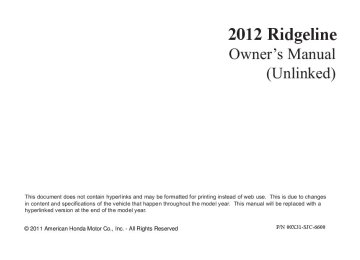- 2011 Honda Ridgeline Owners Manuals
- Honda Ridgeline Owners Manuals
- 2006 Honda Ridgeline Owners Manuals
- Honda Ridgeline Owners Manuals
- 2013 Honda Ridgeline Owners Manuals
- Honda Ridgeline Owners Manuals
- 2009 Honda Ridgeline Owners Manuals
- Honda Ridgeline Owners Manuals
- 2008 Honda Ridgeline Owners Manuals
- Honda Ridgeline Owners Manuals
- 2012 Honda Ridgeline Owners Manuals
- Honda Ridgeline Owners Manuals
- 2007 Honda Ridgeline Owners Manuals
- Honda Ridgeline Owners Manuals
- 2010 Honda Ridgeline Owners Manuals
- Honda Ridgeline Owners Manuals
- Download PDF Manual
-
or ‘‘RR’’ icon.
SUBWOOFER strength of sound from the subwoofer speaker.
−
Adjusts the
To see the audio display when you are finished adjusting the sound, wait 5 seconds.
Treble/Bass To adjust the treble − and bass, touch on each + side of the treble or bass adjustment bar. The adjustment bar shows you the current setting.
−
or
164
Voice Control System Onmodelswithnavigationsystem The audio system can also be operated by voice control. See the navigation system manual for complete details.
Audio System Lighting You can use the instrument panel brightness control dial to adjust the illumination of the audio system (see page illuminates when the parking lights are on, even if the radio is off.
). The audio system
98
11/09/14 17:54:17 31SJC660_172
Radio Frequencies The radio can receive the complete AM and FM bands. Those bands cover these frequen- cies:
AM band: 530 to 1,710 kHz FM band: 87.7 to 107.9 MHz
Radio stations on the AM band are assigned frequencies at least 10 kHz apart (530, 540, 550). Stations on the FM band are assigned frequencies at least 0.2 MHz apart (87.9, 88.1, 88.3).
Stations must use these exact frequencies. It is fairly common for stations to round-off the frequency in their advertising, so your radio could display a frequency of 100.9 even though the announcer may identify the station as ‘‘FM101.’’
Radio Reception How well the radio receives stations is dependent on many factors, such as the distance from the station’s transmitter, nearby large objects, atmospheric conditions, and even items stored on the roof rack.
A radio station’s signal gets weaker as you get farther away from its transmitter. If you are listening to an AM station, you will notice the sound volume becoming weaker, and the station drifting in and out. If you are listening to an FM station, you will see the stereo indicator flickering off and on as the signal weakens. Eventually, the stereo indicator will go off and the sound will fade completely as you get out of range of the station’s signal.
AM/FM Radio Reception
Driving very near the transmitter of a station that is broadcasting on a frequency close to the frequency of the station you are listening to can also affect your radio’s reception. You may temporarily hear both stations, or hear only the station you are close to.
CONTINUED
165
11/09/14 17:54:22 31SJC660_173
AM/FM Radio Reception
AsrequiredbytheFCC: Changesormodificationsnotexpressly approvedbythepartyresponsiblefor compliancecouldvoidtheuser’s authoritytooperatetheequipment.
Radio signals, especially on the FM band, are deflected by large objects such as buildings and hills. Your radio then receives both the direct signal from the station’s transmitter, and the deflected signal. This causes the sound to distort or flutter. This is a main cause of poor radio reception in city driving.
Radio reception can be affected by atmospheric conditions such as thunderstorms, high humidity, and even sunspots. You may be able to receive a distant radio station one day and not receive it the next day because of a change in conditions.
Electrical interference from passing vehicles and stationary sources can cause temporary reception problems.
166
11/09/14 17:54:28 31SJC660_174
Playing the XM Radio
RTL and Touring models without navigation system
RTL and Touring models with navigation system
PWR BUTTON
XM BUTTON
VOLUME KNOB
DISP/MODE BUTTON
PWR BUTTON
XM BUTTON
VOLUME KNOB
DISP/MODE BUTTON
SCAN BUTTON
CATEGORY BAR
PRESET BARS
TUNE BAR
CATEGORY BAR
PRESET BARS
TUNE BAR
SCAN BUTTON
CONTINUED 167
11/09/14 17:54:36 31SJC660_175
Playing the XM Radio
OnRTLandTouringmodels Your vehicle is capable of receiving XM Radio anywhere in the United States and Canada, except Hawaii, Alaska, and Puerto Rico. XM is a registered trademark of Sirius XM Radio , Inc. and XM CANADA is a registered business name of Canadian Satellite Radio Inc. XM Radio receives signals from two satellites to produce clear, high- quality digital reception. It offers many channels in several categories. Along with a large selection of different types of music, XM Radio allows you to view channel and category selections in the display. The navigation system screen also shows all XM information when the AUDIO button is pressed.
Operating the XM Radio To listen to XM radio, turn the ignition switch to the ACCESSORY (I) or ON (II) position. Push the PWR button to turn on the audio
168
system, and press the XM button. Adjust the volume by turning the volume knob. The last channel you listened to will show in the display.
You can also change to the XM Radio while you are listening to an FM station, AM station, CD, etc. by touching the XM1 or XM2 icon on the audio display (navigation system screen).
−
To switch between
MODE channel mode and category mode, press and hold the DISP/MODE button until the mode changes. In channel mode, you can select all of the available channels. In category mode, such as Jazz, Rock, Classical, etc., you can select all of the channels within that category. Each time you press and release the DISP/MODE button, the display changes in the following sequence: Channel name, channel number, category, artist name, and music title.
On vehicles with navigation system
On the audio display, you will see the selected CHANNEL (number), CATEGORY, NAME (artist name), and TITLE (music title).
You may experience periods when XM Radio does not transmit the artist’s name and song title information. If this happens, there is nothing wrong with your system.
11/09/14 17:54:45 31SJC660_176
TUNE Press the TUNE bar to change channel selections. Press
−
for higher numbered channels
for lower numbered
and channels. In the category mode, you can only select channels within that category.
SEEK/SKIP (CATEGORY) Press either side of the CATEGORY bar ( ) to select another category.
−
or
−
The scan function gives
SCAN you a sampling of all channels while in the channel mode. In the category mode, only the channels within that category are scanned. To activate scan, press the SCAN button or touch the SCAN icon on the screen. The system plays each channel in numerical order for a few seconds, then selects the next channel. When you hear a channel you want to listen to, press the button or touch the icon again.
Playing the XM Radio
3.
Pick a preset number (icon) you want for that channel. Press and hold the bar (icon) until you hear a beep.
4.
Repeat steps 2 and 3 to store the first six channels.
5.
Press the XM button again or touch the other XM icon (XM1 or XM2) on the audio display. Store the next six channels using steps 2
and 3.Once a channel is stored, press and release the proper side of the preset bar (icon) to tune to it.
−
Preset You can store up to 12
preset channels using each side of the preset bar or preset icons on the screen. Each side of the bar stores one channel from the XM1 band and one channel from the XM2 band.To store a channel:
1.
Press the XM button. Either XM1
or XM2 will show in the display.2.
Use the tune, seek, or scan function to tune to a desired channel.
In category mode, only channels within that category can be selected. In channel mode, all channels can be selected.
169
11/09/14 17:54:51 31SJC660_177
Playing the XM Radio
XM Radio Display Messages
‘‘LOADING’’ audio or program information.
XM is loading the
−
−
‘‘OFF AIR’’ currently selected is no longer broadcasting.
The channel
−
The encryption
‘‘UPDATING’’ code is being updated. Wait until the encryption code is fully updated. Channels 0 and 1 should still work normally.
170
−
The signal is
‘‘NO SIGNAL’’ currently too weak. Move the vehicle to an area away from tall buildings, and with an unobstructed view of the southern horizon.
−
The selected channel
‘‘ - - - - ’’ number does not exist, or is not part of your subscription, or this channel has no artist or title information at this time.
‘‘ANTENNA’’ There is a problem with the XM antenna. Please consult your dealer.
−
11/09/14 17:54:55 31SJC660_178
Signal may be blocked by mountains or large obstacles to the south.
Signal weaker in these areas.
SATELLITE
Playing the XM Radio
The XM satellites are in orbit over the equator; therefore, objects south of the vehicle may cause satellite reception interruptions. To help compensate for this, ground-based repeaters are placed in major metropolitan areas.
Satellite signals are more likely to be blocked by tall buildings and mountains the farther north you travel from the equator. Carrying large items on a roof rack can also block the signal.
GROUND REPEATER
CONTINUED
171
11/09/14 17:55:04 31SJC660_179
Playing the XM Radio
Depending on where you drive, you may experience reception problems. Interference can be caused by any of these conditions:
Driving on the north side of an east/west mountain road. Driving on the north side of a large commercial truck on an east/west road. Driving in tunnels. Driving on a road beside a vertical wall, steep cliff, or hill to the south of you. Driving on the lower level of a multi-tiered road. Driving on a single lane road alongside dense trees taller than 50 ft. (15 m) to the south of you. Large items carried on a roof rack.
There may be other geographic situations that could affect XM Radio reception.
AsrequiredbytheFCC: Changesormodificationsnotexpressly approvedbythepartyresponsiblefor compliancecouldvoidtheuser’s authoritytooperatetheequipment.
ThisCategoryIIradiocommunication devicecomplieswithIndustryCanada StandardRSS-310. Operationissubjecttothefollowingtwo conditions:(1)thisdevicemaynotcause interference,and(2)thisdevicemust acceptanyinterference,including interferencethatmaycauseundesired operationofthedevice.
Receiving XM Radio Service If your XM Radio service has expired or you purchased your vehicle from a previous owner, you can listen to a sampling of the broadcasts available on XM Radio. With the ignition switch in the ACCESSORY (I) or ON (II) position, push the PWR button to turn on the audio system and press the XM button. A variety of music types and styles will play.
172
11/09/14 17:55:08 31SJC660_180
Playing the XM Radio
, or at
If you decide to purchase XM Radio service, contact XM Radio at www.siriusxm.com 1-800-852-9696. In Canada, contact XM CANADA at www.xmradio.ca at 1-877-209-0079. You will need to give them your radio I.D. number and your credit card number. To get your radio I.D. number, press the TUNE bar until ‘‘0’’ appears in the display. Your I.D. will appear in the display.
, or
While waiting for activation, make sure your vehicle remains in an open area with good reception. Once your audio system is activated, you’ll be able to listen to XM Radio broadcasts. XM Radio will continue to send an activation signal to your vehicle for at least 12 hours from the activation request. If the service has not been activated after 36 hours, contact XM Radio. In Canada, contact XM CANADA .
After you’ve registered with XM Radio, keep your audio system in the XM radio mode while you wait for activation. This should take about 30
minutes.173
11/09/19 18:14:03 31SJC660_181
Playing CDs
OnRT,DX,VP,andSportmodels You operate the CD player with the same controls used for the radio. See page for the CD player operation information.
175
OnRTS,RTL,andTouringmodels You operate the CD changer with the same controls used for the radio.
For models without navigation through system, see pages
181
188
For models with navigation system, see pages
through
197
189
174
This audio system can also play CD-Rs and CD-RWs compressed in MP3 or WMA formats. When playing a disc in MP3, you will see ‘‘MP3’’ in the display. In WMA format, ‘‘WMA’’ will appear in the display.
Onmodelswithoutnavigationsystem You can select up to 999 tracks/files. If the number of tracks/files is 1,000
or more, the system can not access them. When there are more than 99 folders in a disc, the display only shows two digits.Onmodelswithnavigationsystem You can select up to 400 tracks/files in a disc. A disc can support a maximum number of 100 folders, and each folder can hold 255 playable files.
If you have a disc that is a combination of CD-DA tracks and MP3/WMA files, you can choose the format to listen by pressing and holding CD/AUX or CD button until you hear a beep.
NOTE: If a file on an MP3 or WMA disc is protected by digital rights management (DRM), the audio unit displays UNSUPPORTED (UNSUPPORT on models with navigation system), and then skips to the next file.
Video CDs and DVDs do not work in this unit.
Depending on the software the files were made with, it may not be possible to play some files, or display some text data.
11/09/19 18:14:10 31SJC660_182
RT, DX, VP, and Sport models
CD SLOT
EJECT BUTTON
CD BUTTON
PWR BUTTON
SCAN BUTTON
AM/FM BUTTON DISP BUTTON
RPT BUTTON
RDM BUTTON
SEEK/SKIP BAR
PRESET BARS
TUNE/FOLDER BAR
CD Player
OnRT,DX,VP,andSportmodels To Play a Disc To load or play a disc, the ignition switch must be in the ACCESSORY (I) or ON (II) position.
You operate the disc player with the same controls used for the radio. To select the disc player, press the CD button. You will see ‘‘CD’’ in the display.
Do not use discs with adhesive labels. The label can curl up and cause the disc to jam in the unit.
CONTINUED
175
11/09/14 17:55:32 31SJC660_183
CD Player
ToLoadaDisc Insert a disc about halfway into the disc slot. The drive will pull the disc in the rest of the way to play it. You operate the disc player with the same controls used for the radio. The number of the current track is shown in the display. When playing a disc in MP3 or WMA, the numbers of the current folder and file are shown. The system will continuously play a disc until you change modes.
For information on how to handle and protect compact discs, see page 198
TextDataDisplayFunction Each time you press the DISP button, the display shows you the text data on a disc, if the disc was recorded with text data.
You can see the album, artist, and track name in the display. If a disc is recorded in MP3 or WMA, you can see the folder and file name, and the artist, album, and track tag.
When you press and release the DISP button while a disc without text data is playing, you will see ‘‘NO INFO’’ on the display.
The display shows up to about 16
characters of selected text data (the folder name, file name, etc.). If the text data has more than 17
characters, you will see the first 15
characters and the indicator in the display. Press and hold the DISP button until the next 16 characters are shown. You can see up to 31
characters of the text data.If you press and hold the DISP button again, the display shows the first 15 characters again.
If any letter is not available, it is replaced with ‘‘ . ’’ (dot) in the display. When the disc has no text data, you will see ‘‘NO INFO’’ on the display.
176
11/09/14 17:55:40 31SJC660_184
You will also see some text data under these conditions:
When a new folder, file, or track is selected.
When you change the audio mode to play a disc with text data or in MP3 or WMA.
When you insert a disc, and the system begins to play.
When playing a CD-DA with text data, the album and track name are shown in the display. With a disc in MP3 or WMA, the display shows the folder and file name.
CD Player
−
To
InMP3orWMAmode FOLDER SELECTION select a different folder, press either side of the TUNE/FOLDER bar. Press the side of the bar to skip to the next folder, and the side of the bar to skip to the beginning of the previous folder.
ToChangeorSelectTracks/Files You can use the SEEK/SKIP bar while a disc is playing to select passages and change tracks (files in MP3/WMA mode).
−
Each time you press and side of the SEEK/
SKIP release the SKIP bar, the player skips forward to the beginning of the next track (file in MP3 or WMA mode). Press and release the backward to the beginning of the current track. Press it again to skip to the beginning of the previous track.
side, to skip
To move rapidly within a track, press and hold the side of the SEEK/SKIP bar.
or
CONTINUED
177
11/09/14 17:55:46 31SJC660_185
CD Player
−
REPEAT (TRACK/FILE REPEAT) To continuously replay a track (files in MP3 or WMA mode), press and release the RPT button. You will see ‘‘RPT’’ in the display. Press and hold the RPT button for 2
seconds to turn it off.This feature,
−
InMP3orWMAmode FOLDER-REPEAT when activated, replays all files on the selected folder in the order they are compressed. To activate folder repeat, press the RPT button twice. You will see ‘‘ RPT’’ in the display. The system continuously replays the current folder. Press the RPT button again to turn it off. Pressing the RDM button, or selecting a different folder with the TUNE/FOLDER bar also turns off the repeat feature.
−
RANDOM (Random within a disc) This feature plays the tracks within a disc (the files in MP3
or WMA mode) in random order. To activate random play, press and release the RDM button. In MP3 or WMA mode, press the RDM button repeatedly to select RDM (within a disc random play). You will see ‘‘RDM’’ in the display. Press the RDM button for 2 seconds to return to normal play.Each time you press and release the RPT button, the mode changes from file repeat to folder repeat, then to normal play.
178
11/09/14 17:55:54 31SJC660_186
CD Player
−
This
InMP3orWMAmode FOLDER-RANDOM feature, when activated, plays all files on the selected folder in random order. To activate folder random, press the RDM button. You will see ‘‘ RDM’’ in the display. The system will then select and play files randomly. This continues until you deactivate folder random by pressing and holding the RDM button again, or by selecting a different folder with the FOLDER bar.
Each time you press and release the RDM button, the mode changes from folder random play to random play (within a disc random play), then to normal play.
−
SCAN (TRACK/FILE SCAN) The scan function samples all tracks (files in MP3 or WMA) on the disc in the order they are recorded on the disc. To activate scan, press and release the SCAN button. You will see SCAN in the display. You will get a 10 second sampling of each track/ file on the disc. Press and hold the SCAN button until you hear a beep to get out of scan mode and play the last track/file sampled.
Pressing either side of the SEEK/ SKIP bar also turns off the scan feature.
This feature,
InMP3orWMAmode FOLDER SCAN − when activated, samples the first file of each folder on the disc. To activate folder scan, press the SCAN button twice. You will see ‘‘
SCAN’’ in the display.
The system plays the first file in the first folder for about 10 seconds. If you do nothing, the system will then play the first files in the next folders for 10 seconds. After playing the first file in the last folder, the system plays normally.
Pressing either side of the SEEK/ SKIP bar, selecting a different folder with the TUNE/FOLDER bar, or pressing the SCAN button, also turns off the folder scan.
Each time you press and release the SCAN button, the mode changes from file scan to folder scan, then to normal play.
179
11/09/14 17:56:01 31SJC660_187
CD Player
To Stop Playing a Disc Press the eject button ( remove the disc. If you eject the disc, but do not remove it from the slot, the system will automatically reload the disc after 10 seconds. To begin playing, press the CD button.
) to
If you turn the system off while a disc is playing, either with the PWR button or by turning off the ignition switch, the disc will stay in the drive. When you turn the system back on, the disc will begin playing where it left off.
You can also eject the disc when the ignition switch is off.
To play the radio when a disc is playing, press the AM/FM button. Press the CD button again to switch back to the CD player.
180
To select the CD changer, press the AUX button. The disc and track numbers will be displayed. To select a different disc, use the preset 5
(DISC ) side for a previous disc or the preset 6 (DISC ) side to select the next disc in sequence.−
+
If you select an empty slot in the magazine, the changer will search for the next available CD to load and play.
Protecting Discs For information on how to handle and protect compact discs, see page 198
11/09/14 17:56:08 31SJC660_188
CD Changer (Models without navigation system)
RTS model
RTL and Touring models without navigation system
LOAD BUTTON
CD SLOT
LOAD BUTTON
CD SLOT
PWR BUTTON
CD BUTTON
EJECT BUTTON
PWR BUTTON
CD/AUX BUTTON
EJECT BUTTON
SCAN BUTTON
AM/FM BUTTON
DISP BUTTON RPT BUTTON
SCAN BUTTON AM/FM BUTTON
DISP BUTTON RPT BUTTON
TUNE/FOLDER BAR
TUNE/FOLDER BAR
SEEK/SKIP BAR
PRESET BARS
RDM BUTTON
SEEK/SKIP BAR PRESET BARS
RDM BUTTON
CONTINUED 181
11/09/14 17:56:17 31SJC660_189
CD Changer (Models without navigation system)
LoadingDiscs Your vehicle’s in-dash disc changer holds up to six discs.
1.
Press and hold the LOAD button until you hear a beep and see ‘‘LOAD’’ in the display, then release the button.
To load only one CD, press and release the LOAD button.
2.
On the upper right side of the display, the disc number for an empty position blinks, and the green CD load indicator comes on.
3.
Insert a CD into the CD slot. Insert it only about halfway; the drive will pull it in the rest of the way. You will see ‘‘BUSY’’ in the display. The CD load indicator turns red and blinks as the CD is loaded.
You cannot load and play 3-inch (8-cm) discs in this system.
4.
When ‘‘LOAD’’ appears again on the display, insert the next CD into the CD slot.
Do not try to insert a disc until ‘‘LOAD’’ appears. You could damage the audio unit.
5.
Repeat this until all six positions are loaded. The system will then begin playing the last CD loaded.
OnRTS,RTL,andTouringmodels withoutnavigationsystem To Play a Disc To load or play discs, the ignition switch must be in the ACCESSORY (I) or ON (II) position.
You operate the disc changer with the same controls used for the radio. To select the disc changer, press the CD or CD/AUX button. You will see ‘‘CD’’ in the display. The disc and track numbers, and the elapsed time are shown in the display. You can also select the displayed information with the DISP button (see page ). 183
The system will continuously play a disc until you change modes.Do not use discs with adhesive labels. The label can curl up and cause the disc to jam in the unit.
182
11/09/14 17:56:27 31SJC660_190
CD Changer (Models without navigation system)
If you are not loading CDs into all six positions, press the LOAD button again after the last CD has loaded. The system will begin playing the last CD loaded.
TextDataDisplayFunction Each time you press the DISP button, the display shows you the text data on a disc, if the disc was recorded with text data.
If you stop loading CDs before all six positions are filled, the system will wait for 10 seconds, then stop the load operation and begin playing the last CD loaded.
You can see the album, artist, and track name in the display. If a disc is recorded in MP3 or WMA, you can see the folder and file name, and the album, artist, and track tag.
If the text data has more than 17
characters, you will see the first 15
characters and the indicator in the display. Press and hold the DISP button until the next 16 characters are shown. You can see up to 31
characters of the text data.If you press and hold the DISP button again, the display shows the first 15 characters again.
With the folder name, you will see the FOLDER indicator in the display. The TRACK indicator is shown with the file or track name.
If any letter is not available, it is replaced with ‘‘ . ’’ (dot) in the display. When the disc has no text data, you will see ‘‘NO INFO’’ on the display.
When you press and release the DISP button while a disc without text data is playing, you will see ‘‘NO INFO’’ on the display.
The display shows up to 16
characters of selected text data (the folder name, file name, etc.).You will also see some text data under these conditions:
When a new folder, file, or track is selected.
CONTINUED
183
11/09/14 17:56:33 31SJC660_191
CD Changer (Models without navigation system)
ToChangeorSelectTracks/Files Use the SEEK/SKIP bar while a disc is playing to select passages and change tracks (files in MP3 or WMA mode).
In MP3 or WMA mode, use the TUNE/FOLDER bar to select folders in the disc and use either side of the SEEK/SKIP bar to change files.
To select a different disc, use the appropriate preset buttons (1
through 6). If you select an empty position, the system will go into the loading sequence (see page182
).
When you change the audio mode to play a disc with text data or in MP3 or WMA.
When you insert a disc, and the system begins to play.
When playing a CD-DA with text data, the album and track name are shown in the display. With a disc in MP3 or WMA, the display shows the folder and file name.
184
− Each time you press and side of the SEEK/
SKIP release the SKIP bar, the player skips forward to the beginning of the next track (file in MP3 or WMA mode). Press and release the backward to the beginning of the current track. Press it again to skip to the beginning of the previous track.
side, to skip
To move rapidly within a track or file, press and hold either side (
or
) of the SEEK/SKIP bar.
11/09/14 17:56:40 31SJC660_192
CD Changer (Models without navigation system)
−
To
InMP3orWMAmode FOLDER SELECTION select a different folder, press either side of the TUNE/FOLDER bar. Press the side of the bar to skip to the next folder, and the side of the bar to skip to the beginning of the previous folder.
−
REPEAT (TRACK/FILE REPEAT) To continuously replay a track (files in MP3 or WMA mode), press and release the RPT button. You will see ‘‘RPT’’ in the display. Press and hold the RPT button for 2
seconds to turn it off.−
This feature
DISC REPEAT continuously replays the current disc. To activate disc repeat, press and release the RPT button repeatedly until you see ‘‘ RPT’’ in the display. Press and hold the RPT button again to turn it off.
This feature,
−
InMP3orWMAmode FOLDER REPEAT when activated, replays all the files on the selected folder in the order they are compressed in MP3 or WMA. To activate folder repeat mode, press and release the RPT button repeatedly until you see ‘‘ system continuously replays the current folder. Press and hold the RPT button to turn it off. Pressing the RDM button, or selecting a different folder with the TUNE/ FOLDER bar also turns off the repeat feature.
RPT’’ in the display. The
Each time you press and release the RPT button, the mode changes from file repeat to folder repeat, to disc repeat then to normal playing.
CONTINUED
185
11/09/14 17:56:45 31SJC660_193
CD Changer (Models without navigation system)
−
RANDOM (Random within a disc) This feature plays the tracks within a disc (the files in MP3
or WMA mode) in random order. To activate random play, press and release the RDM button. In MP3 or WMA mode, press the RDM button repeatedly to select RDM (within a disc random play). You will see ‘‘RDM’’ in the display. Press the RDM button for 2 seconds to return to normal play.186
−
This
InMP3orWMAmode FOLDER RANDOM feature, when activated, plays the files within a current folder in random order, rather than in the order they are compressed in MP3
or WMA. To activate folder random play, press and release the RDM button repeatedly. You will see ‘‘ system will then select and play files randomly. This continues until you deactivate folder random play by pressing and holding the RDM button again, or you select a different folder with the TUNE/ FOLDER bar.RDM’’ in the display. The
Each time you press and release the RDM button, the mode changes from folder random play, to within a disc random play, then to normal play.
−
The SCAN function
SCAN samples all the tracks on the disc in the order they are recorded on the disc (all files in the current folder in MP3 or WMA mode). To activate the scan feature, press and release the SCAN button. You will see ‘‘SCAN’’ in the display. You will get a 10
second sampling of each track/file in the disc/folder. Press and hold the SCAN button to get out of scan mode and play the last track sampled.11/09/14 17:56:51 31SJC660_194
CD Changer (Models without navigation system)
−
SCAN’’ shows in the display.
DISC SCAN This feature, when activated, samples the first track in each disc in order (the first file in the main folder on each disc in MP3
or WMA mode). To activate the disc scan feature, press and release the SCAN button repeatedly until ‘‘ The system will then play the first track/file in the first main folder in the first disc for about 10 seconds. If you do nothing, the system will then play the following first tracks/files for 10 seconds each. When it plays a track/file that you want to continue listening to, press and hold the SCAN button again.This feature,
InMP3orWMAmode FOLDER SCAN − when activated, samples the first file in each folder on the disc in the order they are recorded. To activate the folder scan feature, press and release the SCAN button repeatedly. You will see ‘‘ display. The system will then play the first file in the main folders for about 10 seconds. If you do nothing, the system will then play the following first files for 10 seconds each. When it plays a file that you want to continue listening to, press and hold the SCAN button.
SCAN’’ in the
Pressing either side of the SEEK/ SKIP bar, or selecting a different disc (using the preset buttons) or folder (using the TUNE/FOLDER bar) turns off the SCAN or F-SCAN feature.
When the first track in the last disc, or the first file in the last main folder in the last disc begins to play, the disc scan mode will be canceled. Pressing either side of the SEEK/ SKIP bar or selecting a different folder with the TUNE/FOLDER bar also turns off the scan feature.
Each time you press and release the SCAN button, the mode changes from scan, disc scan, then to normal play.
InMP3orWMAmode Each time you press and release the SCAN button, the mode changes from file scan, folder scan, disc scan, then to normal play.
187
11/09/14 17:56:59 31SJC660_195
CD Changer (Models without navigation system)
You can also eject discs when the ignition switch is on or off:
To eject one disc, press and release the eject button.
To eject all discs, press and hold the eject button until the LOAD indicator begins to blink.
Protecting Discs For information on how to handle and protect compact discs, see page 198
RemovingDiscsfromtheIn-dash DiscChanger To remove the disc currently in play, press the eject button ( ). When a disc is removed from a slot, the system automatically begins the load sequence so you can load another disc in that position. If you do not remove the disc from the changer within 10 seconds, the disc will reload into the slot. Then the system returns to the previous mode [AM, FM, or XM (if equipped)].
To remove a different disc from the changer, first select it with the appropriate preset bar. When that disc begins playing, press the eject button. Continue pressing the eject button to remove all the discs from the changer.
) to
To Stop Playing a Disc Press the eject button ( remove the disc. If you eject the disc, but do not remove it from the slot, the system will automatically reload the disc after 10 seconds. To begin playing, press the CD or CD/AUX button.
You can also eject the disc when the ignition switch is off.
To play the radio when a disc is playing, press the AM/FM or XM (if equipped) button. Press the CD (CD/AUX on models with XM satellite radio) button again to switch back to the CD changer.
If you turn the system off while a disc is playing, either with the PWR button or by turning off the ignition switch, the disc will stay in the drive. When you turn the system back on, the disc will begin playing where it left off.
188
11/09/14 17:57:07 31SJC660_196
CD Changer (Models with navigation system)
RTL and Touring models with navigation system
LOAD INDICATOR
LOAD BUTTON
CD SLOT
EJECT BUTTON
AM/FM BUTTON
DISP BUTTON
SEEK/SKIP BAR
PRESET BARS
RDM BUTTON
OnRTLandTouringmodelswith navigationsystem To Play a Disc Your audio system has an in-dash CD changer that holds up to six CDs, providing several hours of continuous entertainment. You operate this CD changer with the same controls used for the radio.
To load CDs or operate the CD changer, the ignition switch must be in the ACCESSORY (I) or ON (II) position.
RPT BUTTON
SCAN BUTTON
Do not use CDs with adhesive labels. The label can curl up and cause the CD to jam in the unit.
CONTINUED
189
11/09/14 17:57:14 31SJC660_197
CD Changer (Models with navigation system)
The CD changer is behind the navigation system screen. To use the CD changer, press the OPEN button beside the screen. The screen folds back, and the CD changer appears.
Be careful not to injure your fingers when opening or closing the navigation system screen.
LoadingDiscs
LOAD BUTTON
LOAD INDICATOR
OPEN BUTTON
To return the screen to the upright position, press the OPEN button again. Do not use the folded screen as a tray. If you put a cup, for example, on the screen, the liquid inside the cup may spill on the screen when you go over a bump.
CD SLOT
1.
Press and hold the LOAD button next to the CD slot until the load indicator above the slot turns from amber to green.
To load only one CD, press and release the LOAD button.
190
11/09/14 17:57:24 31SJC660_198
CD Changer (Models with navigation system)
2.
3.
The indicators above the disc buttons of the empty positions will blink, and the green load indicator above the CD slot comes on.
Insert a CD into the CD slot. Insert it only about halfway; the drive will pull it in the rest of the way. You will see ‘‘BUSY’’ in the display. The CD load indicator turns amber and blinks as the CD is loaded.
You cannot load and play 3-inch (8-cm) discs in this system.
4.
When ‘‘LOAD’’ appears again on the display, insert the next CD into the CD slot.
Do not try to insert a disc until ‘‘LOAD’’ appears. You could damage the audio unit.
5.
Repeat this until all six positions are loaded. The system will then begin playing the first CD loaded.
If you stop loading CDs before all six positions are filled, the system will wait for 10 seconds, then stop the load operation and begin playing the last CD loaded.
If you press the LOAD button while a CD is playing, the system will stop playing that CD and start the loading sequence. It will then play the CD just loaded.
You can also load a CD into an empty position while a CD is playing by pressing the appropriate disc button. Select an empty disc button (the indicator above the button is off), and press the button. The system will stop playing the current CD and start the loading sequence. It will then play the CD just loaded.
TextDataDisplayFunction Each time you press the DISP button, the display shows you the text data on a disc, if the disc was recorded with text data.
You can see the album, artist, and track name in the display. If a disc is recorded in MP3 or WMA, you can see the folder and file name, and the album, artist, and track tag.
With the folder name, you will see the FOLD indicator in the display. The TRACK indicator is shown with the file or track name.
When you press and release the DISP button while a disc without text data is playing, you will see ‘‘NO INFO’’ on the display.
CONTINUED
191
11/09/14 17:57:32 31SJC660_199
CD Changer (Models with navigation system)
The display shows up to 16
characters of selected text data (the folder name, file name, etc.).If the text data has more than 17
characters, you will see the first 15
characters and the indicator in the display. Press and hold the DISP button until the next 16 characters are shown. You can see up to 31
characters of the text data.>
If you press and hold the DISP button again, the display shows the first 15 characters again.
If any letter is not available, it is replaced with ‘‘ . ’’ (dot) in the display. When the disc has no text data, you will see ‘‘NO INFO’’ on the display.
You will also see some text data under these conditions:
When a new folder, file, or track is selected.
When you change the audio mode to play a disc with text data or in MP3 or WMA.
When you insert a disc, and the system begins to play.
When playing a CD-DA with text data, the album and track name are shown in the display. With a disc in MP3 or WMA, the display shows the folder and file name.
192
ToChangeorSelectTracks/Files You can use the SEEK/SKIP bar while a disc is playing to select passages and change tracks (files in MP3/WMA mode).
−
Each time you press and side of the SEEK/
SKIP release the SKIP bar, the player skips forward to the beginning of the next track (file in MP3 or WMA mode). Press and release the backward to the beginning of the current track. Press it again to skip to the beginning of the previous track.
side, to skip
To move rapidly within a track, press and hold the SKIP bar.
or
11/09/14 17:57:39 31SJC660_200
CD Changer (Models with navigation system)
−
To
InMP3orWMAmode FOLDER SELECTION select a different folder, press either side of the TUNE bar. Press the
side to skip to the next folder, side to skip to the
and press the beginning of the previous folder.
−
REPEAT (TRACK/FILE REPEAT) To continuously replay a track (file in MP3 or WMA mode), press and release the RPT button or touch the TRACK REPEAT icon on the screen. You will see ‘‘RPT’’ in the display. Press and hold the RPT button, or touch the TRACK REPEAT icon again to turn it off.
−
This feature,
InMP3orWMAmode FOLDER REPEAT when activated, replays all the files on the selected folder in the order they are compressed in MP3 or WMA. To activate folder repeat mode, press and release the RPT button repeatedly until you see ‘‘F-RPT’’ in the display. The system continuously replays the current folder. Press and hold the RPT button to turn it off. Pressing the RDM button, or selecting a different folder with the TUNE bar also turns off the repeat feature.
−
This feature
DISC REPEAT continuously replays the current disc. To activate disc repeat, press and release the RPT button repeatedly until you see ‘‘D-RPT’’ in the display, or touch the DISC REPEAT icon on the screen. Press and hold the RPT button, or touch the DISC REPEAT icon again to turn it off.
Each time you press and release the RPT button, the mode changes from file repeat to folder repeat, to disc repeat then to normal playing.
−
RANDOM (Random within a disc) This feature plays the tracks within a disc (the files in MP3
or WMA mode) in random order. To activate random play, press and release the RDM button or touch the TRACK RANDOM icon on the screen. In MP3 or WMA mode, press the RDM button repeatedly to select RDM (within a disc random play). You will see ‘‘RDM’’ in the display. Press the RDM button or touch the TRACK RANDOM icon to return to normal play.CONTINUED
193
11/09/14 17:57:43 31SJC660_201
CD Changer (Models with navigation system)
−
This
InMP3orWMAmode FOLDER RANDOM feature, when activated, plays the files within a current folder in random order, rather than in the order they are compressed in MP3
or WMA. To activate folder random play, press and release the RDM button repeatedly. You will see ‘‘F-RDM’’ in the display. The system will then select and play files randomly. This continues until you deactivate folder random play by pressing and holding the RDM button again, or you select a different folder with the TUNE bar.−
The SCAN function
SCAN samples all the tracks on the disc in the order they are recorded on the disc (all files in the selected folder in MP3 or WMA mode). To activate the scan feature, press and release the SCAN button or touch the TRACK SCAN icon on the screen. You will see ‘‘SCAN’’ in the display. You will get a 10 second sampling of each track/file in the disc/folder. Press and hold the SCAN button or touch the TRACK SCAN icon again to get out of scan mode and play the last track sampled.
−
This feature, when
InMP3orWMAmode F-SCAN activated, samples the first file in each folder on the disc in the order they are recorded. To activate the folder scan feature, press and release the SCAN button repeatedly. You will see ‘‘F-SCAN’’ in the display. The system will then play the first file in the main folders for about 10
seconds. If you do nothing, the system will then play the first file in each folder for 10 seconds. When it plays a file that you want to continue listening to, press and hold the SCAN button.Each time you press and release the RDM button, the mode changes from folder random play, to within a disc random play, then to normal play.
194
Pressing either side of the SEEK/ SKIP bar, or selecting a different disc (using the preset buttons) or folder (using the TUNE bar) turns off the SCAN or F-SCAN feature.
11/09/14 17:57:51 31SJC660_202
−
This feature, when
D-SCAN activated, samples the first track in each disc in order (the first file in the main folder on each disc in MP3
or WMA mode). To activate the disc scan feature, press and release the SCAN button repeatedly until ‘‘D-SCAN’’ shows in the display, or touch the DISC SCAN icon on the screen. The system will then play the first track/file in the first main folder in the first disc for about 10
seconds. If you do nothing, the system will then play the following first track/file for 10 seconds each. When it plays a track/file that you want to continue listening to, press and hold the SCAN button or touch the DISC SCAN icon again.CD Changer (Models with navigation system)
When the first track in the last disc, or the first file in the last main folder in the last disc begins to play, the disc scan mode will be canceled. Pressing either side of the SEEK/ SKIP bar or selecting a different folder with the TUNE bar also turns off the scan feature.
Each time you press and release the SCAN button, the mode changes from scan, disc scan, then to normal play.
Using a Track List
FOLDER ICON
TRACK FILE ICON
FOLDER NUMBER
RETURN ICON
InMP3orWMAmode Each time you press and release the SCAN button, the mode changes from file scan, folder scan, disc scan, then to normal play.
You can also select a track/file directly from a track list on the audio display. Touch the TRACK LIST icon. The track list menu appears on the audio display.
When playing a CD recorded with text data, each track name is shown on the audio display. With a disc recorded in MP3 or WMA, the folder number and the location are also displayed.
CONTINUED
195
11/09/14 17:57:58 31SJC660_203
CD Changer (Models with navigation system)
To Stop Playing a Disc To take the system out of CD mode, press the AM/FM button or XM button. Each time you press the AM/FM button, the system changes to the next mode (AM, FM1, or FM 2). When you return to CD mode by pressing the CD/AUX button, play will continue where it left off.
If you turn the system off while a CD is playing, either with the PWR button or the ignition switch, play will continue at the same point when you turn it back on.
Removing CDs from the In-dash CD Changer To remove the disc that is currently playing, press the eject button. You will see ‘‘EJECT’’ in the display. When you remove the disc from the slot, the system begins the load sequence so you can load another disc in that position. If you do not load another CD within 10 seconds, the system selects the previous mode (AM, FM1, FM2, or XM Radio).
To remove the disc from the changer, first select it by pressing the appropriate preset bar or corresponding number on the screen. When that disc begins playing, press the eject button.
If the disc was not recorded with text data, only the track number is shown.
or
▲
▼
To scroll through the display, touch the icon on the side of the display. To go back to the previous display, touch the Return icon on the display.
Select the desired track/file by touching the icon on the display. The selected icon will be highlighted in blue. The system begins to play the selected track/file. With a disc in MP3 or WMA, touch the folder icon on the upper left of the screen to move to the parent folder. The current folder is highlighted in blue.
196
11/09/14 17:58:03 31SJC660_204
When you press the eject button while listening to the radio, or with the audio system turned off, the disc that was last selected is ejected. After that disc is ejected, pressing the eject button again will eject the next disc in numerical order. By doing this six times, you can remove all the discs from the changer.
You can also eject discs when the ignition switch is on or off:
To eject one disc, press and release the eject button.
To eject all discs, press and hold the eject button until the LOAD indicator begins to blink.
CD Changer (Models with navigation system)
Protecting Discs For information on how to handle and protect discs, see page
198
197
11/09/14 17:58:12 31SJC660_205
Protecting Your CDs
General Information
When using CD-R or CD-RW discs, use only high quality CDs labeled for audio use.
When recording a CD-R or CD-RW, the recording must be closed for it to be used by the system.
Play only standard round CDs. Odd-shaped CDs may jam in the drive or cause other problems.
Handle your CDs properly to prevent damage and skipping.
198
Protecting CDs When a CD is not being played, store it in its case to protect it from dust and other contamination. To prevent warpage, keep CDs out of direct sunlight and extreme heat.
To clean a CD, use a clean soft cloth. Wipe across the CD from the center to the outside edge.
A new CD may be rough on the inner and outer edges. The small plastic pieces causing this roughness can flake off and fall on the re- cording surface of the CD, causing skipping or other problems. Remove these pieces by rubbing the inner and outer edges with the side of a pencil or pen.
Never try to insert foreign objects in the CD player or the CD changer.
Handle a CD by its edges; never touch either surface. Do not place stabilizer rings or labels on the CD. These, along with contamination from fingerprints, liquids, and felt-tip pens, can cause the CD to not play properly or possibly jam in the drive.
11/09/14 17:58:20 31SJC660_206
Additional Information on Recommended Discs The in-dash disc player/changer has a sophisticated and delicate mechanism. If you insert a damaged disc as indicated in this section, it may become stuck inside and damage the audio unit.
Examples of these discs are shown to the right:
Protecting Your CDs
1.
Bubbled, wrinkled, labeled, and excessively thick discs
Bubbled/Wrinkled
With Label/Sticker
Using Printer Label Kit
Sealed
With Plastic Ring
CONTINUED
199
11/09/14 17:58:28 31SJC660_207
Protecting Your CDs
2.
Damaged discs
3.
Poor quality discs
4.
Small, irregular shaped discs
Chipped/ Cracked