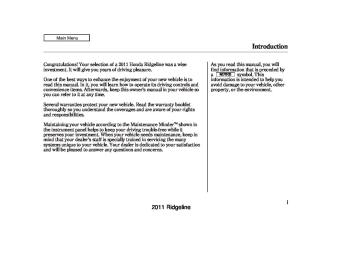- 2011 Honda Ridgeline Owners Manuals
- Honda Ridgeline Owners Manuals
- 2006 Honda Ridgeline Owners Manuals
- Honda Ridgeline Owners Manuals
- 2013 Honda Ridgeline Owners Manuals
- Honda Ridgeline Owners Manuals
- 2009 Honda Ridgeline Owners Manuals
- Honda Ridgeline Owners Manuals
- 2008 Honda Ridgeline Owners Manuals
- Honda Ridgeline Owners Manuals
- 2012 Honda Ridgeline Owners Manuals
- Honda Ridgeline Owners Manuals
- 2007 Honda Ridgeline Owners Manuals
- Honda Ridgeline Owners Manuals
- 2010 Honda Ridgeline Owners Manuals
- Honda Ridgeline Owners Manuals
- Download PDF Manual
-
5.
Discs with scratches, dirty discs
Recommended discs are printed with the following logo.
Audio unit may not play the following formats.
Protecting Your CDs
Fingerprints, scratches, etc.
CD-R or CD-RW may not play due to the recording conditions.
Scratches and fingerprints on the discs may cause the sound to skip.
This audio unit cannot play a Dual-disc .
201
2011 Ridgeline 10/04/19 16:05:17 31SJC650_207
CD Player/Changer Error Messages
The chart on the right explains the error messages you may see in the display while playing a disc.
If you see an error message in the display while playing a disc, press the eject button. After ejecting the disc, check it for damage or deformation. If there is no damage, insert the disc again. For additional information on damaged discs, see page 199
The audio system will try to play the disc. If there is still a problem, the error message will reappear. Press the eject button, and pull out the disc.
Insert a different disc. If the new disc plays, there is a problem with the first disc. If the error message cycle repeats and you cannot clear it, take your vehicle to a dealer.
202
Error Message
Cause
Solution
HEAT ERROR *
High Temperature
Track/File format not supported
Mechanical Error
HOT *
UNSUPPORTED * UNSUPPORT * BAD DISC
PLEASE CHECK
OWNER’S MANUAL
PUSH EJECT MECH ERROR
CHANGER ERROR CHK DISC LOAD
BAD DISC
PLEASE CHECK
Servo Error
Will disappear when the temperature returns to normal. Current track will be skipped. The next supported track or file plays automatically. Press the EJECT button and pull out the disc(s). Check the disc for serious damage, signs of deformation, excessive scratches, and/or dirt (see page 199). Insert the disc again. If the code does not disappear, or the disc(s) cannot be removed, consult your dealer. Do not try to force the disc out the player.
OWNER’S MANUAL CHECK DISC * DISC ERROR *
Disc Error
* *
1 : 2 :
On models without navigation system On models with navigation system
Check the disc for serious damage, signs of deformation, excessive scratches, and/or dirt (see page 199).
2011 Ridgeline 10/04/19 16:05:24 31SJC650_208
OnRTS,RTLandCanadianEX-L models
MODE BUTTON
VOL BUTTON
CH BUTTON
Three controls for the audio system are mounted in the steering wheel hub. These let you control basic functions without removing your hand from the wheel.
▲
) or down (
The VOL button adjusts the volume up ( ). Press the top or bottom of the button, hold it until the desired volume is reached, then release it.
▼
The MODE button changes the mode. Pressing the button repeatedly selects FM1, FM2, AM, XM1, XM2 (if equipped), CD (if a disc is loaded), or AUX-Audio.
Remote Audio Controls
If you are listening to the radio, use the CH button to change stations. Each time you press the top ( ) of the button, the system goes to the next preset station on the band you are listening to. Press the bottom − station.
) to go back to the previous
+
To search up and down from the current frequency and find a station with a strong signal, press the top + 1 second.
) of the button for
) or bottom (
−
CONTINUED
203
2011 Ridgeline ) of the button for 1 second.
To go to the next disc, press the top + Press the bottom ( to go back to the previous disc.
) for 1 second
−
Onmodelswithoutnavigationsystem When you play an MP3/WMA disc, press the top ( ) of the button for 1
second to go to the next folder. Press the bottom ( back to the previous folder.) for 1 second to go
+
−
10/04/19 16:05:29 31SJC650_209
Remote Audio Controls
If you are playing a disc, the system skips to the beginning of the next track each time you press the top ) of the CH button. Press the + bottom ( beginning of the current track. Press it again to return to the previous track. You will see the disc and track numbers in the upper display.
) to return to the
−
204
+
−
If you are listening to XM Radio, use the CH button to change channels. Each time you press the top ( ) of the button, the system goes to the next preset channel. Press the bottom ( ) to go back to the previous preset channel. To go to the next channel of the category you are listening to, press the top ( second. Press the bottom ( second to go back to the previous channel.
) of the button for 1
−) for 1
+
2011 Ridgeline 10/04/19 16:05:33 31SJC650_210
AUXILIARY INPUT JACK
When the appropriate audio unit is connected to the auxiliary input jack, press the CD/AUX or AUX button to select the unit.
Auxiliary Input Jack
ExceptRTandCanadianDXmodels The auxiliary input jack is on the tray above the glove box. The system will accept auxiliary input from standard audio accessories.
205
2011 Ridgeline If your vehicle’s battery is disconnected or goes dead, or the radio fuse is removed, the audio system will disable itself. If this happens, you will see ‘‘ENTER CODE’’ in the frequency display the next time you turn on the system. Use the preset bars to enter the code. The code is located on the radio code card included in your owner’s manual kit. When it is entered correctly, the radio will start playing.
If you make a mistake entering the code, do not start over; complete the sequence, then enter the correct code. You have ten tries to enter the correct code. If you are unsuccessful in ten attempts, you must then leave the system on for 1 hour before trying again.
10/04/19 16:05:38 31SJC650_211
Radio Theft Protection
Your vehicle’s audio system will disable itself if it is disconnected from electrical power for any reason. To make it work again, you must enter a specific code with the preset bars. Because there are hundreds of number combinations possible from the five digits, making the system work without knowing the exact code is nearly impossible.
You should have received a radio code card that lists your audio system’s code and serial numbers. It is best to store this card in a safe place at home. In addition, you should write the audio system’s serial number in this owner’s manual.
If you lose the card, you must obtain the code number from your dealer. To do this, you will need the audio system’s serial number.
206
2011 Ridgeline 10/04/19 16:05:47 31SJC650_212
RT, Canadian DX, and VP models
RTS, RTL, and Canadian EX-L models without navigation system
Setting the Clock
CLOCK BUTTON
CLOCK BUTTON
PRESET BARS
Model without XM satellite radio is shown.
PRESET BARS
Onmodelswithoutnavigationsystem If your vehicle’s battery is disconnected or goes dead, you may need to set the clock.
To set the time, press the CLOCK button until you hear a beep. The displayed time begins to blink.
Press and hold the H (Preset 1) side of the bar until the hour advances to the desired time. Press and hold the M (Preset 2) side of the bar until the minutes advance to the desired time.
Press the clock set button again to enter the set time.
For example:
1:06 will reset to 1:00
1:52 will reset to 2:00You can quickly set the time to the nearest hour. If the displayed time is before the half hour, pressing the clock set button until you hear a beep, then pressing the R (Preset 3) side of the bar sets the clock back to the previous hour.
If the displayed time is after the half hour, the clock sets forward to the beginning of the next hour.
Onmodelswithnavigationsystem The navigation system receives signals from the global positioning system (GPS), and the displayed time is updated automatically by the GPS. Refer to the navigation system manual for how to adjust the time.
207
2011 Ridgeline 10/04/19 16:05:52 31SJC650_213
Security System
Ifequipped The security system helps to protect your vehicle and valuables from theft. The horn sounds and a combination of headlights, parking lights, license plate lights, and taillights flash if someone attempts to break into your vehicle or remove the radio. This alarm continues for 2 minutes, then the system resets. To reset an activated system before the 2
minutes have elapsed, unlock the driver’s door with the key or the remote transmitter.The security system automatically sets 15 seconds after you lock the doors, hood, and the In-Bed Trunk. For the system to activate, you must lock the doors from the outside with the key, driver’s lock tab, door lock switch, or remote transmitter. The security system indicator on the instrument panel starts blinking immediately to show you the system is setting itself.
208
SECURITY SYSTEM INDICATOR
Once the security system is set, opening any door (without using the key or the remote transmitter), the hood, or the In-Bed Trunk, will cause it to alarm. It also alarms if the radio and navigation components are removed from the dashboard or the wiring is cut.
2011 Ridgeline 10/04/19 16:05:56 31SJC650_214
Security System
The security system will not set if the hood, In-Bed Trunk, or any door is not fully closed. If the system will not set, check the door and tailgate open monitor and In-Bed Trunk open indicator on the instrument panel (see pages ) to see if the doors and In-Bed Trunk are fully closed. Since it is not part of the monitor display, manually check the hood.
and
11
75
Use the remote transmitter
NOTE: to quickly check that the hood, In-Bed Trunk, and all doors are closed. Push the lock button twice within 5 seconds. There should be an audible confirmation beep.
Do not attempt to alter this system or add other devices to it.
209
2011 Ridgeline 10/04/19 16:06:03 31SJC650_215
Cruise Control
Cruise control allows you to maintain a set speed above 25 mph (40 km/h) without keeping your foot on the accelerator pedal. It should be used for cruising on straight, open highways. It is not recommended for city driving, winding roads, slippery roads, heavy rain, or bad weather.
Improper use of the cruise control can lead to a crash.
Use the cruise control only when traveling on open highways in good weather.
210
Using Cruise Control
CRUISE BUTTON
RES/ACCEL BUTTON
CANCEL BUTTON
3.
Press and release the SET/ DECEL button on the steering wheel. The CRUISE CONTROL indicator on the instrument panel comes on to show the system is now activated.
SET/DECEL BUTTON
1.
Push in the CRUISE button on the steering wheel. The CRUISE MAIN indicator on the instrument panel comes on.
The cruise control system can be left on, even when it is not in use.
2.
Accelerate to the desired cruising speed above 25 mph (40 km/h).
2011 Ridgeline 10/04/19 16:06:12 31SJC650_216
Cruise control may not hold the set speed when you are going up and down hills. If your vehicle speed increases going down a hill, use the brakes to slow down. This will cancel the cruise control. To resume the set speed, press the RES/ACCEL button. The CRUISE CONTROL indicator on the instrument panel will come back on.
Changing the Set Speed You can increase the set cruising speed in any of these ways:
Press and hold the RES/ACCEL button. When you reach the desired cruising speed, release the button.
Push on the accelerator pedal. Accelerate to the desired cruising speed, then press the SET/ DECEL button.
To increase the speed in very small amounts, tap the RES/ ACCEL button. Each time you do this, your vehicle will speed up about 1 mph (1.6 km/h).
Cruise Control
You can decrease the set cruising speed in any of these ways:
If you need to decrease your NOTE: speed quickly, use the brakes as you normally would.
Press and hold the SET/DECEL button. Release the button when you reach the desired speed.
To slow down in very small amounts, tap the SET/DECEL button. Each time you do this, your vehicle will slow down about 1 mph (1.6 km/h).
Tap the brake pedal lightly with your foot. The CRUISE CONTROL indicator on the instrument panel will go out. When the vehicle slows to the desired speed, press the SET/ DECEL button.
CONTINUED
211
2011 Ridgeline 10/04/19 16:06:20 31SJC650_217
Cruise Control
Even with cruise control turned on, you can still use the accelerator pedal to speed up for passing. After completing the pass, take your foot off the accelerator pedal. The vehicle will return to the set cruising speed.
Resting your foot on the brake pedal causes cruise control to cancel.
212
Resuming the Set Speed When you push the CANCEL button or tap the brake pedal, the system remembers the previously set speed. To return to that speed, accelerate to above 25 mph (40 km/h), then press and release the RES/ACCEL button. The CRUISE CONTROL indicator comes on. The vehicle accelerates to the same speed as before.
Pressing the CRUISE button turns the system completely off and erases the previous cruising speed.
Canceling Cruise Control
CRUISE BUTTON
CANCEL BUTTON
You can cancel cruise control in any of these ways:
Tap the brake pedal.
Push the CANCEL button on the steering wheel.
Push the CRUISE button on the steering wheel.
2011 Ridgeline 10/04/19 16:06:27 31SJC650_218
Compass Function Ifequipped Your vehicle has a compass in the rearview mirror. The compass indicates the vehicle direction with illuminated letters: N (north), S (south), W (west), and E (east). The center blue icon in the compass is always on. It serves as a reference point.
REARVIEW MIRROR
COMPASS BUTTON
Compass
The compass can be affected by driving near power lines or stations, across bridges, through tunnels, over railroad crossings, past large vehicles, or driving near large objects that cause magnetic interference. It can also be affected by accessories such as antennas and roof racks that are mounted by magnets.
CENTER ICON
The direction and center position icons come on when you turn the ignition switch to the ON (II) position. The system then begins to check the vehicle direction and illuminates the appropriate icon(s).
To turn the compass on or off, press the compass button on the back of the rearview mirror.
CONTINUED
213
2011 Ridgeline 10/04/19 16:06:33 31SJC650_219
Compass
The compass mirror has a light sensor behind the right side of the rearview mirror. Make sure the extended sun visor or an accessory is not covering the sensor.
214
2.
Drive the vehicle slowly in circles at less than 5 mph (8 km/h) until the center icon turns blue. This icon also turns blue by continuing to drive the vehicle under normal driving conditions. When you see an actual heading on the compass, calibration is completed.
Compass Calibration The compass may need to be manually calibrated after exposure to a strong magnetic field. If the compass seems to continually show the wrong direction, do this.
Do this procedure in an open
NOTE: area, away from buildings, power lines, and other vehicles.
1.
With the blue center icon displayed, press and hold the compass button for about 6
seconds. When the center icon turns red, release the button.2011 Ridgeline 10/04/19 16:06:40 31SJC650_220
Compass Zone Selection In most areas, there is a variation between magnetic north and true north. Zone selection is required so the compass can compensate for this variation. To check and select the zone, do this:
1.
Find the zone for your area on the zone map (see page zone number (1 through 15) corresponds to a compass zone on the table (see page
). Each
216
216
).
Compass
2.
Press and hold the compass button for about 3 seconds. When all of the direction icons begin to blink, release the button.
5.
The compass will return to the normal display about 4 seconds after you stop adjusting a zone number.
3.
The blue direction icon(s) blink and show the current zone.
4.
If the zone is incorrect, press and release the compass button repeatedly to get to the correct number.
CONTINUED
215
2011 Ridgeline 10/04/19 16:06:44 31SJC650_221
Compass
Zone Map
Compass Display for Each Zone
216
2011 Ridgeline 10/04/19 16:06:49 31SJC650_222
Ifequipped The HomeLink Universal Transceiver built into your vehicle can be programmed to operate up to three remote controlled devices around your home, such as garage doors, lighting, or home security systems.
HomeLink Universal Transceiver
General Information Before programming your HomeLink to operate a garage door opener, confirm that the opener has an external entrapment protection system, such as an ‘‘electronic eye,’’ or other safety and reverse stop features.
If your garage door was manufactured before April 1, 1982, you may not be able to program HomeLink to operate it. These units do not have safety features that cause the motor to stop and reverse it if an obstacle is detected during closing, increasing the risk of injury.
Do not use HomeLink with any garage door opener that lacks safety stop and reverse features.
CONTINUED
217
2011 Ridgeline 10/04/19 16:06:55 31SJC650_223
HomeLink Universal Transceiver
Units manufactured between April 1, 1982 and January 1, 1993 may be equipped with safety stop and reverse features. If your unit does not have an external entrapment protection system, an easy test to confirm the function and performance of the safety stop and reverse feature is to lay a 2
under the closing door. The door should stop and reverse upon contacting the piece of wood. As an additional safety feature, garage door openers manufactured after January 1, 1993 are required to have external entrapment protection systems, such as an electronic eye, which detect an object obstructing the door.×
Important Safety Precautions Refer to the safety information that came with your garage door opener to test that the safety features are functioning properly. If you do not have this information, contact the manufacturer of the equipment. Before programming HomeLink to a garage door or gate opener, make sure that people and objects are out of the way of the device to prevent potential injury or damage. When programming a garage door opener, park just outside the garage.
218
−
If you just
Training HomeLink Beforeyoubegin received your vehicle and have not trained any of the buttons in HomeLink before, you should erase any previously learned codes before training the first button. To do this, press and hold the two outside buttons on the HomeLink transceiver for about 20 seconds, until the red indicator flashes. Release the buttons, then proceed to step 1.
2011 Ridgeline 10/04/19 16:07:08 31SJC650_224
If you are training the second or third buttons, go directly to step 1.
HomeLink Universal Transceiver
CONTINUED 219
2011 Ridgeline 10/04/19 16:07:12 31SJC650_225
HomeLink Universal Transceiver
HomeLink is a registered trademark of Johnson Controls, Inc.
AsrequiredbytheFCC: ThisdevicecomplieswithPart15ofthe FCCrules.Operationissubjecttothe followingtwoconditions:(1)Thisdevice maynotcauseharmfulinterference,and (2)thisdevicemustacceptany interferencereceived,including interferencethatmaycauseundesired operation.
Changesormodificationsnotexpressly approvedbythepartyresponsiblefor compliancecouldvoidtheuser’s authoritytooperatetheequipment.
ThisdevicecomplieswithIndustry CanadaStandardRSS-210. Operationissubjecttothefollowingtwo conditions:(1)thisdevicemaynotcause interference,and(2)thisdevicemust acceptanyinterferencethatmaycause undesiredoperationofthedevice.
220
2011 Ridgeline 10/04/19 16:07:21 31SJC650_226
Bluetooth HandsFreeLink
Onmodelswithnavigationsystem HandsFreeLink (HFL) Bluetooth allows you to place and receive phone calls using voice commands, without handling your cell phone.
To use HFL, you need a Bluetooth- compatible cell phone. For a list of compatible phones, pairing procedures, and special feature capabilities:
Using HFL HFLButtons
HFL TALK BUTTON
In the U.S., visit com
or call (888) 528-7876.
handsfreelink.honda.
In Canada, visit (888) 9-HONDA-9.
www.honda.ca,
or call
NAVI VOICE CONTROL BUTTONS
HFL BACK BUTTON
HFL Talk button release to give a command or answer a call.
Press and
−
−
HFL Back button release to end a call, go back to the previous command, or cancel the command.
Press and
CONTINUED
221
2011 Ridgeline Press and release the HFL Talk button each time you want to make a command. After the beep, speak in a clear, natural tone.
Try to reduce all background noise. If the microphone picks up voices other than yours, commands may be misinterpreted.
Many commands can be spoken together. For example, you can say ‘‘Call 123-456- ’’ or ‘‘Dial Peter.’’
####
When HFL is in use, navigation voice commands cannot be recognized.
To change the volume level of HFL, use the audio system volume knob or the steering wheel volume controls.
10/04/19 16:07:27 31SJC650_227
Bluetooth HandsFreeLink
VoiceControlTips
MICROPHONE
Air or wind noise from the dashboard and side vents and all windows may interfere with the microphone. Adjust or close them as necessary.
222
2011 Ridgeline 10/04/19 16:07:34 31SJC650_228
HelpFeatures
To hear general HFL information, including help on pairing a phone or setting up the system, say ‘‘Tutorial.’’
For help at any time, including a list of available commands, say ‘‘Hands free help.’’
Bluetooth HandsFreeLink
InformationDisplay As an incoming call notification, you will see the following display:
Some phones may send battery, signal strength, and roaming status information to HFL.
SIGNAL STRENGTH
HFL MODE
BATTERY LEVEL STATUS
ROAM STATUS
PHONE DIALING
CONTINUED
223
2011 Ridgeline When there is an incoming call, or HFL is in use, ‘‘HANDS FREE LINK’’ will appear on the audio display.
The Bluetooth icon appear on the audio display when a phone is linked.
will also
10/04/19 16:07:40 31SJC650_229
Bluetooth HandsFreeLink
BLUETOOTH INDICATOR
A notification that there is an incoming call, or HFL is in use, will appear on the navigation screen when the audio system is on.
224
2011 Ridgeline 10/04/19 16:07:48 31SJC650_230
Bluetooth HandsFreeLink
How to Use HFL
The ignition switch must be in the ACCESSORY (I) or ON (II) position.
‘‘Pair’’
‘‘Edit’’
Pair a phone to the system
(See page 228)
Edit the name of a paired phone
(See page 229)
‘‘Phone Setup’’
‘‘Delete’’
Delete a paired phone from the system
(See page 229)
Press HFL Talk button
‘‘List’’
‘‘Status’’
‘‘Next Phone’’
Hear a list of all phones paired to the system Hear which paired phone is currently linked to the system (See page 230) Search for another previously paired phone to link to
(See page 229)
(See page 230)
‘‘Set Pairing Code’’
Set the pairing code to a ‘‘Fixed’’ or ‘‘Random’’ number (See page 230)
‘‘Call’’ or ‘‘Dial’’
‘‘123-555-
####
’’
Enter desired phone number
(See page 231)
‘‘Jim Smith’’
Once a phonebook entry is stored, you can say a name here. (See page 231)
Press and release the HFL Talk button each time you give a command.
CONTINUED 225
2011 Ridgeline 10/04/19 16:07:55 31SJC650_231
Bluetooth HandsFreeLink
‘‘Redial’’
‘‘Transfer’’
‘‘Mute’’
‘‘Send’’
Redial the last number called
(See page 232)
Transfer a call from HFL to your phone, or from your phone to HFL
(See page 234)
Mute your voice to the person at the other end of the call (See page 234)
Send numbers or names during a call (See page 234)
Press HFL Talk button
‘‘Store’’
‘‘Edit’’
Store a phonebook entry (See page 235)
Edit the number of an existing phonebook entry (See page 235)
‘‘Phonebook’’
‘‘Delete’’
Delete a phonebook entry (See page 236)
‘‘Receive Contact’’
‘‘List’’
If your phone supports this function, use this to transfer contacts from your phone to HFL (See page 236)
Hear a list of all stored phonebook entries (See page 236)
Press and release the HFL Talk button each time you give a command.
226
2011 Ridgeline 10/04/19 16:08:02 31SJC650_232
Bluetooth HandsFreeLink
‘‘System Set up’’
Press HFL Talk button
‘‘Security’’
Apply a security passcode to the system that must be input at each key cycle to access the system (See page 241)
‘‘Change Passcode’’
Change your security passcode (See page 242)
‘‘Call Notification’’
‘‘Auto Transfer’’
‘‘Clear’’
Set how you would like to be notified of an incoming call (See page 242)
Set calls to automatically transfer from your phone to HFL when you enter the vehicle (See page 242)
Clear the system of all paired phones, phonebook entries and security passcode (See page 243)
‘‘Change Language’’
Change language from English to French (See page 244) *
‘‘Tutorial’’
Hear a tutorial for general rules on using the system (See page 223)
‘‘Hands Free Help’’
Hear a list of available commands and additional information describing each command (See page 223)
Press and release the HFL Talk button each time you give a command. : Canadian models
*
CONTINUED 227
2011 Ridgeline 10/04/19 16:08:12 31SJC650_233
Bluetooth HandsFreeLink
To use HFL, you need to pair your Bluetooth-compatible cell phone to the system.
Phone Setup This command group is available for paired cell phones.
Phonepairingtips
You cannot pair your phone while the vehicle is moving.
Your phone must be in discovery or search mode to pair. Refer to your phone’s manual.
Up to six phones can be paired.
Your phone’s battery may drain faster when it is paired to HFL.
If after three minutes your phone is not ready to pair or a phone is not found, the system will time out and return to idle.
228
Topairacellphone: 1.
Press and release the HFL Talk button. If you are pairing a phone for the first time, HFL will give you information about the pairing process. If it is not the first phone you are pairing, say ‘‘ setup Pair
Phone .’’
’’ and say ‘‘
2.
Follow the HFL prompts and put your phone in discovery or search mode. HFL will give you a 4-digit pairing code and begin searching for your phone.
3.
When your phone finds a Bluetooth device, select HFL from the options and enter the 4-digit code from the previous step.
4.
Follow the HFL prompts and name the newly paired phone.
2011 Ridgeline 10/04/19 16:08:23 31SJC650_234
Torenameapairedphone: Press and release the HFL Talk button before a command.
Todeleteapairedphone: Press and release the HFL Talk button before a command.
1.
Say ‘‘
Phone setup
.’’
2.
Say ‘‘
Edit
’’ after the prompts.
3.
If there is more than one phone paired to the system, HFL will ask you which phone’s name you want to change. Follow the HFL prompts and rename the phone.
1.
2.
3.
Say ‘‘
Phone setup
.’’
Say ‘‘
Delete
’’ after the prompts.
HFL will ask you which phone you want to delete. Follow the HFL prompts to continue with the deletion.
Bluetooth HandsFreeLink
Tohearthenamesofallpaired phones: Press and release the HFL Talk button before a command.
1.
Say ‘‘
Phone setup
.’’
2.
Say ‘‘
List
’’ after the prompts.
3.
HFL will read out all the paired phone’s names.
CONTINUED
229
2011 Ridgeline 10/04/19 16:08:34 31SJC650_235
Bluetooth HandsFreeLink
Tohearwhichpairedphoneis currentlylinked: Press and release the HFL Talk button before a command.
Tochangefromthecurrentlylinked phonetoanotherpairedphone: Press and release the HFL Talk button before a command.
1.
2.
3.
Say ‘‘
Phone setup
.’’
Say ‘‘
Status
’’ after the prompts.
HFL will tell you which phone is linked to the system.
1.
2.
3.
4.
Say ‘‘
Phone setup
.’’
Next phone
’’ after the
Say ‘‘ prompts.
HFL disconnects the linked phone and searches for another paired phone.
Once another phone is found, it is linked to the system. HFL will inform you which phone is now linked.
If no other phones are found or paired, HFL will inform you that the original phone is linked again.
230
Tochangethepairingcodesetting: Press and release the HFL Talk button before a command.
1.
2.
3.
Say ‘‘
Phone setup
.’’
Set pairing code
’’ after the
Say ‘‘ prompts.
If you want HFL to create a random code each time you pair a phone, say ‘‘ .’’ If you want to choose your own 4-digit code to be used each time, say ‘‘ and follow the HFL prompts.
Random
Fixed ’’
2011 Ridgeline 10/04/19 16:08:46 31SJC650_236
Making a Call You can make calls using any phone number or a name in the HFL phonebook. You can also redial the last number called.
HFL uses a Class 2 Bluetooth, which means, the maximum range between your phone and vehicle is 30 feet (10
meters).During a call, HFL allows you to talk up to 30 minutes after you remove the key from the ignition switch. However, this may weaken the vehicle’s battery.
Bluetooth HandsFreeLink
Tomakeacallusingaphone number: Press and release the HFL Talk button before a command.
Tomakeacallusinganameinthe HFLphonebook: Press and release the HFL Talk button before a command.
1.
Say ‘‘
Call
’’ or ‘‘
Dial
.’’
1.
Say ‘‘
Call
’’ or ‘‘
Dial
.’’
2.
Follow the HFL prompts and say the phone number you want to dial.
3.
Follow the HFL prompts to confirm the number and say Call ‘‘
’’ or ‘‘
Dial
.’’
Once connected, you will hear the person you called through the audio speakers.
2.
3.
Follow the HFL prompts and say the name stored in the HFL phonebook that you want to call.
Follow the HFL prompts to confirm the name and make the call.
CONTINUED
231
2011 Ridgeline 10/04/19 16:08:53 31SJC650_237
Bluetooth HandsFreeLink
Toredialthelastnumbercalledby HFL: Press and release the HFL Talk button and say ‘‘
Redial
.’’
Tomakeacallfromanimported phonebook:
1.
Press the INFO button, then select Cellular Phonebook ‘‘
.’’
3.
Select a phonebook you want to choose a phone number from.
Select ‘‘ Phonebook
.’’
Search Imported
If the phonebook you select is PIN- protected, you will need to enter the PIN to access it. See page more information.
239
for
2.
232
2011 Ridgeline 10/04/19 16:09:02 31SJC650_238
To search for a specific name in the phonebook, enter the keyword for either the first or last name.
To display all names in the List phonebook, select the ‘‘
’’ option.
Bluetooth HandsFreeLink
Receiving a Call When you receive a call, an incoming call notification (if activated) will play and interrupt the audio system if it is on.
Press the HFL Talk button to answer the call, or the HFL Back button to hang up.
CallWaiting If your phone has Call Waiting, press and release the HFL Talk button to put the original call on hold and answer the incoming call.
To return to the original call, press the HFL Talk button again. If you don’t want to answer the incoming call, disregard it and continue with your original call. If you want to hang up the original call and answer the new call, press the HFL Back button.
233
4.
5.
Select the name. All the phone numbers stored for that name will be listed. Select the phone number, and HFL begins dialing.
Store in
If you choose ‘‘ HandsFreeLink number will be stored in HFL, so that you can call it using HFL’s name tag by voice.
,’’ the phone
2011 Ridgeline 10/04/19 16:09:12 31SJC650_239
Bluetooth HandsFreeLink
Transferring a Call You can transfer a call from HFL to your phone, or from your phone to HFL.
Muting a Call You can mute your voice to the person you are talking to during a call.
Press and release the HFL Talk button and say ‘‘
Transfer
.’’
To mute your voice during a call, press and release the HFL Talk button and say ‘‘
Mute
.’’
To unmute your voice, press and release the HFL Talk button and say Mute ‘‘
’’ again.
234
Send Numbers or Names During a Call HFL allows you to send numbers or names during a call. This is useful when you call a menu-driven phone system.
Tosendanameornumberduringa call: Press and release the HFL Talk button before a command.
1.
Say ‘‘
Send
.’’
2.
Follow the HFL prompts and say the name or number you want to send.
3.
Follow the HFL prompts to send the tones and continue the call.
To send a pound (
NOTE: ‘‘pound.’’ To send a star (*), say ‘‘star.’’
), say
#
2011 Ridgeline 10/04/19 16:09:26 31SJC650_240
Phonebook You can store up to 50 names with their associated numbers in HFL. The numbers you store can be not only phone numbers but other types, such as account numbers or passwords, which can be sent during a menu-driven call.
Tostoreaphonebookentry: Press and release the HFL Talk button before a command.
1.
Say ‘‘
Phonebook
.’’
2.
3.
Say ‘‘
Store
’’ after the prompts.
Say a name you want to list as your phonebook entry.
Bluetooth HandsFreeLink
NOTE:
Avoid using duplicate name entries.
Toeditthenumberstoredinaname: Press and release the HFL Talk button before a command.
Avoid using ‘‘home’’ as a name entry.
It is easier for HFL to recognize a multisyllabic or longer name. For example, use ‘‘Peter’’ instead of ‘‘Pete,’’ or ‘‘John Smith’’ instead of ‘‘John.’’
1.
Say ‘‘
Phonebook
.’’
2.
Say ‘‘
Edit
’’ after the prompts.
3.
Follow the HFL prompts and say the name entry you want to edit.
4.
When asked, say the new number for that name.
5.
Follow the HFL prompts to complete the edit.
4.
Say the number you want to store for the name entry.
5.
Follow the HFL prompts and say Enter ‘‘
’’ to store the entry.
CONTINUED
235
2011 Ridgeline 10/04/19 16:09:39 31SJC650_241
Bluetooth HandsFreeLink
Todeleteaname: Press and release the HFL Talk button before a command.
Tolistallnamesinthephonebook: Press and release the HFL Talk button before a command.
1.
Say ‘‘
Phonebook
.’’
1.
Say ‘‘
Phonebook
.’’
2.
3.
Say ‘‘
Delete
’’ after the prompts.
Say the name you want to delete and follow the HFL prompts to complete the deletion.
2.
Say ‘‘
List
’’ after the prompts.
3.
HFL begins reading the names in the order they were stored.
4.
If you hear a name you want to call, immediately press the HFL Talk button and say ‘‘
Call
.’’
Tostoreaspecificphonenumber fromyourcellphonedirectlytothe HFLphonebook(availableonsome phones): Press and release the HFL Talk button before a command.
1.
Say ‘‘
Phonebook
.’’
2.
3.
4.
Receive contact
Say ‘‘ prompts.
’’ after the
Follow the HFL prompts, select a number from your cell phone, and send it to HFL.
Follow the HFL prompts and name the number, or say Discard ‘‘ you want to store.
’’ if it is not the number
5.
Follow the HFL prompts if you want to store another number.
236
2011 Ridgeline 10/04/19 16:09:50 31SJC650_242
Cellular Phonebook (availableonsomephones)
Cellular Phonebook If you select from the Information screen menu, you will see four HFL options.
For a list of cell phones that are compatible with this feature:
In the U.S., visit com
or call (888) 528-7876.
handsfreelink.honda.
In Canada, visit (888) 9-HONDA-9.
www.honda.ca,
or call
Bluetooth HandsFreeLink
ImportCellularPhonebook: The entire phonebook data of the cell phone that is linked to HFL can be imported to the navigation system.
SearchImportedPhonebook: Once a phonebook has been imported, you can search the phone numbers by the person’s name.
IMPORTED PHONEBOOK
PIN ICON
IMPORTED DATE
Import Cellular
Select ‘‘ Phonebook ,’’ and HFL will begin importing the phonebook. Select OK ‘‘
’’ after the import is completed.
Search Imported
Select ‘‘ Phonebook phonebooks will be displayed.
,’’ and a list of imported
Select a phonebook from the list.
CONTINUED
237
2011 Ridgeline 10/04/19 16:10:02 31SJC650_243
Bluetooth HandsFreeLink
Select a person from the list. Up to three category icons are displayed in the left side of the list:
Fax
Car
Voice
Other
Preference
Home
Mobile
Work
Pager
These indicate how many numbers are stored for the name. If a name has more than three category icons, ‘‘…’’ is displayed.
Select the person’s number you want to call, and press the HFL Talk button.
If the phonebook is PIN-protected, you will need to enter the 4-digit PIN.
To search for a specific name in the phonebook, enter the keyword for either the first or last name.
To display all names in the List phonebook, select the ‘‘
’’ option.
238
2011 Ridgeline 10/04/19 16:10:12 31SJC650_244
DeleteImportedPhonebook: You can delete any imported phonebook.
After making a selection, the following screen will appear.
PIN Number You can add, change, or remove a PIN number from any phonebook.
Bluetooth HandsFreeLink
Delete Imported
Select ‘‘ Phonebook phonebooks will be displayed.
,’’ and a list of imported
Select a phonebook you want to delete. If the phonebook is PIN- protected, you will need to enter the 4-digit PIN number.
Yes Select ‘‘ the deletion.
,’’ then ‘‘
OK
’’ to complete
ToaddaPIN: If you have selected a phonebook without a PIN, you will see the above display.
Enter the new 4-digit PIN. You will have to re-enter the PIN for confirmation.
CONTINUED
239
2011 Ridgeline PIN number
ToremoveaPIN: Select ‘‘ Do not use PIN ‘‘ the current PIN.
,’’ then select ’’ after you enter
10/04/19 16:10:18 31SJC650_245
Bluetooth HandsFreeLink
TochangethePINtoanewnumber:
Select the phonebook you want. The display will change as shown above.
The display will change as shown above.
Enter the current PIN for this phonebook.
Enter the new 4-digit PIN number. You will be asked to re-enter the PIN for verification.
240
2011 Ridgeline 10/04/19 16:10:26 31SJC650_246
System Setup This command group allows you to change or customize HFL basic settings.
Toseta4-digitpasscodetolockthe HFLsystemforsecuritypurposes: Press and release the HFL Talk button before a command.
1.
Say ‘‘
System setup
.’’