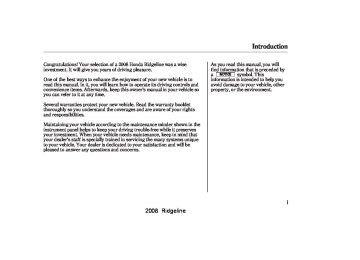- 2011 Honda Ridgeline Owners Manuals
- Honda Ridgeline Owners Manuals
- 2006 Honda Ridgeline Owners Manuals
- Honda Ridgeline Owners Manuals
- 2013 Honda Ridgeline Owners Manuals
- Honda Ridgeline Owners Manuals
- 2009 Honda Ridgeline Owners Manuals
- Honda Ridgeline Owners Manuals
- 2008 Honda Ridgeline Owners Manuals
- Honda Ridgeline Owners Manuals
- 2012 Honda Ridgeline Owners Manuals
- Honda Ridgeline Owners Manuals
- 2007 Honda Ridgeline Owners Manuals
- Honda Ridgeline Owners Manuals
- 2010 Honda Ridgeline Owners Manuals
- Honda Ridgeline Owners Manuals
- Download PDF Manual
-
combination with the heater, it makes the interior warm and dry.
1. 2. 3. 4.
Turn the fan on. Press the A/C button. Select Adjust the temperature to your preference.
and fresh air mode.
This setting is suitable for all driving conditions whenever the outside temperature is above 32°F (0°C).
To Defog and Defrost To remove fog from the inside of the windows:
1.
2.
3.
4.
Set the fan to the desired speed or high for faster defrosting. Select
. When you select
, the system automatically
switches to fresh air mode and turns on the A/C. The A/C indicator will not be displayed if it was off to start with. Adjust the temperature so the airflow feels warm. To increase airflow to the windshield, close the side vents.
When you switch to another mode from Press the A/C button to turn it off.
, the A/C stays on.
Vents, Heating, and A/C
Automatic Heated Wiper Zone Your vehicle has heating wires at the bottom of the windshield to help heat the wiper blades and the windshield. If the outside temperature is near freezing, the heater turns on automatically when you turn the ignition switch to the ON (II) position. The heater turns off automatically when the outside temperature is above freezing.
This function helps to increase wiper performance when the wiper arms sit in the parked position in snowy or icy conditions.
129
2008 Ridgeline 07/04/27 13:58:11 31SJC620 0135
Vents, Heating, and A/C
Voice Control System Onvehicleswithnavigationsystem The climate control system can also be operated by voice control. See the Navi section in your quick start guide for an overview of this system, and the navigation system manual for complete details.
Using Automatic Climate Control OnRTS,RTL,andCanadianEXL models The automatic climate control system adjusts the fan speed and airflow levels to maintain the interior temperature you select.
Press the AUTO button. Set the desired temperature by turning the temperature control dial. You will see AUTO in the system’s display.
. The system
To Remove Exterior Frost or Ice From the Windows 1.
Select automatically switches to fresh air mode and turns on the A/C. The A/C indicator does not come on if it was off to start with. Select Set the fan and temperature controls to maximum level.
2. 3.
To clear the windows faster, you can close the dashboard corner vents by rotating the wheel next to (passenger’s side) or below it (driver’s side). This will send more warm air to the windshield defroster vents. Once the windshield is clear, select fresh air mode to avoid fogging the windows.
For your safety, make sure you have a clear view through all the windows before driving.
130
The system automatically selects the proper mix of conditioned and/or heated air that will, as quickly as possible, raise or lower the interior temperature to your preference.
When you set the temperature to its lower limit ( ) or its upper limit cooling or heating only. It does not regulate the interior temperature.
), the system runs at full
In cold weather, the fan will not come on automatically until the heater starts to develop warm air.
−
When
DualTemperatureControl the indicator in the DUAL button is on, the driver’s side and passenger’s side temperature can be controlled independently (see page
132
).
2008 Ridgeline 07/04/27 13:58:21 31SJC620 0136
Semi-automatic Operation OnRTS,RTL,andCanadianEXL models You can manually select various functions of the climate control system when it is in full automatic mode. All other features remain automatically controlled.
Making any manual selection causes the word AUTO in the display to go out.
To Turn Everything Off OnRT,RTX,andCanadianLXmodels Turning the fan speed control dial all the way to the left shuts the system off.
OnRTS,RTL,andCanadianEXL models If you press OFF, the climate control system shuts off.
−
Keep the system off for short periods only.
−
To keep stale air and mustiness from collecting, you should have the fan running at all times.
Vents, Heating, and A/C
Rear Ventilation
DIAL
TAB
You can adjust the direction of the air coming from the rear vents in the back of the center console by moving the tab in the center of each vent up-and-down and side-to-side.
You can also adjust the amount of airflow by turning the dial between the vents.
131
2008 Ridgeline 07/04/27 13:58:27 31SJC620 0137
Dual Temperature Control
OnRTS,RTL,andCanadianEXL models Your vehicle has two temperature control dials, one for the driver, and one for the front passenger.
The driver’s side and passenger’s side can be controlled independently by adjusting these dials when the green indicator in the DUAL button is on.
TemperatureControlDials Push AUTO or to turn on the system. The selected temperatures appear in the display. When the indicator in the DUAL button is off, you can adjust both sides to the same temperature by adjusting the driver’s side temperature control dial.
DRIVER’S SIDE TEMPERATURE CONTROL DIAL
DRIVER’S SIDE TEMPERATURE DISPLAY
PASSENGER’S SIDE TEMPERATURE CONTROL DIAL
DUAL BUTTON
PASSENGER’S SIDE TEMPERATURE DISPLAY
U.S. model is shown
132
2008 Ridgeline 07/04/27 13:58:32 31SJC620 0138
To set the driver’s side temperature differently than the passenger’s, press the DUAL button, then turn the driver’s control dial. To set the passenger’s side differently than the driver’s, turn the passenger’s control dial. You can adjust the passenger’s side without pressing the DUAL button first.
When you set the temperature to its lower or upper limit, it is displayed as
or
Dual Temperature Control
DRIVER’S SIDE
PASSENGER’S SIDE
133
2008 Ridgeline 07/04/27 13:58:37 31SJC620 0139
Climate Control Sensors
Sunlight and Temperature Sensors OnRTS,RTL,andCanadianEXL models
SUNLIGHT SENSOR
TEMPERATURE SENSOR
The climate control system has two sensors. A sunlight sensor is in the top of the dashboard, and a temperature sensor is under the steering column. Do not cover the sensors or spill any liquid on them.
134
2008 Ridgeline 07/04/27 13:58:45 31SJC620 0140
Playing the AM/FM Radio
U.S.RTandRTXmodels
U.S.RTSmodel
AUTO SELECT BUTTON
SOUND BUTTON
POWER BUTTON
VOLUME KNOB
STEREO INDICATOR
SOUND BUTTON
POWER BUTTON
VOLUME KNOB
STEREO INDICATOR
SCAN BUTTON
SEEK/SKIP BAR
PRESET BARS
TUNE BAR
AM/FM BUTTON
SCAN BUTTON
AM/FM BUTTON
AUTO SELECT BUTTON
SEEK/SKIP BAR
PRESET BARS
TUNE BAR
CONTINUED 135
2008 Ridgeline 07/04/27 13:58:51 31SJC620 0141
Playing the AM/FM Radio
CanadianLXmodel
CanadianEXLmodelwithoutnavigationsystem
AUTO SELECT BUTTON
SOUND BUTTON
POWER BUTTON
VOLUME KNOB
STEREO INDICATOR
SOUND BUTTON
POWER BUTTON
VOLUME KNOB
STEREO INDICATOR
FM BUTTON AM BUTTON
FM BUTTON AM BUTTON
AUTO SELECT BUTTON
SCAN BUTTON
SEEK/SKIP BAR
PRESET BARS
TUNE BAR
SCAN BUTTON
SEEK/SKIP BAR
PRESET BARS
TUNE BAR
136
2008 Ridgeline 07/04/27 13:58:59 31SJC620 0142
U.S.RTLmodelwithoutnavigationsystem
U.S.RTLmodelwithnavigationsystem
Playing the AM/FM Radio
SOUND BUTTON
POWER BUTTON
VOLUME KNOB
STEREO INDICATOR
AM/FM BUTTON
POWER BUTTON
VOLUME KNOB
STEREO INDICATOR
AM/FM BUTTON
AUTO SELECT BUTTON
SEEK/SKIP BAR
SCAN BUTTON
SOUND BUTTON
PRESET BARS
TUNE BAR
CanadianEXLmodelwithnavigationsystem
POWER BUTTON
VOLUME KNOB
STEREO INDICATOR
FM BUTTON
AUTO SELECT BUTTON
SCAN BUTTON
AUTO SELECT BUTTON
SEEK/SKIP BAR
PRESET BARS
TUNE BAR
AM BUTTON
SEEK/SKIP BAR
SCAN BUTTON
SOUND BUTTON
PRESET BARS
TUNE BAR
137
2008 Ridgeline 07/04/27 13:59:11 31SJC620 0143
Playing the AM/FM Radio
To Play the AM/FM Radio The ignition switch must be in the ACCESSORY (I) or ON (II) position. Turn the system on by pushing the PWR button or the AM/FM button (AM or FM button on Canadian models). Adjust the volume by turning the volume knob.
Onvehicleswithnavigationsystem Pushing the AUDIO button will also ). turn on the system (see page
140
The band and frequency that the radio was last tuned to is displayed. To change bands, press the AM/FM button (AM or FM button). On the FM band, ST will be displayed if the station is broadcasting in stereo. Stereo reproduction in AM is not available.
138
To Select a Station You can use any of five methods to find radio stations on the selected band: tune, seek, scan, the preset bars, and auto select.
−
Use the TUNE bar to tune
TUNE the radio to a desired frequency. Press the side of the bar to tune to a higher frequency, and press the
side to tune to a lower
frequency.
−
The SEEK function
SEEK searches up and down from the current frequency to find a station with a strong signal. To activate it, press the side of the bar, then release it.
or
−
SCAN The scan function samples all stations with strong signals on the selected band. To activate it, press the SCAN button, then release it. You will see SCAN in the display. The system will scan for a station
with a strong signal. When it finds one, it will stop and play that station for about 10 seconds. If you do nothing, the system will scan for the next strong station and play it for 10 seconds. When it plays a station that you want to listen to, press the SCAN button again.
Each side of the bars
6) can store one station on AM,
−
−
PRESET (1
and two stations on FM. 1.Select the desired band, AM or FM. FM1 and FM2 let you store twelve stations.
2.
3.
4.
Use the tune, seek, or scan function to tune the radio to a desired station.
Pick a preset number (1
hold it until you hear a beep.−
6), and
Repeat steps 1 through 3 to store a total of six stations on AM and twelve stations on FM.
2008 Ridgeline 07/04/27 13:59:21 31SJC620 0144
−
If you are
AUTO SELECT traveling far from home and can no longer receive your preset stations, you can use the auto select feature to find stations in the local area.
Press the A. SEL button. ‘‘A.SEL’’ flashes in the display, and the system goes into scan mode for several seconds. It stores the frequencies of six AM, and twelve FM stations in the preset bars.
You will see a ‘‘0’’ displayed after pressing a preset bar if auto select cannot find a strong station for every preset bar.
If you do not like the stations auto select has stored, you can store other frequencies on the preset bars as previously described.
, press the
Toturnoffautoselect A. SEL (auto select) button. This restores the presets you originally set.
Adjusting the Sound Press the SOUND button repeatedly to display the SUBWOOFER (if equipped), BASS, TREBLE, FADER, and BALANCE settings.
Playing the AM/FM Radio
Each mode is shown in the display as it changes. Turn the VOLUME knob to adjust the setting to your liking. When the level reaches the center, you will see ‘‘ ’’ in the display. The system will automatically return the display to the selected audio mode about 5 seconds after you stop adjusting a mode.
Ifequipped SUBWOOFER strength of sound from the subwoofer speaker.
−
Adjusts the
BASS
−
Adjusts the bass.
TREBLE
−
Adjusts the treble.
FADER strength of the sound.
−
Adjusts the front-to-back
BALANCE side strength of the sound.
Adjusts the side-to-
−
139
2008 Ridgeline 07/04/27 13:59:29 31SJC620 0145
Playing the AM/FM Radio
Operating the Radio on the Navigation System Screen
While you are listening to the radio, you can change to another band by pressing the AUDIO button next to the navigation system screen, and then touching the desired band icon (FM1, FM2, or AM).
AdjustingtheSound
AUDIO BUTTON
AUTO SELECT, SCAN, and SOUND are adjustable from the navigation screen. For an explanation of these functions, see pages
and
138
139
−
Touch the
AUTO SELECT A.SEL icon to activate the auto select function. You will see A.SEL flashing on the display.
−
SCAN Touch the SCAN icon to activate the scan function. You will see SCAN on the display. Touch the icon again to deactivate it.
To adjust the sound, push the AUDIO button, then enter the sound grid by touching the SOUND icon on the display.
Onvehicleswithnavigationsystem In addition to the knobs, buttons, and bars on the radio control panel, you can operate some of the radio controls on the navigation system screen.
140
2008 Ridgeline 07/04/27 13:59:37 31SJC620 0146
−
These modes adjust
Left/Right Balance and Front/ Rear Fader the strength of the sound coming from each speaker. Left/Right balance adjusts the side-to-side strength, while Front/Rear fader adjusts the front-to-back strength. To adjust the left/right balance, touch the ‘‘L’’ or ‘‘R’’ icon. To adjust the front/rear fader, touch the ‘‘FR’’ or ‘‘RR’’ icon.
Treble/Bass To adjust the treble − and bass, touch on each + side of the treble or bass adjustment bar. The adjustment bar shows you the current setting.
−
or
SUBWOOFER strength of sound from the subwoofer speaker.
−
Adjusts the
To see the audio display when you are finished adjusting the sound, wait 5 seconds.
Playing the AM/FM Radio
Voice Control System Onvehicleswithnavigationsystem The audio system can also be operated by voice control. See the Navi section in your quick start guide for an overview of this system, and the navigation system manual for complete details.
Audio System Lighting You can use the instrument panel brightness control dial to adjust the illumination of the audio system (see page illuminates when the parking lights are on, even if the radio is off.
). The audio system
78
141
2008 Ridgeline 07/04/27 13:59:46 31SJC620 0147
AM/FM Radio Reception
Radio Frequencies The radio can receive the complete AM and FM bands. Those bands cover these frequen- cies:
AM band: 530 to 1,710 kHz FM band: 87.7 to 107.9 MHz
Radio stations on the AM band are assigned frequencies at least 10 kHz apart (530, 540, 550). Stations on the FM band are assigned frequencies at least 0.2 MHz apart (87.9, 88.1, 88.3).
Stations must use these exact frequencies. It is fairly common for stations to round-off the frequency in their advertising, so your radio could display a frequency of 100.9 even though the announcer may identify the station as ‘‘FM101.’’
142
Radio Reception How well the radio receives stations is dependent on many factors, such as the distance from the station’s transmitter, nearby large objects, atmospheric conditions, and even items stored on the roof rack.
A radio station’s signal gets weaker as you get farther away from its transmitter. If you are listening to an AM station, you will notice the sound volume becoming weaker, and the station drifting in and out. If you are listening to an FM station, you will see the stereo indicator flickering off and on as the signal weakens. Eventually, the stereo indicator will go off and the sound will fade completely as you get out of range of the station’s signal.
Driving very near the transmitter of a station that is broadcasting on a frequency close to the frequency of the station you are listening to can also affect your radio’s reception. You may temporarily hear both stations, or hear only the station you are close to.
2008 Ridgeline 07/04/27 13:59:52 31SJC620 0148
AM/FM Radio Reception
AsrequiredbytheFCC: Changesormodificationsnotexpressly approvedbythepartyresponsiblefor compliancecouldvoidtheuser’s authoritytooperatetheequipment.
143
Radio signals, especially on the FM band, are deflected by large objects such as buildings and hills. Your radio then receives both the direct signal from the station’s transmitter, and the deflected signal. This causes the sound to distort or flutter. This is a main cause of poor radio reception in city driving.
Radio reception can be affected by atmospheric conditions such as thunderstorms, high humidity, and even sunspots. You may be able to receive a distant radio station one day and not receive it the next day because of a change in conditions.
Electrical interference from passing vehicles and stationary sources can cause temporary reception problems.
2008 Ridgeline 07/04/27 13:59:58 31SJC620 0149
Playing the XM Satellite Radio
U.S.RTLmodelwithoutnavigationsystem
U.S.RTLmodelwithnavigationsystem
POWER BUTTON
XM RADIO BUTTON
VOLUME KNOB
DISPLAY/MODE BUTTON
POWER BUTTON
XM RADIO BUTTON
VOLUME KNOB
DISPLAY/MODE BUTTON
CATEGORY BAR
PRESET BARS
TUNE BAR
SCAN BUTTON
SCAN BUTTON
PRESET BARS
CATEGORY BAR
TUNE BAR
144
2008 Ridgeline 07/04/27 14:00:08 31SJC620 0150
Playing the XM Satellite Radio
U.S.RTLmodelonly Your audio system is capable of receiving XM Satellite Radio anywhere in the United States, except Hawaii and Alaska.
XM is a registered trademark of XM Satellite Radio, Inc.
XM radio receives signals from two satellites to produce clear, high- quality digital reception. It offers many channels in several categories. Along with a large selection of different types of music, XM radio allows you to view channel and category selections in the display. The navigation system screen also shows all XM information when the AUDIO button is pressed.
Operating the XM Radio To listen to XM radio, turn the ignition switch to the ACCESSORY (I) or ON (II) position. Push the PWR button to turn on the audio
system, and press the ‘‘XM’’ button. Adjust the volume by turning the volume knob. The last channel you listened to will show in the display.
You can also change to the XM radio while you are listening to an FM station, AM station, CD, etc., by touching the XM1 or XM2 icon on the audio display (navigation system screen).
−
To switch between
MODE channel mode and category mode, press and hold the DISP/MODE button until the mode changes. In channel mode, you can select all of the available channels. In category mode, such as Jazz, Rock, Classical, etc., you can select all of the channels within that category. Each time you press and release the DISP/MODE button, the display changes in the following sequence: Channel name, channel number, category, artist name, and music title.
On vehicles with navigation system
On the audio display, you will see the selected CHANNEL (number), CATEGORY, NAME (artist name), and TITLE (music title).
You may experience periods when XM Radio does not transmit the artist’s name and song title information. If this happens, there is nothing wrong with your system.
CONTINUED
145
2008 Ridgeline 07/04/27 14:00:17 31SJC620 0151
Playing the XM Satellite Radio
−
Preset You can store up to 12
preset channels using each side of the preset bar or preset icons on the screen. Each side of the bar stores one channel from the XM1 band and one channel from the XM2 band.To store a channel:
1.
Press the XM button. Either XM1
or XM2 will show in the display.2.
Use the tune, seek, or scan function to tune to a desired channel.
In category mode, only channels within that category can be selected. In channel mode, all channels can be selected.
3.
Pick a preset number (icon) you want for that channel. Press and hold the bar (icon) until you hear a beep.
4.
Repeat steps 2 and 3 to store the first six channels.
5.
Press the XM button again or touch the other XM icon (XM1 or XM2) on the audio display. Store the next six channels using steps 2
and 3.Once a channel is stored, press and release the proper side of the preset bar (icon) to tune to it.
TUNE Press the TUNE bar to change channel selections. Press
−
for higher numbered channels
for lower numbered
and channels. In the category mode, you can only select channels within that category.
SEEK/SKIP (CATEGORY) Press either side of the CATEGORY bar ( ) to select another category.
−
or
−
The scan function gives
SCAN you a sampling of all channels while in the channel mode. In the category mode, only the channels within that category are scanned. To activate scan, press the SCAN button or touch the SCAN icon on the screen. The system plays each channel in numerical order for a few seconds, then selects the next channel. When you hear a channel you want to listen to, press the button or touch the icon again.
146
2008 Ridgeline 07/04/27 14:00:23 31SJC620 0152
Playing the XM Satellite Radio
XM Radio Display Messages
‘‘NO SIGNAL’’
‘‘LOADING’’
−
XM is loading the audio or program information.
‘‘OFF AIR’’
−
The channel currently selected is no longer broadcasting.
−
The signal is currently too weak. Move the vehicle to an area away from tall buildings, and with an unobstructed view of the southern horizon.
‘‘UPDATING’’
−
The encryption code is being updated. Wait until the encryption code is fully updated. Channels 0 and 1
should still work normally.‘‘ - - - - ’’
−
The selected channel number does not exist, or is not part of your subscription, or this channel has no artist or title information at this time.
‘‘ANTENNA’’
There is a problem
− with the XM antenna. Please consult your dealer.
CONTINUED
147
2008 Ridgeline 07/04/27 14:00:28 31SJC620 0153
Playing the XM Satellite Radio
Signal may be blocked by mountains or large obstacles to the south.
Signal weaker in these areas.
SATELLITE
148
GROUND REPEATER
The XM satellites are in orbit over the equator; therefore, objects south of the vehicle may cause satellite reception interruptions. To help compensate for this, ground-based repeaters are placed in major metropolitan areas.
Satellite signals are more likely to be blocked by tall buildings and mountains the farther north you travel from the equator. Carrying large items on a roof rack can also block the signal.
2008 Ridgeline 07/04/27 14:00:38 31SJC620 0154
Playing the XM Satellite Radio
Depending on where you drive, you may experience reception problems. Interference can be caused by any of these conditions:
Driving on the north side of an east/west mountain road. Driving on the north side of a large commercial truck on an east/west road. Driving in tunnels. Driving on a road beside a vertical wall, steep cliff, or hill to the south of you. Driving on the lower level of a multi-tiered road. Driving on a single lane road alongside dense trees taller than 50 ft. (15 m) to the south of you. Large items carried on a roof rack.
There may be other geographic situations that could affect XM radio reception.
AsrequiredbytheFCC: Changesormodificationsnotexpressly approvedbythepartyresponsiblefor compliancecouldvoidtheuser’s authoritytooperatetheequipment.
Receiving Satellite Radio Service If your XM Radio service has expired or you purchased your vehicle from a previous owner, you can listen to a sampling of the broadcasts available on XM Satellite Radio. With the ignition switch in the ACCESSORY (I) or ON (II) position, push the PWR button to turn on the audio system and press the XM RADIO button. A variety of music types and styles will play.
www.xmradio.com
If you decide to purchase XM Satellite Radio service, contact XM Radio at 1-800-852-9696. You will need to give them your radio I.D. number and your credit card number. To get your radio I.D. number, press the TUNE
, or at
bar until ‘‘0’’ appears in the display. Your I.D. will appear in the display.
After you’ve registered with XM Radio, keep your audio system in the satellite radio mode while you wait for activation. This should take about 30 minutes.
While waiting for activation, make sure your vehicle remains in an open area with good reception. Once your audio system is activated, you’ll be able to listen to XM radio broadcasts. XM Radio will continue to send an activation signal to your vehicle for at least 12 hours from the activation request. If the service has not been activated after 36 hours, contact XM Radio.
149
2008 Ridgeline 07/04/27 14:00:45 31SJC620 0155
Playing a CD, CD Changer
U.S.RTandRTXmodels
U.S.RTSmodel
CD SLOT
EJECT BUTTON
CD BUTTON
LOAD BUTTON
LOAD INDICATOR
CD BUTTON
CD SLOT
EJECT BUTTON
AM/FM BUTTON
AM/FM BUTTON
SCAN BUTTON
SEEK/SKIP BAR
PRESET BARS
RANDOM BUTTON
REPEAT BUTTON
SCAN BUTTON
SEEK/SKIP BAR
PRESET BARS
RANDOM BUTTON
REPEAT BUTTON
150
2008 Ridgeline 07/04/27 14:00:52 31SJC620 0156
Playing a CD, CD Changer
CanadianLXmodel
CanadianEXLmodelwithoutnavigationsystem
AM BUTTON
LOAD BUTTON
LOAD INDICATOR
FM BUTTON
CD SLOT
CD BUTTON
EJECT BUTTON
AM BUTTON
CD SLOT
EJECT BUTTON
FM BUTTON
CD BUTTON
SCAN BUTTON
SEEK/SKIP BAR
PRESET BARS
RANDOM BUTTON
REPEAT BUTTON
SCAN BUTTON
SEEK/SKIP BAR
PRESET BARS
RANDOM BUTTON
REPEAT BUTTON
CONTINUED 151
2008 Ridgeline 07/04/27 14:01:00 31SJC620 0157
Playing a CD, CD Changer
U.S.RTLmodelwithoutnavigationsystem
U.S.RTLmodelwithnavigationsystem
LOAD BUTTON
LOAD INDICATOR
CD BUTTON
CD SLOT
EJECT BUTTON
AM/FM BUTTON
CD BUTTON
RANDOM BUTTON
AM/FM BUTTON
SCAN BUTTON
RANDOM BUTTON
SEEK/SKIP BAR
PRESET BARS
REPEAT BUTTON
152
SEEK/SKIP BAR
PRESET BARS
SCAN BUTTON
REPEAT BUTTON
CanadianEXLmodelwithnavigationsystem
FM BUTTON AM BUTTON
CD BUTTON
RANDOM BUTTON
SEEK/SKIP BAR
PRESET BARS
REPEAT BUTTON
SCAN BUTTON
2008 Ridgeline 07/04/27 14:01:10 31SJC620 0158
CD Player RT,RTX,andCanadianLXmodels With the ignition in the ACCESSORY (I) or ON (II) position, insert a CD about halfway into the CD slot. The drive will pull the CD in the rest of the way and begin to play it. You operate the CD player with the same controls used for the radio. The number of the track playing is shown in the display. The system will continuously play a CD until you change modes.
Do not use CDs with adhesive labels. The label can curl up and cause the CD to jam in the unit.
You can also play 3-inch (8-cm) discs without using an adapter ring.
To Change Tracks Push the side of the SEEK/ SKIP bar to play the next track on the disc. Push the replay the track in play; press it twice to replay the previous track. To move rapidly within a track, press and hold the of the bar.
side once to
or the
side
−
REPEAT Press the RPT button to continuously replay a track. You will see RPT in the display. Press the RPT button again to turn it off.
−
Press the RDM
RANDOM button to play the tracks in random order. You will see RDM in the display. Press the RDM button again to return to normal play.
Playing a CD, CD Changer
−
SCAN The SCAN function samples all the tracks on the selected disc in the order they are recorded. To activate it, press and release the SCAN button. You will see SCAN in the display, and you will get a 10 second sampling of each track on the selected CD. Press the SCAN button again to get out of scan mode.
153
2008 Ridgeline 07/04/27 14:01:19 31SJC620 0159
Operating the Optional CD Changer RT,RTX,andCanadianLXmodels An optional six disc CD changer is available for your vehicle from your dealer.
This disc changer uses the same controls used for the in-dash CD player/changer and the radio.
Load the desired CDs into the magazine, and load the magazine into the changer according to the instructions that came with the unit.
Playing a CD, CD Changer
) to
To Stop Playing a CD Press the eject button ( remove the CD. If you eject the CD, but do not remove it from the slot, the system will automatically reload the CD after 10 seconds and put it in pause mode. To begin playing, press the CD button.
Press the AM/FM button (AM or FM button) to switch to the radio while a CD is playing. Press the CD button to play the CD.
If you turn the system off while a CD is playing, either with the PWR button or by turning off the ignition, the CD stays in the drive. When you turn the system back on, the CD begins playing where it left off.
154
To select the CD changer, press the AUX button. The disc and track numbers will be displayed. To select a different disc, use the preset 5
(DISC ) side for a previous disc or the preset 6 (DISC ) side to select the next disc in sequence.−
+
If you select an empty slot in the magazine, the changer will search for the next available CD to load and play.
Protecting Discs For information on how to handle and protect discs, see page
161
2008 Ridgeline 07/04/27 14:01:28 31SJC620 0160
Operating the CD Changer OnRTS,RTL,andCanadianEXL models Your audio system has an in-dash CD changer that holds up to six CDs, providing several hours of continuous entertainment. You operate this CD changer with the same controls used for the radio. To load CDs or operate the CD changer, the ignition switch must be in the ACCESSORY (I) or ON (II) position.
Do not use CDs with adhesive labels. The label can curl up and cause the CD to jam in the unit.
Onvehicleswithnavigationsystem The CD changer is behind the navigation system screen. To use the CD changer, press the OPEN button beside the screen. The screen folds back, and the CD changer appears.
Playing a CD, CD Changer
Be careful not to injure your fingers when opening or closing the navigation system screen.
Loading CDs in the In-dash CD Changer Onvehicleswithnavigationsystem
OPEN BUTTON
LOAD BUTTON
LOAD INDICATOR
CD SLOT
To return the screen to the upright position, press the OPEN button again. Do not use the folded screen as a tray. If you put a cup, for example, on the screen, the liquid inside the cup may spill on the screen when you go over a bump.
1.
Press and hold the LOAD button next to the CD slot until the load indicator above the slot turns from amber to green.
To load only one CD, press and release the LOAD button.
CONTINUED
155
2008 Ridgeline 07/04/27 14:01:38 31SJC620 0161
Playing a CD, CD Changer
2.
3.
The indicators above the disc buttons of the empty positions will blink, and the green load indicator above the CD slot comes on.
Insert a CD into the CD slot. Insert it only about halfway; the drive will pull it in the rest of the way. You will see ‘‘BUSY’’ in the display. The CD load indicator turns amber and blinks as the CD is loaded.
You cannot load and play 3-inch (8-cm) discs in this system.
4.
When ‘‘LOAD’’ appears again in the display, insert the next CD into the CD slot.
Do not try to insert a disc until ‘‘LOAD’’ appears. You could damage the audio unit.
156
5.
Repeat this until all six positions are loaded. The system will then begin playing the first CD loaded.
If you stop loading CDs before all six positions are filled, the system will wait for 10 seconds, then stop the load operation and begin playing the last CD loaded.
If you press the LOAD button while a CD is playing, the system will stop playing that CD and start the loading sequence. It will then play the CD just loaded.
You can also load a CD into an empty position while a CD is playing by pressing the appropriate disc button. Select an empty disc button (the indicator above the button is off), and press the button. The system will stop playing the current CD and start the loading sequence. It will then play the CD just loaded.
Onvehicleswithoutnavigationsystem Press and hold the LOAD button 1. until you hear a beep and see ‘‘LOAD’’ in the display, then release the button.
To load only one CD, press and release the LOAD button.
2.
On the upper right side of the display, the disc number for an empty position will begin blinking, and the green CD load indicator will come on.
2008 Ridgeline 07/04/27 14:01:47 31SJC620 0162
3.
Insert a CD into the CD slot. Insert it only about halfway; the drive will pull it in the rest of the way. You will see ‘‘BUSY’’ in the display. The CD load indicator turns red and blinks as the CD is loaded.
You cannot load and play 3-inch (8-cm) discs in this system.
4.
When ‘‘LOAD’’ appears again in the display, insert the next CD into the CD slot.
Do not try to insert a disc until ‘‘LOAD’’ appears. You could damage the audio unit.
5.
Repeat this until all six positions are loaded. The system will then begin playing the last CD loaded.
If you are not loading CDs into all six positions, press the LOAD button again after the last CD has loaded. The system will begin playing the last CD loaded.
If you stop loading CDs before all six positions are filled, the system will wait for 10 seconds, then stop the load operation and begin playing the last CD loaded.
To Play a CD Select the CD changer by pressing the CD button. You will see ‘‘CD’’ on the display. The system will begin playing the last selected CD in the CD changer. You will see the disc and track numbers displayed.
When that CD ends, the next CD in the CD changer is loaded and played. After the last CD finishes, the system returns to the first CD.
Playing a CD, CD Changer
−
To select a different disc, press the appropriate side of a preset bar (1
6). On models with navigation system, touch the appropriate disc icon. If you select an empty position in the CD changer, the system will go into the loading sequence.157
2008 Ridgeline 07/04/27 14:01:54 31SJC620 0163
Playing a CD, CD Changer
Track Scan When you press the SCAN button or touch the TRACK SCAN icon on the screen, the first track of the current disc plays for about 10 seconds. You will see SCAN in the screen and in the display. To hear the rest of the track, press the SCAN button or touch the TRACK SCAN icon again within 10 seconds. If you don’t, the system advances to the next track, plays about 10 seconds of it, and continues through the rest of the tracks the same way. When the system reaches the last track, TRACK SCAN is cancelled, and the CD plays normally.
Disc Scan Onvehicleswithnavigationsystem When you press the SCAN button, or when you touch the DISC SCAN icon on the screen, the first track of the current CD plays for about 10
seconds. You will see D-SCAN in the display and DISC SCAN in the screen. To hear the rest of the CD, press the SCAN button or touch the DISC SCAN icon again, within 10
seconds. If you don’t, the system advances to the next disc, plays about 10 seconds of it, and continues throughout the rest of the CDs the same way. When the system reaches the last disc, DISC SCAN is cancelled, and the CD plays normally.To Change or Select Tracks Each time you press and release the
side of the TUNE bar, the
system skips forward to the beginning of the next track. Press and release the side to skip backward to the beginning of the current track. Press it again to skip to the beginning of the previous track.
To move rapidly within a track, press and hold the side of the TUNE bar.
or
158
2008 Ridgeline 07/04/27 14:02:01 31SJC620 0164
Random Play within a Disc When you press the RDM button or touch the TRACK RANDOM icon on the screen, the system plays the tracks of the current disc in random order. You will see RDM (TRACK RANDOM) in the display. To turn this feature off, press the RDM button (touch TRACK RANDOM) again.
Track Repeat When you press and release the RPT button or touch the TRACK REPEAT icon on the screen, the system continuously replays the current track. As a reminder, you will see RPT (TRACK REPEAT) in the display. To turn this feature off, press the RPT button, or touch the TRACK REPEAT icon again.
Disc Repeat Onvehicleswithnavigationsystem When you press and hold the RPT button until D-RPT (DISC REPEAT) is in the display, or when you touch the DISC REPEAT icon on the screen, the system continuously replays the current disc. As a reminder, you will see D-RPT in the display.
Playing a CD, CD Changer
Onvehicleswithnavigationsystem Operation of DISC SCAN and DISC REPEAT on the screen is possible only when the screen is in the upright position.
159
2008 Ridgeline 07/04/27 14:02:09 31SJC620 0165
Playing a CD, CD Changer
To Stop Playing a Disc To take the system out of CD mode, press the AM/FM button (AM or FM button) or XM button (U.S. models). Each time you press the AM/FM button (AM or FM button), the system changes to the next mode (AM, FM1, or FM2). When you return to CD mode by pressing the CD button, play will continue where it left off.
If you turn the system off while a CD is playing, either with the PWR button or the ignition switch, play will continue at the same point when you turn it back on.
160
When you press the eject button while listening to the radio, or with the audio system turned off, the disc that was last selected is ejected. After that disc is ejected, pressing the eject button again will eject the next disc in numerical order. By doing this six times, you can remove all the discs from the changer.
You can also eject discs when the ignition switch is on or off:
To eject one disc, press and release the eject button.
To eject all discs, press and hold the eject button until the LOAD indicator begins to blink.
Removing CDs from the In-dash CD Changer To remove the disc that is currently playing, press the eject button. You will see ‘‘EJECT’’ in the display. When you remove the disc from the slot, the system begins the load sequence so you can load another disc in that position. If you do not load another CD within 10 seconds, the system selects the previous mode [AM, FM1, FM2, or XM Radio (U.S. models)].
If you do not remove the CD from the slot, the system will reload the CD after 10 seconds and put the CD changer in pause mode. To begin playing the CD, press the CD button.
To remove the disc from the changer, first select it by pressing the appropriate preset bar or corresponding number on the screen. When that disc begins playing, press the eject button.
2008 Ridgeline 07/04/27 14:02:18 31SJC620 0166
General Information
When using CD-R or CD-RW discs, use only high quality CDs labeled for audio use.
When recording a CD-R or CD-RW, the recording must be closed for it to be used by the system.
Play only standard round CDs. Odd-shaped CDs may jam in the drive or cause other problems.
Handle your CDs properly to prevent damage and skipping.
Protecting CDs When a CD is not being played, store it in its case to protect it from dust and other contamination. To prevent warpage, keep CDs out of direct sunlight and extreme heat.
To clean a CD, use a clean soft cloth. Wipe across the CD from the center to the outside edge.
A new CD may be rough on the inner and outer edges. The small plastic pieces causing this roughness can flake off and fall on the re- cording surface of the CD, causing skipping or other problems. Remove these pieces by rubbing the inner and outer edges with the side of a pencil or pen.
Never try to insert foreign objects in the CD player or the CD changer.
Protecting Your CDs
Handle a CD by its edges; never touch either surface. Do not place stabilizer rings or labels on the CD. These, along with contamination from fingerprints, liquids, and felt-tip pens, can cause the CD to not play properly or possibly jam in the drive.
161
2008 Ridgeline 07/04/27 14:02:28 31SJC620 0167
Protecting Your CDs
Additional Information of Recommended Discs The in-dash disc player/changer has a sophisticated and delicate mechanism. If you insert a damaged disc as indicated in this section, it may become stuck inside and damage the audio unit.
Examples of these discs are shown to the right:
1.
Bubbled, wrinkled, labelled, and excessively thick discs
Bubbled/ Wrinkled
With Label/ Sticker
Using Printer Label Kit
Sealed
With Plastic Ring
2.
Damaged discs
3.
Poor quality discs
Chipped/ Cracked
Warped
Burrs
162
2008 Ridgeline 07/04/27 14:02:36 31SJC620 0168
4.
Small, irregular shaped discs
5.
Discs with scratches, dirty discs
Recommended discs are printed with the following logo.
Protecting Your CDs
3-inch (8-cm) CD
Triangle Shape
Fingerprints, scratches, etc.
CD-R or CD-RW may not play due to the recording conditions.
Scratches and fingerprints on the discs may cause the sound to skip.
Can Shape
Arrow Shape
163
2008 Ridgeline 07/04/27 14:02:44 31SJC620 0169
CD Player/Changer Error Messages
Message
Cause
Solution
Focus Error
Mechanical Error
High Temperature
Press the disc eject button, and remove the disc(s). Check for an error indication. Insert the disc(s) again. If the code does not disappear or the disc(s) cannot be removed, consult your dealer. For more information, see page 162. Press the disc eject button, and remove the disc(s). Check for an error indication. Insert the disc(s) again. If the code does not disappear or the disc(s) cannot be removed, consult your dealer. For more information, see page 162. Will disappear when the temperature returns to normal.
The chart on the right explains the error messages you may see in the display while playing a disc.
If you see an error message in the display while playing a disc, press the eject button. After ejecting the disc, check it for damage or deformation. If there is no damage, insert the disc again.
The audio system will try to play the disc. If there is still a problem, the error message will reappear. Press the eject button, and pull out the disc.
Insert a different disc. If the new disc plays, there is a problem with the first disc. If the error message cycle repeats and you cannot clear it, take your vehicle to a dealer.
164
2008 Ridgeline 07/04/27 14:02:52 31SJC620 0170
Remote Audio Controls, Playing an Optional Audio Unit
Remote Audio Controls
VOL BUTTON
MODE BUTTON
The MODE button changes the mode. Pressing the button repeatedly selects FM1, FM2, AM, XM Radio (U.S. models), CD (if a disc is loaded) or a tape (if the optional tape player is installed and a tape is loaded).
Auxiliary Input Jack
AUXILIARY INPUT JACK
CH BUTTON
OnRTS,RTL,andCanadianEXL models Three controls for the audio system are mounted in the steering wheel hub. They let you control basic functions without removing your hand from the steering wheel. The VOL button adjusts the volume up ( ). Press the top or bottom of the button, hold it until the desired volume is reached, then