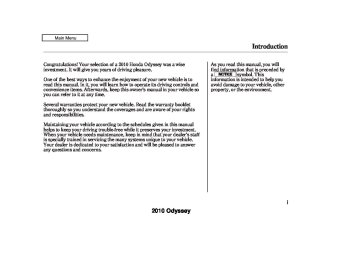- 1996 Honda Odyssey Owners Manuals
- Honda Odyssey Owners Manuals
- 2012 Honda Odyssey Owners Manuals
- Honda Odyssey Owners Manuals
- 2010 Honda Odyssey Owners Manuals
- Honda Odyssey Owners Manuals
- 2005 Honda Odyssey Owners Manuals
- Honda Odyssey Owners Manuals
- 1995 Honda Odyssey Owners Manuals
- Honda Odyssey Owners Manuals
- 2001 Honda Odyssey Owners Manuals
- Honda Odyssey Owners Manuals
- 2013 Honda Odyssey Owners Manuals
- Honda Odyssey Owners Manuals
- 2000 Honda Odyssey Owners Manuals
- Honda Odyssey Owners Manuals
- 1997 Honda Odyssey Owners Manuals
- Honda Odyssey Owners Manuals
- 2011 Honda Odyssey Owners Manuals
- Honda Odyssey Owners Manuals
- 1999 Honda Odyssey Owners Manuals
- Honda Odyssey Owners Manuals
- 1998 Honda Odyssey Owners Manuals
- Honda Odyssey Owners Manuals
- 2009 Honda Odyssey Owners Manuals
- Honda Odyssey Owners Manuals
- 2008 Honda Odyssey Owners Manuals
- Honda Odyssey Owners Manuals
- Download PDF Manual
-
format, ‘‘WMA’’ will appear in the display. You can select up to 99
folders, or up to 255 tracks/files.NOTE: If a file on an MP3 or WMA disc is protected by digital rights management (DRM), the audio unit displays UNSUPPORTED FORMAT, and then skips to the next file.
Video CDs and DVDs do not work in this unit.
264
−
The specifications for compatible MP3 files are: −
Sampling frequency: 32/44.1/48 kHz (MPEG1) 24/22.05/16 kHz (MPEG2) Bitrate: 32/40/48/56/64/80/96/112/128/ 160/192/224/256/320 kbps (MPEG1) 8/16/24/32/40/48/56/64/80/96/ 112/128/160 kbps (MPEG2) Compatible with variable bitrate and multi-session Maximum layers (including ROOT): 8 layers
−
−
−
The specifications for compatible WMA files are: −
Sampling frequency: 32/44.1/48 kHz Bitrate: 48/64/80/96/128/160/192 kbps Compatible with variable bitrate and multi-session Maximum layers (including ROOT): 8 layers
−
−
2010 Odyssey 09/04/10 16:34:49 31SHJ650 0270
Playing Discs (Models with navigation system)
The CD changer is behind the navigation system screen. To use the CD changer, press the OPEN button beside the screen. The screen folds back, and the CD changer appears.
LoadingDiscsintheIn-dashDisc Changer
LOAD BUTTON
LOAD INDICATOR
OPEN BUTTON
To load multiple discs in one operation:
To return the screen to the upright position, press the OPEN button again. Do not use the folded screen as a tray. If you put a cup, for example, on the screen, the liquid inside the cup may spill on the screen when you go over a bump.
1.
Press and hold the LOAD button beside the CD slot until you see ‘‘LOAD’’ in the display, then release the button.
2.
3.
4.
5.
The indicators above the disc buttons of the empty positions will blink, and the green load indicator above the CD slot comes on.
Insert a disc into the CD slot. Insert it only about halfway; the drive will pull it in the rest of the way. You will see ‘‘BUSY’’ in the display. The CD load indicator turns red and blinks as the disc is loaded.
When ‘‘LOAD’’ appears again in the display, insert the next disc into the CD slot.
Repeat this until all six positions are loaded. The system will then begin playing the first disc loaded.
If you stop loading discs before all six positions are filled, the system will wait for 10 seconds, then stop the load operation and begin playing the last disc loaded.
CONTINUED
265
2010 Odyssey 09/04/10 16:34:59 31SHJ650 0271
Playing Discs (Models with navigation system)
To load a single disc:
1.
Press and release the LOAD button.
2.
The indicators above the Disc buttons of the empty positions will blink, and the green CD load indicator comes on. When you see ‘‘LOAD’’ in the display, insert the disc into the CD slot. Insert it only about halfway; the drive will pull it in the rest of the way.
3.
The system will load the disc and begin playing it.
If you press the LOAD button while a disc is playing, the system will stop playing that disc and start the loading sequence. It will then play the disc just loaded.
TextDataDisplayFunction Each time you press the DISP button, the display shows you the text data on a disc, if the disc was recorded with text data.
You can also load a disc into an empty position while a disc is playing by pressing the appropriate disc button. Select an empty disc button (the indicator above the button is off), and press the button. The system will stop playing the current disc and start the loading sequence. It will then play the disc just loaded.
You cannot load and play 3-inch (8-cm) discs in this system.
You can see the album, artist, and track name in the display. If a disc is recorded in MP3 or WMA, you can see the folder and file name, and the album, artist, and track tag.
With the folder name, you will see the FOLDER indicator in the display. The TRACK indicator is shown with the file or track name.
When you press and release the DISP button while a disc without text data is playing, you will see ‘‘NO INFO’’ on the display.
The display shows up to 16
characters of selected text data (the folder name, file name, etc.).266
2010 Odyssey 09/04/10 16:35:08 31SHJ650 0272
Playing Discs (Models with navigation system)
When you insert a disc, and the system begins to play.
When playing a CD-DA with text data, the album and track name are shown in the display. With a disc in MP3 or WMA, the display shows the folder and file name.
When you turn on the audio system next time, the system keeps your selection with the DISP button.
If the text data has more than 16
characters, you will see the first 15
characters and the indicator in the display. Press and hold the DISP button until the next 16 characters are shown. You can see up to 31
characters of the text data.>
If you press and hold the DISP button again, the display shows the first 16 characters again.
If any letter is not available, it is replaced with ‘‘ . ’’ (dot) in the display. When the disc has no text data, you will see ‘‘NO INFO’’ on the display.
You will also see some text data under these conditions:
When a new folder, file, or track is selected.
When you change the audio mode to play a disc with text data or in MP3 or WMA.
ToChangeorSelectTracks/Files You can use the SKIP bar while a disc is playing to select passages and change tracks (files in MP3/WMA mode).
+
−
Each time you press and SKIP bar, the player
SKIP release the skips forward to the beginning of the next track (file in MP3 or WMA mode). Press and release the − SKIP bar to skip backward to the beginning of the current track. Press it again to skip to the beginning of the previous track.
To move rapidly within a track, press and hold the SKIP bar.
or
267
2010 Odyssey 09/04/10 16:35:15 31SHJ650 0273
Playing Discs (Models with navigation system)
−
InMP3orWMAmode F-SCAN (FOLDER SCAN) This feature, when activated, samples the first file of each folder on the disc. To activate folder scan, press and hold the SCAN/RPT button to select SCAN, then press and release the button again to select folder scan. You will see F-SCAN in the display.
The system plays the first file in the first folder for about 10 seconds. If you do nothing, the system will then play the first files in the next folders for 10 seconds. After playing the first file of the last folder, the system plays normally.
Press and hold the SCAN/RPT button for 2 seconds to get out of scan mode and play the last file sampled.
−
InMP3orWMAmode FOLDER SELECTION To select a different folder, turn the TUNE knob to move to the beginning of the next folder. Turn the knob to the right until it clicks once to skip to the next folder, and to the left to move to the beginning of the current folder. Turn it again to skip to the beginning of the previous folder. Turning the TUNE knob more than two clicks skips several folders.
−
SCAN (TRACK/FILE SCAN) The scan function samples all tracks (files in MP3 or WMA) on the disc in the order they are recorded on the disc. To activate scan, press and hold the SCAN/RPT button. You will see SCAN in the display. You will get a 10 second sampling of each track/ file on the disc. Press and hold the SCAN/RPT button for about 2
seconds to get out of scan mode and play the last track/file sampled.268
−
This feature, when
DISC SCAN activated, samples the first track (file in MP3 or WMA) in each disc. To activate the DISC SCAN feature, press and hold the SCAN/RPT button to select SCAN, then press and release the button twice to select disc scan. You will see D-SCAN in the display. The system will then play the first track/file in the disc for about 10 seconds. If you do nothing, the system will then play the first track/file in the remaining discs for 10 seconds each. After playing the first track/file of the last disc, the system plays normally.
Each time you press and release the SCAN/RPT button, the mode changes from scan, to folder scan, to disc scan, then to normal playing.
2010 Odyssey 09/04/10 16:35:22 31SHJ650 0274
Playing Discs (Models with navigation system)
−
REPEAT (TRACK/FILE REPEAT) To continuously replay a track (file in MP3 or WMA mode), press and release the SCAN/RPT button. You will see RPT in the display. Press and hold the SCAN/ RPT button for 2 seconds to turn it off.
−
DISC REPEAT To activate the DISC REPEAT feature, press the SCAN/RPT button three times. You will see ‘‘D-RPT’’ in the display as a reminder. The system continuously replays the current disc. Press the SCAN/RPT button again to turn it off.
−
This feature,
InMP3orWMAmode FOLDER-REPEAT when activated, replays all files on the selected folder in the order they are compressed. To activate folder repeat, press the SCAN/RPT button twice. You will see F-RPT in the display. The system continuously replays the current folder. Press and hold the SCAN/RPT button for 2
seconds to turn it off.Each time you press and release the SCAN/RPT button, the mode changes from file repeat, to folder repeat, to disc repeat, then to normal playing.
−
RANDOM (Random within a disc) This feature plays the tracks (the files in MP3 or WMA mode) within a disc in random order. To activate random play, press and release the RDM button. In MP3 or WMA mode, press the RDM button twice to select RDM (within a disc random play). You will see RDM in the display. Press the RDM button again to turn it off.
−
This
InMP3orWMAmode FOLDER-RANDOM feature, when activated, plays all files on the selected folder in random order. To activate folder random, press the RDM button. You will see F-RDM in the display. The system will then select and play files randomly. This continues until you deactivate folder random by pressing and holding the RDM button for 2
seconds.Each time you press and release the RDM button, the mode changes from folder random play to random play (within a disc random play), then to normal play.
269
2010 Odyssey Protecting Compact Discs For information on how to handle and protect compact discs, see page 272
09/04/10 16:35:30 31SHJ650 0275
Playing Discs (Models with navigation system)
If you press the eject button while listening to the radio, or with the audio system turned off, the disc that was last selected is ejected. After that disc is ejected, pressing the eject button again will eject the next disc in numerical order. By doing this six times, you can remove all the CDs from the changer.
In any mode, if you press the eject button and hold it until you hear a beep, the system will eject all of the discs in the changer.
You can also eject discs when the ignition switch is off. The disc that was last selected is ejected first. You can eject up to six discs, one at a time.
RemovingDiscsfromtheIn-dash DiscChanger To remove the disc that is currently playing, press the eject button. You will see ‘‘EJECT’’ in the display. When you remove the disc from the slot, the system automatically begins the load sequence so you can load another disc in that position. If you do not load another disc after 15
seconds, the system selects the previous mode (AM, FM, or XM).If you do not remove the disc from the slot, the system will reload the disc after 10 seconds, and select the previous mode (AM, FM, or XM). To begin playing the disc, press the CD button.
To remove a different disc from the changer, first select it with the appropriate preset button. When that disc begins playing, press the eject button.
270
2010 Odyssey 09/04/10 16:35:37 31SHJ650 0276
Disc Changer Error Messages (Models with navigation system)
The chart on the right explains the error messages you may see in the display while playing a disc.
If you see an error message in the display while playing a disc, press the eject button. After ejecting the disc, check it for damage or deformation. If there is no damage, insert the disc again. For additional information on damaged discs, see page 273
The audio system will try to play the disc. If there is still a problem, the error message will reappear. Press the eject button, and pull out the disc. Insert a different disc. If the new disc plays, there is a problem with the first disc. If the error message cycle repeats and you cannot clear it, take your vehicle to a dealer.
Error Message
Cause
Solution
HEAT ERROR
High temperature
Track/File format not supported
Mechanical Error
UNSUPPORTED
FORMAT BAD DISC
PLEASE CHECK
OWNER’S
MANUAL PUSH
EJECT
BAD DISC
PLEASE CHECK
Servo Error
OWNER’S MANUAL
Will disappear when the temperature returns to normal. Current track will be skipped. The next supported track or file plays automatically. Press the EJECT button and pull out the disc(s). Check the disc for serious damage, signs of deformation, excessive scratches, and/or dirt (see page 273 ). Insert the disc again. If the code does not disappear, or the disc(s) cannot be removed, consult your dealer. Do not try to force the disc out of the player.
271
2010 Odyssey 09/04/10 16:35:46 31SHJ650 0277
Protecting Your Discs
General Information
When using CD-R discs, use only high quality discs labeled for audio use.
When recording a CD-R, the recording must be closed for it to be used.
CD-RW discs will not work in this unit.
Play only standard round discs. Odd-shaped CDs may jam in the drive or cause other problems.
Handle your discs properly to prevent damage and skipping.
272
Protecting Discs When a disc is not being played, store it in its case to protect it from dust and other contamination. To prevent warpage, keep discs out of direct sunlight and extreme heat.
To clean a disc, use a clean soft cloth. Wipe across the disc from the center to the outside edge.
A new disc may be rough on the inner and outer edges. The small plastic pieces causing this roughness can flake off and fall on the recording surface of the disc, causing skipping or other problems. Remove these pieces by rubbing the inner and outer edges with the side of a pencil or pen.
Never try to insert foreign objects in the disc player or the disc changer.
Handle a disc by its edges; never touch either surface. Do not place stabilizer rings or labels on the disc. These, along with contamination from fingerprints, liquids, and felt-tip pens, can cause the disc to not play properly, or possibly jam in the drive.
2010 Odyssey 09/04/10 16:35:57 31SHJ650 0278
Additional Information on Recommended Discs The in-dash disc player/changer has a sophisticated and delicate mechanism. If you insert a damaged disc as indicated in this section, it may become stuck inside and damage the audio unit.
Examples of these discs are shown to the right:
Protecting Your Discs
1.
Bubbled, wrinkled, labeled, and excessively thick discs
Bubbled/ Wrinkled
With Label/ Sticker
Using Printer Label Kit
Sealed
With Plastic Ring
2.
Damaged discs
3.
Poor quality discs
Chipped/ Cracked
Warped
Burrs
CONTINUED
273
2010 Odyssey 09/04/10 16:36:08 31SHJ650 0279
Protecting Your Discs
4.
Small, irregular shaped discs
5.
Discs with scratches, dirty discs
Recommended discs are printed with the following logo.
3-inch (8-cm) CD
Triangle Shape
Can Shape
Arrow Shape
274
Audio unit may not play the following formats.
Fingerprints, scratches, etc.
CD-R or CD-RW may not play due to the recording conditions.
Scratches and fingerprints on the discs may cause the sound to skip.
This audio unit cannot play a Dual- disc .
2010 Odyssey 09/04/10 16:36:17 31SHJ650 0280
Radio Frequencies The radio can receive the complete AM and FM bands. Those bands cover these frequen- cies:
AM band: 530 to 1,710 kHz FM band: 87.7 to 107.9 MHz
Radio stations on the AM band are assigned frequencies at least 10 kHz apart (530, 540, 550). Stations on the FM band are assigned frequencies at least 0.2 MHz apart (87.9, 88.1, 88.3).
Stations must use these exact frequencies. It is fairly common for stations to round-off the frequency in their advertising, so your radio could display a frequency of 100.9 even though the announcer may identify the station as ‘‘FM101.’’
Radio Reception How well the radio receives stations is dependent on many factors, such as the distance from the station’s transmitter, nearby large objects, and atmospheric conditions.
A radio station’s signal gets weaker as you get farther away from its transmitter. If you are listening to an AM station, you will notice the sound volume becoming weaker, and the station drifting in and out. If you are listening to an FM station, you will see the stereo indicator flickering off and on as the signal weakens. Eventually, the stereo indicator will go off and the sound will fade completely as you get out of range of the station’s signal.
AM/FM Radio Reception
Driving very near the transmitter of a station that is broadcasting on a frequency close to the frequency of the station you are listening to can also affect your radio’s reception. You may temporarily hear both stations, or hear only the station you are close to.
CONTINUED
275
2010 Odyssey 09/04/10 16:36:22 31SHJ650 0281
AM/FM Radio Reception
AsrequiredbytheFCC: Changesormodificationsnotexpressly approvedbythepartyresponsiblefor compliancecouldvoidtheuser’s authoritytooperatetheequipment.
Radio signals, especially on the FM band, are deflected by large objects such as buildings and hills. Your radio then receives both the direct signal from the station’s transmitter, and the deflected signal. This causes the sound to distort or flutter. This is a main cause of poor radio reception in city driving.
Radio reception can be affected by atmospheric conditions such as thunderstorms, high humidity, and even sunspots. You may be able to receive a distant radio station one day and not receive it the next day because of a change in conditions.
Electrical interference from passing vehicles and stationary sources (such as garages or parking structures) can cause temporary reception problems.
276
2010 Odyssey 09/04/10 16:36:29 31SHJ650 0282
LX and Canadian DX models
EX and EX-L models without Rear Entertainment System
Playing a Tape (Optional)
DOLBY NR BUTTON
REW BUTTON
PLAY/PROG BUTTON
SKIP BAR
FF BUTTON
RPT BUTTON
DOLBY NR BUTTON REW BUTTON
PLAY/PROG BUTTON
SKIP BAR
FF BUTTON
RPT BUTTON
U.S. EX-L model is shown.
CONTINUED 277
2010 Odyssey 09/04/10 16:36:35 31SHJ650 0283
Playing a Tape (Optional)
EX and EX-L models with Rear Entertainment System without Navigation System
EX-L and Touring models with Rear Entertainment System and Navigation System
SKIP BAR
DOLBY NR BUTTON
REW BUTTON
SKIP BAR
PLAY/PROG BUTTON
FF BUTTON REPEAT BUTTON
REW BUTTON
PLAY/PROG BUTTON
DOLBY NR BUTTON
FF BUTTON
278
2010 Odyssey 09/04/10 16:36:43 31SHJ650 0284
To Play a Tape Optionalonsomemodels The ignition switch must be in the ACCESSORY (I) or the ON (II) position. Make sure the open side of the tape is facing right, then insert the tape most of the way into the slot. The system will pull the tape in the rest of the way and begin to play it.
▲
The tape direction indicator will come on to show you which side of the tape is playing. The indicates the side you inserted upward is now playing. If you want to play the other side, press the PLAY/PROG button. When the player reaches the end of the tape, it will automatically reverse direction and play the other side.
*
Dolby noise reduction turns on when you insert a tape. The
indicator will come on in the
display. If the tape was not recorded in Dolby, turn it off by pressing the NR button. Dolby remains off until you press the NR button again.
*
Dolby noise reduction is manufactured under
license from Dolby Laboratories Licensing Corporation. ‘‘DOLBY’’ and the double-D symbol
are trademarks of Dolby Laboratories
Licensing Corporation.
To Stop Playing a Tape To remove the tape, press the EJECT button. If you want to turn the player off, press the PWR/VOL knob or turn off the ignition. The tape will remain in the drive. When you turn the system back on, the tape will begin playing where it left off.
Playing a Tape (Optional)
To switch to the radio or CD player while a tape is playing, press the AM or FM button or AM/FM button, or CD button. To change back to the tape player, press the AUX button.
−
To rewind the tape,
Tape Search Functions FF/REW push the REW button. You will see REW in the display. To fast forward the tape, push the FF button. You will see FF displayed. Press the FF, REW, or PLAY/PROG button to take the system out of rewind or fast forward.
CONTINUED
279
2010 Odyssey 09/04/10 16:36:51 31SHJ650 0285
Playing a Tape (Optional)
Caring for the Tape and Player The tape player picks up dirt and oxides from the tape. This contamination builds up over time and causes the sound quality to degrade. To prevent this, you should clean the player after every 30 hours of use.
If you do not clean the tape player regularly, it may eventually become impossible to remove the contamination with a normal cleaning kit. Your dealer has a cleaning kit available.
Use 100-minute or shorter tapes. Tapes longer than that may break or jam in the drive.
If the tape is loose, tighten it by turning the hub with a pencil or your finger. If the label is peeling off, remove it or it could cause the tape to jam in the player. Never try to insert a warped or damaged tape in the player.
Store tapes in their cases to protect them from dust and moisture. Never place tapes where they will be exposed to direct sunlight, high heat, or high humidity. If a tape is exposed to extreme heat or cold, let it reach a moderate temperature before inserting it into the player.
Never try to insert foreign objects into the tape player.
−
−
Press the
side of the
SKIP SKIP bar to find the beginning of the current song or passage. Press the side of the SKIP bar to find the + beginning of a song or passage. When the system reaches the beginning of a song or passage, it begins to play it.
−
Press the RPT button
REPEAT to continuously play a song or passage. You will see RPT displayed. The track will repeat until you press the RPT button again.
The skip and repeat
NOTE: functions use silent periods on the tape to find the end of a song or passage. These features may not work if there is almost no gap between selections, a high noise level, or a silent period in the middle of a selection.
280
2010 Odyssey 09/04/10 16:37:01 31SHJ650 0286
LX and Canadian DX models
CLOCK BUTTON
EX and EX-L models
CLOCK BUTTON
Setting the Clock
H BUTTON
R BUTTON
M BUTTON
H BUTTON
M BUTTON
R BUTTON
U.S. EX-L model is shown.
Onmodelswithoutnavigationsystem If your vehicle’s battery is disconnected or goes dead, you may need to set the clock.
Press and hold the CLOCK button until the clock flashes. Change the hours by pressing the H button until the numbers advance to the desired time. Change the minutes by pressing the M button until the numbers advance to the desired time.
When you are finished, press the CLOCK button again.
For example: 1:06 will reset to 1:00
1:52 will reset to 2:00Onmodelswithnavigationsystem Refer to the navigation system manual for how to adjust the time.
You can quickly set the time to the nearest hour. If the displayed time is before the half hour, pressing and holding the CLOCK button, then pressing the R (RESET) button sets the clock back to the previous hour. If the displayed time is after the half hour, the clock sets forward to the beginning of the next hour.
281
2010 Odyssey 09/04/10 16:37:07 31SHJ650 0287
Remote Audio Controls
VOL BUTTON
MODE BUTTON
CH BUTTON
OnEX,EX-LandTouringmodels Three controls for the audio system are mounted in the steering wheel hub. They let you control basic functions without removing your hand from the steering wheel.
282
If you are playing a disc, the system skips to the beginning of the next track (file in MP3 or WMA format) each time you press the top ( ) of + the CH button. Press the bottom − current track/file. Press it twice to return to the previous track/file.
) to return to the beginning of the
You will see the track/file number and the elapsed time. If the disc has text data or is compressed in MP3 or WMA, you can also see any other information (track title, file name, folder name, etc.).
▲
) or down (
The VOL button adjusts the volume up ( ). Press the top or bottom of the button and hold it until the desired volume is reached, then release it.
▼
The MODE button changes the mode. Pressing the button repeatedly selects FM1, FM2, AM, CD (if a CD is loaded), or a tape (if equipped). On models with satellite radio system, you can also select XM1 and XM2.
If you are listening to the radio, use the CH button to change stations. Each time you press the top ( ) of the button, the system goes to the next preset station on the band you are listening to. Press the bottom − station.
) to go back to the previous
+
2010 Odyssey 09/04/10 16:37:11 31SHJ650 0288
Auxiliary Input Jack
The auxiliary input jack is on the dashboard next to the accessory power socket. The system will accept auxiliary input from standard audio accessories.
When a compatible audio unit is connected to the jack, press the AUX button to select it.
283
2010 Odyssey If you make a mistake entering the code, do not start over; complete the five-digit sequence, then enter the correct code. You have ten tries to enter the correct code. If you are unsuccessful in ten attempts, you must then leave the system on for 1
hour before trying again.09/04/10 16:37:16 31SHJ650 0289
Radio Theft Protection
OnEX,EX-LandTouringmodels Your vehicle’s audio system may disable itself if it is disconnected from electrical power for any reason. To make it work again, you must enter a specific five-digit code with the preset buttons. Because there are hundreds of number combinations possible from the five digits, making the system work without knowing the exact code is nearly impossible.
You should have received a card that lists your audio system code number and serial number. It is best to store this card in a safe place at home. In addition, you should write the audio system’s serial number in this owner’s manual.
If you lose the card, you must obtain the code number from your dealer. To do this, you will need the audio system’s serial number.
If your vehicle’s battery is disconnected or goes dead, or the radio fuse is removed, the audio system will disable itself. If this happens, you will see CODE in the frequency display the next time you turn on the system. Use the preset buttons to enter the five-digit code. The code is on the radio code card included in your owner’s manual kit. When it is entered correctly, the radio will start playing.
284
2010 Odyssey 09/04/10 16:37:23 31SHJ650 0290
Rear Entertainment System
Models with Navigation System
Overhead Screen Unit
REAR PWR BUTTON
REAR CTRL KNOB
Models without Navigation System
REAR PWR BUTTON
REAR CTRL KNOB
DVD Player
CONTINUED 285
2010 Odyssey 09/04/10 16:37:31 31SHJ650 0291
Rear Entertainment System
Ifequipped Your vehicle is equipped with a rear entertainment system that includes a DVD player for the enjoyment of the rear passengers.
With this system, the rear passengers can enjoy a different entertainment source (AM/FM radio, XM Radio, CD changer, DVD player or AUX) than the front seat occupants. The audio is broadcast through the supplied wireless headphones.
On models with navigation system, you cannot listen to XM Radio and a disc at the same time. For example, when XM Radio is playing on the front speakers, you cannot listen to a disc on the wireless headphones, or vice versa. The ignition switch must be in the ACCESSORY (I) or the ON (II) position to operate the rear entertainment system.
286
To Turn On the System Press the REAR PWR button. To turn on the rear controls (ceiling panel/remote control), press the RR CTRL knob. The system’s icon shows in the upper display. Your passengers can then operate the rear system with the control panel in the ceiling. The rear control panel can be used as a remote control when it is detached from the ceiling unit. Press the RR CTRL knob again to turn the rear controls off. You will see the Rear Controls Off icon in the upper display.
The rear system selects the source it was last set to. If that source has been removed (the DVD has been ejected from the player, for example), you will see ‘‘DVD EJECT’’ in the display. You should select another source or insert a DVD.
Rear Speakers When you turn on the system, the rear speakers are automatically turned off if the rear system selects a different entertainment source than the front system. You will see the Rear Speakers Off icon in the upper display. The sound for the rear system is sent to the wireless headphones.
If you want to turn the rear speakers on again, press and hold the REAR PWR button until the Rear Speakers Off icon goes off.
The rear speakers are
NOTE: connected to the front system, so they will always play the source that the front system is set to.
2010 Odyssey 09/04/10 16:37:38 31SHJ650 0292
Operating the DVD Player from the Front Control Panel The DVD player in your rear entertainment system can play DVD video discs and CDs.
To Select Rear Entertainment from the Front Control Panel To operate the rear entertainment system from the front panel, turn the RR CTRL knob counterclockwise. The amber RR LED comes on to show that the control panel is enabled.
When you turn the RR CTRL knob counterclockwise, the front entertainment system audio controls can also be used to operate the rear entertainment system .
If CDs are loaded in the CD changer, select CD. If a CD is loaded in the lower player, select DVD/AUX.
Rear Entertainment System
REAR CONTROL PANEL
OPEN BUTTON
OVERHEAD SCREEN
Open the overhead screen by pushing the OPEN button. The screen will swing down part-way. Pivot the screen the rest of the way. If you pivot the screen too far forward, past the second detent, the display will turn off. Pivot the screen back to the second or first detent to turn the display back on. To close the screen, pivot it up until it latches.
CONTINUED
287
2010 Odyssey 09/04/10 16:37:45 31SHJ650 0293
Rear Entertainment System
Models with Navigation System
REAR CTRL KNOB
SEEK/SKIP BAR
PLAY BUTTON
PAUSE BUTTON
Models without Navigation System
REAR CTRL KNOB
PLAY BUTTON PAUSE
BUTTON
SEEK/SKIP BAR
288
EJECT BUTTON
2010 Odyssey 09/04/10 16:37:53 31SHJ650 0294
Rear Entertainment System
Turn the Rear CTRL knob clockwise. The amber Rear LED comes on to show that the control panel is now enabled.
Insert a DVD into the DVD/CD player below the front panel.
Push the DVD in halfway, the drive will pull it in the rest of the way.
−
Press the PLAY button if
PLAY the DVD does not start playing automatically.
−
PAUSE Press the PAUSE button to pause the DVD. Press the button again or press PLAY to resume. Pause works only with the DVD player.
−
SEEK/SKIP Press and hold the side to move forward; you will see + ‘‘CUE’’ in the display. Press and hold the will see ‘‘REV’’ in the display. Release the bar when the system reaches the point you want.
side to move backward; you
−
Each time you press and release the side of the SEEK/SKIP bar, the + system skips forward to the beginning of the next track or chapter. Press and release the side of the bar to skip backward to the beginning of the current track or chapter. Press it again to skip to the beginning of the previous track or chapter.
−
EJECT remove the DVD from the drive.
Press the eject button to
−
To Return to Front Audio Controls To return front panel control to the front audio system, turn the REAR CTRL knob counterclockwise.
289
2010 Odyssey 09/04/10 16:38:00 31SHJ650 0295
Rear Entertainment System
Using the Rear Control Panel To turn on the rear entertainment system from the rear control panel, press the PWR button. Use the AM/ FM button, XM button, CD button, DVD/AUX button to select the entertainment source. The selected source will be shown in the display. Make sure the rear control operation has not been disabled with the REAR CTRL knob on the front panel.
▼
▲
▲
buttons to select a
To Play the Radio from the Rear Control Panel Use the and station from the preset buttons. Press the to a higher frequency, or press the ▼ frequency. Pressing the
button to tune to a lower
button to tune the radio
button causes the system to search up or down the band for a station with a strong signal. You will see SEEK in the display.
or
290
AM/FM BUTTON
DISP BUTTON
PWR BUTTON
DVD/AUX BUTTON
XM BUTTON
CD BUTTON
when the radio is in the category mode.
▼
▲
and
buttons to select a
To Play the XM Radio from the Rear Control Panel Use the station from the preset buttons. Press the button to search up the channels in the channel mode. The system will search up the channels within the category when the radio is in the category mode. Press the down the channels in the channel mode. The system will search down the channels within the category
button to search
2010 Odyssey 09/04/10 16:38:09 31SHJ650 0296
Rear Entertainment System
Press the select another category.
or
button to
Pressing and holding the DISP button for more than 5 seconds will change the search mode between Channel Search and Category Search. Each time you press and release the DISP button, the display above the rear control panel changes in the following sequence: Channel Number, Category Name, Music Name, Artist Name, Channel Name, and back to Channel Number.
To Play a CD from the Rear Control Panel If CDs are loaded in the CD changer, select them by pressing the CD button. If a CD is loaded in the DVD player, press the DVD/AUX button. Press the button to skip to the beginning of the next track. Press the button to return to the beginning of the current track.
To move rapidly within a track, press and hold the button. The system will continue to move through the track. Press the
or
button to move forward, or the button to move backward.
Release the button when the system reaches the point you want.
If CDs are loaded in the CD changer and the overhead screen is not open, pressing the button changes the discs.
▲ ▼
or
To Play the Optional Tape Player from the Rear Control Panel To rewind the tape, push the
button. You will see REW in
the display. To fast forward the tape, push the FF displayed.
button. You will see
Press the button to find the beginning of the current song or passage. Press the button to find the beginning of the next song or passage.
Press the tape direction.
button to change the
291
2010 Odyssey 09/04/10 16:38:19 31SHJ650 0297
Rear Entertainment System
To Play a DVD from the Rear Control Panel The video screen is for use by rear seat passengers only. The driver and front seat passenger should not try to view the screen while driving.
Open the overhead screen by pushing the OPEN button. The screen will swing down part-way. Pivot the screen the rest of the way. If you pivot the screen too far forward, past the second detent, the display will turn off. Pivot the screen back to the second or first detent to turn the display back on. To close the screen, pivot it up until it latches.
Press the want to pause the DVD. Press this button again to go back to PLAY.
button when you
Press the button to skip to the beginning of the next chapter. Press the beginning of the current chapter.
button to return to the
292
REAR CONTROL PANEL
DISP BUTTON
OPEN BUTTON
ENT BUTTON
OVERHEAD SCREEN
MENU/SCROLL BUTTON
To select the menu on the DVD, press the MENU/SCROLL button. Use the
, and
buttons to move to the desired menu selection, then press the ENT button to enter your selection.
Press the to go to the previous chapter.
button again quickly
To move rapidly within a chapter, press and hold the
or
button. The system will continue to move through the chapter. Press the move forward, or the button to move backward. Release the button when the system reaches the point you want.
button to
2010 Odyssey 09/04/10 16:38:25 31SHJ650 0298
DISP Button
Rear Entertainment System
When you press the DISP button while a DVD is playing, the title, chapter, elapsed time, and personal surround logo are displayed (STATUS 1).
When you press the DISP button again, the subtitle, audio, angle, sound characteristics, and personal surround logo are displayed (STATUS 2).
To go back to play, press the DISP button.
293
2010 Odyssey 09/04/10 16:38:32 31SHJ650 0299
Rear Entertainment System
MENU Button
System Messages
PlayMode
When you press the MENU button while a DVD is playing, the DVD’s main menu is displayed. To go back to play, press the RETURN button.
294
When you press the SETUP button while a DVD is playing, the DVD’s setup menu is displayed at the bottom of the screen. You can then change various settings of play mode, personal surround, and display. To go back to play without changing any setting, press the RETURN or SETUP button, or select ‘‘Close’’ by pressing the then press the ENT button.
button,
or
When you select ‘‘Play Mode’’ by pressing the play mode setup menu is displayed above the ‘‘Play Mode’’ icon.
button, the
or
2010 Odyssey 09/04/10 16:38:40 31SHJ650 0300
Top Menu
Audio
or
▼ ▲
When you select ‘‘TOP MENU’’ using the button, the DVD’s title menu is displayed. This menu is also displayed when you press the MENU button while a DVD is not playing.
To go back to play, press the return button.
When you select ‘‘Audio’’ from the play mode setup menu by pressing the button, you will see a submenu of the dubbed language.
▼ ▲
or
or
▼ ▲
button. The
Select the desired language by pressing the sound characteristics (Dolby Digital, LPCM, MPEG Audio, dts) recorded with the selected language are also displayed next to the language.
Rear Entertainment System
The selectable languages vary from DVD to DVD, and this feature may not be available on some DVDs.
Press the RETURN or ENT button to go back to the play mode setup menu.
CONTINUED
295
2010 Odyssey 09/04/10 16:38:49 31SHJ650 0301
Rear Entertainment System
Subtitle
Angle
To turn the subtitle on and off, select ‘‘Subtitle’’ from the setup menu by pressing the button. You will see submenu ‘‘OFF’’ or ‘‘ON.’’ Select ‘‘OFF’’ or ‘‘ON’’ by pressing the or ▲
▼ ▲
button.
▼
or
If more than one subtitle language is available, you will see the language currently selected when you select ‘‘ON’’ in the previous step. Select the desired subtitle language by pressing the Press the RETURN or ENT button to go back to the play mode setup menu.
▼ ▲
button.
or
On some DVDs, the scenes are recorded by more than one camera, giving different viewpoints of the same scene. To change the angle, select ‘‘Angle’’ from the setup menu. You will see a submenu if there are different angles available. Select the number on the submenu by pressing the Press the RETURN or ENT button to go back to the play mode setup menu.
▼ ▲
button.
or
296
2010 Odyssey 09/04/10 16:38:56 31SHJ650 0302
Search
Rear Entertainment System
When you select ‘‘Search’’ from the play mode setup menu, you will see the submenu shown above. In the left submenu, you can select between ‘‘Title’’ and ‘‘Chapter.’’ The right submenu displays the current title or chapter number and the total number of titles or chapters.
or
▼ ▲
▼ ▲
To do a title search, select ‘‘Title’’ by pressing the button. Change the number on the right submenu by pressing the press the ENT button to begin the title search. If you press the RETURN button, the display returns to the play mode setup menu without doing the search.
button, and
or
or
or button, and press the ENT button
To do a chapter search, select ‘‘Chapter’’ by pressing the ▼ ▲ button. Change the number on the right submenu by pressing the ▼ ▲ to begin the chapter search. If you press the RETURN button, the display returns to the play mode setup menu without doing the search.
CONTINUED
297
2010 Odyssey 09/04/10 16:39:04 31SHJ650 0303
Rear Entertainment System
Num Input
A numerical command can be issued to a DVD by inputting a two digit number, and a button number can be selected on the screen.
Select the ‘‘Num Input’’ from the play mode setup menu. The screen will change as shown above. If you select the ‘‘Move Key’’ using the
button, and
, or
press the ENT button, the Num Input display on the screen will
298
change from the left side to right side or right to left.
Select the first digit number using the
, or
button, and enter it by pressing
the ENT button. If you want to change the number, select ‘‘DEL,’’ and press the ENT button, then select and enter the new number.
Select and enter the second digit number the same way. The cursor will automatically move to the ‘‘ENT’’ icon when you press the ENT button. Press the ENT button to enter the number command. To go back to the DVD screen, press the RETURN button.
2010 Odyssey 09/04/10 16:39:13 31SHJ650 0304
Rear Entertainment System
PersonalSurround
Selecting one of the sound effects, Cinema, Music, or Voice, from the personal surround menu allows you to change the sound in your headphones to match the disc you are playing.
Display
or
▼ ▲
Select ‘‘Cinema,’’ ‘‘Music,’’ or ‘‘Voice’’ by pressing the button, and enter your selection by pressing the ENT button. The ‘‘PERSONAL SURROUND’’ logo is displayed in the upper right corner of the screen.
If you select ‘‘Off,’’ the logo disappears, and there will be no special sound effect.
When you select ‘‘PERSONAL SURROUND’’ by pressing the
or
button, the personal surround setup menu is displayed above the ‘‘PERSONAL SURROUND’’ icon.
or
To adjust the display, select ‘‘Display’’ by pressing the
button, and enter your
selection by pressing the ENT button. The display changes as shown above. You can adjust these display settings:
Back Light Contrast Brightness Tint Color
CONTINUED
299
2010 Odyssey 09/04/10 16:39:18 31SHJ650 0305
Rear Entertainment System
or
▼ ▲
Select the quality you want to adjust by pressing the button, and then pressing the ENT button. The adjustment bar is displayed next to the selected item. Adjust the setting by pressing the button. When you are finished with your adjustment, press the ENT button.
or
If you want to set the display to the default setting, select ‘‘Reset’’ by pressing the button, and, then pressing the ENT button.
▼ ▲
or
The display changes as shown above.
Select ‘‘Yes,’’ and press the ENT button. You will see the message ‘‘Default display settings applied’’ on the display for 5 seconds.
300
2010 Odyssey 09/04/10 16:39:24 31SHJ650 0306
Rear Entertainment System
Screen Mode You can set the screen mode to these settings:
Normal Wide Zoom Full
Normal
Wide
Zoom
Full
CONTINUED
301
2010 Odyssey 09/04/10 16:39:29 31SHJ650 0307
Rear Entertainment System
The selected setting will be highlighted in blue for one second, and the screen returns to the play mode in the selected setting.
Select the ‘‘Aspect Ratio’’ by pressing the the ENT button.
button, then press
or
The selectable setting menu is displayed, and the current setting is highlighted in blue.
Select the desired setting by pressing the press the ENT button.
▼ ▲
or
button, then
302
2010 Odyssey 09/04/10 16:39:38 31SHJ650 0308
INITIALSETTINGSMenu
INITIALSETTINGS(Language)
Menu Language
Rear Entertainment System
When you press the SETUP button on the rear control panel when a DVD is not playing, the ‘‘INITIAL SETTINGS’’ menu is displayed.
There are two selectable menus: ‘‘Language’’ and ‘‘Others.’’
When you select ‘‘Language’’ with the button, the menu shown above appears.
or
To return to the stop or prestop screen, select ‘‘Close’’ using the
or
button, and then press
the ENT, or the SETUP button.