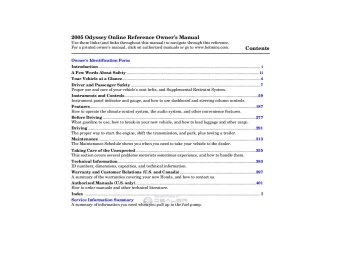- 1996 Honda Odyssey Owners Manuals
- Honda Odyssey Owners Manuals
- 2012 Honda Odyssey Owners Manuals
- Honda Odyssey Owners Manuals
- 2010 Honda Odyssey Owners Manuals
- Honda Odyssey Owners Manuals
- 2005 Honda Odyssey Owners Manuals
- Honda Odyssey Owners Manuals
- 1995 Honda Odyssey Owners Manuals
- Honda Odyssey Owners Manuals
- 2001 Honda Odyssey Owners Manuals
- Honda Odyssey Owners Manuals
- 2013 Honda Odyssey Owners Manuals
- Honda Odyssey Owners Manuals
- 2000 Honda Odyssey Owners Manuals
- Honda Odyssey Owners Manuals
- 1997 Honda Odyssey Owners Manuals
- Honda Odyssey Owners Manuals
- 2011 Honda Odyssey Owners Manuals
- Honda Odyssey Owners Manuals
- 1999 Honda Odyssey Owners Manuals
- Honda Odyssey Owners Manuals
- 1998 Honda Odyssey Owners Manuals
- Honda Odyssey Owners Manuals
- 2009 Honda Odyssey Owners Manuals
- Honda Odyssey Owners Manuals
- 2008 Honda Odyssey Owners Manuals
- Honda Odyssey Owners Manuals
- Download PDF Manual
-
press the RDM button again.
) to
To Stop Playing a CD Press the eject button ( remove the CD. If you eject the CD, but do not remove it from the slot, the system will automatically reload the CD after 15 seconds and put it in pause mode. To begin playing, press the CD button.
Press the AM or FM button to switch to the radio while a CD is playing. Press the CD button to play the CD.
If you turn the system off while a CD is playing, either with the PWR/VOL knob or by turning off the ignition, the CD will stay in the drive. When you turn the system back on, the CD will begin playing where it left off.
Information Provided by: Operating the CD Changer EXandTouringmodels Your audio system has an in-dash CD changer that holds up to six CDs, providing several hours of continuous entertainment. You operate this CD changer with the same controls used for the radio.
To load CDs or operate the CD changer, the ignition switch must be in the ACCESSORY (I) or ON (II) position.
Do not use CDs with adhesive labels. The label can curl up and cause the CD to jam in the unit.
Onvehicleswithnavigationsystem The CD changer is behind the navigation system screen. To use the CD changer, press the OPEN button beside the screen. The screen folds back, and the CD changer appears.
OPEN BUTTON
To return the screen to the upright position, press the OPEN button again. Do not use the folded screen as a tray. If you put a cup, for example, on the screen, the liquid inside the cup may spill on the screen when you go over a bump.
Playing a CD, CD Changer
Loading CDs in the Changer Onvehicleswithnavigationsystem
LOAD BUTTON
LOAD INDICATOR
To load multiple CDs in one operation:
1.
Press and hold the LOAD button beside the CD slot until you see ‘‘LOADING’’ in the display, then release the button.
CONTINUED
215
Information Provided by: Playing a CD, CD Changer
2.
3.
4.
5.
The indicators above the Disc buttons of the empty positions will blink, and the green load indicator above the CD slot comes on.
Insert a CD into the CD slot. Insert it only about halfway; the drive will pull it in the rest of the way. You will see ‘‘BUSY’’ in the display. The CD load indicator turns red and blinks as the CD is loaded.
When LOADING appears again in the display, insert the next CD into the CD slot.
Repeat this until all six positions are loaded. The system will then begin playing the first CD loaded.
216
If you stop loading CDs before all six positions are filled, the system will wait for 10 seconds, then stop the load operation and begin playing the last CD loaded.
If you press the LOAD button while a CD is playing, the system will stop playing that CD and start the loading sequence. It will then play the CD just loaded.
You can also load a CD into an empty position while a CD is playing by pressing the appropriate Disc button. Select an empty Disc button (the indicator above the button is off), and press the button. The system will stop playing the current CD and start the loading sequence. It will then play the CD just loaded.
To load a single CD:
1.
Press and release the LOAD button.
2.
The indicators above the Disc buttons of the empty positions will blink, and the green CD load indicator comes on. When you see ‘‘LOAD’’ in the display, insert the disc into the CD slot. Insert it only about halfway; the drive will pull it in the rest of the way.
3.
The system will load the CD, and begin playing it.
Information Provided by: Onvehicleswithoutnavigationsystem To load multiple CDs in one operation:
1.
2.
3.
Press and hold the Load button until you hear a beep and see ‘‘LOAD’’ in the display, then release the button.
On the upper right side of the display, the disc number for an empty position will begin blinking, and the green CD load indicator will come on.
Insert the CD into the CD slot. Insert it only about halfway; the drive will pull it in the rest of the way. You will see ‘‘BUSY’’ in the display. The CD Loaded indicator turns red and blinks as the CD is loaded.
4.
5.
When LOAD appears again in the display, insert the next CD into the CD slot.
Repeat this until all six positions are loaded. The system will then begin playing last CD loaded.
If you are not loading CDs into all six positions, press the LOAD button again after the last CD has loaded. The system will begin playing the last CD loaded.
If you stop loading CDs before all six positions are filled, the system will wait for ten seconds, then stop the load operation and begin playing the last CD loaded.
Playing a CD, CD Changer
To load a single CD:
1.
Press and release the LOAD button.
2.
When the disc number for an empty position starts to blink and the green CD load indicator comes on, you will see LOAD in the display. Insert the disc into the CD slot. Insert it only about halfway, the drive will pull it in the rest of the way.
3.
The system will load the CD, and begin playing it.
217
Information Provided by: +
side of
To Change Tracks Each time you press the the SKIP bar, the system skips forward to the beginning of the next track. Press and release the side to skip backward to the beginning of the current track. Press it again to skip to the beginning of the previous track.
−
or
− +
side of the
To move rapidly within a track, press and hold the SKIP bar. You will hear a beep and the system will continue to move through the track. Press the side of the SKIP bar to move forward, or the Release the bar when the system reaches the point you want.
side to move backward.
+
−
On models with a rear entertainment system and a navigation system, you cannot listen to a disc and XM Radio at the same time. For example, when a disc is playing on the front speakers, you cannot listen to XM Radio on the rear speakers, or vice versa.
Playing a CD, CD Changer
To Play a CD Select the CD changer by pressing the CD button. You will see ‘‘CD’’ in the display. The system will begin playing the last selected disc in the CD changer. You will see the disc and track numbers displayed.
When that CD ends, the next CD in the CD changer is loaded and played. After the last CD finishes, the system returns to CD 1.
To select a different CD, press the appropriate preset button (1
you select an empty position in the CD changer, the system will go into the loading sequence.6). If
−
You can use the SKIP bar while a disc is playing to select passages and change tracks.
218
Information Provided by: Track Scan When you press the SCAN button or touch the TRACK SCAN icon on the upper display, the first track of the current disc plays for about 10
seconds. You will see SCAN in the upper display and in the audio display. To hear the rest of the track, press the SCAN button or touch the TRACK SCAN icon again within 10
seconds. If you don’t, the system advances to the next track, plays about 10 seconds of it, and continues through the rest of the tracks the same way.Disc Scan When you press and hold the SCAN button until you see D-Scan in the display, or when you touch the DISC SCAN icon on the upper display, the first track of the current CD plays for about 10 seconds. You will see D- SCAN in the display and DISC SCAN in the upper display. To hear the rest of the CD, press the SCAN button or touch the DISC SCAN icon again, within 10 seconds. If you don’t, the system advances to the next disc, plays about 10 seconds of it, and continues throughout the rest of the CDs the same way. When the system reaches the last disc, DISC SCAN is cancelled, and the CD plays normally.
Playing a CD, CD Changer
Track Repeat When you press and release the RPT button or touch the TRACK RPT icon on the upper display, the system continuously replays the current track. As a reminder, you will see REPEAT (TRACK REPEAT) in the display. To turn this feature off, press the RPT button, or touch the TRACK REPEAT icon again.
Disc Repeat When you press and hold the RPT button until REPEAT is in the display, or when you touch the DISC RPT icon on the audio display, the system continuously replays the current disc. As a reminder, you will see D-RPT (DISC RPT) in the display.
219
Information Provided by: Playing a CD, CD Changer
Random Play When you press the RDM button or touch the TRACK RANDOM icon on the upper display, the system plays the tracks of the current disc in random order. You will see RANDOM (TRACK RANDOM) in the display. To turn this feature off, press the RDM button (touch TRACK RANDOM) again. Operation of TRACK SCAN, DISC SCAN, TRACK REPEAT, DISC REPEAT, and TRACK RANDOM on the upper display is possible only when the audio display is in the upright position.
To Stop Playing a Disc To take the system out of CD mode, press the AM/FM button or SAT RADIO button (U.S. models). Each time you press the AM/FM button, the system changes to the next mode (AM, FM1, or FM2). When you return to CD mode by pressing the CD button, play will continue
220
where it left off.
If you turn the system off while a CD is playing, either with the PWR/VOL knob or the ignition switch, play will continue at the same point when you turn it back on.
Removing CDs from the Changer To remove the disc that is currently playing, press the eject button. You will see ‘‘EJECT’’ in the display. When you remove the disc from the slot, the system automatically begins the load sequence so you can load another disc in that position. If you do not load another CD, within 15
seconds, the system selects the previous mode [AM, FM1, FM2, or XM Radio (U.S. models)].If you do not remove the CD from the slot, the system will reload the CD after 15 seconds and put the CD changer in pause mode. To begin playing the CD, press the CD button.
To remove the disc from the changer, first select it by pressing the appropriate disc button or corresponding number on the preset button. When that disc begins playing, press the eject button.
When you press the eject button while listening to the radio, or with the audio system turned off, the disc that was last selected is ejected. After that disc is ejected, pressing the eject button again will eject the next disc in numerical order. By doing this six times, you can remove all the discs from the changer.
You can also eject discs when the ignition switch is on or off:
To eject one disc, press and release the eject button.
To eject all discs, press and hold the eject button until the indicators above the disc buttons blink.
Information Provided by: General Information
When using CD-R discs, use only high quality CDs labeled for audio use.
When recording a CD-R, the recording must be closed for it to be used.
CD-RW discs will not work in this unit.
Play only standard round CDs. Odd-shaped CDs may jam in the drive or cause other problems.
Handle your CDs properly to prevent damage and skipping.
Protecting CDs When a CD is not being played, store it in its case to protect it from dust and other contamination. To prevent warpage, keep CDs out of direct sunlight and extreme heat.
To clean a CD, use a clean soft cloth. Wipe across the CD from the center to the outside edge.
A new CD may be rough on the inner and outer edges. The small plastic pieces causing this roughness can flake off and fall on the re- cording surface of the CD, causing skipping or other problems. Remove these pieces by rubbing the inner and outer edges with the side of a pencil or pen.
Never try to insert foreign objects in the CD player or the CD changer.
Protecting Your CDs
Handle a CD by its edges; never touch either surface. Do not place stabilizer rings or labels on the CD. These, along with contamination from fingerprints, liquids, and felt-tip pens, can cause the CD to not play properly, or possibly jam in the drive.
221
Information Provided by: CD Changer Error Messages
If you see an error message in the display while playing a CD, find the cause in the chart to the right. If you cannot clear the error message, take the vehicle to your dealer.
Message
Cause
Solution
Mechanical Error
High Temperature
Press the disc eject button, and remove the disc(s). Check for an error indication. Insert the disc(s) again. If the code does not disappear or the disc(s) cannot be removed, consult your dealer. Will disappear when the temperature returns to normal.
222
Information Provided by: LXmodel
EXmodelwithoutRES
Playing a Tape
NR BUTTON
REW BUTTON PLAY/PROG BUTTON
FF BUTTON
SKIP BAR
REPEAT BUTTON
NR BUTTON
REW BUTTON PLAY/PROG BUTTON
SKIP BAR
FF BUTTON
REPEAT BUTTON
223
Information Provided by: Playing a Tape
EXandTouringmodelswith RESwithoutNavigation System
TouringmodelwithRESand NavigationSystem
SKIP BAR
REW BUTTON
PLAY/PROG BUTTON
FF BUTTON
NR BUTTON
NR BUTTON
REW BUTTON PLAY/PROG BUTTON
SKIP BAR
FF BUTTON
REPEAT BUTTON
224
Information Provided by: To Play a Tape Optionalonallmodels The ignition switch must be in the ACCESSORY (I) or ON (II) position. Make sure the open side of the tape is facing right, then insert the tape most of the way into the slot. The system will pull the tape in the rest of the way, and begin to play it.
▲
The tape direction indicator will come on to show you which side of the tape is playing. The indicates the side you inserted upward is now playing. If you want to play the other side, press the PLAY/PROG button. When the player reaches the end of the tape, it will automatically reverse direction and play the other side.
*
Dolby noise reduction turns on when you insert a tape. The
indicator will come on in the
display. If the tape was not recorded in Dolby, turn it off by pressing the NR button. Dolby remains off until you press the NR button again.
*
Dolby noise reduction is manufactured under
license from Dolby Laboratories Licensing Corporation. ‘‘DOLBY’’ and the double-D symbol
are trademarks of Dolby Laboratories
Licensing Corporation.
To Stop Playing a Tape To remove the tape, press the EJECT button. If you want to turn the player off, press the PWR/VOL knob or turn off the ignition. The tape will remain in the drive. When you turn the system back on, the tape will begin playing where it left off.
Playing a Tape
To switch to the radio or CD player while a tape is playing, press the AM or FM button or AM/FM button, or CD button. To change back to the tape player, press the AUX button.
−
To rewind the tape,
Tape Search Functions FF/REW push the REW button. You will see REW in the display. To fast forward the tape, push the FF button. You will see FF displayed. Press the FF, REW, or PLAY/PROG button to take the system out of rewind or fast forward.
CONTINUED
225
Information Provided by: Playing a Tape
−
−
Press the
side of the
SKIP SKIP bar to find the beginning of the current song or passage. Press the side of the SKIP bar to find the + beginning of a song or passage. When the system reaches the beginning of a song or passage, it begins to play it.
−
Press the RPT button
REPEAT to continuously play a song or passage. You will see RPT displayed. The track will repeat until you press the RPT button again.
The SKIP and REPEAT
NOTE: functions use silent periods on the tape to find the end of a song or passage. These features may not work if there is almost no gap between selections, a high noise level, or a silent period in the middle of a selection.
226
the player.
Store tapes in their cases to protect them from dust and moisture. Never place tapes where they will be exposed to direct sunlight, high heat, or high humidity. If a tape is exposed to extreme heat or cold, let it reach a moderate temperature before inserting it into the player.
Never try to insert foreign objects into the tape player.
Caring for the Tape and Player The tape player picks up dirt and oxides from the tape. This contamination builds up over time and causes the sound quality to degrade. To prevent this, you should clean the player after every 30 hours of use.
If you do not clean the tape player regularly, it may eventually become impossible to remove the contamination with a normal cleaning kit. Your dealer has a cleaning kit available.
Use 100-minute or shorter tapes. Tapes longer than that may break or jam the drive.
If the tape is loose, tighten it by turning the hub with a pencil or your finger. If the label is peeling off, remove it or it could cause the tape to jam in the player. Never try to insert a warped or damaged tape in
Information Provided by: LXmodel
CLOCK BUTTON
EXmodel
CLOCK BUTTON
Setting the Clock
H BUTTON
R BUTTON
M BUTTON
H BUTTON
M BUTTON
R BUTTON
OnmodelswithoutNavigationSystem If your vehicle’s battery is disconnected or goes dead, you will need to set the clock.
Press and hold the CLOCK button until the clock flashes. Change the hours by pressing the H button until the numbers advance to the desired time. Change the minutes by pressing the M button until the numbers advance to the desired time.
When you are finished, press the CLOCK button again.
For example: 1:06 will reset to 1:00
1:52 will reset to 2:00OnmodelswithNavigationSystem Refer to the Navigation system manual for how to adjust the time.
You can quickly set the time to the nearest hour. If the displayed time is before the half hour, pressing and holding the CLOCK button, then pressing the R (RESET) button sets the clock back to the previous hour. If the displayed time is after the half hour, the clock sets forward to the beginning of the next hour.
227
Information Provided by: Steering Wheel Controls
VOL BUTTON
MODE BUTTON
CH BUTTON
OnEXandTouringmodels Three controls for the audio system are mounted in the steering wheel hub. These let you control basic functions without removing your hand from the steering wheel.
228
▲
) or down (
The VOL button adjusts the volume up ( ). Press the top or bottom of the button and hold it until the desired volume is reached, then release it.
▼
The MODE button changes the mode. Pressing the button repeatedly selects FM1, FM2, AM, XM Radio (U.S. models), CD (if a disc is loaded) or a tape (if the optional tape player is installed and a tape is loaded).
If you are listening to the radio, use the CH button to change stations. Each time you press the top ( ) of the button, the system goes to the next preset station on the band you are listening to. Press the bottom − station.
) to go back to the previous
+
If you are playing a CD, the system skips to the beginning of the next track each time you press the top ) of the CH button. Press the + bottom ( beginning of the current track. Press it again to return to the previous track. You will see the disc and track numbers in the display.
) to return to the
−
+
) of the CH button to advance
If you are playing a tape, press the top ( to the next selection. Press the bottom ( previous selection. The system senses a silent period, then goes back to play mode.
) to go back to the
−
Information Provided by: OnEXandTouringmodels Your vehicle’s audio system will disable itself if it is disconnected from electrical power for any reason. To make it work again, you must enter a specific five-digit code with the preset buttons. Because there are hundreds of number combinations possible from the five digits, making the system work without knowing the exact code is nearly impossible.
You should have received a card that lists your audio system code number and serial number. It is best to store this card in a safe place at home. In addition, you should write the audio system’s serial number in this Owner’s Manual.
If you should happen to lose the card, you must obtain the code number from a Honda dealer. To do this, you will need the system’s serial number.
’’ in the
If your vehicle’s battery is discon- nected or goes dead, or the radio fuse is removed, the audio system will disable itself. If this happens, you will see ‘‘ frequency display the next time you turn on the system. Use the preset buttons to enter the five-digit code. The code is located on the radio code card included in your Owner’s Manual kit. When it is entered correctly, the radio will start playing.
If you make a mistake entering the code, do not start over; complete the five-digit sequence, then enter the correct code. You have ten tries to enter the correct code. If you are unsuccessful in ten attempts, you must then leave the system on for 1
hour before trying again.Radio Theft Protection
You will have to store your favorite stations in the preset buttons after the system begins working. Your original settings were lost when the power was disconnected.
229
Information Provided by: Rear Entertainment System
ModelswithNavigationSystem
OverheadScreenUnit
REAR PWR BUTTON
REAR CONTROL KNOB
ModelswithoutNavigationSystem
REAR PWR BUTTON
REAR CONTROL KNOB
DVDPlayer
230
Information Provided by: AvailableonEXwithLeatherand Touringmodels Your vehicle is equipped with a rear entertainment system that includes a DVD player for the enjoyment of the rear passengers.
With this system, the rear passengers can enjoy a different entertainment source (radio, CD changer, DVD player, or optional tape player) than the front seat occupants. The audio is broadcast through the supplied wireless headphones.
The ignition switch must be in the ACCESSORY (I) or ON (II) position to operate the rear entertainment system.
To Turn On the System Press the REAR PWR button. To turn on the rear controls (ceiling panel/remote control), press the RR CTRL knob. The system’s icon shows in the upper display. Your passengers can then operate the rear system with the control panel in the ceiling. The rear control panel can be used as a remote control when it is detached from the ceiling unit. Press the RR CTRL knob again to turn the rear controls off. You will see the Rear Controls Off icon in the upper display.
The rear system selects the source it was last set to. If that source has been removed (the DVD has been ejected from the player, for example), you will see ‘‘DVD EJECT’’ in the display. You must select another source.
Rear Entertainment System
Rear Speakers When you turn on the system, the rear speakers are automatically turned off if the rear system selects a different entertainment source than the front system. You will see the Rear Speakers Off icon in the upper display. The sound for the rear system is sent to the wireless headphones.
If you want to turn the rear speakers on again, press and hold the REAR PWR button until the Rear Speakers Off icon goes off.
The rear speakers are
NOTE: connected to the front system, so they will always play the source that the front system is set to.
231
Information Provided by: Rear Entertainment System
To Select Rear Entertainment from the Front Control Panel To operate the rear entertainment system from the front panel, turn the RR CTRL knob clockwise. The amber RR LED comes on to show that the control panel is enabled.
To play the radio, the buttons for the front entertainment system have the same functions.
If CDs are loaded in the CD changer, select CD. If a CD is loaded in the lower player, select DVD/AUX.
232
Operating the DVD Player from the Front Control Panel The DVD player in your rear entertainment system can play DVD video discs and CDs.
REAR CONTROL PANEL
OPEN BUTTON
OVERHEAD SCREEN
Open the overhead screen by pushing the OPEN button. The screen will swing down part-way. Pivot the screen the rest of the way. If you pivot the screen too far forward, past the second detent, the display will turn off. Pivot the screen back to the second or first detent to turn the display back on. To close the screen, pivot it up until it latches.
Information Provided by: ModelswithNavigationSystem
REAR CTRL KNOB
SEEK/SKIP BAR
PLAY BUTTON
PAUSE BUTTON
ModelswithoutNavigationSystem
REAR CTRL KNOB
PLAY BUTTON PAUSE
BUTTON
SEEK/SKIP BAR
Rear Entertainment System
Turn the Rear CTRL knob clockwise. The amber Rear LED comes on to show that the control panel is now enabled.
Insert a DVD into the DVD/CD player below the front panel.
Push the DVD in halfway, the drive will pull it in the rest of the way.
−
Press the PLAY button if
PLAY the DVD does not start playing automatically.
EJECT BUTTON
−
PAUSE Press the PAUSE button to pause the DVD. Press the button again or press PLAY to resume. Pause works only with the DVD player.
CONTINUED
233
Information Provided by: EJECT remove the DVD from the drive.
Press the eject button to
−
To Return to Front Audio Controls To return front panel control to the front audio system, turn the REAR CTRL knob counterclockwise.
Using the Rear Control Panel To turn on the rear entertainment system from the rear control panel, press the PWR button. Use the AM/ FM button, XM RADIO button (U.S. models), CD button, DVD/AUX button (U.S. models), or AUX button (Canadian models) to select the entertainment source. The selected source will be shown in the display. Make sure the rear control operation has not been disabled with the REAR CTRL knob on the front panel.
Rear Entertainment System
−
SEEK/SKIP Press and hold the side to move forward; you will see + ‘‘CUE’’ in the display. Press and hold the will see ‘‘REV’’ in the display. Release the bar when the system reaches the point you want.
side to move backward; you
−
Each time you press and release the side of the SEEK/SKIP bar, the + system skips forward to the beginning of the next track or chapter. Press and release the side of the bar to skip backward to the beginning of the current track or chapter. Press it again to skip to the beginning of the previous track or chapter.
−
234
Information Provided by: ▲
▲
▼
To Play the Radio from the Rear Control Panel Use the buttons to select a and station from the radio preset buttons. Press the button to tune the radio to a higher frequency, or press the ▼ button to tune to a lower frequency. Pressing the causes the system to search up or down the band for a station with a strong signal. You will see SEEK in the display.
button
or
Rear Entertainment System
when the radio is in the category mode.
CONTINUED
235
▼
▲
and
To Play the XM Radio from the Rear Control Panel Use the buttons to select a station from the radio preset buttons. Press the button to search up the channels in the channel mode. The system will search up the channels within the category when the radio is in the category mode. Press the down the channels in the channel mode. The system will search down the channels within the category
button to search
Information Provided by: Rear Entertainment System
Press the select another category.
or
button to
Pressing and holding the DISP button for more than 5 seconds will change the search mode between Channel Search and Category Search. Each time you press and release the DISP button, the display above the rear control panel changes in the following sequence: Channel Number, Category Name, Music Name, Artist Name, Channel Name, and back to Channel Number.
236
To Play the Optional Tape Player from the Rear Control Panel To rewind the tape, push the
button. You will see REW in
the display. To fast forward the tape, push the FF displayed.
button. You will see
Press the button to find the beginning of the current song or passage. Press the button to find the beginning of the next song or passage.
Press the tape direction.
button to change the
To Play a CD from the Rear Control Panel If CDs are loaded in the CD changer, select them by pressing the CD button. If a CD is loaded in the DVD player, press the DVD/AUX button. Press the button to skip to the beginning of the next track. Press the button to return to the beginning of the current track.
To move rapidly within a track, press and hold the button. The system will continue to move through the track. Press the
or
button to move forward, or the button to move backward.
Release the button when the system reaches the point you want.
If CDs are loaded in the CD changer and the overhead screen is not open, pressing the button changes the discs.
▲ ▼
or
Information Provided by: To Play a DVD from the Rear Control Panel The video screen is for use by rear seat passengers only. The driver and front seat passenger should not try to view the screen while driving.
Open the overhead screen by pushing the OPEN button. The screen will swing down part-way. Pivot the screen the rest of the way. If you pivot the screen too far forward, past the second detent, the display will turn off. Pivot the screen back to the second or first detent to turn the display back on. To close the screen, pivot it up until it latches.
REAR CONTROL PANEL
OPEN BUTTON
OVERHEAD SCREEN
Press the want to pause the DVD. Press this button again to go back to PLAY.
button when you
Press the button to skip to the beginning of the next chapter. Press the beginning of the current chapter.
button to return to the
To move rapidly within a chapter, press and hold the
or
button. The system will continue to move through the
Rear Entertainment System
button to
chapter. Press the move forward, or the button to move backward. Release the button when the system reaches the point you want. To select the menu on the DVD, press the MENU/SCROLL button (U.S. models) or MENU button (Canadian models). Use the
, and
buttons to
move to the desired menu selection, then press the ENT button to enter your selection.
237
Information Provided by: Rear Entertainment System
DISP Button
When you press the DISP button while a DVD is playing, the title, chapter, elapsed time, and personal surround logo are displayed (STATUS 1).
When you press the DISP button again, the subtitle, audio, angle, sound characteristics, and personal surround logo are displayed (STATUS 2).
To go back to play, press the DISP button.
238
Information Provided by: MENU Button
System Messages
PlayMode
Rear Entertainment System
When you press the MENU button while a DVD is playing, the DVD’s main menu is displayed. To go back to play, press the RETURN button.
When you press the SETUP button while a DVD is playing, the DVD’s setup menu is displayed at the bottom of the screen. You can then change various settings of play mode, personal surround, and display. To go back to play without changing any setting, press the RETURN or SETUP button, or select ‘‘Close’’ by pressing the then press the ENT button.
button,
or
When you select ‘‘Play Mode’’ by pressing the play mode setup menu is displayed above the ‘‘Play Mode’’ icon.
button, the
or
CONTINUED
239
Information Provided by: Rear Entertainment System
Top Menu
Audio
The selectable languages vary from DVD to DVD, and this feature may not be available on some DVDs.
Press the RETURN or ENT button to go back to the play mode setup menu.
or
▼ ▲
When you select ‘‘TOP MENU’’ using the button, the DVD’s title menu is displayed. This menu is also displayed when you press the MENU button while a DVD is not playing.
To go back to play, press the return button.
240
When you select ‘‘Audio’’ from the play mode setup menu by pressing the button, you will see a submenu of the dubbed language.
▼ ▲
or
or
▼ ▲
button. The
Select the desired language by pressing the sound characteristics (Dolby Digital, LPCM, MPEG Audio, dts) recorded with the selected language are also displayed next to the language.
Information Provided by: Subtitle
Angle
Rear Entertainment System
To turn the subtitle on and off, select ‘‘Subtitle’’ from the setup menu by pressing the button. You will see submenu ‘‘OFF’’ or ‘‘ON.’’ Select ‘‘OFF’’ or ‘‘ON’’ by pressing the or ▲
▼ ▲
button.
▼
or
If more than one subtitle language is available, you will see the language currently selected when you select ‘‘ON’’ in the previous step. Select the desired subtitle language by pressing the Press the RETURN or ENT button to go back to the play mode setup menu.
▼ ▲
button.
or
On some DVDs, the scenes are recorded by more than one camera, giving different viewpoints of the same scene. To change the angle, select ‘‘Angle’’ from the setup menu. You will see a submenu if there are different angles available. Select the number on the submenu by pressing the Press the RETURN or ENT button to go back to the play mode setup menu.
▼ ▲
button.
or
CONTINUED
241
Information Provided by: Rear Entertainment System
Search
When you select the ‘‘Search’’ from the play mode setup menu, you will see the submenu shown above. In the left submenu, you can select between ‘‘Title’’ and ‘‘Chapter.’’ The right submenu displays the current title or chapter number and the total number of titles or chapters.
242
or
▼ ▲
▼ ▲
To do a title search, select ‘‘Title’’ by pressing the button. Change the number on the right submenu by pressing the press the ENT button to begin the title search. If you press the RETURN button, the display returns to the play mode setup menu without doing the search.
button, and
or
or
or button, and press the ENT button
To do a chapter search, select ‘‘Chapter’’ by pressing the ▼ ▲ button. Change the number on the right submenu by pressing the ▼ ▲ to begin the chapter search. If you press the RETURN button, the display returns to the play mode setup menu without doing the search.
Information Provided by: Num Input
A numerical command can be issued to a DVD by inputting a two digit number, and a button number can be selected on the screen.
Select the ‘‘Num Input’’ from the play mode setup menu. The screen will change as shown above. If you select the ‘‘Move Key’’ using the
button, and
, or
press the ENT button, the Num Input display on the screen will
Rear Entertainment System
Select and enter the second digit number the same way. The cursor will automatically move to the ‘‘ENT’’ icon when you press the ENT button. Press the ENT button to enter the number command. To go back to the DVD screen, press the RETURN button.
CONTINUED
243
change from the left side to right side or right to left.
Select the first digit number using the
, or
button, and enter it by pressing
the ENT button. If you want to change the number, select ‘‘DEL,’’ and press the ENT button, then select and enter the new number.
Information Provided by: Rear Entertainment System
PersonalSurround
are playing.
Display
or
▼ ▲
Select ‘‘Cinema,’’ ‘‘Music,’’ or ‘‘Voice’’ by pressing the button, and enter your selection by pressing the ENT button. The ‘‘PERSONAL SURROUND’’ logo is displayed in the upper right corner of the screen.
If you select ‘‘Off,’’ the logo disappears, and there will be no special sound effect.
When you select ‘‘PERSONAL SURROUND’’ by pressing the
or
button, the personal surround setup menu is displayed above the ‘‘PERSONAL SURROUND’’ icon.
Selecting one of the sound effects, Cinema, Music, or Voice, from the personal surround menu allows you to change the sound in your headphones to match the disc you
244
or
To adjust the display, select ‘‘Display’’ by pressing the
button, and enter your
selection by pressing the ENT button. The display changes as shown above. You can adjust these display settings:
Back Light Contrast Brightness Tint Color
Information Provided by: Rear Entertainment System
The display changes as shown above.
Select ‘‘Yes,’’ and press the ENT button. You will see the message ‘‘Default display settings applied’’ on the display for 5 seconds.
245
If you want to set the display to the default setting, select ‘‘Reset’’ by pressing the button, and, then pressing the ENT button.
▼ ▲
or
or
▼ ▲
Select the quality you want to adjust by pressing the button, and then pressing the ENT button. The adjustment bar is displayed next to the selected item. Adjust the setting by pressing the button. When you are finished with your adjustment, press the ENT button.
or
Information Provided by: Rear Entertainment System
Screen Mode You can set the screen mode to these settings:
Normal Wide Zoom Full
246
Normal
Wide
Zoom
Full
Information Provided by: Select the ‘‘Aspect Ratio’’ by pressing the the ENT button.
button, then press
or
The selectable setting menu is displayed, and the current setting is highlighted in blue.
Select the desired setting by pressing the press the ENT button.
▼ ▲
or
button, then
Rear Entertainment System
The selected setting will be highlighted in blue for one second, and the screen returns to the play mode in the selected setting.
CONTINUED
247
Information Provided by: Rear Entertainment System
INITIALSETTINGSMenu
INITIALSETTINGS(Language)
Menu Language
When you select ‘‘Language’’ with the button, the menu shown above appears.
or
To retune to the stop or prestop screen, select ‘‘Close’’ using the
or
button, and then press
the ENT, or the SETUP button.
To select the language used in the DISC menus, select ‘‘Menu Lang’’ by pressing the button. You will see the submenu next to ‘‘Menu Lang.’’
▼ ▲
or
When you press the SETUP button on the rear control panel when a DVD is not playing, the ‘‘INITIAL SETTINGS’’ menu is displayed.
There are two selectable menus: ‘‘Language’’ and ‘‘Others.’’
248
Information Provided by: Rear Entertainment System
If you want another language than those listed, you need to enter the code number of the desired language. Select ‘‘other,’’ and press the ENT button. The display changes as shown in the next column.
If you select the ‘‘No,’’ and press the ENT button, the display returns to the initial screen of the ‘‘Language’’ menu.
CONTINUED
249
Select the desired language by pressing the then pressing the ENT button.
▼ ▲
button, and
or
The selectable languages are, English, French, Spanish, German, Italian, Dutch, and Japanese.
Information Provided by: Rear Entertainment System
Audio Language
If you select ‘‘Yes,’’ the display changes to the language code input mode. Select the first number digit using the
, or button, and press the ENT
button to enter it. Repeat this until all four digits are filled. When the fourth digit is entered, the cursor automatically moves to ‘‘ENT’’ on the display. Press the ENT button on the control panel to enter the new language code.
250
If you made a mistake entering a number digit, select ‘‘DEL’’ on the display with the or button, and press the ENT button on the control panel. Then select and enter the correct number digit as described. The display returns to the initial ‘‘Language’’ menu screen.
You can select the dubbed language before playing DVDs. Select ‘‘Audio Lang’’ by pressing the button. You will see the ▼ ▲ submenu next to ‘‘Audio Lang.’’
or
Follow the same instructions you used to set the menu language.
Information Provided by: Subtitle Language
INITIALSETTINGS(Others)
Dynamic Range
Rear Entertainment System
You can select the subtitle language before playing DVDs. Select ‘‘Subtitle Lang’’ by pressing the button. You will see the submenu next to the ‘‘Subtitle Lang.’’
▼ ▲
or
Follow the same instructions you used to set the menu language.
When you select ‘‘Others’’ at the bottom of the ‘‘INITIAL SETTINGS’’ screen, the above menu appears on the screen.
‘‘Dynamic Range’’ reduces the differences between the loud and quiet sound levels throughout the disc. When this is on, the louder sounds are lowered, and quieter sounds are increased.
CONTINUED
251
Information Provided by: Rear Entertainment System
Angle Mark
ANGLE MARK
When you switch to another angle while playing a DVD, the angle mark is displayed in the upper right corner of the screen.
You can set the system to display or not display this angle mark.
When you select the ‘‘Dynamic Range’’ by pressing the ▼ ▲ button, you will see the submenu next to the ‘‘Dynamic Range’’ as shown above.
or
To turn ‘‘Dynamic Range’’ on or off, select ‘‘ON’’ or ‘‘OFF’’ by pressing the button, and then press the ENT button.
or
252
or
Select ‘‘Angle Mark’’ by pressing the button. The above submenu ▼ ▲ appears. If you want the angle mark to be displayed, select ‘‘ON’’ with the button, and then press the ENT button. The display returns to the ‘‘Others’’ menu.
or
Information Provided by: Parental Control Level
You can place an auditory restriction by changing the parental control level. The higher the level number, the lower the restriction.
or
▼ ▲
Select ‘‘Parental Level’’ by pressing the button. You will see the submenu shown above. If you select ‘‘No,’’ and press the ENT button, the display returns to the ‘‘Others’’ menu.
Rear Entertainment System
When you select and enter ‘‘Yes,’’ the display changes as shown above. To change the level, you need to enter your four digit password. Select the number for the first digit by pressing the
, or button, and enter it by pressing the ENT button. Repeat this until all four digits are filled. When you enter the fourth number, the cursor automatically moves to ‘‘ENT’’ on the display. Press the ENT button on the control panel. CONTINUED
253
Information Provided by: Rear Entertainment System
Changing the Password
If the system does not recognize the password you entered, you will see the above display. Repeat the parental control level steps until you enter the correct password.
If you enter the password correctly, you can then change the parental control level.
Once you correctly enter the button password, press the ▼ ▲ to change the level, and then press the ENT button to enter your selection.
or
The password was set to ‘‘1111’’ when the vehicle left the factory.
254
Information Provided by: Rear Entertainment System
If the system does not recognize the password you entered, you will see the above display. Repeat the password setting steps until you enter the correct password.
CONTINUED
255
To change the password, select ‘‘Password.’’ You will see the above menu displayed. Select ‘‘Yes’’ by pressing the button, then press the ENT button.
or
If you select ‘‘No,’’ and press the ENT button, the display returns to the ‘‘Others’’ menu.
Select the first digit by pressing the button,
, or
and enter it by pressing the ENT button. Repeat this until all four digits are entered. When you enter the fourth number, the cursor automatically moves to ‘‘ENT’’ on the display. Press the ENT button on the control panel.
Information Provided by: Rear Entertainment System
If you forget the password, select ‘‘Password,’’ and press the 10 times.
▲
button
The display changes as shown above. If you want to use the default password (1111), select ‘‘Yes,’’ and press the ENT button.
The message ‘‘Default password setting applied’’ is displayed for 5 seconds.
256
Information Provided by: Remote Control
RELEASE BUTTON
Replacing the Remote Control Batteries
COVER
The rear control panel can be detached from the ceiling unit and used as a remote control. To remove it from the ceiling unit, press the release button. The control panel will swing down partway. Pivot it down further past the detent until it detaches from the hinge. To reinstall it, reverse the procedure.
If it takes several pushes on the button to operate the rear entertainment system, have your dealer replace the batteries as soon as possible.
Battery type: BR3032
Rear Entertainment System
AsrequiredbytheFCC:Thisdevice complieswithPart15oftheFCCrules. Operationissubjecttothefollowingtwo conditions:(1)Thisdevicemaynot causeharmfulinterference,and(2)this devicemustacceptanyinterference received,includinginterferencethat maycauseundesiredoperation.
Changesormodificationsnotexpressly approvedbythepartyresponsiblefor compliancecouldvoidtheuser’s authoritytooperatetheequipment.
ThisdevicecomplieswithIndustry CanadaStandardRSS-210.Operationis subjecttothefollowingtwoconditions: (1)thisdevicemaynotcause interference,and(2)thisdevicemust acceptanyinterferencethatmaycause undesiredoperationofthedevice.