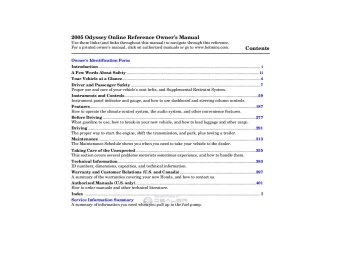- 1996 Honda Odyssey Owners Manuals
- Honda Odyssey Owners Manuals
- 2012 Honda Odyssey Owners Manuals
- Honda Odyssey Owners Manuals
- 2010 Honda Odyssey Owners Manuals
- Honda Odyssey Owners Manuals
- 2005 Honda Odyssey Owners Manuals
- Honda Odyssey Owners Manuals
- 1995 Honda Odyssey Owners Manuals
- Honda Odyssey Owners Manuals
- 2001 Honda Odyssey Owners Manuals
- Honda Odyssey Owners Manuals
- 2013 Honda Odyssey Owners Manuals
- Honda Odyssey Owners Manuals
- 2000 Honda Odyssey Owners Manuals
- Honda Odyssey Owners Manuals
- 1997 Honda Odyssey Owners Manuals
- Honda Odyssey Owners Manuals
- 2011 Honda Odyssey Owners Manuals
- Honda Odyssey Owners Manuals
- 1999 Honda Odyssey Owners Manuals
- Honda Odyssey Owners Manuals
- 1998 Honda Odyssey Owners Manuals
- Honda Odyssey Owners Manuals
- 2009 Honda Odyssey Owners Manuals
- Honda Odyssey Owners Manuals
- 2008 Honda Odyssey Owners Manuals
- Honda Odyssey Owners Manuals
- Download PDF Manual
-
CD Changer Error Messages . 223
Playing a Tape . 228
Steering Wheel Controls Radio Theft Protection . 229
. 230
Rear Entertainment System . 258
Playable DVDs . 263
Security System Cruise Control . 264
HomeLink Universal................................... ......... ................... .............. .......... ............ ... .................................. ................................... .................... ..... ............................... ............. ................. ........ .............................. ............................ ...............................
Transceiver
. 267
................................ Parking Sensor System ................ . 271
Rear View Camera and Monitor . 275187
Information Provided by: Vents, Heating, and A/C
LXmodel
RECIRCULATION BUTTON
AIR CONDITIONING BUTTON
REAR WINDOW DEFOGGER BUTTON
EX/Touringmodels
FAN CONTROL BUTTON
TEMPERATURE CONTROL DIAL
MODE CONTROL DIAL
REAR CONTROLLER DIAL
WINDSHIELD DEFROSTER BUTTON
REAR WINDOW DEFOGGER BUTTON
REAR BUTTON
REAR LOCK BUTTON
FAN CONTROL BUTTONS
RECIRCULATION BUTTON
AUTO BUTTON
188
MODE BUTTON
AIR CONDITIONING BUTTON
OFF BUTTON
SYNCHRO BUTTON
DRIVER’S SIDE TEMPERATURE CONTROL SWITCH
PASSENGER’S SIDE TEMPERATURE CONTROL SWITCH
REAR TEMPERATURE/FAN SPEED (EX model) CONTROL SWITCH
Information Provided by: Fan Control LXmodel Turn the dial clockwise to increase the fan speed and airflow. Turn the dial counterclockwise to decrease it.
EXandTouringmodels Press the button to increase the fan speed and airflow. Press the
▲
▼
button to decrease it.
Temperature Control LXmodel Turning this dial clockwise increases the temperature of the airflow.
EXandTouringmodels The driver’s side temperature and the passenger’s side temperature can be set separately. On the Touring model, the rear passenger compartment temperature can also be set separately. Press the top ( ▲ of the appropriate temperature control button to increase the temperature of airflow. Press the
▼
) of the button to
bottom ( decrease it. Each set temperature is shown in the display. When you turn the A/C off, the system cannot regulate the inside temperature if you set the temperature control below the outside temperature.
When you set the temperature to its lower limit or its upper limit, it will be displayed as ‘‘Lo’’ or ‘‘Hi’’.
SYNCButton OnEXandTouringmodels When you press this button, the indicator in the button comes on, and the passenger’s side temperature (and the temperature of the rear passenger compartment on the Touring model) is synchronized to the driver’s side set temperature. Changing the passenger’s side temperature (or the temperature of the rear passenger compartment on the Touring model) makes the indicator to go off, and takes the
Vents, Heating, and A/C
system out of SYNC mode.
Air Conditioning (A/C) Button This button turns the air conditioning on and off. On the LX model, the indicator in the button is on when the A/C is on. On the EX and Touring models, you will see A/C ON or A/C OFF in the display.
Recirculation Button When the indicator in the button is on, air from the vehicle’s interior is sent throughout the system again. When the indicator is off, air is brought in from the outside of the vehicle (fresh air mode).
The outside air intakes for the heating and cooling system are at the base of the windshield. Keep this area clear of leaves and other debris.
CONTINUED
189
Information Provided by: Vents, Heating, and A/C
Rear Window Defogger Button This button turns the rear window defogger on and off (see page 126
).
Mode Control Use the mode control dial or button to select the vents the air flows from. Some air will flow from the dashboard vents in all modes.
Air flows from the center and corner vents in the dashboard.
Airflow is divided between the vents in the dashboard and the floor vents.
Air flows from the floor
vents.
Airflow is divided between
the floor vents and the defroster vents at the base of the windshield.
Air flows from the defroster vents at the base of the windshield.
190
, the system
When you select automatically switches to fresh air mode and turns on the A/C. The passenger’s temperature cannot be set separately from the driver’s.
OnLXmodelonly
The system automatically turns on the A/C and switches to recirculation mode. Air flows from the center and side vents in the dashboard.
REAR/REAR LOCK Button OnTouringmodelonly When you want to change the temperature of the rear passenger compartment, press the REAR button. The indicator in the button comes on, and you can change the temperature using the rear temperature control button. When you press the REAR LOCK button, the indicator in the button comes on, the rear A/C passenger control panel is disabled, and you cannot
change any settings from it. See page rear passenger control panel.
for how to operate the
197
OnEXmodel You can change the fan speed of the rear system from the front control panel. Press the REAR button, the indicator in the button comes on. Push the rear fan control button up or down to increase or decrease the rear fan speed. When you press the REAR LOCK button, the indicator in the button comes on, and the rear passenger control panel is disabled.
See page rear passenger control panel.
for how to operate the
196
Information Provided by: Ventilation The flow-through ventilation system draws in outside air, circulates it through the interior, then exhausts it through vents near the rear side panels.
1.
2. 3. 4.
Set the temperature control dial or button to the lower limit. Make sure the A/C is off. Select Set the fan to the desired speed.
and fresh air mode.
Using the Heater The heater uses engine coolant to warm the air. If the engine is cold, it will be several minutes before you feel warm air coming from the system.
1. 2. 3.
and fresh air mode.
Select Set the fan to the desired speed. Adjust the warmth of the air with the temperature control dial or buttons.
Using the A/C Air conditioning places an extra load on the engine. Watch the engine coolant temperature gauge (see page ). If it moves near the red mark, 71
turn off the A/C until the gauge reads normally.1.
Press the A/C button. The indicator in the button comes on (LX model) or ‘‘A/C ON’’ is shown in the display (EX and Touring models) when a fan speed is selected.
2.
Make sure the temperature is set to the lower limit.
3.
Select
4.
If the outside air is humid, select recirculation mode. If the outside air is dry, select fresh air mode.
5.
Set the fan to the desired speed.
Vents, Heating, and A/C
you can
Iftheinteriorisverywarm, cool it down more rapidly by partially opening the windows, turning on the A/C, and setting the fan to maximum speed in fresh air mode.
CONTINUED
191
Information Provided by: Vents, Heating, and A/C
Dehumidify the Interior Air conditioning, as it cools, removes moisture from the air. When used in combination with the heater, it makes the interior warm and dry.
1. 2. 3. 4.
Switch the fan on. Turn on the air conditioning. Select Adjust the temperature to your preference.
and fresh air mode.
This setting is suitable for all driving conditions whenever the outside temperature is above 32°F (0°C).
192
To Defog and Defrost To remove fog from the inside of the windows:
1.
Set the fan to high.
2.
. The system
Select automatically switches to the fresh air mode and turns on the A/C. OnU.S.vehicles The indicator in the A/C button will not come on (LX model), or the A/C ON indicator will not come on (EX and Touring models).
3.
Adjust the temperature so the airflow feels warm.
4.
Select rear window.
to help clear the
When you switch to another mode from Press the A/C button to turn it off.
, the A/C stays on.
To Remove Exterior Frost or Ice From the Windows 1.
. The system
Select automatically switches to fresh air mode and turns on the A/C. OnU.S.vehicles The indicator in the A/C button will not come on (LX model), or the A/C ON indicator will not come on (EX and Touring models). Select Set the fan and temperature controls to maximum level.
2. 3.
To clear the windows faster, you can close the dashboard corner vents by rotating the wheel next to each vent. This will send more warm air to the windshield defroster vents. Once the windshield is clear, select fresh air mode to avoid fogging the windows. For your safety, make sure you have a clear view through all the windows before driving.
Information Provided by: Vents, Heating, and A/C
If you set the temperature to its lower or its upper limit, the system runs at full cooling or heating only. It does not regulate the interior temperature.
When you press a fan control button, the fan is taken out of AUTO mode.
Semi-automatic Operation You can manually select various functions of the climate control system when it is in fully automatic mode. All other features remain automatically controlled. Making any manual selection causes the word AUTO in the display to go out.
To Turn Everything Off LXmodel Turn the fan speed and temperature control dials all the way to the left, and turn the rear controller dial to OFF position.
EXandTouringmodels Press the OFF button and REAR button (indicator is off).
Keep the system completely off for short periods only.
To keep stale air and mustiness from collecting, you should have the fan running at all times.
Using Automatic Climate Control EX,andTouringmodels The automatic climate control system adjusts the fan speed and airflow levels to maintain the interior temperature you select.
1.
Press the Auto button. The indicator in the button comes on.
2.
Set the desired temperature with the temperature control button. You will see AUTO in the system’s display. You can set the driver’s side temperature and passenger’s side temperature (and the temperature of the rear passenger compartment on the Touring model) separately. The system automatically selects the proper mix of conditioned and/or heated air that will, as quickly as possible, raise or lower the interior temperature to your preference.
193
Information Provided by: Vents, Heating, and A/C
Using the Rear A/C Unit LXandEXmodels You can adjust the airflow of the rear A/C unit with the rear controller dial on the front control panel. The rear passengers can also adjust the direction and the amount of airflow on the rear control panel.
Touringmodel You can adjust the temperature of the rear A/C unit with the REAR button and the rear temperature control button on the front control panel.
194
Rear Controller Dial
−
The rear A/C passenger
ON control panel is enabled. A second row passenger can then adjust the fan speed, airflow, and temperature. Turning the rear controller dial to the right increases the rear fan speed.
−
LXmodel OFF vents, and the rear control panel is turned off.
No air flows to the rear
When you select a fan speed with the rear controller dial, the rear control panel is disabled.
Information Provided by: REAR A/C Controls EXmodel
Touringmodel
Vents, Heating, and A/C
−
REAR LOCK Button When the indicator in this button is on, the rear control panel is disabled, and the rear system is controlled by the front control panel.
−
When the
REAR Button indicator in this button is off, no air flows to the rear vents, and the rear control panel is turned off. When the indicator in this button is on, the fan speed of the rear passenger compartment can be adjusted with the rear fan speed control button. A second row passenger can also adjust the temperature, fan speed, and airflow.
−
When the
REAR Button indicator in this button is off, no air flows to the rear vents, and the rear control panel is turned off. When the indicator in this button is on, the temperature of the rear passenger compartment can be adjusted with the rear temperature control button. A second row passenger can also adjust the temperature, fan speed, and airflow.
195
Information Provided by: Vents, Heating, and A/C
Rear Control Panel
LX model
EX model
LXmodel You can use the rear control panel when the rear controller dial on the front control panel is in the ON position.
EXmodel You can use the rear control panel when the indicator in the REAR LOCK button on the front control panel is off.
When you press the CTRL button in the left dial, the indicator comes on, and the fan speed is regulated by the outer ring of the fan control dial.
196
Turn the fan speed control dial clockwise to increase fan speed and airflow.
Select the vents the air flows from with the mode control dial.
When from the rear ceiling vents.
is selected, air flows
When from the rear floor vents.
is selected, air flows
When is selected, airflow is divided between the rear floor vents and rear ceiling vents.
Turn the rear temperature control dial clockwise to increase the temperature of the airflow.
Information Provided by: Touring model
▲
Press the top ( ) of the fan control button to increase the fan speed and airflow. Press the bottom ( ) of the button to decrease it. The level of the fan speed is shown in the display.
▼
Each time you press the mode button, the mode display changes from , then to
, to
TEMPERATURE BUTTON
FAN CONTROL BUTTON
When from the rear ceiling vents.
is selected, air flows
Touringmodel You can use the rear control panel when the indicator in the REAR LOCK button on the front control panel is off. Press the top ( temperature control button to increase the temperature of airflow, and the bottom ( ) of the button to decrease it. The temperature you adjust is shown in the system display.
) of the
▲
▼
When from the rear floor vents.
is selected, air flows
When is selected, airflow is divided between the rear floor vents and rear ceiling vents.
Pressing the AUTO button puts the system in automatic operation mode. The rear system automatically adjusts the fan speed and airflow levels to maintain the selected
Rear Climate Control
temperature of the rear passenger compartment.
Pressing the OFF button shuts off the rear climate control system.
197
Information Provided by: Rear Climate Control, Climate Control Sensors
Rear Ceiling Vents
TAB
Sunlight and Temperature Sensors
TEMPERATURE SENSOR
LEVER
The direction and quantity of airflow from each rear ceiling vent is adjustable.
To adjust the direction of air coming from a rear ceiling vent, move the tab in the center of each vent back- and-forth, and rotate the vent with the tab. The lever next to each vent can be opened and closed to regulate the amount of airflow.
198
SUNLIGHT SENSOR
The climate control system has three sensors. A sunlight sensor is in the top of the dashboard, and a temperature sensor is next to the steering column. There is also a rear sensor on the rear sidewall near the exhaust vent. Do not cover the sensors or spill any liquid on them.
Information Provided by: Playing the AM/FM Radio
LXmodel
EXmodelwithoutRES
FM BUTTON
AM BUTTON
PWR/VOL KNOB
TUNE/SOUND KNOB
AM/FM BUTTON
PWR/VOL KNOB
SOUND KNOB
TUNE KNOB
PRESET BUTTONS
PRESET BUTTONS
SCAN BUTTON AUTO SELECT BUTTON
SEEK BAR
SCAN BUTTON AUTO SELECT BUTTON
SEEK BAR
199
Information Provided by: Playing the AM/FM Radio
EXandTouringmodelswith RESwithoutNavigationSystem
TouringmodelwithRESand NavigationSystem
AM/FM BUTTON
SCAN BUTTON
PWR/VOL KNOB
TUNE/SOUND KNOB
AUTO SELECT BUTTON
AM/FM BUTTON
SEEK BAR
PRESET BUTTONS
SEEK BAR
PWR/VOL KNOB
SCAN BUTTON AUTO SELECT BUTTON
200
PRESET BUTTONS
TUNE/SOUND KNOB
Information Provided by: To Play the AM/FM Radio The ignition switch must be in the ACCESSORY (I) or ON (II) position. Turn the system on by pushing the PWR/VOL knob. Adjust the volume by turning the same knob.
The band and frequency that the radio was last tuned to is displayed. To change bands, press the AM or FM button, or AM/FM button. On the FM band, ST will be displayed if the station is broadcasting in stereo. Stereo reproduction in AM is not available.
To Select a Station You can use any of five methods to find radio stations on the selected band: the preset buttons, and
TUNE, SEEK, SCAN,
AUTO SELECT
−
Use the TUNE knob to
TUNE tune the radio to a desired frequency. Turn the knob right to tune to a higher frequency, or left to tune to a lower frequency.
−
The SEEK function
SEEK searches up and down from the current frequency to find a station with a strong signal. To activate it press the side of the bar, or then release it.
+ −
−
The SCAN function
SCAN samples all stations with strong signals on the selected band. To activate it, press the SCAN button, then release it. You will see SCAN in the display. The system will scan for a station with a strong signal. When it finds one, it will stop and play that station for about 5 seconds.
Playing the AM/FM Radio
If you do nothing, the system will then scan for the next strong station and play it for 5 seconds. When it plays a station you want to listen to, press the SCAN button again.
−
Each preset button can
Preset store one frequency on AM, and two frequencies on FM. 1.
Select the desired band, AM or FM. FM1 and FM2 let you store two frequencies with each preset button.
2.
Use the TUNE, SEEK, or SCAN function to tune the radio to a desired station.
3.
Pick a preset button, and hold it until you hear a beep.
4.
Repeat steps 1 through 3 to store a total of six stations on AM and twelve stations on FM.
CONTINUED
201
Information Provided by: mode.
Treble/Bass modes to adjust the tone to your liking.
Use the TRE/BAS
−
−
These two
Balance/Fader modes adjust the strength of the sound coming from each speaker. BAL adjusts the side-to-side strength, while FAD adjusts the front-to-back strength.
Playing the AM/FM Radio
The preset frequencies will be lost if your vehicle’s battery goes dead, is disconnected, or the radio fuse is removed.
−
If you are
AUTO SELECT traveling far from home and can no longer receive your preset stations, you can use the auto select feature to find stations in the local area.
Press the A. SEL button. ‘‘A.SEL’’ flashes in the display, and the system goes into scan mode for several seconds. It stores the frequencies of six AM, and twelve FM stations in the preset buttons.
You will see a ‘‘0’’ displayed after pressing a preset button if auto select cannot find a strong station for every preset button.
202
If you do not like the stations auto select has stored, you can store other frequencies on the preset buttons. Use the TUNE, SEEK, or SCAN functions to find stations, then store them in the preset buttons as described. press the ToturnoffAutoSelect, A. SEL button. This restores the presets you originally set.
Adjusting the Sound Press the SOUND (TUNE) knob repeatedly to display the bass (BAS), treble (TRE), balance (BAL), and fader (FAD) settings.
Each mode is shown in the display as it changes. Turn the SOUND (TUNE) knob to adjust the setting to your liking. When the level reaches the center, you will see ‘‘ ’’ in the display. The system will automatically return the display to the selected audio mode about 5
seconds after you stop adjusting aInformation Provided by: Operating the Radio on the Navigation System Screen
OnmodelswithNavigationSystem In addition to the knobs and buttons on the radio control panel, you can operate some of the radio controls on the navigation system screen.
While you are listening to the radio, you can change to another band by pressing the AUDIO button next to the navigation system screen, and then touching the desired band icon
Playing the AM/FM Radio
(FM1, FM2, or AM).
AdjustingtheSound
AUTO SELECT, SCAN, and SEEK are adjustable from the navigation screen. For an explanation of these functions, see pages
and
202
201
−
Touch the
AUTO SELECT AUTO SELECT icon to activate the auto select function. You will see AUTO SEL flashing in the upper display.
AUDIO DISPLAY BUTTON
−
SCAN Touch the SCAN icon to activate the scan function. You will see SCAN in the display. Touch the icon again to deactivate it.
You can also adjust the sound from the navigation screen.
To adjust the sound, push the AUDIO DISPLAY button, then enter the sound grid by touching the SOUND icon on the display.
CONTINUED
203
Information Provided by: Audio System Lighting You can use the instrument panel brightness control knob to adjust the illumination of the audio system (see page illuminates when the parking lights are on, even if the radio is off.
). The audio system
125
−
These modes adjust
Left/Right Balance and Front/ Rear Fader the strength of the sound coming from each speaker. Left/Right balance adjusts the side-to-side strength, while Front/Rear fader adjust the front-to-back strength. To adjust the left/right balance, touch the ‘‘L’’ or ‘‘R’’ icon.
To adjust the front/rear fader, touch the ‘‘FR’’ or ‘‘RR’’ icon.
To see the audio display when you are finished adjusting the sound, wait 5 seconds.
Playing the AM/FM Radio
Treble/Bass To adjust the treble − and bass, touch on each + side of the treble or bass adjustment bar. The adjustment bar shows you the current setting.
−
or
204
Information Provided by: Radio Frequencies The radio can receive the complete AM and FM bands. Those bands cover these frequen- cies:
AM band: 530 to 1,710 kilohertz FM band: 87.7 to 107.9 megahertz
Radio stations on the AM band are assigned frequencies at least ten kilohertz apart (530, 540, 550). Stations on the FM band are assigned frequencies at least 0.2
megahertz apart (87.9, 88.1, 88.3).Stations must use these exact frequencies. It is fairly common for stations to round-off the frequency in their advertising, so your radio could display a frequency of 100.9 even though the announcer may identify the station as ‘‘FM101.’’
Radio Reception How well the radio receives stations is dependent on many factors, such as the distance from the station’s transmitter, nearby large objects, and atmospheric conditions.
A radio station’s signal gets weaker as you get farther away from its transmitter. If you are listening to an AM station, you will notice the sound volume becoming weaker and the station drifting in and out. If you are listening to an FM station, you will see the stereo indicator flickering off and on as the signal weakens. Eventually, the stereo indicator will go off and the sound will fade completely as you get out of range of the station’s signal.
AM/FM Radio Reception
Driving very near the transmitter of a station that is broadcasting on a frequency close to the frequency of the station you are listening to can also affect your radio’s reception. You may temporarily hear both stations, or hear only the station you are close to.
CONTINUED
205
Information Provided by: AM/FM Radio Reception
AsrequiredbytheFCC: Changesormodificationsnotexpressly approvedbythepartyresponsiblefor compliancecouldvoidtheuser’s authoritytooperatetheequipment.
Radio signals, especially on the FM band, are deflected by large objects such as buildings and hills. Your radio then receives both the direct signal from the station’s transmitter, and the deflected signal. This causes the sound to distort or flutter. This is a main cause of poor radio reception in city driving.
Radio reception can be affected by atmospheric conditions such as thunderstorms, high humidity, and even sunspots. You may be able to receive a distant radio station one day and not receive it the next day because of a change in conditions.
Electrical interference from passing vehicles and stationary sources can cause temporary reception problems.
206
Information Provided by: Playing the XM Satellite Radio
TouringmodelwithRESand NavigationSystem
SCAN BUTTON XM RADIO
BUTTON
DISPLAY/MODE BUTTON
PWR/VOL KNOB
CATEGORY BAR
TUNE KNOB
EXmodelwithoutRES
PWR/VOL KNOB
XM RADIO BUTTON
TUNE KNOB
PRESET BUTTONS
EXandTouringmodelswith RESwithoutNavigationSystem
PWR/VOL KNOB
XM RADIO BUTTON
TUNE KNOB
DISPLAY/MODE BUTTON
DISPLAY/ MODE BUTTON
SCAN BUTTON
PRESET BUTTONS
CATEGORY BAR
SCAN BUTTON
PRESET BUTTONS
CATEGORY BAR
207
Information Provided by: Playing the XM Satellite Radio
U.S.EXandTouringmodelsonly Your audio system is capable of receiving XM Satellite Radio anywhere in the United States, except Hawaii and Alaska. XM is a registered trademark of XM Satellite Radio, Inc. XM radio receives signals from two satellites to produce clear, high- quality digital reception. It offers many channels in several categories. Along with a large selection of different types of music, XM radio allows you to view channel and category selections in the display. The navigation system screen also shows all XM information when the AUDIO button is pressed.
Operating the XM Radio To listen to XM radio, turn the ignition switch to ACCESSORY (I) or ON (II). Push the PWR/VOL knob to turn on the audio system, and press the ‘‘XM’’ button. Adjust the volume by turning the PWR/
208
VOL knob. The last channel you listened to will show in the display.
You can also change to the XM radio while you are listening to an FM station, AM station, CD, etc., by touching the XM1 or XM2 icon on the audio display (navigation system screen).
−
To switch between
MODE channel mode and category mode, press and hold the DISP/MODE button until the mode changes.
In channel mode, you can select all of the available channels. In category mode, such as Jazz, Rock, Classical, etc., you can select all of the channels within that category. Each time you press and release the DISP/MODE button, the display changes in the following sequence: Channel name, channel number, category, artist name, and music title.
On the audio display, you will see the selected CHANNEL (number), CATEGORY, NAME (artist name), and TITLE (music title).
You may experience periods when XM Radio does not transmit the artist’s name and song title information. If this happens, there is nothing wrong with your system.
Information Provided by: Playing the XM Satellite Radio
On models with a rear entertainment system and a navigation system, you cannot listen to XM Radio and a disc at the same time. For example, when XM Radio is playing on the front speakers, you cannot listen to a disc on the rear speakers, or vice versa.
−
Turn the tune knob left or
TUNE right to select channels. In the category mode, you can only select channels within that category.
CATEGORY the bar ( or category.
− − +
Press either side of ) to select another
−
The scan function gives
SCAN you a sampling of all channels while in the channel mode. In the category mode, only the channels within that category are scanned. To activate scan, press the SCAN/RPT button or touch the SCAN icon on the audio display. The system plays each channel in numerical order for a few
seconds, then selects the next channel. When you hear a channel you want to continue listening to, press the button or touch the icon again.
−
You can store up to 12
Preset preset channels using the six preset buttons or preset icons on the audio display. Each button stores one channel from the XM1 band and one channel from the XM2 band.
To store a channel: 1.
Press the XM RADIO button. Either XM1 or XM2 will show in the display. Use the TUNE knob, or the CATEGORY or SCAN buttons to tune to a desired channel. You can also touch the SCAN icon on the audio display.
2.
In the category mode, only channels within that category can be selected. In the channel mode, all channels
can be selected.
3.
4.
5.
Pick the preset button (icon) you want for that channel. Press and hold the button (icon) until you hear a beep. Repeat steps 2 and 3 to store the first six channels. Press the XM RADIO button again or touch the other XM icon (XM1
or XM2) on the audio display. Store the next six channels using steps 2 and 3.Once a channel is stored, press and release the proper preset button (icon) to tune to it.
The presets will be lost if your vehicle’s battery goes dead, is disconnected, or the radio fuse is removed.
209
Information Provided by: The XM satellites are in orbit over the equator; therefore, objects south of the vehicle may cause satellite reception interruptions. To help compensate for this, ground-based repeaters are placed in major metropolitan areas. Satellite signals are more likely to be blocked by tall buildings and mountains the farther north you travel from the equator.
Playing the XM Satellite Radio
Signal may be blocked by mountains or large obstacles to the south.
Signal weaker in these areas.
SATELLITE
210
GROUND REPEATER
Information Provided by: Depending on where you drive, you may experience reception problems. Interference can be caused by any of these conditions:
Driving on the north side of an east/west mountain road Driving on the north side of a large commercial truck on an east/west road. Driving in the tunnels. Driving on a road beside a vertical wall, steep cliff, or hill to the south of you. Driving on the lower level of a multi-tiered road. Driving on a single lane road alongside dense trees taller than 50 ft. (15 m) to the south of you.
There may be other geographic situations that could affect XM radio reception.
Playing the XM Satellite Radio
AsrequiredbytheFCC: Changesormodificationsnotexpressly approvedbythepartyresponsiblefor compliancecouldvoidtheuser’s authoritytooperatetheequipment.
Receiving Satellite Radio Service If your XM Radio service has expired or you purchased your vehicle from a previous owner, you can listen to a sampling of the broadcasts available on XM Satellite Radio. With the ignition switch in the ACCESSORY (I) or ON (II) position, push the PWR/VOL knob to turn on the audio system and press the XM RADIO button. A variety of music types and styles will play.
www.xmradio.com
If you decide to purchase XM Satellite Radio service, contact XM Radio at 1-800-852-9696. You will need to give them your radio I.D. number and your credit card number. To get your radio I.D. number, turn the TUNE
, or at
knob until ‘‘0’’ appears in the display. Your I.D. will appear in the display.
After you’ve registered with XM Radio, keep your audio system in the satellite radio mode while you wait for activation. This should take about 30 minutes.
While waiting for activation, make sure your vehicle remains in an open area with good reception. Once your audio system is activated, ‘‘category’’ or ‘‘CH’’ will appear in the display, and you’ll be able to listen to XM radio broadcasts. XM Radio will continue to send an activation signal to your vehicle for at least 12 hours from the activation request. If the service has not been activated after 36 hours, contact XM Radio.
211
Information Provided by: Playing a CD, CD Changer
LXmodel
EXmodelwithoutRES
AM BUTTON FM BUTTON
EJECT BUTTON
CD SLOT
CD SLOT
LOAD INDICATOR
CD BUTTON
LOAD BUTTON
AM/FM BUTTON
EJECT BUTTON
REPEAT BUTTON
RANDOM BUTTON
SEEK BAR +
DISC BUTTON
−
DISC BUTTON
CD BUTTON
REPEAT BUTTON
RANDOM BUTTON
212
SEEK BAR +
DISC BUTTON −
DISC BUTTON
Information Provided by: EXandTouringmodelswith RESwithoutNavigation System
LOAD INDICATOR
LOAD BUTTON CD SLOT
EJECT BUTTON
CD BUTTON
SEEK BAR +
DISC BUTTON −
DISC BUTTON
REPEAT BUTTON
RANDOM BUTTON
Playing a CD, CD Changer
TouringmodelwithRESand NavigationSystem
LOAD BUTTON
LOAD INDICATOR
EJECT BUTTON
RANDOM BUTTON
REPEAT BUTTON
CD BUTTON
SEEK BAR
DISC
−
BUTTON
DISC
+
BUTTON
213
Information Provided by: Playing a CD, CD Player
CD Player LXmodel With the ignition in the ACCESSORY (I) or ON (II) position, insert a CD into the CD slot. The drive will pull the CD in the rest of the way and begin to play it. You operate the CD player with the same controls used for the radio. The number of the track playing is shown in the display. The system will continuously play a CD until you change modes.
Do not use CDs with adhesive labels. The label can curl up and cause the CD to jam in the unit.
214
side of the SKIP bar, the player
To Change Tracks (SKIP) Each time you press and release the + skips forward to the beginning of the next track. Press and release the − side of the SKIP bar to skip backward to the beginning of the previous track. To move rapidly within a track, press and hold the SKIP bar. You will see CUE or REW in the display.
side of the
+ −
or
−
To continuously replay
REPEAT a track, press and release the RPT button. You will see RPT in the display. Press the RPT button again to turn it off.
−
RANDOM This feature plays the tracks in random order. To activate Random Play, press and release the RDM button. You will see RDM in the display. This continues until you press the RDM button again.
) to
To Stop Playing a CD Press the eject button ( remove the CD. If you eject the CD, but do not remove it from the slot, the system will automatically reload the CD after 15 seconds and put it in pause mode. To begin playing, press the CD button.
Press the AM or FM button to switch to the radio while a CD is playing. Press the CD button to play the CD.
If you turn the system off while a CD is playing, either with the PWR/VOL knob or by turning off the ignition, the CD will stay in the drive. When you turn the system back on, the CD will begin playing where it left off.
Information Provided by: Operating the CD Changer EXandTouringmodels Your audio system has an in-dash CD changer that holds up to six CDs, providing several hours of continuous entertainment. You operate this CD changer with the same controls used for the radio.
To load CDs or operate the CD changer, the ignition switch must be in the ACCESSORY (I) or ON (II) position.
Do not use CDs with adhesive labels. The label can curl up and cause the CD to jam in the unit.
Onvehicleswithnavigationsystem The CD changer is behind the navigation system screen. To use the CD changer, press the OPEN button beside the screen. The screen folds back, and the CD changer appears.
OPEN BUTTON
To return the screen to the upright position, press the OPEN button again. Do not use the folded screen as a tray. If you put a cup, for example, on the screen, the liquid inside the cup may spill on the screen when you go over a bump.
Playing a CD, CD Changer
Loading CDs in the Changer Onvehicleswithnavigationsystem
LOAD BUTTON
LOAD INDICATOR
To load multiple CDs in one operation:
1.
Press and hold the LOAD button beside the CD slot until you see ‘‘LOADING’’ in the display, then release the button.
CONTINUED
215
Information Provided by: Playing a CD, CD Changer
2.
3.
4.
5.
The indicators above the Disc buttons of the empty positions will blink, and the green load indicator above the CD slot comes on.
Insert a CD into the CD slot. Insert it only about halfway; the drive will pull it in the rest of the way. You will see ‘‘BUSY’’ in the display. The CD load indicator turns red and blinks as the CD is loaded.
When LOADING appears again in the display, insert the next CD into the CD slot.
Repeat this until all six positions are loaded. The system will then begin playing the first CD loaded.
216
If you stop loading CDs before all six positions are filled, the system will wait for 10 seconds, then stop the load operation and begin playing the last CD loaded.
If you press the LOAD button while a CD is playing, the system will stop playing that CD and start the loading sequence. It will then play the CD just loaded.
You can also load a CD into an empty position while a CD is playing by pressing the appropriate Disc button. Select an empty Disc button (the indicator above the button is off), and press the button. The system will stop playing the current CD and start the loading sequence. It will then play the CD just loaded.
To load a single CD:
1.
Press and release the LOAD button.
2.
The indicators above the Disc buttons of the empty positions will blink, and the green CD load indicator comes on. When you see ‘‘LOAD’’ in the display, insert the disc into the CD slot. Insert it only about halfway; the drive will pull it in the rest of the way.
3.
The system will load the CD, and begin playing it.
Information Provided by: Onvehicleswithoutnavigationsystem To load multiple CDs in one operation:
1.
2.
3.
Press and hold the Load button until you hear a beep and see ‘‘LOAD’’ in the display, then release the button.
On the upper right side of the display, the disc number for an empty position will begin blinking, and the green CD load indicator will come on.
Insert the CD into the CD slot. Insert it only about halfway; the drive will pull it in the rest of the way. You will see ‘‘BUSY’’ in the display. The CD Loaded indicator turns red and blinks as the CD is loaded.
4.
5.
When LOAD appears again in the display, insert the next CD into the CD slot.
Repeat this until all six positions are loaded. The system will then begin playing last CD loaded.
If you are not loading CDs into all six positions, press the LOAD button again after the last CD has loaded. The system will begin playing the last CD loaded.
If you stop loading CDs before all six positions are filled, the system will wait for ten seconds, then stop the load operation and begin playing the last CD loaded.
Playing a CD, CD Changer
To load a single CD:
1.
Press and release the LOAD button.
2.
When the disc number for an empty position starts to blink and the green CD load indicator comes on, you will see LOAD in the display. Insert the disc into the CD slot. Insert it only about halfway, the drive will pull it in the rest of the way.
3.
The system will load the CD, and begin playing it.
217
Information Provided by: +
side of
To Change Tracks Each time you press the the SKIP bar, the system skips forward to the beginning of the next track. Press and release the side to skip backward to the beginning of the current track. Press it again to skip to the beginning of the previous track.
−
or
− +
side of the
To move rapidly within a track, press and hold the SKIP bar. You will hear a beep and the system will continue to move through the track. Press the side of the SKIP bar to move forward, or the Release the bar when the system reaches the point you want.
side to move backward.
+
−
On models with a rear entertainment system and a navigation system, you cannot listen to a disc and XM Radio at the same time. For example, when a disc is playing on the front speakers, you cannot listen to XM Radio on the rear speakers, or vice versa.
Playing a CD, CD Changer
To Play a CD Select the CD changer by pressing the CD button. You will see ‘‘CD’’ in the display. The system will begin playing the last selected disc in the CD changer. You will see the disc and track numbers displayed.
When that CD ends, the next CD in the CD changer is loaded and played. After the last CD finishes, the system returns to CD 1.
To select a different CD, press the appropriate preset button (1
you select an empty position in the CD changer, the system will go into the loading sequence.6). If
−
You can use the SKIP bar while a disc is playing to select passages and change tracks.
218
Information Provided by: Track Scan When you press the SCAN button or touch the TRACK SCAN icon on the upper display, the first track of the current disc plays for about 10
seconds. You will see SCAN in the upper display and in the audio display. To hear the rest of the track, press the SCAN button or touch the TRACK SCAN icon again within 10
seconds. If you don’t, the system advances to the next track, plays about 10 seconds of it, and continues through the rest of the tracks the same way.Disc Scan When you press and hold the SCAN button until you see D-Scan in the display, or when you touch the DISC SCAN icon on the upper display, the first track of the current CD plays for about 10 seconds. You will see D- SCAN in the display and DISC SCAN in the upper display. To hear the rest of the CD, press the SCAN button or touch the DISC SCAN icon again, within 10 seconds. If you don’t, the system advances to the next disc, plays about 10 seconds of it, and continues throughout the rest of the CDs the same way. When the system reaches the last disc, DISC SCAN is cancelled, and the CD plays normally.
Playing a CD, CD Changer
Track Repeat When you press and release the RPT button or touch the TRACK RPT icon on the upper display, the system continuously replays the current track. As a reminder, you will see REPEAT (TRACK REPEAT) in the display. To turn this feature off, press the RPT button, or touch the TRACK REPEAT icon again.
Disc Repeat When you press and hold the RPT button until REPEAT is in the display, or when you touch the DISC RPT icon on the audio display, the system continuously replays the current disc. As a reminder, you will see D-RPT (DISC RPT) in the display.
219
Information Provided by: Playing a CD, CD Changer
Random Play When you press the RDM button or touch the TRACK RANDOM icon on the upper display, the system plays the tracks of the current disc in random order. You will see RANDOM (TRACK RANDOM) in the display. To turn this feature off, press the RDM button (touch TRACK RANDOM) again. Operation of TRACK SCAN, DISC SCAN, TRACK REPEAT, DISC REPEAT, and TRACK RANDOM on the upper display is possible only when the audio display is in the upright position.
To Stop Playing a Disc To take the system out of CD mode, press the AM/FM button or SAT RADIO button (U.S. models). Each time you press the AM/FM button, the system changes to the next mode (AM, FM1, or FM2). When you return to CD mode by pressing the CD button, play will continue
220
where it left off.
If you turn the system off while a CD is playing, either with the PWR/VOL knob or the ignition switch, play will continue at the same point when you turn it back on.
Removing CDs from the Changer To remove the disc that is currently playing, press the eject button. You will see ‘‘EJECT’’ in the display. When you remove the disc from the slot, the system automatically begins the load sequence so you can load another disc in that position. If you do not load another CD, within 15
seconds, the system selects the previous mode [AM, FM1, FM2, or XM Radio (U.S. models)].If you do not remove the CD from the slot, the system will reload the CD after 15 seconds and put the CD changer in pause mode. To begin playing the CD, press the CD button.
To remove the disc from the changer, first select it by pressing the appropriate disc button or corresponding number on the preset button. When that disc begins playing, press the eject button.
When you press the eject button while listening to the radio, or with the audio system turned off, the disc that was last selected is ejected. After that disc is ejected, pressing the eject button again will eject the next disc in numerical order. By doing this six times, you can remove all the discs from the changer.
You can also eject discs when the ignition switch is on or off:
To eject one disc, press and release the eject button.
To eject all discs, press and hold the eject button until the indicators above the disc buttons blink.
Information Provided by: General Information
When using CD-R discs, use only high quality CDs labeled for audio use.