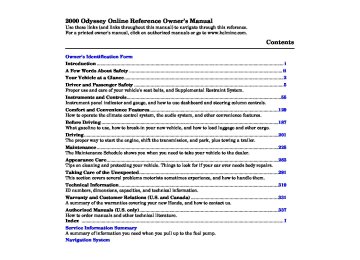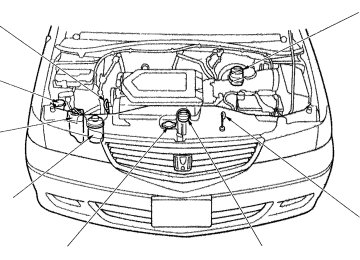- 1996 Honda Odyssey Owners Manuals
- Honda Odyssey Owners Manuals
- 2012 Honda Odyssey Owners Manuals
- Honda Odyssey Owners Manuals
- 2010 Honda Odyssey Owners Manuals
- Honda Odyssey Owners Manuals
- 2005 Honda Odyssey Owners Manuals
- Honda Odyssey Owners Manuals
- 1995 Honda Odyssey Owners Manuals
- Honda Odyssey Owners Manuals
- 2001 Honda Odyssey Owners Manuals
- Honda Odyssey Owners Manuals
- 2013 Honda Odyssey Owners Manuals
- Honda Odyssey Owners Manuals
- 2000 Honda Odyssey Owners Manuals
- Honda Odyssey Owners Manuals
- 1997 Honda Odyssey Owners Manuals
- Honda Odyssey Owners Manuals
- 2011 Honda Odyssey Owners Manuals
- Honda Odyssey Owners Manuals
- 1999 Honda Odyssey Owners Manuals
- Honda Odyssey Owners Manuals
- 1998 Honda Odyssey Owners Manuals
- Honda Odyssey Owners Manuals
- 2009 Honda Odyssey Owners Manuals
- Honda Odyssey Owners Manuals
- 2008 Honda Odyssey Owners Manuals
- Honda Odyssey Owners Manuals
- Download PDF Manual
-
Adjusting the Sound.................. 172
Audio System Lighting............. 173
Radio Frequencies..................... 173
Radio Reception......................... 173
Operating the CD Player.......... 175
Operating the CD Changer...... 177
Protecting Compact Discs........ 178
CD Player Error Indications..... 179
CD Changer ErrorIndications.............................. 180
Operating the Cassette
Player...................................... 181
Tape Search Functions............. 182
Caring for the CassettePlayer...................................... 184
Remote Audio Controls ............ 185
Theft Protection........................ 186Comfort and Convenience Features
Main Menust Heating and Cooling
On LX model Proper use of the Heating and Cooling system can make the interior dry and comfortable, and keep the windows clear for best visibility.
What Each Control Does
Fan Control Dial Turning this dial clockwise increases the fan's speed, which increases air flow.
Temperature Control Dial Turning this dial clockwise increases the temperature of the air flow.
Air Conditioning (A/C) Button This button turns the air condi- tioning ON and OFF. The indicator above the button lights when the A/C is on.
Comfort and Convenience Features
MODE BUTTONS
TEMPERATURE CONTROL DIAL
REAR A/C CONTROL DIAL
FAN CONTROL DIAL
AIR CONDITIONING BUTTON
RECIRCULATION BUTTON
REAR WINDOW DEFOGGER BUTTON
Recirculation Button This button controls the source of the air going into the system. When the indicator above this button is lit, air from the vehicle's interior is sent through the system again (Recircula- tion mode). When the indicator is off, air is brought in from outside the vehicle (Fresh Air mode).
Rear Window Defogger Button This button turns the rear window defogger on and off (see page 71).
Rear A/C Control Dial With this dial, you can adjust the rear A/C unit heating, cooling, and air flow (see page 152).
Main MenuTable of Contentsst Mode Buttons Use the MODE buttons to select the vents the air flows from. Some air will flow from the dashboard corner vents in all modes.
Air flows from the center
and corner vents in the dashboard.
Air flow is divided between the vents in the dashboard and the floor vents.
Air flows from the floor
vents.
Air flow is divided between
the floor vents and the defroster vents at the base of the windshield.
Air flows from the defroster vents at the base of the windshield. When you select the system automatically switches to Fresh Air mode and turns on the A/C.
or
Heating and Cooling
Comfort and Convenience Features
Main MenuTable of Contentsst Heating and Cooling
Vent Controls
CENTER VENTS
CORNER VENT
REAR CEILING VENT
You can adjust the direction of the air coming from the dashboard vents by moving the tab in the center of each vent up-and-down and side-to- side.
The vents in the corners of the dashboard can be opened and closed with the dials next to them.
There are four vents in the ceiling (see page 154).
Comfort and Convenience Features
Main MenuTable of Contentsst How to Use the System This section covers how to set up the system controls for ventilation, heating, cooling, dehumidifying, and defrosting.
The engine must be running for the heater and air conditioning to generate hot and cold air. The heater uses engine coolant to warm the air. If the engine is cold, it will be several minutes before you feel warm air coming from the system.
The air conditioning does not rely on engine temperature.
It is best to leave the system in Fresh Air mode under almost all conditions. Keeping the system in Recirculation mode, particularly with the A/C off, can cause the windows to fog up. Switch to Recirculation mode when you are driving through smoky or dusty conditions, then switch back to Fresh Air mode when the condition
Heating and Cooling
FAN CONTROL DIAL
MODE BUTTONS
TEMPERATURE CONTROL DIAL
RECIRCULATION BUTTON
AIR CONDITIONING BUTTON
clears.
The outside air intakes for the heating and cooling system are at the base of the windshield. Keep these clear of leaves and other debris.
Ventilation The flow-through ventilation system draws in outside air, circulates it through the interior, then exhausts it through vents near the rear side panels.
1. Turn the temperature control dial
all the way to the left. Make sure the A/C is off.
2. Select 3. Set the fan to the desired speed.
and Fresh Air mode.
CONTINUED
Comfort and Convenience Features
Main MenuTable of Contentsst Heating and Cooling
To Cool with A/C 1. Turn on the A/C by pressing the
button. The light above the button should come on when a fan speed is selected.
2. Make sure the temperature
control dial is all the way to the left.
3. Select 4. If the outside air is humid, select Recirculation mode. If the outside air is dry, select Fresh Air mode. 5. Set the fan to the desired speed.
If the interior is very warm from being parked in the sun, you can cool it down more rapidly by setting up the controls this way:
1. Start the engine. 2. Turn on the A/C by pressing the button. Make sure the tempera- ture control dial is turned all the way to the left.
3. Set the fan to maximum speed. 4. Open the windows partially. Select
and Fresh Air mode.
Comfort and Convenience Features
FAN CONTROL DIAL
MODE BUTTONS
TEMPERATURE CONTROL DIAL
RECIRCULATION BUTTON
AIR CONDITIONING BUTTON
When the interior has cooled down to a more comfortable temperature, close the windows and set the controls as described for normal cooling.
Air conditioning places an extra load on the engine. Watch the engine coolant temperature gauge (see page 63 ) when driving in stop-and-go traffic or climbing a long, steep hill. If it moves near the red zone, turn off the A/C until the gauge reads normally.
Main MenuTable of Contentsst To Heat To warm the interior:
1. Start the engine. 2. Select 3. Set the fan to the desired speed. 4. Adjust the warmth of the air with
and Fresh Air mode.
the temperature control dial.
To Heat and Dehumidify with Air Conditioning Air conditioning, as it cools, removes moisture from the air. When used in combination with the heater, it makes the interior warm and dry.
1. Switch the fan on. 2. Turn on the air conditioning. 3. Select 4. Adjust the temperature control
and Fresh Air mode.
dial so the mixture of heated and cooled air feels comfortable.
This setting is suitable for all driving conditions whenever the outside temperature is above 32°F (0°C).
Heating and Cooling
To Defog and Defrost To remove fog from the inside of the windows:
1. Switch the fan on. 2. Select
When you select system automatically switches to Fresh Air mode and turns on the A/C.
the
3. Adjust the temperature control
dial so the air flow from the defroster vents feels warm.
4. Turn on the rear window defogger
to help clear the rear window. When you switch to another mode from Press the A/C button to turn it off.
the A/C stays on.
CONTINUED
Comfort and Convenience Features
Main MenuTable of Contentsst Heating and Cooling
To remove exterior frost or ice from the windshield and side windows after the vehicle has been sitting out in cold weather:
1. Start the engine. 2. Select
When you select system automatically switches to Fresh Air mode and turns on the A/C.
the
3. Switch the fan and temperature
controls to maximum.
FAN CONTROL DIAL
MODE BUTTONS
TEMPERATURE CONTROL DIAL
To rapidly remove exterior frost or ice from the windshield (on very cold days), first select the Recirculation mode. Once the windshield is clear, select the Fresh Air mode to avoid fogging the windows.
RECIRCULATION BUTTON
AIR CONDITIONING BUTTON
Comfort and Convenience Features
Main MenuTable of Contentsst Heating and Cooling
These settings direct all the air flow to the defroster vents at the base of the windshield and the side window defroster vents. The air flow will get warmer and clear the windows faster as the engine warms up. You can close the corner vents with the dial beside each vent. This will send more warm air to the windshield defroster vents.
For safety, make sure you have a clear view through all the windows before driving away.
To Turn Everything Off To shut off the system temporarily, turn the fan speed and temperature control dials all the way to the left.
You should shut the system completely off only for the first few minutes of driving in cold weather, until the engine coolant warms up enough to operate the heater. Keep the fan on at all other times so stale air does not build up in the interior.
Comfort and Convenience Features
Main MenuTable of Contentsst Climate Control System
On EX model The automatic climate control system in your Honda picks the proper combination of air condi- tioning, heating, and ventilation to maintain the interior temperature you select. The system also adjusts the fan speed and air flow levels.
Your vehicle also has a rear A/C unit that allows the rear passengers to adjust the heating, cooling, and air flow (see page 152).
The direction of air flow from the vents in the center and each corner of the dashboard is adjustable. Move the tab in the center of each vent up-and-down and side-to-side.
The corner vents can be opened and closed with the dials next to them.
Comfort and Convenience Features
CENTER VENTS
CORNERVENT
There are four vents in the ceiling (see page 154).
The climate control system draws air through the exterior vents at the bottom of the windshield. Keep these vents clear of leaves and other debris.
For the climate control system to provide heating and cooling, the engine must be running.
Main MenuTable of Contentsst REAR CEILING VENT
Climate Control System
Comfort and Convenience Features
Main MenuTable of Contentsst Climate Control System
EX model without Navigation System Fully-automatic Operation To put the Automatic Climate Control in fully-automatic mode, press the AUTO button and set the fan control dial to AUTO, then set the desired temperature by turning the temperature control dial. You will see FULL AUTO in the system's display. The light above the
button also shows you which
mode, Recirculation or Fresh Air, is selected.
TEMPERATURE CONTROL DIAL
FULL AUTO DISPLAY
FAN CONTROL DIAL
The system automatically selects the proper mix of conditioned and/or heated air that will, as quickly as possible, raise or lower the interior temperature from its current level to the set temperature.
OFF BUTTON
AUTO BUTTON
Comfort and Convenience Features
Main MenuTable of Contentsst When you set the temperature to its lower limit (60°F/18°C) or its upper limit (90°F/32°C), the system runs at full cooling or heating only. It does not regulate the interior temperature. When the temperature is set between the lower and upper limits, the system regulates the interior temperature to the set value.
In cold weather, the fan will not come on automatically until the vehicle has been driven for a short time and the heater starts to develop warm air.
Pressing the OFF button shuts the climate control system completely off. Keep the system completely off only for short periods. To keep stale air and mustiness from collecting, you should have the fan running at all times.
Climate Control System
TEMPERATURE CONTROL DIAL
FULL AUTO DISPLAY
FAN CONTROL DIAL
OFF BUTTON
AUTO BUTTON
Comfort and Convenience Features
Main MenuTable of Contentsst Climate Control System
Semi-automatic Operation You can manually select various functions of the Climate Control system when it is in FULL AUTO. All other features remain auto- matically controlled. Making any manual selection causes the word FULL to go out.
Air Conditioning (A/C) Button Press the A/C button to turn the air conditioning on and off. You will see A/C ON or A/C OFF in the display.
When you turn the A/C off, the sys- tem cannot regulate the inside tem- perature if you set the dial below the outside temperature. With the A/C on, use the temperature control dial to adjust the temperature of the air flow to a comfortable setting.
Comfort and Convenience Features
TEMPERATURE CONTROL DIAL
AIR CONDITIONING BUTTON
RECIRCULATION BUTTON
Recirculation Button This button controls the source of the air going into the system. When the indicator above this button is lit, air from the vehicle's interior is sent through the system again (Recircula- tion mode). When the indicator is off, air is brought in from outside the vehicle (Fresh Air mode).
You can, for example, manually put the system in recirculation mode when driving through an area of smoke or fumes.
Main MenuTable of Contentsst Fan Control Dial You can manually select the fan speed by turning the fan control dial. When you turn the dial clockwise, the fan is taken out of automatic mode and starts to run at its lowest speed. Turning the dial fully clockwise increases the fan's speed, which increases air flow.
Rear A/C Control Dial With this dial, you can adjust the rear A/C unit heating, cooling, and air flow (see page 152).
Mode Button Use the MODE button to select the vents the air flows from. Some air will flow from the dashboard corner vents in all modes. Each time you press the MODE button, the display shows the mode selected. Press the button four times to see all the modes.
Climate Control System
MODE BUTTON
FAN CONTROL DIAL
REAR A/C CONTROL DIAL
CONTINUED
Comfort and Convenience Features
Main MenuTable of Contentsst Climate Control System
The main air flow is divided
between the floor vents and de- froster vents at the base of the wind- shield.
The main air flow comes
from the floor vents.
The main air flow is divided
between the dashboard vents and the floor vents.
The main air flow comes
from the dashboard vents.
Comfort and Convenience Features
Main MenuTable of Contentsst The button directs the main air flow to the windshield for faster defrosting. It also overrides any MODE selection you may have made.
the A/C
When you select turns on automatically and the system selects Fresh Air mode. For faster defrosting, manually set the fan speed to high. You can also increase air flow to the windshield by closing the side vents in the dashboard.
When you turn off by pressing the button again, the system returns to its former settings.
Rear Window Defogger Button This button turns the rear window defogger on and off (see page 71).
Climate Control System
REAR WINDOW DEFOGGER BUTTON
Comfort and Convenience Features
Main MenuTable of Contentsst Climate Control System
EX model with Navigation System Fully-automatic Operation To put the Automatic Climate Control in fully-automatic mode, press the AUTO button. Then set the desired temperature by pressing either side of the TEMP button: to raise the temperature above the displayed value, or to lower the temperature.
The system automatically selects the proper mix of conditioned and/or heated air that will, as quickly as possible, raise or lower the interior temperature from its current level to the set temperature.
When you set the temperature to its lower limit (60°F/18°C) or its upper limit (90°F/32°C), the system runs at full cooling or heating only. It does not regulate the interior temperature. When the temperature is set between the lower and upper limits, the system regulates the interior
Comfort and Convenience Features
TEMPERATURE BUTTON
OFF BUTTON
AUTO BUTTON
TEMPERATURE DISPLAY
temperature to the set value.
In cold weather, the fan will not come on automatically until the vehicle has been driven for a short time and the heater starts to develop warm air.
Pressing the OFF button shuts the climate control system completely off. Keep the system completely off only for short periods. To keep stale air and mustiness from collecting, you should have the fan running at all times.
Main MenuTable of Contentsst Semi-automatic Operation You can manually select various functions of the Climate Control system when it is in FULL AUTO. All other features remain auto- matically controlled. Some of these functions appear in the Navigation System display. Press the A/C button next to the display to show these functions.
Air Conditioning (A/C) Buttons Pressing "ON" or "OFF" in the display turns the air conditioning on and off. You will see A/C ON or A/C OFF activated in the display.
When you turn the A/C off, the system cannot regulate the inside temperature if you set it below the outside temperature. With the A/C on, use the temperature buttons to adjust the temperature of the air flow to a comfortable setting.
Climate Control System
TEMPERATURE BUTTONS
RECIRCULATION BUTTON
AIR CONDITIONING (A/C) BUTTONS
CONTINUED
Comfort and Convenience Features
Main MenuTable of Contentsst Climate Control System
Recirculation Button This button controls the source of the air going into the system. When the indicator above this button is lit, air from the vehicle's interior is sent through the system again (Recircula- tion mode). When the indicator is off, air is brought in from outside the vehicle (Fresh Air mode). You can, for example, manually put the system in recirculation mode when driving through an area of smoke or fumes.
Fan Control Icons You can manually select the fan speed by pressing any of the fan control icons.
Comfort and Convenience Features
RECIRCULATION BUTTON
MODE ICONS
FAN CONTROL ICONS
Mode Icons Use the MODE icons to select the vents the air flows from. Some air will flow from the dashboard corner vents and the side vents in all modes.
Main MenuTable of Contentsst The main air flow is divided
between the floor vents and de- froster vents at the base of the wind- shield.
The main air flow comes
from the floor vents.
The main air flow is divided
between the dashboard vents and the floor vents.
The main air flow comes
from the dashboard vents.
Climate Control System
CONTINUED
Comfort and Convenience Features
Main MenuTable of Contentsst Climate Control System
The button directs the main air flow to the windshield for faster defrosting. It also overrides any MODE selection you may have made.
the A /C
When you select turns on automatically and the system selects Fresh Air mode. For faster defrosting, manually set the fan speed to high. You can also increase air flow to the windshield by closing the side vents in the dashboard.
When you turn off by pressing the button again, the system returns to its former settings.
Rear Window Defogger Button This button turns the rear window defogger on and off (see page 71).
Comfort and Convenience Features
DEFROST BUTTON
REAR WINDOW DEFOGGER BUTTON
Main MenuTable of Contentsst Sunlight Sensor/Temperature Sensor
TEMPERATURE SENSOR
Climate Control System
SUNLIGHT SENSOR
The climate control system has two sensors. A sunlight sensor is located in the top of the dashboard and a temperature sensor is next to the steering column. Do not cover the sensors or spill any liquid on them.
Comfort and Convenience Features
Main MenuTable of Contentsst Climate Control System
Rear A/C Unit Your vehicle has two controls for the rear A/C unit. The rear A/C control dial is located on the climate control panel, and the rear A/C passenger control panel is on the ceiling behind the driver's seat.
You can adjust the heating, cooling, and air flow of the rear A/C unit with these control dials. The rear passengers can also adjust the direction and the amount of air flow with the rear ceiling vents.
REAR CEILING VENT
REAR A/C PASSENGER CONTROL PANEL
REAR A/C CONTROL DIAL
Comfort and Convenience Features
Main MenuTable of Contentsst Rear A/C Control Dial
When this dial is in the RR position, the rear A/C passenger control panel is enabled. A second row passenger can then adjust the fan speed and air flow.
Turning the dial clockwise from the RR position turns off the rear A/C passenger control panel, and increases the rear fan speed. The air flows from the rear floor vents.
REAR A/C CONTROL DIAL
When this dial is in the OFF position, no air flows to the rear vents, and the rear control panel is turned off.
Turning the dial counterclockwise from the OFF position increases the rear fan speed and air flow. The air flows from the rear ceiling vents.
Climate Control System
Rear A/C Passenger Control Panel
FAN SPEED CONTROL DIAL
HEATING/COOLING/ AIR FLOW CONTROL DIAL
When the rear A/C control dial on the front panel is in the RR position, the passenger in the second row can use the rear A/C passenger control panel to adjust the fan speed and air flow.
The fan speed control dial changes the speed of the rear fan; turn it clockwise to increase fan speed and air flow.
CONTINUED
Comfort and Convenience Features
Main MenuTable of Contentsst Climate Control System
The heating/cooling/air flow control dial selects the temperature and level of the air flow. When the dial is in the
position, heated air flows
from the rear floor vents. When the dial is in the
position cooled air flows
from the rear ceiling vents. Cooled air can be selected when the A/C switch on the front control panel is turned on.
Comfort and Convenience Features
Rear Ceiling Vents
TAB
LEVER
The direction and quantity of air flow from each rear ceiling vent is adjustable.
To adjust the direction of the air coming from a rear ceiling vent, move the tab in the center of each vent back-and-forth, and rotate the vent with the tab. The lever next to each vent can be opened and closed to regulate the amount of air flow.
Main MenuTable of Contentsst AM/FM/Cassette Stereo Audio System On LX model Your Honda's audio system provides clear reception on both AM and FM bands, while the preset buttons allow you to easily select your favorite stations.
The cassette system features Dolby B* noise reduction, automatic sensing of chromium-dioxide (CrO2) tape, and autoreverse for continuous play.
* Dolby noise reduction manufactured under license from Dolby Laboratories Licensing Corpo- ration. "DOLBY" and the double-D symbol are trademarks of Dolby Laboratories
Licensing Corporation.
Audio System
Comfort and Convenience Features
Main MenuTable of Contentsst SEEK — The SEEK function searches the band for a station with a strong signal. To activate it, push the SEEK switch up or down, then release it. Depending on which way you push the switch, the system scans upward or downward from the current frequency. It stops when it finds a station with a strong signal.
You can use any of four methods to find radio stations on the selected band: TUNE, SEEK, SCAN or the Preset buttons.
) to tune
) to tune to a lower
TUNE — Use the TUNE bar to tune the radio to a desired frequency. Press the upper part ( to a higher frequency, or the lower part ( frequency. The frequency numbers will start to change rapidly. Release the bar when the display reaches the desired frequency. To change the frequency in small increments, press and release the TUNE bar quickly.
Audio System
Operating the Radio The ignition switch must be in ACCESSORY (I) or ON (II) to operate the audio system. Turn the system on by pushing the PWR/ VOL knob.
Adjust the volume by turning the PWR/VOL knob.
The band and frequency that the radio was last tuned to is displayed. To change bands, press the AM/FM button. On the FM band, ST will be displayed if the station is broadcast- ing in stereo. Stereo reproduction on AM is not available.
Comfort and Convenience Features
Main MenuTable of Contentsst SCAN — The SCAN function samples all the stations with strong signals on the selected band. To activate it, press the SCAN button, then release it. SCN shows in the display. The system will scan up the band for a station with a strong signal. When it finds a strong signal, it will stop and play that station for approximately five seconds. If you do nothing, the system will then scan for the next strong station and play that for five seconds. When it plays a station that you want to continue listening to, press the SCAN button again.
Audio System
AM/FM BUTTON
SCAN BUTTON
SCN INDICATOR
PWR/VOL KNOB
SEEK SWITCH
TUNE BAR
CONTINUED
Comfort and Convenience Features
Main MenuTable of Contentsst Audio System
Preset — You can store the frequencies of your favorite radio stations in the six preset buttons. Each button will store one frequency on the AM band, and two frequencies on the FM band.
To store a frequency:
1. Select the desired band, AM or FM. FM1 and FM2 let you store two frequencies with each Preset button.
2. Use the TUNE or SEEK function
to tune the radio to a desired station.
3. Pick the Preset button you want for that station. Press the button and hold it until you hear a beep.
4. Repeat steps 1 to 3 to store a total
of six stations on AM and twelve on FM.
Comfort and Convenience Features
AM/FM BUTTON
SEEK SWITCH
PRESET BUTTONS
TUNE BAR
Once a station's frequency is stored, simply press and release the proper Preset button to tune to it. The preset frequencies will be lost if your vehicle's battery goes dead, is disconnected, or the radio fuse is removed.
Main MenuTable of Contentsst Audio System
BASS/FADER CONTROL
TREBLE/BALANCE CONTROL
Adjusting the Sound Balance/Fader — These two controls adjust the strength of the sound coming from each speaker. The Balance control adjusts the side- to-side strength, while the Fader control adjusts the front-to-back strength.
To adjust the fader, push on the BASS/FADER control knob to get it to pop out. Pull it out slightly farther, and adjust the front-to-back sound to your liking. Push the knob back in when you are done so you cannot change the setting by accidentally bumping it.
Treble/Bass — Use these controls to adjust the tone to your liking.
To adjust the balance, push on the TREBLE/BALANCE control knob to get it to pop out. Pull it out slightly farther, and adjust the side-to-side sound to your liking. Push the knob back in when you are done so you cannot change the setting by accidentally bumping it.
To adjust the Treble level, push on the TREBLE/BALANCE control knob to get it to pop out. Without pulling it out farther, turn the knob to adjust the treble level. Push the knob back in when you are done so you cannot change the setting by accidentally bumping it.
To adjust the Bass level, push on the BASS/FADER control knob to get it to pop out. Without pulling it out farther, turn the knob to adjust the bass level. Push the knob back in when you are done so you cannot change the setting by accidentally bumping it.
Radio Frequencies and Reception For information, See page 173 .
Comfort and Convenience Features
Main MenuTable of Contentsst Audio System
Audio System Lighting You can use the instrument panel brightness control knob to adjust the illumination of the audio system (see page 67 ). The audio system illuminates when the parking lights are on, even if the radio is turned off.
Operating the Cassette Player Turn the audio system ON. Make sure the tape opening on the cassette is facing to the right, then insert the cassette most of the way into the slot. The system will pull it in the rest of the way, and begin to play.
The tape direction indicator will light to show you which side of the cassette is playing. The indicates the side you inserted facing upward is now playing. If you want to play the other side, press the PROG button.
Comfort and Convenience Features
Dolby B noise reduction turns on when you insert a cassette. If the tape was not recorded with Dolby B noise reduction, turn it off by pressing the
button.
When the system reaches the end of the tape, it will automatically reverse direction and play the other side. If you want to remove the cassette from the drive, press the EJECT button.
Tape Search Functions With a cassette playing, you can use the FF, REW, SKIP, or REPEAT function to find a desired program.
FF/REW — Fast Forward and Re- wind move the tape rapidly. To re- wind the tape, push the REW button. You will see REW in the display. To fast forward the tape, push the FF button. You will see FF displayed. Press the PLAY button to take the system out of rewind or fast forward.
If the system reaches the end of the tape while in fast forward or rewind, it automatically stops that function, reverses direction, and begins to play.
SKIP — The Skip Function allows you to find the beginning of a song or passage. To find the beginning of the song or passage currently playing, push the SKIP switch down. You will see REW flashing in the display as the tape rewinds. To find the beginning of the next song, push the SKIP switch up. You will see FF flashing in the display as the tape fast forwards. When the system finds the beginning of a song or passage, it goes back to PLAY mode.
Main MenuTable of Contentsst REPEAT — The Repeat function continuously replays the current song or passage. Press the RPT button to activate it; you will see RPT displayed as a reminder. When the system reaches the end of the song or passage currently playing, it will automatically go into rewind. When it senses the beginning of the same song or passage, the system returns to PLAY mode. It will continue to repeat this same program until you deactivate REPEAT by pressing the button again.
Audio System
EJECT BUTTON
CASSETTE SLOT
TAPE DIRECTION INDICATOR
RPT BUTTON
REW BUTTON
FF BUTTON
PLAY BUTTON
SKIP BUTTON
PROG BUTTON
DOLBY BUTTON
CONTINUED
Comfort and Convenience Features
Main MenuTable of Contentsst Audio System
The SKIP and REPEAT functions use silent periods on the tape to find the end of a song or passage. These features may not work to your satisfaction if there is almost no gap between selections, a high noise level between selections, or a silent period in the middle of a selection.
Caring for Cassettes Damaged cassettes can jam inside the drive or cause other problems. See page 184 for information on cassette care and protection.
EJECT BUTTON
CASSETTE SLOT
TAPE DIRECTION INDICATOR
RPT BUTTON
REW BUTTON
FF BUTTON
PLAY BUTTON
SKIP BUTTON
PROG BUTTON
DOLBY BUTTON
Comfort and Convenience Features
Main MenuTable of Contentsst Operating the Optional CD Player/Changer A Compact Disc changer is available from your dealer. It holds up to six discs, providing several hours of continuous entertainment. You operate the CD changer with the same controls used for the radio and cassette player.
Your dealer also has an accessory in- dash single CD player available that is operated by the radio controls. To operate this unit, use the instructions (except for those relating to multiple discs) in this section.
Using the instructions that came with the changer, load the desired CDs in the magazine, and load the magazine in the changer. Play only standard round discs. Odd-shaped CDs may jam in the drive or cause other problems.
Audio System
AM/FM BUTTON
RANDOM INDICATOR
TAPE/CD BUTTON
REPEAT INDICATOR
PWR/VOL KNOB
PRESET BUTTONS
RPT BUTTON
SKIP SWITCH
CONTINUED
Comfort and Convenience Features
Main MenuTable of Contentsst Audio System
To operate the CD changer or player, the ignition must be in ACCESSORY (I) or ON (II) and the audio system must be on.
Press the CD button until "CD" appears in the display. The system will start to play the first track of the first disc in the magazine. Play only standard round discs.
When that disc ends, the next disc in the magazine is loaded and played. After the last disc finishes, the system returns to disc 1.
To select a different disc, press the appropriate preset button (1 — 6). If you select an empty slot in the magazine, the changer will, after finding that slot empty, try to load the CD in the next slot. This continues until it finds a CD to load and play.
Comfort and Convenience Features
You can use the SKIP switch to select tracks within a disc. If you push and release the SKIP switch, the system will move to the beginning of a track. Push the switch up to move to the beginning of the next track, and push the switch down to move to the beginning of the current track.
If you push and hold the SKIP switch, you will hear a beep and the system will continue to move across tracks. Release the switch when you think it has reached the desired place on the disc.
REPEAT — When you activate the Repeat feature by pressing the RPT button, the system continuously replays the current track. You will see RPT in the display as a reminder. Press the RPT button again to turn it off.
RANDOM PLAY — This feature, when activated, plays the tracks on a CD in random order, rather than in the order they are recorded on the CD. To activate Random Play, press and hold the RPT button until you see RDM in the display. The system will then select and play tracks randomly on the current disc. When all tracks on that disc have been played, the next disc is loaded and played randomly. This continues until you deactivate Random Play by pressing RPT again.
Main MenuTable of Contentsst If the system is in Repeat mode, you must turn it off by pressing RPT before you can select Random Play. Then press the button again until you see RDM displayed.
To take the system out of CD mode, press the A M / FM button or insert a cassette in the player. If a tape is already in the cassette player, press the TAPE button. When you return to CD mode, play will continue at the same disc and track.
If you turn the system off while a CD is playing, either with the PWR/VOL knob or the ignition switch, play will continue at the same disc and track when you turn it back on.
Protecting Compact Discs For information on how to handle and protect compact discs, see page 178.
Audio System
AM/FM BUTTON
RANDOM INDICATOR
TAPE/CD BUTTON
REPEAT INDICATOR
PRESET BUTTONS
SKIP SWITCH
RPT BUTTON
PWR/VOL KNOB
Comfort and Convenience Features
Main MenuTable of Contentsst Audio System
CD Changer Error Indications If you see an error indication in the display while operating the CD changer, find the cause in the chart to the right. If you cannot clear the error indication, take the vehicle to your Honda dealer.
Comfort and Convenience Features
Main MenuTable of Contentsst AM/FM/CD Audio System On EX model Your Honda's audio system provides clear reception on both AM and FM bands, while the preset buttons allow you to easily select your favorite stations.
The anti-theft feature will disable the system if it is disconnected from the vehicle's battery. To get the system working again, you must enter a code number (see page 186).
Audio System
Comfort and Convenience Features
Main MenuTable of Contentsst SEEK — The SEEK function searches the band for a station with a strong signal. To activate it, press the SEEK bar on either the or
side, then release it.
Depending on which side you press, the system scans upward or down- ward from the current frequency. It stops when it finds a station with a strong signal.
TUNE — Use the TUNE bar to tune the radio to a desired frequency. Press the to a higher frequency, and the
side of the bar to tune
side to tune to a lower
frequency. The frequency numbers will start to change rapidly. Release the bar when the display reaches the desired frequency. To change the frequency in small increments, press and release the TUNE bar quickly.
Audio System
Operating the Radio The ignition switch must be in ACCESSORY (I) or ON (II) to operate the audio system. Turn the system on by pushing the PWR/ VOL knob. Adjust the volume by turning the same knob.
The band and frequency that the radio was last tuned to is displayed. To change bands, press the A M / FM button. On the FM band, ST will be displayed if the station is broadcast- ing in stereo. Stereo reproduction on AM is not available.
You can use any of four methods to find radio stations on the selected band: TUNE, SEEK, SCAN or the Preset buttons.
Comfort and Convenience Features
Main MenuTable of Contentsst SCAN — The SCAN function samples all the stations with strong signals on the selected band. To activate it, press the SCAN button, then release it. SCAN shows in the display. The system will scan up the band for a station with a strong signal. When it finds a strong signal, it will stop and play that station for approximately five seconds. If you do nothing, the system will then scan for the next strong station and play that for five seconds. When it plays a station that you want to continue listening to, press the SCAN button again.
Preset — You can store the frequencies of your favorite radio stations in the six preset buttons. Each button will store one frequency on the AM band, and two frequencies on the FM band.
Audio System
AM/FM BUTTON
STEREO INDICATOR
PWR/VOL KNOB
TUNE BAR
PRESET BUTTONS
SCAN BUTTON
SEEK BAR
CONTINUED
Comfort and Convenience Features
Main MenuTable of Contentsst Audio System
To store a frequency:
1. Select the desired band, AM or FM. FM1 and FM2 let you store two frequencies with each Preset button.
2. Use the TUNE or SEEK function
to tune the radio to a desired station.
3. Pick the Preset button you want for that station. Press the button and hold it until you hear a beep.
4. Repeat steps 1 to 3 to store a total
of six stations on AM and twelve on FM.
Once a station's frequency is stored, simply press and release the proper Preset button to tune to it. The preset frequencies will be lost if your vehicle's battery goes dead, is disconnected, or the radio fuse is removed.
Comfort and Convenience Features
AM/FM BUTTON
SEEK BAR
TUNE BAR
PRESET BUTTONS
Main MenuTable of Contentsst AUTO SELECT — If you are traveling far from home and can no longer receive the stations you preset, you can use the Auto Select feature to find stations in the local area.
To activate Auto Select, press the A. SEL button. A. SEL will flash in the display, and the system will go into scan mode for several seconds. It automatically scans both bands, looking for stations with strong signals; It stores the frequencies of six AM stations and twelve FM stations in the preset buttons. You can then use the preset buttons to select those stations.
If you are in a remote area, Auto Select may not find six strong AM stations or twelve strong FM stations. If this happens, you will see a "0" displayed when you press any preset button that does not have a station stored.
Audio System
TUNE BAR
SEEK BAR
AUTO SELECT INDICATOR
SCAN BUTTON
A. SEL BUTTON
If you do not like the stations Auto Select has stored, you can store other frequencies in the preset buttons. Use the TUNE, SEEK, or SCAN function to find the desired frequencies, then store them in the selected preset buttons as described previously.
Auto Select does not erase the frequencies that you preset pre- viously. When you return home, turn off Auto Select by pressing the A. SEL button. The preset buttons will then select the frequencies you originally set.
Comfort and Convenience Features
Main MenuTable of Contentsst Audio System
Adjusting the Sound Balance/Fader — These two controls adjust the strength of the sound coming from each speaker. The Balance control adjusts the side- to-side strength, while the Fader control adjusts the front-to-back strength.
To adjust the fader, push on the BASS/FADER control knob to get it to pop out. Pull it out slightly farther, and adjust the front-to-back sound to your liking. Push the knob back in when you are done so you cannot change the setting by accidentally bumping it.
BASS/FADER CONTROL
TREBLE/BALANCE CONTROL
Treble/Bass — Use these controls to adjust the tone to your liking.
To adjust the Bass level, push on the BASS/FADER control knob to get it to pop out. Without pulling it out farther, turn the knob to adjust the bass level. Push the knob back in when you are done so you cannot change the setting by accidentally bumping it.
To adjust the balance, push on the TREBLE/BALANCE control knob to get it to pop out. Pull it out slightly farther, and adjust the side-to-side sound to your liking. Push the knob back in when you are done so you cannot change the setting by accidentally bumping it.
To adjust the Treble level, push on the TREBLE/BALANCE control knob to get it to pop out. Without pulling it out farther, turn the knob to adjust the treble level. Push the knob back in when you are done so you cannot change the setting by accidentally bumping it.
Comfort and Convenience Features
Main MenuTable of Contentsst Audio System Lighting You can use the instrument panel brightness control knob to adjust the illumination of the audio system (see page 67). The audio system illuminates when the parking lights are on, even if the radio is turned off.
Stations must use these exact frequencies. It is fairly common for stations to round-off the frequency in their advertising, so your radio could display a frequency of 100.9 even though the announcer may identify the station as "FM101."
Radio Frequencies Your Honda's radio can receive the complete AM and FM bands. Those bands cover these frequen- cies:
AM band: 530 to 1,710 kilohertz FM band: 87.7 to 107.9 megahertz
Radio stations on the AM band are assigned frequencies at least ten kilohertz apart (530, 540, 550). Stations on the FM band are assigned frequencies at least 0.2
megahertz apart (87.9, 88.1, 88.3).Radio Reception How well your Honda's radio receives stations is dependent on many factors, such as the distance from the station's transmitter, nearby large objects, and atmos- pheric conditions.
A radio station's signal gets weaker as you get farther away from its transmitter. If you are listening to an AM station, you will notice the sound volume becoming weaker, and the station drifting in and out. If you are listening to an FM station, you will see the stereo indicator flickering off and on as the signal weakens. Eventually, the stereo indicator will
Audio System
go off and the sound will fade completely as you get out of range of the station's signal.
Driving very near the transmitter of a station that is broadcasting on a frequency close to the frequency of the station you are listening to can also affect your radio's reception. You may temporarily hear both stations, or hear only the station you are close to.
CONTINUED
Comfort and Convenience Features
Main MenuTable of Contentsst Audio System
As required by the FCC: Changes or modifications not expressly approved by the party responsible for compliance could void the user's authority to operate the equipment.
Radio signals, especially on the FM band, are deflected by large objects such as buildings and hills. Your radio then receives both the direct signal from the station's transmitter, and the deflected signal. This causes the sound to distort or flutter. This is a main cause of poor radio reception in city driving.
Radio reception can be affected by atmospheric conditions such as thunderstorms, high humidity, and even sunspots. You may be able to receive a distant radio station one day and not receive it the next day because of a change in conditions.
Electrical interference from passing vehicles and stationary sources can cause temporary reception problems.
Comfort and Convenience Features
Main MenuTable of Contentsst Operating the CD Player You operate the CD player with the same controls used for the radio.
With the ignition switch in ACCESSORY (I) or ON (II), insert the disc into the CD slot. Push the disc in halfway, the drive will pull it in the rest of the way and begin to play. The number of the track that is playing is shown in the display.
You can also play 3-inch (8-cm) discs without using an adapter ring. In all cases, play only standard round discs. Odd-shaped CDs may jam in the drive or cause other problems.
When the system reaches the end of the disc, it will return to the begin- ning and play that disc again.
Audio System
AM/FM BUTTON
CD SLOT
TUNE BAR
EJECT BUTTON
CD BUTTON
RPT BUTTON
SEEK/SKIP BAR
A.SEL/RDM BUTTON
CONTINUED
Comfort and Convenience Features
Main MenuTable of Contentsst Audio System
You can switch to the radio while a CD is playing by pressing the AM/ FM button. Press the CD button to return to playing the CD. The CD will begin playing where it left off.
If you turn the system off while a CD is playing, either with the PWR/VOL knob or by turning off the ignition, the disc will stay in the drive. When you turn the system back on, the CD will begin playing where it left off.
Press the eject button to remove the disc from the drive.
If you eject the disc, but do not remove it from the slot, the system will automatically reload the disc after 15 seconds and put the CD player in pause mode. To begin playing the disc, press the CD button.
Comfort and Convenience Features
You can use the TUNE and SEEK/ SKIP bars while a disc is playing to select passages and change tracks.
To move rapidly within a track, press and hold the TUNE bar. Press the
side to move forward. You will
see CUE in the display. Press the side to move backward. You
will see REW displayed. Release the bar when the system reaches the point you want.
side of
Each time you press the the SEEK/SKIP bar, the system skips forward to the beginning of the next track. Press the side to skip backward to the beginning of the current track. Press it again to skip to the beginning of the previous track.
REPEAT — To activate the Repeat feature, press and release the RPT button. You will see RPT in the display. The system continuously replays the current track. Press the RPT button again to turn it off.
RANDOM PLAY — This feature, when activated, plays the tracks on the CD in random order, rather than in the order they are recorded on the CD. To activate Random Play, press and release the A. SEL/RDM button. You will see RDM in the display. The system will then select and play tracks randomly. This continues until you deactivate Random Play by pressing A. SEL/RDM again.
If the system is in Repeat mode, you must turn it off by pressing the RPT button before selecting Random Play.
Main MenuTable of Contentsst Operating the CD Changer (Optional) A Compact Disc changer is available for your vehicle. It holds up to six discs, providing several hours of continuous entertainment. You operate this CD changer with the same controls used for the in-dash CD player.
Load the desired CDs in the magazine and load the magazine in the changer according to the instructions that came with the unit. Play only standard round discs. Odd- shaped CDs may jam in the drive or cause other problems.
To select the CD changer, press the CD button. The disc and track numbers will be displayed.
Audio System
To select a different disc, press the appropriate preset button (1 — 6). If you select an empty slot in the magazine, the changer will, after finding that slot empty, try to load the CD in the next slot. This continues until it finds a CD to load and play.
When you switch back to CD mode, the system selects the same unit (in- dash or changer) that was playing when you switched out of CD mode.
To use the SKIP, REPEAT, and RANDOM functions, refer to the in- dash player operating instructions.
If you load a CD in the in-dash player while the changer is playing a CD, the system will stop the changer and begin playing the in-dash CD. To select the changer again, press the CD button. Play will begin where it left off. Use the CD button to switch between the player and the changer.
If you eject the in-dash CD while it is playing, the system will automatically switch to the CD changer and begin play where it left off. If there are no CDs in the changer, the display will flash. You will have to select another mode (AM or FM) with the button.
Comfort and Convenience Features
Main MenuTable of Contentsst Audio System
Protecting Compact Discs
Handle a CD by its edges; never touch either surface. Contamination from fingerprints, liquids, felt-tip pens, and labels can cause the CD to not play properly, or possibly jam in the drive.
When a CD is not being played, store it in its case to protect it from dust and other contamination. To prevent warpage, keep CDs out of direct sunlight and extreme heat.
Comfort and Convenience Features
To clean a disc, use a clean soft cloth. Wipe across the disc from the center to the outside edge.
A new CD may be rough on the inner and outer edges. The small plastic pieces causing this roughness can flake off and fall on the re- cording surface of the disc, causing skipping or other problems. Remove these pieces by rubbing the inner and outer edges with the side of a pencil or pen.
Never try to insert foreign objects in the CD player or the magazine.
Main MenuTable of Contentsst CD Player Error Indications If you see an error indication in the display while operating the CD player, find the cause in the chart to the right. If you cannot clear the error indication, take the vehicle to your Honda dealer.
Audio System
Comfort and Convenience Features
Main MenuTable of Contentsst Audio System
CD Changer Error Indications If you see an error indication in the display while operating the CD changer, find the cause in the chart to the right. If you cannot clear the error indication, take the vehicle to your Honda dealer.
Comfort and Convenience Features
Main MenuTable of Contentsst Operating the Cassette Player (Optional) The cassette system features Dolby B* noise reduction, automatic sensing of chromium-dioxide (CrO2) tape, and autoreverse for continuous play.
Make sure the tape opening on the cassette is facing to the right, then insert the cassette most of the way into the slot. The system will pull it in the rest of the way, and begin to play.
* Dolby noise reduction manufactured under license from Dolby Laboratories Licensing Corpo- ration. "DOLBY" and the double-D symbol are trademarks of Dolby Laboratories
Licensing Corporation.
Audio System
PWR/VOL KNOB
AM/FM BUTTON CD BUTTON
SEEK/SKIP BAR
TUNE BAR
TAPE DIRECTION INDICATOR
PLAY BUTTON
NR BUTTON
PROG BUTTON
REPEAT BUTTON
CONTINUED
Comfort and Convenience Features
Main MenuTable of Contentsst If you turn the system off while a tape is playing, either with the PWR/ VOL knob or by turning off the ignition, the cassette will remain in the drive. When you turn the system back on, the cassette player will be in pause mode. To begin playing, press the PLAY button.
To switch to the radio or CD player while a tape is playing, press the AM/FM, or CD button. To change back to the cassette player, push the CD button.
Tape Search Functions With a cassette playing, you can use the FF, REW, SKIP, or REPEAT function to find a desired program.
side of the
FF/REW — Fast Forward and Rewind move the tape rapidly. Press and release the TUNE bar to fast forward the tape, or the side to rewind. You will see FF or REW flashing in the display. To stop fast forward or rewind, press either side of the TUNE bar or the PLAY button. If the system reaches the end of the tape while in fast forward or rewind, it automatically stops that function, reverses direction, and begins to play.
Audio System
The tape direction indicator will light to show you which side of the cassette is playing. The indicates the side you inserted facing upward is now playing. If you want to play the other side, press the PROG button.
Dolby B noise reduction turns on when you insert a cassette. If the tape was not recorded with Dolby B noise reduction, turn it off by pressing the NR button. Dolby remains off until you turn it on by pressing the button again.
When the system reaches the end of the tape, it will automatically reverse direction and play the other side. If you want to remove the cassette from the drive, press the EJECT button on the cassette player.
Comfort and Convenience Features
Main MenuTable of Contentsst SKIP — The skip function allows you to find the beginning of a song or passage. To activate SKIP, press the SEEK/SKIP bar. Press the
side to advance to the
beginning of the next song or passage, or the side to return to the beginning of the current song or passage. FF or REW will flash in the display as the tape moves. When the system reaches the beginning of the next song or passage (FF), or the beginning of the current one (REW), it goes back to PLAY mode.
Audio System
The SKIP and REPEAT functions use silent periods on the tape to find the end of a song or passage. These features may not work to your satisfaction if there is almost no gap between selections, a high noise level between selections, or a silent period in the middle of selection.
REPEAT — The Repeat function continuously replays the current song or passage. Press the RPT button to activate it; you will see RPT displayed as a reminder. When the system reaches the end of the song or passage currently playing, it will automatically go into rewind. When it senses the beginning of the same song or passage, the system returns to PLAY mode. It will continue to repeat this same program until you deactivate REPEAT by pressing the button again.
Comfort and Convenience Features
Main MenuTable of Contentsst Audio System
Caring for the Cassette Player The cassette player picks up dirt and oxides from the tape. This contami- nation builds up over time and causes the sound quality to degrade. To prevent this, you should clean the player after every 30 hours of use. Your dealer has a cleaning kit available.
Look at the cassette before you insert it. If the tape is loose, tighten it by turning a hub with a pencil or your finger. If the label is peeling off, remove it from the cassette or it could cause the cassette to jam in the player. Never try to insert a warped or damaged cassette in the player.
If you do not clean the cassette player regularly, it may eventually become impossible to remove the contamination with a normal cleaning kit.
Use 100-minute or shorter cassettes. Cassettes longer than that use thinner tape that may break or jam the drive.
When they are not in use, store cassettes in their cases to protect them from dust and moisture. Never place cassettes where they will be exposed to direct sunlight, high heat, or high humidity. If a cassette is exposed to extreme heat or cold, let it reach a moderate temperature before inserting it in the player.
Never try to insert foreign objects into the cassette player.
Comfort and Convenience Features
If you see the error indication
(LX model)/
(EX model) on the display, press the EJECT button and remove the cassette from the unit. Make sure the tape is not damaged. If the cassette will not eject or the error indication stays on after the cassette ejects, take the vehicle to your Honda dealer.
On LX model If a problem develops in the connec- tion between the cassette player and the radio, you will see in the display. Take the vehicle to your Honda dealer.
Main MenuTable of Contentsst Remote Audio Controls
AUDIO/CH BUTTON
On EX model Two controls for the audio system are mounted in the steering wheel hub. These let you control basic functions without removing your hand from the wheel.
The top and bottom buttons adjust the volume up Press the proper button and hold it until the desired volume is reached, then release it.
or down
The AUDIO/CH button has three functions, depending on whether you are listening to the radio, or playing a cassette or CD.
If you are listening to the radio, use the AUDIO/CH button to change stations. Each time you press this button, the system advances to the next preset station on the band you are listening to. You will see the number of the selected Preset button in the display. To change bands, press the A M / FM button on the audio system's front panel.
Audio System
If you are playing a cassette, use the AUDIO/CH button to advance to the next selection. You will see "FF" blinking in the display when you press the AUDIO/CH button. The system fast forwards until it senses a silent period, then goes back to PLAY.
If you are playing a CD, the system skips to the beginning of the next track each time you push the AUDIO/CH button. You will see the disc and track number in the display.
Comfort and Convenience Features
Main MenuTable of Contentsst You will have to store your favorite stations in the Preset buttons after