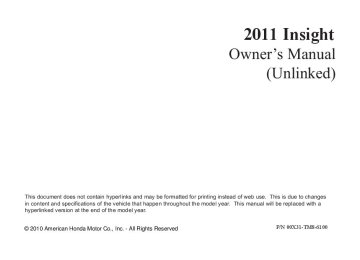- Download PDF Manual
-
10/09/02 14:13:06 31TM8610_260
Playing a USB Flash Memory Device (EX model with navigation system)
−
This feature
TRACK RANDOM plays all the files in random order. To activate the track random feature, press the RDM button (Preset 2
button). You will see ‘‘TRACK RANDOM’’ in the display. To turn it off, press the RDM button (Preset 2
button).−
This
FOLDER RANDOM feature plays the files in the selected folder in random order. To activate the folder random feature, press and hold the RDM button (Preset 2
button). You will see ‘‘FOLDER RANDOM’’ in the display. To turn it off, press and hold the RDM button (Preset 2 button).−
TRACK SCAN This feature samples all files in the selected folder in the order they are stored. To activate the scan feature, press the SCAN button. You will see ‘‘TRACK SCAN’’ in the display. You will also see the file number blinking. You will get a 10 second sampling of each file in the folder. Press the SCAN button to get out of the scan mode. The system plays the last file sampled.
CONTINUED
255
10/09/02 14:13:13 31TM8610_261
Playing a USB Flash Memory Device (EX model with navigation system)
−
This feature
FOLDER SCAN samples the first file in each folder in the order they are stored. To activate the folder scan feature, press and hold the SCAN button. You will see ‘‘FOLDER SCAN’’ in the display. You will also see the folder number blinking. You will get a 10
second sampling of the first file in each folder. Press the SCAN button to get out of the scan mode. The system plays the last file sampled.To Stop Playing a USB Flash Memory Device To play the radio when a USB flash memory device is playing, press the FM/AM button or touch the FM1, FM2, or AM icon. If a disc is in the audio unit, press the CD/AUX button or touch the CD icon to play the disc. If a PC card is in the audio unit, Press the CD/AUX button or touch the CARD icon to play a PC card.
Press the CD/AUX button again or touch the AUX icon to switch back to the USB flash memory device.
DisconnectingaUSBFlashMemory Device You can disconnect the USB flash memory device at any time even if the USB mode is selected on the audio system. Always follow the USB flash memory device’s instructions when you remove it.
When you disconnect the USB flash memory device while it is playing, the navigation screen shows ‘‘NO DATA.’’
If you reconnect the same USB flash memory device, the system will begin playing where it left off.
256
10/09/02 14:13:19 31TM8610_262
USB Flash Memory Device Error Messages (EX model with navigation system)
If you see an error message on the screen while playing a USB flash memory device, find the solution in the chart to the right. If you cannot clear the error message, take your vehicle to your dealer.
Error Message
Cause
Solution
USB ERROR BAD USB DEVICE
PLEASE CHECK
OWNERS MANUAL
USB ROM Error
Appears when an incompatible device is connected
UNPLAYABLE
FILE
Use of unsupported files
USB NO SONG
No files in USB flash memory device
UNSUPPORTED
Use of unsupported USB flash memory device
There is a problem with the USB adapter unit. Disconnect the device. Then, turn the audio system off, and turn it on again. Do not reconnect the device that caused the error.
Appears when the files in the USB flash memory device are DRM or an unsupported format. This error message appears for about 3
seconds, then plays the next song. Appears when the USB flash memory device is empty or there are no MP3, WMA, or AAC files in the USB flash memory device. Save some MP3, WMA, or AAC files in the USB flash memory device. Appears when an unsupported device is connected. See page 250 for the specification information for the USB flash memory device. If it appears when the supported device is connected, reconnect the device.257
10/09/02 14:13:27 31TM8610_263
FM/AM Radio Reception
Radio Frequencies The radio can receive the complete AM and FM bands. Those bands cover these frequen- cies:
AM band: 530 to 1,710 kHz FM band: 87.7 to 107.9 MHz
Radio stations on the AM band are assigned frequencies at least 10 kHz apart (530, 540, 550). Stations on the FM band are assigned frequencies at least 0.2 MHz apart (87.9, 88.1, 88.3).
Stations must use these exact frequencies. It is fairly common for stations to round-off the frequency in their advertising, so your radio could display a frequency of 100.9 even though the announcer may identify the station as ‘‘FM101.’’
258
Radio Reception How well the radio receives stations is dependent on many factors, such as the distance from the station’s transmitter, nearby large objects, and atmospheric conditions.
A radio station’s signal gets weaker as you get farther away from its transmitter. If you are listening to an AM station, you will notice the sound volume becoming weaker, and the station drifting in and out. If you are listening to an FM station, you will see the stereo indicator flickering off and on as the signal weakens. Eventually, the stereo indicator will go off and the sound will fade completely as you get out of range of the station’s signal.
Driving very near the transmitter of a station that is broadcasting on a frequency close to the frequency of the station you are listening to can also affect your radio’s reception. You may temporarily hear both stations, or hear only the station you are close to.
10/09/02 14:13:32 31TM8610_264
Radio signals, especially on the FM band, are deflected by large objects such as buildings and hills. Your radio then receives both the direct signal from the station’s transmitter, and the deflected signal. This causes the sound to distort or flutter. This is a main cause of poor radio reception in city driving.
Radio reception can be affected by atmospheric conditions such as thunderstorms, high humidity, and even sunspots. You may be able to receive a distant radio station one day and not receive it the next day because of a change in conditions.
FM/AM Radio Reception
Electrical interference from passing vehicles and stationary sources can cause temporary reception problems.
AsrequiredbytheFCC: Changesormodificationsnotexpressly approvedbythepartyresponsiblefor compliancecouldvoidtheuser’s authoritytooperatetheequipment.
259
10/09/02 14:13:41 31TM8610_265
Protecting Your Discs
General Information
When using CD-R or CD-RW discs, use only high quality discs labeled for audio use.
When recording a CD-R or CD-RW, the recording must be closed for it to be used by the system.
Play only standard round discs. Odd-shaped discs may jam in the drive or cause other problems.
Handle your discs properly to prevent damage and skipping.
Do not use discs with adhesive labels. The label can curl up and cause the disc to jam in the unit.
260
Protecting Discs When a disc is not being played, store it in its case to protect it from dust and other contamination. To prevent warpage, keep discs out of direct sunlight and extreme heat.
To clean a disc, use a clean soft cloth. Wipe across the disc from the center to the outside edge.
A new disc may be rough on the inner and outer edges. The small plastic pieces causing this roughness can flake off and fall on the recording surface of the disc, causing skipping or other problems. Remove these pieces by rubbing the inner and outer edges with the side of a pencil or pen.
Never try to insert foreign objects in the disc player.
Handle a disc by its edges; never touch either surface. Do not place stabilizer rings or labels on the disc. These, along with contamination from finger prints, liquids, and felt- tip pens, can cause the disc to not play properly, or possibly jam in the drive.
10/09/02 14:13:51 31TM8610_266
Additional Information on Recommended Discs The in-dash disc player/changer has a sophisticated and delicate mechanism. If you insert a damaged disc as indicated in this section, it may become stuck inside and damage the audio unit.
Examples of these discs are shown to the right:
Protecting Your Discs
1.
Bubbled, wrinkled, labeled, and excessively thick discs
Bubbled/ Wrinkled
With Label/ Sticker
Using Printer Label Kit
Sealed
With Plastic Ring
2.
Damaged discs
3.
Poor quality discs
Chipped/ Cracked
Warped
Burrs
CONTINUED
261
10/09/02 14:14:01 31TM8610_267
Protecting Your Discs
4.
Small, irregular shaped discs
5.
Discs with scratches, dirty discs
Recommended discs are printed with the following logo.
3-inch (8-cm) CD
Triangle Shape
Audio unit may not play the following formats.
Fingerprints, scratches, etc.
CD-R or CD-RW may not play due to the recording conditions.
Scratches and fingerprints on the discs may cause the sound to skip.
Can Shape
Arrow Shape
262
10/09/02 14:14:08 31TM8610_268
CH BUTTON
VOL BUTTON
MODE BUTTON
OnEXmodels Three controls for the audio system are mounted in the steering wheel hub. These let you control basic functions without removing your hand from the wheel.
▲
) or down (
The VOL button adjusts the volume up ( ). Press the top or bottom of the button and hold it until the desired volume is reached, then release it.
▼
The MODE button changes the mode. Pressing the button repeatedly selects FM1, FM2, AM, disc or a PC card (if a disc or a PC card is loaded), or an audio unit connected to the auxiliary input jack or the USB adapter cable.
+
If you are listening to the radio, use the CH button to change stations. Each time you press the top ( ) of the button, the system goes to the next preset station on the band you are listening to. Press the bottom − station. If you press and hold the CH button ( ), the system goes into the seek mode. It finds a station with a strong signal.
) to go back to the previous
) or (
+
−
Remote Audio Controls
If you are playing a disc, iPod or USB flash memory device, the system skips to the beginning of the next track (file in MP3, WMA or AAC format) each time you press the top + bottom ( beginning of the current track/file. Press it twice to return to the previous track/file.
) of the CH button. Press the
) to return to the
−
You will see the track/file number and the elapsed time. If the disc has text data or is compressed in MP3 or WMA, you can also see any other information (track title, file name, folder name, etc.).
CONTINUED
263
10/09/02 14:14:15 31TM8610_269
Remote Audio Controls, Auxiliary Input Jack
Auxiliary Input Jack
In MP3 or WMA mode, you can use the seek function to select folders. Press and hold the top ( ) of the CH button until you hear a beep to skip forward to the first file of the next folder. Press the bottom ( ) to − skip backward to the previous folder.
+
+
) of the CH button to
If you are playing a PC card, press the top ( advance to the next file. Press the bottom ( previous file.
) to go back to the
−
264
On EX model with navigation system and Insight model
On EX model without navigation system and LX model
Your vehicle has the auxiliary input jack on the front panel. The system will accept auxiliary input from standard audio accessories using a 1/8 inch (3.5 mm) stereo miniplug.
When a compatible audio unit is connected to the jack, press the CD/ AUX (on vehicles with navigation system) or AUX (on vehicles without navigation system) button to select it.
10/09/02 14:14:20 31TM8610_270
Your vehicle’s audio system will disable itself if it is disconnected from electrical power for any reason. To make it work again, you must enter a specific code using the preset buttons (icons on vehicles with navigation system). Because there are hundreds of number combinations possible from specific digits, making the system work without knowing the exact code is nearly impossible.
You should have received a card that lists your audio system’s code and serial numbers. It is best to store this card in a safe place at home. In addition, you should write the audio system’s serial number in this owner’s manual.
If you lose the card, you must obtain the code number from a dealer. To do this, you will need the system’s serial number.
Radio Theft Protection
If you make a mistake entering the code, do not start over; complete the sequence, then enter the correct code. You have 10 tries to enter the correct code. If you are unsuccessful in 10 attempts, you must then leave the system on for 1 hour before trying again.
If your vehicle’s battery is disconnected or goes dead, the audio system will disable itself. If this happens, you will see ‘‘ENTER CODE’’ in the frequency display the next time you turn on the system. Use the preset buttons to enter the code. On vehicles with navigation system, touch the icon to enter the code number, then touch the Done icon to set the code. The code is on the radio code card included in your owner’s manual kit. When it is entered correctly, the radio will start playing.
265
10/09/02 14:14:30 31TM8610_271
Setting the Clock
Onmodelswithoutnavigationsystem To set the time, press the CLOCK button until you hear a beep. The displayed time begins to blink.
Change the hours by pressing the H (hour) button until the numbers advance to the desired time. Change the minutes by pressing the M (minute) button until the numbers advance to the desired time.
Press the CLOCK button again to enter the set time.
You can quickly set the time to the nearest hour. If the displayed time is before the half hour, press and hold the CLOCK button, then press the R (reset) button to set the time back to the previous hour. If the displayed time is after the half hour, the same procedure sets the time forward to the beginning of the next hour.
266
Insight model
CLOCK BUTTON (A.SEL side of the A.SEL/SCAN bar)
EX model without navigation system and LX model
HOUR BUTTON (PRESET 1)
HOUR BUTTON (PRESET 4)
RESET BUTTON (PRESET 6)
MINUTE BUTTON (PRESET 5)
CLOCK BUTTON (FM/AM button)
RESET BUTTON (PRESET 3)
MINUTE BUTTON (PRESET 2)
For example:
1:06 will reset to 1:00
1:52 will reset to 2:00When you set the time, the ignition switch must be ACCESSORY (I) or ON (II) position.
Onmodelswithnavigationsystem The navigation system receives signals from the global positioning system (GPS), and the displayed time is updated automatically by the GPS. Refer to the navigation system manual for how to adjust the time.
10/09/02 14:14:37 31TM8610_272
OnLXandEXmodels The security system helps to protect your vehicle and valuables from theft. The horn sounds and a combination of headlights, parking lights, side marker lights and taillights flash if someone attempts to break into your vehicle or remove the audio unit. This alarm continues for 2 minutes, then the system resets. To reset an activated system before the 2
minutes have elapsed, unlock the driver’s door with the key or use the remote transmitter.The security system sets automatically 15 seconds after you lock the doors, hood, and the hatch. For the system to activate, you must lock the doors and the hatch from the outside with the key, driver’s lock tab, door lock master switch, or remote transmitter. The security system indicator on the instrument panel starts blinking immediately to show you the system is setting itself.
Security System
The security system will not set if the hood, hatch, or any door is not fully closed. If the system will not set, check the door and hatch open indicator on the instrument panel and multi-information display (see page hatch are fully closed. Since it is not part of the monitor display, manually check the hood.
) to see if the doors and
12
SECURITY SYSTEM INDICATOR
Once the security system is set, opening any door, the hatch, or the hood without using the key or the remote transmitter, will cause the alarm to activate. It will also activate if the audio unit is removed from the dashboard or the wiring is cut.
The alarm will also be activated if a passenger inside the locked vehicle turns the ignition switch on.
To see if the system is set
NOTE: after you exit the vehicle, press the LOCK button on the remote transmitter within 5 seconds. If the system is set, the horn will beep once.
Do not attempt to alter this system or add other devices to it.
267
10/09/02 14:14:45 31TM8610_273
Cruise Control
OnLXandEXmodels Cruise control allows you to maintain a set speed above 25 mph (40 km/h) without keeping your foot on the accelerator pedal. It should be used for cruising on straight, open highways. It is not recommended for city driving, winding roads, slippery roads, heavy rain, or bad weather.
Improper use of the cruise control can lead to a crash.
Use the cruise control only when traveling on open highways in good weather.
Using the Cruise Control
CRUISE BUTTON
RES/ACCEL BUTTON
CANCEL BUTTON
SET/DECEL BUTTON
1.
Push the CRUISE button on the steering wheel. The CRUISE MAIN indicator on the instrument panel comes on.
2.
Accelerate to the desired cruising speed above 25 mph (40 km/h).
3.
Press and release the SET/ DECEL button on the steering wheel. The CRUISE CONTROL indicator on the instrument panel comes on to show the system is now activated.
Cruise control may not hold the set speed when you are going up and down hills. If your vehicle speed increases going down a hill, use the brakes to slow down. This will cancel the cruise control. To resume the set speed, press the RES/ACCEL button. The CRUISE CONTROL indicator on the instrument panel will come back on.
268
10/09/02 14:14:54 31TM8610_274
Changing the Set Speed You can increase the set cruising speed in any of these ways:
Press and hold the RES/ACCEL button. When you reach the desired cruising speed, release the button.
To increase your speed in very small amounts, tap the RES/ ACCEL button. Each time you do this, the vehicle will speed up about 1 mph (1.6 km/h).
Push on the accelerator pedal. Accelerate to the desired cruising speed, then press the SET/ DECEL button.
You can decrease the set cruising speed in any of these ways:
Press and hold the SET/DECEL button. Release the button when you reach the desired speed.
To slow down in very small amounts, tap the SET/DECEL button. Each time you do this, your vehicle will slow down about 1 mph (1.6 km/h).
Tap the brake pedal lightly with your foot. The CRUISE CONTROL indicator on the instrument panel will go out. When the vehicle slows to the desired speed, press the SET/ DECEL button.
Cruise Control
Even with the cruise control turned on, you can still use the accelerator pedal to speed up for passing. After completing the pass, take your foot off the accelerator pedal. The vehicle will return to the set cruising speed.
Resting your foot on the brake pedal causes cruise control to cancel.
269
10/09/02 14:15:01 31TM8610_275
Cruise Control
Canceling Cruise Control
CRUISE BUTTON
RES/ACCEL BUTTON
CANCEL BUTTON
SET/DECEL BUTTON
You can cancel cruise control in any of these ways:
Tap the brake pedal.
Push the CANCEL button on the steering wheel.
Push the CRUISE button on the steering wheel.
270
EXmodelsonly Tapping either of the paddle shifters shifts the speed up or down, but does not cancel the cruise control. For more information on driving with paddle shifters, see page
328
Resuming the Set Speed When you push the CANCEL button, or tap the brake pedal, the system will remember the previously-set cruising speed. To return to that speed, accelerate to above 25 mph (40 km/h) and then press and release the RES/ACCEL button. The CRUISE CONTROL indicator comes on. The vehicle will accelerate to the same cruising speed as before.
Pressing the CRUISE button turns the system off and erases the previous cruising speed.
10/09/02 14:15:10 31TM8610_276
Onmodelswithnavigationsystem HandsFreeLink (HFL) Bluetooth allows you to place and receive phone calls using voice commands, without handling your cell phone.
To use HFL, you need a Bluetooth- compatible cell phone. For a list of compatible phones, pairing procedures, and special feature capabilities:
In the U.S., visit com
or call (888) 528-7876.
handsfreelink.honda.
Bluetooth HandsFreeLink
Using HFL HFLButtons
HFL TALK BUTTON
In Canada, visit or call (888) 528-7876.
www.handsfreelink.ca,
NAVI VOICE CONTROL BUTTONS
HFL BACK BUTTON
HFL Talk button release to give a command or answer a call.
Press and
−
−
HFL Back button release to end a call, go back to the previous command, or cancel the command.
Press and
CONTINUED
271
Press and release the HFL Talk button each time you want to make a command. After the beep, speak in a clear, natural tone.
Try to reduce all background noise. If the microphone picks up voices other than yours, commands may be misinterpreted.
Many commands can be spoken together. For example, you can say ‘‘Call 123-456- ’’ or ‘‘Dial Peter.’’
####
When HFL is in use, navigation voice commands cannot be recognized.
To change the volume level of HFL, use the audio system volume knob or the steering wheel volume controls.
10/09/02 14:15:16 31TM8610_277
Bluetooth HandsFreeLink
VoiceControlTips
MICROPHONE
Air or wind noise from the dashboard and side vents and all windows may interfere with the microphone. Adjust or close them as necessary.
272
10/09/02 14:15:24 31TM8610_278
HelpFeatures
To hear general HFL information, including help on pairing a phone or setting up the system, say ‘‘Tutorial.’’
For help at any time, including a list of available commands, say ‘‘Hands free help.’’
Bluetooth HandsFreeLink
InformationDisplay As an incoming call notification, you will see the following display:
Some phones may send battery, signal strength, and roaming status information to HFL.
SIGNAL STRENGTH BATTERY
LEVEL STATUS
HFL MODE
ROAM STATUS
PHONE DIALING
The Bluetooth icon appear on the display when a phone is linked.
will also
CONTINUED
273
10/09/02 14:15:29 31TM8610_279
Bluetooth HandsFreeLink
However, when the current street is shown, and AUDIO INFO icon is visible, ‘‘HFL’’ will not appear when there is an incoming call.
A notification that there is an incoming call, or HFL is in use, will appear on the navigation screen when the audio system is on.
HFL MESSAGE
When there is an incoming call, or HFL is in use, ‘‘HFL’’ will appear at the bottom of the map screen.
274
10/09/02 14:15:37 31TM8610_280
Bluetooth HandsFreeLink
How to Use HFL
The ignition switch must be in the ACCESSORY (I) or ON (II) position.
‘‘Pair’’
‘‘Edit’’
Pair a phone to the system (See page 278)
Edit the name of a paired phone
(See page 279)
‘‘Phone Setup’’
‘‘Delete’’
Delete a paired phone from the system
(See page 279)
Press HFL Talk button
‘‘List’’
‘‘Status’’
‘‘Next Phone’’
Hear a list of all phones paired to the system Hear which paired phone is currently linked to the system (See page 280) Search for another previously paired phone to link to
(See page 279)
(See page 280)
‘‘Set Pairing Code’’
Set the pairing code to a ‘‘Fixed’’ or ‘‘Random’’ number (See page 280)
‘‘Call’’ or ‘‘Dial’’
‘‘123-555-
####
’’
Enter desired phone number
(See page 281)
‘‘Jim Smith’’
Once a phonebook entry is stored, you can say a name here. (See page 281)
Press and release the HFL Talk button each time you give a command.
CONTINUED 275
10/09/02 14:15:45 31TM8610_281
Bluetooth HandsFreeLink
‘‘Redial’’
‘‘Transfer’’
‘‘Mute’’
‘‘Send’’
Redial the last number called
(See page 282)
Transfer a call from HFL to your phone, or from your phone to HFL (See page 284)
Mute your voice to the person at the other end of the call (See page 284)
Send numbers or names during a call
(See page 284)
Press HFL Talk button
‘‘Store’’
‘‘Edit’’
Store a phonebook entry
(See page 285)
Edit the number of an existing phonebook entry (See page 285)
‘‘Phonebook’’
‘‘Delete’’
Delete a phonebook entry
(See page 286)
‘‘Receive Contact’’
‘‘List’’
If your phone supports this function, use this to transfer contacts from your phone to HFL
(See page 286)
Hear a list of all stored phonebook entries (See page 286)
Press and release the HFL Talk button each time you give a command.
276
10/09/02 14:15:51 31TM8610_282
Bluetooth HandsFreeLink
‘‘System Set up’’
Press HFL Talk button
‘‘Security’’
Apply a security passcode to the system that must be input at each key cycle to access the system
(See page 291)
‘‘Change Passcode’’
Change your security passcode
(See page 292)
‘‘Call Notification’’
‘‘Auto Transfer’’
‘‘Clear’’
Set how you would like to be notified of an incoming call (See page 292)
Set calls to automatically transfer from your phone to HFL when you enter the vehicle
(See page 292)
Clear the system of all paired phones, phonebook entries and security passcode (See page 293)
‘‘Change Language’’
Change language from English to French
(See page 294) *
‘‘Tutorial’’
Hear a tutorial for general rules on using the system (See page 273)
‘‘Hands Free Help’’
Hear a list of available commands and additional information describing each command (See page 273)
Press and release the HFL Talk button each time you give a command. Canadian models
*
CONTINUED 277
10/09/02 14:16:01 31TM8610_283
Bluetooth HandsFreeLink
To use HFL, you need to pair your Bluetooth-compatible cell phone to the system.
Phone Setup This command group is available for paired cell phones.
Phonepairingtips
You cannot pair your phone while the vehicle is moving.
Your phone must be in discovery or search mode to pair. Refer to your phone’s manual.
Up to six phones can be paired.
Your phone’s battery may drain faster when it is paired to HFL.
If after three minutes your phone is not ready to pair or a phone is not found, the system will time out and return to idle.
278
Topairacellphone: 1.
Press and release the HFL Talk button. If you are pairing a phone for the first time, HFL will give you information about the pairing process. If it is not the first phone you are pairing, say ‘‘ setup Pair
Phone .’’
’’ and say ‘‘
2.
Follow the HFL prompts and put your phone in discovery or search mode. HFL will give you a 4-digit pairing code and begin searching for your phone.
3.
When your phone finds a Bluetooth device, select HFL from the options and enter the 4-digit code from the previous step.
4.
Follow the HFL prompts and name the newly paired phone.
10/09/02 14:16:11 31TM8610_284
Torenameapairedphone: Press and release the HFL Talk button before a command.
Todeleteapairedphone: Press and release the HFL Talk button before a command.
1.
Say ‘‘
Phone setup
.’’
2.
Say ‘‘
Edit
’’ after the prompts.
3.
If there is more than one phone paired to the system, HFL will ask you which phone’s name you want to change. Follow the HFL prompts and rename the phone.
1.
2.
3.
Say ‘‘
Phone setup
.’’
Say ‘‘
Delete
’’ after the prompts.
HFL will ask you which phone you want to delete. Follow the HFL prompts to continue with the deletion.
Bluetooth HandsFreeLink
Tohearthenamesofallpaired phones: Press and release the HFL Talk button before a command.
1.
Say ‘‘
Phone setup
.’’
2.
Say ‘‘
List
’’ after the prompts.
3.
HFL will read out all the paired phone’s names.
CONTINUED
279
10/09/02 14:16:23 31TM8610_285
Bluetooth HandsFreeLink
Tohearwhichpairedphoneis currentlylinked: Press and release the HFL Talk button before a command.
Tochangefromthecurrentlylinked phonetoanotherpairedphone: Press and release the HFL Talk button before a command.
1.
Say ‘‘
Phone setup
.’’
1.
Say ‘‘
Phone setup
.’’
2.
3.
Say ‘‘
Status
’’ after the prompts.
HFL will tell you which phone is linked to the system.
2.
3.
4.
Next phone
’’ after the
Say ‘‘ prompts.
HFL disconnects the linked phone and searches for another paired phone.
Once another phone is found, it is linked to the system. HFL will inform you which phone is now linked.
If no other phones are found or paired, HFL will inform you that the original phone is linked again.
280
Tochangethepairingcodesetting: Press and release the HFL Talk button before a command.
1.
Say ‘‘
Phone setup
.’’
2.
3.
Set pairing code
’’ after the
Say ‘‘ prompts.
If you want HFL to create a random code each time you pair a phone, say ‘‘ .’’ If you want to choose your own 4-digit code to be used each time, say ‘‘ and follow the HFL prompts.
Random
Fixed ’’
10/09/02 14:16:34 31TM8610_286
Making a Call You can make calls using a name in the HFL phonebook or any phone number. You can also redial the last number called.
HFL uses a Class 2 Bluetooth, which means, the maximum range between your phone and vehicle is 30 feet (10
meters).During a call, HFL allows you to talk up to 30 minutes after you remove the key from the ignition switch. However, this may weaken the vehicle’s battery.
Bluetooth HandsFreeLink
Tomakeacallusinganameinthe HFLphonebook: Press and release the HFL Talk button before a command.
Tomakeacallusingaphone number: Press and release the HFL Talk button before a command.
1.
Say ‘‘
Call
’’ or ‘‘
Dial
.’’
1.
Say ‘‘
Call
’’ or ‘‘
Dial
.’’
2.
3.
Follow the HFL prompts and say the name stored in the HFL phonebook that you want to call.
Follow the HFL prompts to confirm the name and make the call.
2.
Follow the HFL prompts and say the phone number you want to dial.
3.
Follow the HFL prompts to confirm the number and say Call ‘‘
’’ or ‘‘
Dial
.’’
Once connected, you will hear the person you called through the audio speakers.
CONTINUED
281
10/09/02 14:16:42 31TM8610_287
Bluetooth HandsFreeLink
Toredialthelastnumbercalledby HFL: Press and release the HFL Talk button and say ‘‘
Redial
.’’
Tomakeacallfromanimported phonebook:
1.
Press the INFO button, then select Cellular Phonebook ‘‘
.’’
3.
Select a phonebook you want to choose a phone number from.
Select ‘‘ Phonebook
.’’
Search Imported
If the phonebook you select is PIN- protected, you will need to enter the PIN to access it. See page more information.
289
for
2.
282
10/09/02 14:16:53 31TM8610_288
List ICON
To search for a specific name in the phonebook, enter the keyword for either the first or last name.
To display all names in the List phonebook, select the ‘‘
’’ option.
Bluetooth HandsFreeLink
Receiving a Call When you receive a call, an incoming call notification (if activated) will play and interrupt the audio system if it is on.
Press the HFL Talk button to answer the call, or the HFL Back button to hang up.
CallWaiting If your phone has Call Waiting, press and release the HFL Talk button to put the original call on hold and answer the incoming call.
To return to the original call, press the HFL Talk button again. If you don’t want to answer the incoming call, disregard it and continue with your original call. If you want to hang up the original call and answer the new call, press the HFL Back button.
283
4.
5.
Select the name. All the phone numbers stored for that name will be listed. Select the phone number, and HFL begins dialing.
Store in
If you choose ‘‘ HandsFreeLink number will be stored in HFL, so that you can call it using HFL’s name tag by voice.
,’’ the phone
10/09/02 14:17:04 31TM8610_289
Bluetooth HandsFreeLink
Transferring a Call You can transfer a call from HFL to your phone, or from your phone to HFL.
Muting a Call You can mute your voice to the person you are talking to during a call.
Press and release the HFL Talk button and say ‘‘
Transfer
.’’
To mute your voice during a call, press and release the HFL Talk button and say ‘‘
Mute
.’’
To unmute your voice, press and release the HFL Talk button and say Mute ‘‘
’’ again.
284
Send Numbers or Names During a Call HFL allows you to send numbers or names during a call. This is useful when you call a menu-driven phone system.
Tosendanameornumberduringa call: Press and release the HFL Talk button before a command.
1.
Say ‘‘
Send
.’’
2.
Follow the HFL prompts and say the name or number you want to send.
3.
Follow the HFL prompts to send the tones and continue the call.
To send a pound (
NOTE: ‘‘pound.’’ To send a star (*), say ‘‘star.’’
), say
#
10/09/02 14:17:17 31TM8610_290
Phonebook You can store up to 50 names with their associated numbers in HFL. The numbers you store can be not only phone numbers but other types, such as account numbers or passwords, which can be sent during a menu-driven call.
Tostoreaphonebookentry: Press and release the HFL Talk button before a command.
1.
Say ‘‘
Phonebook
.’’
2.
3.
Say ‘‘
Store
’’ after the prompts.
Say a name you want to list as your phonebook entry.
Bluetooth HandsFreeLink
NOTE:
Avoid using duplicate name entries.
Toeditthenumberstoredinaname: Press and release the HFL Talk button before a command.
Avoid using ‘‘home’’ as a name entry.
It is easier for HFL to recognize a multisyllabic or longer name. For example, use ‘‘Peter’’ instead of ‘‘Pete,’’ or ‘‘John Smith’’ instead of ‘‘John.’’
1.
Say ‘‘
Phonebook
.’’
2.
Say ‘‘
Edit
’’ after the prompts.
3.
Follow the HFL prompts and say the name entry you want to edit.
4.
When asked, say the new number for that name.
5.
Follow the HFL prompts to complete the edit.
4.
Say the number you want to store for the name entry.
5.
Follow the HFL prompts and say Enter ‘‘
’’ to store the entry.
CONTINUED
285
10/09/02 14:17:31 31TM8610_291
Bluetooth HandsFreeLink
Todeleteaname: Press and release the HFL Talk button before a command.
Tolistallnamesinthephonebook: Press and release the HFL Talk button before a command.
1.
Say ‘‘
Phonebook
.’’
1.
Say ‘‘
Phonebook
.’’
2.
3.
Say ‘‘
Delete
’’ after the prompts.
Say the name you want to delete and follow the HFL prompts to complete the deletion.
2.
Say ‘‘
List
’’ after the prompts.
3.
HFL begins reading the names in the order they were stored.
4.
If you hear a name you want to call, immediately press the HFL Talk button and say ‘‘
Call
.’’
Tostoreaspecificphonenumber fromyourcellphonedirectlytothe HFLphonebook(availableonsome phones): Press and release the HFL Talk button before a command.
1.
Say ‘‘
Phonebook
.’’
2.
3.
4.
Receive contact
Say ‘‘ prompts.
’’ after the
Follow the HFL prompts, select a number from your cell phone, and send it to HFL.
Follow the HFL prompts and name the number, or say Discard ‘‘ you want to store.
’’ if it is not the number
5.
Follow the HFL prompts if you want to store another number.
286
10/09/02 14:17:42 31TM8610_292
Cellular Phonebook (availableonsomephones)
Cellular Phonebook If you select from the Information screen menu, you will see four HFL options.
For a list of cell phones that are compatible with this feature:
In the U.S., visit com
or call (888) 528-7876.
handsfreelink.honda.
In Canada, visit or call (888) 528-7876.
www.handsfreelink.ca,
Bluetooth HandsFreeLink
ImportCellularPhonebook: The entire phonebook data of the cell phone that is linked to HFL can be imported to the navigation system.
SearchImportedPhonebook: Once a phonebook has been imported, you can search the phone numbers by the person’s name.
IMPORTED PHONEBOOK
PIN ICON
IMPORTED DATE
Import Cellular
Select ‘‘ Phonebook ,’’ and HFL will begin importing the phonebook. Select OK ‘‘
’’ after the import is completed.
Search Imported
Select ‘‘ Phonebook phonebooks will be displayed.
,’’ and a list of imported
Select a phonebook from the list.
CONTINUED
287
10/09/02 14:17:54 31TM8610_293
Bluetooth HandsFreeLink
Select a person from the list. Up to three category icons are displayed in the left side of the list:
Fax
Car
Voice
Other
Preference
Home
Mobile
Work
Pager
These indicate how many numbers are stored for the name. If a name has more than three category icons, ‘‘…’’ is displayed.
Select the person’s number you want to call, and press the HFL Talk button.
If the phonebook is PIN-protected, you will need to enter the 4-digit PIN.
List ICON
To search for a specific name in the phonebook, enter the keyword for either the first or last name.
To display all names in the List phonebook, select the ‘‘
’’ option.
288
10/09/02 14:18:05 31TM8610_294
DeleteImportedPhonebook: You can delete any imported phonebook.
After making a selection, the following screen will appear.
PIN Number You can add, change, or remove a PIN number from any phonebook.
Bluetooth HandsFreeLink
Delete Imported
Select ‘‘ Phonebook phonebooks will be displayed.
,’’ and a list of imported
Select a phonebook you want to delete. If the phonebook is PIN- protected, you will need to enter the 4-digit PIN number.
Yes Select ‘‘ the deletion.
,’’ then ‘‘
OK
’’ to complete
ToaddaPIN: If you have selected a phonebook without a PIN, you will see the above display.
Enter the new 4-digit PIN. You will have to re-enter the PIN for confirmation.
CONTINUED
289
PIN number
ToremoveaPIN: Select ‘‘ Do not use PIN ‘‘ the current PIN.
,’’ then select ’’ after you enter
10/09/02 14:18:13 31TM8610_295
Bluetooth HandsFreeLink
TochangethePINtoanewnumber:
Select the phonebook you want. The display will change as shown above.
The display will change as shown above.
Enter the current PIN for this phonebook.
Enter the new 4-digit PIN number. You will be asked to re-enter the PIN for verification.
290
10/09/02 14:18:21 31TM8610_296
System Setup This command group allows you to change or customize HFL basic settings.
Toseta4-digitpasscodetolockthe HFLsystemforsecuritypurposes: Press and release the HFL Talk button before a command.
1. 2. 3.
4.
.’’
System setup Security
Say ‘‘ Say ‘‘ ’’ after the prompts. Follow the HFL prompts and say the 4-digit passcode you want to set. Follow the HFL prompts to confirm the number.
Bluetooth HandsFreeLink
Once a passcode is set, you NOTE: will need to enter it to use HFL each time you start the vehicle. If you forget the code, your dealer will have to reset it for you, or you will have to clear the entire system (see page