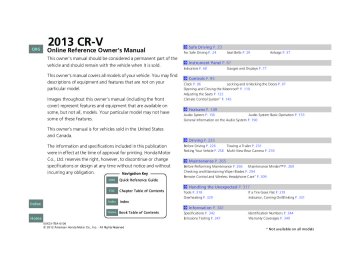- 2010 Honda CR V Owners Manuals
- Honda CR V Owners Manuals
- 2007 Honda CR V Owners Manuals
- Honda CR V Owners Manuals
- 1998 Honda CR V Owners Manuals
- Honda CR V Owners Manuals
- 2009 Honda CR V Owners Manuals
- Honda CR V Owners Manuals
- 2001 Honda CR V Owners Manuals
- Honda CR V Owners Manuals
- 1999 Honda CR V Owners Manuals
- Honda CR V Owners Manuals
- 2011 Honda CR V Owners Manuals
- Honda CR V Owners Manuals
- 2004 Honda CR V Owners Manuals
- Honda CR V Owners Manuals
- 2003 Honda CR V Owners Manuals
- Honda CR V Owners Manuals
- 2008 Honda CR V Owners Manuals
- Honda CR V Owners Manuals
- 2000 Honda CR V Owners Manuals
- Honda CR V Owners Manuals
- 2005 Honda CR V Owners Manuals
- Honda CR V Owners Manuals
- 2013 Honda CR V Owners Manuals
- Honda CR V Owners Manuals
- 1997 Honda CR V Owners Manuals
- Honda CR V Owners Manuals
- 2006 Honda CR V Owners Manuals
- Honda CR V Owners Manuals
- 2012 Honda CR V Owners Manuals
- Honda CR V Owners Manuals
- 2002 Honda CR V Owners Manuals
- Honda CR V Owners Manuals
- Download PDF Manual
-
Press and turn to select an item, then press to set your selection.
AUX Button Press to select USB flash drive (if connected).
SETUP Button Press to display menu items.
*1:Only AAC format files recorded with iTunes ® are playable on this unit.
Continued
169
TOC
Index
Home
2013 CR-V 1Playing a USB Flash Drive
Use the recommended USB flash drives.
2 General Information on the Audio System
P. 190
Files in WMA format protected by digital rights management (DRM) are not played.
The audio system displays Unplayable File, and then skips to the next file.
If there is a problem, you may see an error message on the multi-information display.
2 iPod®/USB Flash Drive P. 187
13 CR-V-31T0A6100.book 170 ページ ï¼’ï¼ï¼‘2年8月1ï¼æ—¥ã€€é‡‘曜日 åˆå¾Œï¼“時34分
uuAudio System Basic OperationuPlaying a USB Flash Drive
â– How to Select a File from a Folder with the Selector Knob
1. Press
to switch the display to a folder list.
Folder Selection
2. Rotate
to select a folder.
Track Selection
3. Press
to change the display to a list of
files in that folder.
4. Rotate
to select a file, then press
QRG
TOC
Index
Home
170
2013 CR-V 13 CR-V-31T0A6100.book 171 ページ ï¼’ï¼ï¼‘2年8月1ï¼æ—¥ã€€é‡‘曜日 åˆå¾Œï¼“時34分
QRG
â– How to Select a Play Mode You can select repeat and random modes when playing a file.
1. Press the SETUP button.
uuAudio System Basic OperationuPlaying a USB Flash Drive
1How to Select a Play Mode Play mode menu items Normal Play Repeat One Track: Repeats the current file. Repeat One Folder: Repeats all files in the current folder. Random in Folder: Plays all files in the current folder in random order. Random All: Plays all files in random order.
Play Mode Items
TOC
2. Rotate
to select Play Mode, then
press
3. Rotate
to select a mode, then press
â– To turn off a play mode 1. Press the SETUP button.
2. Rotate
to select Play Mode, then press
Index
3. Rotate
to select Normal Play, then press
Home
171
2013 CR-V 1Playing Bluetooth® Audio
Not all Bluetooth-enabled phones with streaming audio capabilities are compatible with the system. For a list of compatible phones: • U.S.: Visit www.acura.com/handsfreelink, or call
1-888-528-7876.
• Canada: Visit www.handsfreelink.ca, or call
1-888-528-7876.
In some states, it may be illegal to perform some data device functions while driving.
If more than one phone is paired to the HFL system, there will be a delay before the system begins to play.
13 CR-V-31T0A6100.book 172 ページ ï¼’ï¼ï¼‘2年8月1ï¼æ—¥ã€€é‡‘曜日 åˆå¾Œï¼“時34分
uuAudio System Basic OperationuPlaying Bluetooth® Audio
QRG
Playing Bluetooth® Audio Your audio system allows you to listen to music from your Bluetooth®-compatible phone.
This function is available when the phone is paired and linked to the vehicle's Bluetooth® HandsFreeLink® (HFL) system.
2 Phone Setup P. 201
Bluetooth Indicator Comes on when your phone is connected to HFL.
Selector Knob Turn to adjust the volume. Press to display the device’s name.
AUX Button Press to select Bluetooth® Audio. SETUP Button Press to display menu items.
(Power) Button
Press to turn the audio system on and off.
Preset 1 Button Press to switch the mode between pause and resume.
Seek/Skip Buttons Press to or change files.
TOC
Index
Home
172
2013 CR-V 13 CR-V-31T0A6100.book 173 ページ ï¼’ï¼ï¼‘2年8月1ï¼æ—¥ã€€é‡‘曜日 åˆå¾Œï¼“時34分
uuAudio System Basic OperationuPlaying Bluetooth® Audio
QRG
TOC
■To Play Bluetooth® Audio Files
1. Make sure that your phone is paired and
connected to HFL.
2. Press the AUX button.
If the phone is not recognized, another HFL-compatible phone, which is not compatible for Bluetooth® Audio, may already be connected.
â– To pause or resume a file 1. Press the SETUP button.
2. Rotate
to select Resume/Pause, then press
Each time you press
, the setting switches between pause and resume.
â– Switching to HFL
Press the (pick-up) button on the steering wheel to receive a call when Bluetooth® Audio is playing.
2 Bluetooth® HandsFreeLink® P. 194
Press the the call and return to Bluetooth® Audio.
(hang-up/back) button to end
Button
Button
Index
Home
1To Play Bluetooth® Audio Files
To play the audio files, you may need to operate your phone. If so, follow the phone maker's operating instructions.
The pause function may not be available on some phones.
If any audio device is connected to the auxiliary input jack, you may need to press the AUX button repeatedly to select the Bluetooth® Audio system.
Switching to another mode pauses the music playing from your phone.
1Switching to HFL
If you receive a call while Bluetooth® Audio is in the pause mode, it resumes play after ending the call.
173
2013 CR-V 13 CR-V-31T0A6100.book 174 ページ ï¼’ï¼ï¼‘2年8月1ï¼æ—¥ã€€é‡‘曜日 åˆå¾Œï¼“時34分
Rear Entertainment System *
QRG
TOC
Index
Home
174
Optional for U.S. Allows the rear seat passengers to enjoy a different entertainment source, such as a DVD or CD, than the front passengers.
1Rear Entertainment System *
â– Wireless Headphones The rear seat passenger can listen to audio from the rear entertainment system with a set of wireless headphones that comes with your vehicle.
To turn on the headphones: Pivot the left earpiece outward.
To adjust the volume: Turn the dial at the bottom of the right earpiece.
If you want to listen to audio from the rear entertainment system on the speakers, press the AUX button until AUX mode is displayed.
Auxiliary Input Jacks
The system also allows for auxiliary inputs from standard video game consoles. The jacks are in the console compartment. V = Video jack L = Left audio jack R = Right audio jack
1Wireless Headphones
Wear the headphones correctly with the L earpiece on your left ear and the R earpiece on your right ear. Wearing the headphones backward may affect the audio reception.
* Not available on all models
2013 CR-V 13 CR-V-31T0A6100.book 175 ページ ï¼’ï¼ï¼‘2年8月1ï¼æ—¥ã€€é‡‘曜日 åˆå¾Œï¼“時34分
QRG
â– Overhead Screen
Overhead Screen
Pull down the screen to the first or second detent until it latches.
uuRear Entertainment System *uOperating the System
1Overhead Screen
NOTICE This vehicle's overhead mounted video display, if so equipped, includes mercury-containing components. Upon removal, please reuse, recycle, or dispose of as hazardous waste.
Open Button
Operating the System To operate the system, turn the ignition switch to ACCESSORY (q or ON (w. Press the REAR POWER button to turn on the system (indicator on).
TOC
Index
Home
Continued
175
2013 CR-V 13 CR-V-31T0A6100.book 176 ページ ï¼’ï¼ï¼‘2年8月1ï¼æ—¥ã€€é‡‘曜日 åˆå¾Œï¼“時34分
uuRear Entertainment System *uOperating the System
â– Control Panel in the Console Compartment
Play/Pause Button Press to pause the CD/DVD. Press again to resume.
REAR POWER Button Press to turn the rear entertainment system on and off.
(CD/DVD Eject) Button
Press to eject a CD/DVD.
CD/DVD Slot
QRG
TOC
Index
Home
176
REAR CTRL OFF Button Press to cancel the operation from the rear seat.
SOURCE Button Press to change the source DVD or AUX. The indicator comes on for the selected source.
AUX VIDEO Jack You can connect other audio or videos.
2013 CR-V 13 CR-V-31T0A6100.book 177 ページ ï¼’ï¼ï¼‘2年8月1ï¼æ—¥ã€€é‡‘曜日 åˆå¾Œï¼“時34分
uuRear Entertainment System *uOperating the System
â– System Controls and Menus for DVD
(Power) Button
QRG
TOC
Index
Home
, or
Press to turn on the system. TITLE Button Press to display the status of the DVD that is currently playing. Use to highlight a menu item, and press the ENT button to make a selection. CANCEL Button Press to go back to the previous display or operation. Skip Buttons Press or chapters.
to change
Play/Pause Button Press to pause the DVD. Press to again resume.
Rewind Button Press and hold to reverse to chapters. Stop Button Press to stop a DVD.
Fast-forward Button Press and hold to fast forward to chapters.
DVD Button Press to watch a DVD.
AUX Button Press to access AUX mode.
The following options appear when you play a DVD and press the MENU button. Top Menu
Menu
Play Mode
MENU Button
SETUP Button
Search
NumInput Repeat
Return
Disp Adjust
Aspect Ratio
Language
The following options appear when you play a DVD and press the SETUP button:
Audio Subtitle Angle Title Chapter
OFF Chapter Title
Brightness Contrast Black Level Tint Color Reset
Normal Wide Zoom Full
Continued
177
2013 CR-V 13 CR-V-31T0A6100.book 178 ページ ï¼’ï¼ï¼‘2年8月1ï¼æ—¥ã€€é‡‘曜日 åˆå¾Œï¼“時34分
uuRear Entertainment System *uOperating the System
■Playing a DVD • Insert a DVD into the slot in the console compartment.
u The system automatically starts the DVD.
• To fast forward, press and hold the fast-forward button. To rewind, press and
hold the rewind button on the remote.
• To go to the next chapter, press the
(skip) button. To go to the beginning of
the current chapter, press the button twice to go to the previous chapter.
button on the remote. Quickly press the
1Playing a DVD
DVD is available for the rear seat passengers only.
â– TITLE button on the remote Press the TITLE button while the DVD is playing to see the current status of the title, chapter, elapsed time, angle, subtitle, audio, and sound characteristics.
1TITLE button on the remote
Press the TITLE button again to return.
â– MENU button on the remote
Press the MENU button while the DVD is playing to see the available options. Use the
and
buttons to highlight the option and
then press the ENT button.
QRG
TOC
Index
Home
178
2013 CR-V 13 CR-V-31T0A6100.book 179 ページ ï¼’ï¼ï¼‘2年8月1ï¼æ—¥ã€€é‡‘曜日 åˆå¾Œï¼“時34分
uuRear Entertainment System *uOperating the System
Top Menu: The top page of the DVD’s title menu appears. The title menu also appears when you press the MENU button while the DVD is in the slot not playing. Press the CANCEL or MENU button to return.
Menu: The DVD’s title menu appears.
Play Mode: You can change the following three settings: Audio - Select a language for audio that is available on the DVD. The sound characteristics (Dolby Digital, LPCM, MPEG Audio, etc) of that audio is also displayed.
Subtitle - Select a subtitle that is available on the DVD.
Angle - Select a view angle that is available on the DVD. If the DVD currently playing does not carry multiple angles, only one option Angle 1 comes on. Press the CANCEL or MENU button to return.
QRG
TOC
Index
Home
Continued
179
2013 CR-V 13 CR-V-31T0A6100.book 180 ページ ï¼’ï¼ï¼‘2年8月1ï¼æ—¥ã€€é‡‘曜日 åˆå¾Œï¼“時34分
uuRear Entertainment System *uOperating the System
Search: You can search for a DVD segment from the following methods. Title Search - Find the title you want to play. Chapter Search - Find the chapter you want to play.
NumInput: Enter a two-digit number, if issued to the DVD, to find the segment you want to start to play. 1. Select NumInput to go to the number input screen.
2. Use the
, and
buttons to input numbers.
u If you want to delete a number, select DEL.
3. The cursor automatically goes to ENT after you input two digits. Press the ENT
button to enter.
Repeat: Highlight this option and press the ENT button to change the repeat mode from chapter repeat and title repeat, to repeat off.
QRG
TOC
Index
Home
180
2013 CR-V 13 CR-V-31T0A6100.book 181 ページ ï¼’ï¼ï¼‘2年8月1ï¼æ—¥ã€€é‡‘曜日 åˆå¾Œï¼“時34分
uuRear Entertainment System *uOperating the System
QRG
â– SETUP button on the remote
Press the SETUP button while the DVD is playing to see the available options. Use the
and
buttons to highlight the option and
then press ENT.
1SETUP button on the remote
Not all DVD formats allow for all the available setting adjustments.
TOC
Disp Adjust: You can adjust the overhead screen’s Brightness, Contrast, Black Level, Color, and Tint. To return to the default display setting, select Reset. After you make all the adjustments, the screen goes back to the top SETUP screen, or press the CANCEL button to return.
Aspect Ratio: You can select the screen mode with a different aspect ratio from Normal, Wide, Zoom, and Full. After you select the mode, it takes about one second to return to the play mode with the selected ratio.
Language: You can select the display language from English, French, and Spanish.
Index
Home
Continued
181
2013 CR-V 13 CR-V-31T0A6100.book 182 ページ ï¼’ï¼ï¼‘2年8月1ï¼æ—¥ã€€é‡‘曜日 åˆå¾Œï¼“時34分
uuRear Entertainment System *uOperating the System
QRG
When the DVD is not playing Initial Settings - Press the SETUP button to configure the initial Language, Dynamic Range, and Angle Mark settings before playing a DVD.
1SETUP button on the remote
Initial Settings: The prior language varies by disc. You may not be able to configure your selected language setting.
Language Settings: Select the language for the DVD’s displayed menus (Menu Language), the DVD’s audio (Audio Language), and the DVD’s subtitle (Subtitle Language). 1. Select the language setting.
2. Select the language from English, French, Spanish, Arabic, German, Italian,
Dutch, Chinese, Korean, Thai, Japanese, and other.
3. If you select other, you need to enter the four digit language code to configure
the language that is not listed. Select Yes to go to the number input screen. u To return to the Language Settings screen, select No.
TOC
4. Press the ENT button each time you input a digit.
u If you want to delete a number, select DEL.
5. The cursor automatically goes to ENT after you input four digits. Press the ENT
button to command.
Dynamic Range: This feature reduces the difference between the loud and quiet sound levels. Select ON or OFF.
Angle Mark: You can select whether to display the angle mark appearing in the upper right corner of the screen when you change the view angle while the DVD is playing. Select ON or OFF.
Index
Home
182
2013 CR-V 13 CR-V-31T0A6100.book 183 ページ ï¼’ï¼ï¼‘2年8月1ï¼æ—¥ã€€é‡‘曜日 åˆå¾Œï¼“時34分
uuRear Entertainment System *uOperating the System
QRG
TOC
Index
Home
â– System Controls and Menus for CD
(Power) Button
Press to turn the audio system ON and OFF.
TITLE Button Press to scroll titles on CD.
DVD Button Press to listen to a CD.
to
, or
Use highlight a menu item, and press the ENT button to make a selection.
to change tracks.
CANCEL Button Press to go back to the previous operation. Skip Buttons or Press Play/Pause Button Press to pause the CD. Press to again resume. Rewind Button Press and hold to reverse to track.
SETUP Button
The following options appear when you play a CD and press the SETUP button:
Disp Adjust
Fast-forward Button Press and hold to fast forward to track.
Appearance
Language
Brightness Contrast Black Level Reset Blue Black White Brown Red
Continued
183
2013 CR-V 1System Controls and Menus for CD
You can insert an audio CD compatible with the system, or recorded in MP3/WMA/AAC formats into the slot and play.
2 Playable Discs P. 185
13 CR-V-31T0A6100.book 184 ページ ï¼’ï¼ï¼‘2年8月1ï¼æ—¥ã€€é‡‘曜日 åˆå¾Œï¼“時34分
uuRear Entertainment System *uOperating the System
QRG
TOC
Index
Home
184
â– Playing a CD Press the DVD button. The available options that appear on the overhead screen are Repeat, Random, and Scan. The fast-forward, rewind,
buttons work similarly to operation a DVD.
, and
2 Playing a DVD P. 178
To scroll the audio data title, press the TITLE button for five seconds.
â– SETUP button on the remote
Press the SETUP button while the CD is playing to see the available options. Use the buttons to highlight the option,
and
then press ENT.
Disp Adjust: You can adjust the overhead screen’s Brightness, Contrast, and Black Level return to the default display setting, select Reset. After you make adjustments, the screen goes back to the top SETUP screen, or press the CANCEL button to return.
. To
Appearance: You can select the screen color from blue, black, white, brown, and red.
Language: You can select the display language from English, French, and Spanish
2013 CR-V 13 CR-V-31T0A6100.book 185 ページ ï¼’ï¼ï¼‘2年8月1ï¼æ—¥ã€€é‡‘曜日 åˆå¾Œï¼“時34分
Playable Discs
QRG
TOC
Index
Home
uuRear Entertainment System *uPlayable Discs
The discs that come with these labels can be played in your vehicle’s rear entertainment system.
Also look for the region code of 1 or ALL on the package or jacket on the disc.
DVD-ROMs are not playable in this unit. However, the audio data, such as MP3, WMA and AAC music files, on a DVD- ROMs can be played.
1Playable Discs
This product incorporates copyright protection technology that is protected by U.S. patents and other intellectual property rights.
Use of this copyright protection technology must be authorized by Macrovision, and is intended for home and other limited viewing uses only unless otherwise authorized by Macrovision.
Manufactured under license from Dolby Laboratories. Dolby and the double-D symbol are trademarks of Dolby Laboratories.
185
2013 CR-V 13 CR-V-31T0A6100.book 186 ページ ï¼’ï¼ï¼‘2年8月1ï¼æ—¥ã€€é‡‘曜日 åˆå¾Œï¼“時34分
Audio Error Messages
QRG
CD Player If a disc error occurs, you may see the following error messages.
Error Message
Cause
Solution
HEAT ERROR
High temperature
UNPLAYABLE/Unsupported
Track/file format not supported
Mechanical error
â— Check that the disc is not damaged or deformed, and insert the
â— Turn the audio system off and allow the player to cool down until
the error message is cleared.
â— Current track/file will be skipped. The next supported track/file
plays automatically.
â— Press the
(eject) button and remove the disc, and check that the
error message is cleared.
disc again.
2 Protecting CDs P. 192
â— If the error message reappears, press the
button, and pull out
the disc.
â— Insert a different disc.
If the new disc plays, there is a problem with the first disc.
â— If the error message repeats, or the disc cannot be removed,
contact a dealer. Do not try to force the disc out of the player.
â— Check that the disc is not damaged or deformed.
2 Protecting CDs P. 192
BAD DISC PLEASE CHECK OWNERS MANUAL PUSH EJECT
MECH ERROR
BAD DISC PLEASE CHECK OWNERS MANUAL
Servo error
CHECK DISC
Disc error
TOC
Index
Home
186
2013 CR-V 13 CR-V-31T0A6100.book 187 ページ ï¼’ï¼ï¼‘2年8月1ï¼æ—¥ã€€é‡‘曜日 åˆå¾Œï¼“時34分
uuAudio Error MessagesuiPod®/USB Flash Drive
QRG
iPod®/USB Flash Drive If an error occurs while playing an iPod® or USB flash drive, you may see the following error messages. If you cannot clear the error message, contact a dealer.
Error Message
USB Error
Bad USB Device Please Check Owners Manual.
Solution
Appears when there is a problem with the USB adapter unit. Check if the device is compatible with the USB adapter unit.
Appears when an incompatible device is connected. Disconnect the device. Then turn the audio system off, and turn it on again. Do not reconnect the device that caused the error.
No Song
Appears when the iPod® is empty. Check that compatible files are stored on the device.
Unsupported Ver
Appears when an unsupported iPod® is connected. If it appears when a supported iPod® is connected, update the iPod® software to the newer version.
Retry Connection
Appears when the system does not acknowledge the iPod®. Reconnect the iPod®.
Unplayable File
No Data
Unsupported
Appears when the files in the USB flash drive are DRM or an unsupported format. This error message appears for about 3 seconds, then plays the next song.
Appears when the USB flash drive is empty or there are no MP3, WMA, or AAC files in the USB flash drive. Check that compatible files are stored on the device.
Appears when an unsupported device is connected. If it appears when a supported device is connected, reconnect the device.
TOC
Index
Home
Continued
187
2013 CR-V 13 CR-V-31T0A6100.book 188 ページ ï¼’ï¼ï¼‘2年8月1ï¼æ—¥ã€€é‡‘曜日 åˆå¾Œï¼“時34分
uuAudio Error MessagesuPandora®
U.S. models Pandora® If an error occurs while playing Pandora®, you may see the following error messages. If you cannot clear the error message, contact a dealer.
Error Message
Solution
PANDORA No Station
Appears when there is no station list on the device. Use the device to create a station.
PANDORA Unsupported Ver. Appears when Pandora version is not supported. Please update the device application.
PANDORA No Service
Appears when Pandora is performing system maintenance. Try again later.
PANDORA Check Device
Appears when Pandora is unable to play music. Check your device.
Pandora Loading
Appears when Pandora is loading.
QRG
TOC
Index
Home
188
2013 CR-V 13 CR-V-31T0A6100.book 189 ページ ï¼’ï¼ï¼‘2年8月1ï¼æ—¥ã€€é‡‘曜日 åˆå¾Œï¼“時34分
uuAudio Error MessagesuDVD Player Error Messages
QRG
Models with rear entertainment system DVD Player Error Messages
Error Message
Cause
Disc Error
FOCUS Error
MECH Error
Mechanical Error
Solution
Press the disc eject button, and remove the disc. Check for an error indication. Insert the disc again. If the code does not disappear or the disc cannot be removed, consult a dealer.
Region Error
Invalid region code
Heat Error
High temperature
The disc is not playable in this unit. Eject the disc, and insert a disc compatible with this system.
Turn the system off and allow the player to cool down until the error message is cleared.
Format Error
Track/file format not supported
Current track/file will be skipped. The next supported track/file plays automatically.
TOC
Index
Home
189
2013 CR-V 13 CR-V-31T0A6100.book 190 ページ ï¼’ï¼ï¼‘2年8月1ï¼æ—¥ã€€é‡‘曜日 åˆå¾Œï¼“時34分
General Information on the Audio System
QRG
XM® Radio Service* ■Subscribing to XM® Radio 1. You need your radio ID ready before registering for subscription. To see the ID in
the display: Turn the selector knob until 0 appears.
2. Have your radio ID and credit card number ready, and either call or visit the XM®
website to subscribe.
■Receiving XM® Radio Press the (XM®) button and stay in this mode for about 30 minutes until the service is activated. Make sure your vehicle is in an open area with good reception.
■XM® Radio Display Messages LOADING: XM® is loading the audio or program information. OFF AIR: The channel is not currently broadcasting. UPDATING: The encryption code is being updated. Channels 0 and 1 still work normally. NO SIGNAL: The signal is too weak in the current location. --------: No such channel exists, the channel is not part of your subscription, or the artist or title information is unavailable. ANTENNA: There is a problem with the XM® antenna. Contact a dealer.
* Not available on all models
TOC
Index
Home
190
1Subscribing to XM® Radio
Contact Information for XM® Radio: US: XM® Radio at www.siriusxm.com or 1-800-852-9696
Canada: XM® Canada at www.xmradio.ca, or 1-877-209-00791Receiving XM® Radio
The XM® satellites are in orbit over the equator; therefore, objects south of the vehicle may cause satellite reception interruptions. Satellite signals are more likely to be blocked by tall buildings and mountains the farther north you travel from the equator.
You may experience reception problems under the following circumstances: • In a location with an obstruction to the south of
your vehicle.
• In tunnels • On the lower level of a multi-tiered road • Large items carried on the roof rack
2013 CR-V 13 CR-V-31T0A6100.book 191 ページ ï¼’ï¼ï¼‘2年8月1ï¼æ—¥ã€€é‡‘曜日 åˆå¾Œï¼“時34分
QRG
Recommended CDs • Use only high-quality CD-R or CD-RW discs labeled for audio use.
• Use only CD-R or CD-RW discs on which the recordings are closed.
• Play only standard round-shaped CDs.
The CD packages or jackets should have one of these marks.
uuGeneral Information on the Audio System uRecommended CDs
1Recommended CDs
A Dual-disc cannot play on this audio unit. If recorded under certain conditions, a CD-R or CD-RW may not play either.
TOC
■CDs with MP3 or WMA files • Some software files may not allow for audio play or text data display.
• Some versions of MP3 or WMA formats may be unsupported.
Index
Home
Continued
191
2013 CR-V 13 CR-V-31T0A6100.book 192 ページ ï¼’ï¼ï¼‘2年8月1ï¼æ—¥ã€€é‡‘曜日 åˆå¾Œï¼“時34分
uuGeneral Information on the Audio SystemuRecommended CDs
■Protecting CDs Follow these precautions when handling or storing CDs: • Store a CD in its case when it is not being played.
• When wiping a CD, use a soft clean cloth from the center to the outside edge.
• Handle a CD by its edge. Never touch either surface.
• Never insert foreign objects into the CD player.
• Keep CDs out of direct sunlight and extreme heat.
• Do not place stabilizer rings or labels on the CD.
• Avoid fingerprints, liquids, and felt-tip pens on the CD.
1Protecting CDs
NOTICE Do not insert a damaged CD. It may be stuck inside and damage the audio unit.
Examples: â— Bubbled, wrinkled, labeled, and
excessively thick CDs
Bubbled/ Wrinkled
With Label/ Sticker
Using Printer Label Kit
Sealed
With Plastic Ring
â— Damaged CDs
â— Poor quality CDs
Warped
Burrs
Chipped/ Cracked
â— Small CDs
3-inch (8-cm) CD
QRG
TOC
Index
Home
192
2013 CR-V 13 CR-V-31T0A6100.book 193 ページ ï¼’ï¼ï¼‘2年8月1ï¼æ—¥ã€€é‡‘曜日 åˆå¾Œï¼“時34分
uuGeneral Information on the Audio SystemuCompatible iPod®, iPhone® and USB Flash Drives
QRG
Compatible iPod®, iPhone® and USB Flash Drives ■iPod® and iPhone® Model Compatibility
Model
iPod (5th generation)
iPod classic 80/160 GB (launched in 2007)
iPod classic 120 GB (launched in 2008) iPod classic 160 GB (launched in 2009)
iPod nano (launched in 2011) iPod touch (launched in 2011)
iPhone 3G/iPhone 3GS/iPhone 4/iPhone 4S
1iPod® and iPhone® Model Compatibility
This system may not work with all software versions of these devices.
â– USB Flash Drives
• Use a recommended USB flash drive of 256 MB or higher.
• Some digital audio players may not be compatible.
• Some USB flash drives (e.g., a device with security lockout) may not work.
• Some software files may not allow for audio play or text data display.
• Some versions of MP3, WMA, or AAC formats may be unsupported.
1USB Flash Drives
Files on the USB flash drive are played in their stored order. This order may be different from the order displayed on your PC or device.
TOC
Index
Home
193
2013 CR-V 13 CR-V-31T0A6100.book 194 ページ ï¼’ï¼ï¼‘2年8月1ï¼æ—¥ã€€é‡‘曜日 åˆå¾Œï¼“時34分
Bluetooth® HandsFreeLink®
QRG
TOC
Index
Home
194
Models with navigation system For models with the navigation system, see the Navigation System Manual for how to operate the Bluetooth® HandsFreeLink®.
Models without navigation system Bluetooth® HandsFreeLink® (HFL) allows you to place and receive phone calls using your vehicle's audio system, without handling your cell phone.
Using HFL â– HFL Buttons
Pick-up Button
Volume up
Microphone
Volume down
Hang-up/Back Button Talk Button
Selector Knob
PHONE Button
(Pick-up) button: Press to go directly to the Phone screen or to answer an
incoming call.
(Hang-up/back) button: Press to end a call or to cancel a command. (Talk) button: Press to call a number with a stored voice tag.
PHONE button: Press to go directly to the Phone screen. Selector knob: Rotate
to select an item on the screen, then press
1Bluetooth® HandsFreeLink®
To use HFL, you need a Bluetooth-compatible cell phone. For a list of compatible phones, pairing procedures, and special feature capabilities: • U.S.: Visit www.handsfreelink.honda.com, or call
1-888-528-7876.
• Canada: Visit www.handsfreelink.ca, or call
1-888-528-7876.
Voice control tips • Aim the vents away from the ceiling and close the windows, as noise coming from them may interfere with the microphone. • Press and release the
button when you want to
call a number using a stored voice tag. Speak clearly and naturally after a beep.
• If the microphone picks up voices other than yours,
the command may be misinterpreted.
• To change the volume level, use the audio system's volume knob or the remote audio controls on the steering wheel.
State or local laws may prohibit the operation of handheld electronic devices while operating a vehicle.
2013 CR-V 13 CR-V-31T0A6100.book 195 ページ ï¼’ï¼ï¼‘2年8月1ï¼æ—¥ã€€é‡‘曜日 åˆå¾Œï¼“時34分
QRG
â– HFL Status Display
Bluetooth Indicator Comes on when your phone is connected to HFL.
Roam Status Signal Strength
Battery Level Status HFL Mode
The multi-information display notifies you when there is an incoming call.
TOC
Index
Home
Call Name
â– Limitations for Manual Operation
Certain manual functions are disabled or inoperable while the vehicle is in motion. You cannot select a grayed-out option until the vehicle is stopped.
Only previously stored speed dial entries can be called using voice commands while the vehicle is in motion.
2 Speed Dial P. 211
Disabled Option
uu Bluetooth® HandsFreeLink®uUsing HFL
1Bluetooth® HandsFreeLink®
Bluetooth ® Wireless Technology The Bluetooth® word mark and logos are registered trademarks owned by Bluetooth SIG, Inc., and any use of such marks by Honda Motors Co., Ltd., is under license. Other trademarks and trade names are those of their respective owners.
HFL Limitations An incoming call on HFL will interrupt the audio system when it is playing. It will resume when the call is ended.
1HFL Status Display
The information that appears on the multi- information display varies between phone models.
You can change the system language to English, French, or Spanish.
2 Customized Features P. 84
195
2013 CR-V 1HFL Menus
To use HFL, you must first pair your Bluetooth- compatible cell phone to the system while the vehicle is parked.
Some functions are limited while driving. A message appears on the screen when the vehicle is moving and the operation is canceled.
13 CR-V-31T0A6100.book 196 ページ ï¼’ï¼ï¼‘2年8月1ï¼æ—¥ã€€é‡‘曜日 åˆå¾Œï¼“時34分
uu Bluetooth® HandsFreeLink®uHFL Menus
QRG
HFL Menus The ignition switch must be in ACCESSORY (q or ON (w to use HFL.
PHONE or
Phone
TOC
Speed Dial*1
Display your speed dial entry lists. (up to 15 entries per paired phone)
Call History*1
Dialed Calls
Display the last 20 outgoing calls.
Received Calls
Display the last 20 incoming calls.
Missed Calls
Display the last 20 missed calls.
Phonebook*1
Display the paired phone’s phonebook.
Dial*1
Enter a phone number to dial.
Index
*1:Appears only when a phone is connected to HFL.
Home
196
2013 CR-V 13 CR-V-31T0A6100.book 197 ページ ï¼’ï¼ï¼‘2年8月1ï¼æ—¥ã€€é‡‘曜日 åˆå¾Œï¼“時34分
uu Bluetooth® HandsFreeLink®uHFL Menus
QRG
TOC
Index
Home
Redial*1
Redial the last number dialed in the phone’s history.
Text Message
Select a message and
The message is read aloud
Read/Stop reading
System reads received message aloud, or stop message from being read.
Reply
Reply to a received message using one of six fixed phrases.
Call
Make a call to the sender.
Display Message
See an entire received message (if more than three lines of text).
*1:Appears only when a phone is connected to HFL.
Continued
197
2013 CR-V 13 CR-V-31T0A6100.book 198 ページ ï¼’ï¼ï¼‘2年8月1ï¼æ—¥ã€€é‡‘曜日 åˆå¾Œï¼“時34分
uu Bluetooth® HandsFreeLink®uHFL Menus
Phone Setup
Connection
Add a New Phone
Pair a phone to the system
Connect a Phone
Connect a phone to the system.
Disconnect Phone
Disconnect a paired phone from the system.
Delete a Phone
Delete a previously paired phone.
Pairing Code
Create a code for a paired phone.
QRG
TOC
Index
Home
198
2013 CR-V 13 CR-V-31T0A6100.book 199 ページ ï¼’ï¼ï¼‘2年8月1ï¼æ—¥ã€€é‡‘曜日 åˆå¾Œï¼“時34分
uu Bluetooth® HandsFreeLink®uHFL Menus
QRG
TOC
Index
Home
Speed Dial*1
Add New
Phonebook
Select a phone number from the phonebook to store as a speed dial number.
Call History
Select a phone number from the call history to store as a speed dial number.
Phone Number
Existing entry list
Change Speed Dial
Enter a phone number to store as a speed dial number.
Change a previously stored speed dial number.
Delete Speed Dial
Delete a previously stored speed dial number.
Store Voice Tag
Create a voice tag for a speed dial number.
Change Voice Tag
Change a voice tag for a speed dial number.
Delete Voice Tag
Delete a voice tag for a speed dial number.
*1:Appears only when a phone is connected to HFL.
Continued
199
2013 CR-V 13 CR-V-31T0A6100.book 200 ページ ï¼’ï¼ï¼‘2年8月1ï¼æ—¥ã€€é‡‘曜日 åˆå¾Œï¼“時34分
uu Bluetooth® HandsFreeLink®uHFL Menus
QRG
TOC
Index
Home
200
*1:Appears only when a phone is connected to HFL.
Auto Transfer
Set calls to automatically transfer from your phone to HFL when you enter the vehicle.
Caller ID Info
Name Priority
Prioritize the caller’s name as the caller ID.
Number Priority
Prioritize the caller’s phone number as the caller ID.
Passcode*1
Create a security PIN for a paired phone.
Text Message Notice
Turn incoming text message notifications on or off.
System Clear
Clear the system of all paired phones, phonebook entries, and security codes.
2013 CR-V 13 CR-V-31T0A6100.book 201 ページ ï¼’ï¼ï¼‘2年8月1ï¼æ—¥ã€€é‡‘曜日 åˆå¾Œï¼“時34分
QRG
â– Phone Setup
â– To pair a cell phone (No phone has
been paired to the system)
1. Press the PHONE button or the
button.
2. Rotate
to select Yes, then press
3. Make sure your phone is in search or
discoverable mode, then press u HFL automatically searches for a
Bluetooth device.
4. When your phone appears on the list, select
it by pressing u If your phone doesn’t appear, select Phone Not Found? and search for Bluetooth devices using your phone. From your phone, select HandsFreeLink.
5. HFL gives you a four-digit pairing code to
input on your phone. When your phone prompts you, input the four-digit pairing code.
6. A notification appears on the screen if
pairing is successful.
TOC
Index
Home
uu Bluetooth® HandsFreeLink®uHFL Menus
1Phone Setup
Your Bluetooth-compatible phone must be paired to HFL before you can make and receive hands-free calls.
Phone Pairing Tips: • You cannot pair your phone while the vehicle is
moving.
• Up to six phones can be paired. • Your phone's battery may drain faster when it is
connected to HFL.
• If your phone is not ready for pairing or not found by the system within three minutes, the system will time out and returns to idle.
Once you have paired a phone, you can see it displayed on the screen with one or two icons on the right side. These icons indicate the following:
: The phone can be used with HFL. : The phone is compatible with Bluetooth® Audio.
Continued
201
2013 CR-V 13 CR-V-31T0A6100.book 202 ページ ï¼’ï¼ï¼‘2年8月1ï¼æ—¥ã€€é‡‘曜日 åˆå¾Œï¼“時34分
uu Bluetooth® HandsFreeLink®uHFL Menus
â– To pair a cell phone (when a phone has
already been paired to the system)
1. Press the PHONE button or the
button.
2. Rotate
to select Phone Setup, then
press u If a prompt appears asking to connect to
a phone, select No and proceed with step 2.
3. Rotate
to select Connection, then
press
4. Rotate
to select Add a New Phone,
then press u The screen changes to Select Location.
5. Rotate
to select Empty, then press
QRG
TOC
Index
Home
202
2013 CR-V 13 CR-V-31T0A6100.book 203 ページ ï¼’ï¼ï¼‘2年8月1ï¼æ—¥ã€€é‡‘曜日 åˆå¾Œï¼“時34分
uu Bluetooth® HandsFreeLink®uHFL Menus
QRG
TOC
Index
Home
6. Make sure your phone is in search or
discoverable mode, then press u HFL automatically searches for a
Bluetooth device.
7. When your phone appears on the list, select
it by pressing u If your phone doesn’t appear, select Phone Not Found? and search for Bluetooth devices using your phone. From your phone, select HandsFreeLink.
8. HFL gives you a four-digit pairing code to
input on your phone. When your phone prompts you, input the four-digit pairing code.
9. A notification appears on the screen if
pairing is successful.
Continued
203
2013 CR-V 13 CR-V-31T0A6100.book 204 ページ ï¼’ï¼ï¼‘2年8月1ï¼æ—¥ã€€é‡‘曜日 åˆå¾Œï¼“時34分
uu Bluetooth® HandsFreeLink®uHFL Menus
â– To change the pairing code setting 1. Press the PHONE button or the
button.
2. Rotate
to select Phone Setup, then
press
1To change the pairing code setting
The default pairing code is “0000†until you change the setting.
To create your own, select Fixed, and delete the current code, then enter a new one.
For a randomly generated pairing code each time you pair a phone, select Random.
3. Rotate
to select Connection, then
press
4. Rotate
press
to select Pairing Code, then
5. Rotate
to select Fixed or Random, then
press
QRG
TOC
Index
Home
204
2013 CR-V 13 CR-V-31T0A6100.book 205 ページ ï¼’ï¼ï¼‘2年8月1ï¼æ—¥ã€€é‡‘曜日 åˆå¾Œï¼“時34分
uu Bluetooth® HandsFreeLink®uHFL Menus
QRG
TOC
Index
Home
â– To delete a paired phone 1. Press the PHONE button or the
button.
2. Rotate
to select Phone Setup, then