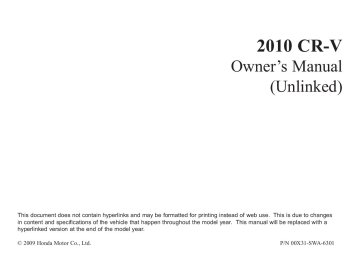- 2010 Honda CR V Owners Manuals
- Honda CR V Owners Manuals
- 2007 Honda CR V Owners Manuals
- Honda CR V Owners Manuals
- 1998 Honda CR V Owners Manuals
- Honda CR V Owners Manuals
- 2009 Honda CR V Owners Manuals
- Honda CR V Owners Manuals
- 2001 Honda CR V Owners Manuals
- Honda CR V Owners Manuals
- 1999 Honda CR V Owners Manuals
- Honda CR V Owners Manuals
- 2011 Honda CR V Owners Manuals
- Honda CR V Owners Manuals
- 2004 Honda CR V Owners Manuals
- Honda CR V Owners Manuals
- 2003 Honda CR V Owners Manuals
- Honda CR V Owners Manuals
- 2008 Honda CR V Owners Manuals
- Honda CR V Owners Manuals
- 2000 Honda CR V Owners Manuals
- Honda CR V Owners Manuals
- 2005 Honda CR V Owners Manuals
- Honda CR V Owners Manuals
- 2013 Honda CR V Owners Manuals
- Honda CR V Owners Manuals
- 1997 Honda CR V Owners Manuals
- Honda CR V Owners Manuals
- 2006 Honda CR V Owners Manuals
- Honda CR V Owners Manuals
- 2012 Honda CR V Owners Manuals
- Honda CR V Owners Manuals
- 2002 Honda CR V Owners Manuals
- Honda CR V Owners Manuals
- Download PDF Manual
-
DISC SLOT
TITLE BUTTON
BUTTON
CD BUTTON
EJECT BUTTON
REPEAT BUTTON
REPEAT BUTTON
SCAN BUTTON
SEEK BUTTON
SEEK BUTTON
SCAN BUTTON
SEEK BUTTON
SEEK BUTTON
PRESET BUTTONS
PRESET BUTTONS
PRESET BUTTONS
PRESET BUTTONS
VOL/SELECT KNOB
VOL/SELECT KNOB
BUTTON
BUTTON
166
09/07/16 18:13:26 31SWA630_172
Playing Discs (EX and EX-L models without navigation system)
To Play a Disc To load or play discs, the ignition switch must be in the ACCESSORY (I) or ON (II) position. You operate the disc changer with the same controls used for the radio. To select the disc changer, press the CD button (CD/AUX button on models with satellite radio), the disc and track numbers are displayed. The system will continuously play a disc until you change modes.
Do not use discs with adhesive labels. The label can curl up and cause the disc to jam in the unit.
This audio system can also play CD-Rs and CD-RWs compressed in MP3 or WMA formats. The numbers of the folder and track playing are shown in the display on the disc player. A disc can support up to 255
folders, and each folder can hold up to 255 playable files. A disc can hold up to 999 files in total.When there are more than 99 folders in a disc, the audio display only shows two digits.
CONTINUED
167
09/07/16 18:13:38 31SWA630_173
Playing Discs (EX and EX-L models without navigation system)
−
The specifications for compatible WMA files are: −
Sampling frequency: 32/44.1/48 kHz Bitrate: 48/64/80/96/128/160/192 kbps Compatible with variable bitrate and multi-session Supported standards: WMA version 7/8/9
Number of layers (including ROOT): Over 8 layers−
−
−
−
The specifications for compatible MP3 files are: −
Sampling frequency: 32/44.1/48 kHz (MPEG1) 16/22.05/24 kHz (MPEG2) Bitrate: 32/40/48/56/64/80/96/112/128/ 160/192/224/256/320 kbps (MPEG1) 8/16/24/32/40/48/56/64/80/96/ 112/128/160 kbps (MPEG2) Compatible with variable bitrate and multi-session Supported standards: MPEG1 Audio Layer3
MPEG2 Audio Layer3
Number of layers (including ROOT): Over 8 layers−
−
−
NOTE: If a file on an MP3 or WMA disc is protected by digital rights management (DRM), the audio unit displays UNSUPPORTED, and then skips to the next file.
Video CDs and DVDs do not work in this unit.
168
09/07/16 18:13:48 31SWA630_174
Playing Discs (EX and EX-L models without navigation system)
LoadingDiscsintheIn-dashDisc Changer Your vehicle’s in-dash disc changer holds up to six discs.
1. 1.
Press the LOAD button until you hear a beep and see ‘‘LOAD’’ on the display.
3.
Insert the disc into the disc slot when the green disc load indicator comes on. Insert it only about halfway; the drive will pull it in the rest of the way. You will see ‘‘BUSY’’ in the display while the disc load indicator turns red and blinks as the disc is loaded.
You can also load a disc into an empty position while a disc is playing by pressing the appropriate preset button. The system stops playing the current disc and starts the loading sequence. It then plays the disc just loaded.
To load only one CD, press and release the LOAD button.
You cannot load and play 3-inch (8-cm) discs in this system.
2.
The disc number for an empty position is highlighted and the red disc load indicator starts blinking.
4.
When the disc load indicator turns green and ‘‘LOAD’’ appears in the display again, insert the next disc in the slot. Do not try to insert a disc until ‘‘LOAD’’ appears. You could damage the audio unit.
5.
Repeat this until all six positions are loaded. If you are not loading all six positions, the system begins playing the last disc loaded.
CONTINUED
169
09/07/16 18:13:58 31SWA630_175
Playing Discs (EX and EX-L models without navigation system)
The display shows up to 16
characters of selected text data (the folder name, file name, etc.).If you press and hold the TITLE button again, the display shows the first 15 characters again.
If the text data has more than 16
characters, you will see the first 15
characters and the the display. Press and hold the TITLE button until the next 16
characters are shown. You can see up to 31 characters of text data.>
indicator on
If any letter is not available, it is replaced with ‘‘ . ’’ (dot) in the display. When the disc has no text data, you will see ‘‘NO INFO’’ on the display.
TextDataDisplayFunction Each time you press the TITLE button, the display shows you the text, if the disc was recorded with text data.
You can see the album, artist, and track name in the display. If a disc is recorded in MP3 or WMA, you can see the folder and file name, and the artist, album, and track tag.
With the folder name, you will see the FOLDER indicator in the display. The TRACK indicator is shown with the file or track name.
170
09/07/16 18:14:08 31SWA630_176
Playing Discs (EX and EX-L models without navigation system)
You will also see some text data under these conditions:
When a new folder, file, or track is selected.
When you change the audio mode to play a disc with text data or in MP3 or WMA.
When you insert a disc, and the system begins to play.
When playing a CD-DA with text data, the album and track name are shown in the display. With a disc in MP3 or WMA, the display shows the folder and file name.
To select a different disc, press the appropriate preset button (1
6). If you select an empty position in the disc changer, the system will try to load the disc in the next available slot.−
ToChangeorSelectTracks/Files You can use the SEEK button while a disc is playing to change tracks (files in MP3/WMA mode).
In MP3/WMA mode, use the
or
button to select
folders in the disc, and use the SEEK button to change files.
CONTINUED
171
09/07/16 18:14:26 31SWA630_177
Playing Discs (EX and EX-L models without navigation system)
−
side, the
Each time you
SEEK/SKIP press and release the player skips forward to the beginning of the next track (files in MP3/WMA mode). Press and release the backward to the beginning of the current track. Press it again to skip to the beginning of the previous track.
side to skip
To move rapidly within a track, press and hold the button.
, or the
You can also operate the track selection by using the VOL/SELECT knob. Press the VOL/SELECT knob and you will see ‘‘SEL’’ in the display. Turn the knob to switch the track number. Press the VOL/SELECT knob or button to set your selection. To turn it off, press the
button.
172
InMP3orWMAmode FOLDER SELECTION select a different folder, press the
To
−
or button to skip to the next
button. Press the
button to skip
folder, and the to the previous folder.
−
To continuously replay
REPEAT (TRACK/FILE REPEAT) a track (file in MP3/WMA mode), press and release the RPT button. You will see RPT in the display. Press and hold the RPT button to turn it off.
You can also operate the folder and file selection by using the VOL/ SELECT knob. Press the VOL/ SELECT knob and you will see SEL in the display, Turn the knob to switch the folder number and press the knob to set your selection. To turn it off, press the button repeatedly.
−
This feature,
InMP3orWMAmode FOLDER-REPEAT when activated, replays all the files in the selected folder in the order they are compressed in MP3/WMA. To activate folder repeat mode, press the RPT button repeatedly until you see F-RPT in the display. The system continuously replays the current folder. Press and hold the RPT button to turn it off.
Each time you press and release the RPT button, the mode changes from file repeat to folder repeat, then to normal play.
09/07/16 18:14:34 31SWA630_178
Playing Discs (EX and EX-L models without navigation system)
−
To continuously
DISC-REPEAT replay the current disc, press and release the RPT button repeatedly until you see D-RPT in the display. Press and hold the RPT button for 2
seconds again to turn it off.Each time you press and release the RPT button, the mode changes from file repeat to folder repeat, to disc repeat then to normal play.
−
RANDOM (Random within a disc) This feature plays the tracks within a disc in random order. In MP3/WMA mode, all files in all folders are played in random order. To activate random mode, press the RDM button repeatedly until you see RDM in the display. Press and hold the RDM button to turn it off.
−
This
InMP3orWMAmode FOLDER-RANDOM feature, when activated, plays the files in the current folder in random order, rather than in the order they are compressed in MP3/WMA. To activate folder random play, press the RDM button. You will see F-RDM in the display. The system will then select and play files randomly. This continues until you deactivate folder random play by pressing and holding the RDM button.
Each time you press and release the RDM button, the mode changes from folder random play, to within a disc random play, then to normal play.
CONTINUED
173
09/07/16 18:14:41 31SWA630_179
Playing Discs (EX and EX-L models without navigation system)
−
This function
DISC-SCAN samples the first track of each disc in the in-dash disc changer in the order they are stored. To activate disc scan, press the SCAN button repeatedly until you see D-SCAN in the display. The system will then play the first track/file of the first disc for approximately 10 seconds. After playing the first track/file of the last disc, the system plays normally.
−
The SCAN function
SCAN samples all the tracks on the disc in the order they are recorded on the disc (all files in the selected folder in MP3 or WMA mode). To activate the scan feature, press and release the SCAN button. You will see ‘‘SCAN’’ in the display. You will get a 10
second sampling of each track/file in the disc/folder. Press and hold the SCAN button to get out of scan mode and play the last track sampled.This feature,
InMP3orWMAmode FOLDER-SCAN − when activated, samples the first file in each folder on the disc in the order they are recorded. To activate the folder scan feature, press the SCAN button repeatedly. You will see ‘‘F-SCAN’’ in the display. The system will then play the first file in the main folders for about 10
seconds. When it plays a file that you want to continue listening to, press and hold the SCAN button. When the system samples the first file of all folders, F-SCAN is canceled, and the system plays normally.Each time you press and release the SCAN button, the mode changes from file scan, folder scan, disc scan, then to normal play.
174
09/07/16 18:14:49 31SWA630_180
Playing Discs (EX and EX-L models without navigation system)
To Stop Playing a Disc Press the AM, FM, AUX button, or CD/AUX, XM button to switch to the radio or satellite radio (U.S. models), while a disc is playing. Press the CD button again to play the disc.
If you turn the system off while a disc is playing, either with the ) button or by turning off the ignition switch, the disc will stay in the drive. When you turn the system back on, the disc will begin playing where it left off.
Removing Discs from the In-dash Disc Changer To remove the disc currently in play, press the eject button. When a disc is removed from a slot, the system automatically begins the load sequence so you can load another disc in that position. If you do not remove the disc from the changer within 10 seconds, the disc will reload into the slot. Then the system returns to the previous mode (AM, FM, or XM Radio ).
*
*
: On U.S. EX-L model
To remove a different disc from the changer, first select it with the appropriate preset button. When that disc begins playing, press the eject button. Continue pressing the eject button to remove all the discs from the changer.
You can also eject discs when the ignition switch is off. The disc that was last selected is ejected first.
175
09/07/16 18:15:00 31SWA630_181
Disc Player Error Messages (EX and EX-L models without navigation system)
Error Message
Cause
Solution
Track/File format not supported
Mechanical Error
UNSUPPORTED
FORMAT BAD DISC
PLEASE CHECK
OWNERS MANUAL
PUSH EJECT
BAD DISC
PLEASE CHECK
Servo Error
OWNERS MANUAL
Current track will be skipped. The next supported track or file plays automatically. Press the eject button and pull out the disc(s). Check the disc for serious damage, signs of deformation, excessive scratches, and/or dirt see page 253 . Insert the disc again. If the code does not disappear, or the disc(s) cannot be removed, consult your dealer. Do not try to force the disc out of the player.
The ejected disc will not be reloaded automatically.
If you see an error message in the display while playing a disc, find the cause in the chart to the right. If you cannot clear the error message, take your vehicle to your dealer. The chart on the right explains the error messages you may see in the display while playing a disc. If you see an error message in the display while playing a disc, press the eject button. After ejecting the disc, check it for damage or deformation. If there is no damage, insert the disc again. For additional information on damaged discs, see page 253
The audio system will try to play the disc. If there is still a problem, the error message will reappear. Press the eject button, and pull out the disc. Insert a different disc. If the new disc plays, there is a problem with the first disc. If the error message cycle repeats and you cannot clear it, take your vehicle to a dealer.
176
09/12/10 10:52:40 31SWA630_182
Playing an iPod (Canadian EX model and EX-L model without navigation system)
EX-L models
EX models
BUTTON
BUTTON
BUTTON
BUTTON
USB INDICATOR
CD/AUX BUTTON
USB INDICATOR
AUX BUTTON
iPod INDICATOR
TITLE BUTTON
iPod INDICATOR
TITLE BUTTON
RANDOM BUTTON SEEK (SKIP
−
) BUTTON
REPEAT BUTTON ) BUTTON
+
SEEK (SKIP
VOL/SELECT KNOB
BUTTON
RANDOM BUTTON SEEK (SKIP
−
) BUTTON
REPEAT BUTTON
SEEK (SKIP
+
) BUTTON
VOL/SELECT KNOB
BUTTON
177
09/12/10 10:52:50 31SWA630_183
Playing an iPod (Canadian EX model and EX-L model without navigation system)
To Play an iPod This audio system can play the audio files on the iPod with the same controls used for the in-dash disc changer. To play an iPod, connect it to the USB adapter cable in the upper glove box by using your dock connector, then press the CD/AUX or AUX button. The ignition switch must be in the ACCESSORY (I) or ON (II) position. The iPod will also be recharged with the ignition switch in these positions.
The system will only play songs stored on the iPod with iTunes.
iPod and iTunes are registered trademarks owned by Apple Inc.
iPods compatible with your audio system using the USB adapter cable are:
NOTE:
Do not connect your iPod using a hub.
Model iPod classic iPod with video (iPod 5th generation) iPod nano iPod nano 2nd generation iPod nano 3rd generation iPod nano 4th generation iPod touch iPod touch 2nd generation
Software
Ver. 1.0 or more
Ver. 1.2 or more
Ver. 1.2 or more Ver. 1.1.2 or more
Ver. 1.0 or more
Ver. 1.0.2 or more
Ver. 1.1.1 or more Ver. 2.1.1 or more
Use only compatible iPods with the latest software. iPods that are not compatible will not work in this audio unit.
Do not keep the iPod in the vehicle. Direct sunlight and high heat will damage it.
Do not use an extension cable between the USB adapter cable equipped with your vehicle and your dock connector.
We recommend backing up your data before playing it.
Some devices cannot be powered or charged via the USB adapter. If this is the case, use the accessory adapter to supply power to your device.
178
09/12/10 10:52:58 31SWA630_184
Playing an iPod (Canadian EX model and EX-L model without navigation system)
ConnectinganiPod
RELEASE BUTTON
USB ADAPTER CABLE
USB ADAPTER CABLE
1.
Open the upper glove box.
2.
Push the release button to release the USB adapter cable.
DOCK CONNECTOR
3.
Connect your dock connector to the iPod correctly and securely.
4.
Install the dock connector to the USB adapter cable securely.
If the iPod indicator does not appear in the audio display, check the connections, and try to reconnect the iPod a few times.
If the audio system still does not recognize the iPod, the iPod may need to be reset. Follow the instructions that came with your iPod, or you can find reset instructions online at itunes/
www.apple.com/
CONTINUED
179
09/12/10 10:53:06 31SWA630_185
Playing an iPod (Canadian EX model and EX-L model without navigation system)
ToChangeorSelectFiles Use the SKIP button while an iPod is playing to change files.
SKIP
− (SKIP
Each time you press the
+
) button, the system
skips forward to the beginning of the next file. Press the (SKIP button, to skip backward to the beginning of the current file. Press it again to skip to the beginning of the previous file.
−
To move rapidly within a file, press and hold either side ( of the SKIP button.
or
TextDataDisplayFunction Each time you press the TITLE button the display mode switches between the album name, the song name, the artist name, or name off (which turns off the text display).
The display shows up to 16
characters of the selected data. If the text data has more than 16
characters, you will see the first 15
characters and the indicator in the display. Press and hold the TITLE button until the next 16
characters are shown.>
180
09/12/10 10:53:13 31SWA630_186
Playing an iPod (Canadian EX model and EX-L model without navigation system)
You can also select a file from any list on the iPod menu: playlists, artists, albums and songs, by using the VOL/SELECT knob. Push the VOL/SELECT knob to switch the display to an iPod menu, then turn the VOL/SELECT knob to select a desired list. Press the VOL/SELECT knob to set your selection.
The display shows items on the selected list. Turn the VOL/ SELECT knob to select an item, then press the VOL/SELECT knob to set your selection.
If you select ‘‘ALL,’’ all available files on the selected list are played.
Pressing the button goes back to the previous display and pressing the TITLE button cancels this setting mode.
ToSelectRepeatorShuffleMode: You can select any type of repeat and shuffle mode by using the RPT button or the RDM button.
−
This feature
REPEAT continuously plays a file. To activate the repeat feature, press the RPT button. You will see ‘‘RPT’’ in the display. To turn it off, press the RPT button again.
−
This feature
SHUFFLE ALL plays all available files in a selected list (playlists, artists, albums or songs) in random order. To activate the shuffle all feature, press the RDM button. You will see ‘‘RDM’’ in the display. To turn it off, press and hold the RDM button.
CONTINUED
181
09/12/10 10:53:21 31SWA630_187
Playing an iPod (Canadian EX model and EX-L model without navigation system)
If you reconnect the same iPod, the system may begin playing where it left off, depending on what mode the iPod is in when it is reconnected.
When you disconnect the iPod while it is playing, the display shows ‘‘USB NO DATA.’’
iPod Error Messages If you see an error message in the display, see page
183
To Stop Playing Your iPod To play the radio when an iPod is playing, press the FM, AM or XM button. If a disc is in the audio unit, press the CD/AUX or CD button to play the disc.
*
DisconnectinganiPod You can disconnect the iPod at any time when you see the ‘‘OK to disconnect’’ message in the iPod display. Always make sure you see the ‘‘OK to disconnect’’ message in the iPod display before you disconnect it. Make sure to follow the iPod’s instructions on how to disconnect the dock connector from the USB adapter cable.
*
The displayed message may vary on models or versions. On some models, there is no message to disconnect.
−
This feature
SHUFFLE ALBUM plays all available albums in a selected list (playlists, artists, albums or songs) in random order. The files in each album are played in the recorded order. To activate the shuffle album feature, press the RDM button repeatedly. You will see ‘‘F-RDM’’ in the display. To turn it off, press and hold the RDM button.
Each time you press the RDM button, the mode changes from shuffle all play to shuffle album play, then to normal play.
182
09/12/10 10:53:26 31SWA630_188
iPod Error Messages (Canadian EX model and EX-L model without navigation system)
If you see an error message on the audio display while playing an iPod, find the solution in the chart to the right. If you cannot clear the error message, take your vehicle to your dealer.
Cause
USB ROM Error
Error
Message USB ERROR BAD USB DEVICE
PLEASE CHECK
Abnormal power source
OWNERS MANUAL
NO SONG
No files in iPod
UNSUPPORTED
Use of unsupported device
UNSUPPORTED
VER.
Use of unsupported iPod
CONNECT
RETRY
Recognition failure of iPod
Solution
There is problem with the USB adapter unit. Appears when the overcurrent protection feature of the system stops supplying power to USB because an incompatible device is connected. Disconnect the device. Then, turn the audio system off, and turn it on again. Do not reconnect the device that caused the error. Appears when the iPod is empty. Store some files in the iPod. Appears when an unsupported device is connected. Disconnect the device. Appears when an unsupported iPod is connected. See page 178 for the specification information for iPods. If it appears when a supported iPod is connected, update the iPod software to the newer version. Appears when the system dose not acknowledge the iPod. Reconnect the iPod.
183
09/12/10 10:53:36 31SWA630_189
Playing a USB Flash Memory Device (Canadian EX model and EX-L model without navigation system)
EX-L models
EX models
BUTTON
BUTTON
BUTTON
BUTTON
USB INDICATOR
CD/AUX BUTTON
USB INDICATOR
AUX BUTTON
SCAN BUTTON
TITLE BUTTON
SCAN BUTTON
TITLE BUTTON
RANDOM BUTTON SEEK (SKIP
−
) BUTTON
REPEAT BUTTON ) BUTTON
+
SEEK (SKIP
RANDOM BUTTON SEEK (SKIP
−
) BUTTON
VOL/SELECT KNOB
BUTTON
184
REPEAT BUTTON
SEEK (SKIP
+
) BUTTON
VOL/SELECT KNOB
BUTTON
09/12/10 10:53:47 31SWA630_190
Playing a USB Flash Memory Device (Canadian EX model and EX-L model without navigation system)
To Play a USB Flash Memory Device This audio system can operate the audio files on a USB flash memory device with the same controls used for the in-dash disc changer. To play a USB flash memory device, connect it to the USB adapter cable in the upper glove box, then press the CD/ AUX or AUX button.
*
The audio system reads and plays the audio files on the USB flash memory device in MP3, WMA or AAC formats. Depending on the format, the display shows MP3, WMA or AAC when a USB flash memory device is playing. The USB flash memory device limit is up to 700 folders or up to 65535 files.
*
Only AAC format files recorded with iTunes are playable on this audio unit.
The recommended USB flash memory devices are 256 MB or higher, and formatted with the FAT file system. Some digital audio players may be compatible as well.
Some USB flash memory devices (such as devices with security lock- out features, etc.) will not work in this audio unit.
NOTE:
Do not use a device such as a card reader or hard drive as the device or your files may be damaged.
Do not connect your USB flash memory device using a hub.
Do not use an extension cable to the USB adapter cable equipped with your vehicle.
Do not keep a USB flash memory device in the vehicle. Direct sunlight and high heat will damage it.
We recommend backing up your data before playing a USB flash memory device.
Depending on the type and number of files, it may take some time before they begin to play.
Depending on the software the files were made with, it may not be possible to play some files, or display some text data.
Some devices cannot be powered or charged via the USB adapter. If this is the case, use the accessory adapter to supply power to your device.
CONTINUED
185
09/12/10 10:54:01 31SWA630_191
Playing a USB Flash Memory Device (Canadian EX model and EX-L model without navigation system)
The specifications for compatible MP3 files are: −
Sampling frequency: 32/44.1/48 kHz (MPEG1) 16/22.05/24 kHz (MPEG2) Bitrate: 32/40/48/56/64/80/96/112/128/ 160/192/224/256/320/VBR kbps (MPEG1) 8/16/24/32/40/48/56/64/80/96/ 112/128/144/160/VBR kbps (MPEG2) Supported standards: MPEG1 Audio Layer3
MPEG2 Audio LSF Layer3
Partition: Top partition only Maximum layers: 8−
−
− −
The specifications for compatible WMA files are: −
Sampling frequency: 32/44.1/48 kHz Bitrate: 48 320/VBR kbps (Max 384) Supported standards: WMA version 7/8/9
Partition: Top partition only Maximum layers: 8−
−
− −
−
The specifications for compatible AAC files are: −
Sampling frequency: 8/11.025/12/16/22.05/24/32/ 44.1/48 kHz Bitrate: 8 320 kbps − Supported standards: MPEG4/AAC LC MPEG2/AAC LC Partition: Top partition only Maximum layers: 8
−
−
− −
Combining a low sampling f requency with a low bitrate may result in extremely degraded sound quality.
186
09/12/10 10:54:10 31SWA630_192
Playing a USB Flash Memory Device (Canadian EX model and EX-L model without navigation system)
NOTE: In WMA or AAC format, DRM (digital rights management) files cannot be played. If the system finds a DRM file, the audio unit displays UNPLAYABLE FILE, and then skips to the next file.
ConnectingaUSBFlashMemory Device
RELEASE BUTTON
USB ADAPTER CABLE
1.
Open the upper glove box.
2.
Push the release button to release the USB adapter cable.
USB ADAPTER CABLE
3.
Connect the USB flash memory device to the USB connector correctly and securely.
When the USB flash memory device is connected, the USB indicator is shown in the display.
CONTINUED
187
09/12/10 10:54:21 31SWA630_193
Playing a USB Flash Memory Device (Canadian EX model and EX-L model without navigation system)
ToChangeorSelectFiles Use the SKIP button while a USB flash memory device is playing to change files.
SKIP
− (SKIP
Each time you press the
+
) button, the system
skips forward to the beginning of the next file. Press the (SKIP button, to skip backward to the beginning of the current file. Press it again to skip to the beginning of the previous file.
−
To move rapidly within a file, press and hold either side ( of the SKIP button.
or
−
To
FOLDER SELECTION select a different folder, press the button. button to skip to
Press the the next folder, and press the button to skip to the
button or
beginning of the previous folder.
TextDataDisplayFunction Each time you press the TITLE button, the display mode shows you in sequence, the folder name, the file name, the artist name, the album name, the song name, or name off (which turns off the text display).
The display shows up to 16
characters of the selected data. If the text data has more than 16
characters, you will see the first 15
characters and the indicator in the display. Press and hold the TITLE button until the next 16
characters are shown.>
188
09/12/10 10:54:27 31SWA630_194
Playing a USB Flash Memory Device (Canadian EX model and EX-L model without navigation system)
ToSelectaFilefromFolderandFile Lists You can also select a folder or file by using the VOL/SELECT knob. Push the VOL/SELECT knob to switch the display to the folder or file list, then turn the VOL/SELECT knob to select a folder or file. Press the VOL/SELECT knob to set your selection.
Pressing the button goes back to the previous display and pressing the TITLE button cancels this setting mode.
ToSelectRepeat,RandomorScan Mode: You can select any type of repeat, random and scan modes by using the RPT button, RDM button, or SCAN button.
CONTINUED
189
09/12/10 10:54:32 31SWA630_195
Playing a USB Flash Memory Device (Canadian EX model and EX-L model without navigation system)
−
This feature plays all
RANDOM the files in random order. To activate the track random feature, press the RDM button. You will see ‘‘RDM’’ in the display. To turn it off, press and hold the RDM button.
−
This feature
REPEAT continuously plays a file. To activate the repeat feature, press the RPT button. You will see ‘‘RPT’’ in the display. To turn it off, press and hold the RPT button.
−
This feature
FOLDER REPEAT replays all the files in the selected folder in the order they are stored. To activate the folder repeat feature, press the RPT button repeatedly. You will see ‘‘F-RPT’’ in the display. To turn it off, press and hold the RPT button.
Each time you press and release the RPT button, the mode changes from file repeat to folder repeat, then to normal play.
190
09/12/10 10:54:37 31SWA630_196
Playing a USB Flash Memory Device (Canadian EX model and EX-L model without navigation system)
−
This
FOLDER RANDOM feature plays the files in the current folder in random order. To activate the folder random feature, press the RDM button repeatedly. You will see ‘‘F-RDM’’ in the display. To turn it off, press and hold the RDM button.
Each time you press the RDM button, the mode changes from track random, play to folder random play, then to normal play.
−
This feature samples all
SCAN files in the current folder in the order they are stored. To activate the scan feature, press the SCAN button. You will see ‘‘SCAN’’ in the display. You will get a 10 second sampling of each file in the folder. Press and hold the SCAN button to get out of the scan mode and play the last file sampled.
−
This feature
FOLDER SCAN samples the first file in each folder in the order they are stored. To activate the folder scan feature, press the SCAN button repeatedly. You will see ‘‘F-SCAN’’ in the display. You will get a 10 second sampling of the first file in each folder. Press and hold the SCAN button to get out of the folder scan mode and play the last file sampled.
Each time you press and release the SCAN button, the mode changes from file scan to folder scan, then to normal play.
191
09/12/10 10:54:44 31SWA630_197
Playing a USB Flash Memory Device (Canadian EX model and EX-L model without navigation system)
USB Flash Memory Device Error Messages If you see an error message in the display, see page
193
To Stop Playing a USB Flash Memory Device To play the radio when a USB flash memory device is playing, press the FM, AM or XM button. If a disc is in the audio unit, press the CD/AUX or CD button to play the disc.
DisconnectingaUSBFlashMemory Device You can disconnect the USB flash memory device at any time even if the USB mode is selected on the audio system. Always follow the USB flash memory device’s instructions when you remove it.
When you disconnect the USB flash memory device while it is playing, the display shows ‘‘NO DATA.’’
If you reconnect the same USB flash memory device, the system will begin playing where it left off.
192
09/12/10 10:54:48 31SWA630_198
USB Flash Memory Device Error Messages (Canadian EX model and EX-L model without navigation system)
If you see an error message on the audio display while playing a USB flash memory device, find the solution in the chart to the right. If you cannot clear the error message, take your vehicle to your dealer.
Cause
USB ROM Error
Error
Message USB ERROR BAD USB DEVICE
PLEASE CHECK
Abnormal power source
OWNERS MANUAL
UNPLAYABLE
Use of unsupported files
FILE
NO SONG
No files in USB flash memory device
UNSUPPORTED
Use of unsupported USB flash memory device
Solution
There is problem with the USB adapter unit. Appears when the overcurrent protection feature of the system stops supplying power to USB because an incompatible device is connected. Disconnect the device. Then, turn the audio system off, and turn it on again. Do not reconnect the device that caused the error. Appears when the files in the USB flash memory device are DRM or an unsupported format. This error message appears for about 3
seconds, then plays the next song. Appears when the USB flash memory device is empty or there are no MP3, WMA, or AAC files in the USB flash memory device. Save some MP3, WMA, or AAC files in the USB flash memory device. Appears when an unsupported device is connected. See page 186 for the specification information for the USB flash memory device. If it appears when the supported device is connected, reconnect the device.193
09/07/16 18:18:07 31SWA630_199
Playing the AM/FM Radio (EX-L model with navigation system)
AUTO SELECT ICON
FM1 ICON
AM ICON
SOUND ICON
FM2 ICON
BACK GROUND ICON
AM/FM BUTTON
AUDIO BUTTON
SCAN BUTTON
U.S. model is shown.
194
TUNE BAR
PRESET BUTTONS
09/07/16 18:18:20 31SWA630_200
Playing the AM/FM Radio (EX-L model with navigation system)
by touching the AUDIO INFO icon on the lower half of the screen.
The band and frequency that the radio was last tuned to are displayed. To change bands, press the AM/FM button, or touch the desired band icon (FM1, FM2, AM, XM1, or XM2). On the FM band, STEREO will be displayed if the station is broadcasting in stereo. Stereo reproduction on AM is not available.
For information on XM Radio, see page
200
Voice Control System The audio system can also be operated by voice control. See the navigation system manual for complete details.
To Play the AM/FM Radio The ignition switch must be in the ACCESSORY (I) or ON (II) position. Turn the system on by pushing the power/volume knob or the AM/FM button. Adjust the volume by turning the power/volume knob.
Pushing the AUDIO button will also turn on the system.
You can also operate the audio system without using the control icons on the audio screen. Use the control buttons on the left side of the screen. The status bar appears on the bottom of the screen each time you operate any of the control buttons. On the navigation screen, you can also see audio information
To Select a Station You can use any of five methods to find radio stations on the selected band: tune, seek, scan, the preset buttons, and auto select.
−
Use the TUNE bar to tune
TUNE the radio to a desired frequency. Press the side of the bar to tune to a higher frequency, and press the
▲
▼
side to tune to a lower
frequency.
or
▲ ▼
Press and hold the side of the TUNE bar until you hear two beeps to change the frequency rapidly. Release the bar when the display reaches the desired frequency.
CONTINUED
195
09/07/16 18:18:29 31SWA630_201
Playing the AM/FM Radio (EX-L model with navigation system)
−
The seek function
SEEK searches up and down from the current frequency to find a station with a strong signal. To activate it, press and hold the side of the TUNE bar until you hear a beep, then release it.
▲ ▼
or
−
SCAN The scan function samples all stations with strong signals on the selected band. To activate it, press the SCAN button, then release it. You will see SCAN in the display. When the system finds a strong signal, it will stop and play that station for about 10 seconds.
196
If you do nothing, the system will then scan for the next strong station and play it for 10 seconds. When it plays a station you want to listen to, press the SCAN button again.
Each preset button’s frequency is shown on the bottom of the audio display.
−
Each preset button can
Preset store one frequency on AM and two frequencies on FM.
1.
Select the desired band, AM or FM. You can store one frequency on FM1, and one frequency on FM 2 with each preset button.
2.
Use the tune, seek, or scan function to tune the radio to a desired station.
3.
Pick a preset button, and hold it until you hear a beep.
4.
Repeat steps 1 through 3 to store a total of six stations on AM and twelve stations on FM.
09/07/16 18:18:38 31SWA630_202
Playing the AM/FM Radio (EX-L model with navigation system)
−
If you are
AUTO SELECT traveling and can no longer receive your preset stations, you can use the auto select feature to find stations in the local area.
Press the AUDIO button to view the audio control icons, then touch the AUTO SEL icon. You will see AUTO SEL flashing in the display, and the system goes into scan mode for several seconds. It stores the frequencies of six AM, and twelve FM stations in the preset buttons.
You will see a ‘‘0’’ displayed after pressing a preset button if auto select cannot find a strong station for every preset button.
If you do not like the stations auto select has stored, you can store other frequencies on the preset buttons as previously described.
Toturnoffautoselect, AUTO SEL icon. This restores the presets you originally set.
press the
For information on AM/FM radio frequencies and reception, see page 250
197
09/07/16 18:18:53 31SWA630_203
Playing the AM/FM Radio (EX-L model with navigation system)
Adjusting the Sound
SPEAKER SETTING
−
Adjusts the side-to-
BALANCE side strength of the sound. To adjust the left/right balance, touch the L or R icon.
−
Adjusts the
SUBWOOFER strength of sound from the subwoofer speaker. To adjust the sound strength, touch
or
on each side of the adjustment
bar.
SOUND ICON
You can adjust the sound on the navigation screen. To adjust the sound, push the AUDIO button, then enter the sound grid by touching the SOUND icon on the display.
198
BASS/TREBLE SETTING
BASS
−
Adjusts the bass.
−
Adjusts the treble. To
TREBLE adjust the treble and bass, touch either bass adjustment bar. The adjustment bar on the lower right display shows you the current setting.
on the treble or
or
−
FADER Adjusts the front-to-back strength of the sound. To adjust the front/rear fader, touch the FR or RR icon.
The right upper display shows you the current setting of the sound strength coming from each speaker.
−
The SVC mode
SVC (speed-sensitive volume compensation) controls the volume based on vehicle speed. The faster you go, the louder the audio volume becomes. As you slow down, the audio volume decreases. Touch the appropriate icon (Low, Mid, Hi, Off) to select the mode.
09/07/16 18:19:01 31SWA630_204
Playing the AM/FM Radio (EX-L model with navigation system)
ScreenMode You can select the background screen to display the sound level. There are three screen modes: level (the sound level is shown with the vertical bars), spectrum analysis (the sound level appears as ripples of water), and off. Each time you touch the background icon, the display changes.
This function is set to MID as the default setting when the vehicle leaves the factory. If you feel the sound is too loud, choose low. If you feel the sound is too quiet, choose Hi.
You can also select the icon with the joystick. Move it up and down to move the highlighting and scroll through lists. Select the icon, then move the joystick to left or right to change the setting.
The system will return to the audio display about 5 seconds after you stop adjusting a mode.
Audio System Lighting You can use the instrument panel brightness control knob to adjust the illumination of the control panel (see page illuminates when the parking lights are on, even if the radio is turned off.
). The audio system
79
199
09/07/16 18:19:05 31SWA630_205
Playing the XM Radio (EX-L model with navigation system)
XM RADIO ICON MODE ICON
POWER/VOLUME KNOB
AM/FM BUTTON
XM RADIO BUTTON
AUDIO BUTTON
SCAN BUTTON
PRESET CHANNEL NUMBER
200
TUNE BAR
PRESET BUTTONS
JOYSTICK
CATEGORY INDICATOR
09/07/16 18:19:14 31SWA630_206
Playing the XM Radio (EX-L model with navigation system)
Your vehicle is capable of receiving XM Radio anywhere in the United States and Canada, except Hawaii, Alaska, and Puerto Rico. XM is a registered trademark of Sirius XM Radio , Inc. and XM CANADA is a registered business name of Canadian Satellite Radio Inc.
XM Radio receives signals from two satellites to produce clear, high- quality digital reception. It offers many channels in several categories. Along with a large selection of different types of music, XM Radio allows you to view channel and category selections in the display. When you press and hold the AUDIO button, the display also shows all XM information.
Operating the XM Radio To listen to XM Radio, turn the ignition switch to the ACCESSORY (I) or the ON (II) position. Push the power/volume knob to turn on the audio system, and press the CD/XM button. Adjust the volume by turning the knob. The last channel you listened to will show in the display.
You can also change to the XM Radio while you are listening to an FM station, AM station, disc, PC card, etc., by touching the XM1 or XM2 icon on the audio display.
You can also operate the radio using the control buttons on the left side of the screen. The status bar appears on the bottom of the screen each time you press any of the control buttons. On the navigation screen, you can also see the audio information by touching the AUDIO INFO icon on the lower part of the screen.
−
To switch between
MODE channel mode and category mode, touch the MODE icon. In channel mode, you can select all of the available channels. In category mode, such as Jazz, Rock, Classical, etc., you can select all of the channels within that category. Each time you touch and release the MODE icon, the display changes between the channel mode and the category mode.
CONTINUED
201
09/07/16 18:19:28 31SWA630_207
Playing the XM Radio (EX-L model with navigation system)
TUNE Press the TUNE bar to change channel selections. Press
−
for lower numbered
for higher numbered channels ▼
▲ and channels. In the category mode, you can only select channels within that category.
Press and hold
−
CATEGORY either side of the TUNE bar to select another category.
or
) until you hear a beep
On the audio display, you will see the selected CHANNEL (number), CATEGORY, NAME (artist name), and TITLE (music title).
You may experience periods when XM Radio does not transmit the artist’s name and song title information. If this happens, there is nothing wrong with your system.
202
−
The scan function gives
SCAN you a sampling of all channels while in the channel mode. In the category mode, only the channels within that category are scanned. To activate scan, press the SCAN button. The system plays each channel in numerical order for a few seconds, then selects the next channel. When you hear a channel you want to listen to, press the button again.