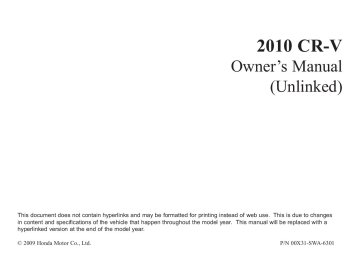- 2010 Honda CR V Owners Manuals
- Honda CR V Owners Manuals
- 2007 Honda CR V Owners Manuals
- Honda CR V Owners Manuals
- 1998 Honda CR V Owners Manuals
- Honda CR V Owners Manuals
- 2009 Honda CR V Owners Manuals
- Honda CR V Owners Manuals
- 2001 Honda CR V Owners Manuals
- Honda CR V Owners Manuals
- 1999 Honda CR V Owners Manuals
- Honda CR V Owners Manuals
- 2011 Honda CR V Owners Manuals
- Honda CR V Owners Manuals
- 2004 Honda CR V Owners Manuals
- Honda CR V Owners Manuals
- 2003 Honda CR V Owners Manuals
- Honda CR V Owners Manuals
- 2008 Honda CR V Owners Manuals
- Honda CR V Owners Manuals
- 2000 Honda CR V Owners Manuals
- Honda CR V Owners Manuals
- 2005 Honda CR V Owners Manuals
- Honda CR V Owners Manuals
- 2013 Honda CR V Owners Manuals
- Honda CR V Owners Manuals
- 1997 Honda CR V Owners Manuals
- Honda CR V Owners Manuals
- 2006 Honda CR V Owners Manuals
- Honda CR V Owners Manuals
- 2012 Honda CR V Owners Manuals
- Honda CR V Owners Manuals
- 2002 Honda CR V Owners Manuals
- Honda CR V Owners Manuals
- Download PDF Manual
-
MODE CONTROL BUTTONS
TEMPERATURE CONTROL DIAL
MAX A/C BUTTON
RECIRCULATION BUTTON
AIR CONDITIONING (A/C) BUTTON
REAR WINDOW DEFOGGER
REAR WINDOW DEFOGGER/HEATED MIRRORS BUTTON *
* : Canadian models 130
09/07/16 18:06:52 31SWA630_136
Fan Control Dial Turn this dial to increase or decrease the fan speed and airflow.
Temperature Control Dial Turning this dial clockwise increases the temperature of the airflow.
Recirculation Button When the recirculation indicator is on, air from the vehicle’s interior is sent throughout the system again. When the indicator is off, air is brought in from the outside of the vehicle (fresh air mode).
Air Conditioning (A/C) Button This button turns the air conditioning on and off. The indicator in the button is on when the A/C is on.
MAX A/C Button
The system automatically
turns on the A/C and switches to recirculation mode (see page to 133
use this setting). Air flows from the center and side vents in the dashboard. Pressing the , A/C, or any of the mode buttons cancels MAX A/C, but the A/C stays on.The outside air intakes for the heating and cooling system are at the base of the windshield. Keep this area clear of leaves and other debris.
The system should be left in fresh air mode under almost all conditions. Keeping the system in recirculation mode, particularly with the A/C off, can cause the windows to fog up.
Switch to recirculation mode when driving through dusty or smoky conditions, then return to fresh air mode.
Vents, Heating, and A/C
Rear Window Defogger Button This button turns the rear window defogger off and on (see page 80
).
Canadianmodelsonly Pushing this button also turns the power mirror heaters on and off.
Mode Control Use the mode control buttons to select the vents air flows from. Some air will flow from the dashboard corner vents in all modes.
Air flows from the center and corner vents in the dashboard.
Airflow is divided between the vents in the dashboard and the floor vents.
CONTINUED
131
09/07/16 18:07:12 31SWA630_137
Vents, Heating, and A/C
Air flows from the floor
vents.
When you select , the system automatically switches to fresh air mode. If you switch the mode from , the system
keeps the A/C on. The A/C indicator will not come on if it was off to start with.
or
to
To turn off the A/C, press the A/C button to illuminate the indicator, then press it again to turn off the A/C.
When you switch to
or
mode from
, the A/C turns off. But if it was on to start with, the A/C stays on.
Airflow is divided between
the floor vents and defroster vents at the base of the windshield.
132
Air flows from the defroster vents at the base of the windshield.
or
When you select the system automatically switches to fresh air mode and turns on the A/C. You cannot turn the A/C off in this mode.
Ventilation The flow-through ventilation system draws in outside air, circulates it through the interior, then discharges it through vents near the tailgate.
1.
2. 3. 4.
Set the temperature to the lower limit. Make sure the A/C is off. Select Set the fan to the desired speed.
and fresh air mode.
Using the Heater The heater uses engine coolant to warm the air. If the engine is cold, it will be several minutes before you feel warm air coming from the system.
1.
2. 3.
or
Select When you select , the system automatically switches to fresh air mode. If you switch the mode from , the system also automatically turns on the A/C. This helps prevent the windows from fogging up unintendedly. The A/C indicator will not come on if it was off to start with (see the first column on this page). Set the fan to the desired speed. Adjust the warmth of the air with the temperature control dial.
09/07/16 18:07:25 31SWA630_138
Using the A/C Air conditioning places an extra load on the engine. Watch the engine coolant temperature gauge (see page 71
turn off the A/C until the gauge reading returns to normal.). If it moves near the red zone,
1.
2.
3. 4.
5.
Turn on the A/C by pressing the button. The indicator in the button comes on when a fan speed is selected. Make sure the temperature is set to maximum cool. Select If the outside air is humid, select recirculation mode. If the outside air is dry, select fresh air mode. Set the fan to the desired speed.
you can
Iftheinteriorisverywarm, cool it down more rapidly by partially opening the windows, turning on the air conditioning, and setting the fan to maximum speed in fresh air mode.
To cool the interior with MAX A/C: Set the fan to the desired speed. 1. Select MAX A/C. 2. The system automatically turns on the A/C, selects switches to recirculation mode. Make sure the temperature is set to maximum cool.
, and
3.
Vents, Heating, and A/C
Dehumidify the Interior Air conditioning, as it cools, removes moisture from the air. When used in combination with the heater, it makes the interior warm and dry and can prevent the windows from fogging up.
1. 2. 3. 4.
Turn the fan on. Turn on the air conditioning. Select Adjust the temperature to your preference.
and fresh air mode.
This setting is suitable for all driving conditions whenever the outside temperature is above 32°F (0°C).
133
09/07/16 18:07:42 31SWA630_139
Vents, Heating, and A/C
To Defog and Defrost To remove fog from the inside of the windows: 1.
Set the fan to the desired speed, or high for faster defrosting. Select . The system automatically switches to fresh air mode and turns on the A/C. The A/C indicator will not come on if it was off to start with. Adjust the temperature so the airflow feels warm. Select clear the rear window. To increase airflow to the windshield, close the corner vents.
2.
3.
4.
5.
to help
When you switch to
, from , the A/C stays on.
or
This helps prevent the windows from rapidly fogging up when the air is suddenly routed away from the windshield. If you want to turn the A/C off, press and release the A/C button twice. The indicator in the button comes on and then goes off.
134
To Turn Everything Off Turning the fan speed control dial all the way to the left shuts the system off.
Keep the system off for short periods only.
To keep stale air and mustiness from collecting, you should have the fan running at all times.
. The system
To Remove Exterior Frost or Ice From the Windows 1.
Select automatically switches to fresh air mode and turns on the A/C. The A/C indicator does not come on if it was off to start with. Select Set the fan and temperature controls to maximum level.
2. 3.
To clear the windows faster, you can close the dashboard corner vents by rotating the wheel below each vent. This sends more warm air to the windshield defroster vents. Once the windshield is clear, select fresh air mode to avoid fogging the windows.
For your safety, make sure you have a clear view through all the windows before driving.
09/07/16 18:07:46 31SWA630_140
Climate Control System
EX-L model
DRIVER’S SIDE TEMPERATURE CONTROL DIAL
AUTO BUTTON
OFF BUTTON
AIR CONDITIONING BUTTON
FAN CONTROL BAR
MODE BUTTON
DUAL BUTTON
REAR WINDOW DEFOGGER/MIRRORS HEATER BUTTON
PASSENGER’S SIDE TEMPERATURE CONTROL DIAL
RECIRCULATION BUTTON
WINDSHIELD DEFROSTER BUTTON
135
09/07/16 18:07:59 31SWA630_141
Climate Control System
Voice Control System Onvehicleswithnavigationsystem The climate control system for your vehicle can also be operated using the voice control system. See the navigation system manual for complete details.
136
Using Automatic Climate Control The automatic climate control system in your vehicle maintains the interior temperature you select. The system also adjusts the fan speed and airflow levels.
1.
Press the AUTO button.
2.
Set the desired temperature by turning the driver’s side temperature control dial. You will see AUTO and the selected temperature in the display. You can also set the passenger’s side temperature by turning the passenger’s side dial.
The system automatically selects the proper mix of conditioned and/or heated air that will, as quickly as possible, raise or lower the interior temperature to your preference.
TemperatureControl The driver’s side temperature and the passenger’s side temperature can be set separately. Turn the dial of the appropriate temperature control clockwise to increase the temperature of airflow. Turn the dial counterclockwise to decrease it. Each set temperature is shown in the display.
When you set the temperature to its lower limit ( ) or its upper limit cooling or heating only. It does not regulate the interior temperature.
), the system runs at full
When the indicator in the dual button is on, the driver’s side and passenger’s side temperature can be controlled independently (see page 140
).
09/07/16 18:08:12 31SWA630_142
Climate Control System
DualButton You can set the temperatures for the driver’s side and the passenger’s side separately when this button is pressed (indicator is on). When the indicator in the DUAL button is off, the temperatures for both sides are synchronized to the driver’s side set temperature. When defrost mode is selected, dual mode operation is canceled.
To Turn Everything Off If you press the OFF button, the climate control system shuts off completely.
Keep the system completely off for short periods only.
To keep stale air and mustiness from collecting, you should have the fan running at all times.
Semi-automatic Operation You can manually select various functions of the climate control system when it is in fully automatic mode. All other features remain automatically controlled. Making any manual selection causes the word AUTO in the display to go out.
Fan Control Select the fan speed by pressing either side of the fan speed control bar ( shown in vertical bars on the display.
). The fan speed is
▲ ▼
or
AirConditioning(A/C)Button This button turns the air conditioning on and off. You will see A/C ON or A/C OFF in the display.
When you turn the A/C off, the system cannot regulate the inside temperature if you set the temperature control dial below the outside temperature.
CONTINUED
137
09/07/16 18:08:27 31SWA630_143
Climate Control System
RecirculationButton When the indicator in the button is on, air from the vehicle’s interior is sent through the system again. When the indicator is off, air is brought in from the outside of the vehicle (fresh air mode).
RearWindowDefogger Button This button turns the rear window defogger off and on (see page 80
).
Pushing this button also turns the power mirror heaters on and off.
The outside air intakes for the climate control system are at the base of the windshield. Keep this area clear of leaves and other debris.
The system should be left in fresh air mode under almost all conditions. Keeping the system in recirculation mode, particularly with the A/C off, can cause the windows to fog up.
Switch to recirculation mode when driving through dusty or smoky conditions, then return to fresh air mode.
138
ModeControl Use the mode control button to select the vents the air flows from. Some air will flow from the dashboard vents in all modes.
Air flows from the center and corner vents in the dashboard.
Airflow is divided between the vents in the dashboard and the floor vents.
Air flows from the floor
vents.
Airflow is divided between the floor and corner vents and the defroster vents at the base of the windshield.
09/07/16 18:08:35 31SWA630_144
WindshieldDefrosterButton This button directs the main airflow to the windshield for faster defrosting. It also overrides any mode selection you may have made.
When you select , the system automatically switches to fresh air mode and turns on the A/C. For faster defrosting, manually set the fan speed to high. You can also increase airflow to the windshield by closing the corner vents on the dashboard. To close the vents, rotate the wheel under each corner vent.
When you turn off by pressing the button again, the system returns to its former settings.
1.
2.
3.
4.
. The system
Select automatically switches to fresh air mode and turns on the A/C. Adjust the temperature with the driver’s side temperature control so the airflow feels warm. Select rear window. To increase airflow to the windshield, close the corner vents. For faster defogging, manually set the fan speed to high.
to help clear the
For your safety, make sure you have a clear view through all the windows before driving.
Climate Control System
139
09/07/16 18:08:43 31SWA630_145
Dual Temperature Control
EX-Lmodelonly The temperatures of the driver’s side and the front passenger’s side can be controlled independently when the indicator in the DUAL button is on.
To adjust the driver’s side, turn the driver’s side temperature control dial on the climate control panel. To adjust the passenger’s side, turn the passenger’s side temperature control dial.
TemperatureControl Push AUTO or . The selected temperatures appear in the display. When the indicator in the DUAL button is off, you can adjust both sides to the same temperature by adjusting the driver’s temperature control dial.
140
DRIVER’ S SIDE TEMPERATURE CONTROL DIAL
DUAL BUTTON
PASSENGER’ S SIDE TEMPERATURE CONTROL DIAL
09/07/16 18:08:49 31SWA630_146
To set the driver’s side temperature to a different value than the passenger’s side, press the DUAL button, then turn the temperature control dial on the control panel. To set the passenger’s side to a different value than the driver’s side, turn the passenger’s side temperature control dial. You can adjust the passenger’s side without pressing the DUAL button first.
When you set the temperature to its lower limit or its upper limit, it will be displayed as ‘‘Lo’’ or ‘‘Hi’’.
Dual Temperature Control
Driver’s Side
Passenger’s Side
141
REAR POSITION FLOOR VENTS
09/07/16 18:08:55 31SWA630_147
Climate Control Sensors
Sunlight and Temperature Sensors
SUNLIGHT SENSOR
TEMPERATURE SENSOR
The climate control system has two sensors: a sunlight sensor on top of the dashboard, and a temperature and humidity sensor next to the steering column. Do not cover the sensors or spill any liquid on them.
142
09/07/16 18:09:07 31SWA630_148
An audio system is standard on all models. Read the appropriate pages (as shown below) to use your vehicle’s audio system.
LX model
EX models
Audio System
For LX models, see pages 145
through
156
For EX and EX-L models without navigation system, see pages 157
through
193
For EX-L model with navigation system, see pages through
194
249
EX-L models
143
09/07/16 18:09:12 31SWA630_149
Audio System
EX-L model with navigation system
144
09/07/16 18:09:17 31SWA630_150
U.S. and Canadian LX models
POWER/ VOLUME KNOB
SEEK/SKIP BAR
PRESET BUTTONS
Playing the AM/FM Radio (LX model)
AM BUTTON
FM BUTTON
TUNE KNOB
A.SEL/SCAN BAR
145
09/07/16 18:09:27 31SWA630_151
Playing the AM/FM Radio (LX model)
To Select a Station You can use any of five methods to find radio stations on the selected band: tune, seek, scan, the preset buttons, and auto select.
−
Use the TUNE knob to
TUNE tune the radio to a desired frequency. Turn the knob to the right to tune to a higher frequency, and turn it to the left to tune to a lower frequency.
−
The seek function
SEEK/SKIP searches up and down from the current frequency to find a station with a strong signal. To activate it, press the side of the SEEK bar, then release it.
or
−
SCAN The scan function samples all stations with strong signals on the selected band. To activate it, press the right side of the A. SEL/SCAN bar, then release it. You will see SCAN in the display. The system will scan for a station with a strong signal. When it finds one, it will stop and play that station for about 10 seconds.
If you do nothing, the system will then scan for the next strong station and play it for 10 seconds. When it plays a station you want to listen to, press the SCAN side of the bar again.
To Play the AM/FM Radio The ignition switch must be in the ACCESSORY (I) or ON (II) position. Turn the system on by pushing the power/volume knob or the AM or FM button. Adjust the volume by turning the power/volume knob.
The band and frequency that the radio was last tuned to is displayed. To change bands, press the AM or FM button. On the FM band, ST will be displayed if the station is broad- casting in stereo. Stereo reproduction on AM is not available.
146
09/07/16 18:09:38 31SWA630_152
Playing the AM/FM Radio (LX model)
−
Each preset button can
Preset store one frequency on AM and two frequencies on FM.
1.
2.
3.
4.
Select the desired band, AM or FM. You can store one frequency on FM1, and one frequency on FM 2 with each preset button.
Use the tune, seek, or scan function to tune the radio to a desired station.
Pick a preset button (1
hold it until you hear a beep.−
6), and
Repeat steps 1 through 3 to store a total of six stations on AM and twelve stations on FM.
−
If you are
AUTO SELECT traveling and can no longer receive your preset stations, you can use the auto select feature to find stations in the local area.
Press the left side of the A. SEL/SCAN bar. You will see A. SEL flashing in the display, and the system goes into scan mode for several seconds. It stores the frequencies of six AM, and twelve FM stations in the preset buttons.
You will see a ‘‘0’’ displayed after pressing a preset button if auto select cannot find a strong station for every preset button.
If you do not like the stations auto select has stored, you can store other frequencies on the preset buttons as previously described.
Toturnoffautoselect A. SEL side of the bar. This restores the presets you originally set.
, press the
For information on AM/FM radio frequencies and reception, see page 250
147
09/07/16 18:09:54 31SWA630_153
Playing the AM/FM Radio (LX model)
Adjusting the Sound Press the SOUND (TUNE) knob repeatedly to display the BASS, TREBLE, FADER, BALANCE, and SVC (speed-sensitive volume compensation) settings.
BASS
−
Adjusts the bass.
TREBLE
−
Adjusts the treble.
FADER strength of the sound.
−
Adjusts the front-to-back
BALANCE side strength of the sound.
Adjusts the side-to-
−
148
adjust the setting to your liking. If you feel the sound is too loud, choose low. If you feel the sound is too quiet, choose high.
This function is set to MID as the default setting when the vehicle leaves the factory.
Audio System Lighting You can use the instrument panel brightness control knob to adjust the illumination of the audio system (see page illuminates when the parking lights are on, even if the radio is turned off.
). The audio system
79
−
SVC based on the vehicle speed.
Adjusts the volume level
Each mode is shown in the display as it changes. Turn the TUNE knob to adjust the setting to your liking.
Except SVC adjustment When the level reaches the center, you will see ‘‘C’’ in the display.
The system will return to the audio display about 5 seconds after you stop adjusting a mode.
Speed-sensitiveVolume Compensation(SVC) The SVC mode controls the volume based on vehicle speed. The faster you go, the louder the audio volume becomes. As you slow down, the audio volume decreases.
The SVC has four modes: SVC OFF, SVC LOW, SVC MID, and SVC HIGH. Turn the TUNE knob to
09/07/16 18:10:01 31SWA630_154
Playing a Disc (LX model)
U.S. and Canadian LX model
CD/AUX BUTTON
EJECT BUTTON
RANDOM BUTTON
REPEAT BUTTON
LOAD INDICATOR POWER/ VOLUME KNOB
SEEK/SKIP BAR
DISP BUTTON
TUNE KNOB
A.SEL/SCAN BAR
149
09/07/16 18:10:14 31SWA630_155
Playing a Disc (LX model)
To Play a Disc To load or play a disc, the ignition switch must be in the ACCESSORY (I) or ON (II) position.
You operate the disc player with the same controls used for the radio. To select the disc player, press the CD/ AUX button. You will see ‘‘CD’’ in the display.
Do not use discs with adhesive labels. The label can curl up and cause the disc to jam in the unit.
This audio system can also play CD-Rs and CD-RWs compressed in MP3 or WMA formats. When playing a disc in MP3, you will see ‘‘MP3’’ in the display. In WMA format, ‘‘WMA’’ will appear in the display. You can select up to 99
folders, or up to 255 tracks/files.NOTE: If a file on an MP3 or WMA disc is protected by digital rights management (DRM), the audio unit displays FORMAT, and then skips to the next file.
Video CDs and DVDs do not work in this unit.
150
The specifications for compatible MP3 files are: −
Sampling frequency: 32/44.1/48 kHz (MPEG1) 24/22.05/16 kHz (MPEG2) Bitrate: 32/40/48/56/64/80/96/112/128/ 160/192/224/256/320 kbps (MPEG1) 8/16/24/32/40/48/56/64/80/96/ 112/128/160 kbps (MPEG2) Compatible with variable bitrate and multi-session Maximum layers (including ROOT): 8 layers
−
−
−
09/07/16 18:10:24 31SWA630_156
The specifications for compatible WMA files are: −
Sampling frequency: 32/44.1/48 kHz Bitrate: 48/64/80/96/128/160/192 kbps Compatible with variable bitrate and multi-session. Maximum layers (including ROOT): 8 layers
−
−
−
Playing a Disc (LX model)
ToLoadaDisc Insert a disc about halfway into the disc slot. The drive will pull the disc in the rest of the way to play it. You operate the disc player with the same controls used for the radio. The number of the current track is shown in the display. When playing a disc in MP3 or WMA, the numbers of the current folder and file are shown. The system will continuously play a disc until you change modes.
You cannot load and play 3-inch (8-cm) discs in this system.
TextDataDisplayFunction Each time you press the DISP button, the display shows you the text data on a disc, if the disc was recorded with text data.
You can see the album, artist, and track name in the display. If a disc is recorded in MP3 or WMA, you can see the folder and file name, and the album, artist, and track tag.
With the folder name, you will see the FOLDER indicator in the display. The TRACK indicator is shown with the file or track name.
CONTINUED
151
09/07/16 18:10:33 31SWA630_157
Playing a Disc (LX model)
The display shows up to 10
characters of selected text data (the folder name, file name, etc.). If the text data has more than 10
characters, you will see the first 9
characters and the indicator in the display. Press and hold the DISP button until the next 10 characters are shown.>
You will also see some text data under these conditions:
When a new folder, file, or track is selected.
When you change the audio mode to play a disc with text data or in MP3 or WMA.
When you insert a disc, and the system begins to play.
152
When playing a CD-DA with text data, the album and track name are shown in the display. With a disc in MP3 or WMA, the display shows the folder and file name.
ToChangeorSelectTracks/Files You can use the SEEK/SKIP bar while a disc is playing to select passages and change tracks (files in MP3/WMA mode).
−
side of
Each time you
SEEK/SKIP press and release the the SEEK/SKIP bar, the player skips forward to the beginning of the next track (file in MP3 or WMA mode). Press and release the side, to skip backward to the beginning of the current track. Press it again to skip to the beginning of the previous track.
To move rapidly within a track, press and hold the side of the SEEK/SKIP bar.
or
09/07/16 18:10:42 31SWA630_158
−
InMP3orWMAmode FOLDER SELECTION To select a different folder, turn the TUNE knob to move to the beginning of the next folder. Turn the knob to the right to skip to the next folder, and to the left to move to the beginning of the current folder. Turn it again to skip to the beginning of the previous folder. Turning the TUNE knob more than one click skips several folders at a time.
−
REPEAT (TRACK/FILE REPEAT) To continuously replay a track (files in MP3 or WMA mode), press and release the RPT button. You will see ‘‘RPT’’ in the display. Press and hold the RPT button for 2
seconds to turn it off.−
This feature,
InMP3orWMAmode FOLDER-REPEAT when activated, replays all files in the selected folder in the order they are compressed. To activate folder repeat, press the RPT button twice. You will hear a beep and see F-RPT in the display. The system continuously replays the current folder. Press the RPT button again to turn it off. Pressing the RDM button, or selecting a different folder with the TUNE knob also turns off the repeat feature.
Each time you press and release the RPT button, the mode changes from file repeat to folder repeat, then to normal play.
Playing a Disc (LX model)
−
RANDOM (Random within a disc) This feature plays the tracks within a disc (the files in MP3
or WMA mode) in random order. To activate random play, press and release the RDM button. In MP3 or WMA mode, press the RDM button repeatedly to select RDM (within a disc random play). You will see ‘‘RDM’’ in the display. Press the RDM button for 2 seconds to return to normal play.CONTINUED
153
09/07/16 18:10:53 31SWA630_159
Playing a Disc (LX model)
−
This
InMP3orWMAmode FOLDER-RANDOM feature, when activated, plays all files on the selected folder in random order. To activate folder random, press the RDM button 2 times. You will hear a beep and see F-RDM in the display. The system will then select and play files randomly. This continues until you deactivate folder random by pressing and holding the RDM button again, or by selecting a different folder with the TUNE knob.
Each time you press and release the RDM button, the mode changes from folder random play to random play (within a disc random play), then to normal play.
154
−
SCAN (TRACK/FILE SCAN) The scan function samples all tracks (files in MP3 or WMA) on the disc in the order they are recorded on the disc. To activate scan, press and release the SCAN bar. You will see SCAN in the display. You will get a 10 second sampling of each track/ file on the disc. Press and hold the SCAN button for about 2 seconds to get out of scan mode and play the last track/file sampled.
Pressing either side of the SEEK/ SKIP bar also turns off the scan feature.
InMP3orWMAmode This F-SCAN (FOLDER SCAN) feature, when activated, samples the first file of each folder on the disc. To activate folder scan, press the SCAN bar twice. You will see F-SCAN in the display.
−
The system plays the first file in the first folder for about 10 seconds. If you do nothing, the system will then play the first files in the next folders for 10 seconds. After playing the first file in the last folder, the system plays normally.
Pressing either side of the SEEK/ SKIP bar, selecting a different folder with the TUNE knob, or pressing the SCAN bar, also turns off folder scan.
Each time you press and release the SCAN bar, the mode changes from scan to folder scan, then to normal play.
09/07/16 18:11:01 31SWA630_160
Playing a Disc (LX model)
) to
To Stop Playing a Disc Press the eject button ( remove the disc. If you eject the disc, but do not remove it from the slot, the system will automatically reload the disc after 10 seconds and put it in pause mode. To begin playing, press the CD/AUX button.
You can also eject the disc when the ignition switch is off.
To play the radio when a disc is playing, press the AM or FM button. Press the CD/AUX button again to switch back to the disc player.
If you turn the system off while a disc is playing, either with the power/volume knob or by turning off the ignition switch, the disc will stay in the drive. When you turn the system back on, the disc will begin playing where it left off.
Protecting Discs For information on how to handle and protect compact discs, see page 252
155
09/07/17 11:03:12 31SWA630_161
Disc Player Error Messages (LX model)
Error Message
Cause
Solution
CD FORMAT
BAD DISC
Track/File format not supported
CHECK MANUAL
Mechanical Error
PUSH EJECT
BAD DISC
Servo Error
CHECK MANUAL
Current track will be skipped. The next supported track or file plays automatically. Press the eject button and pull out the disc. Check the disc for serious damage, signs of deformation, excessive scratches, and/or dirt see page 252 . Insert the disc again. If the code does not disappear, or the disc cannot be removed, consult your dealer. Do not try to force the disc out of the player.
The ejected disc will not be reloaded automatically.
If you see an error message in the display while playing a disc, find the cause in the chart to the right. If you cannot clear the error message, take your vehicle to your dealer. The chart on the right explains the error messages you may see in the display while playing a disc. If you see an error message in the display while playing a disc, press the eject button. After ejecting the disc, check it for damage or deformation. If there is no damage, insert the disc again. For additional information on damaged discs, see page 253
The audio system will try to play the disc. If there is still a problem, the error message will reappear. Press the eject button, and pull out the disc. Insert a different disc. If the new disc plays, there is a problem with the first disc. If the error message cycle repeats and you cannot clear it, take your vehicle to a dealer.
156
09/07/16 18:11:26 31SWA630_162
Playing the FM/AM Radio (EX and EX-L models without navigation system)
EX-L models
EX models
VOL/SELECT KNOB
VOL/SELECT KNOB
BUTTON
BUTTON
AM BUTTON
BUTTON
AM BUTTON
BUTTON
A.SEL BUTTON FM BUTTON SCAN BUTTON
A.SEL BUTTON FM BUTTON SCAN BUTTON
SEEK BUTTON
SEEK BUTTON
SEEK BUTTON
SEEK BUTTON
PRESET BUTTONS
PRESET BUTTONS
PRESET BUTTONS
PRESET BUTTONS
BUTTON
BUTTON
157
09/07/16 18:11:41 31SWA630_163
Playing the FM/AM Radio (EX and EX-L models without navigation system)
−
Use the SEEK button to TUNE tune to a desired frequency. Press button to tune to a higher the frequency, and the button to tune to a lower frequency.
You can also operate the tune function by using the VOL/SELECT knob. Press the VOL/SELECT knob and you will see ‘‘SEL’’ in the display. Turn the knob right to tune to a higher frequency, or left to tune to a lower frequency. To turn it off, press the VOL/SELECT knob or
button, or
button.
The system will return to the normal display about 10 seconds after you stop adjusting the tune mode.
−
The SEEK function
SEEK searches up and down from the current frequency to find a station with a strong signal. To activate it, press and hold the side of the SEEK button until you hear a beep, then release it.
or
−
SCAN The scan function samples all stations with strong signals on the selected band. To activate it, press the SCAN button, then release it. You will see SCAN in the display. When the system finds a strong signal, it will stop and play that station for about 10 seconds.
If you do nothing, the system will then scan for the next strong station and play it for 10 seconds. When it plays a station you want to listen to, press the SCAN button again.
To Play the FM/AM Radio The ignition switch must be in the ACCESSORY (I) or ON (II) position. Turn the system on by pushing the FM or AM button. Adjust the volume by turning the VOL/SELECT knob.
The band and frequency that the radio was last tuned to are displayed. To change bands, press the AM or FM button. On the FM band, ST will be displayed if the station is broadcasting in stereo. Stereo reproduction in AM is not available.
To Select a Station You can use any of five methods to find radio stations on the selected band: tune, seek, scan, the preset buttons, and auto select.
158
09/07/16 18:11:53 31SWA630_164
Playing the FM/AM Radio (EX and EX-L models without navigation system)
−
Each preset button can
Preset store one frequency on AM and two frequencies on FM.
1.
Select the desired band, AM or FM.
2.
3.
4.
Use the tune, seek, or scan function to tune the radio to a desired station.
Pick a preset number (1
hold it until you hear a beep.−
6), and
Repeat steps 1 through 3 to store a total of six stations on AM and twelve stations on FM.
−
If you are
AUTO SELECT traveling and can no longer receive your preset stations, you can use the auto select feature to find stations in the local area.
Press the A. SEL button. ‘‘A. SEL’’ flashes in the display, and the system goes into scan mode for several seconds. It stores the frequencies of six AM and twelve FM stations in the preset buttons.
You will see a ‘‘0’’ displayed after pressing a preset button if auto select cannot find a strong station for that preset button.
If you do not like the stations auto select has stored, you can store other frequencies on the preset buttons as previously described.
Toturnoffautoselect, A. SEL button. This restores the presets you originally set.
press the
For information on FM/AM radio frequencies and reception, see page 250
159
09/07/16 18:12:09 31SWA630_165
Playing the FM/AM Radio (EX and EX-L models without navigation system)
Adjusting the Sound Press the sound ( ) button to select an appropriate setting: bass, treble, fader, balance, subwoofer (if equipped), and SVC (speed-sensitive volume compensation). Turn the VOL/SELECT knob to adjust the setting.
Each mode is shown in the display as it changes. Turn the VOL/SELECT knob to adjust the setting to your liking. When the level reaches the center, you will see ‘‘C’’ in the display.
−
SVC based on the vehicle speed.
Adjusts the volume level
BAS
−
Adjusts the bass.
TREBLE
−
Adjusts the treble.
The system will return to the audio display about 10 seconds after you stop adjusting a mode.
Speed-sensitiveVolume Compensation(SVC) The SVC mode controls the volume based on vehicle speed. The faster you go, the louder the audio volume becomes. As you slow down, the audio volume decreases.
FADER strength of the sound.
−
Adjusts the front-to-back
BALANCE side strength of the sound.
Adjusts the side-to-
−
Ifequipped SUBW − sound from the subwoofer speaker.
Adjusts the strength of
160
The SVC has four modes; SVC OFF, SVC LOW, SVC MID, and SVC HIGH. Turn the VOL/SELECT knob to adjust the setting to your liking. If you feel the sound is too loud, choose low. If you feel the sound is too quiet, choose high.
This function is set to MID as the default setting when the vehicle leaves the factory.
Audio System Lighting You can use the instrument panel brightness control knob to adjust the illumination of the audio system (see page illuminates when the parking lights are on, even if the system is turned off.
). The audio system
79
09/07/16 18:12:21 31SWA630_166
Playing the XM Radio (EX-L model without navigation system)
BUTTON
BUTTON
Playing the XM Radio OnEX-LwithoutNavigationSystem Your vehicle is capable of receiving XM Radio anywhere in Canada and the United States, except Hawaii, Alaska, and Puerto Rico. XM CANADA is a registered business name of Canadian Satellite Radio Inc., and XM is a registered trademark of Sirius XM Radio, Inc.
XM Radio receives signals from two satellites to produce clear, high- quality digital reception. It offers many channels in several categories. Along with a large selection of different types of music, XM Radio allows you to view channel and category selections in the display.
SCAN BUTTON SEEK BUTTON
BUTTON
VOL/SELECT KNOB
PRESET BUTTONS
PRESET BUTTONS
XM BUTTON
SEEK BUTTON
161
09/07/16 18:12:30 31SWA630_167
Playing the XM Radio (EX-L model without navigation system)
Operating the XM Radio To listen to XM radio, turn the ignition switch to the ACCESSORY (I) or the ON (II) position. Push the
button to turn on the audio
system, and press the ‘‘XM’’ button. Adjust the volume by turning the VOL/SELECT knob. The last channel you listened to will show in the display.
−
To switch between
MODE channel mode and category mode, press and hold the TITLE button until the mode changes. In channel mode, you can select all of the available channels. In category mode, such as Jazz, Rock, Classical, etc., you can select all of the channels within that category. Each time you press and release the TITLE button, the display changes in the following sequence: channel name, channel number, category, artist name, and music title.
You may experience periods when XM Radio does not transmit the artist’s name and song title information. If this happens, there is nothing wrong with your system.
TUNE change channel selections. Press
Press the SEEK button to
−
for higher numbered channels
for lower numbered
and channels. In the category mode, you can only select channels within that category.
CATEGORY ( category mode, press either button to select another category.
▲ ▼ −
In the
or
162
09/07/16 18:12:45 31SWA630_168
Playing the XM Radio (EX-L model without navigation system)
−
The scan function gives
SCAN you a sampling of all channels while in the channel mode. In the category mode, only the channels within that category are scanned. To activate scan, press the SCAN button. The system plays each channel in numerical order for a few seconds, then selects the next channel. When you hear a channel you want to continue listening to, press the button again.
−
You can store up to 12
Preset preset channels using the six preset buttons. Each button stores one channel from the XM1 band and one channel from the XM2 band.
To store a channel:
1.
Press the XM button. Either XM1
or XM2 will show in the display.2.
Use the tune, seek, or scan function to tune to a desired channel.
In category mode, only channels within that category can be selected. In channel mode, all channels can be selected.
3.
Pick the preset button you want for that channel. Press and hold the button until you hear a beep.
4.
Repeat steps 2 and 3 to store the first six channels.
5.
Press the XM button again. Store the next six channels using steps 2
and 3.Once a channel is stored, press and release the proper preset button to tune to it.
XM Radio Display Messages ‘‘LOADING’’ audio or program information.
XM is loading the
−
−
‘‘OFF AIR’’ currently selected is no longer broadcasting.
The channel
−
The encryption
‘‘UPDATING’’ code is being updated. Wait until the encryption code is fully updated. Channels 0 and 1 should still work normally.
−
The signal is
‘‘NO SIGNAL’’ currently too weak. Move the vehicle to an area away from tall buildings, and with an unobstructed view of the southern horizon.
CONTINUED
163
09/07/16 18:12:53 31SWA630_169
Playing the XM Radio (EX-L model without navigation system)
−
The selected channel
‘‘ - - - - ’’ number does not exist, or is not part of your subscription, or this channel has no artist or title information at this time.
Signal may be blocked by mountains or large obstacles to the south.
Signal weaker in these areas.
‘‘ANTENNA’’ There is a problem with the XM antenna. Please consult your dealer.
−
SATELLITE
The XM satellites are in orbit over the equator; therefore, objects south of the vehicle may cause satellite reception interruptions. To help compensate for this, ground-based repeaters are placed in major metropolitan areas.
GROUND REPEATER
Satellite signals are more likely to be blocked by tall buildings and mountains the farther north you travel from the equator. Carrying large items on a roof rack can also block the signal.
164
09/07/16 18:13:06 31SWA630_170
Playing the XM Radio (EX-L model without navigation system)
Depending on where you drive, you may experience reception problems. Interference can be caused by any of these conditions:
Driving on the north side of an east/west mountain road. Driving on the north side of a large commercial truck on an east/west road. Driving in tunnels. Driving on a road beside a vertical wall, steep cliff, or hill to the south of you. Driving on the lower level of a multi-tiered road. Driving on a single lane road alongside dense trees taller than 50 ft. (15 m) to the south of you. Large items carried on a roof rack.
There may be other geographic situations that could affect XM Radio reception.
AsrequiredbytheFCC: Changesormodificationsnotexpressly approvedbythepartyresponsiblefor compliancecouldvoidtheuser’s authoritytooperatetheequipment.
Receiving XM Radio Service If your XM Radio service has expired or you purchased your vehicle from a previous owner, you can listen to a sampling of the broadcasts available on XM Radio. With the ignition switch in the ACCESSORY (I) or ON (II) position, push the button to turn on the audio system and press the XM button. A variety of music types and styles will play.
, or at
If you decide to purchase XM Radio service, contact XM Radio at www.xmradio.com 1-800-852-9696. In Canada, contact XM CANADA at www.xmradio.ca at 1-877-209-0079. You will need to give them your radio I.D. number and your credit card number. To get
, or
your radio I.D. number, press SEEK until ‘‘CH000’’ appears in the display. Your I.D. will appear in the display.
After you’ve registered with XM Radio, keep your audio system in the XM radio mode while you wait for activation. This should take about 30
minutes.While waiting for activation, make sure your vehicle remains in an open area with good reception. Once your audio system is activated, you’ll be able to listen to XM Radio broadcasts. XM Radio will continue to send an activation signal to your vehicle for at least 12 hours from the activation request. If the service has not been activated after 36 hours, contact XM Radio. In Canada, contact XM CANADA .
165
09/07/16 18:13:18 31SWA630_171
Playing Discs (EX and EX-L models without navigation system)
EX-L models
LOAD INDICATOR
EX models
LOAD INDICATOR
BUTTON
RANDOM BUTTON
LOAD BUTTON
DISC SLOT
BUTTON
CD/AUX BUTTON
EJECT BUTTON
TITLE BUTTON
BUTTON
RANDOM BUTTON
LOAD BUTTON