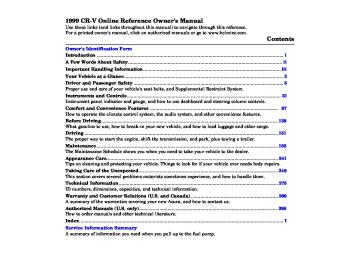- 2010 Honda CR V Owners Manuals
- Honda CR V Owners Manuals
- 2007 Honda CR V Owners Manuals
- Honda CR V Owners Manuals
- 1998 Honda CR V Owners Manuals
- Honda CR V Owners Manuals
- 2009 Honda CR V Owners Manuals
- Honda CR V Owners Manuals
- 2001 Honda CR V Owners Manuals
- Honda CR V Owners Manuals
- 1999 Honda CR V Owners Manuals
- Honda CR V Owners Manuals
- 2011 Honda CR V Owners Manuals
- Honda CR V Owners Manuals
- 2004 Honda CR V Owners Manuals
- Honda CR V Owners Manuals
- 2003 Honda CR V Owners Manuals
- Honda CR V Owners Manuals
- 2008 Honda CR V Owners Manuals
- Honda CR V Owners Manuals
- 2000 Honda CR V Owners Manuals
- Honda CR V Owners Manuals
- 2005 Honda CR V Owners Manuals
- Honda CR V Owners Manuals
- 2013 Honda CR V Owners Manuals
- Honda CR V Owners Manuals
- 1997 Honda CR V Owners Manuals
- Honda CR V Owners Manuals
- 2006 Honda CR V Owners Manuals
- Honda CR V Owners Manuals
- 2012 Honda CR V Owners Manuals
- Honda CR V Owners Manuals
- 2002 Honda CR V Owners Manuals
- Honda CR V Owners Manuals
- Download PDF Manual
-
key is in the ignition switch.
Keys and Locks
Open
Close
To replace the battery, remove the round cover on the back of the trans- mitter by turning it counterclockwise with a coin.
CONTINUED
Instruments and Controls
Keys and Locks
BATTERY
ROUND COVER
CUSHION RING
Remove the old battery and note the polarity. Make sure the polarity of the new battery is the same (+ side facing up), then insert it in the transmitter.
Reinstall the cushion ring. Align the mark on the cover with the mark on the transmitter,
then set the cover in place and turn it clockwise.
Instruments and Controls
Transmitter Care Avoid severe shock to the trans- mitter, such as dropping or throwing it. Also, protect it from extreme hot or cold temperatures.
Clean the transmitter case with a soft cloth. Do not use strong cleaners or solvents that could harm the case. Immersing the transmitter in any liquid will harm the trans- mitter and cause it to not function properly.
If you lose a transmitter, you will need to have the replacement programmed to your vehicle's system by your Honda dealer. Any other transmitters you have will also need to be reprogrammed.
As required by the FCC: This device complies with Part 15 of the FCC rules. Operation is subject to the following two conditions: (1) This device may not cause harmful interference, and (2) this device must accept any interference received, including interference that may cause undesired operation.
This device complies with DOC standards in Canada.
Changes or modifications not expressly approved by the party responsible for compliance could void the user's authority to operate the equipment.
Keys and Locks
Childproof Door Locks
Tailgate
LEVER
LOCK
KEY
1. You can open the tailgate in two
ways:
Use the ignition key to open the tailgate lock.
TAILGATE UNLOCK BUTTON Push the tailgate unlock button on the dashboard under the left air vent
The childproof door locks are designed to prevent children seated in the rear from accidentally opening the rear doors. Each rear door has a lock lever near the edge. With the lever in the LOCK position, the door cannot be opened from the inside regardless of the position of the lock tab. To open the door, pull the lock tab up and use the outside door handle.
CONTINUED
Instruments and Controls
Keys and Locks
HATCH GLASS
HANDLE
DOOR
STOP
2. The hatch glass will pop up
slightly.
4. Pull the handle on the door and
pull the door open.
3. Lift up the hatch glass fully.
To close the tailgate, always close the lower door first. Then, lower the hatch glass and press on it until it latches. Make sure the door and the hatch glass are locked securely before driving.
To keep the tailgate door open on an incline, use the stop in the tool kit. The tool kit is in the right cargo floor pocket. Put the stop on the support strut as shown.
Instruments and Controls
Keys and Locks, Seats
Front Seat Adjustments See pages 12 — 14 for important safety information and warnings about how to properly position seats and seat-backs,
Make all seat adjustments before you start driving.
An open glove box can cause serious injury to your passenger in a crash, even if the passenger is wearing the seat belt.
Always keep the glove box closed while driving.
Glove Box
Open the glove box by pulling the bottom of the handle. Close it with a firm push. Lock or unlock the glove box with the master key.
CONTINUED
Instruments and Controls
Seats
Driver's Seat Height Adjustment
To adjust the seat forward and backward, pull up on the lever under the seat cushion's front edge. Move the seat to the desired position and release the lever. Try to move the seat to make sure it is locked in position.
To change the angle of the seat-back, pull up on the lever on the outside of the seat bottom. Move the seat-back to the desired position and release the lever. Let the seat-back latch in the new position.
The height of your driver's seat is adjustable. Turn the front dial on the outside of the seat cushion to raise the front of the seat bottom and turn the rear dial to raise the rear.
Make all seat adjustments before you start driving.
Instruments and Controls
Head Restraints See page 14 for important safety information and a warning about how to properly position the head restraints. The head restraints help protect you and your passengers from whiplash and other injuries. They are most effective when you adjust them so the back of the occupant's head rests against the center of the restraint. A taller person should adjust the restraint as high as possible.
RELEASE BUTTON
The head restraints adjust for height. You need both hands to adjust the restraint. Do not attempt to adjust it while driving. To raise it, pull upward. To lower the restraint, push the release button sideways and push the restraint down.
Seats
To remove a head restraint for cleaning or repair, pull it up as far as it will go. Push the release button and pull the restraint out of the seat- back.
Instruments and Controls
Seats
Rear Seat-back Adjustment See pages 12 — 14 for important safety information and warnings about how to properly position seats and seat-backs.
Rear Seat Armrest
The angle of the rear seat-backs can be adjusted separately. To change the angle of the seat-back, pull up on the knob on the top of the seat-back. Move the seat-back to the desired position, then release the knob. Make sure the seat-back latches in the new position.
The rear seat armrest is located at the center of the rear seat. Pivot it down to use it.
Instruments and Controls
Reclining the Front and Rear Seat-backs
EX model
Seats
You can recline the seat-backs on the front and rear seats to make a large cushioned area. To do this:
1. Remove the front seat head
restraint and put it in the pocket of the seat-back.
2. Lift the lever and slide the front seat forward as far as it will go. Pull up the seat-back angle adjustment lever, then pivot the seat-back backward. Release the lever when the seat-back is even with the cushion on the rear seat.
3. Pull up the lever on the side of the rear seat. Lift the rear edge of the seat bottom until the seat latches.
CONTINUED
Instruments and Controls
Seats
Folding Rear Seat
4. Pull up on the knob on top of the seat-back and pivot the rear seat- back backward. Release the knob when the seat-back is reclined as far as it will go.
Reverse this procedure to return the seats to their upright positions. Make sure you install the head restraints, and that the seats are locked securely in place before driving.
The left and right halves of the rear seat can be folded up separately to create more cargo space.
1. Store the latch plate for the center lap belt by rolling up the belt and pushing it into the seat pocket.
Instruments and Controls
STRAP
2. Pull the strap to release the seat
bottom. Pivot the seat bottom forward.
3. Remove the head restraint and
pull up on the knob on the top of the seat-back. Pivot the seat-back forward.
Seats
Put the head restraint behind the seat bottom as shown. Pass the fastening strap in through the hole of head restraint and fasten it with the Velcro strap.
Reverse this procedure to return the seat to the upright position. Make sure that the seat is locked securely before driving.
CONTINUED
Instruments and Controls
Seats, Power Windows
Make sure any items stored in the cargo area are secured. Loose items can fly forward and cause injury if you have to brake hard.
Instruments and Controls
Power Windows Your vehicle's windows are electri- cally-powered. Turn the ignition switch to ON (II) to raise or lower any window.
Each door has a switch that controls its window. To open the window, push the switch down and hold it. Release the switch when you want the window to stop. Close the window by pushing the switch up and holding it.
DRIVER'S WINDOW SWITCH
MAIN SWITCH
There is a master power window control panel on the dashboard. To open any of the passengers' windows, push down on the appropriate switch and hold it down until the window reaches the desired position. To close the window, push up on the window switch. Release the switch when the window gets to the position you want.
Closing a power window on a child's hands or fingers can cause serious injury.
Make sure your children are away from the windows before closing them.
The master control panel also con- tains these extra features:
AUTO — To open the driver's window fully, push the window switch firmly down and release it. The window automatically goes all the way down. To stop the window from going all the way down, push the window switch up briefly. To open the driver's window only partially, push the window switch down lightly and hold it. The window will stop as soon as you release the switch.
Power Windows, Mirrors
The AUTO function only works to lower the driver's window. To raise the window, you must push the window switch up and hold it until the window reaches the desired position.
Mirrors
TAB
The MAIN switch controls power to the passengers' windows. With this switch off, the passengers' windows cannot be raised or lowered. The MAIN switch does not affect the driver's window. Keep the MAIN switch off when you have children in the vehicle so they do not injure themselves by operating the windows unintentionally.
Keep the inside and outside mirrors clean and adjusted for best visibility. Be sure to adjust the mirrors before you start driving.
The inside mirror has day and night positions. The night position reduces glare from headlights behind you. Flip the tab on the bottom edge of the mirror to select the day or night position.
CONTINUED
Instruments and Controls
Mirrors, Parking Brake
Adjusting the Power Mirrors
Parking Brake
SELECTOR SWITCH
ADJUSTMENT SWITCH
Adjust the outside mirrors with the adjustment switch on the left side of the dashboard:
3. Push the appropriate edge of the
adjustment switch to move the mirror right, left, up or down.
1. Turn the ignition switch ON (II).
2. Move the selector switch to L
(driver's side) or R (passenger's side).
4. When you finish, move the
selector switch to the center (off) position. This turns off the adjustment switch so you can't move a mirror out of position by accidentally bumping the switch.
PARKING BRAKE LEVER
To apply the parking brake, pull the lever up fully. To release it, pull up slightly, push the button, and lower the lever. The parking brake light on the instrument panel should go out when the parking brake is fully released (see page 54).
NOTICE
Driving the vehicle with the parking brake applied can damage the rear brakes and axles.
Instruments and Controls
3. Press and hold the M button until
the numbers advance to the desired minutes.
You can use the RESET button to quickly set the time to the nearest hour. If the displayed time is before the half hour, pressing RESET button sets the clock back to the previous hour. If the displayed time is after the half hour, pressing the RESET button sets the clock for- ward to the beginning of the next hour.
For example:
1:06 would RESET to 1:00. 1:52 would RESET to 2:00.
Digital Clock
R (RESET)
The digital clock displays the time with the ignition switch ON (II). To set the clock:
1. Turn the ignition switch ON (II) to
display the time.
2. Press and hold the H button until the hour advances to the desired hour.
Digital Clock, Center Table
Center Table
To use the center table, pull up the outside edge of the table until it latches. To store it, pull the lever and lower the table.
CONTINUED
Instruments and Controls
Center Table, Beverage Holder
Beverage Holder
Automatic Transmission model only To use the beverage holder, pull on the front. Push the holder all the way in to close it.
The center table also has a beverage holder.
Sitting on or getting under the table, or putting heavy objects on the table, may damage or deform it.
Do not put any items on the table while driving. They may fall down or fly around when you go around corners or brake hard.
Instruments and Controls
Beverage Holder, Built-in Table
Built-in Table
There is another beverage holder on each rear door for the rear seat passengers. Pivot it down to use it.
Be careful when you are using the beverage holder. A spilled liquid that is very hot can scald you or your passengers. Liquid can also spill from the rear seat beverage holders when you close the rear doors.
Spilled liquids can also damage the upholstery, carpeting, and electrical components in the interior.
The cargo area floor can be taken out and used as a table.
CONTINUED
Instruments and Controls
Built-in Table
HANDLE
To remove the table, pull up the carpet. Lift and pull on the handle to slide the table out.
Unfold the legs. Lock them in place by pushing on the middle of the locking arms. Make sure all four are locked.
To fold the legs, pull on the middle of each locking arm.
Instruments and Controls
Built-in Table, Center Pocket, Storage Box
Center Pocket
Storage Box
Automatic Transmission model only Open the center pocket by pushing the handle down. Close it with a firm push.
A storage box is located under the front passenger's seat. To use it, pull upward slightly on the front center edge of the box to disengage the locking tabs then pull forward to slide the box out.
Put the projections on the table into the holes in the cargo area floor.
Using the Built-in Table
Be sure to lock the legs of the table. Do not stand on the table. Do not put a weight of over 44 Ibs (20 kg) on the table. Hot items such as pots, pans, or kettles should not be placed directly on the table.
Instruments and Controls
Cargo Floor Pockets, Accessory Power Socket
Cargo Floor Pockets
Accessory Power Socket
You can store small items in the pockets located on both sides of the cargo area.
There are two accessory power sockets: one in the dashboard by the front ashtray and the other on the left side of the cargo area.
To use the accessory power socket, pull down the cover. The ignition switch must be in ACCESSORY (I) or ON (II).
These sockets are intended to supply power for 12 volt DC accessories that are rated 120 watts or less (10
amps).They will not power an automotive type cigarette lighter element.
Instruments and Controls
Tailgate Pocket
Cargo Hooks
Tailgate Pocket, Cargo Hooks
To use the tailgate pocket, turn the knobs and remove the lid. Items stored in this pocket can be secured by the belts inside the pocket.
HOOKS
The hooks on the floor of the cargo area enable you to tie down items stored in the back. Make sure all stored items are secured before driving.
The hook on the tailgate door pivots, allowing items to be stored in different ways. Make sure any items put on this hook weigh less than 6.5
Ibs (3 kg), or you could damage the hook.Do not open or close the tailgate door with cargo on this hook.
Instruments and Controls
Ashtray, Interior Lights
Ashtray
ASHTRAY
Open the front ashtray by pulling on the bottom edge. Push it in to close it. To remove the ashtray for emptying, push down on the metal plate inside, then pull the ashtray out completely.
Instruments and Controls
NOTICE
Ceiling Light
Use the ashtray only for cigarettes, cigars, and other smoking materials. To prevent a possible fire and damage to your vehicle, don't put paper or other things that can burn in the ashtray.
ON
DOOR ACTIVATED
The ceiling light has a three-position switch. In the OFF position, the light does not come on. In the center position, the ceiling light comes on when you open any door. In the ON position, the ceiling light stays on continuously.
Spotlights
Cargo Area Light
Ignition Switch Light
IGNITION SWITCH LIGHT
Interior Lights
Turn on the spotlight by pushing the button next to each light. Push the button again to turn it off. You can use the spotlights at all times.
On Ex model The ceiling light (with the switch in the center position) also comes on when you unlock the door with the remote transmitter (see page 72).
DOOR ACTIVATED
The cargo area light has a three- position switch. In the OFF position, the light does not come on. In the center position, the light comes on when you open the tailgate. In the ON position, the light stays on continuously.
The ignition switch light comes on when you open the driver's door, and stays on several seconds after you close the door.
Instruments and Controls
The heating and air conditioning systems in your Honda provide a comfortable driving environment in all weather conditions.
The standard audio system has many features. This section de- scribes those features and how to use them. (If you selected an optional audio system, refer to the operating instructions that came with it.)
Comfort and Convenience Features
Heating and Cooling........................ 98
What Each Control Does............ 98
How to Use the System............. 100
To Turn Everything Off........... 105
Audio System................................. 106
Audio SystemAM/FM/Cassette Stereo
Audio System (LX Model).... 107
Operating the Radio.................. 108
Adjusting the Sound.................. 111
Audio System Lighting............. 112
Operating the CassettePlayer...................................... 112
Operating the Optional CD
CD Changer Error
Indications.............................. 118
Audio System
AM/FM/CD Audio System
(EX Model)............................. 119
Operating the Radio.................. 120
Adjusting the Sound.................. 124
Audio System Lighting............. 125
Radio Frequencies..................... 125
Radio Reception......................... 125
Operating the CD Player.......... 127
Operating the CD Changer...... 129
Protecting Compact Discs........ 130
CD Player Error Indications..... 131
CD Changer ErrorIndications.............................. 132
Player...................................... 133
Tape Search Functions............. 134
Caring for the CassettePlayer...................................... 136
Theft Protection........................ 137Player/Changer..................... 115
Operating the Cassette
Comfort and Convenience Features
Heating and Cooling
Proper use of the Heating and Cooling system can make the interior dry and comfortable, and keep the windows clear for best visibility.
What Each Control Does
Fan Control Dial Turning this dial clockwise increases the fan's speed, which increases air flow.
Temperature Control Dial Turning this dial clockwise increases the temperature of the air flow.
Air Conditioning (A/C) Button This button turns the air condi- tioning ON and OFF. The indicator in the button lights when the A/C is on.
Comfort and Convenience Features
MODE CONTROL DIAL
RECIRCULATION BUTTON AIR CONDITIONING SWITCH
FAN CONTROL DIAL
TEMPERATURE CONTROL DIAL
Recirculation Button This button controls the source of the air going into the system. When the indicator in this button is lit, air from the vehicle's interior is sent through the system again (Recircula- tion mode). When the indicator is off, air is brought in from outside the vehicle (Fresh Air mode).
Mode Control Dial Use the MODE control dial to select the vents the air flows from.
Air flows from the center
and corner vents in the dashboard.
Air flow is divided between the vents in the dashboard and the floor vents.
Air flows from the floor
vents.
Air flow is divided between
the floor vents and the defroster vents at the base of the windshield.
Air flows from the defroster vents at the base of the windshield.
When you select automatically switches to Fresh Air mode and turns on the A/C.
the system
Heating and Cooling
Comfort and Convenience Features
Heating and Cooling
Vent Controls
CENTER VENT
SIDE VENT
Open
Close
You can adjust the direction of the air coming from the dashboard vents by moving the tab in the center of each vent up-and-down and side-to- side.
The vents in the comers of the dashboard can be opened and closed with the dials next to them.
How to Use the System This section covers how to set up the system controls for ventilation, heating, cooling, dehumidifying, and defrosting.
The engine must be running for the heater and air conditioning to generate hot and cold air. The heater uses engine coolant to warm the air. If the engine is cold, it will be several minutes before you feel warm air coming from the system. The air conditioning does not rely on engine temperature.
Comfort and Convenience Features
It is best to leave the system in Fresh Air mode under almost all conditions. Keeping the system in Recirculation mode, particularly with the A/C off, can cause the windows to fog up. Switch to Recirculation mode when you are driving through smoky or dusty conditions, then switch back to Fresh Air mode when the condition clears.
The outside air intakes for the heating and cooling system are at the base of the windshield. Keep these clear of leaves and other debris.
Heating and Cooling
AIR CONDITIONING SWITCH
MODE CONTROL DIAL
FAN CONTROL DIAL
TEMPERATURE CONTROL DIAL
Ventilation The flow-through ventilation system draws in outside air, circulates it through the interior, then exhausts it through vents near the rear window.
1. Turn the temperature control dial
all the way to the left. Make sure the A/C is off.
2. Select 3. Set the fan to the desired speed.
and Fresh Air mode.
CONTINUED
Comfort and Convenience Features
Heating and Cooling
To Cool with A/C 1. Turn on the A/C by pressing the
button. The light in the button should come on when a fan speed is selected.
2. Make sure the temperature
control dial is all the way to the left.
3. Select 4. If the outside air is humid, select
Recirculation mode. If the outside air is dry, select Fresh Air mode. Set the fan to the desired speed.
If the interior is very warm from being parked in the sun, you can cool it down more rapidly by setting up the controls this way:
1. Start the engine. 2. Turn on the A/C by pressing the button. Make sure the tempera- ture control dial is all the way to the left.
3. Set the fan to maximum speed. 4. Open the windows partially. Select
and Recirculation mode.
Comfort and Convenience Features
MODE CONTROL DIAL
RECIRCULATION BUTTON
AIR CONDITIONING SWITCH
REAR DEFOGGER SWITCH
FAN CONTROL DIAL
TEMPERATURE CONTROL DIAL
When the interior has cooled down to a more comfortable temperature, close the windows and set the controls as described for normal cooling.
Air conditioning places an extra load on the engine. Watch the engine coolant temperature gauge (see page 57) when driving in stop-and-go traffic or climbing a long, steep hill. If it moves near the red zone, turn off the A/C until the gauge reads normally.
To Heat To warm the interior:
1. Start the engine. 2. Select 3. Set the fan to the desired speed. 4. Adjust the warmth of the air with
and Fresh Air mode.
the temperature control dial.
To Heat and Dehumidify with Air Conditioning Air conditioning, as it cools, removes moisture from the air. When used in combination with the heater, it makes the interior warm and dry.
1. Switch the fan on. 2. Turn on the air conditioning. 3. Select 4. Adjust the temperature control
and Fresh Air mode.
dial so the mixture of heated and cooled air feels comfortable.
This setting is suitable for all driving conditions whenever the outside temperature is above 32°F (0°C).
Heating and Cooling
To Defog and Defrost To remove fog from the inside of the windows:
1. Switch the fan on. 2. Select
When you select system automatically switches to Fresh Air mode and turns on the A/C.
the
3. Adjust the temperature control
dial so the air flow from the defroster vents feels warm.
4. Turn on the rear window defogger
to help clear the rear window. When you switch to another mode from Press the A/C button to turn it off.
the A/C stays on.
CONTINUED
Comfort and Convenience Features
Heating and Cooling
To remove exterior frost or ice from the windshield and side windows after the vehicle has been sitting out in cold weather:
1. Start the engine. 2. Select
When you select system automatically switches to Fresh Air mode and turns on the A/C.
the
3. Switch the fan and temperature
controls to maximum.
To rapidly remove exterior frost or ice from the windshield (on very cold days), first select the Recirculation mode. Once the windshield is clear, select the Fresh Air mode to avoid fogging the windows.
Comfort and Convenience Features
MODE CONTROL DIAL
RECIRCULATION BUTTON AIR CONDITIONING SWITCH
REAR DEFOGGER SWITCH
FAN CONTROL DIAL
TEMPERATURE CONTROL DIAL
Heating and Cooling
These settings direct all the air flow to the defroster vents at the base of the windshield and the side window defroster vents. The air flow will get warmer and clear the windows faster as the engine warms up. You can close the side vents with the dial beside each vent. This will send more warm air to the windshield defroster vents.
For safety, make sure you have a clear view through all the windows before driving away.
To Turn Everything Off To shut off the system temporarily, turn the fan speed and temperature control dials all the way to the left.
You should shut the system completely off only for the first few minutes of driving in cold weather, until the engine coolant warms up enough to operate the heater. Keep the fan on at all other times so stale air does not build up in the interior.
Comfort and Convenience Features
Audio System
Your vehicle should have one of the audio systems described in this section. Read the appropriate pages in this section for operation of the audio systems installed in your vehicle.
pages 107 to 118 for LX Model pages 119 to 134 for EX Model
Also, read page 114 or 136 for how to take care of your cassette player.
If your vehicle has a different audio system from these two types, read the radio manufacturer's manual that came with your vehicle for its operation.
LX Model
EX Model
Comfort and Convenience Features
AM/FM/Cassette Stereo Audio System On LX model Your Honda's audio system provides clear reception on both AM and FM bands, while the preset buttons allow you to easily select your favorite stations.
The cassette system features Dolby B* noise reduction, automatic sensing of chromium-dioxide (CrO tape, and autoreverse for continuous play.
* Dolby noise reduction manufactured under license from Dolby Laboratories Licensing Corpo- ration. "DOLBY" and the double-D symbol are trademarks of Dolby Laboratories
Licensing Corporation.
Audio System
Comfort and Convenience Features
SEEK — The SEEK function searches the band for a station with a strong signal. To activate it, push the SEEK switch up or down, then release it. Depending on which way you push the switch, the system scans upward or downward from the current frequency. It stops when it finds a station with a strong signal.
You can use any of four methods to find radio stations on the selected band: TUNE, SEEK, SCAN or the Preset buttons.
) to tune
) to tune to a lower
TUNE — Use the TUNE bar to tune the radio to a desired frequency. Press the upper part ( to a higher frequency, or the lower part ( frequency. The frequency numbers will start to change rapidly. Release the bar when the display reaches the desired frequency. To change the frequency in small increments, press and release the TUNE bar quickly.
Audio System
Operating the Radio The ignition switch must be in ACCESSORY (I) or ON (II) to operate the audio system. Turn the system on by pushing the PWR/ VOL knob.
Adjust the volume by turning the PWR/VOL knob.
The band and frequency that the radio was last tuned to is displayed. To change bands, press the AM/FM button. On the FM band, ST will be displayed if the station is broadcast- ing in stereo. Stereo reproduction on AM is not available.
Comfort and Convenience Features
SCAN — The SCAN function samples all the stations with strong signals on the selected band. To activate it, press the SCAN button, then release it. The system will scan up the band for a station with a strong signal. When the system is in the SCAN mode, SCN shows in the display. When it finds one, it will stop and play that station for approximately five seconds. If you do nothing, the system will then scan for the next strong station and play that for five seconds. When it plays a station that you want to continue listening to, press the SCAN button again.
Audio System
AM/FM BUTTON
SCAN BUTTON
SCN INDICATOR
PWR/VOL KNOB
SEEK SWITCH
TUNE BAR
CONTINUED
Comfort and Convenience Features
Audio System
Preset — You can store the fre- quencies of your favorite radio stations in the six preset buttons. Each button will store one frequency on the AM band, and two on the FM band.
To store a frequency:
1. Select the desired band, AM or FM. FM1 and FM2 let you store two frequencies with each Preset button.
2. Use the TUNE or SEEK function
to tune the radio to a desired station.
3. Pick the Preset button you want for that station. Press the button and hold it until you hear a beep.
4. Repeat steps 1 to 3 to store a total
of six stations on AM and twelve on FM.
Comfort and Convenience Features
AM/FM BUTTON
SEEK SWITCH
PRESET BUTTONS
TUNE BAR
Once a station's frequency is stored, simply press and release the proper Preset button to tune to it. The preset frequencies will be lost if your vehicle's battery goes dead, is disconnected, or the radio fuse is removed.
Audio System
BASS/FADER CONTROL
TREBLE/BALANCE CONTROL
Adjusting the Sound Balance/Fader — These two controls adjust the strength of the sound coming from each speaker. The Balance control adjusts the side- to-side strength, while the Fader control adjusts the front-to-back strength.
To adjust the fader, push on the BASS/FADER control knob to get it to pop out. Pull it out slightly farther, and adjust the front-to-back sound to your liking. Push the knob back in when you are done so you cannot change the setting by accidentally bumping it
Treble/Bass — Use these controls to adjust the tone to your liking.
To adjust the balance, push on the TREBLE/BALANCE control knob to get it to pop out. Pull it out slightly farther, and adjust the side-to-side sound to your liking. Push the knob back in when you are done so you cannot change the setting by accidentally bumping it.
To adjust the Treble level, push on the TREBLE/BALANCE control knob to get it to pop out. Without pulling it out farther, turn the knob to adjust the treble level. Push the knob back in when you are done so you cannot change the setting by accidentally bumping it.
To adjust the Bass level, push on the BASS/FADER control knob to get it to pop out. Without pulling it out farther, turn the knob to adjust the bass level. Push the knob back in when you are done so you cannot change the setting by accidentally bumping it.
Radio Frequencies and Reception For information, See page 125.
Comfort and Convenience Features
AM/FM/CD Audio System On EX model Your Honda's audio system provides clear reception on both AM and FM bands, while the preset buttons allow you to easily select your favorite stations.
The anti-theft feature will disable the system if it is disconnected from the vehicle's battery. To get the system working again, you must enter a code number (see page 137 ).
Audio System
Comfort and Convenience Features
SEEK — The SEEK function searches the band for a station with a strong signal. To activate it, press the SEEK bar on either the or
side, then release it.
Depending on which side you press, the system scans upward or down- ward from the current frequency. It stops when it finds a station with a strong signal.
TUNE — Use the TUNE bar to tune the radio to a desired frequency. Press the to a higher frequency, and the
side of the bar to tune
side to tune to a lower
frequency. The frequency numbers will start to change rapidly. Release the bar when the display reaches the desired frequency. To change the frequency in small increments, press and release the TUNE bar quickly.
Audio System
Operating the Radio The ignition switch must be in ACCESSORY (I) or ON (ID to operate the audio system. Turn the system on by pushing the PWR/ VOL knob. Adjust the volume by turning the same knob.
The band and frequency that the radio was last tuned to is displayed. To change bands, press the A M / FM button. On the FM band, ST will be displayed if the station is broadcast- ing in stereo. Stereo reproduction on AM is not available.
You can use any of four methods to find radio stations on the selected band: TUNE, SEEK, SCAN or the Preset buttons.
Comfort and Convenience Features
SCAN — The SCAN function samples all the stations with strong signals on the selected band. To activate it, press the SCAN button, then release it. The system will scan up the band for a station with a strong signal. When the system is in the SCAN mode, SCAN shows in the display. When it finds one, it will stop and play that station for approximately five seconds. If you do nothing, the system will then scan for the next strong station and play that for five seconds. When it plays a station that you want to continue listening to, press the SCAN button again.
Preset — You can store the fre- quencies of your favorite radio stations in the six preset buttons. Each button will store one frequency on the AM band, and two on the FM band.
Audio System
AM/FM BUTTON
STEREO INDICATOR
PWR/VOL KNOB
TUNE BAR
PRESET BUTTONS
SCAN BUTTON
SEEK BAR
CONTINUED
Comfort and Convenience Features
Audio System
To store a frequency:
1. Select the desired band, AM or FM. FM1 and FM2 let you store two frequencies with each Preset button.
2. Use the TUNE or SEEK function
to tune the radio to a desired station.
3. Pick the Preset button you want for that station. Press the button and hold it until you hear a beep.
4. Repeat steps 1 to 3 to store a total of six stations on AM and twelve on FM.
Once a station's frequency is stored, simply press and release the proper Preset button to tune to it. The preset frequencies will be lost if your vehicle's battery goes dead, is disconnected, or the radio fuse is removed.
Comfort and Convenience Features
AM/FM BUTTON
SEEK BAR
TUNE BAR
PRESET BUTTONS
AUTO SELECT — If you are traveling far from home and can no longer receive the stations you preset, you can use the Auto Select feature to find stations in the local area.
To activate Auto Select, press the A. SEL button. A. SEL will flash in the display, and the system will go into scan mode for several seconds. It automatically scans both bands, looking for stations with strong signals; It stores the frequencies of six AM stations and twelve FM stations in the preset buttons. You can then use the preset buttons to select those stations.
If you are in a remote area, Auto Select may not find six strong AM stations or twelve strong FM stations. If this happens, you will see a "0" displayed when you press any preset button that does not have a station stored.
Audio System
TUNE BAR
SEEK BAR
AUTO SELECT INDICATOR
SCAN BUTTON
A. SEL BUTTON
If you do not like the stations Auto Select has stored, you can store other frequencies in the preset buttons. Use the TUNE, SEEK, or SCAN function to find the desired frequencies, then store them in the selected preset buttons as described previously.
Auto Select does not erase the frequencies that you preset pre- viously. When you return home, turn off Auto Select by pressing the A. SEL button. The preset buttons will then select the frequencies you originally set.
Comfort and Convenience Features
Audio System
Adjusting the Sound Balance/Fader — These two controls adjust the strength of the sound coming from each speaker. The Balance control adjusts the side- to-side strength, while the Fader control adjusts the front-to-back strength.
To adjust the fader, push on the BASS/FADER control knob to get it to pop put. Pull it out slightly farther, and adjust the front-to-back sound to your liking. Push the knob back in when you are done so you cannot change the setting by accidentally bumping it.
BASS/FADER CONTROL
TREBLE/BALANCE CONTROL
Treble/Bass — Use these controls to adjust the tone to your liking.
To adjust the Bass level, push on the BASS/FADER control knob to get it to pop out. Without pulling it out farther, turn the knob to adjust the bass level. Push the knob back in when you are done so you cannot change the setting by accidentally bumping it.
To adjust the balance, push on the TREBLE/BALANCE control knob to get it to pop put. Pull it out slightly farther, and adjust the side-to-side sound to your liking. Push the knob back in when you are done so you cannot change the setting by accidentally bumping it.
To adjust the Treble level, push on the TREBLE/BALANCE control knob to get it to pop out. Without pulling it out farther, turn the knob to adjust the treble level. Push the knob back in when you are done so you cannot change the setting by accidentally bumping it.
Comfort and Convenience Features
Audio System Lighting You can use the instrument panel brightness control knob to adjust the illumination of the audio system (see page 61 ). The audio system illuminates when the parking lights are on, even if the radio is turned off.
Stations must use these exact frequencies. It is fairly common for stations to round-off the frequency in their advertising, so your radio could display a frequency of 100.9 even though the announcer may identify the station as "FM101."
Radio Frequencies Your Honda's radio can receive the complete AM and FM bands. Those bands cover these frequen- cies:
AM band: 530 to 1,710 kilohertz FM band: 87.7 to 107.9 megahertz
Radio stations on the AM band are assigned frequencies at least ten kilohertz apart (530, 540, 550). Stations on the FM band are assigned frequencies at least 0.2
megahertz apart (87.9, 88.1, 88.3).Radio Reception How well your Honda's radio receives stations is dependent on many factors, such as the distance from the station's transmitter, nearby large objects, and atmos- pheric conditions.
A radio station's signal gets weaker as you get farther away from its transmitter. If you are listening to an AM station, you will notice the sound volume becoming weaker, and the station drifting in and out. If you are listening to an FM station, you will see the stereo indicator flickering off and on as the signal weakens. Eventually, the stereo indicator will
Audio System
go off and the sound will fade completely as you get out of range of the station's signal.
Driving very near the transmitter of a station that is broadcasting on a frequency close to the frequency of the station you are listening to can also affect your radio's reception. You may temporarily hear both stations, or hear only the station you are close to.
CONTINUED
Comfort and Convenience Features
Audio System
As required by the FCC: Changes or modifications not expressly approved by the party responsible for compliance could void the user's authority to operate the equipment.
Radio signals, especially on the FM band, are deflected by large objects such as buildings and hills. Your radio then receives both the direct signal from the station's transmitter, and the deflected signal. This causes the sound to distort or flutter. This is a main cause of poor radio reception in city driving.
Radio reception can be affected by atmospheric conditions such as thunderstorms, high humidity, and even sunspots. You may be able to receive a distant radio station one day and not receive it the next day because of a change in conditions.
Electrical interference from passing vehicles and stationary sources can cause temporary reception problems.
Comfort and Convenience Features
Operating the CD Player You operate the CD player with the same controls used for the radio.
With the ignition switch in ACCESSORY (I) or ON (II), insert the disc into the CD slot. Push the disc in halfway, the drive will pull it in the rest of the way and begin to play. The number of the track that is playing is shown in the display.
You can also play 3-inch (8-cm) discs without using an adapter ring. In all cases, play only standard round discs. Odd-shaped CDs may jam in the drive or cause other problems.
When the system reaches the end of the disc, it will return to the begin- ning and play that disc again.
Audio System
AM/FM BUTTON
CD SLOT
TUNE BAR
EJECT BUTTON
CD BUTTON
RPT BUTTON
SEEK/SKIP BAR
A.SEL/RDM BUTTON
CONTINUED
Comfort and Convenience Features
Audio System
You can switch to the radio while a CD is playing by pressing the A M/ FM button. Press the CD button to return to playing the CD. The CD will begin playing where it left off.
If you turn the system off while a CD is playing, either with the PWR/VOL knob or by turning off the ignition, the disc will stay in the drive. When you turn the system back on, the CD will begin playing where it left off.
Press the eject button to remove the disc from the drive.
If you eject the disc, but do not remove it from the slot, the system will automatically reload the disc after 15 seconds and put the CD player in pause mode. To begin playing the disc, press the CD button.
Comfort and Convenience Features
You can use the TUNE and SEEK/ SKIP bars while a disc is playing to select passages and change tracks.
To move rapidly within a track, press and hold the TUNE bar. Press the
side to move forward. You will
see CUE in the display. Press the side to move backward. You
will see REW displayed. Release the bar when the system reaches the point you want.
side of
Each time you press the the SEEK/SKIP bar, the system skips forward to the beginning of the next track. Press the side to skip backward to the beginning of the current track. Press it again to skip to the beginning of the previous track.
REPEAT — To activate the Repeat feature, press and release the RPT button. You will see RPT in the display. The system continuously replays the current track. Press the RPT button again to turn it off.
RANDOM PLAY — This feature, when activated, plays the tracks on the CD in random order, rather than in the order they are recorded on the CD. To activate Random Play, press and release the A. SEL/RDM button. You will see RDM in the display. The system will then select and play tracks randomly. This continues until you deactivate Random Play by pressing A. SEL/RDM again.
If the system is in Repeat mode, you must turn it off by pressing the RPT button before selecting Random Play.
Operating the CD Changer (Optional) A Compact Disc changer is available for your vehicle. It holds up to six discs, providing several hours of continuous entertainment. You operate this CD changer with the same controls used for the in-dash CD player.
Load the desired CDs in the magazine and load the magazine in the changer according to the instructions that came with the unit. Play only standard round discs. Odd- shaped CDs may jam in the drive or cause other problems.
To select the CD changer, press the CD button. The disc and track numbers will be displayed.
Audio System
To select a different disc, press the appropriate preset button (1—6). If you select an empty slot in the magazine, the changer will, after finding that slot empty, try to load the CD in the next slot. This continues until it finds a CD to load and play.
When you switch back to CD mode, the system selects the same unit (in- dash or changer) that was playing when you switched out of CD mode.
To use the SKIP, REPEAT, and RANDOM functions, refer to the in- dash player operating instructions.
If you load a CD in the in-dash player while the changer is playing a CD, the system will stop the changer and begin playing the in-dash CD. To select the changer again, press the CD button. Play will begin where it left off. Use the CD button to switch between the player and the changer.
If you eject the in-dash CD while it is playing, the system will automatically switch to the CD changer and begin play where it left off. If there are no CDs in the changer, the display will flash. You will have to select another mode (AM or FM) with the button.
Comfort and Convenience Features
Audio System
Protecting Compact Discs
Handle a CD by its edges; never touch either surface. Contamination from fingerprints, liquids, felt-tip pens, and labels can cause the CD to not play properly, or possibly jam in the drive.
When a CD is not being played, store it in its case to protect it from dust and other contamination. To prevent warpage, keep CDs out of direct sunlight and extreme heat.
Comfort and Convenience Features
To clean a disc, use a clean soft cloth. Wipe across the disc from the center to the outside edge.
A new CD may be rough on the inner and outer edges. The small plastic pieces causing this roughness can flake off and fall on the re- cording surface of the disc, causing skipping or other problems. Remove these pieces by rubbing the inner and outer edges with the side of a pencil or pen.
Never try to insert foreign objects in the CD player or the magazine.
CD Player Error Indications If you see an error indication in the display while operating the CD player, find the cause in the chart to the right. If you cannot clear the error indication, take the vehicle to your Honda dealer.
Audio System
Comfort and Convenience Features
Audio System
CD Changer Error Indications If you see an error indication in the display while operating the CD changer, find the cause in the chart to the right. If you cannot clear the error indication, take the vehicle to your Honda dealer.
Comfort and Convenience Features
Operating the Cassette Player (Optional) The cassette system features Dolby B* noise reduction, automatic sensing of chromium-dioxide (CrO2) tape, and autoreverse for continuous play.
Make sure the tape opening on the cassette is facing to the right, then insert the cassette most of the way into the slot. The system will pull it in the rest of the way, and begin to play.
* Dolby noise reduction manufactured under license from Dolby Laboratories Licensing Corpo- ration. "DOLBY" and the double-D symbol are trademarks of Dolby Laboratories
Licensing Corporation.
Audio System
PWR/VOL KNOB
AM/FM BUTTON CD BUTTON
SEEK/SKIP BAR
TUNE BAR
TAPE DIRECTION INDICATOR
PLAY BUTTON
NR BUTTON
PROG BUTTON
REPEAT BUTTON
CONTINUED
Comfort and Convenience Features
If you turn the system off while a tape is playing, either with the PWR/ VOL knob or by turning off the ignition, the cassette will remain in the drive. When you turn the system back on, the cassette player will be in pause mode. To begin playing, press the PLAY button.
To switch to the radio or CD player while a tape is playing, press the AM/FM, or CD button. To change back to the cassette player, push the CD button.
Tape Search Functions With a cassette playing, you can use the FF, REW, SKIP, or REPEAT function to find a desired program.
side of the
FF/REW — Fast Forward and Rewind move the tape rapidly. Press and release the TUNE bar to fast forward the tape, or the side to rewind. You will see FF or REW flashing in the display. To stop fast forward or rewind, press either side of the TUNE bar or the PLAY button. If the system reaches the end of the tape while in fast forward or rewind, it automatically stops that function, reverses direction, and begins to play.
Audio System
The tape direction indicator will light to show you which side of the cassette is playing. The indicates the side you inserted facing upward is now playing. If you want to play the other side, press the PROG button.
Dolby B noise reduction turns on when you insert a cassette. If the tape was not recorded with Dolby B noise reduction, turn it off by pressing the NR button. Dolby remains off until you turn it on by pressing the button again.
When the system reaches the end of the tape, it will automatically reverse direction and play the other side. If you want to remove the cassette from the drive, press the EJECT button on the cassette player.
Comfort and Convenience Features
SKIP — The skip function allows you to find the beginning of a song or passage. To activate SKIP, press the SEEK/SKIP bar. Press the
side to advance to the
beginning of the next song or passage, or the side to return to the beginning of the current song or passage. FF or REW will flash in the display as the tape moves. When the system reaches the beginning of the next song or passage (FF), or the beginning of the current one (REW), it goes back to PLAY mode.
Audio System
The SKIP and REPEAT functions use silent periods on the tape to find the end of a song or passage. These features may not work to your satisfaction if there is almost no gap between selections, a high noise level between selections, or a silent period in the middle of selection.
REPEAT — The Repeat function continuously replays the current song or passage. Press the RPT button to activate it; you will see RPT displayed as a reminder. When the system reaches the end of the song or passage currently playing, it will automatically go into rewind. When it senses the beginning of the same song or passage, the system returns to PLAY mode. It will continue to repeat this same program until you deactivate REPEAT by pressing the button again.
Comfort and Convenience Features
Audio System
Caring for the Cassette Player The cassette player picks up dirt and oxides from the tape. This contami- nation builds up over time and causes the sound quality to degrade. To prevent this, you should clean the player after every 30 hours of use. Your dealer has a cleaning kit available.
Look at the cassette before you insert it. If the tape is loose, tighten it by turning a hub with a pencil or your finger. If the label is peeling off, remove it from the cassette or it could cause the cassette to jam in the player. Never try to insert a warped or damaged cassette in the player.
If you do not clean the cassette player regularly, it may eventually become impossible to remove the contamination with a normal cleaning kit.
Use 100-minute or shorter cassettes. Cassettes longer than that use thinner tape that may break or jam the drive.
When they are not in use, store cassettes in their cases to protect them from dust and moisture. Never place cassettes where they will be exposed to direct sunlight, high heat, or high humidity. If a cassette is exposed to extreme heat or cold, let it reach a moderate temperature before inserting it in the player.
Never try to insert foreign objects into the cassette player.
Comfort and Convenience Features
If you see the error indication
(LX model)/
(EX model) on the display, press the EJECT button and remove the cassette from the unit. Make sure the tape is not damaged. If the cassette will not eject or the error indication stays on after the cassette ejects, take the vehicle to your Honda dealer.
On LX model If a problem develops in the connec- tion between the cassette player and the radio, you will see in the display. Take the vehicle to your Honda dealer.
Theft Protection On EX model Your vehicle's audio system will disable itself if it is disconnected from electrical power for any reason. To make it work again, the user must enter a specific five-digit code in the Preset buttons. Because there are hundreds of number combinations possible from five digits, making the system work without knowing the exact code is nearly impossible.
You should have received a card that lists your audio system's code number and serial number. It is best to store this card in a safe place at home. In addition, you should write the audio system's serial number in this Owner's Manual. If you should happen to lose the card, you must obtain the code number from your Honda dealer. To do this, you will need the system's serial number.
If your vehicle's battery is discon- nected or goes dead, or the radio fuse is removed, the audio system will disable itself. If this happens, you will see frequency display the next time you turn on the system. Use the Preset buttons to enter the five-digit code. If it is entered correctly, the radio will start playing.
in the
If you make a mistake entering the code, do not start over or try to correct your mistake. Complete the five-digit sequence, then enter the correct code. You have ten tries to enter the correct code. If you are unsuccessful in ten attempts, you must then leave the system on for one hour before trying again.
Audio System
You will have to store your favorite stations in the Preset buttons after the system begins working. Your original settings were lost when power was disconnected.
Comfort and Convenience Features
Before Driving
Before you begin driving your Honda, you should know what gasoline to use, and how to check the levels of important fluids. You also need to know how to properly store luggage or packages. The information in this section will help you. If you plan to add any accessories to your vehicle, please read the information in this section first.
Break-in Period.............................. 140
Gasoline.......................................... 140
Service Station Procedures.......... 141
Filling the Fuel Tank................. 141
Opening the Hood..................... 142
Oil Check................................ 143
Engine Coolant Check.......... 144
Fuel Economy................................ 145
Vehicle Condition...................... 145
Driving Habits............................ 145
Accessories and Modifications.... 146
Carrying Cargo.............................. 148Before Driving
Break-in Period, Gasoline
Break-in Period Help assure your vehicle's future reliability and performance by paying extra attention to how you drive during the first 600 miles (1,000 km). During this period:
Avoid full-throttle starts and rapid acceleration.
Avoid hard braking. New brakes need to be broken-in by moderate use for the first 200 miles (300
km).You should follow these same re - commendations with an overhauled or exchanged engine, or when the brakes are relined.
Gasoline Your Honda is designed to operate on unleaded gasoline with a pump octane number of 86 or higher. Use of a lower octane gasoline can cause a persistent, heavy metallic rapping noise in the engine that can lead to mechanical damage.
We recommend gasolines containing detergent additives that help prevent