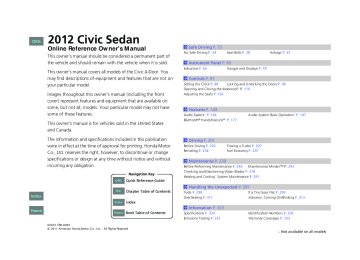- 2007 Honda Civic Sedan Owners Manuals
- Honda Civic Sedan Owners Manuals
- 1997 Honda Civic Sedan Owners Manuals
- Honda Civic Sedan Owners Manuals
- 2013 Honda Civic Sedan Owners Manuals
- Honda Civic Sedan Owners Manuals
- 1999 Honda Civic Sedan Owners Manuals
- Honda Civic Sedan Owners Manuals
- 1992 Honda Civic Sedan Owners Manuals
- Honda Civic Sedan Owners Manuals
- 2012 Honda Civic Sedan Owners Manuals
- Honda Civic Sedan Owners Manuals
- 2006 Honda Civic Sedan Owners Manuals
- Honda Civic Sedan Owners Manuals
- 2004 Honda Civic Sedan Owners Manuals
- Honda Civic Sedan Owners Manuals
- 2000 Honda Civic Sedan Owners Manuals
- Honda Civic Sedan Owners Manuals
- 1993 Honda Civic Sedan Owners Manuals
- Honda Civic Sedan Owners Manuals
- 1995 Honda Civic Sedan Owners Manuals
- Honda Civic Sedan Owners Manuals
- 2005 Honda Civic Sedan Owners Manuals
- Honda Civic Sedan Owners Manuals
- 2008 Honda Civic Sedan Owners Manuals
- Honda Civic Sedan Owners Manuals
- 2010 Honda Civic Sedan Owners Manuals
- Honda Civic Sedan Owners Manuals
- 1998 Honda Civic Sedan Owners Manuals
- Honda Civic Sedan Owners Manuals
- 2003 Honda Civic Sedan Owners Manuals
- Honda Civic Sedan Owners Manuals
- 1994 Honda Civic Sedan Owners Manuals
- Honda Civic Sedan Owners Manuals
- 2011 Honda Civic Sedan Owners Manuals
- Honda Civic Sedan Owners Manuals
- 2001 Honda Civic Sedan Owners Manuals
- Honda Civic Sedan Owners Manuals
- 1996 Honda Civic Sedan Owners Manuals
- Honda Civic Sedan Owners Manuals
- 2002 Honda Civic Sedan Owners Manuals
- Honda Civic Sedan Owners Manuals
- 2009 Honda Civic Sedan Owners Manuals
- Honda Civic Sedan Owners Manuals
- Download PDF Manual
-
Bluetooth
® Audio.
SETUP Button Press to display menu items.
QRG
TOC
(Power) Button
Press to turn the audio system ON and OFF.
SEEK/SKIP Buttons Press or to change files.
Index
Home
170
* Not available on all models
1Playing Bluetooth® Audio
Not all Bluetooth-enabled phones with streaming audio capabilities are compatible with the system. You can find an approved phone by visiting www.handsfreelink.honda.com, or by calling the HandsFreeLink® consumer support at (888) 528 -7876.
In Canada, visit www.handsfreelink.ca, or call (888) 528 -7876.
In some states, it may be illegal to perform some data device functions while driving.
If more than one phone is paired to the HFL system, there will be a delay before the system begins to play.
2012 Civic Sedan CIVIC 4D-31TR3600.book 171 ページ 2011年2月14日 月曜日 午後2時51分
uuAudio System Basic Operation *uPlaying Bluetooth
® Audio
1To Play Bluetooth® Audio Files
To play the audio files, you may need to operate your phone. If so, follow the phone maker's operating instructions.
The pause function may not be available on some phones.
If any audio device is connected to the auxiliary input jack, you may need to press the AUX button repeatedly to select the Bluetooth® Audio system.
Switching to another mode pauses the music playing from your phone.
1Switching to HFL
If you receive a call while Bluetooth® Audio is in the pause mode, it will resume play after ending the call.
■ To Play Bluetooth
® Audio Files
Sound Settings
1. Make sure that your phone is paired and
linked to HFL.
2. Press the AUX button.
If the phone is not recognized, another HFL- compatible phone, which is not compatible for Bluetooth® Audio, may be already linked.
■ To pause or resume a file 1. Press the SETUP button.
2. Rotate
to select Resume/Pause, then press
Each time you press
, the setting switches between Pause and Resume.
■ Switching to HFL
Press the (pick-up) button on the steering wheel to receive a call when Bluetooth® Audio is playing.
2 Bluetooth
® HandsFreeLink® P. 177
Press the the call and return to Bluetooth® Audio.
(hang-up/back) button to end
Button
Button
* Not available on all models
QRG
TOC
Index
Home
171
2012 Civic Sedan CIVIC 4D-31TR3600.book 172 ページ 2011年2月14日 月曜日 午後2時51分
Audio Error Messages *
CD Player If a disc error occurs, you may see the following error messages.
Error Message
Cause
Solution
HEAT ERROR
High temperature
UNPLAYABLE/ Unsupported Track/file format not supported
BAD DISC PLEASE CHECK OWNERS MANUAL PUSH EJECT
MECH ERROR
Mechanical error
BAD DISC PLEASE CHECK OWNERS MANUAL
Servo error
CHECK DISC
Disc error
● Turn the audio system off and allow the player to cool down until
the error message is cleared.
● Current track/file will be skipped. The next supported track/file
plays automatically.
● Press the
(eject) button and remove the disc, and check that the
error message is cleared.
● Check that the disc is not damaged or deformed, and insert the
disc again.
2 Protecting CDs P. 175
● If the error message reappears, press the
button, and pull out
the disc.
● Insert a different disc.
If the new disc plays, there is a problem with the first disc.
● If the error message repeats, or the disc cannot be removed,
contact a dealer. Do not try to force the disc out of the player.
● Check that the disc is not damaged or deformed.
2 Protecting CDs P. 175
QRG
TOC
Index
Home
172
* Not available on all models
2012 Civic Sedan CIVIC 4D-31TR3600.book 173 ページ 2011年2月14日 月曜日 午後2時51分
uuAudio Error Messages *uiPod®/USB Flash Drive
Models with multi-information display iPod®/USB Flash Drive If an error occurs while playing an iPod®or USB flash drive, you may see the following error messages. If you cannot clear the error message, contact a dealer.
Error Message
USB Error
Appears when there is a problem with the USB adapter unit. Check if the device is compatible with the USB adapter unit.
Solution
Bad USB Device Please Check Owners Manual.
Appears when an incompatible device is connected. Disconnect the device. Then turn the audio system off, and turn it on again. Do not reconnect the device that caused the error.
No Song
Appears when the iPod® is empty. Check that compatible files are stored on the device.
Unsupported Ver
Appears when an unsupported iPod® is connected. If it appears when a supported iPod® is connected, update the iPod® software to the newer version.
Retry Connection
Appears when the system does not acknowledge the iPod®. Reconnect the iPod®.
Unplayable File
No Data
Unsupported
Appears when the files in the USB flash drive are DRM or an unsupported format. This error message appears for about 3 seconds, then plays the next song.
Appears when the USB flash drive is empty or there are no MP3, WMA, or AAC files in the USB flash drive. Check that compatible files are stored on the device.
Appears when an unsupported device is connected. If it appears when a supported device is connected, reconnect the device.
* Not available on all models
QRG
TOC
Index
Home
173
2012 Civic Sedan CIVIC 4D-31TR3600.book 174 ページ 2011年2月14日 月曜日 午後2時51分
General Information on the Audio System *
Recommended CDs • Use only high-quality CD-R or CD-RW discs labeled for audio use.
• Use only CD-R or CD-RW discs on which the recordings are closed.
• Play only standard round-shaped CDs.
The CD packages or jackets should have one of these marks.
■ CDs with MP3 or WMA files • Some software files may not allow for audio play or text data display.
• Some versions of MP3 or WMA formats may be unsupported.
1Recommended CDs
A Dual-disc cannot play on this audio unit. If recorded under certain conditions, a CD-R or CD-RW may not play either.
QRG
TOC
Index
Home
174
* Not available on all models
2012 Civic Sedan CIVIC 4D-31TR3600.book 175 ページ 2011年2月14日 月曜日 午後2時51分
uuGeneral Information on the Audio System *uRecommended CDs
■ Protecting CDs Follow these precautions when handling or storing CDs: • Store a CD in its case when it is not being played.
• When wiping a CD, use a soft clean cloth from the center to the outside edge.
• Handle a CD by its edge. Never touch either surface.
• Never insert foreign objects into the CD player.
• Keep CDs out of direct sunlight and extreme heat.
• Do not place stabilizer rings or labels on the CD.
• Avoid fingerprints, liquids, and felt-tip pens on the CD.
* Not available on all models
1Protecting CDs
NOTICE Do not insert a damaged CD. It may be stuck inside and damage the audio unit.
Examples: ● Bubbled, wrinkled, labeled, and
excessively thick CDs
Bubbled/ Wrinkled
With Label/ Sticker
Using Printer Label Kit
Sealed With Plastic Ring
● Damaged CDs
● Poor quality
CDs
Warped
Burrs
Chipped/ Cracked ● Small CDs
3-inch (8-cm) CD
QRG
TOC
Index
Home
175
2012 Civic Sedan CIVIC 4D-31TR3600.book 176 ページ 2011年2月14日 月曜日 午後2時51分
uuGeneral Information on the Audio System *uCompatible iPod® and USB Flash Drives
Models with multi-information display Compatible iPod® and USB Flash Drives ■ iPod® Model Compatibility
1iPod® Model Compatibility
This system may not work with all software versions of these devices.
Model
iPod classic ® (80/160G)
iPod classic ® (120G)
iPod ® with video (iPod ® 5th generation)
iPod nano ®
iPod nano ® 2nd generation iPod nano ® 3rd generation iPod nano ® 4th generation iPod nano ® 5th generation
iPod touch ®
iPod touch ® 2nd generation
■ USB Flash Drives • Use a recommended USB flash drive of 256 MB or higher.
• Some digital audio players may not be compatible.
• Some USB flash drives (e.g., a device with security lockout) may not work.
• Some software files may not allow for audio play or text data display.
• Some versions of MP3, WMA, or AAC formats may be unsupported.
1USB Flash Drives
Files on the USB flash drive are played in their stored order. This order may be different from the order displayed on your PC or device.
QRG
TOC
Index
Home
176
* Not available on all models
2012 Civic Sedan CIVIC 4D-31TR3600.book 177 ページ 2011年2月14日 月曜日 午後2時51分
Bluetooth
® HandsFreeLink®*
Models with navigation system For models with the navigation system, see Navigation System Manual for how to operate the Bluetooth® HandsFreeLink®.
Models without navigation system Bluetooth® HandsFreeLink® (HFL) allows you to place and receive phone calls using your vehicle's audio system, without handling your cell phone.
Using HFL ■ HFL Buttons
Pick-up Button
Volume up
Microphone
Volume down
Hang-up/Back Button TALK Button
PHONE Button
Selector Knob
(Pick-up) button: Press to go directly to the Phone screen or to answer an
incoming call.
(Hang-up/back) button: Press to end a call or to cancel a command. (TALK) button: Press to call a number with a stored voice tag.
PHONE button: Press to go directly to the Phone screen. Selector knob: Rotate
to select an item on the screen, then press
* Not available on all models
Continued
1Bluetooth® HandsFreeLink®
To use HFL, you need a Bluetooth-compatible cell phone. For a list of compatible phones, pairing procedures, and special feature capabilities: • U.S.: Visit www.handsfreelink.honda.com, or call
(888) 528-7876.
• Canada: Visit www.handsfreelink.ca, or call
(888) 528 -7876.
Voice control tips • Aim the vents away from the ceiling and close the windows, as noise coming from them may interfere with the microphone. • Press and release the
button when you want to
call a number using a stored voice tag. Speak clearly and naturally after a beep.
• If the microphone picks up voices other than yours,
the command may be misinterpreted.
• To change the volume level, use the audio system's volume knob or the remote audio controls on the steering wheel.
QRG
TOC
Index
Home
177
2012 Civic Sedan CIVIC 4D-31TR3600.book 178 ページ 2011年2月14日 月曜日 午後2時51分
uu Bluetooth
® HandsFreeLink®* uUsing HFL
The multi-information display notifies you when there is an incoming call.
1Bluetooth® HandsFreeLink®
Bluetooth® Wireless Technology Bluetooth® name and logos are registered trademarks owned by Bluetooth SIG, Inc., and any use of such marks by Honda Motors Co., Ltd., is under license. Other trademarks and trade names are those of their respective owners.
HFL Limitations An incoming call on HFL will interrupt the audio system when it is playing. It will resume when the call is ended.
1HFL Status Display
The information that appears on the multi- information display varies between phone models.
You can change the system language to English, French, or Spanish.
2 Customized Features P. 86
■ HFL Status Display
Bluetooth Indicator Comes on when your phone is connected to HFL.
Roam Status Signal Strength
Battery Level Status HFL Mode
John
Call Name
QRG
TOC
Index
Home
178
* Not available on all models
2012 Civic Sedan CIVIC 4D-31TR3600.book 179 ページ 2011年2月14日 月曜日 午後2時51分
HFL Menus The ignition switch must be in ACCESSORY (q or ON (w to use HFL.
PHONE
or Phone
Speed Dial*1
Display your speed dial entry lists. (up to 15 entries per paired phone)
Call History*1
Dialed Calls
Display the last 20 outgoing calls.
Received Calls
Display the last 20 incoming calls.
Missed Calls
Display the last 20 missed calls.
Phonebook*1
Display the paired phone’s phonebook.
Dial*1
Enter a phone number to dial.
*1: Appears only when a phone is connected to HFL.
* Not available on all models
Continued
uu Bluetooth
® HandsFreeLink®* uHFL Menus
1HFL Menus
To use HFL, you must first pair your Bluetooth- compatible cell phone to the system while the vehicle is parked.
Some functions are limited while driving. A message appears on the screen when the vehicle is moving and the operation is canceled.
QRG
TOC
Index
Home
179
2012 Civic Sedan CIVIC 4D-31TR3600.book 180 ページ 2011年2月14日 月曜日 午後2時51分
uu Bluetooth
® HandsFreeLink®* uHFL Menus
QRG
TOC
Index
Home
Redial*1
Redial the last number dialed in the phone’s history.
Phone Setup
Connection
Add a New Phone
Pair a phone to the system.
Connect a Phone
Connect a phone to the system.
Disconnect Phone
Disconnect a paired phone from the system.
Delete a Phone
Delete a previously paired phone.
Pairing Code
Create a code for a paired phone.
*1: Appears only when a phone is connected to HFL. * Not available on all models
180
2012 Civic Sedan CIVIC 4D-31TR3600.book 181 ページ 2011年2月14日 月曜日 午後2時51分
uu Bluetooth
® HandsFreeLink®* uHFL Menus
Speed Dial*1
Add New
Phonebook
Select a phone number from the phonebook to store as a speed dial number.
Call History
Select a phone number from the call history to store as a speed dial number.
Phone Number
Existing entry list
Change Speed Dial
Enter a phone number to store as a speed dial number.
Change a previously stored speed dial number.
Delete Speed Dial
Delete a previously stored speed dial number.
Store Voice Tag
Create a voice tag for a speed dial number.
Change Voice Tag
Change a voice tag for a speed dial number.
QRG
TOC
Index
*1: Appears only when a phone is connected to HFL.
* Not available on all models
Continued
181
Delete Voice Tag
Delete a voice tag for a speed dial number.
Home
2012 Civic Sedan CIVIC 4D-31TR3600.book 182 ページ 2011年2月14日 月曜日 午後2時51分
uu Bluetooth
® HandsFreeLink®* uHFL Menus
QRG
TOC
Index
Home
Auto Transfer
Set calls to automatically transfer from your phone to HFL when you enter the vehicle.
Caller ID Info
Name Priority
Prioritize the caller’s name as the caller ID.
Number Priority
Prioritize the caller’s phone number as the caller ID.
Passcode*1
Create a security PIN for a paired phone.
System Clear
Clear the system of all paired phones, phonebook entries, and security codes.
*1: Appears only when a phone is connected to HFL. * Not available on all models
182
2012 Civic Sedan CIVIC 4D-31TR3600.book 183 ページ 2011年2月14日 月曜日 午後2時51分
■ Phone Setup ■ To pair a cell phone (when there is no phone paired to the system)
1. Press the PHONE button or the
button.
2. Rotate
to select Yes, then press u HFL automatically searches for a
Bluetooth device.
75°F
002300
miles
PHONE#1
PHONE#1
3. When your phone appears on the list, select
it by pressing u If your phone doesn’t appear, select Phone Not Found? and search for Bluetooth devices using your phone. From your phone, select HandsFreeLink.
4. HFL gives you a four-digit pairing code to
input on your phone. When your phone prompts you, input the four-digit pairing code.
5. You will receive a notification on the screen
if pairing is successful.
* Not available on all models
Continued
uu Bluetooth
® HandsFreeLink®* uHFL Menus
1Phone Setup
Your Bluetooth-compatible phone must be paired to HFL before you can make and receive hands-free calls.
Phone Pairing Tips: • You cannot pair your phone while the vehicle is
moving.
• Your phone must be in the discoverable or search
mode when pairing the phone. Refer to your phone's manual.
• Up to six phones can be paired. • Your phone's battery may drain faster when it is
paired to HFL.
• If your phone is not ready for pairing or not found by the system within three minutes, the system will time out and returns to idle.
Once you have paired a phone, you can see it displayed on the screen with one or two icons on the right side. These icons indicate the following:
: The phone can be used with HFL. : The phone is compatible with Bluetooth® Audio.
QRG
TOC
Index
Home
183
2012 Civic Sedan CIVIC 4D-31TR3600.book 184 ページ 2011年2月14日 月曜日 午後2時51分
uu Bluetooth
® HandsFreeLink®* uHFL Menus
■ To pair a cell phone (when a phone has already been paired to the system) button.
1. Press the PHONE button or the
2. Rotate
to select Phone Setup, then
press
Connection
Speed Dial
75°F
002300
miles
Add a New Phone
Connect a Phone
PHONE#4
PHONE#5
3. Rotate
to select Connection, then press
4. Rotate
to select Add a New Phone,
then press u The screen changes to Select Location.
5. Rotate
to select Empty, then press
QRG
TOC
Index
Home
184
* Not available on all models
2012 Civic Sedan CIVIC 4D-31TR3600.book 185 ページ 2011年2月14日 月曜日 午後2時51分
uu Bluetooth
® HandsFreeLink®* uHFL Menus
75°F
002300
miles
PHONE#2
PHONE#6
PHONE#2
6. Make sure your phone is in search or
discoverable mode, then press u HFL automatically searches for a
Bluetooth device.
7. When your phone appears on the list, select
it by pressing u If your phone doesn’t appear, select Phone Not Found? and search for Bluetooth devices using your phone. From your phone, select HandsFreeLink.
8. HFL gives you a four-digit pairing code to
input on your phone. When your phone prompts you, input the four-digit pairing code.
9. You will receive a notification on the screen
if pairing is successful.
* Not available on all models
Continued
QRG
TOC
Index
Home
185
2012 Civic Sedan CIVIC 4D-31TR3600.book 186 ページ 2011年2月14日 月曜日 午後2時51分
uu Bluetooth
® HandsFreeLink®* uHFL Menus
■ To change the pairing code setting
1. Press the PHONE button or the
button. to select Phone Setup, then
u Rotate
press
Connection
Speed Dial
75°F
002300
miles
1To change the pairing code setting
The default pairing code is “0000” until you change the setting. To create your own, select Fixed, and delete the current code, then enter a new one.
For a randomly generated pairing code each time you pair a phone, select Random.
Delete a Phone
Pairing Code
2. Rotate
to select Connection, then press
3. Rotate
to select Pairing Code, then
press
4. Rotate
to select Fixed or Random, then
press
QRG
TOC
Index
Home
186
* Not available on all models
2012 Civic Sedan CIVIC 4D-31TR3600.book 187 ページ 2011年2月14日 月曜日 午後2時51分
uu Bluetooth
® HandsFreeLink®* uHFL Menus
■ To delete a paired phone
Disconnect Phone
Delete a Phone
Pairing Code
75°F
002300
miles
1. Press the PHONE button or the
button.
2. Rotate
to select Phone Setup, then
press u Repeat the procedure to select
Connection, then Delete a Phone.
3. Rotate
to select a phone you want to
delete, then press
1 PHONE#3
2 PHONE#4
3 PHONE#5
4. You will receive a confirmation message on
the screen. Rotate press u You will receive a notification on the
to select Yes, then
screen if it is successful.
* Not available on all models
Continued
QRG
TOC
Index
Home
187
2012 Civic Sedan 1To Create a Security PIN
In the phone is already security PIN protected, you need to enter the current security PIN before clearing the PIN or creating a new one.
CIVIC 4D-31TR3600.book 188 ページ 2011年2月14日 月曜日 午後2時51分
uu Bluetooth
® HandsFreeLink®* uHFL Menus
QRG
TOC
Index
Home
■ To Create a Security PIN You can protect each of the six cell phones with a security PIN.
PHONE#3
PHONE#4
PHONE#5
75°F
002300
miles
1. Press the PHONE button or the
button.
2. Rotate
to select Phone Setup, then
press u Repeat the procedure to select
Passcode.
3. Select a phone you want to add a security
PIN to. u Rotate
to select a phone you want to
add a security PIN to, then press
4. You will receive a confirmation message on
the screen. u Rotate
to select Yes, then press
5. Enter a new four-digit number.
u Rotate
to select, then press
. Press
to delete. Press
to enter the
security PIN.
6. Re-enter the four-digit number.
u The screen returns to the screen in
step 2.
188
* Not available on all models
2012 Civic Sedan CIVIC 4D-31TR3600.book 189 ページ 2011年2月14日 月曜日 午後2時51分
uu Bluetooth
® HandsFreeLink®* uHFL Menus
■ Automatic Transferring If you get into the vehicle while you are on the phone, the call can be automatically transferred to HFL.
1. Press the PHONE button or the 2. Rotate
to select Phone Setup, then
button.
press u Repeat the procedure to select Auto
Transfer.
3. Rotate 4. You will receive a notification on the screen
to select On, then press
1Caller’s ID Information
Name Priority mode: A caller’s name is displayed if it is stored in the phonebook. Number Priority mode: A caller’s phone number is displayed.
button.
if the change is successful.
■ Caller’s ID Information You can select a caller’s information to be displayed when you have an incoming call.
1. Press the PHONE button or the 2. Rotate
to select Phone Setup, then
press u Repeat the procedure to select Caller ID
Info. 3. Rotate
press
to select a mode you want, then
4. You will receive a notification on the screen
if the change is successful.
* Not available on all models
Continued
QRG
TOC
Index
Home
189
2012 Civic Sedan CIVIC 4D-31TR3600.book 190 ページ 2011年2月14日 月曜日 午後2時51分
uu Bluetooth
® HandsFreeLink®* uHFL Menus
QRG
TOC
Index
Home
■ To Clear the System Security codes, paired phones, all stored voice tag, all speed dial entries, and all imported phonebook data are erased.
1. Press the PHONE button or the
button.
2. Rotate
to select Phone Setup, then
press u Repeat the procedure to select System
Clear.
75°F
002300
miles
3. Rotate
to select Yes, then press
4. You will receive a notification message on to select Yes, then
the screen. Rotate press
5. You will receive a confirmation message on
the screen. Press
to finish.
190
* Not available on all models
2012 Civic Sedan CIVIC 4D-31TR3600.book 191 ページ 2011年2月14日 月曜日 午後2時51分
uu Bluetooth
® HandsFreeLink®* uHFL Menus
■ Automatic Import of Cellular Phonebook and Call History When your phone is paired, the contents of its phonebook and call history are automatically imported to HFL.
1Automatic Import of Cellular Phonebook and Call History
When you select a person from the list in the cellular phonebook, you can see up to three category icons. The icons indicate what types of numbers are stored for that name.
John
111111####
222222####
333333####
Pref
Home
Mobile
Work
Pager
Fax
Car
Message
Other
Voice
If a name has four or more numbers, “∙∙∙“ appears instead of category icons.
On some phones, it may not be possible to import the category icons to HFL.
The phonebook is updated after every connection. Call history is updated after every connection or call.
* Not available on all models
Continued
QRG
TOC
Index
Home
191
2012 Civic Sedan 1Speed Dial
You can use the audio preset buttons during a call to store a speed dial number: 1. Press and hold the desired audio preset button
during a call.
2. The contact information for the active call will be
stored for the corresponding speed dial.
CIVIC 4D-31TR3600.book 192 ページ 2011年2月14日 月曜日 午後2時51分
uu Bluetooth
® HandsFreeLink®* uHFL Menus
QRG
TOC
Index
Home
■ Speed Dial Up to 15 speed dial numbers can be stored per phone.
75°F
002300
miles
Phone Number
To store a speed dial number: 1. Press the PHONE button or the
button.
2. Rotate
to select Phone Setup, then
press u Repeat the procedure to select Speed
Dial, then Add New.
3. Rotate
to select a place to choose a
number from, then press By Phonebook: u Select a number from the linked cell
phone’s imported phonebook.
By Call History: u Select a number from the call history. By Phone Number: u Input the number manually.
4. When the speed dial is successfully stored, you are asked to create a voice tag for the number. Rotate
to select Yes or No, then press
5. Using the
button, follow the prompts to
say the name for the speed dial entry.
192
* Not available on all models
2012 Civic Sedan CIVIC 4D-31TR3600.book 193 ページ 2011年2月14日 月曜日 午後2時51分
■ To add a voice tag to a stored speed dial number
1. Press the PHONE button or the
button.
2. Rotate
to select Phone Setup, then
press u Repeat the procedure to select Speed
Dial.
3. Select an existing speed dial entry.
4. Rotate
to select Store Voice Tag, then
press
5. Using the
button, follow the prompts to
complete the voice tag.
uu Bluetooth
® HandsFreeLink®* uHFL Menus
1Speed Dial
Avoid using duplicate voice tag.
Avoid using “home” as a voice tag.
It is easier for HFL to recognize a longer name. For example, use “John Smith” instead of “John.”
* Not available on all models
Continued
QRG
TOC
Index
Home
193
2012 Civic Sedan CIVIC 4D-31TR3600.book 194 ページ 2011年2月14日 月曜日 午後2時51分
uu Bluetooth
® HandsFreeLink®* uHFL Menus
QRG
TOC
Index
Home
■ To delete a voice tag
Change Voice Tag
Delete Voice Tag
1. Press the PHONE button or the
button.
2. Rotate
to select Phone Setup, then
press u Repeat the procedure to select Speed
Dial.
3. Select an existing speed dial entry.
4. Rotate
to select Delete Voice Tag,
then press u You will receive a confirmation message to select Yes,
on the screen. Rotate then press
■ To delete a speed dial number
1. Press the PHONE button or the
button.
2. Rotate
to select Phone Setup, then
press u Repeat the procedure to select Speed
Dial.
3. Select an existing speed dial entry.
4. Rotate
to select Delete Speed Dial,
then press u You will receive a confirmation message to select Yes,
on the screen. Rotate then press
194
* Not available on all models
2012 Civic Sedan CIVIC 4D-31TR3600.book 195 ページ 2011年2月14日 月曜日 午後2時51分
■ Making a Call You can make calls by inputting any phone number, or by using the imported phonebook, call history, speed dial entries, or redial.
uu Bluetooth
® HandsFreeLink®* uHFL Menus
1Making a Call
Any voice-tagged speed dial entry can be dialed by voice from any screen. Press the giving a command.
button and wait for a beep before
The maximum range between your phone and vehicles is 30 feet (10 meters).
Once a call is connected, you can hear the voice of the person you are calling through the audio speakers.
* Not available on all models
Continued
QRG
TOC
Index
Home
195
2012 Civic Sedan CIVIC 4D-31TR3600.book 196 ページ 2011年2月14日 月曜日 午後2時51分
uu Bluetooth
® HandsFreeLink®* uHFL Menus
QRG
■ To make a call using the imported phonebook When your phone is paired, the contents of its phonebook are automatically imported to HFL.
1. Press the PHONE button or the
button.
2. Rotate
press
to select Phonebook, then
3. The phonebook is stored alphabetically.
Rotate press
to select the initial, then
4. Rotate
to select a name, then press
to select a number, then
5. Rotate press u Dialing starts automatically.
TOC
John
Jane
John
Mat
111111####
222222####
333333####
Index
Home
196
* Not available on all models
2012 Civic Sedan CIVIC 4D-31TR3600.book 197 ページ 2011年2月14日 月曜日 午後2時51分
uu Bluetooth
® HandsFreeLink®* uHFL Menus
■ To make a call using a phone number
1. Press the PHONE button or the
button.
2. Rotate
to select Dial, then press
012345####
3. Rotate
to select a number, then
press
4. Rotate
to select
, then press
u Dialing starts automatically.
■ To make a call using redial
1. Press the PHONE button or the
button.
2. Rotate
to select Redial, then press
u Dialing starts automatically.
* Not available on all models
Continued
QRG
TOC
Index
Home
197
2012 Civic Sedan CIVIC 4D-31TR3600.book 198 ページ 2011年2月14日 月曜日 午後2時51分
uu Bluetooth
® HandsFreeLink®* uHFL Menus
■ To make a call using the call history Call history is stored by Dialed Calls, Received Calls, and Missed Calls.
1. Press the PHONE button or the
button.
2. Rotate
press
to select Call History, then
3. Rotate
to select Dialed Calls, Received
Calls, or Missed Calls, then press
1To make a call using the call history
The call history displays the last 20 dialed, received, or missed calls. (Appears only when a phone is connected to HFL.)
to select a number, then
4. Rotate press u Dialing starts automatically.
■ To make a call using a speed dial entry
1. Press the PHONE button or the
button.
2. Rotate press
to select Speed Dial, then
3. Rotate
to select a number, then
press u Dialing starts automatically.
1To make a call using a speed dial entry
On the Phone screen, the first six speed dials on the list can be directly selected by pressing the corresponding audio preset buttons (1-6).
Select More Speed Dial Lists to view another paired phone’s speed dial list.
QRG
TOC
Index
Home
198
* Not available on all models
2012 Civic Sedan CIVIC 4D-31TR3600.book 199 ページ 2011年2月14日 月曜日 午後2時51分
■ Receiving a Call
HFL Mode
Caller Name
John
When there is an incoming call, an audible notification sounds (if activated) and the Incoming Call screen appears.
Press the Press the
button to answer the call. button to decline or end the call.
uu Bluetooth
® HandsFreeLink®* uHFL Menus
1Receiving a Call Call Waiting Press the to answer the incoming call.
button to put the current call on hold
Press the current call.
button again to return to the
Ignore the incoming call if you do not want to answer it.
Press the current call.
button if you want to hang up the
* Not available on all models
Continued
QRG
TOC
Index
Home
199
2012 Civic Sedan CIVIC 4D-31TR3600.book 200 ページ 2011年2月14日 月曜日 午後2時51分
uu Bluetooth
® HandsFreeLink®* uHFL Menus
■ Options During a Call The following options are available during a call.
Mute: Mute your voice.
Transfer: Transfer a call from HFL to your phone.
Touch Tones: Send numbers during a call. This is useful when you call a menu-driven phone system.
1Options During a Call
Touch Tones: Available on some phones.
0’50”
John
0’50”
1. To view the available options, press the
PHONE button.
2. Rotate
to select the option, then
press u The check box is checked when Mute is selected. Select Mute again to turn it off.
QRG
TOC
Index
Home
200
* Not available on all models
2012 Civic Sedan CIVIC 4D-31TR3600.book 201 ページ 2011年2月14日 月曜日 午後2時51分
QRG
This chapter discusses driving, refueling, and information on items such as accessories.
Driving
Before Driving
Driving Preparation .......................... 202
Maximum Load Limit........................ 205Towing a Trailer
Towing Preparation.......................... 207
Driving Safely with a Trailer.............. 209
Towing Your Vehicle........................ 210When Driving
Starting the Engine .......................... 211
Precautions While Driving................. 213
Automatic Transmission ................... 214Automatic transmission models Shifting.......................................... 215
Manual transmission models Shifting.......................................... 217
Cruise Control* ............................... 220
VSA® (Vehicle Stability Assist), aka ESC (Electronic Stability Control), System ...... 223
TPMS (Tire Pressure Monitoring System)... 225
Tire Pressure Monitoring System (TPMS) - Required Federal Explanation ......... 226Braking
Brake System ................................... 229
ABS (Anti-lock Brake System) ........... 231Brake Assist System ......................... 232
Parking Your Vehicle
When Stopped ................................ 233
Parking ............................................ 233Refueling
Fuel Information .............................. 234
How to Refuel ................................. 235
Fuel Economy.................................... 237
Improving Fuel Economy.................. 237Accessories and Modifications
Accessories ...................................... 238
Modifications................................... 238Index
Home
* Not available on all models
201
2012 Civic Sedan CIVIC 4D-31TR3600.book 202 ページ 2011年2月14日 月曜日 午後2時51分
Before Driving
QRG
Driving Preparation