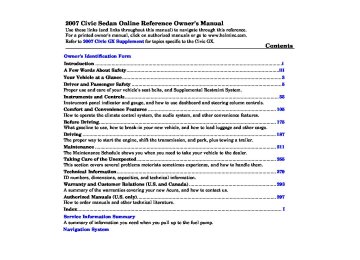- 2007 Honda Civic Sedan Owners Manuals
- Honda Civic Sedan Owners Manuals
- 1997 Honda Civic Sedan Owners Manuals
- Honda Civic Sedan Owners Manuals
- 2013 Honda Civic Sedan Owners Manuals
- Honda Civic Sedan Owners Manuals
- 1999 Honda Civic Sedan Owners Manuals
- Honda Civic Sedan Owners Manuals
- 1992 Honda Civic Sedan Owners Manuals
- Honda Civic Sedan Owners Manuals
- 2012 Honda Civic Sedan Owners Manuals
- Honda Civic Sedan Owners Manuals
- 2006 Honda Civic Sedan Owners Manuals
- Honda Civic Sedan Owners Manuals
- 2004 Honda Civic Sedan Owners Manuals
- Honda Civic Sedan Owners Manuals
- 2000 Honda Civic Sedan Owners Manuals
- Honda Civic Sedan Owners Manuals
- 1993 Honda Civic Sedan Owners Manuals
- Honda Civic Sedan Owners Manuals
- 1995 Honda Civic Sedan Owners Manuals
- Honda Civic Sedan Owners Manuals
- 2005 Honda Civic Sedan Owners Manuals
- Honda Civic Sedan Owners Manuals
- 2008 Honda Civic Sedan Owners Manuals
- Honda Civic Sedan Owners Manuals
- 2010 Honda Civic Sedan Owners Manuals
- Honda Civic Sedan Owners Manuals
- 1998 Honda Civic Sedan Owners Manuals
- Honda Civic Sedan Owners Manuals
- 2003 Honda Civic Sedan Owners Manuals
- Honda Civic Sedan Owners Manuals
- 1994 Honda Civic Sedan Owners Manuals
- Honda Civic Sedan Owners Manuals
- 2011 Honda Civic Sedan Owners Manuals
- Honda Civic Sedan Owners Manuals
- 2001 Honda Civic Sedan Owners Manuals
- Honda Civic Sedan Owners Manuals
- 1996 Honda Civic Sedan Owners Manuals
- Honda Civic Sedan Owners Manuals
- 2002 Honda Civic Sedan Owners Manuals
- Honda Civic Sedan Owners Manuals
- 2009 Honda Civic Sedan Owners Manuals
- Honda Civic Sedan Owners Manuals
- Download PDF Manual
-
Keep the inside and outside mirrors clean and adjusted for best visibility. Be sure to adjust the mirrors before you start driving.
The inside mirror has day and night positions. The night position reduces glare from headlights behind you. Flip the tab on the bottom edge of the mirror to select the day or night position.
Ifequipped
1.
Turn the ignition switch to the ON (II) position.
2.
Move the selector switch to L (driver’s side) or R (passenger’s side).
3.
4.
Push the appropriate edge of the adjustment switch to move the mirror right, left, up, or down.
When you finish, move the selector switch to the center (off) position. This turns the adjustment switch off to keep your settings.
99
Main MenuTable of Contentsst Mirrors, Parking Brake
Heated Mirrors
Parking Brake
Driving the vehicle with the parking brake applied can damage the rear brakes and axles. A beeper will sound if the vehicle is driven with the parking brake on.
HEATED MIRROR BUTTON
PARKING BRAKE LEVER
To apply the parking brake, pull the lever up fully. To release it, pull up slightly, push the button, and lower the lever. The parking brake indicator on the instrument panel should go out when the parking brake is fully released (see page
59
).
OnCanadianLXandEXmodels The outside mirrors are heated to remove fog and frost. With the ignition switch in the ON (II) position, turn on the heaters by pressing the button. The indicator in the button comes on as a reminder. Press the button again to turn the heaters off. Pressing this button also turns the rear window defogger on and off.
100
Main MenuTable of Contentsst After all doors are closed tightly, the light(s) dims slightly, then fades out in about 30 seconds.
If you do not open any door after you unlock the driver’s door or remove the key from the ignition switch, the light(s) fades out in about 30
seconds.If you leave any door open without the key in the ignition switch, the ceiling light(s) will go off after 3
minutes.Ceiling Light
DOOR ACTIVATED
ON
OFF
The ceiling light has a three-position switch; ON (right), Door Activated, and OFF (left). In the Door Activated (center) position, the light comes on when you:
Open any door. Remove the key from the ignition. Unlock the doors with the key or the remote transmitter.
Interior Lights
SWITCHES
OFF
DOOR ACTIVATED
Onmodelswithmoonroof The front ceiling light has a two- position switch; Door Activated and OFF.
Spotlights Onmodelswithmoonroof The front ceiling light has two spotlights. Push the spotlight lenses to turn them on and off.
CONTINUED
101
Main MenuTable of Contentsst Interior Lights, Interior Convenience Items
Interior Convenience Items
CONSOLE COMPARTMENT
CENTER POCKET
COAT HOOK
COIN BOX
VANITY MIRROR ACCESSORY POWER SOCKET
OnallLXmodels,andEXmodels withoutmoonroof Push on the spotlight lenses to turn the light on and off.
102
BEVERAGE HOLDERS *
If equipped
*
ACCESSORY POWER SOCKET *
GLOVE BOX
BEVERAGE HOLDERS
Main MenuTable of Contentsst Beverage Holders Be careful when you are using the beverage holders. A spilled liquid that is very hot can scald you or your passengers. Spilled liquids can damage the upholstery, carpeting, and electrical components in the interior.
Open the front beverage holder by sliding its cover backward. The rear seat also has a beverage holder in the center armrest. To use it, pivot the armrest down.
Accessory Power Socket This socket is intended to supply power for 12 volt DC accessories that are rated 120 watts or less (10
amps). It will not power an automotive type cigarette lighter element.To use an accessory power socket, the ignition switch must be in the ACCESSORY (I) or ON (II) position.
The EX and U.S. Si models have another accessory power socket in the center console compartment. When more than one socket is being used, the combined power rating of the accessories should be 120 watts or less (10 amps).
Glove Box Open the glove box by pulling the handle to the left. Close it with a firm push.
An open glove box can cause serious injury to your passenger in a crash, even if the passenger is wearing the seat belt.
Always keep the glove box closed while driving.
Interior Convenience Items
Console Compartment
LEVER
ACCESSORY POWER SOCKET
CONSOLE COMPARTMENT
Ifequipped To open the console compartment, pull up on the lever, and lift the lid.
To close, lower the lid, and push it down until it latches.
103
Main MenuTable of Contentsst The heating and air conditioning system in your vehicle provides a comfortable driving environment in all weather conditions.
The standard audio system has many features. This section describes those features and how to use them. (If you have an optional audio system, refer to the operating instructions that came with it.)
AllmodelsexceptU.S.DX Your vehicle has an anti-theft audio system that requires a code number to enable it.
AllU.S.modelsexceptDX The security system helps to dis- courage vandalism and theft of your vehicle.
Vents, Heating, and A/C
Using the A/C
............. ........................... ................................
. 106
. 106
. 110Audio System Audio System (Models without
navigation system)
Playing the Radio Playing the XM Satellite
............... ......................
. 112
. 113Radio (Optional)
Playing a Disc Disc Player Error Messages
................... ............................ ...
. 117
. 122
. 128Audio System (Models with
navigation system)
............... ......
. 130
. 130Playing the AM/FM Radio Playing the XM Satellite
Radio
...................................... ............................
Playing a Disc Disc Player Error Messages (Vehicles with Navigation
. 134
. 142System)
Playing a PC Card
.................................. .....................
. 150
. 151
AM/FM Radio Reception ............ 163
. 165
Protecting Your Discs . 166
Remote Audio Controls . 168
Radio Theft Protection Setting the Clock . 169
. 170
Security System.................. ................ ................. .......................... ............................
Features
Cruise Control
...............................
. 171
105
Main Menust Vents, Heating, and A/C
Fan Control Dial Turn the dial clockwise to increase the fan speed and airflow. Turn the dial counterclockwise to decrease it.
Temperature Control Dial Turning this dial clockwise increases the temperature of the airflow.
Air Conditioning (A/C) Button Ifequipped This button turns the air conditioning on and off. The indicator in the button is on when the A/C is on.
Recirculation Button When the recirculation indicator is on, air from the vehicle’s interior is sent throughout the system again. When the indicator is off, air is brought in from the outside of the vehicle (fresh air mode).
106
FAN CONTROL DIAL
TEMPERATURE CONTROL DIAL
MODE BUTTONS
REAR WINDOW DEFOGGER BUTTON
AIR CONDITIONING BUTTON
(If equipped)
(Canadian LX and EX models)
MAX A/C BUTTON
RECIRCULATION BUTTON
Main MenuTable of Contentsst The outside air intakes for the heating and cooling system are at the base of the windshield. Keep this area clear of leaves and other debris.
Thesystemshouldbeleftinfresh air mode under almost all conditions. Keeping the system in recirculation mode, particularly with the A/C off, can cause the windows to fog up.
Switch to recirculation mode when driving through dusty or smoky conditions, then return to fresh air mode.
Rear Window Defogger Button This button turns the rear window defogger off and on (see page ).
74
Mode Control Use the mode control buttons to select the vents air flows from. Some air will flow from the dashboard corner vents in all modes.
Air flows from the center and corner vents in the dashboard.
Airflow is divided between the vents in the dashboard and the floor vents.
Air flows from the floor
vents. When you select system automatically switches to fresh air mode.
, the
Airflow is divided between
the floor vents and defroster vents at the base of the windshield.
Air flows from the defroster vents at the base of the windshield.
When you select the system automatically switches to fresh air mode and turns on the A/C (if equipped).
or
Vents, Heating, and A/C
MAX A/C Button Ifequipped The system automatically turns on the A/C, selects , and switches to recirculation mode. Each indicator in the button is on when the MAX A/C is turned on.
Ventilation The flow-through ventilation system draws in outside air, circulates it through the interior, then exhausts it through vents near the rear side panels.
1.
2. 3. 4.
Set the temperature to the lower limit. Make sure the A/C is off. Select Set the fan to the desired speed.
and fresh air mode.
107
Main MenuTable of Contentsst Vents, Heating, and A/C
Using the Heater The heater uses engine coolant to warm the air. If the engine is cold, it will be several minutes before you feel warm air coming from the system.
1. 2. 3.
Select Set the fan to the desired speed. Adjust the warmth of the air with the temperature control dial.
Using the A/C Ifequipped Air conditioning places an extra load on the engine. Watch the engine coolant temperature gauge (see page 67
turn off the A/C until the gauge reading returns to normal.). If it moves near the red zone,
1.
2.
Turn on the A/C by pressing the button. The indicator in the button comes on when a fan speed is selected. Make sure the temperature is set
108
to maximum cool. Select If the outside air is humid, select recirculation mode. If the outside air is dry, select fresh air mode. Set the fan to the desired speed.
3. 4.
5.
you can
Iftheinteriorisverywarm, cool it down more rapidly by partially opening the windows, turning on the A/C, and setting the fan to maximum speed in fresh air mode.
To cool the interior with MAX A/C: Set the fan to the desired speed. 1. Select MAX A/C. 2. The system automatically turns on the A/C, selects switches to recirculation mode. Make sure the temperature is set to maximum cool.
, and
3.
Dehumidify the Interior Air conditioning, as it cools, removes moisture from the air. When used in combination with the heater, it makes the interior warm and dry and can prevent the windows from fogging up.
1. 2.
3. 4.
Turn the fan on. If the A/C is off, turn it on (if equipped). Select Adjust the temperature to your preference.
and fresh air mode.
This setting is suitable for all driving conditions whenever the outside temperature is above 32°F (0°C).
Main MenuTable of Contentsst To Defog and Defrost To remove fog from the inside of the windows:
1.
2.
3.
4.
5.
Set the fan to the desired speed, or high for faster defrosting. Select
. When you select
, the system automatically
switches to fresh air mode and turns on the A/C (if equipped). The A/C indicator will not come on, if it was previously off. Adjust the temperature so the airflow feels warm. Select rear window. To increase airflow to the windshield, close the corner vents.
to help clear the
When you switch to
, from , the A/C stays on.
or
This helps prevent the windows from rapidly fogging up when the air is suddenly routed away from the windshield. If you want to turn the A/C off, press and release the A/C button twice. The indicator in the button comes on and then goes off.
To Remove Exterior Frost or Ice From the Windows
1.
Select
. When you select
, the system automatically
switches to fresh air mode and turns on the A/C (if equipped). The A/C indicator will not come on, if it was previously off. Select Set the fan and temperature controls to maximum level.
2. 3.
Vents, Heating, and A/C
To clear the windows faster, you can close the dashboard corner vents by rotating the wheel next to each vent. This sends more warm air to the windshield defroster vents. Once the windshield is clear, select fresh air mode to avoid fogging the windows.
For your safety, make sure you have a clear view through all the windows before driving.
To Turn Everything Off Turning the fan speed control dial all the way to the left shuts the system off.
Keep the system off for short periods only.
To keep stale air and mustiness from collecting, you should have the fan running at all times.
109
Main MenuTable of Contentsst Audio System
Read the appropriate pages in this section for operation of the audio systems installed in your vehicle.
page page
112
130to to
129
162for A and B type for C type
If your vehicle has a different audio system, refer to its manual for operating instructions.
(A type) U.S. LX and all Canadian models
110
Main MenuTable of Contentsst (B type) U.S. EX and Si models without navigation system
(C type) U.S. EX and Si models with navigation system
Audio System
111
Main MenuTable of Contentsst Audio System (4-door Si only) (Models without navigation system)
Your audio system shows a welcome message on the display when you turn the ignition switch to the ACCESSORY (I) or the ON (II) position. You can see a message ‘‘WELCOME’’ on the display when your vehicle was new.
You can also customize this welcome message to your liking with the audio controls.
To Customize a Message You can set up to about 16
characters on the display.To select a character:
POWER/VOLUME KNOB
TUNE KNOB
SEEK BUTTON
To change the letter, select the previous segment by pushing the bottom of the SEEK button.
The system will return to the audio display about 5 seconds after you stop selecting a letter.
3.
Turn the TUNE knob to change a letter.
1.
Make sure the audio system is off.
4.
2.
Push and hold the TUNE knob, then push the power/volume knob on the audio control panel. You will see the first letter blinking.
Push the top of the SEEK button to select the next segment, then turn the TUNE knob to select a letter. Repeat this procedure to set your message.
112
Main MenuTable of Contentsst Playing the Radio
(A type) U.S. LX, and all Canadian models FM BUTTON
AM BUTTON
SCAN BUTTON
Audio System (Models without navigation system)
(B type) U.S. EX and Si models without navigation system
AUTO SELECT BUTTON
AM/FM BUTTON
AUTO SELECT BUTTON
SCAN BUTTON
PWR/VOL KNOB
SEEK BUTTON
PWR/VOL KNOB
SEEK BUTTON
PRESET BUTTONS
TUNE/SOUND KNOB
PRESET BUTTONS
TUNE/SOUND KNOB
CONTINUED
113
Main MenuTable of Contentsst Audio System (Models without navigation system)
The ignition switch must be in the ACCESSORY (I) or ON (II) position. Turn the system on by pushing the power/volume knob or the AM or FM button (the AM/FM button on models with XM radio available). Adjust the volume by turning the power/volume knob.
The band and frequency that the radio was last tuned to is displayed. To change bands, press the AM/FM button (AM or FM button). On the FM band, ST will be displayed if the station is broadcasting in stereo. Stereo reproduction in AM is not available.
To Select a Station You can use any of five methods to find radio stations on the selected band: tune, seek, scan, the preset buttons, and auto select.
114
−
Use the TUNE knob to
TUNE tune the radio to a desired frequency. Turn the knob right to tune to a higher frequency, or left to tune to a lower frequency.
If you do nothing, the system will then scan for the next strong station and play it for 10 seconds. When it plays a station you want to listen to, press the SCAN button again.
−
The SEEK function
SEEK searches up and down from the current frequency to find a station with a strong signal. To activate it, press the side of the SEEK button, then release it.
or
−
The scan function samples SCAN all stations with strong signals on the selected band. To activate it, press the SCAN button, then release it. You will see SCAN in the display. The system will scan for a station with a strong signal. When it finds one, it will stop and play that station for about 10 seconds.
Each side of the buttons
−
Preset (1 through 6) can store one frequency on AM, and two frequencies on FM.
1.
2.
3.
4.
Select the desired band, AM or FM. FM1 and FM2 let you store twelve stations.
Use the tune, seek, or scan function to tune the radio to a desired station.
Pick a preset number (1
hold it until you hear a beep.−
6), and
Repeat steps 1 through 3 to store a total of six stations on AM and twelve stations on FM.
Main MenuTable of Contentsst −
If you are
AUTO SELECT traveling far from home and can no longer receive your preset stations, you can use the auto select feature to find stations in the local area.
Press the A. SEL button. ‘‘A.SEL’’ flashes in the display, and the system goes into scan mode for several seconds. It stores the frequencies of six AM, and twelve FM stations in the preset buttons.
Audio System (Models without navigation system)
You will see a ‘‘0’’ displayed after pressing a preset button if auto select cannot find a strong station for every preset button.
If you do not like the stations auto select has stored, you can store other frequencies on the preset buttons as previously described.
Toturnoffautoselect, press the A. SEL (auto select) button. This restores the presets you originally set.
Adjusting the Sound Press the SOUND (TUNE) knob repeatedly to display the bass (BAS), treble (TRE), fader (FAD), balance (BAL), and speed-sensitive volume compensation (SVC) settings.
Each mode is shown in the display as it changes. Turn the SOUND (TUNE) knob to adjust the setting to your liking. When the level reaches the center, you will see ‘‘ ’’ in the display. The system will automatically return the display to the selected audio mode about 5
seconds after you stop adjusting a mode.CONTINUED
115
Main MenuTable of Contentsst Audio System (Models without navigation system)
Treble/Bass BASS modes to adjust the tone to your liking.
Use the TREBLE/
−
−
These two
Balance/Fader modes adjust the strength of the sound coming from each speaker. BALANCE adjusts the side-to-side strength, while FADER adjusts the front-to-back strength.
Audio System Lighting You can use the instrument panel brightness control buttons to adjust the illumination of the audio system (see page illuminates when the parking lights are on, even if the radio is off.
). The audio system
73
Speed-sensitive volume compensation (SVC) The SVC − mode controls the volume based on vehicle speed. The faster you go, the louder the audio volume becomes. As you slow down, the audio volume decreases.
The SVC has four modes; SVC OFF, SVC LOW, SVC MID, and SVC HIGH. The default setting is MID. Turn the SOUND (TUNE) knob to adjust the setting to your liking. If you feel the sound is too loud, choose low. If you feel the sound is too quiet, choose high.
116
Main MenuTable of Contentsst Playing the XM Satellite Radio OptionalonU.S.EXandSimodels Your audio system is capable of receiving XM Satellite Radio anywhere in the United States, except Hawaii and Alaska.
XM is a registered trademark of XM Satellite Radio, Inc.
XM radio receives signals from two satellites to produce clear, high- quality digital reception. It offers many channels in several categories. Along with a large selection of different types of music, XM radio allows you to view channel and category selections in the display.
Audio System (Models without navigation system)
POWER/VOLUME KNOB
DISPLAY BUTTON
SCAN BUTTON
XM RADIO BUTTON
117
PRESET BUTTONS
TUNE KNOB
Main MenuTable of Contentsst Audio System (Models without navigation system)
−
To switch between
MODE channel mode and category mode, press and hold the DISP/MODE button until the mode changes. In channel mode, you can select all of the available channels. In category mode, such as Jazz, Rock, Classical, etc., you can select all of the channels within that category. Each time you press and release the DISP/MODE button, the display changes in the following sequence: Channel name, channel number, category, artist name, and music title.
Operating the XM Radio To listen to XM radio, turn the ignition switch to the ACCESSORY (I) or the ON (II) position. Push the power/volume knob to turn on the audio system, and press the ‘‘XM’’ button. Adjust the volume by turning the knob. The last channel you listened to will show in the display.
118
You may experience periods when XM Radio does not transmit the artist’s name and song title information. If this happens, there is nothing wrong with your system.
−
Turn the TUNE knob to
TUNE change channel selections. Turn the knob right for higher numbered channels and left for lower numbered channels. In the category mode, you can only select channels within that category.
SEEK/SKIP (CATEGORY) Press either side of the CATEGORY button ( another category.
) to select
−
or
Main MenuTable of Contentsst Audio System (Models without navigation system)
−
The scan function gives
SCAN you a sampling of all channels while in the channel mode. In the category mode, only the channels within that category are scanned. To activate scan, press the SCAN button. The system plays each channel in numerical order for a few seconds, then selects the next channel. When you hear a channel you want to continue listening to, press the button again.
−
Preset You can store up to 12
preset channels using each side of the preset button. Each side of the button stores one channel from the XM1 band and one channel from the XM2 band.To store a channel:
1.
Press the XM button. Either XM1
or XM2 will show in the display.2.
Use the tune, seek, or scan function to tune to a desired channel.
In category mode, only channels within that category can be selected. In channel mode, all channels can be selected.
3.
Pick a preset number you want for that channel. Press and hold the button until you hear a beep.
4.
Repeat steps 2 and 3 to store the first six channels.
5.
Press the XM button again. Store the next six channels using steps 2
and 3.Once a channel is stored, press and release the proper side of the preset button to tune to it.
XM Radio Display Messages
‘‘LOADING’’ audio or program information.
XM is loading the
−
−
‘‘OFF AIR’’ currently selected is no longer broadcasting.
The channel
−
The encryption
‘‘UPDATING’’ code is being updated. Wait until the encryption code is fully updated. Channels 0 and 1 should still work normally.
−
The signal is
‘‘NO SIGNAL’’ currently too weak. Move the vehicle to an area away from tall buildings, and with an unobstructed view of the southern horizon.
CONTINUED
119
Main MenuTable of Contentsst Audio System (Models without navigation system)
−
The selected channel
‘‘ - - - - ’’ number does not exist or is not part of your subscription, or this channel has no artist or title information at this time.
Signal may be blocked by mountains or large obstacles to the south.
Signal weaker in these areas.
‘‘ANTENNA’’ There is a problem with the XM antenna. Please consult your dealer.
−
SATELLITE
The XM satellites are in orbit over the equator; therefore, objects south of the vehicle may cause satellite reception interruptions. To help compensate for this, ground-based repeaters are placed in major metropolitan areas.
GROUND REPEATER
Satellite signals are more likely to be blocked by tall buildings and mountains the farther north you travel from the equator. Carrying large items on a roof rack can also block the signal.
120
Main MenuTable of Contentsst Audio System (Models without navigation system)
Depending on where you drive, you may experience reception problems. Interference can be caused by any of these conditions:
Driving on the north side of an east/west mountain road. Driving on the north side of a large commercial truck on an east/west road. Driving in tunnels. Driving on a road beside a vertical wall, steep cliff, or hill to the south of you. Driving on the lower level of a multi-tiered road. Driving on a single lane road alongside dense trees taller than 50 ft. (15 m) to the south of you. Large items carried on a roof rack.
There may be other geographic situations that could affect XM radio reception.
AsrequiredbytheFCC: Changesormodificationsnotexpressly approvedbythepartyresponsiblefor compliancecouldvoidtheuser’s authoritytooperatetheequipment.
Receiving Satellite Radio Service If your XM Radio service has expired or you purchased your vehicle from a previous owner, you can listen to a sampling of the broadcasts available on XM Satellite Radio. With the ignition switch in the ACCESSORY (I) or ON (II) position, push the power/volume knob to turn on the audio system and press the XM RADIO button. A variety of music types and styles will play.
www.xmradio.com
If you decide to purchase XM satellite radio service, contact XM Radio at 1-800-852-9696. You will need to give them your radio I.D. number and your credit card number. To get your radio I.D. number, turn the TUNE
, or at
knob until ‘‘0’’ appears in the display. Your I.D. will appear in the display.
After you’ve registered with XM Radio, keep your audio system in the satellite radio mode while you wait for activation. This should take about 30 minutes.
While waiting for activation, make sure your vehicle remains in an open area with good reception. Once your audio system is activated, you’ll be able to listen to XM radio broadcasts. XM Radio will continue to send an activation signal to your vehicle for at least 12 hours from the activation request. If the service has not been activated after 36 hours, contact XM Radio.
121
Main MenuTable of Contentsst Audio System (Models without navigation system)
Playing a Disc
(A type) U.S. LX and all Canadian models REPEAT BUTTON
EJECT BUTTON
CD BUTTON
(B type) U.S. EX and Si models without navigation system
LOAD INDICATOR
CD BUTTON
LOAD INDICATOR
RANDOM BUTTON
DISPLAY BUTTON
EJECT BUTTON
REPEAT BUTTON
RANDOM BUTTON
DISPLAY BUTTON
SCAN BUTTON
SCAN BUTTON
PWR/VOL KNOB
FOLDER KNOB
PWR/VOL KNOB
FOLDER KNOB
SEEK/SKIP BUTTON
SEEK/SKIP BUTTON
122
Main MenuTable of Contentsst Audio System (Models without navigation system)
To Play a Disc To load or play discs, the ignition switch must be in the ACCESSORY (I) or ON (II) position.
You operate the disc player with the same controls used for the radio. To select the disc player, press the CD/ AUX button (the CD button on models with XM radio available). You will see ‘‘CD’’ in the display.
Do not use discs with adhesive labels. The label can curl up and cause the disc to jam in the unit.
This audio system can also play CD-Rs and CD-RWs compressed in MP3 or WMA formats. When playing a disc in MP3, you will see ‘‘MP3’’ in the display. In WMA format, ‘‘WMA’’ will appear in the display. You can select up to 255
folders or tracks.−
−
−
NOTE: If a file on an MP3 or WMA disc is protected by digital rights management (DRM), the audio unit displays FORMAT, and then skips to the next file.
Video CDs and DVD discs do not work in this unit.
The specifications of the compatible MP3 file are: −
Sampling frequency: 32/44.1/48 kHz (MPEG1) 24/22.05/16 kHz (MPEG2) Bit rate: 32/40/48/56/64/80/96/112/128/ 160/192/224/256/320 kbps (MPEG1) 8/16/24/32/40/48/56/64/80/96/ 112/128/160 kbps (MPEG2) Compatible with variable bit rate and multi-session Maximum layers (including ROOT): 8 layers
The specifications of the compatible WMA file are: −
Bit rate: 48/64/80/96/128/160/192 kbps Sampling frequency: 32/44.1/48 kHz Compatible with variable bit rate and multi-session Maximum layers (including ROOT): 8 layers
−
−
−
ToLoadaDisc Insert a disc about halfway into the disc slot. The drive will pull the disc in the rest of the way to play it. You operate the disc player with the same controls used for the radio. The number of the current track and the elapsed time are shown in the display. When playing a disc in MP3
or WMA, the numbers of the current folder and file, and the elapsed time are shown. The system will continuously play a disc until you change modes.CONTINUED
123
Main MenuTable of Contentsst Audio System (Models without navigation system)
the display. Press and hold the DISP button until the next 16 characters are shown.
You will also see some text data under these conditions:
When a new folder, file, or track is selected.
When you change the audio mode to play a disc with text data or in MP3 or WMA.
When you insert a disc, and the system begins to play.
When playing a CD-DA with text data, the album and track name are shown in the display. With a disc in MP3 or WMA, the display shows the folder and file name.
You cannot load and play 3-inch (8-cm) discs in this system.
TextDataDisplayFunction Each time you press the DISP button, the display shows you the text data on a disc, if the disc was recorded with text data.
You can see the album, artist, and track name in the display. If a disc is recorded in MP3 or WMA, you can see the folder and file name, and the album, artist, and track tag.
With the folder name, you will see the FOLDER indicator in the display. The TRACK indicator is shown with the file or track name.
The display shows up to about 16
characters of selected text data (the folder name, file name, etc.). If the text data has more than 16
characters, you will see the first 15
indicator in characters and the>
124
ToChangeorSelectTracks/Files Use the SEEK/SKIP button while a disc is playing to select passages and change tracks (files in MP3/WMA mode).
−
Each time you
SEEK/SKIP press and release the side of the SEEK/SKIP button, the player skips forward to the beginning of the next track (file in MP3 or WMA mode). Press and release the
side to skip backward to the
beginning of the current track. Press it again to skip to the beginning of the previous track.
To move rapidly within a track, press and hold the or side of the SEEK/SKIP button.
Main MenuTable of Contentsst Audio System (Models without navigation system)
−
InMP3orWMAmode FOLDER SELECTION To select a different folder, turn the TUNE knob to move to the beginning of the next folder. Turn the knob to the right to skip to the next folder, and to the left to move to the beginning of the current folder. Turn it again to skip to the beginning of the previous folder. Turning the TUNE knob more than one click skips several folders at a time.
−
REPEAT (TRACK/FILE REPEAT) To continuously replay a track (files in MP3 or WMA mode), press and release the RPT button. You will see RPT in the display. Press and hold the RPT button for 2
seconds to turn it off.InMP3orWMAmode FOLDER-REPEAT when activated, replays all files on the selected folder in the order they are compressed. To activate folder
This feature,
−
repeat, press the RPT button twice. You will hear a beep and see F-RPT in the display. The system continuously replays the current folder. Press the RPT button again to turn it off. Pressing the RDM button, or selecting a different folder with the TUNE knob also turns off the repeat feature.
Each time you press and release the RPT button, the mode changes from file repeat to folder repeat, then to normal playing.
−
This feature plays
RANDOM (Random within a disc/folder) the tracks within a disc (the files within a folder in MP3 or WMA mode) in random order. To activate random play, press and release the RDM button. In MP3 or WMA mode, press the RDM button repeatedly to select RDM (within a folder random play). You will see RDM in the display. Press the RDM button for 2
seconds to return to normal play.
−
This
InMP3orWMAmode FOLDER-RANDOM feature, when activated, plays all files in each folder in random order. To activate folder random, press the RDM button 2 times. You will hear a beep and see F-RDM in the display. The system will then select and play files randomly. This continues until you deactivate folder random by pressing the RDM button again, or by selecting a different folder with the TUNE knob.
Each time you press and release the RDM button, the mode changes from folder random play to random play (within a folder random play), then to normal playing.
CONTINUED
125
Main MenuTable of Contentsst Audio System (Models without navigation system)
−
SCAN (TRACK/FILE SCAN) The scan function samples all tracks (files in MP3 or WMA) on the disc in the order they are recorded on the disc. To activate scan, press the SCAN button. In MP3 or WMA mode, press the SCAN button repeatedly to select SCAN. You will see SCAN in the display. You will get a 10 second sampling of each track/ file on the disc. Press the SCAN button again to get out of scan mode and play the last track/file sampled.
Pressing either side of the SEEK/ SKIP button also turns off the scan feature.
126
) to
To Stop Playing a Disc Press the eject button ( remove the disc. If you eject the disc, but do not remove it from the slot, the system will automatically reload it after 10 seconds and put it in pause mode. To begin playing, press the CD button.
You can also eject the disc when the ignition switch is off.
To play the radio when a disc is playing, press the AM or FM button (the AM/FM button or XM button on models that are XM radio capable). Press the CD button again to switch back to the disc player.
InMP3orWMAmode F-SCAN (FOLDER SCAN) This feature, when activated, samples the first file of each folder on the disc. To activate folder scan, press the SCAN button twice. You will see F-SCAN in the display.
−
The system plays the first file in the first folder for about 10 seconds. If you do nothing, the system will then play the first files in the remaining folders for 10 seconds each. After playing the first file of the last folder, the system plays normally.
Pressing either side of the SEEK/ SKIP button, selecting a different folder with the TUNE knob, or pressing the SCAN button, also turns off the folder scan.
Each time you press and release the SCAN button, the mode changes from folder scan to scan, then to normal playing.
Main MenuTable of Contentsst If you turn the system off while a disc is playing, either with the power/volume knob or by turning off the ignition switch, the disc will stay in the drive. When you turn the system back on, the disc will begin playing where it left off.
Audio System (Models without navigation system)
Operating the Optional Disc Changer An optional six or eight disc changer is available for your vehicle. This disc changer uses the same controls used for the in-dash disc player or the radio.
Load the desired discs in the magazine, and load the magazine in the changer according to the instructions that came with the unit.
If you select an empty slot in the magazine, the changer will search for the next available disc to load and play.
Protecting Discs For information on how to handle and protect compact discs, see page 165
To select the disc changer, press the CD button. The disc and track numbers will be displayed. To select a different disc, use the preset 4
(DISC ) or the preset 1 (DISC + on the preset button. To select the previous disc, press the preset 4
(DISC ), or the preset 1 (DISC + to select the next disc in sequence.−
−
127
Main MenuTable of Contentsst Audio System (Models without navigation system)
Indication
Cause
Solution
FOCUS Error
Mechanical Error
High temperature
Press the EJECT button, and pull out the disc. Check if it is inserted correctly in the disc player. Make sure the disc is not scratched or damaged. Press the EJECT button, and pull out the disc. Check the disc for damage or deformation. If the disc cannot be pulled out, or the error message does not disappear after the disc is ejected, see your dealer. Will disappear when the temperature returns to normal.
Disc Player Error Messages The chart on the right explains the error messages you may see in the display while playing a disc.
If you see an error message in the display while playing a disc, press the eject button. After ejecting the disc, check it for damage or deformation. If there is no damage, insert the disc again.
If there is still a problem, the error message will appear again. Press the eject button, and pull out the disc.
Insert a different disc. If the new disc plays, there is a problem with the first disc. If the error message cycle repeats and you cannot clear it, take your vehicle to a dealer.
128
Main MenuTable of Contentsst Audio System (Models without navigation system)
Error
Message
Cause
Solution
FOCUS Error
No disc in the disc magazine
Mechanical Error
No disc magazine in the disc changer High Temperature
Press the magazine eject button, and pull the magazine out. If the message does not disappear or the magazine cannot be pulled out, see your dealer. Insert disc.
Press the magazine eject button, pull the magazine out, check for an error message, then insert the magazine again. If the message does not disappear, or the magazine cannot be pulled out, see your dealer. Insert disc magazine.
Will disappear when the temperature returns to normal.
Optional Disc Changer Error Messages The chart on the right explains the error messages you may see in the display while playing a disc.
If you see an error message in the display while playing a disc, press the eject button. After ejecting the disc, check it for damage or deformation. If there is no damage, insert the disc again.
If there is still a problem, the error message will appear again. Press the eject button, and pull out the disc.
Insert a different disc. If the new disc plays, there is a problem with the first disc. If the error message cycle repeats and you cannot clear it, take your vehicle to a dealer.
129
Main MenuTable of Contentsst Audio System (Models with navigation system)
C type Voice Control System In addition to the standard audio controls, the audio system in your vehicle can be operated using the voice control system. See the navigation section in your quick start guide for an overview of this system, and the navigation system manual for complete details.
Playing the AM/FM Radio
FM2 ICON
FM1 ICON
AM ICON
AM/FM BUTTON AUDIO BUTTON SCAN BUTTON
AUTO SELECT ICON BACKGROUND ICON SOUND ICON
TUNE BAR
PRESET BUTTONS
130
Main MenuTable of Contentsst Audio System (Models with navigation system)
The band and frequency that the radio was last tuned to are displayed. To change bands, press the AM/FM button, or touch the desired band icon (FM1, FM2, AM, XM1, or XM2). On the FM band, STEREO will be displayed if the station is broadcasting in stereo. Stereo reproduction on AM is not available.
For information on XM radio, see page
134
To Play the AM/FM Radio The ignition switch must be in the ACCESSORY (I) or ON (II) position. Turn the system on by pushing the power/volume knob or the AM/FM button. Adjust the volume by turning the power/volume knob.
Pushing the AUDIO button will also turn on the system.
You can also operate the audio system without using the control icons on the audio screen. Use the control buttons on the left side of the screen. The status bar appears on the bottom of the screen each time you operate any of the control buttons. On the navigation screen, you can also see audio information by touching the AUDIO INFO icon on the lower of the screen.
To Select a Station You can use any of five methods to find radio stations on the selected band: tune, seek, scan, the preset buttons, and auto select.
−
Use the TUNE bar to tune
TUNE the radio to a desired frequency. Press the side of the bar to tune to a higher frequency, and press the
▲
▼
side to tune to a lower
frequency.
or
▲ ▼
Press and hold the side of the TUNE bar until you hear two beeps to change the frequency rapidly. Release the bar when the display reaches the desired frequency.
CONTINUED
131
Main MenuTable of Contentsst Audio System (Models with navigation system)
−
The seek function
SEEK searches up and down from the current frequency to find a station with a strong signal. To activate it, press and hold the side of the TUNE bar until you hear a beep, then release it.
▲ ▼
or
−
SCAN The scan function samples all stations with strong signals on the selected band. To activate it, press the SCAN button, then release it. You will see SCAN in the display. The system will scan for a station with a strong signal. When it finds one, it will stop and play that station for about 10 seconds.
132
If you do nothing, the system will then scan for the next strong station and play it for 10 seconds. When it plays a station you want to listen to, press the SCAN button again.
Each preset button’s frequency is shown on the bottom of the audio display.
−
Each preset button can
Preset store one frequency on AM and two frequencies on FM.
1.
Select the desired band, AM or FM. FM1 and FM2 let you store two frequencies with each preset button.
2.
Use the tune, seek, or scan function to tune the radio to a desired station.
3.
Pick a preset button, and hold it until you hear a beep.
4.
Repeat steps 1 through 3 to store a total of six stations on AM and twelve stations on FM.
Main MenuTable of Contentsst Audio System (Models with navigation system)
− If you are
AUTO SELECT traveling far from home and can no longer receive your preset stations, you can use the auto select feature to find stations in the local area.
Press the AUDIO button to view the audio control icons, then press the AUTO SEL icon. You will see AUTO SEL flashing in the display, and the system goes into scan mode for several seconds. It stores the frequencies of six AM, and twelve FM stations in the preset buttons.
You will see a ‘‘0’’ displayed after pressing a preset button if auto select cannot find a strong station for every preset button.
If you do not like the stations auto select has stored, you can store other frequencies on the preset buttons as previously described.
Toturnoffautoselect, AUTO SEL icon. This restores the presets you originally set.
press the
For information on AM/FM radio frequencies and reception, see page 163
133
Main MenuTable of Contentsst Audio System (Models with navigation system) Playing the XM Satellite Radio
XM RADIO ICON MODE ICON
POWER/VOLUME KNOB
AM/FM BUTTON
XM RADIO BUTTON
AUDIO BUTTON
SCAN BUTTON
PRESET CHANNEL NUMBER
134
TUNE BAR
PRESET BUTTONS
JOYSTICK
CATEGORY INDICATOR
Main MenuTable of Contentsst Audio System (Models with navigation system)
Your audio system is capable of receiving XM Satellite Radio anywhere in the United States, except Hawaii and Alaska.
XM is a registered trademark of XM Satellite Radio, Inc.
XM radio receives signals from two satellites to produce clear, high- quality digital reception. It offers many channels in several categories.