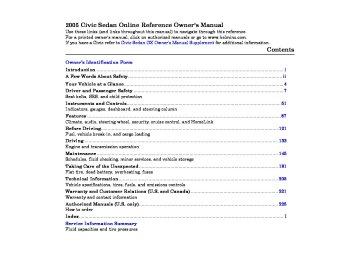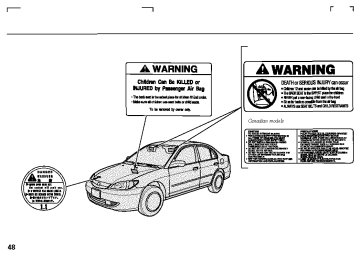- 2007 Honda Civic Sedan Owners Manuals
- Honda Civic Sedan Owners Manuals
- 1997 Honda Civic Sedan Owners Manuals
- Honda Civic Sedan Owners Manuals
- 2013 Honda Civic Sedan Owners Manuals
- Honda Civic Sedan Owners Manuals
- 1999 Honda Civic Sedan Owners Manuals
- Honda Civic Sedan Owners Manuals
- 1992 Honda Civic Sedan Owners Manuals
- Honda Civic Sedan Owners Manuals
- 2012 Honda Civic Sedan Owners Manuals
- Honda Civic Sedan Owners Manuals
- 2006 Honda Civic Sedan Owners Manuals
- Honda Civic Sedan Owners Manuals
- 2004 Honda Civic Sedan Owners Manuals
- Honda Civic Sedan Owners Manuals
- 2000 Honda Civic Sedan Owners Manuals
- Honda Civic Sedan Owners Manuals
- 1993 Honda Civic Sedan Owners Manuals
- Honda Civic Sedan Owners Manuals
- 1995 Honda Civic Sedan Owners Manuals
- Honda Civic Sedan Owners Manuals
- 2005 Honda Civic Sedan Owners Manuals
- Honda Civic Sedan Owners Manuals
- 2008 Honda Civic Sedan Owners Manuals
- Honda Civic Sedan Owners Manuals
- 2010 Honda Civic Sedan Owners Manuals
- Honda Civic Sedan Owners Manuals
- 1998 Honda Civic Sedan Owners Manuals
- Honda Civic Sedan Owners Manuals
- 2003 Honda Civic Sedan Owners Manuals
- Honda Civic Sedan Owners Manuals
- 1994 Honda Civic Sedan Owners Manuals
- Honda Civic Sedan Owners Manuals
- 2011 Honda Civic Sedan Owners Manuals
- Honda Civic Sedan Owners Manuals
- 2001 Honda Civic Sedan Owners Manuals
- Honda Civic Sedan Owners Manuals
- 1996 Honda Civic Sedan Owners Manuals
- Honda Civic Sedan Owners Manuals
- 2002 Honda Civic Sedan Owners Manuals
- Honda Civic Sedan Owners Manuals
- 2009 Honda Civic Sedan Owners Manuals
- Honda Civic Sedan Owners Manuals
- Download PDF Manual
-
On the AM band, AM noise reduction turns on automatically.
To Select a Station You can use any of five methods to find radio station on the selected band: the preset buttons, and
TUNE, SEEK, SCAN,
AUTO SELECT.
−
Use the TUNE knob or
TUNE the SEEK bar to tune the radio to a desired frequency.
ExceptforSpecialEditionmodels Turn the knob to the right to tune a higher frequency, and turn it to the left to tune a lower frequency.
+
’’ side of the SEEK bar
OnSpecialEditionmodels Press the ‘‘ to tune a higher frequency, and press the ‘‘ frequency.
’’ side to tune a lower
−
−
The SEEK function
SEEK searches up and down from the current frequency to find a station with a strong signal. To activate it, press the side of the SEEK bar, then release it. On Special Edition models, press the ‘‘ + until you hear a beep, then release it.
’’ side of the SEEK bar
’’ or ‘‘
−
or
−
The SCAN function
SCAN samples all stations with strong signals on the selected band. To activate it, press the SCAN button, then release it. You will see SCAN in the display. The system will scan for a station with a strong signal. When it finds one, it will stop and play that station for about 5 seconds.
If you do nothing, the system will then scan for the next strong station and play it for 5 seconds. When it plays a station that you want to listen to, press the SCAN button again.
CONTINUED
93
Main MenuTable of Contentsst 04/07/06 12:28:32 31S5A640 0097
Playing the Radio
OnSpecialEditionmodels To select a different preset frequency, you can also use the P. CALL bar. Press the ‘‘ the bar to select the frequency stored in the next preset button, and press the ‘‘ ’’ side to select the frequency in the previous preset button.
’’ side of
−
If you are
AUTO SELECT traveling far from home and can no longer receive your preset stations, you can use the Auto Select feature to find stations in the local area.
Press the A. SEL button. ‘‘A.SEL’’ flashes in the display, and the system goes into scan mode for several seconds. It stores the frequencies of six AM, and twelve FM stations in the preset buttons.
−
Each preset button can
Preset store one frequency on AM, and two frequencies on FM.
1.
Select the desired band, AM or FM. FM1 and FM2 let you store two frequencies with each preset button.
2.
Use the TUNE, SEEK, or SCAN function to tune the radio to a desired station.
3.
Pick a preset button and hold it until you hear a beep.
4.
Repeat steps 1 through 3 to store a total of six stations on AM and twelve stations on FM.
The preset frequencies will be lost if your vehicle’s battery goes dead, is disconnected, or the radio fuse is removed.
94
You will see a ‘‘0’’ displayed after pressing a preset button if Auto Select cannot find a strong station for every preset button.
If you do not like the stations Auto Select has stored, you can store other frequencies on the preset buttons as previously described.
press the ToturnoffAutoSelect, A. SEL button. This restores the presets you originally set.
Main MenuTable of Contentsst 04/07/06 12:28:45 31S5A640 0098
Adjusting the Sound BAL to-side strength of the sound.
Adjust the Balance, or side-
−
−
FAD front-to-back strength of the sound.
Adjust the Fader, or the
TRE − sound.
Adjust the Treble in the
BAS
−
Adjust the Bass in the sound.
Press the SOUND (TUNE) knob or SOUND button repeatedly to display the Bass (BAS), Treble (TRE), Balance (BAL), and Fader (FAD) settings. Each mode is shown in the display as it changes.
Playing the Radio
ExceptforSpecialEditionmodels Turn the SOUND (TUNE) knob to adjust the setting to your liking.
OnSpecialEditionmodels Turn the Volume knob to adjust the setting to your liking.
OnSpecialEditionmodels The level gauge on the display also shows you the range. As you adjust a mode, you will hear a beep whenever the adjustment level reaches the center (C), maximum, and minimum of its range.
Onallmodels The displayed number shows you the current setting. When the level reaches the center, you will see a ‘‘C’’ in the display. The system will return to the audio display about 5 seconds after you stop adjusting a mode.
CONTINUED
95
Main MenuTable of Contentsst 04/07/06 12:28:53 31S5A640 0099
Audio System Lighting You can use the instrument panel brightness control knob to adjust the illumination of the audio system (see page illuminates when the parking lights are on, even if the radio is turned off.
). The audio system
66
On Special Edition models Displaybrightness You can also select the reduced brightness in the display when the parking lights are on. Press and hold the DISP button for about 5 seconds until you hear a beep to change the brightness. Press and hold this button again for about 5 seconds until you hear a beep to return to the full brightness.
Playing the Radio
On Special Edition models SpectroscopicAnalysis You can display the sound with the spectroscopic analysis. There are five modes of display; Peak-Hold, Normal, Aurora, Level and Off. Each time you press and release the DISP button, the mode changes from P.HOLD to NORMAL to AURORA to LEVEL, then to OFF. You see the selected mode in the display for about 5
seconds as it changes.96
Main MenuTable of Contentsst 04/07/06 12:29:05 31S5A640 0100
Radio Frequencies The radio can receive the complete AM and FM bands. Those bands cover these frequen- cies:
AM band: 530 to 1,710 kilohertz FM band: 87.7 to 107.9 megahertz
Radio stations on the AM band are assigned frequencies at least ten kilohertz apart (530, 540, 550). Stations on the FM band are assigned frequencies at least 0.2
megahertz apart (87.9, 88.1, 88.3).Stations must use these exact frequencies. It is fairly common for stations to round-off the frequency in their advertising, so your radio could display a frequency of 100.9 even though the announcer may identify the station as ‘‘FM101.’’
Radio Reception How well the radio receives stations is dependent on many factors, such as the distance from the station’s transmitter, nearby large objects, and atmospheric conditions.
A radio station’s signal gets weaker as you get farther away from its transmitter. If you are listening to an AM station, you will notice the sound volume becoming weaker and the station drifting in and out. If you are listening to an FM station, you will see the stereo indicator flickering off and on as the signal weakens. Eventually, the stereo indicator will go off and the sound will fade completely as you get out of range of the station’s signal.
Radio Reception
Driving very near the transmitter of a station that is broadcasting on a frequency close to the frequency of the station you are listening to can also affect your radio’s reception. You may temporarily hear both stations, or hear only the station you are close to.
CONTINUED
97
Main MenuTable of Contentsst 04/07/06 12:29:12 31S5A640 0101
Radio Reception
Electrical interference from passing vehicles and stationary sources can cause temporary reception problems.
AsrequiredbytheFCC: Changesormodificationsnotexpressly approvedbythepartyresponsiblefor compliancecouldvoidtheuser’s authoritytooperatetheequipment.
Radio signals, especially on the FM band, are deflected by large objects such as buildings and hills. Your radio then receives both the direct signal from the station’s transmitter, and the deflected signal. This causes the sound to distort or flutter. This is a main cause of poor radio reception in city driving.
Radio reception can be affected by atmospheric conditions such as thunderstorms, high humidity, and even sunspots. You may be able to receive a distant radio station one day and not receive it the next day because of a change in conditions.
98
Main MenuTable of Contentsst 04/07/06 12:29:22 31S5A640 0102
Playing a Disc
DX model (Optional)
CD/TAPE BUTTON
RANDOM INDICATOR
RANDOM BUTTON
U.S. Special Edition models
AM/FM BUTTON
REPEAT INDICATOR
REPEAT BUTTON
DISC LOAD INDICATOR
DISC SLOT
FOLDER INDICATOR/ NUMBER
TITLE BUTTON
DISPLAY BUTTON
DISC
−
BUTTON
LOAD BUTTON LOADED DISC NUMBER
SEEK/SKIP BAR
DISC
+
BUTTON
MP3
INDICATORPOWER/VOLUME KNOB
U.S.: LX, EX models Canada: LX, Si models
CD BUTTON REPEAT INDICATOR
AM/FM BUTTON
CD SLOT
RANDOM BUTTON
POWER/ VOLUME KNOB
SEEK/SKIP BAR
RANDOM INDICATOR
REPEAT BUTTON
EJECT BUTTON
EJECT BUTTON
FILE INDICATOR/ NUMBER POWER/ VOLUME KNOB
SEEK/SKIP BAR
FOLDER BAR
DISK NUMBER
REPEAT BUTTON/ SCAN BUTTON
RANDOM BUTTON
CD BUTTON
99
Main MenuTable of Contentsst 04/07/06 12:29:35 31S5A640 0103
Playing a Disc
To Play a Disc OptionalonDXmodel To load or play discs, the ignition switch must be in the ACCESSORY (I) or ON (II) position.
You operate the CD player/CD changer with the same controls used for the radio. To select the CD player/CD changer, press the CD button. You will see ‘‘CD’’ in the display. The number of the track playing is shown in the display. With the in-dash CD changer, the disc and track numbers are displayed. The system will continuously play a disc until you change modes.
100
U.S.
OnU SpecialEditionmodels The in-dash CD changer can also play CD-Rs and CD-RWs compressed in MP3 standard. When playing a disc in MP3, you will see ‘‘MP3’’ in the display. You can select afolderortrackupto
255
OnmodelswithCDplayer Insert a CD into the CD slot. The drive will pull the CD in the rest of the way to play it. When the system reaches the end of the disc, it will return to the beginning and play the disc again.
Video CDs and DVD discs will not work in this unit.
You can also play 3-inch (8-cm) discs without using an adapter ring.
The specifications of the compatible MP3 file are: Sampling frequency: 32/44.1/48 kHz Bit rate: 32/40/48/56/64/80/96/ 112/128/160/192/224/256/320 kbps Compatible with variable bit rate and multi-session Maximum layers (including ROOT): 8 layers
While playing a disc, you can see the playing time in the display by cancelling the clock display (see page
116
).
To play the radio when a disc is playing, press the AM/FM button. Press the CD button again to switch back to the CD player.
To play the tape when a CD is playing, insert a tape in the player (optional). If a tape is in the player, press the TAPE button. Press the CD button again, to switch back to the CD player.
Main MenuTable of Contentsst 04/07/06 12:29:46 31S5A640 0104
If you turn the system off while a CD is playing, either with the Power/ Volume knob or by turning off the ignition switch, the disc will stay in the drive. When you turn the system back on, the CD will begin playing where it left off.
U.S.
OnU SpecialEditionmodels LoadingDiscsintheIn-dashCD Changer Your vehicle’s in-dash CD changer hold up to six discs.
1.
Press the LOAD button until you hear beep and see ‘‘LOAD’’ in the display. To load only one disc, press and release the LOAD button. The green disc load indicator will come on.
2.
The disc number for an empty position begins blinking.
3.
Insert the disc into the CD slot when the green disc load indicator comes on. Insert it only about halfway; the drive will pull it in the rest of the way. You will see ‘‘BUSY’’ in the display while the disc load indicator turns red and blinks as the disc is loaded.
Playing a Disc
You cannot load and play 3-inch (8-cm) discs in this unit.
4.
When the disc load indicator turns green and ‘‘LOAD’’ appears in the display again, insert the next disc in the slot. Do not try to insert a disc until ‘‘LOAD’’ appears. You could damage the audio unit.
5.
Repeat this until all six positions are loaded. If you are not loading all six positions, the system begins playing the last disc loaded.
You can also load a disc into an empty position while a disc is playing by pressing the appropriate preset button. The system stops playing the current disc and starts the loading sequence. It plays the disc just loaded.
CONTINUED
101
Main MenuTable of Contentsst 04/07/06 12:30:01 31S5A640 0105
Playing a Disc
FolderNameandFileNameDisplay Function In MP3 mode with In-dash CD Changer When you press the TITLE button while playing a disc in MP3, the display shows the first 13 characters of the current folder or file name for about 5 seconds, then automatically returns to the normal display.
With the folder or file name, you will see the FOLDER or FILE indicator in the display.
Each time you press the TITLE button, the display mode changes from File Name display to Folder Name display, then to Normal display.
If the folder or file name has more than 13 characters and the name is displayed, press and hold the TITLE button until you hear a beep. The display will show the next 13
characters for about 5 seconds. To102
see all characters of the folder or file name, repeat this step.
If you press the TITLE button when the last character(s) is displayed, you hear two beeps, then the display shows the first 13 characters again.
You will also see the folder or file name in the following conditions.
When the folder or the file is changed.
When you change the audio mode to the playing discs in MP3 and the system begins to play.
When you insert a disc and the system begins to play.
ToChangeorSelectTracks/Files You can use the SEEK/SKIP bar while a disc is playing to select passages and change tracks (files in MP3 mode).
With In-dash CD Changer To select a different disc, press the appropriate preset button (1 to 6). If you select an empty position, the system will go into the loading sequence (see page
101
).
In MP3 mode, use the FOLDER bar to select folders in the disc and use the SEEK/SKIP bar to change files.
Main MenuTable of Contentsst 04/07/06 12:30:15 31S5A640 0106
−
Each time you +
SEEK/SKIP press and release the side of the SEEK/SKIP bar, the player skips forward to the beginning of the next track (file in MP3 mode). Press and release the side, to skip backward to the beginning of the current track. Press it again to skip to the beginning of the previous track.
−
To move rapidly within a track, press and hold the side of the SEEK/SKIP bar.
−
+
or
ExceptforSpecialEditionmodels You will see CUE or REW in the display while moving.
OnSpecialEditionmodels While moving forward or backward, the time display changes to the track/file playing time. After releasing the bar, the display goes back to the time display.
−
To
’’ side of the
InMP3modewithIn-dashCDChanger FOLDER/SELECTION select a different folder, press and release the ‘‘ FOLDER bar to move the beginning of the next folder. Press and release the ‘‘ beginning of the current folder. Press and release it again to skip to the beginning of the previous folder.
’’ side to move the
−
REPEAT (TRACK/FILE REPEAT) To continuously replay a track (file in MP3 mode), press and release the RPT button. You will see RPT in the display. Press the RPT button again to turn it off. With the in-dash CD changer, press the RPT button two or three times depending on the selected mode to return to normal playing.
WithIn-dashCDChanger Pressing either side of the SEEK/ SKIP bar or selecting a different disc with a preset button also turns off
Playing a Disc
the repeat feature.
−
This feature,
WithIn-dashCDChanger DISC-REPEAT when activated, replays all the tracks (all files in each folder in MP3 mode) on the selected disc in the order they are recorded on the disc. To activate the disc repeat feature, select the Disc-Repeat mode by pressing the RPT button repeatedly. You will see D-RPT in the display. The system continuously replays the current disc. Press the RPT button again to turn it off. Pressing the RDM button or selecting a different disc with a preset button also turns off the repeat feature.
103
Main MenuTable of Contentsst 04/07/06 12:30:26 31S5A640 0107
Playing a Disc
−
InMP3modewithIn-dashCDChanger FOLDER-REPEAT This feature, when activated, replays all the files on the selected folder in the order they are compressed in MP3. To activate Folder Repeat mode, press the RPT button. You will see F-RPT in the display. The system continuously replays the current folder. Press the RPT button again to turn it off. Pressing the RDM button, selecting a different disc with a preset button, or selecting a different folder with the FOLDER bar also turns off the repeat feature.
InCDmodewithIn-dashCDChanger Each time you press and release the RPT button, the mode changes from Track Repeat to Disc Repeat, then to normal playing.
InMP3modewithIn-dashCDChanger Each time you press and release the RPT button, the mode changes from File Repeat to Folder Repeat to Disc Repeat, then to normal playing.
−
RANDOM (Random within a Disc) This feature plays the tracks (all files in each folder in MP3
mode) within a disc in random order. To activate Random Play, press and release the RDM button. In MP3
mode, press the RDM button twice to select Within a Disc Random Play. You will see RDM in the display. Press the RDM button again to return to normal play.WithIn-dashCDChanger Selecting a different disc with a preset button also turns off the random feature.
104
−
This
InMP3modewithIn-dashCDChanger FOLDER-RANDOM feature, when activated, plays the files within a folder in random order, rather than in the order they are compressed in MP3. To activate Folder Random play, press the RDM button. You will see F-RDM in the display. The system will then select and play files randomly. This continues until you deactivate Folder Random Play by pressing the RDM button again, or you select a different disc with a preset button or a different folder with the FOLDER bar.
Each time you press and release the RDM button, the mode changes from Folder Random Play to Within a Disc Random Play, then to normal playing.
Main MenuTable of Contentsst 04/07/06 12:30:38 31S5A640 0108
−
InCDmodewithIn-dashCDChanger SCAN The SCAN function samples all the tracks on the selected disc in the order they are recorded on the disc. To activate the Scan feature, press and hold the SCAN button until you hear a beep. You will see SCAN in the display. You will get a 10 second sampling of each track on the selected disc. Press the SCAN button again to get out of the system and play the last track sampled.
Pressing either side of the SEEK/ SKIP bar or selecting a different disc with a preset button also turns off the scan feature.
−
This feature, when
InMP3modewithIn-dashCDChanger F-SCAN activated, samples all the files on the selected folder in the order they are compressed in MP3. To activate the Folder Scan feature, press and hold the SCAN button until you hear a beep. You will see F-SCAN in the display. The system will then play the first file for about 10 seconds. If you do nothing, the system will then play the following files for 10
seconds each. When it plays a file that you want to continue listening to, press the SCAN button again.Pressing either side of the SEEK/ SKIP bar, selecting a different disc with a preset button, or a different folder with the FOLDER bar also turns off the scan feature.
Playing a Disc
To Stop Playing a Disc ExceptforSpecialEditionmodels Press the eject button ( ) to remove the CD. If you eject the CD, but do not remove it from the slot, the system will automatically reload the CD after 15 seconds and put it in pause mode. To begin playing, press the CD button.
Press the AM/FM button to switch to the radio while a CD is playing. To play the CD, press the CD button.
If a tape is in the optional tape player, press the TAPE button to switch to the tape while a CD is playing. Press the CD button again to switch back to the CD player.
105
Main MenuTable of Contentsst You can also eject discs when the ignition switch is off. The disc that was last selected is ejected first.
04/07/06 12:30:48 31S5A640 0109
Playing a Disc
OnSpecialEditionmodels Press the FM/AM button to switch to the radio while a disc is playing. To play the disc, press the CD button.
If you turn the system off while a disc is playing, either with the Power/Volume knob or by turning off the ignition switch, the disc will stay in the drive. When you turn the system back on, the disc will begin playing where it left off.
106
RemovingDiscsfromtheIn-dashCD Changer OnSpecialEditionmodels To remove the disc currently in play, press the eject ( ) button. When a disc is removed from a slot, the system automatically begins the load sequence so you can load another disc in that position. If you do not remove the disc from the changer within 15 seconds, the system returns to the previous mode (FM/ AM). The disc will reload into the system and will remain in a pause mode.
To remove a different disc from the changer, first select it with the appropriate preset button. When that disc begins playing, press the eject button. Continue pressing the eject button to remove all the discs from the changer.
Main MenuTable of Contentsst 04/07/06 12:31:03 31S5A640 0110
Auxiliary Input Jack On Special Edition models Auxiliary Input Jack is on the audio panel. The system will accept auxiliary input from standard audio accessories.
When the appropriate audio unit is connected with the auxiliary input jack, press the AUX button to select the unit.
Audio System Malfunction Except for Special Edition models See pages information on the error messages.
and
109
110
for
On Special Edition models If you find any problem with this audio system, take the vehicle to your dealer.
Protecting Compact Discs For information on how to handle and protect compact discs, see page 108
Operating the Optional CD Changer Except for Special Edition models An optional six disc CD changer is available for your vehicle. This disc changer uses the same controls used for the in-dash CD player or the radio.
Load the desired CDs in the magazine, and load the magazine in the changer according to the instructions that came with the unit.
To select the CD changer, press the CD button. The disc and track numbers will be displayed. To select a different disc, use the preset 5
(DISC ) or the preset 6 (DISC ) + button. To select the previous disc, press the preset 5 (DISC ), or the preset 6 (DISC ) to select the next + disc in sequence.−
−
Playing a Disc
If you select an empty slot in the magazine, the changer will search for the next available disc to load and play.
107
Main MenuTable of Contentsst 04/07/06 12:31:17 31S5A640 0111
Protecting Your Discs
General Information
When using CD-R or CD-RW (only with in-dash CD changer) discs, use only high quality CDs labeled for audio use.
When recording a CD-R or CD-RW (only with in-dash CD changer), the recording must be closed for it to be used by the system. ExceptforSpecialEditionmodels CD-RW discs will not work in this unit.
Play only standard round CDs. Odd-shaped CDs may jam in the drive or cause other problems.
Handle your CDs properly to prevent damage and skipping.
Do not use discs with adhesive labels. The label can curl up and cause the disc to jam in the unit.
108
Protecting Discs When a disc is not being played, store it in its case to protect it from dust and other contamination. To prevent warpage, keep discs out of direct sunlight and extreme heat.
To clean a disc, use a clean soft cloth. Wipe across the disc from the center to the outside edge.
A new disc may be rough on the inner and outer edges. The small plastic pieces causing this roughness can flake off and fall on the recording surface of the disc, causing skipping or other problems. Remove these pieces by rubbing the inner and outer edges with the side of a pencil or pen.
Never try to insert foreign objects in the CD player or the magazine.
Handle a disc by its edges; never touch either surface. Do not place stabilizer rings or labels on the disc. These, along with contamination from finger prints, liquids, and felt- tip pens, can cause the disc to not play properly, or possibly jam in the drive.
Main MenuTable of Contentsst 04/07/06 12:31:27 31S5A640 0112
ExceptforSpecialEditionmodels If you see an error message in the display while playing a CD, find the cause in the chart to the right. If you cannot clear the error message, take the vehicle to your dealer.
CD Player Error Messages
Indication
Cause
Solution
FOCUS Error
Mechanical Error
High temperature
Press the EJECT button and pull out the CD. Check if it is inserted correctly in the CD player. Make sure the CD is not scratched or damaged. Press the EJECT button and pull out the CD. Check the CD for damage or deformation. If the CD cannot be pulled out, or the error message does not disappear after the CD is ejected, see your dealer. Will disappear when the temperature returns to normal.
109
Main MenuTable of Contentsst 04/07/06 12:31:37 31S5A640 0113
CD Changer Error Messages
ExceptforSpecialEditionmodels If you see an error message in the display while playing a CD, find the cause in the chart to the right. If you cannot clear the error message, take the vehicle to your dealer.
Indication
Cause
Solution
FOCUS Error
No CD in the CD magazine
Mechanical Error
High temperature
No CD magazine in the CD changer
Press the magazine eject button and pull it out. If the message does not disappear or the magazine cannot be pulled out, see your dealer. Insert CD.
Press the magazine eject button and pull it out. Check for an error massage, and insert the magazine again. If the message does not disappear or the magazine cannot be pulled out, see your dealer. Will disappear when the temperature returns to normal. Insert CD magazine.
110
Main MenuTable of Contentsst 04/07/06 12:31:44 31S5A640 0114
DX model
CD/TAPE BUTTON
PLAY/PROG BUTTON
REPEAT BUTTON
AM/FM BUTTON
REW BUTTON
FF BUTTON
Playing a Tape (Optional)
PWR/VOL KNOB
SKIP BAR
DOLBY INDICATOR NOISE REDUCTION BUTTON
U.S.: LX, EX,models Canada: LX, Si models
CD/TAPE BUTTON
REW BUTTON
REPEAT INDICATOR
AM/FM BUTTON
FF BUTTON
DOLBY INDICATOR
PWR/VOL KNOB
NOISE REDUCTION BUTTON
SKIP BAR
PLAY/PROG BUTTON
REPEAT BUTTON
111
Main MenuTable of Contentsst 04/07/06 12:31:56 31S5A640 0115
Playing a Tape (Optional)
To Play a Tape Tapeplayerisoptionalexceptfor SpecialEditionmodels The ignition switch must be in ACCESSORY (I) or ON (II). Make sure the open side of the tape is facing right, then insert the tape most of the way into the slot. The system will pull the tape in the rest of the way, and begin to play it.
▲
The tape direction indicator will come on to show you which side of the tape is playing. The indicates the side you inserted upward is now playing. If you want to play the other side, press the PLAY/PROG button. When the player reaches the end of the tape, it will automatically reverse direction and play the other side.
112
*
Dolby noise reduction turns on when you insert a tape. The
indicator comes on. If the tape was not recorded in Dolby, turn it off by pressing the NR button. Dolby remains off until you press the NR button again.
*
Dolby noise reduction manufactured under
license from Dolby Laboratories Licensing Corporation. ‘‘DOLBY’’ and the double-D symbol
are trademarks of Dolby Laboratories
Licensing Corporation.
To Stop Playing a Tape To remove the tape, press the EJECT button on the tape player. If you want to turn the player off, press the Power/Volume knob or turn off the ignition. The tape will remain in the drive. When you turn the system back on, the tape will begin playing where it left off.
To switch to the radio or CD player while a tape is playing, press the AM/FM or CD/TAPE button. To change back to the tape player, press the CD/TAPE button.
−
To rewind the tape,
Tape Search Functions FF/REW push the REW button. You will see REW in the display. To fast forward the tape, push the FF button. You will see FF displayed. Press the FF, REW, or PLAY/PROG button to take the system out of rewind or fast forward.
−
Press
button to find
SKIP the beginning of the current song or passage. Press button to find the beginning of the next song or passage. When the system reaches the beginning of a song or passage, it begins to play it.
Main MenuTable of Contentsst 04/07/06 12:32:05 31S5A640 0116
− Press the RPT button
REPEAT to continuously play a song or passage. You will see RPT displayed. The track will repeat until you press the RPT button again.
The SKIP and REPEAT
NOTE: functions use silent periods on the tape to find the end of a song or passage. These features may not work if there is almost no gap between selections, a high noise level, or a silent period in the middle of a selection.
Caring for the Tape and Player The tape player picks up dirt and oxides from the tape. This contamination builds up over time and causes the sound quality to degrade. To prevent this, you should clean the player after every 30 hours of use.
If you do not clean the tape player regularly, it may eventually become impossible to remove the contamination with a normal cleaning kit. Your dealer has a cleaning kit available.
Use 100-minute or shorter tapes. Tapes longer than that may break or jam the drive.
If the tape is loose, tighten it by turning the hub with a pencil or your finger. If the label is peeling off, remove it or it could cause the cassette to jam in the player. Never try to insert a warped or damaged
Playing a Tape (Optional)
cassette in the player.
Store tapes in their cases to protect them from dust and moisture. Never place tapes where they will be exposed to direct sunlight, high heat, or high humidity. If a tape is exposed to extreme heat or cold, let it reach a moderate temperature before inserting it into the player.
Never insert foreign objects into the cassette player.
113
Main MenuTable of Contentsst You will have to store your favorite stations in the preset buttons after the system begins working. Your original settings were lost when the power was disconnected.
04/07/06 12:32:13 31S5A640 0117
Radio Theft Protection
SpecialEdition,LXandEXmodelsin theU.S.,andLXandSimodelsin Canada Your vehicle’s audio system will disable itself if it is disconnected from electrical power for any reason. To make it work again, you must enter a specific five-digit code in the preset buttons. Because there are hundreds of number combinations possible from five-digits, making the system work without knowing the exact code is nearly impossible.
You should have received a card that lists your audio system’s code and serial numbers. It is best to store this card in a safe place at home. In addition, you should write the audio system’s serial number in this Owner’s Manual.
If you lose the card, you must obtain the code number from a dealer. To do this, you will need the system’s serial number.
114
If your vehicle’s battery is disconnected or goes dead, or the radio fuse is removed, the audio system will disable itself. If this happens, you will see ‘‘ ’’ (except for Special Edition models)/ ‘‘CO-DE’’ (Special Edition models) in the frequency display the next time you turn on the system. Use the preset buttons to enter the five-digit code. The code is on the radio code card included in your Owner’s Manual kit. When it is entered correctly, the radio will start playing.
If you make a mistake entering the code, do not start over; complete the five-digit sequence, then enter the correct code. You have ten tries to enter the correct code. If you are unsuccessful in ten attempts, you must then leave the system on for 1
hour before trying again.Main MenuTable of Contentsst 04/07/06 12:32:23 31S5A640 0118
DX model
CLOCK BUTTON
Special Edition models
CLOCK DISPLAY
H BUTTON
M BUTTON
R BUTTON
U.S.: LX, EX,models Canada: LX, Si models
CLOCK BUTTON
H BUTTON
M BUTTON
R BUTTON
CLOCK BUTTON
Setting the Clock
H BUTTON M BUTTON R BUTTON
CONTINUED 115
Main MenuTable of Contentsst 04/07/06 12:32:32 31S5A640 0119
You can quickly set the time to the nearest hour. If the displayed time is before the half hour, pressing the CLOCK (SCAN/RPT, AUX) button until you hear a beep, then pressing the R (preset 6) button sets the clock back to the previous hour. If the displayed time is after the half hour, the clock sets forward to the beginning of the next hour.
OnSpecialEditionmodels CancellingClockDisplay To turn off the clock display, press the CLOCK (AUX) button until you hear a beep, then press the Preset 3
(Clock Off) button. The displayed time will be turned off.To show the time again, press the CLOCK (AUX) button again until you hear a beep.
Setting the Clock
If your vehicle’s battery is disconnected or goes dead, you will need to set the clock.
To set the time, press the CLOCK (SCAN/RPT, AUX) button until you hear a beep, then release the button. The displayed time begins to blink.
Change the hours by pressing the H (preset 4) button until the numbers advance to the desired time. Change the minutes by pressing the M (preset 5) button until the numbers advance to the desired time.
Press the CLOCK (SCAN/RPT, AUX) button again to enter the set time. On Special Edition models, press the CLOCK button until you hear a beep.
116
Main MenuTable of Contentsst 04/07/06 12:32:42 31S5A640 0120
OnLXandEXmodelsintheU.S.,and LXandSimodelsinCanada Cruise control allows you to maintain a set speed above 25 mph (40 km/h) without keeping your foot on the accelerator pedal. It should be used for cruising on straight, open highways. It is not recommended for city driving, winding roads, slippery roads, heavy rain, or bad weather.
Improper use of the cruise control can lead to a crash.
Use the cruise control only when traveling on open highways in good weather.
Using the Cruise Control
CANCEL BUTTON
Cruise Control
RESUME/ accel BUTTON
SET/decel BUTTON
1.
Push in the Cruise Control Master Button. The indicator in the button comes on.
2.
Accelerate to the desired cruising speed above 25 mph (40 km/h).
3.
Press and release the SET/decel button on the steering wheel. The indicator on the instrument panel comes on to show the system is now activated.
117
Main MenuTable of Contentsst 04/07/06 12:32:53 31S5A640 0121
Cruise Control
Cruise control may not hold the set speed when you are going up and down hills. If your speed increases going down a hill, use the brakes to slow down. This will cancel the cruise control. To resume the set speed, press the RESUME/accel button. The indicator on the instrument panel will come back on.
118
Changing the Set Speed You can increase the set cruising speed in any of these ways:
Press and hold the RESUME/ accel button. When you reach the desired cruising speed, release the button.
To increase the speed in very small amounts, tap the RESUME/ accel button. Each time you do this, your vehicle speeds up about 1 mph (1.6 km/h).
Push on the accelerator pedal. Accelerate to the desired cruising speed, and press the SET/decel button.
You can decrease the set cruising speed in any of these ways:
Press and hold the SET/decel button. Release the button when you reach the desired speed.
To slow down in very small amounts, tap the SET/decel button. Each time you do this, your vehicle will slow down about 1 mph (1.6 km/h).
Tap the brake or clutch pedal lightly with your foot. The CRUISE CONTROL indicator on the instrument panel goes out. When the vehicle slows to the desired speed, press the SET/ decel button.
Main MenuTable of Contentsst 04/07/07 13:41:51 31S5A640 0122
Even with the cruise control turned on, you can still use the accelerator pedal to speed up for passing. After completing the pass, take your foot off the accelerator pedal. The vehicle will return to the set cruising speed.
Resting your foot on the brake or clutch pedal causes the cruise control to cancel.
Cancelling the Cruise Control You can cancel the cruise control in any of these ways:
Tap the brake or clutch pedal.
Push the CANCEL button on the steering wheel.
Push the Cruise Control Master Button.
Cruise Control
Resuming the Set Speed When you push the CANCEL button, or tap the brake or clutch pedal, the system remember the previously-set cruising speed. To return to that speed, accelerate to above 25 mph (40 km/h) and then press and release the RESUME/accel button. The CRUISE CONTROL indicator comes on. The vehicle will accelerate to the same cruising speed as before.
Pressing the Cruise Control Master button turns the system off and erases the previous cruising speed.
119
Main MenuTable of Contentsst 04/07/06 12:33:11 31S5A640 0124
Before Driving
Before you begin driving your vehicle, you should know what gasoline to use, and how to check the levels of important fluids. You also need to know how to properly store luggage or packages. The information in this section will help you. If you plan to add any accessories to your vehicle, please read the information in this section first.
Break-in Period Fuel Recommendation Service Station Procedures
............................. ................. ......... ....................................
Refueling Opening and Closing the
. 122
. 122
. 123
. 123Hood
Oil Check Engine Coolant Check
. 124
. 125
. 125
Fuel Economy . 126
Accessories and Modifications . 127
Carrying Cargo . 129....................................... ................................... ............. ............................... ... .............................
121
Main Menust 04/07/06 12:33:26 31S5A640 0125
Break-in Period, Fuel Recommendation
Break-in Period Help assure your vehicle’s future reliability and performance by paying extra attention to how you drive during the first 600 miles (1,000 km). During this period:
Avoid full-throttle starts and rapid acceleration.
Avoid hard braking for the first 200 miles (300 km).
Do not change the oil until the scheduled maintenance time.
You should also follow these recommendations with an overhauled or exchanged engine, or when the brakes are replaced.
Fuel Recommendation Your vehicle is designed to operate on unleaded gasoline with a pump octane number of 6 or higher. Use of a lower octane gasoline can cause a persistent, heavy, metallic rapping noise in the engine that can lead to mechanical failure.
Onvehicleswithmanualtransmission You may hear a knocking noise from the engine if you drive the vehicle at low engine speed (below about 1,000
rpm) in a higher gear. To stop this, raise the engine speed by shifting to a lower gear.We recommend using gasoline containing detergent additives that help prevent fuel system and engine deposits.
In addition, in order to maintain good performance, fuel economy, and emissions control, we strongly recommend, in areas where it is
available, the use of gasoline that does NOT contain manganese-based fuel additives such as MMT.
Use of gasoline with these additives may adversely affect performance, and cause the Malfunction Indicator Lamp on your instrument panel to come on. If this happens, contact your dealer for service.
Some gasoline today is blended with oxygenates such as ethanol or MTBE. Your vehicle is designed to operate on oxygenated gasoline containing up to 10 percent ethanol by volume and up to 15 percent MTBE by volume. Do not use gasoline containing methanol. If you notice any undesirable operating symptoms, try another service station or switch to another brand of gasoline. For further important fuel-related information, please refer to your Quick Start Guide
122
Main MenuTable of Contentsst 04/07/06 12:33:38 31S5A640 0126
Refueling
Push
1.
Park with the driver’s side closest to the gas pump.
2.
Open the fuel fill door by pushing on the lever to the left of the driver’s seat.
Gasoline is highly flammable and explosive. You can be burned or seriously injured when handling fuel.
Stop the engine and keep heat, sparks, and flame away. Handle fuel only outdoors. Wipe up spills immediately.
3.
4.
Remove the fuel fill cap slowly. You may hear a hissing sound as pressure inside the tank escapes. Place the cap in the holder on the fuel fill door.
Stop filling the tank after the fuel nozzle automatically clicks off. Do not try to ‘‘top off’’ the tank. Leave some room for the fuel to expand with temperature changes.
Service Station Procedures
Ifthefuelnozzlekeepsclickingoff even though the tank is not full, there may be a problem with your vehicle’s fuel vapor recovery system. The system helps keep fuel vapors from going into the atmosphere. Consult your dealer.
5.
Screw the fuel fill cap back on until it clicks at least three times. If you do not properly tighten the cap, the Malfunction Indicator Lamp may come on (see page 195
).
6.
Push the fuel fill door closed until it latches.
123
Main MenuTable of Contentsst 04/07/06 12:33:50 31S5A640 0127
Service Station Procedures
Opening and Closing the Hood
HOOD RELEASE HANDLE
1.
2.
Park the vehicle, and set the parking brake. Pull the hood release handle located under the lower left corner of the dashboard. The hood will pop up slightly.
Put your fingers between the front edge of the hood near the center. The hood latch handle is above the ‘‘H’’ logo. Push this handle up until it releases the hood. Lift the hood.
124
LATCH
GRIP
If the hood latch handle moves stiffly, or if you can open the hood without lifting the handle, the mechanism should be cleaned and lubricated.
3.
Pull the support rod out of its clip, and insert the end into the hole on the front left side of the hood.
SUPPORT ROD
CLIP
To Close the Hood: Lift it up slightly to remove the support rod from the hole. Put the support rod back into its holding clip. Lower the hood to about a foot (30
cm) above the fender, then let it drop. Make sure it is securely latched.Main MenuTable of Contentsst 04/07/06 12:34:02 31S5A640 0128
Oil Check
DIPSTICK
UPPER MARK LOWER MARK
Wait a few minutes after turning the engine off before you check the oil.
1.
Remove the dipstick (orange loop).
4.
Remove the dipstick again and check the level. It should be between the upper and lower marks.
2.
Wipe the dipstick with a clean cloth or paper towel.
3.
Insert it all the way back in its tube.
If it is near or below the lower mark, see
Adding Oil
on page
154
Service Station Procedures
Engine Coolant Check
RESERVE TANK
MAX
MIN
Look at the coolant level in the radiator reserve tank. Make sure it is between the MAX and MIN lines. If Adding it is below the MIN line, see Engine Coolant for 157
information on adding the proper coolant.on page
Owner’s Maintenance on page
Refer to Checks for information about checking other items on your vehicle.
148
125
Main MenuTable of Contentsst 04/07/06 12:34:11 31S5A640 0129
Fuel Economy
Try to maintain a constant speed. Everytimeyouslowdownand speed up, your vehicle uses extra fuel.Usethecruisecontrolwhen appropriate.
Combine several short trips into one.
The air conditioning puts an extra load on the engine which makes it usemorefuel.Usethefresh-air ventilation when possible.
Improving Fuel Economy
Always maintain your vehicle according to the maintenance Owner’s schedule. See Maintenance Checks 148
).
(see page
an underinflated tire Forexample, causes more ‘‘rolling resistance,’’ which uses fuel.
The build-up of snow or mud on your vehicle’s underside adds weight and rolling resistance. Frequent cleaning helps your fuel mileage and reduces the chance of corrosion.
Drive moderately. Rapid acceleration, abrupt cornering and hard braking use more fuel.
Always drive in the highest gear possible.
126
Main MenuTable of Contentsst 04/07/06 12:34:21 31S5A640 0130
Modifying your vehicle, or installing some non-Honda accessories, can make your vehicle unsafe. Before you make any modifications or add anyaccessories,besuretoreadthe following information.
Accessories Your dealer has Honda accessories that allow you to personalize your vehicle. These accessories have been designed and approved for your vehicle, and are covered by warranty.
Although aftermarket accessories may fit on your vehicle, they may not meet factory specifications, and could adversely affect your vehicle’s handling and stability. (See ‘‘Modifications’’ on page 128
additional information.)for
Improper accessories or modifications can affect your vehicle’s handling, stability, and performance, and cause a crash in which you can be hurt or killed.
Follow all instructions in this owner’s manual regarding accessories and modifications.
When properly installed, cellular phones, alarms, two-way radios, and low-powered audio systems should not interfere with your vehicle’s computer controlled systems, such as your airbags and anti-lock brakes.
Accessories and Modifications
Before installing any accessory:
Make sure the accessory does not obscure any lights, or interfere with proper vehicle operation or performance.
Be sure electronic accessories do not overload electrical circuits (see page proper operation.
) or interfere with
200
Before installing any electronic accessory, have the installer contact your dealer for assistance. If possible, have your dealer inspect the final installation.
127
Main MenuTable of Contentsst 04/07/06 12:34:30 31S5A640 0131
Accessories and Modifications
Larger or smaller wheels and tires can interfere with the operation of your vehicle’s anti-lock brakes and other systems.
Modifying your steering wheel or any other part of your vehicle’s safety features can make the systems ineffective.
If you plan to modify your vehicle, consult your dealer.
Modifying Your Vehicle Removing parts from your vehicle, or replacing components with aftermarket components could seriously affect your vehicle’s handling, stability, and reliability.
Some examples are:
Lowering your vehicle with an aftermarket suspension kit that significantly reduces ground clearance can allow the undercarriage to hit speed bumps or other raised objects, which could cause the airbags to deploy.
Raising your vehicle with an aftermarket suspension kit can affect the handling and stability.
Aftermarket wheels, because they are a universal design, can cause excessive stress on suspension components.
128