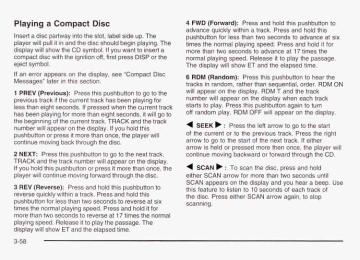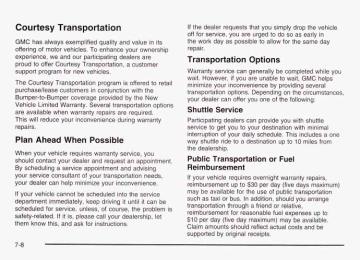- 2016 GMC Savana Owners Manuals
- GMC Savana Owners Manuals
- 2002 GMC Savana Owners Manuals
- GMC Savana Owners Manuals
- 1997 GMC Savana Owners Manuals
- GMC Savana Owners Manuals
- 2001 GMC Savana Owners Manuals
- GMC Savana Owners Manuals
- 2006 GMC Savana Owners Manuals
- GMC Savana Owners Manuals
- 2007 GMC Savana Owners Manuals
- GMC Savana Owners Manuals
- 2005 GMC Savana Owners Manuals
- GMC Savana Owners Manuals
- 2000 GMC Savana Owners Manuals
- GMC Savana Owners Manuals
- 1998 GMC Savana Owners Manuals
- GMC Savana Owners Manuals
- 2014 GMC Savana Owners Manuals
- GMC Savana Owners Manuals
- 2009 GMC Savana Owners Manuals
- GMC Savana Owners Manuals
- 1996 GMC Savana Owners Manuals
- GMC Savana Owners Manuals
- 2011 GMC Savana Owners Manuals
- GMC Savana Owners Manuals
- 2004 GMC Savana Owners Manuals
- GMC Savana Owners Manuals
- 2015 GMC Savana Owners Manuals
- GMC Savana Owners Manuals
- 1999 GMC Savana Owners Manuals
- GMC Savana Owners Manuals
- 2012 GMC Savana Owners Manuals
- GMC Savana Owners Manuals
- 2010 GMC Savana Owners Manuals
- GMC Savana Owners Manuals
- 2003 GMC Savana Owners Manuals
- GMC Savana Owners Manuals
- 2013 GMC Savana Owners Manuals
- GMC Savana Owners Manuals
- 2008 GMC Savana Owners Manuals
- GMC Savana Owners Manuals
- Download PDF Manual
-
l G
3-2
The main components of your instrument panel are the following: A. Air Outlets B. Turn Signal/Multifunction Lever C. Instrument Panel Cluster D. Shift Lever E. Climate Control System
F. Audio System G. Headlamp and Parking Lamp Controls H. Tow/Haul Mode Button I. Rear Heating System (If Equipped) J. Accessory Power OutletslCigarette Lighter K. Storage Compartment
3-3
Hazard Warning Flashers
The hazard warning flasher button is located at the top of the steering column.
Your hazard warning flashers work no matter what position your key is in, and even if the key isn’t in. Press the button to make the front and rear turn signal lamps flash on and off. Press the button again to turn the flashers off. When the hazard warning flashers are on, your turn signals won’t work.
Your hazard warning flashers let you warn others. They also let police know you have a problem. Your front and rear turn signal lamps will flash on and off.
3-4
Other Warning Devices If you carry reflective triangles, you can use them to warn others. Set one up at the side of the road about 300 feet (100 m) behind your vehicle. Horn Press the horn symbol in the middle of the steering wheel to sound the horn. Tilt Wheel A tilt steering wheel allows you to adjust the steering wheel before you drive. You can also raise it to the highest level to give your legs more room when you enter and exit the vehicle. The lever is located on the lower left side of the steering column.
To tilt the wheel, hold the steering wheel and pull the lever. Move the steering wheel to a comfortable level, then release the lever to lock the wheel in place.
3-5
Turn SignaVMultifunction Lever
The lever on the left side of the steering column includes the following:
Turn and Lane Change Signals Headlamp High/Low Beam Changer Flash-to-Pass Feature Windshield Wipers Windshield Washer Cruise Control
For information on the exterior lamps, see Exterior Lamps on page 3-72 later in this section.
3-6
Turn and Lane Change Signals The turn signal has two upward (for right) and two downward (for left) positions. These positions allow you to signal a turn or a lane change. To signal a turn, move the lever all the way up or down. When the turn is finished, the lever will return automatically.
An arrow on the instrument panel cluster will flash in the direction of the turn or lane change.
To signal a lane change, just raise or lower the lever until the arrow starts to flash. Hold it there until you complete your lane change. The lever will return by itself when you release it. If you move the lever all the way up or down, and the arrow flashes at twice the normal rate, a signal bulb may be burned out and other drivers may not see your turn signal. If a bulb is burned out, replace it to help avoid an accident. If the arrows don’t go on at all when you signal a turn, check for burned-out bulbs or a blown fuse. See Fuses and Circuit Breakers on page 5-98.
Turn Signal On Chime If your turn signal is left on for more than 3/4 of a mile (1.2 km), a chime will sound at each flash of the turn signal. To turn off the chime, move the turn signal lever to the off position. Headlamp High/Low Beam Changer
zo go (Headlamp High/Low Beam Changer): To
change the headlamps from low to high beam, pull the mutlifunction lever all the way toward you. Then release it.
If your headlamps are off or on low-beam, your high-beam headlamps will turn on and stay on as long as you hold the lever toward you and the high-beam indicator on the instrument panel will come on. Release the lever to turn the high-beam headlamps off.
When the high beams are on, this light on the instrument panel cluster also will be on,
Flash-To-Pass Feature This feature allows you to use your high-beam headlamps to signal a driver in front of you that you want to pass. It works even if your headlamps are off. To use it, pull the turn signal lever toward you, but not so far that you hear it click.
3-7
0 (Off): To stop the wipers, move the band to off.
Be sure to clear ice and snow from the wiper blades before using them. If they’re frozen to the windshield, carefully loosen or thaw them. If your blades do become worn or damaged, get new blades or blade inserts. Windshield Washer
(Washer Fluid): There is a paddle marked with the windshield washer symbol at the top of the multifunction lever. To spray washer fluid on the windshield, push the paddle. The wipers will clear the window and then either stop or return to your preset 5.- -ed.
In freezing weather, don’t use your washer until the windshield is warmed. Otherwise the washer fluid can form ice on the windshield, blocking your vision.
Windshield Wipers You control the windshield wipers by turning the band with the wiper symbol on it.
(Mist): For a single wiping cycle, turn the band to
mist. Hold it there until the wipers start, then let go. The wipers will stop after one wipe. If you want more wipes, hold the band on mist longer.
(Delay): You can set the wiper speed for a long or
short delay between wipes. This can be very useful in light rain or snow. Turn the band to choose the delay time. The closer to the top of the lever, the shorter the delay.
Speed): For steady wiping at low speed,
-(Low turn the band away from you to the first solid band past the delay settings. position. For high-speed wiping, turn the band further, to the second solid band past the delay settings. To stop the wipers, move the band to off position.
(High Speed): For high-speed wiping, turn the
band further, to the second solid band past the delay settings.
3-8
Cruise Control
Your vehicle may have cruise control.
0 (Off) This position turns the system off.
If you apply your brakes, the cruise control will disengage.
I (On): This position activates the system.
‘r (Resume/Accelerate): Push the lever to this symbol to make the vehicle accelerate or resume to a previously set speed.
(Set): Press this button to set the speed.
With cruise control, you can maintain a speed of about 25 mph (40 km/h) or more without keeping your foot on the accelerator. This can really help on long trips. Cruise control does not work at speeds below about 25 mph (40 km/h).
Cruise control can be dangerous where you can’t drive safely at a steady speed. So, don’t use your cruise control on winding roads or in heavy traffic. Cruise control can be dangerous on slippery roads. On such roads, fast changes in tire traction can cause needless wheel spinning, and you could lose control. Don’t use cruise control on slippery roads.
3-9
Resuming a Set Speed Suppose you set your cruise control at a desired speed and then you apply the brake. This, of course, disengages the cruise control. But you don’t need to reset it. Once you’re going about 25 mph (40 km/h) or more, you can move the cruise control switch from on to resume/accelerate briefly. You’ll go right back up to your chosen speed and stay there. If you hold the switch at resume/accelerate briefly, the vehicle will keep going faster until you release the switch or apply the brake. So unless you want to go faster, don’t hold the switch at resume/accelerate.
Setting Cruise Control
If you leave your cruise control on when you’re not using cruise, you might hit a button and go into cruise when you don’t want to. You could be startled and even lose control. Keep the cruise control switch off until you want to use cruise control.
1. Move the cruise control switch to on. 2. Get up to the speed you want. 3. Press in the set button at the end of the lever and
release it.
4. Take your foot off the accelerator pedal. The cruise light on the instrument panel will illuminate when the cruise control is engaged.
3-1 0
Increasing Speed While Using Cruise Control There are two ways to go to a higher speed:
0 Use the accelerator pedal to get to the higher
speed. Press the set button at the end of the lever, then release the button and the accelerator pedal. You’ll now cruise at the higher speed. Move the cruise switch from on to resume/accelerate. Hold it there until you get up to the speed you want, and then release the switch. To increase your speed in very small amounts, move the switch to resume/accelerate briefly. Each time you do this, your vehicle will go about 1 mph (1.6 km/h) faster.
Reducing Speed While Using Cruise Control 0 Press and hold the set button at the end of the
lever until you reach the lower speed you want, then release it.
0 To slow down in very small amounts, press the set
button briefly. Each time you do this, you’ll go about 1 mph (1.6 km/h) slower.
Passing Another Vehicle While Using Cruise Control Use the accelerator pedal to increase your speed. When you take your foot off the pedal, your vehicle will slow down to the cruise control speed you set earlier. Using Cruise Control on Hills How well your cruise control will work on hills depends upon your speed, load and the steepness of the hills. When going up steep hills, you may want to step on the accelerator pedal to maintain your speed. When going downhill, you may have to brake or shift to a lower gear to keep your speed down. Of course, applying the brake takes you out of cruise control. Many drivers find this to be too much trouble and don’t use cruise control on steep hills. Ending Cruise Control There are two ways to turn off the cruise control:
Step lightly on the brake pedal,
0 or move the cruise control switch to off. Erasing Speed Memory When you turn off the cruise control or the ignition, your cruise control set speed memory is erased.
3-1 1
Exterior Lamps
The control on the driver’s side of your instrument panel operates the exterior lamps. Turn the control clockwise to operate the lamps.
/ Zo (Daytime Running Lamps (DRL)): Turning the control to this position selects the DRLs. When the vehicle is shifted out of PARK (P), the instrument panel lamps will illuminate and the DRLs will turn on, unless defeated. When the DRLs are active, the DRL indicator will illuminate. :oo: position turns on the parking lamps, together with the following:
(Parking Lamps): Turning the control to this
Instrument Panel Lights Daytime Running Lamps Sidemarker Lamps Taillamps License Plate Lamps Ashtray Lamp
If the DRLs are active when the control is turned to this position, the DRLs will turn off. For vehicles first sold in Canada, the DRLs will remain active along with the lamps mentioned above.
The exterior lamp control has four positions: 0 (Defeat): Turn and release the control to this position to turn off the DRLs. To turn them back on, turn and release the control to this position. Shutting the vehicle off and restarting it will also reactivate the DRLs. This feature is not available on vehicles first sold in Canada.
3-1 2
The DRL system will come on when the following conditions are met:
the ignition is on, the exterior lamps control in DRL mode and not in the defeat position.
When the DRL are on, only your headlamps will be on. The taillamps, sidemarker and other lamps won’t be on. The instrument panel will be lit. When you turn the headlamp switch off, the headlamps will go off, and your DRL lamps will illuminate. Turn the exterior lamp control to the defeat position or shift into PARK (P). The DRLs will stay off until the control is toggled again or the vehicle is shifted out of PARK (P). This procedure applies only to vehicles first sold in the United States.
$0 (Headlamps): Turning the control to this position
will turn on the headlamps together with the parking lamps and turn off the daytime running lamps. You can switch your headlamps from high to low-beam by pulling the turn signaVhigh-beam lever toward you. A circuit breaker protects your headlamps. If you have an electrical overload, your headlamps will flicker on and off. Have your headlamp wiring checked right away if this happens. Lamps On Reminder A reminder chime will sound when your control is turned to the headlamps or parking lamps position, your key is out of the ignition, and your driver’s door is open. To disable the chime, turn the control to the Daytime Running Lamp (DRL) position and then back to the parking lamps or headlamps position. Daytime Running Lamps Daytime Running Lamps (DRL) can make it easier for others to see the front of your vehicle during the day. DRL can be helpful in many different driving conditions, but they can be especially helpful in the short periods after dawn and before sunset. Fully functional daytime running lamps are required on all vehicles first sold in Canada.
3-1 3
Center High-Mounted Stoplamp
Interior Lamps Instrument Panel Brightness Control
Press this knob located next to the exterior lamps knob to extend and turn it to make your instrument panel brighter. Turn the knob all the way up to turn on the interior lamps. Press the knob back into its stored position.
Your vehicle’s center high-mounted stoplamp is located above the rear doors at the center of the vehicle. If items are loaded on the roof of the vehicle, as in a luggage carrier, care should be taken not to block or damage the center high-mounted stoplamp unit.
3-1 4
Exit Lighting With exit lighting, the interior lamps will come on for a period of forty seconds when you remove the key from the ignition. The lights will not come on if the dome override button is pressed in.
Dome Lamp Override
You can use the dome override button, located below the exterior lamps knob, to set the dome lamps to come on automatically when a door is opened, or to remain off.
To turn the lamps off press the button. The dome lamps will remain off when a door is open. To return the lamps to automatic operation, press the button again. The dome lamps will come on when you open a door. This will override the illuminated entry feature unless you use your keyless entry transmitter to unlock the vehicle.
3-1 5
Entry Lighting Your vehicle is equipped with an illuminated entry feature. When a door is opened, the dome lamps will come on if the dome override button is in the out position. If the dome override button is pressed in, the lamps will not come on. When the door is closed, the interior lamps will remain on for a period of fifteen seconds or until the vehicle is started. Reading Lamps To turn on the reading lamps, press the button located next to each lamp. To turn them off, press the button again.
Dome Lamps The dome lamps will come on when you open a door You can use the dome override button, located below the exterior lamps control, to set the dome lamps to come on automatically when the doors are opened, or remain off. To turn the lamps off, press the button into the in position. With the button in this position, the dome lamps will remain off when the doors are open. To return the lamps to automatic operation, press the button again and return it to the out position. With the button in this position, the dome lamps will come on when you open a door. Battery Run-Down Protection This feature shuts off the exterior and interior lamps if they are left on after the ignition is turned off. All exterior lamps will shut off after ten minutes. Interior cargo lamps will shut down after twenty minutes and all other interior lamps after ten minutes.
3-1 6
Ashtrays and Cigarette Lighter Your vehicle may have this feature. The front ashtray can be placed in the instrument panel extension at the center of the instrument panel. Lift up on the ashtray door to open it. Notice: Don’t put papers or other flammable items into your ashtrays. Hot cigarettes or other smoking materials could ignite them, causing a damaging fire. To use the cigarette lighter, push it in all the way and let go. When it’s ready, it will pop back out by itself. Notice: Don’t hold a cigarette lighter in with your hand while it is heating. If you do, it won’t be able to back away from the heating element when it’s ready. That can make it overheat, damaging the lighter and the heating element.
Accessory Power Outlets
Your vehicle may have accessory power outlets. You can plug accessory electrical equipment into an accessory power outlet. Just pull on the outlet cover to remove it and follow the proper installation instructions that are included with any electrical equipment that you install. The accessory power outlets are located on the driver’s and passenger’s side of the front storage compartment. These circuits are protected by a fuse and have maximum current levels. Certain power accessory plugs may not be compatible to the power accessory outlet and could result in blown vehicle or adapter fuses. If you experience a problem, see your dealer for additional information on the power accessory plugs. Notice: When using an accessory power outlet, maximum electrical load must not exceed 20 amps. Always turn off any electrical equipment when not in use. Leaving electrical equipment on for extended periods will drain your battery. Notice: Power outlets are designed for accessory plugs only. Do not hang any type of accessory or accessory bracket from the plug. Improper use of the power outlet can cause damage not covered by your warranty.
3-1 7
Climate Controls
Climate Control System With this system you can control the heating, cooling and ventilation for your vehicle.
+d (Floor): This mode directs most of the air to the
floor outlets with some air directed to the outboard outlets (for the side windows) and some air directed to the windshield. The right knob can also be used to select the defrost mode. Information on defogging and defrosting can be found later in this section. @ (Fan): Turn the left knob clockwise or counterclockwise to increase or decrease the fan speed. If your vehicle has air conditioning, your heating/air conditioning controls will look like this:
Turn the right knob clockwise or counterclockwise to direct the airflow inside of your vehicle. To change the current mode, select one of the following: f; (Vent): This mode directs air to the instrument panel outlets. t3;' (Bi-Level): This mode directs approximately half of the air to the instrument panel outlets, then directs most of the remaining air to the floor outlets. Some air may be directed toward the windshield. 3-1 8
On hot days, open the windows to let hot inside air escape; then close them. This helps to reduce the time it takes for your vehicle to cool down. It also helps the system to operate more efficiently.
(Temperature Control): Turn the center knob clockwise or counterclockwise to increase or decrease the temperature inside your vehicle.
A/C (Air Conditioning): This setting will begin to cool and dehumidify the air inside of your vehicle.
MAX A/C (Maximum Air Conditioning): Turn the right knob to MAX A/C for maximum cooling. This setting cools the air the fastest, by recirculating the inside air.
Rear Heating System
Your vehicle may have an optional rear heating system that allows you to adjust the amount of air flowing into the rear of the vehicle, from the front-seating area. This feature works with the main climate-control system in your vehicle.
83 AUX I v
AUX (Auxiliary Heating System): The thumbwheel for this system is located to the right of the audio system.
@ (Fan): Turn the thumbwheel up or down to increase or decrease the amount of heated air sent to the rear-seating area.
0 (Off): Turn the thumbwheel to this position to turn off the rear heating system.
3-1 9
Rear Air Conditioning and Heating System
Your vehicle may have a rear heating and air-conditioning system. This system regulates the temperature, the fan speed and the air delivery for the rear-seat passengers only. It also works with the main climate-control system in your vehicle.
Rear Climate-Control Panel
The rear control panel for this system is located in the second row behind the driver in the rear of your vehicle. A rear-seat passenger can use this control panel to personally adjust the temperature, the direction of the airflow and the fan speed for the rear-seating area. The fan knob located on the front climate control panel must be turned to REAR CNTL to allow a rear-seat passenger to use the control panel in the rear-seating area. Performing this action disables the front control panel. To return control to this panel, move the fan knob out of REAR CNTL.
Front Climate-Control Panel
Use this control panel when you would like to maintain a separate temperature setting. Adjust the direction of the airflow or adjust the fan speed for the rear-seat passenger(s). 3-20
Directing the Airflow Turn the center knob clockwise or counterclockwise to change the direction of the airflow in the rear-seating area. To change the current mode, select one of the following:
2 (Vent): Use this mode to direct air to the upper
outlets, with a little air directed to the floor outlets.
(Floor): Use this mode to direct most of the air to
the floor outlets. Selecting the Fan Speed 8 (Fan): Turn the left knob clockwise or
counterclockwise to HIGH, MED (Medium) or LOW to increase or decrease the fan speed in the rear-seating area. Turn the knob to OFF to turn off the fan.
Setting the Temperature To increase or decrease the temperature for the rear of the vehicle, use the right knob located on the climate-control panel. The air-conditioning system on the main climate-control panel must be turned on to direct cooled air to the rear of the vehicle. If it is not on, then the temperature in the rear of the vehicle will remain at cabin temperature. Be sure to keep the area under the front seats clear of any objects so that the air inside of your vehicle can circulate effectively. For information on how to use the main climate-control system, see Climate Control System on page 3-18 listed previously in this section. For information on ventilation, see “Outlet Adjustment” listed later in this section.
3-2 1
Rear Window Defogger Press this button to turn the rear window defogger on or off. Be sure to clear as much snow from the window as possible. The rear window defogger uses a warming grid to remove fog or frost from the rear window and will only work when the ignition is RUN. The rear window defogger will turn off several minutes after the button is pressed. If turned on again, the defogger will run for several more minutes before turning off. The defogger can also be turned off by pressing the button again or by turning off the engine. Notices Don’t use a razor blade or something else sharp on the inside of the rear window. If you do, you could cut or damage the defogger and the repairs would not be covered by your warranty. Do not attach a temporary vehicle license, tape, a decal or anything similar to the defogger grid.
Defogging and Defrosting Fog on the inside of windows is a result of high humidity (moisture) condensing on the cool window glass. This can be minimized if the climate control system is used properly. Turn the knob on the right of the climate control panel to select the defog or defrost mode. +3 (Blend): With this setting, the outside air comes out of both the floor and defroster outlets. Adjust the temperature knob for warmer or cooler air. The air conditioning compressor may operate in this setting to dehumidify the air.
9 (Defrost): This setting operates the defroster. Most
of the air comes out near the windshield, with some going to the floor outlets and front side windows. The air conditioning compressor may operate in this setting dehumidify the air. The blend setting is useful for cold weather with a large number of passengers or very humid conditions to help keep the windshield clear. Use defrost to remove fog or ice from the windshield quickly in extremely cold conditions. The temperature knob should be in the red area and the fan control toward high. Do not drive the vehicle until all the windows are clean.
to
3-22
Outlet Adjustment
Operation Tips
Use the outlets located near the center and on the sides of the instrument panel to change the direction of airflow.
Clear away any ice, snow or leaves from the air inlets at the base of the windshield that may block the flow of air into your vehicle. Use of non-GM approved hood deflectors may adversely affect the performance of the system. Keep the path under the front seats clear of objects to help circulate the air inside of your vehicle more effectively.
3-23
Warning Lights, Gages and Indicators This part describes the warning lights and gages that may be on your vehicle. The pictures will help you locate them. Warning lights and gages can signal that something is wrong before it becomes serious enough to cause an expensive repair or replacement. Paying attention your warning lights and gages could also save you or others from injury. Warning lights come on when there may be or is a problem with one of your vehicle’s functions. As you will see in the details on the next few pages, some warning lights come on briefly when you start the engine just to let you know they’re working. If you are familiar with this section, you should not be alarmed when this happens.
to
Gages can indicate when there may be or is a problem with one of your vehicle’s functions. Often gages and warning lights work together to let you know when there’s a problem with your vehicle. When one of the warning lights comes on and stays on when you are driving, or when one of the gages shows there may be a problem, check the section that tells you what to do about it. Please follow this manual’s advice. Waiting to do repairs can be costly - and even dangerous. So please get to know your warning lights and gages. They’re a big help.
3-24
Instrument Panel Cluster
United States version shown, Canada similar
Your instrument panel cluster is designed to let you know at a glance how your vehicle is running. You’ll know how fast you’re going, how much fuel you’re using, and many other things you’ll need to know to drive safely, and economically.
3-25
Speedometer
You may wonder what happens if your vehicle needs a new odometer installed. Laws vary as to the procedure that must be followed, so check with your state or provincial vehicle registration office. But generally, if the new odometer can be set to the mileage total of the old odometer, then it must be. But if it can’t, then it’s set at zero, and a label must be put on the driver’s door to show the old mileage reading when the new odometer was installed.
Your speedometer lets you see your speed in both miles per hour (mph) and kilometers per hour (km/h). Your odometer shows how far your vehicle has been driven, in either miles (used in the United States) or kilometers (used in Canada).
3-26
Trip Odometer
The trip odometer can tell you how far your vehicle has been driven since you last set the trip odometer to zero.
To reset the trip odometer, fully press the reset button located near the trip odometer readout. The trip odometer can show either total miles or trip miles using this button located on the instrument cluster. Electronic Road-Speed Governor Your vehicle may have this feature. This system automatically controls top vehicle speed. The system controller receives a signal from the vehicle speed sensor and reduces power when the vehicle speed reaches the maximum 65 mph (105 km/h) governed speed.
Safety Belt Reminder Light When the key is turned to RUN or START, a tone will come on for several seconds to remind people to fasten their safety belts, unless the driver’s safety belt is already buckled.
The safety belt light will also come on and stay on for several seconds, then it will flash for several more.
If the driver’s belt is already buckled, neither the tone nor the light will come on.
3-27
Air Bag Readiness Light
There is an air bag readiness light on the instrument panel, which shows the air bag symbol. The system checks the air bag’s electrical system for malfunctions. The light tells you if there is an electrical problem. The system check includes the air bag sensor, the air bag modules, the wiring and the crash sensing and diagnostic module. For more information on the air bag system, see Air Bag System on page 1-63.
This light will come on when you start your vehicle, and it will flash for a few seconds. Then the light should go out. This means the system is ready.
If the air bag readiness light stays on after you start the vehicle or comes on when you are driving, your air bag system may not work properly. Have your vehicle serviced right away.
3-28
If the air bag readiness light stays on after you start your vehicle, it means the air bag system may not be working properly. The air bags in your vehicle may not inflate in a crash, or they could even inflate without a crash. To help avoid injury to yourself or others, have your vehicle serviced right away if the air bag readiness light stays on after you start your vehicle.
The air bag readiness light should flash for a few seconds when you turn the ignition key to RUN. If the light doesn’t come on then, have it fixed so it will be ready to warn you if there is a problem.
Air Bag Off Light
If your vehicle is equipped with an air bag off switch, when you turn the right front passenger’s air bag off, the air bag off light will come on and stay on to remind you that the air bag has been turned off. This light will go off when you turn the air bag back on again. See Air Bag Off Switch on page 1-70 for more on this, including important safety information.
If the right front passenger’s air bag is turned off for a person who isn’t in a risk group identified by the national government, that person won’t have the extra protection of an air bag. In a crash, the air bag wouldn’t be able to inflate and help protect the person sitting there. Don’t turn off the passenger’s air bag unless the person sitting there is in a risk group identified by the national government. See ”Air Bag Off Switch” in the Index for more on this, including important safety information.
3-29
; on
ever c
If tne air bag readiness light when you have turned off the air bag, It means that something may be wrong with the air bag system. The right front passenger’s air bag could inflate even though the switch is off. If this ever happens, don’t let anyone whom the national government has identified as a member of a passenger air bag risk group sit in the right front passenger’s position (for example, don’t secure a rear-facing child restraint in your vehicle) until you have your vehicle serviced.
Charging System Light
This light should come on briefly when you turn on the ignition, before starting the engine, as a check to show you it is working.
After the engine starts, the light should go out. If it stays on or comes on while you are driving, you may have a problem with your charging system. It could indicate a problem with the generator drive belt, or some other charging system problem. Have it checked right away. Driving while this light is on could drain your battery. If you must drive a short distance with this light on, it helps to turn off all your accessories, such as the radio and air conditioner.
3-30
Voltmeter Gage
When your engine is not running, but the ignition is on (in the RUN position), this gage shows your battery’s state of charge in DC volts.
When the engine is running, the gage shows the condition of the charging system. Readings between the low and high warning zones indicate the normal operating range.
Readings in the low warning zone may occur when a large number of electrical accessories are operating in the vehicle and the engine is left at an idle for an extended period. This condition is normal since the charging system is not able to provide full power at engine idle. As engine speeds are increased, this condition should correct itself as higher engine speeds allow the charging system to create maximum power. You can only drive for a short time with the reading in either warning zone. If you must drive, turn off all unnecessary accessories. Readings in either warning zone indicate a possible problem in the electrical system. Have the vehicle serviced as soon as possible.
3-31
Brake System Warning Light
With the ignition on, the brake system warning light will come on when you set your parking brake. The light will stay on if your parking brake doesn’t release fully. If it stays on after your parking brake is fully released, it means you have a brake problem. Your vehicle’s hydraulic brake system is divided into two parts. If one part isn’t working, the other part can still work and stop you. For good braking, though, you need both parts working well. If the warning light comes on, there could be a brake problem. Have your brake system inspected right away.
BRAKE
If the light comes on while you are driving, pull off the road and stop carefully. You may notice that the pedal is harder to push. Or, the pedal may go closer to the floor. It may take longer to stop. If the light is still on, have the vehicle towed for service. See Towing Your Vehicle on page 4-29. 3 CAUTION:
Your brake system may not be working properly if the brake system warning light is on. Driving with the brake system warning light on can lead to an accident. If the light is still on after you’ve pulled off the road and stopped carefully, have the vehicle towed for service.
United States
Canada
This light should come on briefly when you turn the ignition key to RUN. If it doesn’t come on then, have it fixed so it will be ready to warn you if there’s a problem.
3-32
Anti-Lock Brake System Warning Light
Engine Coolant Temperature Gage
With the anti-lock brake system, this light will come on when you start your engine and may stay on for several seconds. That’s normal.
If the light stays on, or comes on when you’re driving, your vehicle needs service. If the regular brake system warning light isn’t on, you still have brakes, but you don’t have anti-lock brakes. If the regular brake system warning light is also on, you don’t have anti-lock brakes and there’s a problem with your regular brakes. See “Brake System Warning Light” earlier in this section. The anti-lock brake system warning light should come on briefly when you turn the ignition key to RUN. If the light doesn’t come on then, have it fixed so it will be ready to warn you if there is a problem.
United States
Canada
This gage shows the engine coolant temperature. If the gage pointer moves into the red area your engine is too hot! It means that your engine coolant has overheated. If you have been operating your vehicle under normal operating conditions, you should pull off the road, stop your vehicle, and turn off the engine as soon as possible. See Engine Overheating on page 5-28.
3-33
Low Coolant Warning Light
LOW
COOLANT
States
United
This message is displayed when the cooling system is low on coolant. The engine may overheat. See Engine Coolant on page 5-24 and have your vehicle serviced as soon as you can.
3-34
Malfunction Indicator Lamp Check Engine Light 7 Your vehicle is equipped
with a computer which monitors operation of the fuel, ignition and emission control systems.
CHECK
This system is called OBD II (On-Board Diagnostics-Second Generation) and is intended to assure that emissions are at acceptable levels for the life of the vehicle, helping to produce a cleaner environment. The check engine light comes on to indicate that there is a problem and service is required. Malfunctions often will be indicated by the system before any problem is apparent. This may prevent more serious damage to your vehicle. This system is also designed to assist your service technician in correctly diagnosing any malfunction. Notices If you keep driving your vehicle with this light on, after a while, your emission controls may not work as well, your fuel economy may not be as good and your engine may not run as smoothly. This could lead to costly repairs that may not be covered by your warranty.
Notice: Modifications made to the engine, transmission, exhaust, intake or fuel system of your vehicle or the replacement of the original tires with other than those of the same Tire Performance Criteria (TPC) can affect your vehicle’s emission controls and may cause this light to come on. Modifications to these systems could lead to costly repairs not covered by your warranty. This may also result in a failure to pass a required Emission Inspection/Maintenance test. This light should come on, as a check to show you it is working, when the ignition is on and the engine is not running. If the light doesn’t come on, have it repaired. This light will also come on during a malfunction in one of two ways: 0 Light Flashing - A misfire condition has been detected. A misfire increases vehicle emissions and may damage the emission control system on your vehicle. Dealer or qualified service center diagnosis and service may be required. Light On Steady - An emission control system malfunction has been detected on your vehicle. Dealer or qualified service center diagnosis and service may be required.
If the Light Is Flashing The following may prevent more serious damage to your vehicle:
Reducing vehicle speed. Avoiding hard accelerations. Avoiding steep uphill grades. If you are towing a trailer, reduce the amount of cargo being hauled as soon as it is possible.
If the light stops flashing and remains on steady, see “If the Light Is On Steady” following. If the light continues to flash, when it is safe to do so, stop the vehicle. Find a safe place to park your vehicle. Turn the key off, wait at least 10 seconds and restart the engine. If the light remains on steady, see “If the Light Is On Steady” following. If the light is still flashing, follow the previous steps, and drive the vehicle to your dealer or qualified service center for service.
3-35
If you experience one or more of these conditions, change the fuel brand you use. It will require at least one full tank of the proper fuel to turn the light off. If none of the above steps have made the light turn off, have your dealer or qualified service center check the vehicle. Your dealer has the proper test equipment and diagnostic tools to fix any mechanical or electrical problems that may have developed. Emissions Inspection and Maintenance Programs Some state/provincial and local governments have or may begin programs to inspect the emission control equipment on your vehicle. Failure to pass this inspection could prevent you from getting a vehicle registration. Here are some things you need to know to help your vehicle pass an inspection: Your vehicle will not pass this inspection if the Check Engine light is on or not working properly.
If the Light Is On Steady You may be able to correct the emission system malfunction by considering the following: Did you recently put fuel into your vehicle? If so, reinstall the fuel cap, making sure to fully install the cap. See Filling Your Tank on page 5-7. The diagnostic system can determine if the fuel cap has been left off or improperly installed. A loose or missing fuel cap will allow fuel to evaporate into the atmosphere. A few driving trips with the cap properly installed should turn the light off. Did you just drive through a deep puddle of water? If so, your electrical system may be wet. The condition will usually be corrected when the electrical system dries out. A few driving trips should turn the light off. Have you recently changed brands of fuel? If so, be sure to fuel your vehicle with quality fuel. See Gasoline Octane on page 5-5. Poor fuel quality will cause your engine not to run as efficiently as designed. You may notice this as stalling after start-up, stalling when you put the vehicle into gear, misfiring, hesitation on acceleration or stumbling on acceleration. (These conditions may go away once the engine is warmed up.) This will be detected by the system and cause the light to turn on.
3-36
Your vehicle will not pass this inspection if the OBD (on-board diagnostic) system determines that critical emission control systems have not been completely diagnosed by the system. The vehicle would be considered not ready for inspection. This can happen if you have recently replaced your battery or if your battery has run down. The diagnostic system is designed to evaluate critical emission control systems during normal driving. This may take several days of routine driving. If you have done this and your vehicle still does not pass the inspection for lack of OBD system readiness, see your dealer or qualified service center to prepare the vehicle for inspection.
Oil Pressure Gage
United States
Canada
The oil pressure gage shows the engine oil pressure in psi (pounds per square inch) when the engine is running. Canadian vehicles indicate pressure in kPa (kilopascals). Oil pressure may vary with engine speed, outside temperature and oil viscosity, but readings above the low pressure zone indicate the normal operating range. A reading in the low pressure zone may be caused by a dangerously low oil level or other problem causing low oil pressure. Check your oil as soon as possible.
Don’t keep driving if the oil pressure is low. If you do, your engine can become so hot that it catches fire. You or others could be burned. Check your oil as soon as possible and have your vehicle serviced.
Notice: Damage to your engine from neglected oil problems can be costly and is not covered by your warranty.
3-37
Change Engine Oil Light
Security Light
This light is displayed when the engine oil needs to be changed.
If this light is flashing, it indicates that the oil level is low. When this light is on steady, it indicates the oil needs to be changed soon. Once the engine oil has been changed, the change engine oil light must be reset. Until it is reset, the light will be displayed when the engine is on. For more information on resetting the system, see Engine Oil on page 5- 14.
United States
Canada
The light will stay on until the engine starts. If the light flashes, the Passlock@ System has entered a tamper mode. If the vehicle fails to start, see Passlock@ on page 2- 19. If the light comes on continuously while driving and stays on, there may be a problem with the Passlock@ System. Your vehicle will not be protected by Passlock@, and you should see your GM dealer.
3-38
Cruise Control Light
Tow/Haul Mode Light
CRUISE
States
United
This message is displayed when the tow/haul mode has been activated.
TOW / HAUL
The cruise light comes on whenever you set your cruise control. See “Cruise Control” under Turn SignaYultifunction Lever on page 3-6. Daytime Running Lamps Indicator
Light :::O
You have this light on the instrument panel. It will light whenever the DRL are on. It is also a reminder to turn on your headlamps when driving at night.
0 . 0
For more information, see “Tow/Haul Mode” in Towing a Trailer on page 4-32. Check Gages Warning Light
CHECK
GAGES L
United States
Canada
This light will come on briefly when you are starting the engine.
3-39
Listed are four situations you may experience with your fuel gage:
off before
At the gas station, the fuel pump shuts the gage reads full. It takes a little more or less fuel to fill up than the fuel gage indicated. For example, the gage may have indicated the tank was half full, but it actually took a little more or less than half the tank’s capacity to fill the tank. The gage moves a little when you turn a corner or speed up. The gage doesn’t go back to empty when you turn off the ignition.
None of these indicate a problem with the fuel gage.
If the light comes on and stays on while you are driving, check your coolant temperature and engine oil pressure gages to see if they are in the warning zones. Fuel Gage
United States
Canada
The fuel gage, when the ignition is on, how much fuel you have left in your tank. The gage will first indicate empty before you are out of fuel, and you should get more fuel as soon as possible.
tells you about
3-40
Audio System(§) Notice: Before you add any sound equipment to your vehicle - like a tape player, CB radio, mobile telephone or two-way radio - be sure you can add what you want. If you can, it’s very important to do it properly. Added sound equipment may interfere with the operation of your vehicle’s engine, Delphi Electronics radio or other systems, and even damage them. Your vehicle’s systems may interfere with the operation of sound equipment that has been added improperly. So, before adding sound equipment, check with your dealer and be sure to check federal rules covering mobile radio and telephone units. Your audio system has been designed to operate easily and to give years of listening pleasure. You will get the most enjoyment out of it if you acquaint yourself with it first. Find out what your audio system can do and how to operate all of its controls to be sure you’re getting the most out of the advanced engineering that went into it.
Your vehicle may have a feature called Retained Accessory Power (RAP). With RAP, you can play your audio system even after the ignition is turned off. See “Retained Accessory Power (RAP)” under lgnition Positions on page 2-20. Setting the Time for Radios without Radio Data Systems (RDS) Press and hold the HR or MIN arrow for two seconds. Then press the HR (down) arrow until the correct hour appears on the display. Press and hold the MIN (up) arrow until the correct minute appears on the display. The time may be set with the ignition on or off.
3-41
Setting the Time for Radios with Radio Data Systems (RDS) Your radio may have a button marked with an H or HR to represent hours and an M or MN to represent minutes. Press and hold the hour button until the correct hour appears on the display. Press and hold the minute button until the correct minute appears on the display. The time may be set with the ignition on or off. To synchronize the time with an FM station broadcasting Radio Data System (RDS) information, press and hold the hour and minute buttons at the same time until RDS TIME appears on the display. To accept this time, press and hold the hour and minute buttons, at the same time, for another 2 seconds. If the time is not available from the station, NO UPDAT will appear on the display instead. RDS time is broadcast once a minute. Once you have tuned to an RDS broadcast station, it may take a few minutes for your time to update.
3-42
AM-FM Radio
Playing the Radio
PWR (Power): Press this knob to turn the system on and off. VOL (Volume): Turn the knob to increase or to decrease volume.
RCL (Recall): Press this knob to switch the display between time and radio station frequency. Time display is available with the ignition turned off.
The six numbered pushbuttons let you return to your favorite stations. You can set up to 18 stations (six AM, six FMI and six FM2) by performing the following steps: 1. Turn the radio on. 2. Press AM FM to select AM, FM1 or FM2. 3. Tune in the desired station 4. Press and hold one of the six numbered
pushbuttons until you hear a beep. Whenever you press that numbered pushbutton, the station you set will return.
5. Repeat the steps for each pushbutton.
Finding a Station
AM FM: Press this button to switch between AM, FMI and FM2. The display will show your selection.
TUNE: Turn this knob to choose radio stations.
a SEEK D : Press the right or the left arrow to seek
to the next or to the previous station and stay there. To scan stations, press and hold one of the SEEK arrows for two seconds until you hear a beep. The radio will go to a station, play for a few seconds and flash the station frequency, then go on to the next station. Press one of the SEEK arrows again to stop scanning. To scan preset stations, press and hold one of the SEEK arrows for more than four seconds until you hear two beeps. The radio will go to the first preset station stored on your pushbuttons, play for a few seconds and flash the station frequency, then go on to the next preset station. Press one of the SEEK arrows again to stop scanning presets. The radio will seek and scan only to stations that are in the selected band and only to those with a strong signal.
3-43
Setting the Tone (Bassnreble)
AUDIO: To adjust the bass and the treble, press and release the AUDIO button repeatedly until BAS or TRE appears on the display. Then press and hold the up or the down arrow to increase or to decrease. If a station is weak or noisy, you may want to decrease the treble. To adjust bass or treble to the middle position, select BAS or TRE. Then press and hold the AUDIO button for more than two seconds until you hear a beep. B and a zero or T and a zero will appear on the display. To adjust both tone controls and both speaker controls to the middle position, first end out of audio mode either by pressing another button, causing the radio to perform that function, or by waiting five seconds for the display to return to time of day. Then press and hold the AUDIO button for more than two seconds until you hear a beep. CEN will appear on the display. Adjusting the Speakers (Balance/Fade)
AUDIO: To adjust the balance between the right and the left speakers, press and release the AUDIO button until BAL appears on the display. Then press and hold the up or the down arrow to move the sound toward the right or the left speakers.
To adjust the fade between the front and the rear speakers, press and release the AUDIO button until FAD appears on the display. Then press and hold the up or the down arrow to move the sound toward the front or the rear speakers. To adjust balance or fade to the middle position, select BAL or FAD. Then press and hold AUDIO for more than two seconds until you hear a beep. L and a zero or F and a zero will appear on the display. To adjust both tone controls and both speaker controls to the middle position, first end out of audio mode either by pressing another button, causing the radio to perform that function, or by waiting five seconds for the display to return to time of day. Then press and hold AUDIO for more than two seconds until you hear a beep. CEN will appear on the display. Radio Messages
CAL (Calibration): Your audio system has been calibrated for your vehicle from the factory. If CAL appears on the display it means that your radio has not been configured properly for your vehicle and must be returned to the dealership for service.
LOC (Locked): This message is displayed when the THEFTLOCK@ system has locked up. You must return to the dealership for service.
3-44
Radio with CD ( ase Level)
Finding a Station
Playing the Radio
PWR (Power): Press this knob to turn the system on and off.
knob to increase or to
VOL (Volume): Turn the decrease volume. RCL (Recall): Press this knob to switch the display between time and radio station frequency. Time display is available with the ignition turned off.
AM FM: Press this button to switch between AM, FMI and FM2. The display will show your selection. TUNE: Turn this knob to choose radio stations. 4 SEEK D ; Press the right or the left arrow to tune
to the next or to the previous station and stay there. To scan stations, press and hold one of the SEEK arrows for two seconds until you hear a beep. The radio will go to a station, play for a few seconds and flash the station frequency, then go on to the next station. Press one of the SEEK arrows again to stop scanning. To scan preset stations, press and hold one of the SEEK arrows for more than four seconds until you hear two beeps. The radio will go to the first preset station stored on your pushbuttons, play for a few seconds and flash the station frequency, then go on to the next preset station. Press one of the SEEK arrows again to stop scanning presets. The radio will seek and scan only to stations that are in the selected band and only to those with a strong signal.
3-45
To adjust both tone controls and both speaker controls to the middle position, first end out of audio mode by pressing another button, causing the radio to perform that function, or by waiting five seconds for the display to return to time of day. Then press and hold the AUDIO button for more than two seconds until you hear a beep. CEN will appear on the display. Adjusting the Speakers (Balance/Fade)
AUDIO: To adjust the balance between the right and the left speakers, press and release the AUDIO button until BAL appears on the display. Then press and hold the up or the down arrow to move the sound toward the right or the left speakers. To adjust the fade between the front and rear speakers, press and release the AUDIO button until FAD appears on the display. Then press and hold the up or the down arrow to move the sound toward the front or the rear speakers. To adjust balance or fade to the middle position, select BAL or FAD. Then press and hold AUDIO for more than two seconds until you hear a beep. L and a zero or F and a zero will appear on the display.
The six numbered pushbuttons let you return to your favorite stations. You can set up to 18 stations (six AM six FMl and six FM2) by performing the following steps: 1. Turn the radio on, 2. Press AM FM to select AM, FM1 or FM2. 3. Tune in the desired station. 4. Press and hold one of the six numbered
pushbuttons until you hear a beep. Whenever you press that numbered pushbutton, the station you set will return.
5. Repeat the steps for each pushbutton. Setting the Tone (BassTTreble) AUDIO: To adjust the bass or the treble, press and release the AUDIO button repeatedly until BAS or TRE appears on the display. Then press and hold the up or the down arrow to increase or to decrease. If a station is weak or noisy, you may want to decrease the treble. To adjust bass or treble to the middle position, select BAS or TRE. Then press and hold the AUDIO button for more than two seconds until you hear a beep. B and a zero or T and a zero will appear on the display.
3-46
To adjust both tone controls and both speaker controls to the middle position, first end out of audio mode by pressing another button, causing the radio to perform that function, or by waiting five seconds for the display to return to time of day. Then press and hold AUDIO for more than two seconds until you hear a beep. CEN will appear on the display. Radio Messages
CAL (Calibration): Your audio system has been calibrated for your vehicle from the factory. If CAL appears on the display it means that your radio has not been configured properly for your vehicle and must be returned to the dealership for service.
LOC (Locked): This message is displayed when the THEFTLOCK@ system has locked up. You must return to the dealership for service. Playing a Compact Disc Insert a disc partway into the slot, label side up. The player will pull it in. The disc should begin playing. The display will show CD. If you want to insert a compact disc with the ignition off, first press RCL or the eject button. If an error appears on the display, see “Compact Disc Messages” later in this section.
1 PREV (Previous): Press this pushbutton to go to the previous track if the current track has been playing for less than eight seconds. If pressed when the current track has been playing for more than eight seconds, it will go to the beginning of the current track. The track number will appear on the display. If you hold the pushbutton or press it more than once, the player will continue moving back through the disc. 2 NEXT: Press this pushbutton to go to the next track. The track number will appear on the display. If you hold the pushbutton or press it more than once, the player will continue moving forward through the disc. 3 REV (Reverse): Press and hold this pushbutton to reverse quickly within a track. Release it to play the passage. The display will show elapsed time while reversing. 4 FWD (Forward): Press and hold this pushbutton to advance quickly within a track. Release it to play the passage. The display will show elapsed time while forwarding. 5 RDM (Random): Press this pushbutton to hear the tracks in random, rather than sequential, order. RND will appear on the display. Press RDM again to turn off random play. OFF will appear on the display.
3-47
Compact Disc Messages If the disc comes out, it could be for one of the following reasons:
You’re driving on a very rough road. When the road becomes smoother, the disc should play. It’s very hot. When the temperature returns normal, the disc should play. The disc is dirty, scratched, wet or upside down. The air is very humid. If try again.
so, wait about an hour and
to
If the CD is not playing correctly, for any other reason, try a known good CD. If any error occurs repeatedly or if an error can’t be corrected, contact your dealer.
6 RPT (Repeat): Press this pushbutton once to hear a track over again. RPT will appear on the display. The current track will continue to repeat. Press RPT again to turn off repeated play. OFF will appear on the display.
a SEEK D : Press the right or the left arrow
to go to
the next or to the previous track. The track number will appear on the display.
RCL (Recall): Press this knob to see the current track number or how long the current track has playing. AM FM: Press this button to play the radio when a disc is in the player. The disc will stop but remain in the player.
been
CD: With a compact disc in the player and the radio playing, press this button to play the compact disc. CD will appear on the display.
A (Eject): Press this button to eject a CD. Eject may
be activated with either the ignition or radio off. CDs may be loaded with the radio and ignition off if this button is pressed first.
3-48
Radio with Cassette and CD
Playing the Radio
this knob to turn the system on
PWR (Power): Press and off. VOL (Volume): Turn this knob to increase or to decrease volume.
AUTO VOL (Automatic Volume): With automatic volume, your audio system adjusts automatically to make up for road and wind noise as you drive
Set the volume at the desired level. Press this button to select LOW, MEDIUM or HIGH. AVOL will appear on the display. Each higher setting will allow for more volume compensation at faster vehicle speeds. Then as you drive, automatic volume increases the volume as necessary to overcome noise at any speed. The volume level should always sound the same to you as you drive. NONE will appear on the display if the radio cannot determine the vehicle speed. If you don’t want to use automatic volume, select OFF.
DlSP (Display): Push this knob to switch the display between radio station frequency and time. Time display is available with the ignition turned off. For RDS, push this knob to change what appears on the display while using RDS. The display options are station name, RDS station frequency, PTY and the name of the program (if available). To change the default on the display, push this knob until you see the display you want, then hold the knob for two seconds. The radio will produce one beep and selected display will now be the default.
3-49
Setting Preset Stations The six numbered pushbuttons let you return to your favorite stations. You can set up to 18 stations (six AM, six FM1 and six FM2) by performing the following steps: 1. Turn the radio on. 2. Press BAND to select AM, FMI or FM2. 3. Tune in the desired station. 4. Press AUTO EQ to choose the bass and treble equalization that best suits the type of station you are listening to.
5. Press and hold one of the six numbered
pushbuttons. The radio will produce one beep. Whenever you press that numbered pushbutton, the station you set will return and the bass and treble equalization that you selected will also be automatically selected for that pushbutton.
6. Repeat the steps for each pushbutton.
Finding a Station
BAND: Press this button to switch between AM, FMI, FM2. The display will show your selection.
TUNE: Turn this knob to choose radio stations. 4 SEEK b : Press the right or the left arrow to seek to the next or to the previous station and stay there. The radio will seek only to stations that are in the selected band and only to those with a strong signal. 4 SCAN b : Press and hold one of the arrows for more than two seconds. The radio will produce one beep. The radio will scan to a station, play for a few seconds, then go on to the next station. SCAN will be displayed. Press one of the arrows again to stop scanning. The radio will scan only to stations that are in the selected band and only to those with a strong signal. To scan preset stations, press and hold one of the arrows for more than four seconds. The radio will produce two beeps. The radio will scan to the first preset station, play for a few seconds, then go on to the next preset station. PSCN will be displayed. Press one of the arrows again or one of the pushbuttons to stop scanning. The radio will scan only to preset stations that are in the selected band and only to those with a strong signal.
3-50
Setting the Tone (Bass/Treble)
Adjusting t
AUDIO: Press and release the AUDIO knob until BASS, MID, or TREB appears on the display. Turn the knob to increase or to decrease. The display will show the bass, midrange, or treble level. If a station is weak or noisy, you may want to decrease the treble. To adjust the bass, midrange, and treble to the middle position, push the AUDIO knob. The radio will produce one beep and adjust the display level to the middle position. To adjust all tone and speaker controls to the middle position, push and hold the AUDIO knob when no tone or speaker control is displayed. The radio will produce one beep and display CENTERED.
AUTO EQ (Automatic Equalization): Press this button to choose bass and treble equalization settings designed for country/western, jazz, talk, pop, rock and classical stations. To return the bass and treble to the custom mode, press and release the AUDIO knob, until CUSTOM appears.
AUDIO: To adjust the balance to the right and the left speakers, push and release the AUDIO knob until BAL appears on the display. Turn the knob to move the sound toward the right or the left speakers. To adjust the fade to the front and the rear speakers, push and release the AUDIO knob until FADE appears on the display. Turn the knob to move the sound toward the front or the rear speakers. To adjust the balance and fade to the middle position, push and hold the AUDIO knob. The radio will produce one beep and adjust the display level to the middle position. To adjust all tone and speaker controls to the middle position, push and hold the AUDIO knob when no tone or speaker control is displayed. The radio will produce one beep and display CENTERED.
3-51
Finding a PTY Station To select and find a desired PTY perform the following:
1. Turn the P-TYPE LIST knob. TYPE and a PTY
will appear on the display.
2. Select a category by turning the P-TYPE
LIST knob.
3. Once the desired category is displayed, press the SEEK TYPE button or one of the SEEK arrows to take you to the category’s first station.
4. If you want to go to another station within that category and the category is displayed, press the SEEK TYPE button once. If the category is not displayed, press the SEEK TYPE button twice to display the category and then to go to another station.
If the radio cannot find the desired program type, NONE will appear on the display and the radio will return to the last station you were listening to.
Using RDS Your audio system is equipped with a Radio Data System (RDS). RDS features are available for use only on FM stations that broadcast RDS information.
Seek to stations broadcasting the selected type of programming, receive announcements concerning local and national emergencies, display messages from radio stations, and seek to stations with traffic announcements.
This system relies upon receiving specific information from these stations and will only work when the information is available. In rare cases, a radio station may broadcast incorrect information that will cause the radio features to work improperly. If this happens, contact the radio station. While you are tuned to an RDS station, the station name or the call letters will appear on the display instead of the frequency. RDS stations may also provide the time of day, a program type (PTY) for current programming and the name of the program being broadcast.
3-52
SCAN: You can also scan through the channels within a category by performing the following: 1. Turn the P-TYPE LIST knob. TYPE and a PTY will
appear on the display.
2. Select a category by turning the P-TYPE
LIST knob.
3. Once the desired category is displayed, press either
SCAN arrow, and the radio will begin scanning within your chosen category.
4. Press wither SCAN arrow again to stop scanning. BAND (Alternate Frequency): Alternate frequency allows the radio to switch to a stronger station with the same program type. Press and hold BAND for two seconds to turn alternate frequency on. AF ON will appear on the display. The radio may switch to stronger stations. Press and hold BAND again for two seconds to turn alternate frequency off. AF OFF will appear on the display. The radio will not switch to other stations.
Setting Preset PTYs The six numbered pushbuttons let you return to your favorite PTYs. These buttons have factory PTY presets. You can set up to 12 PTYs (six FMI and six FM2) by performing the following steps: 1. Press BAND to select FMI or FM2. 2. Turn the P-TYPE LIST knob. TYPE and a PTY will
appear on the display.
3. Turn the P-TYPE LIST knob to select a PTY. 4. Press and hold one of the six numbered
pushbuttons until you hear a beep. Whenever you press that numbered pushbutton, the PTY you set will return.
5. Repeat the steps for each pushbutton.
3-53
ALERT!: Alert warns of local or national emergencies. When an alert announcement comes on the current radio station, ALERT! will appear on the display. You will hear the announcement, even if the volume is muted or a cassette tape or compact disc is playing. If the cassette tape or compact disc player is playing, play will stop during the announcement. You will not be able to turn off alert announcements. ALERT! will not be affected by tests of the emergency broadcast system. This feature is not supported by all RDS stations.
INFO (information): I f the current station has a message, the information symbol will appear on the display, Press this button to see the message. The message may display the artist and song title, call in phone numbers, etc. If the whole message is not displayed, parts of it will appear every three seconds. To scroll through the message at your own speed, press the repeatedly. A new group of words will appear on the display with each press. Once the complete message has been displayed, the information symbol will disappear from the display until another new message is received. The old message can be displayed by pressing the iNFO button until a new message is received or a different station is tuned to.
INFO button
3-54
When a message is not available from a station, NO INFO will be displayed. TRAF (Traffic): Press this button to receive traffic announcements. If the current tuned station does not broadcast traffic announcements, the radio will seek to a station that does. When the radio finds a station that broadcasts traffic announcements, it will stop. TRAF will appear on the display and when a traffic announcement comes on you will hear it. If no station is found, NO TRAF will appear on the display. When a traffic announcement comes on the current station or on a related network station, you will hear it, even if the volume is muted or a compact disc is playing. The traffic symbol and TRAF will appear on the display while the announcement plays. If the compact disc player was being used, play will stop during the announcement. Traffic Interrupt Feature: Your radio can interrupt the play of a cassette, or CD. Press the TRAF button. The radio will seek to a station that broadcasts traffic announcements. When the radio finds a station that broadcasts traffic announcements, it will stop. TRAF will appear on the display. When a traffic announcement comes on the station that was found, you will hear it. When the traffic announcement is over, the radio will resume play of the cassette, or CD. If no station is found, NO TRAF will appear on the display.
Radio Messages CAL ERR (Calibration Error): This message is displayed when the radio has not been calibrated properly for the vehicle. You must return to the dealership for service. LOCKED: This message is displayed when the THEFTLOCK@ system has locked up. You must return to the dealership for service. Playing a Cassette Tape Your tape player is built to work best with tapes that are up to 30 to 45 minutes long on each side. Tapes longer than that are so thin they may not work well in this player. The longer side with the tape visible should face’tothe right. I f the ignition is on, but the radio is off, the tape can be inserted and will begin playing. A tape symbol is shown on the display whenever a tape inserted. If you hear nothing but a garbled sound, the tape may not be in squarely. Press the eject symbol tc remove the tape and start over. While the tape is playing, use the VOL, AUDIO and SEEK controls just as you do for the radio. The display will show TAPE and an arrow showing which side of the tape is playing. If you want to insert a tape while the ignition is off, first press the eject symbol or DISP. If an error appears on the display, see “Cassette Tape Messages” later in this section.
I:
1 PREV (Previous): Your tape must have at least three seconds of silence between each selection for previous to work. Press this pushbutton to go to the previous selection on the tape if the current selection has been playing for less than three seconds. If pressed when the current selection has been playing from 3 to 13 seconds, it will go to the beginning of the previous selection or the beginning of the current selection, depending upon the position on the tape. If pressed when the current selection has been playing for more than 13 seconds, it will go to the beginning of the current selection. SEEK and a negative number will appear on the display while the cassette player is in the previous mode. Pressing this pushbutton multiple times will increase the number of selections to be searched back, up to -9. 2 NEXT: Your tape must have at least three seconds of silence between each selection for next to work. Press this pushbutton to go to the next selection on the tape. I f you press the pushbutton more than once, the player will continue moving forward through the tape. SEEK and a positive number will appear on the display.
3-55
The
3 REV (Reverse): Press this pushbutton to reverse the tape rapidly. Press it again to return to playing speed. The radio will play while the tape reverses. station frequency and REV will appear on the display. You may select stations during reverse operation by using the TUNE and SEEK. 4 FWD (Forward): Press this pushbutton to advance quickly to another part of the tape. Press this pushbutton again to return to playing speed. The radio will play while the tape advances. The station frequency and FWD will appear on the display. You may select stations during forward operation by using TUNE and SEEK. 5 SIDE: Press this pushbutton to play the other side of the tape. 4 SEEK b : The right arrow is the same as the NEXT pushbutton, and the left arrow is the same as the PREV pushbutton. If the arrow is held or pressed more than once, the player will continue moving forward or backward through the tape. SEEK and a positive or negative number will appear on the display.
4 SCAN b : To scan the tape, press and hold either SCAN arrow for more than two seconds until SCAN appears on the display and you hear a beep. Use this feature to listen to 10 seconds of each selection on the current side of the tape. Press either SCAN arrow again, to stop scanning. Your tape must have at least three seconds of silence between each selection for scan to work. BAND: Press this button to listen to the radio when a tape is playing. The tape will stop but remain in the player. TAPE DISC: Press this button to play a tape when listening to the radio. Press this button to switch between the tape and compact disc if both are loaded. The inactive tape or CD will remain safely inside the radio for future listening. A (Eject): Press this button to stop a tape when it is playing or to eject a tape when it is not playing. Eject may be activated with the radio off. Cassette tapes may be loaded with the radio off if this button is pressed first.
3-56
Cassette Tape Messages
CHK TAPE (Check Tape): If CHK TAPE appears on the radio display, the tape won’t play because of one of the following errors.
The tape is tight and the player can’t turn the tape hubs. Remove the tape. Hold the tape with the open end down and try to turn the right hub counterclockwise with a pencil. Turn the tape over and repeat. If the hubs do not turn easily, your tape may be damaged and should not be used in the player. Try a new tape to make sure your player is working properly. The tape is broken. Try a new tape. The tape is wrapped around the tape head. Attempt to get the cassette out. Try a new tape.
on the display, the
CLEAN: If this message appears cassette tape player needs to be cleaned. It will still play tapes, but you should clean it as soon as possible to prevent damage to the tapes and player. See Care of Your Cassette Tape Player on page 3-74. If any error occurs repeatedly or if an error can’t be corrected, contact your dealer.
CD Adapter Kits It is possible to use a portable CD player adapter kit with your cassette tape player after activating the bypass feature on your tape player. To activate the bypass feature, perform the following steps: 1. Turn the ignition on. 2. Turn the radio off. 3. Press and hold the TAPE DISC button for five seconds. The radio will display READY and the tape symbol on the display will flash, indicating the feature is active.
4. Insert the adapter into the cassette tape slot. It will
power up the radio and begin playing. The override feature will remain active until symbol is pressed.
the eject
3-57
Playing a Compact Disc Insert a disc partway into the slot, label side up. The player will pull it in and the disc should begin playing. The display will show the CD symbol. If you want to insert a compact disc with the ignition off, first press DlSP or the eject symbol. If an error appears on the display, see “Compact Disc Messages” later in this section. 1 PREV (Previous): Press this pushbutton to go to the previous track if the current track has been playing for less than eight seconds. If pressed when the current track has been playing for more than eight seconds, it will go to the beginning of the current track. TRACK and the track number will appear on the display. If you hold this pushbutton or press it more than once, the player will continue moving back through the disc. 2 NEXT: Press this pushbutton to go to the next track. TRACK and the track number will appear on the display. If you hold this pushbutton or press it more than once, the player will continue moving forward through the disc. 3 REV (Reverse): Press and hold this pushbutton to reverse quickly within a track. Press and hold this pushbutton for less than two seconds to reverse at six times the normal playing speed. Press and hold it for more than two seconds to reverse at 17 times the normal playing speed. Release it to play the passage. The display will show ET and the elapsed time.
3-58
4 FWD (Forward): Press and hold this pushbutton to advance quickly within a track. Press and hold this pushbutton for less than two seconds to advance at six times the normal playing speed. Press and hold it for more than two seconds to advance at 17 times the normal playing speed. Release it to play the passage. The display will show ET and the elapsed time. 6 RDM (Random): Press this pushbutton to hear the tracks in random, rather than sequential, order. RDM ON will appear on the display. RDM T and the track number will appear on the display when each track starts to play. Press this pushbutton again to turn off random play. RDM OFF will appear on the display. 4 SEEK b : Press the left arrow to go to the start of the current or to the previous track. Press the right arrow to go to the start of the next track. If either arrow is held or pressed more then once, the player will continue moving backward or forward through the CD. 4 SCAN b : To scan the disc, press and hold either SCAN arrow for more than two seconds until SCAN appears on the display and you hear a beep. Use this feature to listen to 10 seconds of each track of the disc. Press either SCAN arrow again, to stop scanning.
DlSP (Display): Press this knob to see how long the current track has been playing. ET and the elapsed time will appear on the display. To change the default on the display (track or elapsed time), push the knob until you see the display you want, then hold the knob for two seconds. The radio will produce one beep and selected display will now be the default. BAND: Press this button to listen to the radio when a CD is playing. The CD will stop but remain in the player. TAPE DISC: Press this button to play a tape when listening to the radio. Press this button to switch between the tape and compact disc if both are loaded. The inactive tape or CD will remain safely inside the radio for future listening. /1 (Eject): Press this button to stop a CD when it is playing or to eject a CD when it is not playing. Eject may be activated with either the ignition or radio off. CDs may be loaded with the radio and ignition off if this button is pressed first.
Compact Disc Messages If the disc comes out, it could be for one of the following reasons: 0 You’re driving on a very rough road. When the road
becomes smoother the disc should play.
0 It’s very hot. When the temperature returns to
normal, the disc should play. The disc is dirty, scratched, wet or upside down.
0 The air is very humid. If so, wait about an hour and
try again.
If the CD is not playing correctly, for any other reason, try a known good CD. If any error occurs repeatedly or if an error can’t be corrected, contact your dealer.
3-59
AUTO VOL (Automatic Volume): Your system has a feature called automatic volume. With this feature, your audio system adjusts automatically to make up for road and wind noise as you drive. Set the volume at the desired level. Press this button select MIN, MED or MAX. Each higher setting will allow for more volume compensation at faster vehicle speeds. Then, as you drive, automatic volume increases the volume, as necessary, to overcome noise at any speed. The volume level should always sound the same to you as you drive. If you don’t want to use automatic volume, select OFF.
to
RCL (Recall): Push this knob to switch the display between the radio station frequency and the time. Pushing this knob with the ignition off will display the time. To change the default on the display, push this knob until you see the display you want, then hold the knob until the display flashes. The selected display will now be the default.
Radio with Six-Disc CD
Playing the Radio
PWR (Power): Push this knob to turn the system on and off.
VOLUME: Turn the knob to increase or to decrease volume.
3-60
Setting Preset Stations The six numbered pushbuttons let you return to your favorite stations. You can set up to 18 stations (six AM, six FMI and six FM2), by performing the following steps: 1. Turn the radio on. 2. Press BAND to select AM, FM1 or FM2. 3. Tune in the desired station. 4. Press AUTO EQ to select the equalization. 5. Press and hold one of the six numbered
pushbuttons until you hear a beep. Whenever you press that numbered pushbutton, the station you set will return and the equalization that you selected will also be automatically selected for that pushbutton.
6. Repeat the steps for each pushbutton.
Finding a Station
BAND: Press this button to switch between AM, FM1, FM2. The display will show your selection.
TUNE: Turn this knob to select radio stations.
k SEEK A : Press the right or the left arrow to go to the next or to the previous station and stay there. The radio will seek only to stations that are in the selected band and only to those with a strong signal.
K SCAN A : Press and hold either SCAN arrow for two seconds until SC appears on the display and you hear a beep. The radio will go to a station, play for a few seconds, then go on to the next station. Press either SCAN arrow again to stop scanning. To scan preset stations, press and hold either SCAN arrow for more than four seconds. PRESET SCAN will appear on the display. You will hear a double beep. The radio will go to a preset station stored on your pushbuttons, play for a few seconds, then go on to the next preset station. Press either SCAN arrow again to stop scanning presets. The radio will scan only to stations that are in the selected band and only to those with a strong signal.
3-6 1
Setting the Tone (Bassnreble)
Adjusting the Speakers (BalanceIFade)
AUDIO: Press and release the AUDIO knob until BASS, MID, or TREB appears on the display. Turn the knob to increase or to decrease. The display will show the bass, midrange, or treble level. If a station is weak or noisy, you may want to decrease the treble. To adjust the bass, midrange, and treble to the middle position, push the AUDIO knob. The radio will produce one beep and adjust the display level to the middle position. To adjust all tone and speaker controls to the middle position, push and hold the AUDIO knob when no tone or speaker control is displayed. The radio will produce one beep and display CENTERED.
this button
AUTO EQ (Automatic Equalization): Press to choose bass and treble equalization settings designed for country/western, jazz, talk, pop, rock and classical stations. To return the bass and treble to the custom mode, press and release the AUDIO knob, until CUSTOM appears.
AUDIO: To adjust the balance to the right and the left speakers, push and release the AUDIO knob until BAL appears on the display. Turn the knob to move the sound toward the right or the left speakers. To adjust the fade to the front and the rear speakers, push and release the AUDIO knob until FADE appears on the display. Turn the knob to move the sound toward the front or the rear speakers. To adjust the balance and fade to the middle position, push and hold the AUDIO knob. The radio will produce one beep and adjust the display level to the middle position. To adjust all tone and speaker controls to the middle position, push and hold the AUDIO knob when no tone or speaker control is displayed. The radio will produce one beep and display CENTERED.
3-62
Using RDS Your audio system is equipped with a Radio Data System (RDS). RDS features are available for use onlv on FM stations that broadcast RDS information.
Seek to stations broadcasting the selected type of programming,