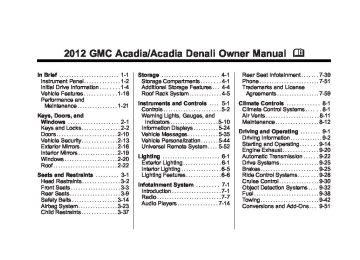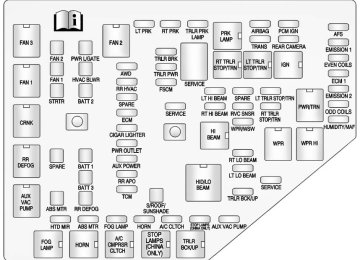- 2016 GMC Acadia Owners Manuals
- GMC Acadia Owners Manuals
- 2010 GMC Acadia Owners Manuals
- GMC Acadia Owners Manuals
- 2007 GMC Acadia Owners Manuals
- GMC Acadia Owners Manuals
- 2013 GMC Acadia Owners Manuals
- GMC Acadia Owners Manuals
- 2012 GMC Acadia Owners Manuals
- GMC Acadia Owners Manuals
- 2014 GMC Acadia Owners Manuals
- GMC Acadia Owners Manuals
- 2009 GMC Acadia Owners Manuals
- GMC Acadia Owners Manuals
- 2008 GMC Acadia Owners Manuals
- GMC Acadia Owners Manuals
- 2011 GMC Acadia Owners Manuals
- GMC Acadia Owners Manuals
- 2015 GMC Acadia Owners Manuals
- GMC Acadia Owners Manuals
- Download PDF Manual
-
Driver Information Center (DIC) (With DIC Buttons) If your vehicle has DIC buttons, the information below explains the operation of this system. The DIC displays information about your vehicle. It also displays warning messages if a system problem is detected. All messages will appear in the DIC display located at the top of the instrument panel cluster. The DIC comes on when the ignition is on. After a short delay, the DIC will display the information that was last displayed before the engine was turned off. The DIC also displays a shift lever position indicator on the bottom line of the display. See Automatic Transmission on page 9‑22 for more information.
The outside air temperature and compass, if equipped, also display on the DIC when viewing the trip and fuel information. The outside air temperature automatically appears in the top right corner of the DIC display. If there is a problem with the system that controls the temperature display, the numbers will be replaced with dashes. If this occurs, have the vehicle serviced. The compass will be shown in the bottom right corner of the DIC display. See Compass on page 5‑6
for more information. The DIC has different displays which can be accessed by pressing the DIC buttons located on the instrument panel. The DIC also allows some features to be customized. See Vehicle Personalization (With DIC Buttons) on page 5‑44 for more information. If your vehicle has DIC buttons, you can also use the trip odometer reset stem to view the odometer and trip odometers.GMC Acadia/Acadia Denali Owner Manual - 2012
Black plate (25,1)
DIC Buttons
The buttons are the set/reset, customization, vehicle information, and trip/fuel buttons. The button functions are detailed in the following pages. V (Set/Reset): Press this button to set or reset certain functions and to turn off or acknowledge messages on the DIC. U (Customization): Press this button to customize the feature settings on your vehicle. See Vehicle Personalization (With DIC Buttons) on page 5‑44 for more information. T (Vehicle Information): Press this button to display the oil life, park assist on vehicles with this feature, units, tire pressure readings
Instruments and Controls
5-25
on vehicles with this feature, and compass calibration and zone setting on vehicles with this feature. 3 (Trip/Fuel): Press this button to display the odometer, trip odometers, fuel range, average economy, timer, fuel used, and average speed. Vehicle Information Menu Items T (Vehicle Information): Press this button to scroll through the following menu items:
OIL LIFE Press the vehicle information button until OIL LIFE REMAINING displays. This display shows an estimate of the oil's remaining useful life. If you see 99% OIL LIFE REMAINING on the display, that means 99% of the current oil life remains. The engine oil life system will alert you to change the oil on a schedule consistent with your driving conditions.
When the remaining oil life is low, the CHANGE ENGINE OIL SOON message will appear on the display. See “CHANGE ENGINE OIL SOON” under Engine Oil Messages on page 5‑38. You should change the oil as soon as you can. See Engine Oil on page 10‑8. In addition to the engine oil life system monitoring the oil life, additional maintenance is recommended in the Maintenance Schedule in this manual. See Maintenance Schedule on page 11‑2 for more information. Remember, you must reset the OIL LIFE display yourself after each oil change. It will not reset itself. Also, be careful not to reset the OIL LIFE display accidentally at any time other than when the oil has just been changed. It cannot be reset accurately until the next oil change. To reset the engine oil life system, see Engine Oil Life System on page 10‑10.
GMC Acadia/Acadia Denali Owner Manual - 2012
Black plate (26,1)
5-26
Instruments and Controls
PARK ASSIST If your vehicle has the Ultrasonic Rear Parking Assist (URPA) system, press the vehicle information button until PARK ASSIST displays. This display allows the system to be turned on or off. Once in this display, press the set/reset button to select between ON or OFF. If you choose ON, the system will be turned on. If you choose OFF, the system will be turned off. The URPA system automatically turns back on after each vehicle start. When the URPA system is turned off and the vehicle is shifted out of P (Park), the DIC will display the PARK ASSIST OFF message as a reminder that the system has been turned off. See Object Detection System Messages on page 5‑40 and Ultrasonic Parking Assist on page 9‑32 for more information.
UNITS Press the vehicle information button until UNITS displays. This display allows you to select between metric or English units of measurement. Once in this display, press the set/reset button to select between METRIC or ENGLISH units. All of the vehicle information will then be displayed in the unit of measurement selected.
FRONT TIRES or REAR TIRES On vehicles with the Tire Pressure Monitor System (TPMS), the pressure for each tire can be viewed in the DIC. The tire pressure will be shown in either kilopascals (kPa) or pounds per square inch (psi). Press the vehicle information button until the DIC displays FRONT TIRES kPa (PSI) LEFT ## RIGHT ##. Press the vehicle information button again until the DIC displays REAR TIRES kPa (PSI) LEFT ## RIGHT ##.
If a low tire pressure condition is detected by the system while driving, a message advising you add air to a specific tire will appear in the display. See Tire Pressure on page 10‑42 and Tire Messages on page 5‑41 for more information. If the tire pressure display shows dashes instead of a value, there may be a problem with your vehicle. If this consistently occurs, see your dealer for service.
COMPASS ZONE SETTING This display will be available if the vehicle has a compass. See Compass on page 5‑6 for more information.
COMPASS RECALIBRATION This display will be available if the vehicle has a compass. See Compass on page 5‑6 for more information.
Blank Display This display shows no information.
GMC Acadia/Acadia Denali Owner Manual - 2012
Black plate (27,1)
Instruments and Controls
5-27
Trip/Fuel Menu Items 3 (Trip/Fuel): Press this button to scroll through the following menu items:
ODOMETER Press the trip/fuel button until ODOMETER displays. This display shows the distance the vehicle has been driven in either kilometers (km) or miles (mi). Pressing the trip odometer reset stem will also display the odometer. To switch between English and metric measurements, see “UNITS” earlier in this section.
TRIP A and TRIP B Press the trip/fuel button until TRIP A or TRIP B displays. This display shows the current distance traveled in either kilometers (km) or miles (mi) since the last reset for each trip odometer. Both trip odometers can be used at the same time. Pressing the trip odometer reset stem will also display the trip odometers.
Each trip odometer can be reset to zero separately by pressing the set/reset button or the trip odometer reset stem while the desired trip odometer is displayed. The trip odometer has a feature called retroactive reset. This can be used to set the trip odometer to the number of kilometers (miles) driven since the ignition was last turned on. This can be used if the trip odometer is not reset at the beginning of the trip. To use the retroactive reset feature, press and hold the set/reset button for at least four seconds. The trip odometer will display the number of kilometers (km) or miles (mi) driven since the ignition was last turned on and the vehicle was moving. Once the vehicle begins moving, the trip odometer will accumulate mileage. For example, if the vehicle was driven 8 km (5 mi) before it is started again, and then the retroactive reset feature is activated, the display will show 8 km (5 mi). As the vehicle
begins moving, the display will then increase to 8.2 km (5.1 mi), 8.4 km (5.2 mi), etc. If the retroactive reset feature is activated after the vehicle is started, but before it begins moving, the display will show the number of kilometers (km) or miles (mi) driven during the last ignition cycle.
RANGE Press the trip/fuel button until RANGE displays. This display shows the approximate number of remaining kilometers (km) or miles (mi) the vehicle can be driven without refueling. The display will show LOW if the fuel level is low. The fuel range estimate is based on an average of the vehicle's fuel economy over recent driving history and the amount of fuel remaining in the fuel tank. This estimate will change if driving conditions change.
GMC Acadia/Acadia Denali Owner Manual - 2012
Black plate (28,1)
5-28
Instruments and Controls
For example, if driving in traffic and making frequent stops, this display may read one number, but if the vehicle is driven on a freeway, the number may change even though the same amount of fuel is in the fuel tank. This is because different driving conditions produce different fuel economies. Generally, freeway driving produces better fuel economy than city driving. Fuel range cannot be reset.
AVG (Average) ECONOMY Press the trip/fuel button until AVG ECONOMY displays. This display shows the approximate average liters per 100 kilometers (L/100 km) or miles per gallon (mpg). This number is calculated based on the number of L/100 km (mpg) recorded since the last time this menu item was reset. To reset AVG ECONOMY, press and hold the set/reset button.
TIMER Press the trip/fuel button until TIMER displays. This display can be used as a timer. To start the timer, press the set/reset button while TIMER is displayed. The display will show the amount of time that has passed since the timer was last reset, not including time the ignition is off. Time will continue to be counted as long as the ignition is on, even if another display is being shown on the DIC. The timer will record up to 99 hours, 59 minutes and 59 seconds (99:59:59) after which the display will return to zero. To stop the timer, press the set/reset button briefly while TIMER is displayed. To reset the timer to zero, press and hold the set/reset button while TIMER is displayed.
FUEL USED Press the trip/fuel button until FUEL USED displays. This display shows the number of liters (L) or gallons (gal) of fuel used since the last reset of this menu item. To reset the fuel used information, press and hold the set/reset button while FUEL USED is displayed.
AVG (Average) SPEED Press the trip/fuel button until AVG SPEED displays. This display shows the average speed of the vehicle in kilometers per hour (km/h) or miles per hour (mph). This average is calculated based on the various vehicle speeds recorded since the last reset of this value. To reset the value to zero, press and hold the set/reset button.
Blank Display This display shows no information.
GMC Acadia/Acadia Denali Owner Manual - 2012
Black plate (29,1)
Driver Information Center (DIC) (Without DIC Buttons) If your vehicle does not have DIC buttons, the information below explains the operation of this system. The DIC has different displays which can be accessed by pressing the trip odometer reset stem located on the instrument panel cluster. Pressing the trip odometer reset stem will also turn off, or acknowledge, DIC messages. The DIC displays trip and vehicle system information, and warning messages if a system problem is detected. If your vehicle does not have DIC buttons, you can use the trip odometer reset stem to view the following displays: odometer, trip odometers, oil life, park assist menu for vehicles with the Ultrasonic Rear Parking Assist (URPA) system, units, and display language.
Instruments and Controls
5-29
If your vehicle has DIC buttons, you can use the trip odometer reset stem to view the following displays: odometer and trip odometers. Trip Odometer Reset Stem Menu Items
ODOMETER Press the trip odometer reset stem until ODOMETER displays. This display shows the distance the vehicle has been driven in either kilometers (km) or miles (mi). To switch between English and metric measurements, see “UNITS” later in this section.
TRIP A or TRIP B Press the trip odometer reset stem until TRIP A or TRIP B displays. This display shows the current distance traveled in either kilometers (km) or miles (mi) since the last reset for each trip odometer. Both trip odometers can be used at the same time.
Each trip odometer can be reset to zero separately by pressing and holding the trip odometer reset stem while the desired trip odometer is displayed. The trip odometer has a feature called the retroactive reset. This can be used to set the trip odometer to the number of kilometers (miles) driven since the ignition was last turned on. This can be used if the trip odometer is not reset at the beginning of the trip. To use the retroactive reset feature, press and hold the trip odometer reset stem for at least four seconds. The trip odometer will display the number of kilometers (km) or miles (mi) driven since the ignition was last turned on and the vehicle was moving. Once the vehicle begins moving, the trip odometer will accumulate mileage. For example, if the vehicle was driven 8 km (5 mi) before it is started again, and then the retroactive reset
GMC Acadia/Acadia Denali Owner Manual - 2012
Black plate (30,1)
5-30
Instruments and Controls
feature is activated, the display will show 8 km (5 mi). As the vehicle begins moving, the display will then increase to 8.2 km (5.1 mi), 8.4 km (5.2 mi), etc. If the retroactive reset feature is activated after the vehicle is started, but before it begins moving, the display will show the number of kilometers (km) or miles (mi) driven during the last ignition cycle.
OIL LIFE To access this display, the vehicle must be in P (Park). Press the trip odometer reset stem until OIL LIFE REMAINING displays. This display shows an estimate of the oil's remaining useful life. If you see 99% OIL LIFE REMAINING on the display, that means 99% of the current oil life remains. The engine oil life system will alert you to change the oil on a schedule consistent with your driving conditions.
When the remaining oil life is low, the CHANGE ENGINE OIL SOON message will appear on the display. See “CHANGE ENGINE OIL SOON” under Engine Oil Messages on page 5‑38. You should change the oil as soon as you can. See Engine Oil on page 10‑8. In addition to the engine oil life system monitoring the oil life, additional maintenance is recommended in the Maintenance Schedule in this manual. See Maintenance Schedule on page 11‑2 for more information. Remember, you must reset the OIL LIFE display yourself after each oil change. It will not reset itself. Also, be careful not to reset the OIL LIFE display accidentally at any time other than when the oil has just been changed. It cannot be reset accurately until the next oil change. To reset the engine oil life system, see Engine Oil Life System on page 10‑10.
PARK ASSIST To access this display, the vehicle must be in P (Park). If your vehicle has the Ultrasonic Rear Parking Assist (URPA) system, press the trip odometer reset stem until PARK ASSIST displays. This display allows the system to be turned on or off. Once in this display, press and hold the trip odometer reset stem to select between ON or OFF. If you choose ON, the system will be turned on. If you choose OFF, the system will be turned off. The URPA system automatically turns back on after each vehicle start. When the URPA system is turned off and the vehicle is shifted out of P (Park), the DIC will display the PARK ASSIST OFF message as a reminder that the system has been turned off. See Object Detection System Messages on page 5‑40 and Ultrasonic Parking Assist on page 9‑32 for more information.
GMC Acadia/Acadia Denali Owner Manual - 2012
Black plate (31,1)
UNITS To access this display, the vehicle must be in P (Park). Press the trip odometer reset stem until UNITS displays. This display allows you to select between metric or English units of measurement. Once in this display, press and hold the trip odometer reset stem to select between METRIC or ENGLISH units. All of the vehicle information will then be displayed in the unit of measurement selected.
DISPLAY LANGUAGE To access this display, the vehicle must be in P (Park). This display allows you to select the language in which the DIC messages will appear. To select a language: 1. Press the trip odometer reset
stem until DISPLAY LANGUAGE displays.
2. Continue to press and hold the
trip odometer reset stem to scroll through all of the available languages.
Instruments and Controls
5-31
The available languages are ENGLISH (default), FRANCAIS (French), ESPANOL (Spanish), and NO CHANGE.
3. Once the desired language is
displayed, release the trip odometer reset stem to set your choice.
Head-Up Display (HUD)
{ WARNING
If the HUD image is too bright or too high in your field of view, it may take you more time to see things you need to see when it is dark outside. Be sure to keep the HUD image dim and placed low in your field of view.
For vehicles with the Head-Up Display (HUD), some information concerning the operation of the vehicle is projected onto the
windshield. This includes the speedometer reading, rpm reading, transmission position, outside air temperature, the manual mode gear range, and a brief display of the current radio station, including XM information or CD track. It will also display turn-by-turn navigation information if the vehicle has a navigation radio. The images are projected by the HUD lens located on the driver side of the instrument panel. The HUD information can be displayed in one of three languages, English, French, or Spanish. The speedometer reading and other numerical values can be displayed in either English or metric units. The language selection and the units of measurement are changed through the trip computer in the Driver Information Center (DIC). See Vehicle Personalization (With DIC Buttons) on page 5‑44.
GMC Acadia/Acadia Denali Owner Manual - 2012
Black plate (32,1)
5-32
Instruments and Controls
When the HUD is on, the speedometer reading is continually displayed. The current radio station or CD track number will display for a short period of time after the radio or CD track status changes. This happens whenever radio information is changed. The speedometer size is reduced when radio, CD information, warnings, or turn-by-turn navigation information are displayed on the HUD.
The following indicator lights come on the instrument panel when activated and also appear on the HUD:
Turn Signal Indicators
. High-Beam Indicator Symbol The HUD temporarily displays CHECK GAGES and ICE POSSIBLE when these messages are on the DIC trip computer. The HUD also displays the following messages on vehicles with these systems, when they are active:
TRACTION CONTROL ACTIVE
. STABILITRAK ACTIVE Notice: If you try to use the HUD image as a parking aid, you may misjudge the distance and damage your vehicle. Do not use the HUD image as a parking aid.
The HUD control is located to the right of the steering wheel.
HUD Display on the Vehicle
Windshield
The HUD information appears as an image focused out toward the front of the vehicle. When the ignition key is turned to ON/RUN, the HUD will display an introductory message for a short time, until the HUD is ready.
GMC Acadia/Acadia Denali Owner Manual - 2012
Black plate (33,1)
To adjust the HUD image so that items are properly displayed, do the following: 1. Adjust the driver seat to a
comfortable position.
2. Start the engine. 3. Adjust the HUD controls. Use the following settings to adjust the HUD. 9 (Off): To turn HUD off, rotate the dimming knob fully counterclockwise until the HUD display turns off. Brightness: Turn the knob on the HUD control clockwise or counterclockwise to brighten or dim the display. w (Up) : or x (Down): Press the up or down arrows to center the HUD image in your view. The HUD image can only be adjusted up and down, not side to side.
Instruments and Controls
5-33
? (Page): Press this button to select the display formats. Release the page button when the format number with the desired display is shown on the HUD. The three formats are as follows:
English
English
Metric
Format Two: This display includes the information in Format One without the transmission information and the outside air temperature.
Metric
Format One: This display gives the speedometer reading (in English or metric units), turn signal indication, high‐beam indication, transmission positions, and outside air temperature.
GMC Acadia/Acadia Denali Owner Manual - 2012
Black plate (34,1)
5-34
Instruments and Controls
English
Metric
Format Three: This display includes all the information in Format One along with a circular tachometer, but without outside air temperature.
All formats will show the turn-by-turn navigation information and provide details about the next driving maneuver to be made. When you near your destination, the HUD will display a distance bar that will fill in the closer you get to your destination. All navigation information is provided to the HUD by the navigation radio, if the vehicle has one. The HUD image displayed on the windshield will automatically dim and brighten to compensate for outside lighting. The HUD image can temporarily light up depending on the angle and position of the sunlight on the HUD display. This is normal and will change when the angle of the sunlight on the HUD display changes. Polarized sunglasses could make the HUD image harder to see.
Care of the HUD Clean the inside of the windshield as needed to remove any dirt or film that could reduce the sharpness or clarity of the HUD image. To clean the HUD lens, use a soft, clean cloth that has household glass cleaner sprayed on it. Wipe the HUD lens gently, then dry it. Do not spray cleaner directly on the lens because the cleaner could leak into the unit. If You Cannot See the HUD Image When the Ignition Is On
Is anything covering the HUD lens? Is the HUD dimmer setting bright enough? Is the HUD image adjusted to the proper height?
. Are you wearing polarized
sunglasses?
GMC Acadia/Acadia Denali Owner Manual - 2012
Black plate (35,1)
. Still no HUD image? Check the
fuse in the instrument panel fuse block. See Instrument Panel Fuse Block on page 10‑33.
If the HUD Image Is Not Clear
Is the HUD image too bright? . Are the windshield and HUD
lens clean?
If the HUD image is not correct, contact your dealer. Keep in mind that the windshield is part of the HUD system.
Instruments and Controls
5-35
Vehicle Messages Messages are displayed on the DIC to notify the driver that the status of the vehicle has changed and that some action may be needed by the driver to correct the condition. Multiple messages may appear one after another. Some messages may not require immediate action, but you can press any of the DIC buttons on the instrument panel or the trip odometer reset stem on the instrument panel cluster to acknowledge that you received the messages and to clear them from the display. Some messages cannot be cleared from the DIC display because they are more urgent. These messages require action before they can be cleared. You should take any messages that appear on the display seriously and remember that clearing the messages will only make the messages disappear, not correct the problem.
The following are the possible messages that can be displayed and some information about them.
Battery Voltage and Charging Messages
BATTERY SAVER ACTIVE This message displays when the system detects that the battery voltage is dropping below expected levels. The battery saver system starts reducing certain features of the vehicle that you may be able to notice. At the point that the features are disabled, this message is displayed. It means that the vehicle is trying to save the charge in the battery. Turn off all unnecessary accessories to allow the battery to recharge. The normal battery voltage range is 11.5 to 15.5 volts.
GMC Acadia/Acadia Denali Owner Manual - 2012
Black plate (36,1)
5-36
Instruments and Controls
SERVICE BATTERY CHARGING SYSTEM On some vehicles, this message displays if there is a problem with the battery charging system. Under certain conditions, the charging system light may also turn on in the instrument panel cluster. See Charging System Light on page 5‑16. Driving with this problem could drain the battery. Turn off all unnecessary accessories. Have the electrical system checked as soon as possible. See your dealer.
Brake System Messages
SERVICE BRAKE SYSTEM This message displays along with the brake system warning light if there is a problem with the brake system. See Brake System Warning Light on page 5‑19. If this message appears, stop as soon as possible and turn off the vehicle. Restart the vehicle and check for the message
on the DIC display. If the message is still displayed or appears again when you begin driving, the brake system needs service as soon as possible. See your dealer.
Cruise Control Messages
CRUISE SET TO XXX This message displays whenever the cruise control is set. See Cruise Control on page 9‑30 for more information.
Door Ajar Messages
DRIVER DOOR OPEN This message displays and a chime sounds if the driver door is not fully closed and the vehicle is shifted out of P (Park). Stop and turn off the vehicle, check the door for obstructions, and close the door again. Check to see if the message still appears on the DIC.
HOOD OPEN On some models, this message displays and a chime sounds if the hood is not fully closed. Stop and turn off the vehicle, check the hood for obstructions, and close the hood again. Check to see if the message still appears on the DIC. LEFT REAR DOOR OPEN This message displays and a chime sounds if the driver side rear door is not fully closed and the vehicle is shifted out of P (Park). Stop and turn off the vehicle, check the door for obstructions, and close the door again. Check to see if the message still appears on the DIC. LIFTGATE OPEN This message displays and a chime sounds if the liftgate is open while the ignition is in ON/RUN. Turn off the vehicle and check the liftgate. Restart the vehicle and check for the message on the DIC display.
GMC Acadia/Acadia Denali Owner Manual - 2012
Black plate (37,1)
Instruments and Controls
5-37
PASSENGER DOOR OPEN This message displays and a chime sounds if the passenger door is not fully closed and the vehicle is shifted out of P (Park). Stop and turn off the vehicle, check the door for obstructions, and close the door again. Check to see if the message still appears on the DIC. POWER LIFTGATE OFF This message displays when the power liftgate has been turned off by pressing the power liftgate button on the center console. RIGHT REAR DOOR OPEN This message displays and a chime sounds if the passenger side rear door is not fully closed and the vehicle is shifted out of P (Park). Stop and turn off the vehicle, check the door for obstructions, and close the door again. Check to see if the message still appears on the DIC.
Engine Cooling System Messages
ENGINE HOT A/C (Air Conditioning) OFF This message displays when the engine coolant becomes hotter than the normal operating temperature. See Engine Coolant Temperature Gauge on page 5‑13. To avoid added strain on a hot engine, the air conditioning compressor automatically turns off. When the coolant temperature returns to normal, the air conditioning compressor turns back on. You can continue to drive your vehicle. If this message continues to appear, have the system repaired by your dealer as soon as possible to avoid damage to the engine.
ENGINE OVERHEATED IDLE ENGINE Notice: If you drive the vehicle while the engine is overheating, severe engine damage may occur. If an overheat warning appears on the instrument panel cluster and/or DIC, stop the vehicle as soon as possible. Do not increase the engine speed above normal idling speed. See Engine Overheating on page 10‑18 for more information. This message displays when the engine coolant temperature is too hot. Stop and allow the vehicle to idle until it cools down. See Engine Coolant Temperature Gauge on page 5‑13. See Overheated Engine Protection Operating Mode on page 10‑19 for information on driving to a safe place in an emergency.
GMC Acadia/Acadia Denali Owner Manual - 2012
Black plate (38,1)
5-38
Instruments and Controls
ENGINE OVERHEATED STOP ENGINE Notice: If you drive the vehicle while the engine is overheating, severe engine damage may occur. If an overheat warning appears on the instrument panel cluster and/or DIC, stop the vehicle as soon as possible. Do not increase the engine speed above normal idling speed. See Engine Overheating on page 10‑18 for more information. This message displays and a continuous chime sounds if the engine cooling system reaches unsafe temperatures for operation. Stop and turn off the vehicle as soon as it is safe to do so to avoid severe damage. This message clears when the engine has cooled to a safe operating temperature.
Engine Oil Messages
CHANGE ENGINE OIL SOON This message displays when the engine oil needs to be changed. When you change the engine oil, be sure to reset the CHANGE ENGINE OIL SOON message. See Engine Oil Life System on page 10‑10 for information on how to reset the message. See Engine Oil on page 10‑8 and Maintenance Schedule on page 11‑2 for more information. OIL PRESSURE LOW STOP ENGINE Notice: If you drive the vehicle while the engine oil pressure is low, severe engine damage may occur. If a low oil pressure warning appears on the instrument panel cluster and/or DIC, stop the vehicle as soon as
possible. Do not drive the vehicle until the cause of the low oil pressure is corrected. See Engine Oil on page 10‑8 for more information. This message displays if low oil pressure levels occur. Stop the vehicle as soon as safely possible and do not operate it until the cause of the low oil pressure has been corrected. Check the oil as soon as possible and have your vehicle serviced by your dealer. See Engine Oil on page 10‑8.
Engine Power Messages
ENGINE POWER IS REDUCED This message displays and a chime sounds when the cooling system temperature gets too hot and the engine further enters the engine coolant protection mode. See Engine Overheating on page 10‑18
for further information.GMC Acadia/Acadia Denali Owner Manual - 2012
Black plate (39,1)
Instruments and Controls
5-39
This message also displays when the vehicle's engine power is reduced. Reduced engine power can affect the vehicle's ability to accelerate. If this message is on, but there is no reduction in performance, proceed to your destination. The performance may be reduced the next time the vehicle is driven. The vehicle may be driven at a reduced speed while this message is on, but acceleration and speed may be reduced. Anytime this message stays on, the vehicle should be taken to your dealer for service as soon as possible.
Fuel System Messages
FUEL LEVEL LOW This message displays and a chime sounds if the fuel level is low. Refuel as soon as possible. See Fuel Gauge on page 5‑12 and Fuel on page 9‑38 for more information.
TIGHTEN GAS CAP This message may display along with the check engine light on the instrument panel cluster if the vehicle's fuel cap is not tightened properly. See Malfunction Indicator Lamp on page 5‑17. Reinstall the fuel cap fully. See Filling the Tank on page 9‑40. The diagnostic system can determine if the fuel cap has been left off or improperly installed. A loose or missing fuel cap allows fuel to evaporate into the atmosphere. A few driving trips with the cap properly installed should turn this light and message off.
Key and Lock Messages
REPLACE BATTERY IN REMOTE KEY This message displays if a Remote Keyless Entry (RKE) transmitter battery is low. The battery needs to be replaced in the transmitter. See “Battery Replacement” under Remote Keyless Entry (RKE) System Operation on page 2‑3.
Lamp Messages
AUTOMATIC LIGHT CONTROL OFF This message displays when the automatic headlamps are turned off. This message clears itself after 10 seconds. AUTOMATIC LIGHT CONTROL ON This message displays when the automatic headlamps are turned on. This message clears itself after 10 seconds. TURN SIGNAL ON This message displays and a chime sounds if a turn signal is left on for 1.2 km (0.75 mi). Move the turn signal/multifunction lever to the off position.
GMC Acadia/Acadia Denali Owner Manual - 2012
Black plate (40,1)
5-40
Instruments and Controls
Object Detection System Messages
PARK ASST (Assist) BLOCKED SEE OWNERS MANUAL This message displays if there is something interfering with the park assist system. See Ultrasonic Parking Assist on page 9‑32 for more information. PARK ASSIST OFF After the vehicle has been started, this message displays to remind the driver that the URPA system has been turned off. Press the set/reset button or the trip odometer reset stem to acknowledge this message and clear it from the DIC display. For more information see Ultrasonic Parking Assist on page 9‑32.
SERVICE PARK ASSIST This message displays if there is a problem with the Ultrasonic Rear Parking Assist (URPA) system. Do not use this system to help you park. See Ultrasonic Parking Assist on page 9‑32 for more information. See your dealer for service.
Ride Control System Messages
SERVICE STABILITRAK This message displays if there is a problem with the StabiliTrak® system. If this message appears, try to reset the system. Stop; turn off the engine for at least 15 seconds; then start the engine again. If this message still comes on, it means there is a problem. See your dealer for service. The vehicle is safe to drive, however, you do not have the benefit of StabiliTrak, so reduce your speed and drive accordingly.
SERVICE TRACTION CONTROL This message displays when there is a problem with the Traction Control System (TCS). When this message is displayed, the system will not limit wheel spin. Adjust your driving accordingly. See your dealer for service. See StabiliTrak® System on page 9‑28 for more information. TRACTION CONTROL OFF This message displays when the Traction Control System (TCS) is turned off. Adjust your driving accordingly. See StabiliTrak® System on page 9‑28 for more information. This message clears itself after 10 seconds. TRACTION CONTROL ON This message displays when the Traction Control System (TCS) is turned on. See StabiliTrak® System on page 9‑28 for more information. This message clears itself after 10 seconds.
GMC Acadia/Acadia Denali Owner Manual - 2012
Black plate (41,1)
Airbag System Messages
SERVICE AIR BAG This message displays if there is a problem with the airbag system. Have your dealer inspect the system for problems. See Airbag Readiness Light on page 5‑15 and Airbag System on page 3‑23 for more information.
Anti-theft Alarm System Messages
SERVICE THEFT DETERRENT SYSTEM This message displays when there is a problem with the theft-deterrent system. The vehicle may or may not restart so you may want to take the vehicle to your dealer before turning off the engine. See Immobilizer Operation on page 2‑14 for more information.
Instruments and Controls
5-41
THEFT ATTEMPTED This message displays if the content theft-deterrent system has detected a break-in attempt while you were away from your vehicle. See Anti-theft Alarm System on page 2‑13 for more information.
Service Vehicle Messages
SERVICE A/C (Air Conditioning) SYSTEM This message displays when the electronic sensors that control the air conditioning and heating systems are no longer working. Have the climate control system serviced by your dealer if you notice a drop in heating and air conditioning efficiency. SERVICE POWER STEERING This message displays when a problem is detected with the power steering system. When this message is displayed, you may
notice that the effort required to steer the vehicle increases or feels heavier, but you will still be able to steer the vehicle. Have your vehicle serviced by your dealer immediately. SERVICE VEHICLE SOON This message displays when a non-emissions related malfunction occurs. Have the vehicle serviced by your dealer as soon as possible. STARTING DISABLED SERVICE THROTTLE This message displays when your vehicle's throttle system is not functioning properly. Have your vehicle serviced by your dealer.
Tire Messages
TIRE LOW ADD AIR TO TIRE On vehicles with the Tire Pressure Monitor System (TPMS), this message displays when the pressure in one or more of the vehicle's tires is low.
GMC Acadia/Acadia Denali Owner Manual - 2012
Black plate (42,1)
5-42
Instruments and Controls
This message also displays LEFT FRT (left front), RIGHT FRT (right front), LEFT RR (left rear), or RIGHT RR (right rear) to indicate the location of the low tire. The low tire pressure warning light will also come on. See Tire Pressure Light on page 5‑22. If a tire pressure message appears on the DIC, stop as soon as you can. Inflate the tires by adding air until the tire pressure is equal to the values shown on the Tire and Loading Information label. See Tires on page 10‑36, Vehicle Load Limits on page 9‑10, and Tire Pressure on page 10‑42. You can receive more than one tire pressure message at a time. To read the other messages that may have been sent at the same time, press the set/reset button or the trip odometer reset stem. The DIC also shows the tire pressure values. See Driver Information Center (DIC)
(With DIC Buttons) on page 5‑29 or Driver Information Center (DIC) (Without DIC Buttons) on page 5‑29. SERVICE TIRE MONITOR SYSTEM On vehicles with the Tire Pressure Monitor System (TPMS), this message displays if a part on the TPMS is not working properly. The tire pressure light also flashes and then remains on during the same ignition cycle. See Tire Pressure Light on page 5‑22. Several conditions may cause this message to appear. See Tire Pressure Monitor Operation on page 10‑44 for more information. If the warning comes on and stays on, there may be a problem with the TPMS. See your dealer.
TIRE LEARNING ACTIVE This message displays when the Tire Pressure Monitor System (TPMS) is re-learning the tire positions on your vehicle. The tire positions must be re-learned after rotating the tires or after replacing a tire or sensor. See Tire Rotation on page 10‑48, Tire Pressure Monitor System on page 10‑43, and Tire Pressure on page 10‑42 for more information.
Transmission Messages
ALL WHEEL DRIVE OFF If your vehicle has the All-Wheel Drive (AWD) system, this message displays when there is a compact spare tire on the vehicle, when the Antilock Brake System (ABS) warning light comes on, or when the rear differential fluid is overheating. This message turns off when the differential fluid cools.
GMC Acadia/Acadia Denali Owner Manual - 2012
Black plate (43,1)
Instruments and Controls
5-43
The AWD system is disabled until the compact spare tire is replaced by a full-size tire. If the warning message is still on after putting on the full-size tire, you need to reset the warning message. To reset the warning message, turn the ignition off and then back on again after 30 seconds. If the message stays on, see your dealer right away. See All-Wheel Drive on page 9‑25 for more information. SERVICE ALL WHEEL DRIVE If your vehicle has the All-Wheel Drive (AWD) system, this message displays if there is a problem with this system. If this message appears, stop as soon as possible and turn off the vehicle. Restart the vehicle after 30 seconds and check for the message on the DIC display. If the message is still displayed or appears again when you begin driving, the AWD system needs service. See your dealer.
SERVICE TRANSMISSION This message displays when there is a problem with the transmission. See your dealer for service. TRANSMISSION HOT IDLE ENGINE Notice: If you drive the vehicle while the transmission fluid is overheating and the transmission temperature warning is displayed on the instrument panel cluster and/or DIC, you can damage the transmission. This could lead to costly repairs that would not be covered by the warranty. Do not drive the vehicle with overheated transmission fluid or while the transmission temperature warning is displayed. This message displays and a chime sounds if the transmission fluid in the vehicle gets hot. Driving with the transmission fluid temperature high can cause damage to the vehicle.
Stop the vehicle and let it idle to allow the transmission to cool. This message clears when the fluid temperature reaches a safe level.
Vehicle Reminder Messages
ICE POSSIBLE DRIVE WITH CARE This message displays when the outside air temperature is cold enough to create icy road conditions. Adjust your driving accordingly.
Vehicle Speed Messages
SPEED LIMITED TO XXX MPH (KM/H) This message displays when your vehicle speed is limited to 128 km/h (80 mph) because the vehicle detects a problem in the speed variable assist steering system. Have your vehicle serviced by your dealer.
GMC Acadia/Acadia Denali Owner Manual - 2012
Black plate (44,1)
5-44
Instruments and Controls
Washer Fluid Messages
WASHER FLUID LOW ADD FLUID This message displays when the windshield washer fluid is low. Fill the windshield washer fluid reservoir as soon as possible. See Engine Compartment Overview on page 10‑6 for the location of the windshield washer fluid reservoir. Also, see Washer Fluid on page 10‑21 for more information.
Vehicle Personalization
Vehicle Personalization (With DIC Buttons) Your vehicle may have customization capabilities that allow you to program certain features to one preferred setting. Customization features can only be programmed to one setting on the vehicle and cannot be programmed to a preferred setting for two different drivers. All of the customization options may not be available on your vehicle. Only the options available will be displayed on the DIC.
The default settings for the customization features were set when your vehicle left the factory, but may have been changed from their default state since then. The customization preferences are automatically recalled. To change customization preferences, use the following procedure. Entering the Feature Settings Menu 1. Turn the ignition on and place
the vehicle in P (Park). To avoid excessive drain on the battery, it is recommended that the headlamps are turned off.
2. Press the customization button
to enter the feature settings menu.
GMC Acadia/Acadia Denali Owner Manual - 2012
Black plate (45,1)
Instruments and Controls
5-45
If the menu is not available, FEATURE SETTINGS AVAILABLE IN PARK will display. Before entering the menu, make sure the vehicle is in P (Park).
Feature Settings Menu Items The following are customization features that allow you to program settings to the vehicle:
DISPLAY IN ENGLISH This feature will only display if a language other than English has been set. This feature allows you to change the language in which the DIC messages appear to English. Press the customization button until the PRESS V TO DISPLAY IN ENGLISH screen appears on the DIC display. Press the set/reset button once to display all DIC messages in English.
DISPLAY LANGUAGE This feature allows you to select the language in which the DIC messages will appear. Press the customization button until the DISPLAY LANGUAGE screen appears on the DIC display. Press the set/reset button once to access the settings for this feature. Then press the customization button to scroll through the following settings: ENGLISH (default): All messages will appear in English. FRANCAIS: All messages will appear in French. ESPANOL: All messages will appear in Spanish. NO CHANGE: No change will be made to this feature. The current setting will remain. To select a setting, press the set/reset button while the desired setting is displayed on the DIC.
You can also change the language by pressing the trip odometer reset stem. See “DISPLAY LANGUAGE” under Driver Information Center (DIC) (Without DIC Buttons) earlier in this section for more information.
AUTO DOOR LOCK This feature allows you to select when the doors will automatically lock. See Automatic Door Locks on page 2‑9 for more information. Press the customization button until AUTO DOOR LOCK appears on the DIC display. Press the set/reset button once to access the settings for this feature. Then press the customization button to scroll through the following settings: SHIFT OUT OF PARK (default): The doors will automatically lock when the vehicle is shifted out of P (Park). AT VEHICLE SPEED: The doors will automatically lock when the vehicle speed is above 13 km/h (8 mph) for three seconds.
GMC Acadia/Acadia Denali Owner Manual - 2012
Black plate (46,1)
5-46
Instruments and Controls
NO CHANGE: No change will be made to this feature. The current setting will remain. To select a setting, press the set/ reset button while the desired setting is displayed on the DIC.
AUTO DOOR UNLOCK This feature allows you to select whether or not to turn off the automatic door unlocking feature. It also allows you to select which doors and when the doors will automatically unlock. See Automatic Door Locks on page 2‑9 for more information. Press the customization button until AUTO DOOR UNLOCK appears on the DIC display. Press the set/reset button once to access the settings for this feature. Then press the customization button to scroll through the following settings: OFF: None of the doors will automatically unlock.
DRIVER AT KEY OUT: Only the driver door will unlock when the key is taken out of the ignition. DRIVER IN PARK: Only the driver door will unlock when the vehicle is shifted into P (Park). ALL AT KEY OUT: All of the doors will unlock when the key is taken out of the ignition. ALL IN PARK (default): All of the doors will unlock when the vehicle is shifted into P (Park). NO CHANGE: No change will be made to this feature. The current setting will remain. To select a setting, press the set/ reset button while the desired setting is displayed on the DIC.
REMOTE DOOR LOCK This feature allows you to select the type of feedback you will receive when locking the vehicle with the Remote Keyless Entry (RKE) transmitter. You will not receive feedback when locking the vehicle with the RKE transmitter if the doors are open. See Remote Keyless Entry (RKE) System Operation on page 2‑3 for more information. Press the customization button until REMOTE DOOR LOCK appears on the DIC display. Press the set/reset button once to access the settings for this feature. Then press the customization button to scroll through the following settings: OFF: There will be no feedback when you press the lock button on the RKE transmitter.
GMC Acadia/Acadia Denali Owner Manual - 2012
Black plate (47,1)
LIGHTS ONLY: The exterior lamps will flash when you press the lock button on the RKE transmitter. HORN ONLY: The horn will sound on the second press of the lock button on the RKE transmitter. HORN & LIGHTS (default): The exterior lamps will flash when you press the lock button on the RKE transmitter, and the horn will sound when the lock button is pressed again within five seconds of the previous command. NO CHANGE: No change will be made to this feature. The current setting will remain. To select a setting, press the set/reset button while the desired setting is displayed on the DIC.
Instruments and Controls
5-47
REMOTE DOOR UNLOCK This feature allows you to select the type of feedback you will receive when unlocking the vehicle with the Remote Keyless Entry (RKE) transmitter. You will not receive feedback when unlocking the vehicle with the RKE transmitter if the doors are open. See Remote Keyless Entry (RKE) System Operation on page 2‑3 for more information. Press the customization button until REMOTE DOOR UNLOCK appears on the DIC display. Press the set/ reset button once to access the settings for this feature. Then press the customization button to scroll through the following settings: LIGHTS OFF: The exterior lamps will not flash when you press the unlock button on the RKE transmitter. LIGHTS ON (default): The exterior lamps will flash when you press the unlock button on the RKE transmitter.
NO CHANGE: No change will be made to this feature. The current setting will remain. To select a setting, press the set/reset button while the desired setting is displayed on the DIC.
DELAY DOOR LOCK This feature allows you to select whether or not the locking of the vehicle's doors and liftgate will be delayed. When locking the doors and liftgate with the power door lock switch and a door or the liftgate is open, this feature will delay locking the doors and liftgate until five seconds after the last door is closed. You will hear three chimes to signal that the delayed locking feature is in use. The key must be out of the ignition for this feature to work. You can temporarily override delayed locking by pressing the power door lock switch twice or the lock button on the RKE transmitter twice. See Delayed Locking on page 2‑8 for more information.
GMC Acadia/Acadia Denali Owner Manual - 2012
Black plate (48,1)
5-48
Instruments and Controls
Press the customization button until DELAY DOOR LOCK appears on the DIC display. Press the set/reset button once to access the settings for this feature. Then press the customization button to scroll through the following settings: OFF: There will be no delayed locking of the vehicle's doors. ON (default): The doors will not lock until five seconds after the last door or the liftgate is closed. NO CHANGE: No change will be made to this feature. The current setting will remain. To select a setting, press the set/reset button while the desired setting is displayed on the DIC.
EXIT LIGHTING This feature allows you to select the amount of time you want the exterior lamps to remain on when it is dark enough outside. This happens after the key is turned from ON/RUN to LOCK/OFF.
Press the customization button until EXIT LIGHTING appears on the DIC display. Press the set/reset button once to access the settings for this feature. Then press the customization button to scroll through the following settings: OFF: The exterior lamps will not turn on. 30 SECONDS (default): The exterior lamps will stay on for 30 seconds. 1 MINUTE: The exterior lamps will stay on for one minute. 2 MINUTES: The exterior lamps will stay on for two minutes. NO CHANGE: No change will be made to this feature. The current setting will remain. To select a setting, press the set/reset button while the desired setting is displayed on the DIC.
APPROACH LIGHTING This feature allows you to select whether or not to have the exterior lights turn on briefly during low light periods after unlocking the vehicle using the Remote Keyless Entry (RKE) transmitter. Press the customization button until APPROACH LIGHTING appears on the DIC display. Press the set/reset button once to access the settings for this feature. Then press the customization button to scroll through the following settings: OFF: The exterior lights will not turn on when you unlock the vehicle with the RKE transmitter. ON (default): If it is dark enough outside, the exterior lights will turn on briefly when you unlock the vehicle with the RKE transmitter.
GMC Acadia/Acadia Denali Owner Manual - 2012
Black plate (49,1)
The lights will remain on for 20 seconds or until the lock button on the RKE transmitter is pressed, or the vehicle is no longer off. See Remote Keyless Entry (RKE) System Operation on page 2‑3 for more information. NO CHANGE: No change will be made to this feature. The current setting will remain. To select a setting, press the set/ reset button while the desired setting is displayed on the DIC.
CHIME VOLUME This feature allows you to select the volume level of the chime. Press the customization button until CHIME VOLUME appears on the DIC display. Press the set/reset button once to access the settings for this feature. Then press the customization button to scroll through the following settings: NORMAL: The chime volume will be set to a normal level.
Instruments and Controls
5-49
LOUD: The chime volume will be set to a loud level. NO CHANGE: No change will be made to this feature. The current setting will remain. There is no default for chime volume. The volume will stay at the last known setting. To select a setting, press the set/reset button while the desired setting is displayed on the DIC.
PARK TILT MIRRORS If your vehicle has this feature, it allows you to select whether or not the outside mirror(s) will automatically tilt down when the vehicle is shifted into R (Reverse). See Park Tilt Mirrors on page 2‑19
for more information. Press the customization button until PARK TILT MIRRORS appears on the DIC display. Press the set/reset button once to access the settingsfor this feature. Then press the customization button to scroll through the following settings: OFF (default): Neither outside mirror will be tilted down when the vehicle is shifted into R (Reverse). DRIVER MIRROR: The driver's outside mirror will be tilted down when the vehicle is shifted into R (Reverse). PASSENGER MIRROR: The passenger's outside mirror will be tilted down when the vehicle is shifted into R (Reverse). BOTH MIRRORS: The driver's and passenger's outside mirrors will be tilted down when the vehicle is shifted into R (Reverse). NO CHANGE: No change will be made to this feature. The current setting will remain. To select a setting, press the set/reset button while the desired setting is displayed on the DIC.
GMC Acadia/Acadia Denali Owner Manual - 2012
Black plate (50,1)
5-50
Instruments and Controls
EASY EXIT SEAT If your vehicle has this feature, it allows you to select your preference for the automatic easy exit seat feature. See Memory Seats on page 3‑7 for more information. Press the customization button until EASY EXIT SEAT appears on the DIC display. Press the set/reset button once to access the settings for this feature. Then press the customization button to scroll through the following settings: OFF (default): No automatic seat exit recall will occur. ON: The driver seat will move back when the key is removed from the ignition. The automatic easy exit seat movement will only occur one time after the key is removed from the ignition. If the automatic movement has already occurred, and you put the key back in the ignition and remove it again, the seat and steering column will stay in the
original exit position, unless a memory recall took place prior to removing the key again. NO CHANGE: No change will be made to this feature. The current setting will remain. To select a setting, press the set/reset button while the desired setting is displayed on the DIC.
MEMORY SEAT RECALL If your vehicle has this feature, it allows you to select your preference for the remote memory seat recall feature. See Memory Seats on page 3‑7 for more information. Press the customization button until MEMORY SEAT RECALL appears on the DIC display. Press the set/reset button once to access the settings for this feature. Then press the customization button to scroll through the following settings: OFF (default): No remote memory seat recall will occur.
ON: The driver seat and outside mirrors will automatically move to the stored driving position when the unlock button on the Remote Keyless Entry (RKE) transmitter is pressed. NO CHANGE: No change will be made to this feature. The current setting will remain. To select a setting, press the set/reset button while the desired setting is displayed on the DIC.
REMOTE START If your vehicle has this feature, it allows you to turn the remote start off or on. The remote start feature allows you to start the engine from outside of the vehicle using the Remote Keyless Entry (RKE) transmitter. See Remote Vehicle Start on page 2‑5 for more information.
GMC Acadia/Acadia Denali Owner Manual - 2012
Black plate (51,1)
Instruments and Controls
5-51
Press the customization button until REMOTE START appears on the DIC display. Press the set/reset button once to access the settings for this feature. Then press the customization button to scroll through the following settings: OFF: The remote start feature will be disabled. ON (default): The remote start feature will be enabled. NO CHANGE: No change will be made to this feature. The current setting will remain. To select a setting, press the set/reset button while the desired setting is displayed on the DIC.
FACTORY SETTINGS This feature allows you to set all of the customization features back to their factory default settings.
Press the customization button until FACTORY SETTINGS appears on the DIC display. Press the set/reset button once to access the settings for this feature. Then press the customization button to scroll through the following settings: RESTORE ALL (default): The customization features will be set to their factory default settings. DO NOT RESTORE: The customization features will not be set to their factory default settings. To select a setting, press the set/reset button while the desired setting is displayed on the DIC.
EXIT FEATURE SETTINGS This feature allows you to exit the feature settings menu. Press the customization button until FEATURE SETTINGS PRESS V TO EXIT appears in the DIC display. Press the set/reset button once to exit the menu.
If you do not exit, pressing the customization button again will return you to the beginning of the feature settings menu. Exiting the Feature Settings Menu The feature settings menu will be exited when any of the following occurs:
The vehicle is shifted out of P (Park). The vehicle is no longer in ON/RUN. The trip/fuel or vehicle information DIC buttons are pressed. The end of the feature settings menu is reached and exited. . A 40-second time period has
elapsed with no selection made.
GMC Acadia/Acadia Denali Owner Manual - 2012
Black plate (52,1)
5-52
Instruments and Controls
Universal Remote System See Radio Frequency Statement on page 13‑20 for information regarding Part 15 of the Federal Communications Commission (FCC) rules and Industry Canada Standards RSS-GEN/210/220/310.
Universal Remote System Programming
This system provides a way to replace up to three remote control transmitters used to activate devices such as garage door openers, security systems, and home automation devices.
Do not use the Universal Home Remote with any garage door opener that does not have the stop and reverse feature. This includes any garage door opener model manufactured before April 1, 1982. Read the instructions completely before attempting to program the Universal Home Remote. Because of the steps involved, it may be helpful to have another person available to assist you with programming the Universal Home Remote. Keep the original hand-held transmitter for use in other vehicles as well as for future Universal Home Remote programming. It is also recommended that upon the sale of the vehicle, the programmed Universal Home Remote buttons should be erased for security purposes. See “Erasing Universal Home Remote Buttons” later in this section.
When programming a garage door, park outside of the garage. Park directly in line with and facing the garage door opener motor-head or gate motor-head. Be sure that people and objects are clear of the garage door or gate that is being programmed. It is recommended that a new battery be installed in your hand-held transmitter for quicker and more accurate transmission of the radio-frequency signal. Programming the Universal Home Remote System For questions or help programming the Universal Home Remote System, call 1‐800‐355‐3515 or go to www.homelink.com. Programming a garage door opener involves time-sensitive actions, so read the entire procedure before starting. Otherwise, the device will time out and the procedure will have to be repeated.
GMC Acadia/Acadia Denali Owner Manual - 2012
Black plate (53,1)
To program up to three devices:
1. From inside the vehicle, press and hold down the two outside buttons at the same time, releasing only when the Universal Home Remote indicator light begins to flash, after 20 seconds. This step will erase the factory settings or all previously programmed buttons. Do not hold down the buttons for longer than 30 seconds and do not repeat this step to program the remaining two Universal Home Remote buttons.
2. Hold the end of your hand-held
transmitter about 3 to 8 cm (1 to 3 inches) away from the Universal Home Remote buttons while keeping the indicator light
Instruments and Controls
5-53
in view. The hand-held transmitter was supplied by the manufacturer of your garage door opener receiver (motor head unit).
3. At the same time, press and
the frequency signal from the hand-held transmitter. Release both buttons.
5. Press and hold the newly-trained
Universal Home Remote button and observe the indicator light.
hold both the Universal Home Remote button to be used to control the garage door and the hand-held transmitter button. Do not release the Universal Home Remote button or the hand-held transmitter button until Step 4
has been completed. Some entry gates and garage door openers may require substitution of Step 3 with the procedure noted in “Gate Operator and Canadian Programming” later in this section.4. The indicator light on the
Universal Home Remote will flash slowly at first and then rapidly after Universal Home Remote successfully receives
If the indicator light stays on continuously, the programming is complete and the garage door should move when the Universal Home Remote button is pressed and released. There is no need to continue programming Steps 6 through 8. If the Universal Home Remote indicator light blinks rapidly for two seconds and then turns to a constant light, continue with the programming Steps 6 through 8. It may be helpful to have another person assist with the remaining steps.
GMC Acadia/Acadia Denali Owner Manual - 2012
Black plate (54,1)
5-54
Instruments and Controls
it. If the garage door does not move, press and hold the same button a second time for two seconds, and then release it. Again, if the door does not move, press and hold the same button a third time for two seconds, and then release. The Universal Home Remote should now activate the garage door.
To program the remaining two Universal Home Remote buttons, begin with Step 2 of “Programming the Universal Home Remote System.” Do not repeat Step 1, as this will erase all previous programming from the Universal Home Remote buttons. Gate Operator and Canadian Programming If you have questions or need help programming the Universal Home Remote System, call 1-800-355-3515 or go to www.homelink.com.
Canadian radio-frequency laws require transmitter signals to time out or quit after several seconds of transmission. This may not be long enough for Universal Home Remote to pick up the signal during programming. Similarly, some U.S. gate operators are manufactured to time out in the same manner. If you live in Canada, or you are having difficulty programming a gate operator or garage door opener by using the “Programming Universal Home Remote” procedures, regardless of where you live, replace Step 3 under “Programming Universal Home Remote” with the following: Continue to press and hold the Universal Home Remote button while you press and release every two seconds (cycle) the hand-held transmitter button until the frequency signal has been successfully accepted by the Universal Home Remote.
6. After Steps 1 through 5 have been completed, locate inside the garage the garage door opener receiver (motor-head unit). Locate the “Learn” or