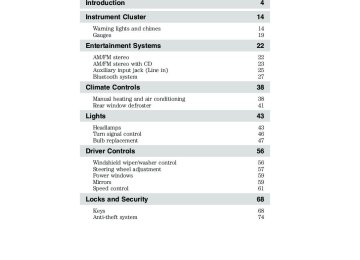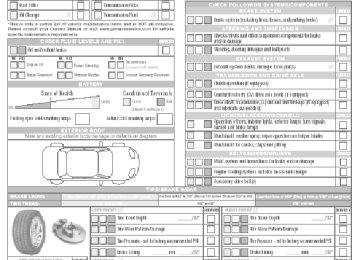- Download PDF Manual
-
17
2011 Transit Connect (tst) Owners Guide, 2nd Printing USA (fus)
Instrument Cluster
Park lamps: Illuminates when the park lamps are turned on.
Front fog lamps (if equipped): Illuminates when the front fog lamps are turned on.
Rear fog lamps: Illuminates when the rear fog lamps are turned on.
Key-in-ignition warning chime: Sounds when the key is left in the ignition in the off or accessory position and the driver’s door is opened. Park warning chime: Sounds when the transmission is not in park, the driver’s door is opened and the ignition is off or in accessory position. Headlamps on warning chime: Sounds when the headlamps or parking lamps are on and the driver’s door is opened. Seatbelt warning chime: The seatbelt chime sounds when the driver’s seatbelt is not fastened. When the ignition is in run and the seatbelt is not fastened, the chime will chime for six seconds. The chime will turn off if the driver’s seatbelt is fastened or if the ignition returns to off or accessory position. Belt-Minder威 warning chime: This chime periodically sounds to remind the driver and/or passenger that their seatbelt is unbuckled. The seatbelt warning lamp in the cluster will also illuminate once vehicle speed has exceeded 6 mph (10 km/h). Airbag secondary warning chime: This chime sounds to indicate a fault with the supplemental restraint system in the event that the airbag readiness warning light is not operating. Door ajar warning chime: The door ajar reminder chime informs the driver that one or more doors are open while the ignition is in the run position.
Electric vehicles For specific information on the Transit Connect Electric, refer to the Azure Dynamics TC-E Owner’s Guide Supplement. 18
2011 Transit Connect (tst) Owners Guide, 2nd Printing USA (fus)
GAUGES
Instrument Cluster
Speedometer: Indicates the current vehicle speed.
Tachometer: Indicates the engine speed in revolutions per minute. Driving with your tachometer pointer continuously at the top of the scale may damage the engine.
2011 Transit Connect (tst) Owners Guide, 2nd Printing USA (fus)
19
Instrument Cluster
Engine coolant temperature gauge: Indicates engine coolant temperature. At normal operating temperature, the needle will be in the normal range. If it enters the red section, the engine is overheating. Stop the vehicle as soon as safely possible, switch off the engine and let the engine cool. If it enters the red section and the service engine soon indicator light illuminates, refer to How fail safe cooling works in the Maintenance and Specifications chapter.
WARNING: Never remove the coolant reservoir cap while the engine is running or hot.
Fuel gauge: Indicates approximately how much fuel is left in the fuel tank (when the ignition is in the on position). The fuel gauge may vary slightly when the vehicle is in motion or on a grade. The symbol of the fuel pump with the arrow points to the side of the vehicle that the fuel filler inlet is located. Refer to Filling the tank in the Maintenance and Specifications chapter for more information. Information display type 1
20
2011 Transit Connect (tst) Owners Guide, 2nd Printing USA (fus)
Information display type 2
Instrument Cluster
1. Distance to empty / clock: Registers the approximate distance the vehicle can travel before refueling is necessary. Clock shows the current set time. Switching the display between “clock” and “distance to empty”: • Vehicles with AM/FM radio: Press and release the Select button (4) to switch between the “distance to empty” display and the clock display. • Vehicles with AM/FM radio/CD player: “Distance to empty” information is displayed normally. Press and hold the Select button (4) to switch to the “clock” display. After releasing the button, “distance to empty” will display again. Setting the clock: Vehicles with AM/FM radio: Press and hold the Select button (4) until the time flashes in the display. Press the Select button (4) to set the time. Vehicles with AM/FM radio / CD player: Use the radio to set the time. See Setting the clock in the Entertainment chapter.
2. Trip odometer: Registers the distance of individual journeys. Press the Reset button (5) until the trip odometer resets. 3. Odometer: Registers the miles (kilometers) of the vehicle. 4. Select button: Press to switch between clock and distance to empty. Also used to set the clock for vehicles equipped with AM/FM radio. 5. Reset button: Press until the trip odometer resets. Note: The information display will remain on for several minutes after you switch off the ignition. If SHON or SHIP ON is displayed, the vehicle shipping mode is switched on. Have your dealer switch off the vehicle shipping mode.
21
2011 Transit Connect (tst) Owners Guide, 2nd Printing USA (fus)
Entertainment Systems
AUDIO SYSTEMS AM/FM stereo (if equipped)
WARNING: Driving while distracted can result in loss of vehicle control, accident and injury. Ford strongly recommends that
drivers use extreme caution when using any device or feature that may take their focus off the road. Your primary responsibility is the safe operation of the vehicle. We recommend against the use of any handheld device while driving, encourage the use of voice-operated systems when possible and that you become aware of applicable state and local laws that may affect the use of electronic devices while driving.
One hour mode: Press the ON/OFF control to operate the system with the ignition turned off; the system will automatically turn off after one hour. VOL ON/OFF: Press to turn ON/OFF. Turn to increase/decrease volume. AM/FM Radio AM/FM: Press repeatedly to select AM/FM frequency band.
(Seek): Press to access the next strong station on the frequency
band. SCAN: Press for a brief sampling of all strong radio stations. (1–4): (Memory Presets): When tuned to any station, press and hold a preset button until sound returns. 22
2011 Transit Connect (tst) Owners Guide, 2nd Printing USA (fus)
Entertainment Systems
MENU: Press once to access MAN (Manual tuning). Press up/down the frequency band in individual increments. Press MENU twice to access SCAN. Press stations up or down the frequency band. Press and hold MENU and then press MENU again to access NO VID. This allows you to enter up to 17 alpha numeric characters (such as your VIN or other identifier). Press repeatedly to access the desired entry and then turn the volume knob to increase/decrease the number.
for a brief sampling of
to go
AM/FM stereo with single CD (if equipped)
WARNING: Driving while distracted can result in loss of vehicle control, accident and injury. Ford strongly recommends that
drivers use extreme caution when using any device or feature that may take their focus off the road. Your primary responsibility is the safe operation of the vehicle. We recommend against the use of any handheld device while driving, encourage the use of voice-operated systems when possible and that you become aware of applicable state and local laws that may affect the use of electronic devices while driving.
One hour mode: Press the ON/OFF control to operate the system with the ignition turned off; the system will automatically turn off after one hour. VOL ON/OFF: Press to turn ON/OFF. Turn to increase/decrease volume. 23
2011 Transit Connect (tst) Owners Guide, 2nd Printing USA (fus)
Entertainment Systems
Setting the clock To set the time or date, turn the radio on and press CLOCK until the to access the desired selection time begins to flash. Press (date or time). Once the desired selection is flashing, turn the VOL (Volume) control to adjust the time or date forward/backward. Press CLOCK again. AM/FM radio AM/FM: Press repeatedly to select AM/FM1/FM2 frequency bands.
or
(Seek): Press to access the next strong station on the frequency
band. SCAN: Press for a brief sampling of all strong radio stations. (1–6): (Memory Presets): When tuned to any station, press and hold a preset button until sound returns. Autostore feature: The autostore feature allows you to store the six strongest stations available from the FM frequency band. To use, press and hold the AM/FM button. The sound will mute and AST will appear in the display indicating the feature is active. When the search is complete, the sound will return and the six strongest stations will be stored in the memory presets (and overwrite any stations previously stored in the AST band). Note: You can also manually store stations in the AST band. When the AST band is active, simply tune to the desired station and press and hold a memory preset. The new station will be saved and will override the previously saved station. CD player To load a CD, simply insert the disc, label side up, into the CD slot.
(Eject): Press to eject the CD.
(Seek): Press
to access the previous/next track.
SCAN: Press for a brief sampling of all tracks on the current disc. Sound Adjustments BASS/TRE: Press to toggle between bass and treble adjustments. Once the desired selection appears in the display, press levels. 24
to adjust the
2011 Transit Connect (tst) Owners Guide, 2nd Printing USA (fus)
Entertainment Systems
FADE/BAL: Press to toggle between fade and balance adjustments. Once the desired selection appears in the display, press the audio between front (F) and back (B) and left (L) and right (R) speakers. Extra Features AUX: Press to access auxiliary input jack mode and play music from a portable player over the vehicle speakers.
to adjust
(Phone): If your vehicle is equipped with the Bluetooth威 system,
or
for a brief sampling of radio stations or CD
refer to Bluetooth hands free system later in this chapter for more information. If your vehicle is not equipped with Bluetooth, this control will not be operational. MENU: Press repeatedly to access the following features: SCAN: Press tracks. SHUFFLE CD: Select to shuffle the tracks on the current CD. REPEAT CD/TRK: Select to repeat the current CD or track. COMP (Compression): Select to bring soft and loud CD passages together for a more consistent listening level. CLOCK 24H: Press to toggle between a 12 and 24 hour clock display. AVC: Press control. ADV MENU: When ADV MENU (Advanced menu) appears in the display, press and hold MENU to access the following features: • CLIP ON/OFF: Press to turn nominal volume levels on/off. • VEHICLE ID: Press to view the vehicle’s VIN number. • BT ON/OFF: Press to turn Bluetooth ON/OFF (if equipped). Refer to
to decrease/increase the level of automatic volume
or
Bluetooth hands free system later in this chapter for more information
Auxiliary input jack (Line in)
WARNING: Driving while distracted can result in loss of vehicle control, accident and injury. Ford strongly recommends that
drivers use extreme caution when using any device or feature that may take their focus off the road. Your primary responsibility is the safe operation of the vehicle. We recommend against the use of any handheld device while driving, encourage the use of voice-operated systems when possible and that you become aware of applicable state and local laws that may affect use of electronic devices while driving.
25
2011 Transit Connect (tst) Owners Guide, 2nd Printing USA (fus)
Entertainment Systems
The auxiliary input jack allows you to connect your portable music player and play music through the vehicle speakers with high fidelity. Required equipment: 1. Any portable music player designed to be used with headphones 2. An audio extension cable with stereo male 1/8 in. (3.5 mm) connectors at each end. To play your portable music player using the auxiliary input jack: 1. Begin with the vehicle parked and the radio turned off. 2. Ensure that the battery in your portable music player is new or fully charged and that the device is turned off. 3. Attach one end of the audio extension cable to the headphone output of your player and the other end of the audio extension cable to the auxiliary input jack. 4. Turn the radio on, using either a tuned FM station or a CD loaded into the system. Adjust the volume to a comfortable listening level. 5. Turn the portable music player on and adjust the volume to 1/2 the volume. 6. Press AUX on the vehicle radio repeatedly until AUX appears in the display. You should hear audio from your portable music player although it may be low. 7. Adjust the sound on your portable music player until it reaches the level of the FM station or CD by switching back and forth between the AUX and FM or CD controls. Troubleshooting: 1. Do not connect the audio input jack to a line level output. Line level outputs are intended for connection to a home stereo and are not compatible with the AIJ. The AIJ will only work correctly with devices that have a headphone output with a volume control. 2. Do not set the portable music player’s volume level higher than is necessary to match the volume of the CD or FM radio in your audio system as this will cause distortion and will reduce sound quality. Many 26
2011 Transit Connect (tst) Owners Guide, 2nd Printing USA (fus)
Entertainment Systems
portable music players have different output levels, so not all players should be set at the same levels. Some players will sound best at full volume and others will need to be set at a lower volume. 3. If the music sounds distorted at lower listening levels, turn the portable music player volume down. If the problems persists, replace or recharge the batteries in the portable music player. 4. The portable music player must be controlled in the same manner when it is used with headphones as the AIJ does not provide control (play, pause, etc.) over the attached portable music player. 5. For safety reasons, connecting or adjusting the settings on your portable music player should not be attempted while the vehicle is moving. Also, the portable music player should be stored in a secure location, such as the center console or the glove box, when the vehicle is in motion. The audio extension cable must be long enough to allow the portable music player to be safely stored while the vehicle is in motion.
BLUETOOTH姞 HANDS-FREE SYSTEM (IF EQUIPPED) Your vehicle may be equipped with Bluetooth威, a wireless technology which works with your cellular phone to allow you to send and receive calls in a hands-free manner. Your cellular phone must be Bluetooth enabled and also be connected (bonded or paired) to the vehicle’s system. These features allow you to have hands-free conversations while enabling you to focus your attention on the road. For additional information on using voice commands with your Bluetooth system, please visit the www.fordvehicles.com/transitconnect website and click on “How-to Bluetooth”.
WARNING: Driving while distracted can result in loss of vehicle control, accident and injury. Ford strongly recommends that
drivers use extreme caution when using any device or feature that may take their focus off the road. Your primary responsibility is the safe operation of the vehicle. We recommend against the use of any handheld device while driving, encourage the use of voice-operated systems when possible and that you become aware of applicable state and local laws that may affect the use of electronic devices while driving.
27
2011 Transit Connect (tst) Owners Guide, 2nd Printing USA (fus)
Entertainment Systems
PHONE COMPATIBILITY While your Bluetooth system supports a variety of features, many are dependent upon the functionality of your cellular phone with Bluetooth wireless technology. If there is an incompatibility, the performance of your system may be significantly degraded. To see if your phone is compatible with your Bluetooth system, please visit the www.fordvehicles.com/transitconnect website and click on “Check Bluetooth Compatibility”.
Getting started Pairing (bonding) your phone The first thing you must do to use the system is to pair (bond) your Bluetooth enabled cellular phone with your vehicle’s Bluetooth system. This process allows your phone to communicate with the hands-free system and ensures that other phones cannot inadvertently do so. You may pair/bond up to six phones with your Bluetoothsystem. To pair/connect your phone: 1. Ensure that your Bluetooth enabled cellular phone and audio system are on and your vehicle is in Park (P). 2. Press MENU repeatedly until ADV MENU appears in the display. 3. Press and hold MENU to enter into the Advanced menu selections. 4. Press MENU repeatedly until BT ON/OFF appears in the display. If the feature is set to OFF, press > so BT ON appears in the display. 5. Ensure that your phone is not in privacy mode. Then, follow the instructions in your cellular phone’s user guide to put your phone into Bluetooth discovery mode. 6. Select FORD AUDIO when it appears in your phone’s display. 7. Enter the code number shown on the vehicle display using the phone keypad. If no code number is shown on the display, enter the Bluetooth PIN number 0000 or any number using the phone keypad. Now enter the Bluetooth PIN number shown on the vehicle display. The phone you have just paired/bonded is now considered the ’active’ phone. When the vehicle ignition is turned on, the Bluetooth system will automatically begin so search for paired phones, and will attempt to re-connect to the phone last paired/bonded with the system. If this phone is not available, the system will then automatically search for the next most recently connected phone. To pair/bond subsequent phones to the system, simply follow the previous procedure. 28
2011 Transit Connect (tst) Owners Guide, 2nd Printing USA (fus)
Entertainment Systems
Phonebook entries: Once theBluetooth system connects to your phone, it will attempt to automatically download your Phonebook entries so that you can easily access them later. The maximum number of entries vary depending on the information attached to the number.
Voice recognition Your Bluetooth system is equipped with a voice recognition system which allows you to perform some operations by speaking certain commands to the system. The system will respond with a series of beeps, confirmations or questions when necessary. At any time, you can say, “Cancel” if you do not wish to continue, or “Help” for a list of possible voice commands in your current mode. Speak the command clearly to ensure that the system is able to recognize and perform the desired function. For best system performance: • After pressing VOICE on the
V O I C E
stalk, wait until the beep is heard before speaking a command. Any command spoken prior to this will not register with the system. • Speak naturally without large • Ensure that the interior of the vehicle is as quiet as possible. Wind noise from open windows and road vibrations may prevent the system from correctly recognizing spoken voice commands.
pauses in between words.
M O D E
S E E K
V O L
V O L
At any time, you can say these commands: • Radio • Phone • Cancel • CD player • Help • External device External device: Auxiliary input jack Note: This system is language specific. If you would like the system to operate in another language, please contact your authorized dealer.
29
2011 Transit Connect (tst) Owners Guide, 2nd Printing USA (fus)
Entertainment Systems
Microphone Your vehicle has a microphone located in the A-pillar for the hands-free phone features and voice commands. To mute the microphone: During an active call, press < or > on the audio system. Press again to un-mute and return to normal function.
Voice commands Voice commands allow you to speak commands to the system while enabling you to keep your focus on the road. As you work through a voice session, the system will prompt you with a tone each time the system is ready to proceed. Name tag feature: This system has a name tag feature which allows you assign name tags to items such as a favorite radio station or personal phone contact. You can store up to 20 name tags per function. Note: There are some voice command ’short cuts’ available which allow you to speak those commands directly without having to follow the complete command menu.
30
2011 Transit Connect (tst) Owners Guide, 2nd Printing USA (fus)
CD player voice commands Press the VOICE button on the stalk. After the tone, say, “CD player” and then any of the following commands:
Entertainment Systems
V O I C E
V O L
M O D E
S E E K
V O L
• Track1
• Shuffle folder2
• Repeat folder2
• Repeat off• Play • Shuffle all • Shuffle off • Repeat track • Help 1 Can be used as a shortcut. 2 Only available as a voice command if the CD contains audio data files such as .mp3 or .wma. Note: You can select any track number between 1–99. You can also list numbers individually, such as, “two, four, five” for track 245. Radio voice commands Press the VOICE button on the stalk. After the tone, say, “Radio” and then any of the following commands: • AM • Tune name1
• Delete directory • Store name • Help 1 Can be used as a shortcut. This allows you to call up a stored radio station. Store name: When you say, “Store name”, the system will ask you for the name. Say the name when prompted. Delete name: Allows you to delete a stored station. Delete directory: Allows you to delete all stored stations at once.• FM • Delete name • Play directory • Play
31
2011 Transit Connect (tst) Owners Guide, 2nd Printing USA (fus)
Entertainment Systems
• Dial name1
• Delete name • Play directory • Redial1
• Reject callsPlay directory: Allows you to let the system tell you of all the stored radio stations. Note: Using the system with the engine off will drain the battery. Phone voice commands Press the VOICE button on the stalk. After the tone, say, “Phone” and then any of the following commands: • Mobile name1
• Dial number1
• Delete directory • Store name • Accept calls • Help 1 Can be used as a shortcut. Store name: When you say, “Store name”, the system will ask you for the name. Say the name. The system will then ask you for the number associated with that name. Say the number. Delete name: Allows you to delete a stored name. Delete directory: Allows you to delete all stored names at once. Play directory: Allows you to let the system tell you of all the stored names. Note: Using the system with the engine off will drain the battery. External device commands (if equipped) Press the VOICE button on the stalk. After the tone, say, “External device” and then any of the following commands: • Help • Play Phone features Phonebook If your Bluetooth enabled cellular phone supports the feature, you can download your cell phone’s phone book to the Bluetooth system. Depending on your phone book entry, different categories may be displayed in the audio display, such as: • • 32or Phone or Mobile or M
• Line in
2011 Transit Connect (tst) Owners Guide, 2nd Printing USA (fus)
Entertainment Systems
button on your audio system.
or Home or H or Office or O or Fax or F
• • • Making a call using voice commands To make a hands-free call using your system: 1. Press the VOICE button on the stalk. 2. When the tone sounds, say, “Phone”. The system will confirm you are in phone mode. 3. Say, “Dial name” or “Dial number”. 4. When prompted, say the desired name or phone number. The system will ask you to confirm. If you confirm, the call will be placed. Otherwise, the call will be cancelled. Making a call using your phone book entries To access your phone book entries via Bluetooth: 1. Press the 2. Press MENU repeatedly until PHONEBOOK appears in the display. 3. Press the SEEK switch on the back of the stalk to scroll through all possible listings. Note: Press and hold SEEK to advance to the next letter in the alphabet. 4. When the desired contact appears in the display, press the call. Ending a call At any time, you can end an active call by pressing system. To exit phone mode (and end an active call if present), CD, AM/FM, VOL ON/OFF, or Answering an incoming call Accept the call by pressing the call will be transferred to hands-free mode. Ignore the call by doing nothing. Reject the call by pressing CD, AM/FM or VOL ON/OFF on the audio system.
button on the audio system. The
on the audio system.
on the audio
to initiate
33
2011 Transit Connect (tst) Owners Guide, 2nd Printing USA (fus)
Entertainment Systems
button on the audio
on the audio system to enter the phone menu.
Answering a second incoming call If another calls comes in while you are already on an active call, you will hear a beep. You have the choice to end your current call and accept the incoming call. To accept the incoming call, press the system. To reject the incoming call, by pressing CD or AM/FM on the audio system. Redialing a number To redial a number: 1. Press 2. Press MENU repeatedly to cycle through CALL OUT, CALL IN, MISSED, INCOMING or OUTGOING appears in the display. 3. When the desired selection appears in the display, press < or > to access the desired number. 4. When the desired number appears in the display, press system to initiate the call. To redial a number using voice commands: 1. Press VOICE on the stalk. 2. After the tone, say, “Phone”. 3. When prompted, say, “Redial”. The system will attempt to redial the last number. Changing the active phone With your Bluetooth system, you can pair (bond) and save up to six phones. At any time, you can choose to make another one of your saved phones the ’active’ phone with which the system will connect. To select a another paired (bonded) phone as your active phone: 1. Press 2. Press MENU repeatedly until ACTIVE appears in the display. 3. Press < or > on the audio system to scroll through the list of paired (bonded) phones. 4. When the desired selection appears in the display, press MENU.
on the audio system to enter the phone menu.
for the
34
2011 Transit Connect (tst) Owners Guide, 2nd Printing USA (fus)
Entertainment Systems
Deleting a phone A paired (bonded) phone can be deleted from the system at any time as long as the phone is not involved in an active call. To delete a phone from the system: 1. Press 2. Press MENU repeatedly until DEBOND appears in the display. 3. Press < or > on the audio system to scroll through the list of paired (bonded) phones. 4. When the desired selection appears in the display that you would like to delete, press MENU.
on the audio system to enter the phone menu.
GENERAL AUDIO INFORMATION Radio frequencies: AM and FM frequencies are established by the Federal Communications Commission (FCC) and the Canadian Radio and Telecommunications Commission (CRTC). Those frequencies are: AM: 530, 540–1700, 1710 kHz FM: 87.7, 87.9–107.7, 107.9 MHz Radio reception factors: There are three factors that can affect radio reception: • Distance/strength: The further you travel from an FM station, the • Terrain: Hills, mountains, tall buildings, power lines, electric fences, traffic lights and thunderstorms can interfere with your reception. • Station overload: When you pass a broadcast tower, a stronger signal may overtake a weaker one and play while the weak station frequency is displayed.
weaker the signal and the weaker the reception.
35
2011 Transit Connect (tst) Owners Guide, 2nd Printing USA (fus)
Entertainment Systems
CD/CD player care Do: • Handle discs by their edges only.
(Never touch the playing surface).
• Inspect discs before playing. • Clean only with an approved CD
cleaner.
• Wipe discs from the center out.
of time.
Don’t: • Expose discs to direct sunlight or heat sources for extended periods • Clean using a circular motion. CD units are designed to play commercially pressed 4.75 in (12 cm) audio compact discs only. Due to technical incompatibility, certain recordable and re-recordable compact discs may not function correctly when used in Ford CD players. Do not use any irregular shaped CDs or discs with a scratch protection film attached.
36
2011 Transit Connect (tst) Owners Guide, 2nd Printing USA (fus)
Entertainment Systems
CDs with homemade paper (adhesive) labels should not be inserted into the CD player as the label may peel and cause the CD to become jammed. It is recommended that homemade CDs be identified with permanent felt tip marker rather than adhesive labels. Ballpoint pens may damage CDs. Please contact your authorized dealer for further information. Audio system warranty and service Refer to the Warranty Guide/Customer Information Guide for audio system warranty information. If service is necessary, see your dealer or qualified technician.
37
2011 Transit Connect (tst) Owners Guide, 2nd Printing USA (fus)
Climate Controls
MANUAL HEATING AND AIR CONDITIONING SYSTEM
A/C
MAX A/C
1. Temperature control: Controls the temperature of the airflow in the vehicle. For optimum defrosting performance, set the dial to the defrost symbol 2. Air flow selections: Controls the direction of the airflow in the vehicle. See the following for a brief description on each control setting:
: Distributes air through the instrument panel vents. : Distributes air through the instrument panel vents and floor vents. : Distributes air through the floor vents. Note: You may notice a
small amount of air flowing from the demister and defroster vents.
: Distributes air through the windshield defroster vents, demisters
and floor vents.
: Distributes outside air through the windshield defroster and
select another mode.
demister vents. Can be used to clear thin ice or fog from the windshield. To exit Fan speed adjustment: Controls the volume of air circulated in 3. the vehicle. For optimum defrosting performance, set the dial to at least the 3 or 4 position.
38
2011 Transit Connect (tst) Owners Guide, 2nd Printing USA (fus)
Climate Controls
Recirculated air: Press to activate/deactivate air recirculation
4. in the vehicle cabin. Recirculated air may reduce the amount of time required to cool down the interior of the vehicle and may also help reduce undesired odors from reaching the interior of the vehicle. Recirculated air will not function in 5. A/C: Press to activate/deactivate air conditioning. Use with recirculated air to improve cooling performance and efficiency. Engages automatically in
(defrost).
(defrost).
Operating tips • To reduce fog build-up on the windshield during humid weather,
(defrost) and set the fan speed dial to the 3 or 4 position
system off or with
(defrost) symbol during cooler weather.
(defrost) symbol. Also, set the temperature setting to • To reduce humidity build-up inside the vehicle, do not drive with the • Do not put objects under the front seats that will interfere with the • Remove any snow, ice or leaves from the air intake area at the base of • To improve the time to reach comfort in hot weather, drive with the
(recirculated air) engaged and A/C off.
airflow to the back seats.
the windshield.
windows slightly open for 2-3 minutes after start up or until the vehicle has been “aired out.”
• A small amount of air may be felt from the floor vent regardless of the
select near the the
air distribution setting that is selected.
During extreme high ambient temperatures when idling stationary for extended periods of time in gear, it is recommended to run the A/C in the max A/C mode, reduce blower fan speed from the highest setting and put the vehicle’s transmission into the P (Park) gear position to continue to receive cool air from your A/C system.
39
2011 Transit Connect (tst) Owners Guide, 2nd Printing USA (fus)
Climate Controls
(recirculated air) and A/C controls.
For maximum cooling performance, select MAX A/C by doing the following: 1. Select the coolest temperature setting. 2. Select both the 3. Set the fan to the highest speed initially. As the interior starts to cool down, adjust the fan speed to maintain comfort and/or switch from recirculated air to outside air mode. To aid in side window defogging/demisting in cold weather: 1. Select 2. Select A/C. 3. Adjust the temperature control to maintain comfort. 4. Set the fan speed to the highest setting. 5. Direct the outer instrument panel vents towards the side windows. To increase airflow to the outer instrument panel vents, close the vents located in the middle of the instrument panel.
Electric vehicles For specific information on the Transit Connect Electric, refer to the Azure Dynamics TC-E Owner’s Guide Supplement.
AUXILIARY CLIMATE CONTROL (IF EQUIPPED) Your auxiliary climate controls are located on the rear of the center console and can be used when the front climate control system is on. The temperature will be set by the front controls. Use the rear control to adjust the fan speed or turn the auxiliary controls off (O).
40
2011 Transit Connect (tst) Owners Guide, 2nd Printing USA (fus)
Climate Controls
Note: In order to supply heat or cool air to this rear auxiliary climate unit, the front airflow control must be set in one of these three (Floor/vent), positions: (Floor) or (Defrost/floor).
REAR WINDOW DEFROSTER (IF EQUIPPED) / HEATED MIRRORS (IF EQUIPPED) The rear defroster control is located on the instrument panel above the radio and works to clear the rear windows of fog and thin ice.
to turn the rear window defroster on. An indicator light on the
The ignition must be on to operate the rear window defroster. Press button will illuminate when active. The rear window defroster turns off automatically after a predetermined amount of time, if a low battery condition is detected or when the ignition is turned off. To manually turn off the rear window defroster at any time, press the control again. If your vehicle is equipped with heated mirrors, this button will activate them. Refer to Exterior mirrors in the Driver Controls chapter. Do not use razor blades or other sharp objects to clean the inside of the rear window or to remove decals from the inside or the rear window. This may cause damage to the heated grid lines and will not be covered by your warranty.
41
2011 Transit Connect (tst) Owners Guide, 2nd Printing USA (fus)
Climate Controls
Heated Windshield Control (if equipped) The heated windshield control is located on the instrument panel. To activate the heated windshield, the engine must be running while the heated windshield control is pushed.
Note: During initial start-up, the windshield may have a shimmering appearance. This is normal operation and will only last for approximately 1 minute. The heated windshield will turn off automatically after the engine is turned off. To manually turn off the heated windshield before the specified time has passed, push the control switch again.
42
2011 Transit Connect (tst) Owners Guide, 2nd Printing USA (fus)
Lights
HEADLAMP CONTROL Turns the lamps off.
Turns on the parking lamps,
instrument panel lamps, license plate lamps and tail lamps.
Turns the headlamps on.
Front fog lamps (if equipped) The headlamp control operates the front fog lamps. The front fog lamps can only be turned on when the headlamp control is in the or
position.
Pull the headlamp control towards you until the first detent is felt to will turn the front fog lamps on. The front fog lamp indicator light illuminate. Rear fog lamp The headlamp control also operates the rear fog lamp. The rear fog lamp can only be turned on when the headlamp control is in the or
position.
43
2011 Transit Connect (tst) Owners Guide, 2nd Printing USA (fus)
Lights
Pull the headlamp control towards you until the second detent is felt to turn the rear fog lamp on. The rear fog lamp indicator light illuminate. Note: Do not use the rear fog lamp when it is raining or snowing and visibility is more than 165 feet (50 m).
will
High beams Pull the lever fully past the detent to activate. Pull the lever fully again to deactivate.
Flash-to-pass Pull the lever toward you to the first detent to activate flash-to-pass, and release to deactivate.
Daytime running lamps (DRL) (if equipped) Turns the headlamps on with a reduced output. To activate: • the ignition must be in the on position and • the headlamp control must be in the off position.
44
2011 Transit Connect (tst) Owners Guide, 2nd Printing USA (fus)
Lights
WARNING: Always remember to turn on your headlamps at dusk or during inclement weather. The Daytime Running Lamp (DRL) system does not activate the tail lamps and generally may not provide adequate lighting during these conditions. Failure to activate your headlamps under these conditions may result in a collision.
PANEL DIMMER CONTROL Use to adjust the brightness of the instrument panel and all applicable switches in the vehicle during headlamp and parking lamp operation. Move the control from left to right to increase the brightness. Move the control from right to left to reduce the brightness.
AIMING THE HEADLAMPS The headlamps on your vehicle are properly aimed at the assembly plant. If your vehicle has been in an accident, the alignment of your headlamps should be checked by your authorized dealer.
ground
Vertical aim adjustment 1. Park the vehicle directly in front of a wall or screen on a level surface, approximately 25 feet (7.6 meters) away. • (1) 8 feet (2.4 meters) • (2) Center height of lamp to • (3) 25 feet (7.6 meters) • (4) Horizontal reference line 2. Measure the height from the center of your headlamp to the ground and mark an 8 foot (2.4 meter) horizontal reference line on the vertical wall or screen at this height (a piece of masking tape works well). 3. Turn on the low beam headlamps to illuminate the wall or screen and open the hood.
45
2011 Transit Connect (tst) Owners Guide, 2nd Printing USA (fus)
Lights
4. On the wall or screen you will observe an area of high intensity light. The top of the high intensity area should touch the horizontal reference line. If not, the beam will need to be adjusted.
5. Locate the vertical adjuster on each headlamp, then use a Phillips #2 screwdriver or 10 mm wrench/socket to adjust the headlamp up or down. 6. Close the hood and turn off the lamps.
HORIZONTAL AIM IS NOT REQUIRED FOR THIS VEHICLE AND IS NON-ADJUSTABLE.
TURN SIGNAL CONTROL • Push down and release to activate the left turn signal. • Push up and release to activate
the right turn signal.
Tap the stalk up or down to make the turn signal indicator flash three times.
46
2011 Transit Connect (tst) Owners Guide, 2nd Printing USA (fus)
Lights
INTERIOR LAMPS
Dome lamp The dome lamp is equipped with a control switch that will illuminate when: • the doors are closed and the switch is in the right position. • the switch is in the middle
position and any door is open.
When the dome lamp switch is in the left position, it will not illuminate when you open the doors.
Reading lamps (if equipped) The reading lamps are operated by separate on/off controls. Theater dimming: The dome lamp dims about 20 seconds after the doors are closed.
Approach lamps (if equipped) The approach lamps will turn on and off automatically when you open and close the doors. If you unlock the doors with the remote control, they will come on. They will go off automatically after a short time.
BULB REPLACEMENT
Lamp assembly condensation Exterior lamps are vented to accommodate normal changes in pressure. Condensation can be a natural by-product of this design. When moist air enters the lamp assembly through the vents, there is a possibility that condensation can occur when the temperature is cold. When normal condensation occurs, a thin film of mist can form on the interior of the lens. The thin mist eventually clears and exits through the vents during normal operation. Clearing time may take as long as 48 hours under dry weather conditions.
47
2011 Transit Connect (tst) Owners Guide, 2nd Printing USA (fus)
Lights
Examples of acceptable condensation are: • Presence of thin mist (no streaks, drip marks or droplets) • Fine mist covers less than 50% of the lens Examples of unacceptable moisture (usually caused by a lamp water leak) are: • Water puddle inside the lamp • Large water droplets, drip marks or streaks present on the interior of
the lens
Take your vehicle to a dealer for service if any of the above conditions of unacceptable moisture are present.
Using the right bulbs Replacement bulbs are specified in the chart below. Headlamp bulbs must be marked with an authorized “D.O.T.” for North America to ensure lamp performance, light brightness and pattern and safe visibility. The correct bulbs will not damage the lamp assembly or void the lamp assembly warranty and will provide quality bulb burn time.
Function
Trade number
H13
3457NAK WY21W W5W LL 194NA
Headlamps Turn lamp indicator (front) Turn lamp indicator (rear) Side marker lamp Side repeater lamp Front fog lamp Brake and tail lamps Backup lamp Rear fog lamp License plate lamp High-mount brake lamp Dome lamps (front and rear) Reading lamps To replace all instrument panel lights - see your authorized dealer
W21/5W W21W W21W W5W LL
LED 211
W5WH11
Replacing interior bulbs Check the operation of all bulbs frequently. 48
2011 Transit Connect (tst) Owners Guide, 2nd Printing USA (fus)
Lights
49
Replacing front dome lamps 1. Make sure the headlamp switch is in the off position. 2. Switch off the interior lamps.
3. Pry out the light assembly with a flat screwdriver.
Install in reverse order. Replacing rear dome lamps 1. Make sure the headlamp switch is in the off position. 2. Switch off the interior lamps. 3. Pry out the light assembly with a flat screwdriver.
Install in reverse order.
2011 Transit Connect (tst) Owners Guide, 2nd Printing USA (fus)
Lights
Replacing reading bulbs 1. Open the reading lamp assembly. 2. Pull the bulb straight out and replace it. 3. After the bulb has been replaced, close the lamp assembly. Install in reverse order.
Replacing exterior bulbs Check the operation of all bulbs frequently. Replacing headlamp bulbs 1. Make sure the headlamp control is in the off position and open the hood. 2. Pull off the bulb cap.
3. Disconnect electrical connector from the bulb. 4. Twist off the bulb retainer ring by turning it counterclockwise. Install in reverse order.
WARNING: Handle a halogen headlamp bulb carefully and keep out of children’s reach. Grasp the bulb by only its plastic base and do not touch the glass. The oil from your hand could cause the bulb to break the next time the headlamps are operated.
Note: If the bulb is accidentally touched, it should be cleaned with rubbing alcohol before being used. 50
2011 Transit Connect (tst) Owners Guide, 2nd Printing USA (fus)
Lights
51
Replacing front parking lamp bulbs 1. Make sure the headlamp control is in the off position. 2. Turn the cover counterclockwise and remove it.
3. Remove the bulb and the bulb socket. 4. Pull the bulb straight out.
Install in reverse order. Replacing front turn signal bulbs 1. Make sure the headlamp control is in the off position and open the hood. 2. Remove the bulb socket from the lamp assembly by turning it counterclockwise.
2011 Transit Connect (tst) Owners Guide, 2nd Printing USA (fus)
Lights
3. Pull the bulb straight out of the socket. Install in reverse order.
Replacing front fog lamp bulbs (if equipped) 1. Make sure the headlamp switch is in the off position. 2. Reach under the front fender and remove the aeroshield. Then remove the harness/bulb assembly from the fog lamp by turning it counterclockwise. 3. Disconnect the harness from the bulb by pulling it straight out. Install the new bulb in reverse order. Replacing tail/brake/rear fog/backup lamps and turn signal bulbs 1. Make sure the headlamp control is in the off position and then open the cargo door. 2. Remove the two wing nuts and gently pull the lamp assembly away from the vehicle.
52
2011 Transit Connect (tst) Owners Guide, 2nd Printing USA (fus)
3. Remove the bulb socket from the lamp assembly by turning it counterclockwise.
Lights
4. Pull the bulb straight out of the socket. Install in reverse order.
53
2011 Transit Connect (tst) Owners Guide, 2nd Printing USA (fus)
Lights
Replacing front and rear side marker bulbs 1. Make sure the headlamp control is in the off position and then open the cargo door. 2. Remove the side marker by gently prying the lamp assembly away from the vehicle.
3. Remove the bulb socket from the lamp assembly by turning it counterclockwise.
4. Pull the bulb straight out of the socket.
Install in reverse order. Replacing side repeater bulbs 1. Make sure the headlamp control is in the off position. 2. Remove the side repeater by prying it out from the bottom. 3. Hold the bulb holder and turn it counterclockwise to remove it. 4. Pull the bulb straight out.
Install in reverse order.
54
2011 Transit Connect (tst) Owners Guide, 2nd Printing USA (fus)
Lights
Replacing high-mount brake lamp bulbs See your authorized dealer for replacement. Replacing license plate lamp bulbs 1. Make sure the headlamp control is in the off position. 2. Remove the lens assembly. 3. Pull the bulb straight out. Install in reverse order.
55
2011 Transit Connect (tst) Owners Guide, 2nd Printing USA (fus)
Driver Controls
WINDSHIELD WIPERS Move the lever down for a single wipe.
For intermittent operation,
move control up one position and adjust the rotary control to the desired speed.
For normal operation, move
control up two positions and up three positions for high-speed wiping. Windshield washer
To activate the windshield washer, press the windshield washer control in. Release control to stop washer fluid spray. The wipers will operate for a short time after the wash is turned off. Note: Do not operate the washer when the washer reservoir is empty. This may cause the washer pump to overheat. Check the washer fluid level frequently. Do not operate the wipers when the windshield is dry. This may scratch the glass, damage the wiper blades and cause the wiper motor to burn out. Before operating the wiper on a dry windshield, always use the windshield washer. In freezing weather, be sure the wiper blades are not frozen to the windshield before operating the wipers.
Rear window wiper/washer (if equipped) Wiper
Pull the lever towards you for intermittent wiping.
Washer
Pull the lever farther to operate the washer. The wiper will operate
for a short time and will activate once more after pausing to clear the windshield. Reverse gear wipe The rear wiper will be activated automatically when shifting into R (Reverse) if the front wiper is activated.
56
2011 Transit Connect (tst) Owners Guide, 2nd Printing USA (fus)
Driver Controls
TILT AND TELESCOPE STEERING COLUMN Release the locking lever to adjust the height of the steering wheel and its distance from the driver. Return the lever to its original position to secure the wheel.
WARNING: Never adjust the steering wheel when the vehicle is moving.
CENTER CONSOLE Your vehicle has a variety of console features. These include: • Cupholders • Storage area • Power window switches (if equipped)
WARNING: Use only soft cups in the cupholder. Hard objects can injure you in a collision.
57
2011 Transit Connect (tst) Owners Guide, 2nd Printing USA (fus)
Driver Controls
OVERHEAD STORAGE SHELF The storage shelf above the windshield can be used for storing light objects such as safety jackets, coats, etc.
WARNING: Do not place heavy or hard objects in the overhead storage, which may fall while driving, and could cause serious
injury.
AUXILIARY POWER POINTS (12V DC) Power outlets are designed for accessory plugs only. Do not insert any other object in the power outlet as this will damage the outlet and blow the fuse. Do not hang any type of accessory or accessory bracket from the plug. Improper use of the power outlet can cause damage not covered by your warranty. Auxiliary power points can be found in the following locations: • Near the transmission shift lever • In the rear cargo area (if equipped) • On the rear of the center console (if equipped) Do not use the power point for operating a cigarette lighter element. Note: Do not plug optional electrical accessories into the cigarette lighter socket (if equipped). Improper use of the lighter can cause damage not covered by your warranty, and can result in fire or serious injury. To prevent the fuse from being blown, do not use the power point(s) over the vehicle capacity of 12V DC/135W. If the power point or cigar lighter socket is not working, a fuse may have blown. Refer to Fuses and relays in the Roadside Emergencies chapter for information on checking and replacing fuses. To have full capacity usage of your power point, the engine is required to be running to avoid unintentional discharge of the battery. To prevent the battery from being discharged: 58
2011 Transit Connect (tst) Owners Guide, 2nd Printing USA (fus)
Driver Controls • do not use the power point longer than necessary when the engine is • do not leave battery chargers, video game adapters, computers and other devices plugged in overnight or when the vehicle is parked for extended periods.
not running,
Always keep the power point caps closed when not being used.
POWER WINDOWS (IF EQUIPPED)
WARNING: Do not leave children unattended in the vehicle and do not let children play with the power windows. They may
seriously injure themselves.
WARNING: When closing the power windows, you should verify they are free of obstructions and ensure that children and/or
pets are not in the proximity of the window openings.
Press/pull the window switches, located on the center console near the cupholders, to open/close the windows.
One-touch down Allows the driver’s window to open fully without holding the control down. Press the switch down and release quickly. The window will open fully. Press it again to stop the window.
INTERIOR MIRROR The interior rear view mirror has two pivot points on the support arm which lets you adjust the mirror up or down and from side to side.
WARNING: Do not adjust the mirror while the vehicle is in motion.
59
2011 Transit Connect (tst) Owners Guide, 2nd Printing USA (fus)
Driver Controls
Automatic dimming interior rear view mirror (if equipped) The interior rear view mirror has an auto-dimming function. The electronic day/night mirror will change from the normal (high reflective) state to the non-glare (darkened) state when bright lights (glare) reach the mirror. When the mirror detects bright light from behind the vehicle, it will automatically adjust (darken) to minimize glare. The mirror will automatically return to the normal state whenever the vehicle is placed in R (Reverse) to ensure a bright clear view when backing up. Do not block the sensors on the front and back of the interior rear view mirror since this may impair proper mirror performance. Note: A rear center passenger and/or raised rear center headrest (if equipped) may also block the light from reaching the sensor. Do not clean the housing or glass of any mirror with harsh abrasives, fuel or other petroleum-based cleaning products. Note: If equipped with a rearview camera system, a video image will display in the mirror when the vehicle is put in R (Reverse). As you shift into any other gear from R (Reverse), the image will remain for a few seconds and then turn off. Refer to Rearview camera system in the Driving chapter.
EXTERIOR MIRRORS
Power side view mirrors (if equipped)
WARNING: Do not adjust the mirror while the vehicle is in motion.
To adjust your mirrors: 1. Rotate the control clockwise to adjust the right mirror or counterclockwise to adjust the left mirror. 2. Move the control in the direction you wish to tilt the mirror. 3. Return the control to the center position to lock mirrors in place. Heated side view mirrors (if equipped) Both mirrors are heated automatically to remove ice, mist and fog when the rear window defroster is activated. 60
2011 Transit Connect (tst) Owners Guide, 2nd Printing USA (fus)
Driver Controls
Do not remove ice from the mirrors with a scraper or attempt to readjust the mirror glass if it is frozen in place. These actions could cause damage to the glass and mirrors.
Fold-away mirrors Pull/push the mirrors in to fold/unfold them.
Blind spot mirrors Your vehicle is equipped with blind spot mirrors. Refer to Blind spot mirrors in the Driving chapter.
SPEED CONTROL (IF EQUIPPED) With speed control set, you can maintain a set speed without keeping your foot on the accelerator pedal.
WARNING: Do not use the speed control in heavy traffic or on roads that are winding, slippery or unpaved.
Using speed control The speed controls are located on the steering wheel. The following buttons work with speed control:
ON: Press to turn speed control
on. OFF: Press to turn speed control off. RES (Resume): Press to resume a set speed. SET + : Press to increase the set speed. – : Press to decrease the set speed. Setting speed control 1. Press and release ON. 2. Accelerate to the desired speed. 3. Press and release SET +. 4. Take your foot off the accelerator pedal. 5. The indicator
light on the instrument cluster will turn on.
61
2011 Transit Connect (tst) Owners Guide, 2nd Printing USA (fus)
Driver Controls
steep hill.
Note: • Vehicle speed may vary momentarily when driving up and down a • If the vehicle speed increases above the set speed on a downhill, you • If the vehicle speed decreases more than 10 mph (16 km/h) below
may want to apply the brakes to reduce the speed.
your set speed on an uphill, your speed control will disengage.
Disengaging speed control Press the brake pedal to disengage the speed control. Disengaging the speed control will not erase the previous set speed. Resuming a set speed Press and release RES. This will automatically return the vehicle to the previously set speed. Increasing speed while using speed control To set a higher speed: • Press and hold SET + until you get to the desired speed, then release. You can also use SET + to operate the tap-up function. Press and release SET + to increase the vehicle set speed in 1 mph (1.6 km/h) increments. • Use the accelerator pedal to get to the desired speed then press and
release SET +.
Reducing speed while using speed control To reduce a set speed: • Press and hold – until you get to the desired speed, then release. You can also use – to operate the tap-down function. Press and release – to decrease the vehicle set speed in 1 mph (1.6 km/h) increments. • Press the brake pedal until the desired vehicle speed is reached, then
press SET +.
Turning off speed control To turn off the speed control, press OFF or turn off the ignition. Note: When you turn off the speed control or the ignition, your speed control set speed memory is erased.
62
2011 Transit Connect (tst) Owners Guide, 2nd Printing USA (fus)
Driver Controls
STEERING WHEEL CONTROLS (IF EQUIPPED) The following functions can be operated with the steering wheel controls: Volume • Press the top button on the back of the remote control to increase the volume. • Press the bottom button on the back of the remote control to decrease the volume.
V O I C E
V O L
M O D E
S E E K
V O L
V O I C E
V O L
M O D E
S E E K
V O L
V O I C E
V O L
M O D E
S E E K
V O L
63
Seek Move the SEEK switch up or down: • In radio mode, this will locate the next radio station up or down the frequency band.
• In CD mode, it will select the
next or previous track.
Mode Briefly press the button on the side: • In radio mode, this will locate the next preset radio station; or press and hold to change the band (AM, FM).
• In CD mode, this will select the next CD when equipped with a CD changer. • In all modes to abort a traffic message during broadcasting
2011 Transit Connect (tst) Owners Guide, 2nd Printing USA (fus)
Driver Controls
Voice Press the button on the top to select or deselect voice control. For further information see the supplemental information on the Bluetooth威 feature.
POSITIVE RETENTION FLOOR MAT
WARNING: Do not install additional floor mats on top of the factory installed floor mats as they may interfere with the
accelerator or the brake pedals.
Position the floor mat so that the eyelet is over the end of the retention screw and rotate forward so the screw fits through the eyelet. Turn the screw one-quarter turn to lock in. Make sure that the mat does not interfere with the operation of the accelerator or the brake pedal. To remove the floor mat, reverse the installation procedure.
64
2011 Transit Connect (tst) Owners Guide, 2nd Printing USA (fus)
Driver Controls
DUAL REAR DOORS Open the right hand door first from either the outside (1) or inside (2) the vehicle.
65
2011 Transit Connect (tst) Owners Guide, 2nd Printing USA (fus)
Driver Controls
Open the left hand door second by squeezing the handle to unlatch the door and pulling it open.
Note: The dual rear doors should be closed before driving your vehicle. Leaving the doors open could cause serious damage to them and their components. The left door must be closed first.
66
2011 Transit Connect (tst) Owners Guide, 2nd Printing USA (fus)
Driver Controls
Opening the doors fully Push the yellow button located on the door and swing it open. The check arms will automatically re-engage when the doors are closed.
67
2011 Transit Connect (tst) Owners Guide, 2nd Printing USA (fus)
Locks and Security
KEYS The key operates all locks on your vehicle. You should always carry a second key with you in a safe place in case you require it in an emergency. If your vehicle is equipped with the SecuriLock威 passive anti-theft system, your keys are electronically coded to your vehicle; using a non-coded key will not permit your vehicle to start. If you lose your dealer supplied keys, replacement keys are available through your authorized dealer.
of the vehicle.
Central unlocking/locking • To unlock the front and sliding doors, turn the key towards the front • To lock all doors, turn the key towards the rear of the vehicle. Note: Your vehicle can be configured to unlock only the front doors, see your authorized dealer for more details.
CHILDPROOF DOOR LOCKS • When these locks are set, the sliding doors cannot be opened from the inside. • The sliding doors can be opened from the outside when the childproof door locks are set, but the doors are unlocked.
The childproof locks are located on the rear edge of each sliding door and must be set separately for each door. Setting the lock for one door will not automatically set the lock for both doors. • Insert the key and turn to the
lock position to engage the childproof locks.
• Insert the key and turn to the
unlock position to disengage the childproof locks.
68
2011 Transit Connect (tst) Owners Guide, 2nd Printing USA (fus)
Locks and Security
OPENING THE SLIDING DOOR Note: the right-hand sliding door is inhibited from opening fully when the fuel filler flap is unlocked and open.
REMOTE ENTRY SYSTEM (IF EQUIPPED) This device complies with part 15 of the FCC rules and with RSS-210 of Industry Canada. Operation is subject to the following two conditions: (1) This device may not cause harmful interference, and (2) This device must accept any interference received, including interference that may cause undesired operation.
Remote entry receiver certification numbers Country Canada
SIEMENS VDO 5WK4 7899
Part Label/Type Approval
USA
IC: 267T - 5WK47899
SIEMENS VDO 5WK4 7899
FCC ID: KR55WK47899
Changes or modifications not expressly approved by the party responsible for compliance could void the user’s authority to operate the equipment.
69
2011 Transit Connect (tst) Owners Guide, 2nd Printing USA (fus)
Locks and Security
The typical operating range for your remote entry transmitter is approximately 33 feet (10 meters). A decrease in operating range could be caused by: • weather conditions, • nearby radio towers, • structures around the vehicle, or • other vehicles parked next to
your vehicle.
The remote entry system allows you to lock or unlock all vehicle doors and cargo door without a key. Note: The lock and unlock buttons work only when the ignition is the off position. The cargo door button works when the ignition is any position. If there are problems with the remote entry system, make sure to take ALL remote entry transmitters with you to the authorized dealer in order to aid in troubleshooting the problem.
Two-step door unlocking • Press • Within three seconds, press
and release to unlock the front and sliding doors.
and release again to unlock all the
doors.
Note: The interior lamps will illuminate if the control on the overhead lamp is not set to the off position. One-step door unlocking If the one-step door unlocking feature is activated, press once to unlock all the doors. Note: The interior lamps will illuminate (refer to the Illuminated entry feature later in this section), if the control on the overhead lamp is not set to the off position. Switching from two-step to one-step door unlocking Your vehicle comes with two-step unlocking enabled. With the vehicle locked, unlocking can be switched between two-step and one-step door unlocking by pressing and holding both the 70
and release
buttons
and
2011 Transit Connect (tst) Owners Guide, 2nd Printing USA (fus)
Locks and Security
simultaneously on the remote entry transmitter for approximately four seconds and release. The turn signal lamps will flash twice to indicate that the vehicle has switched to one-step unlocking. Repeat the procedure to switch back to two-step unlocking. Unlocking cargo doors • Press • Within three seconds, press
again to unlock all the vehicle
to unlock the cargo doors.
doors.
Ensure that the cargo doors are closed and latched before driving your vehicle. Failure to properly latch the cargo doors may cause objects to fall out.
Locking the doors • Press
and release to lock all the doors. If all doors are closed the
turn signal lamps will flash twice.
Replacing the battery The remote entry transmitter uses one coin type three-volt lithium battery CR2032 or equivalent. To replace the battery: 1. Carefully separate the transmitter unit from the key using a flat object (e.g. a screwdriver) at the recess on the back.
71
2011 Transit Connect (tst) Owners Guide, 2nd Printing USA (fus)
Locks and Security
2. Open the transmitter unit by separating the retaining clips on the sides with the flat object.
3. Remove the old battery. Note: Please refer to local regulations when disposing of transmitter batteries. 4. DO NOT TAKE THE PLASTIC COVER AND CIRCUIT BOARD OFF THE FRONT HOUSING OF THE REMOTE ENTRY TRANSMITTER. 5. Do not wipe off any grease on the battery terminals or the back surface of the circuit board. 6. Insert the new battery. The positive + terminal should face upwards. Press the battery down to ensure that the battery is fully seated in the battery housing cavity. 7. Snap the two halves back together. Note: Replacement of the battery will not cause the remote transmitter to become deprogrammed from your vehicle. The remote transmitter should operate normally after battery replacement.
Replacing lost remote entry transmitters If you would like to have your remote entry transmitter reprogrammed because you lost one, or would like to buy additional remote entry transmitters, you can either reprogram them yourself, or take all remote entry transmitters to your authorized dealer for reprogramming. How to reprogram your remote entry transmitters You must have all remote entry transmitters (maximum of four) available before beginning this procedure. If all remote entry transmitters 72
2011 Transit Connect (tst) Owners Guide, 2nd Printing USA (fus)
Locks and Security
are not present during the programming procedure, the transmitters that are not present during programming will no longer operate the vehicle. Note: Ensure the brake pedal is not depressed during this sequence. To reprogram the remote entry transmitters: 1. Ensure the vehicle is unlocked. 2. Put the key in the ignition in the 0 (off) position. 3. Cycle four times rapidly (within six seconds) between the 0 (off) and II (on) position. Note: The fourth turn must end in the II (on) position. 4. Turn the key to the 0 (off) position within 10 seconds. 5. A chime will sound to confirm that the programming mode has been activated. 6. Within 10 seconds press any button on the remote entry transmitter. Note: If more than 10 seconds have passed you will need to start the procedure over again. 7. A chime will sound to confirm that this remote entry transmitter has been programmed. 8. Repeat Step 6 to program each additional remote entry transmitter. 9. The programming mode will exit automatically after 10 seconds of inactivity, or by turning the ignition to position II.
Illuminated entry The interior lamps illuminate when the remote entry system is used to unlock the door(s). The illuminated entry system will turn off the interior lights if: • the ignition switch is turned to the on position, or • the remote transmitter lock control is pressed, or • after 25 seconds of illumination. The dome lamp control (if equipped) must not be set to the off position for the illuminated entry system to operate. The inside lights will not turn off if: • they have been turned on with the dome lamp control, or • any door is open.
73
2011 Transit Connect (tst) Owners Guide, 2nd Printing USA (fus)
Locks and Security
SECURILOCK姞 PASSIVE ANTI-THEFT SYSTEM (IF EQUIPPED) SecuriLock威 passive anti-theft system is an engine immobilization system. This system is designed to help prevent the engine from being started unless a coded key programmed to your vehicle is used. The use of the wrong type of coded key may lead to a “no-start” condition. Your vehicle comes with two coded keys; additional coded keys may be purchased from your authorized dealer. The authorized dealer can program your spare keys to your vehicle or you can program the keys yourself. Refer to Programming spare keys for instructions on how to program the coded key. Note: The SecuriLock威 passive anti-theft system is not compatible with non-Ford aftermarket remote start systems. Use of these systems may result in vehicle starting problems and a loss of security protection. Note: Large metallic objects, electronic devices that are used to purchase gasoline or similar items, or a second coded key on the same key chain may cause vehicle starting issues. You need to prevent these objects from touching the coded key while starting the engine. These objects will not cause damage to the coded key, but may cause a momentary issue if they are too close to the key when starting the engine. If a problem occurs, turn the ignition off, remove all objects on the key chain away from the coded key and restart the engine. Note: Do not leave a duplicate coded key in the vehicle. Always take your keys and lock all doors when leaving the vehicle.
Anti-theft indicator The anti-theft indicator is located in the instrument cluster. • When the ignition is in the off position, the indicator will flash briefly to indicate the SecuriLock威 system is functioning as a theft deterrent. The indicator light will stop flashing after approximately 10 seconds.
• When the ignition is in the on position, the indicator will glow for
three seconds, then turn off, to indicate normal system functionality.
If a problem occurs with the SecuriLock威 system, the indicator will flash rapidly or glow steadily when the ignition is in the on position. If this occurs, turn the ignition off then back to on to make sure there was no electronic interference with the programmed key. If the vehicle doesn’t start, try to start it with the 2nd programmed key and if successful 74
2011 Transit Connect (tst) Owners Guide, 2nd Printing USA (fus)
Locks and Security
contact your authorized dealership for key replacement. If the indicator still flashes rapidly or glows steadily, and the vehicle will not start, contact your authorized dealer as soon as possible for service.
Automatic arming The vehicle is armed immediately after switching the ignition to the off position.
Automatic disarming Switching the ignition to the on position with a coded key disarms the vehicle.
Replacement keys If your keys are lost or stolen and you don’t have an extra coded key, you will need to have your vehicle towed to an authorized dealer. The key codes need to be erased from your vehicle and new coded keys will need to be programmed. Replacing coded keys can be very costly. Store an extra programmed key away from the vehicle in a safe place to help prevent any inconveniences. Please visit an authorized dealer to purchase additional spare or replacement keys.
Programming spare keys You can program your own coded keys to your vehicle. Please read and understand the entire procedure before you begin. The process for programming SecuriLock威 keys is independent of the process for programming remote entry transmitters. If your vehicle is equipped with SecuriLock威 and remote entry, you must perform both learning procedures in order to program both the immobilizer and remote locking functions of the key fob. Tips: • A maximum of eight keys can be coded to your vehicle. • Only use SecuriLock威 keys. • You must have two previously programmed coded keys (keys that already operate your vehicle’s engine) and the new unprogrammed key(s) readily accessible.
• If two previously programmed coded keys are not available, you must take your vehicle to your authorized dealer to have the spare key(s) programmed.
75
2011 Transit Connect (tst) Owners Guide, 2nd Printing USA (fus)
Locks and Security
1. Insert a previously programmed coded key into the ignition. 2. Turn the ignition from the 0 (off) position to the II (on) position. Keep the ignition in the II (on) position for at least one second, but no more than 10 seconds. 3. Turn the ignition to the 0 (off) position. 4. Remove the previously programmed coded key from the ignition. 5. After three seconds but within 10 seconds of removing the previously programmed coded key, insert the other previously programmed coded key into the ignition. 6. Turn the ignition from the 0 (off) position to the II (on) position. Keep the ignition in the II (on) position for at least one second but not more than 10 seconds. 7. Turn the ignition to the 0 (off) position. 8. Remove the previously programmed coded key from the ignition. 9. After three seconds but within twenty seconds of removing the previously programmed coded key, insert the unprogrammed key (new/valet key) into the ignition. 10. Turn the ignition from the 0 (off) position to the II (on) position. Keep the ignition in the II (on) position for at least one second, but no more than 10 seconds. 11. Your new, unprogrammed key is now programmed. If the key has been successfully programmed it will start the vehicle’s engine and the theft indicator light will illuminate for three seconds and then go out. If the key was not successfully programmed, it will not start your vehicle’s engine and the theft indicator light will flash on and off, or stay on for more than three seconds. If failure repeats, bring your vehicle to your authorized dealer to have the new key(s) programmed. To program additional new unprogrammed key(s), repeat this procedure from Step 1 for each additional key.
76
2011 Transit Connect (tst) Owners Guide, 2nd Printing USA (fus)
Seating and Safety Restraints
FRONT SEATS
WARNING: Reclining the seatback can cause an occupant to slide under the seat’s safety belt, resulting in severe personal
injuries in the event of a collision.
WARNING: Do not pile cargo higher than the seatbacks to reduce the risk of injury in a collision or sudden stop.
WARNING: Before returning the seatback to its original position, make sure that cargo or any objects are not trapped
behind the seatback. After returning the seatback to its original position, pull on the seatback to ensure that it has fully latched. An unlatched seat may become dangerous in the event of a sudden stop or collision.
WARNING: Never adjust the driver’s seat or seatback when the vehicle is moving.
WARNING: Always drive and ride with your seatback upright and the lap belt snug and low across the hips.
Adjustable head restraints Your vehicle is equipped with front row outboard head restraints that are vertically adjustable.
WARNING: To minimize the risk of neck injury in the event of a crash, the driver and passenger occupants should not sit in and/or operate the vehicle, until the head restraint is placed in its proper position. The driver should never adjust the head restraint while the vehicle is in motion.
77
2011 Transit Connect (tst) Owners Guide, 2nd Printing USA (fus)
Seating and Safety Restraints
The adjustable head restraints consist of: • a trimmed energy absorbing foam and structure (1), • two steel stems (2), • a guide sleeve adjust/release • and a guide sleeve unlock/remove
button (3),
button (4).
To adjust the head restraint, do the following: 1. Adjust the seatback to an upright driving/riding position. 2. Raise the head restraint by