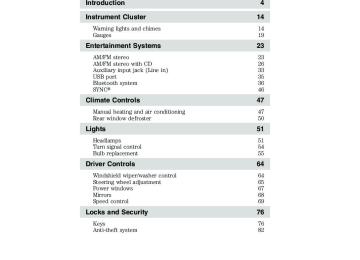- 2015 Ford Transit Connect Owners Manuals
- Ford Transit Connect Owners Manuals
- 2010 Ford Transit Connect Owners Manuals
- Ford Transit Connect Owners Manuals
- 2013 Ford Transit Connect Owners Manuals
- Ford Transit Connect Owners Manuals
- 2012 Ford Transit Connect Owners Manuals
- Ford Transit Connect Owners Manuals
- 2014 Ford Transit Connect Owners Manuals
- Ford Transit Connect Owners Manuals
- 2016 Ford Transit Connect Owners Manuals
- Ford Transit Connect Owners Manuals
- Download PDF Manual
-
Introduction
Instrument Cluster
Warning lights and chimes Gauges
Entertainment Systems
AM/FM stereo AM/FM stereo with CD Auxiliary input jack (Line in) USB port Bluetooth system SYNC威
Climate Controls
Manual heating and air conditioning Rear window defroster
Lights
Headlamps Turn signal control Bulb replacement Driver Controls
Windshield wiper/washer control Steering wheel adjustment Power windows Mirrors Speed control
Locks and Security
Keys Anti-theft system
Table of Contents
14
14
19
2323
26
33
35
36
46
4747
50
5151
54
55
6464
65
67
68
69
7676
82PAGE POSITION: 1
JOB: @zeta.tweddle.com/ford_pdm/ford/own2002/835536-en-tst/og
pubnum:
2012 Transit Connect (tst) Owners Guide, 1st Printing USA (fus)
Table of Contents
Seating and Safety Restraints
Seating Personal Safety System™ Safety belt system Airbags Child restraints
Tires, Wheels and Loading
Tire information Tire inflation Tire Pressure Monitoring System (TPMS) Vehicle loading Trailer towing Recreational towing
Driving
Starting Brakes AdvanceTrac威 Transmission operation Reverse sensing system Rear-view camera system Roadside Emergencies
Getting roadside assistance Hazard flasher control Fuel pump shut-off switch Fuses and relays Changing tires Wheel lug nut torque Jump starting Wrecker towing
Customer Assistance
Reporting safety defects (U.S. only) Reporting safety defects (Canada only)
85
85
95
99
108
120
139141
143
156
163
169
169
170170
175
177
184
186
188
192192
193
193
194
202
209
210
213
215222
222PAGE POSITION: 2
JOB: @zeta.tweddle.com/ford_pdm/ford/own2002/835536-en-tst/og
pubnum:
2012 Transit Connect (tst) Owners Guide, 1st Printing USA (fus)
Table of Contents
Cleaning
Maintenance and Specifications
Engine compartment Engine oil Battery Engine coolant Fuel information Air filter(s) Part numbers Maintenance product specifications and capacities Engine data Accessories
Ford Extended Service Plan
Scheduled Maintenance
Normal scheduled maintenance and log
Index
223
230
232
234
236
238
244
258
261
262
264
268270
274
279
294All rights reserved. Reproduction by any means, electronic or mechanical including photocopying, recording or by any information storage and retrieval system or translation in whole or part is not permitted without written authorization from Ford Motor Company. Ford may change the contents without notice and without incurring obligation.
Copyright © 2011 Ford Motor Company
PAGE POSITION: 3
JOB: @zeta.tweddle.com/ford_pdm/ford/own2002/835536-en-tst/og
pubnum:
2012 Transit Connect (tst) Owners Guide, 1st Printing USA (fus)
Introduction
CONGRATULATIONS Congratulations on acquiring your new Ford. Please take the time to get well acquainted with your vehicle by reading this handbook. The more you know and understand about your vehicle, the greater the safety and pleasure you will derive from driving it. For more information on Ford Motor Company and its products visit the following website: • In the United States: www.ford.com • In Canada: www.ford.ca • In Australia: www.ford.com.au • In Mexico: www.ford.com.mx Additional owner information is given in separate publications. This Owner’s Guide describes every option and model variant available and therefore some of the items covered may not apply to your particular vehicle. Furthermore, due to printing cycles it may describe options before they are generally available. Remember to pass on this Owner’s Guide when reselling the vehicle. It is an integral part of the vehicle.
WARNING: Fuel pump shut-off: In the event of an accident this feature will automatically cut off the fuel supply to the
engine. It can also be activated through sudden vibration (e.g. collision when parking). To restart your vehicle, refer to Fuel pump shut-off in the Roadside Emergencies chapter.
SAFETY AND ENVIRONMENT PROTECTION
Warning symbols in this guide
How can you reduce the risk of personal injury to yourself or others? In this guide, answers to such questions are contained in comments highlighted by the warning triangle symbol. These comments should be read and observed.
PAGE POSITION: 4
JOB: @zeta.tweddle.com/ford_pdm/ford/own2002/835536-en-tst/og
pubnum:
2012 Transit Connect (tst) Owners Guide, 1st Printing USA (fus)
Introduction
Warning symbols on your vehicle
When you see this symbol, it is imperative that you consult the relevant section of this guide before touching or attempting adjustment of any kind.
Protecting the environment We must all play our part in protecting the environment. Correct vehicle usage and the authorized disposal of waste, cleaning and lubrication materials are significant steps towards this aim. Information in this respect is highlighted in this guide with the tree symbol. CALIFORNIA Proposition 65 Warning
WARNING: Engine exhaust, some of its constituents, and certain vehicle components contain or emit chemicals known to
the State of California to cause cancer and birth defects or other reproductive harm. In addition, certain fluids contained in vehicles and certain products of component wear contain or emit chemicals known to the State of California to cause cancer and birth defects or other reproductive harm.
PERCHLORATE MATERIAL Certain components of this vehicle such as airbag modules, seat belt pretensioners, and button cell batteries may contain Perchlorate Material – Special handling may apply for service or vehicle end of life disposal. See www.dtsc.ca.gov/hazardouswaste/perchlorate.
BREAKING-IN YOUR VEHICLE Your vehicle does not need an extensive break-in. Try not to drive continuously at the same speed for the first 1,000 miles (1,600 km) of new vehicle operation. Vary your speed frequently in order to give the moving parts a chance to break in. Drive your new vehicle at least 1,000 miles (1,600 km) before towing a trailer. For more detailed information about towing a trailer, refer to Trailer towing in the Tires, Wheels and Loading chapter.
PAGE POSITION: 5
JOB: @zeta.tweddle.com/ford_pdm/ford/own2002/835536-en-tst/og
pubnum:
2012 Transit Connect (tst) Owners Guide, 1st Printing USA (fus)
Introduction
Do not add friction modifier compounds or special break-in oils since these additives may prevent piston ring seating. See Engine oil in the Maintenance and Specifications chapter for more information on oil usage.
SPECIAL NOTICES
New Vehicle Limited Warranty For a detailed description of what is covered and what is not covered by your vehicle’s New Vehicle Limited Warranty, refer to the Warranty Guide that is provided to you along with your Owner’s Guide.
Special instructions For your added safety, your vehicle is fitted with sophisticated electronic controls.
WARNING: Please read the section Airbag Supplemental Restraint System (SRS) in the Seating and Safety Restraints chapter. Failure to follow the specific warnings and instructions could result in personal injury.
WARNING: Front seat mounted rear-facing child or infant seats should NEVER be placed in front of an active passenger airbag.
Transit Connect Electric vehicles All references in this publication to engine, engine coolant, fuel system, transmission and related specifications should be disregarded for the Transit Connect Electric. Please see the Transit Connect Electric supplement for specific references to unique systems.
Notice to owners of pickup trucks and utility type vehicles
WARNING: Utility vehicles have a significantly higher rollover rate than other types of vehicles.
Before you drive your vehicle, please read this Owner’s Guide carefully. Your vehicle is not a passenger car. As with other vehicles of this type, failure to operate this vehicle correctly may result in loss of vehicle control, vehicle rollover, personal injury or death.
PAGE POSITION: 6
JOB: @zeta.tweddle.com/ford_pdm/ford/own2002/835536-en-tst/og
pubnum:
2012 Transit Connect (tst) Owners Guide, 1st Printing USA (fus)
Introduction
Using your vehicle as an ambulance Do not use this vehicle as an ambulance. Your vehicle is not equipped with the Ford Ambulance Preparation Package.
DATA RECORDING
Service Data Recording Service data recorders in your vehicle are capable of collecting and storing diagnostic information about your vehicle. This potentially includes information about the performance or status of various systems and modules in the vehicle, such as engine, throttle, steering or brake systems. In order to properly diagnose and service your vehicle, Ford Motor Company, Ford of Canada, and service and repair facilities may access or share among them vehicle diagnostic information received through a direct connection to your vehicle when diagnosing or servicing your vehicle. For U.S. only (if equipped), if you choose to use the SYNC威 Vehicle Health Report, you consent that certain diagnostic information may also be accessed electronically by Ford Motor Company and Ford authorized service facilities, and that the diagnostic information may be used for any purpose. See your SYNC威 supplement for more information.
Event Data Recording This vehicle is equipped with an event data recorder (EDR). The main purpose of an EDR is to record, in certain crash or near crash-like situations, such as an airbag deployment or hitting a road obstacle; this data will assist in understanding how a vehicle’s systems performed. The EDR is designed to record data related to vehicle dynamics and safety systems for a short period of time, typically 30 seconds or less. The EDR in this vehicle is designed to record such data as: • How various systems in your vehicle were operating; • Whether or not the driver and passenger seatbelts were • How far (if at all) the driver was depressing the accelerator • How fast the vehicle was travelling; and • Where the driver was positioning the steering wheel. This data can help provide a better understanding of the circumstances in which crashes and injuries occur.
and/or the brake pedal; and
buckled/fastened;
PAGE POSITION: 7
JOB: @zeta.tweddle.com/ford_pdm/ford/own2002/835536-en-tst/og
pubnum:
2012 Transit Connect (tst) Owners Guide, 1st Printing USA (fus)
Introduction
Note: EDR data is recorded by your vehicle only if a non-trivial crash situation occurs; no data is recorded by the EDR under normal driving conditions and no personal data or information (e.g., name, gender, age, and crash location) is recorded (see limitations regarding 911 Assist and Traffic, directions and Information privacy below). However, parties, such as law enforcement, could combine the EDR data with the type of personally identifying data routinely acquired during a crash investigation. To read data recorded by an EDR, special equipment is required, and access to the vehicle or the EDR is needed. In addition to the vehicle manufacturer, other parties, such as law enforcement, that have such special equipment, can read the information if they have access to the vehicle or the EDR. Ford Motor Company and Ford of Canada do not access event data recorder information without obtaining consent, unless pursuant to court order or where required by law enforcement, other government authorities or other third parties acting with lawful authority. Other parties may seek to access the information independently of Ford Motor Company and Ford of Canada. Note: Including to the extent that any law pertaining to Event Data Recorders applies to SYNC威 or its features, please note the following: Once 911 Assist (if equipped) is enabled (set ON), 911
Assist may, through any paired and connected cell phone, disclose to emergency services that the vehicle has been in a crash involving the deployment of an airbag or, in certain vehicles, the activation of the fuel pump shut-off. Certain versions or updates to 911 Assist may also be capable of being used to electronically or verbally provide to 911 operators the vehicle location (such as latitude and longitude), and/or other details about the vehicle or crash or personal information about the occupants to assist 911
operators to provide the most appropriate emergency services. If you do not want to disclose this information, do not activate the 911 Assist feature. See your SYNC威 supplement for more information.PAGE POSITION: 8
JOB: @zeta.tweddle.com/ford_pdm/ford/own2002/835536-en-tst/og
pubnum:
2012 Transit Connect (tst) Owners Guide, 1st Printing USA (fus)
Introduction
Additionally, when you connect to Traffic, Directions and Information (if equipped, U.S. only) the service uses GPS technology and advanced vehicle sensors to collect the vehicle’s current location, travel direction, and speed (“vehicle travel information”) only to help provide you with the directions, traffic reports, or business searches your request. If you do not want Ford or its vendors to receive this information, do not activate the service. Ford Motor Company and the vendors it uses to provide you with this information do not store your vehicle travel information. For more information, see Traffic, Directions and Information, Terms and Conditions. See your SYNC威 supplement for more information.
Vehicle Modification Data Recording Some aftermarket products may cause severe engine and/or transmission damage; refer to the What is not covered section in The new vehicle limited warranty for your vehicle chapter of your vehicle’s Warranty Guide for more information. Some vehicles are equipped with Powertrain Control Systems that can detect and store information about vehicle modifications that, for example, increase horsepower and torque output; this information cannot be erased and will stay in the system’s memory even if the modification is removed. When a dealer or repair facility works on your vehicle, it may be necessary for them to access the information in the Powertrain Control System. This information will likely identify if any unauthorized modifications have been made to the system, which may be used to determine if the warranty has been violated and if repairs will be covered by warranty.
PAGE POSITION: 9
JOB: @zeta.tweddle.com/ford_pdm/ford/own2002/835536-en-tst/og
pubnum:
2012 Transit Connect (tst) Owners Guide, 1st Printing USA (fus)
Introduction
CELL PHONE USE The use of Mobile Communications Equipment has become increasingly important in the conduct of business and personal affairs. However, drivers must not compromise their own or others’ safety when using such equipment. Mobile Communications can enhance personal safety and security when appropriately used, particularly in emergency situations. Safety must be paramount when using mobile communications equipment to avoid negating these benefits. Mobile Communication Equipment includes, but is not limited to, cellular phones, pagers, portable email devices, text messaging devices and portable two-way radios.
WARNING: Driving while distracted can result in loss of vehicle control, accident and injury. Ford strongly recommends that you
use extreme caution when using any device or feature that may take your focus off the road. Your primary responsibility is the safe operation of your vehicle. We recommend against the use of any handheld device while driving and that you comply with all applicable laws.
10
PAGE POSITION: 10
JOB: @zeta.tweddle.com/ford_pdm/ford/own2002/835536-en-tst/og
pubnum:
2012 Transit Connect (tst) Owners Guide, 1st Printing USA (fus)
Introduction
EXPORT UNIQUE (NON–UNITED STATES/CANADA) VEHICLE SPECIFIC INFORMATION For your particular global region, your vehicle may be equipped with features and options that are different from the features and options that are described in this Owner’s Guide. A market unique supplement may be supplied that complements this book. By referring to the market unique supplement, if provided, you can properly identify those features, recommendations and specifications that are unique to your vehicle. This Owner’s Guide is written primarily for the U.S. and Canadian Markets. Features or equipment listed as standard may be different on units built for Export. Refer to this Owner’s Guide for all other required information and warnings.
11
PAGE POSITION: 11
JOB: @zeta.tweddle.com/ford_pdm/ford/own2002/835536-en-tst/og
pubnum:
2012 Transit Connect (tst) Owners Guide, 1st Printing USA (fus)
Introduction
These are some of the symbols you may see on your vehicle.
Vehicle Symbol Glossary
Safety Alert
See Owner’s Guide
Fasten Safety Belt
Airbag - Front
Airbag - Side
Child Seat Tether Anchor
Child Seat Lower Anchor
Brake System
Anti-Lock Brake System
Parking Brake System
Brake Fluid - Non-Petroleum Based
Parking Aid System
Stability Control System
Speed Control
Master Lighting Switch
Hazard Warning Flasher
Fog Lamps-Front
Fuse Compartment
Fuel Pump Reset
Windshield Wash/Wipe
Windshield Defrost/Demist
Rear Window Defrost/Demist
12
PAGE POSITION: 12
JOB: @zeta.tweddle.com/ford_pdm/ford/own2002/835536-en-tst/og
pubnum:
2012 Transit Connect (tst) Owners Guide, 1st Printing USA (fus)
Introduction
Vehicle Symbol Glossary
Power Windows Front/Rear
Child Safety Door Lock/Unlock
Power Window Lockout
Interior Luggage Compartment Release
Panic Alarm
Engine Oil
Engine Coolant
Engine Coolant Temperature
Do Not Open When Hot
Battery
Avoid Smoking, Flames, or Sparks
Battery Acid
Explosive Gas
Fan Warning
Power Steering Fluid
Maintain Correct Fluid Level
MAX MIN
Service Engine Soon
Engine Air Filter
Passenger Compartment Air Filter
Jack
Check Fuel Cap
Low Tire Pressure Warning
13
PAGE POSITION: 13
JOB: @zeta.tweddle.com/ford_pdm/ford/own2002/835536-en-tst/og
pubnum:
2012 Transit Connect (tst) Owners Guide, 1st Printing USA (fus)
Instrument Cluster
WARNING LIGHTS AND CHIMES Standard instrument cluster shown; metric clusters similar
Warning lights and gauges can alert you to a vehicle condition that may become serious enough to cause expensive repairs. A warning light may illuminate when a problem exists with one of your vehicle’s functions. Many lights will illuminate when you start your vehicle to make sure the bulb works. If any light remains on after starting the vehicle, refer to the respective system warning light for additional information. Service engine soon: The service engine soon indicator light illuminates when the ignition is first turned to the on position to check the bulb and to indicate whether the vehicle is ready for Inspection/Maintenance (I/M) testing. Normally, the “service engine soon” light will stay on until the engine is cranked, then turn itself off if no malfunctions are present. However, if after 15 seconds the “service engine soon” light blinks eight times, it means that the vehicle is not ready for I/M testing. See the Readiness for Inspection/Maintenance (I/M) testing in the Maintenance and Specifications chapter. Solid illumination after the engine is started indicates the on-board diagnostics system (OBD-II) has detected a malfunction. Refer to On-board diagnostics (OBD-II) in the Maintenance and Specifications chapter. If the light is blinking, engine misfire is occurring which could damage your catalytic converter. Drive in a moderate fashion (avoid heavy acceleration and deceleration) and have your vehicle serviced immediately by your authorized dealer. 14
PAGE POSITION: 14
JOB: @zeta.tweddle.com/ford_pdm/ford/own2002/835536-en-tst/og
pubnum:
2012 Transit Connect (tst) Owners Guide, 1st Printing USA (fus)
Instrument Cluster
WARNING: Under engine misfire conditions, excessive exhaust temperatures could damage the catalytic converter, the fuel
system, interior floor coverings or other vehicle components, possibly causing a fire.
BRAKE
Brake system warning light: To confirm the brake system warning light is functional, it will momentarily illuminate when the ignition is turned to the on position when the engine is not running, or in a position between on and start, or by applying the parking brake when the ignition is turned to the on position. If the brake system warning light does not illuminate at this time, seek service immediately from your authorized dealer. Illumination after releasing the parking brake indicates low brake fluid level and the brake system should be inspected immediately by your authorized dealer.
WARNING: Driving a vehicle with the brake system warning light on is dangerous. A significant decrease in braking
performance may occur. It will take you longer to stop the vehicle. Have the vehicle checked by your authorized dealer. Driving extended distances with the parking brake engaged can cause brake failure and the risk of personal injury.
ABS
Anti-lock brake system: If the ABS light stays illuminated or continues to flash, a malfunction has been detected, have the system serviced immediately by your authorized dealer. Normal braking is still functional unless the brake warning light also is illuminated. Airbag readiness: If this light fails to illuminate when the ignition is turned to on, continues to flash or remains on, have the system serviced immediately by your authorized dealer. A chime will sound when there is a malfunction in the indicator light.
15
PAGE POSITION: 15
JOB: @zeta.tweddle.com/ford_pdm/ford/own2002/835536-en-tst/og
pubnum:
2012 Transit Connect (tst) Owners Guide, 1st Printing USA (fus)
Instrument Cluster
Safety belt: Reminds you to fasten your front driver and passenger safety belt. A Belt-Minder威 chime will also sound to remind you to fasten your safety belt. Refer to the Seating and Safety Restraints chapter to activate/deactivate the Belt-Minder威 chime feature. Charging system: Illuminates when the battery is not charging properly. If it stays on while the engine is running, there may be a malfunction with the charging system. Contact your authorized dealer as soon as possible. This indicates a problem with the electrical system or a related component. Engine oil pressure: Illuminates when the oil pressure falls below the normal range, refer to Engine oil in the Maintenance and Specifications chapter. Anti-theft system: Flashes when the SecuriLock威 Passive Anti-theft system has been activated.
O/D OFF
Overdrive off (if equipped): Illuminates when the overdrive function of the transaxle has been turned off, refer to the Driving chapter. If the light flashes steadily or does not illuminate, have the transmission serviced soon, or damage may occur. Speed control (if equipped): Illuminates when the speed control is activated. Turns off when the speed control system is deactivated, refer to the Driver Controls chapter for more information.
16
PAGE POSITION: 16
JOB: @zeta.tweddle.com/ford_pdm/ford/own2002/835536-en-tst/og
pubnum:
2012 Transit Connect (tst) Owners Guide, 1st Printing USA (fus)
Instrument Cluster
Low tire pressure warning: Illuminates when your tire pressure is low. If the light remains on at start up or while driving, the tire pressure should be checked. Refer to Inflating your tires in the Tires, Wheels and Loading chapter. When the ignition is first turned to on, the light will illuminate for three seconds to ensure the bulb is working. If the light does not turn on or begins to flash, have the system inspected by your authorized dealer. For more information on this system, refer to Tire pressure monitoring system (TPMS) in the Tires, Wheels and Loading chapter. AdvanceTrac威: Illuminates when the AdvanceTrac威 is active. If the light remains on, contact your authorized dealer as soon as possible. Refer to the Driving chapter for more information. Throttle control/transmission: Illuminates when a powertrain fault has been detected. Contact your authorized dealer as soon as possible. Low fuel: Illuminates when the fuel level in the fuel tank is at or near empty (refer to Fuel gauge in this chapter).
Door ajar: Illuminates when the ignition is in the on position and any door is not completely closed.
Turn signal: Illuminates when the left or right turn signal or the hazard lights are turned on. If the indicators stay on or flash faster, check for a burned out bulb. High beams: Illuminates when the high-beam headlamps are turned on.
17
PAGE POSITION: 17
JOB: @zeta.tweddle.com/ford_pdm/ford/own2002/835536-en-tst/og
pubnum:
2012 Transit Connect (tst) Owners Guide, 1st Printing USA (fus)
Instrument Cluster
Park lamps: Illuminates when the park lamps are turned on.
Front fog lamps (if equipped): Illuminates when the front fog lamps are turned on.
Rear fog lamps: Illuminates when the rear fog lamps are turned on.
Key-in-ignition warning chime: Sounds when the key is left in the ignition in the off or accessory position and the driver’s door is opened. Park warning chime: Sounds when the transmission is not in park, the driver’s door is opened and the ignition is off or in accessory position. Headlamps on warning chime: Sounds when the headlamps or parking lamps are on and the driver’s door is opened. Seatbelt warning chime: The seatbelt chime sounds when the driver’s seatbelt is not fastened. When the ignition is in run and the seatbelt is not fastened, the chime will chime for six seconds. The chime will turn off if the driver’s seatbelt is fastened or if the ignition returns to off or accessory position. Belt-Minder威 warning chime: This chime periodically sounds to remind the driver and/or passenger that their seatbelt is unbuckled. The seatbelt warning lamp in the cluster will also illuminate once vehicle speed has exceeded 6 mph (10 km/h). Airbag secondary warning chime: This chime sounds to indicate a fault with the supplemental restraint system in the event that the airbag readiness warning light is not operating. Door ajar warning chime: The door ajar reminder chime informs the driver that one or more doors are open while the ignition is in the run position.
Electric vehicles For specific information on the Transit Connect Electric, refer to the Azure Dynamics TC-E Owner’s Guide Supplement. 18
PAGE POSITION: 18
JOB: @zeta.tweddle.com/ford_pdm/ford/own2002/835536-en-tst/og
pubnum:
2012 Transit Connect (tst) Owners Guide, 1st Printing USA (fus)
GAUGES
Instrument Cluster
Speedometer: Indicates the current vehicle speed.
Tachometer: Indicates the engine speed in revolutions per minute. Driving with your tachometer pointer continuously at the top of the scale may damage the engine.
19
PAGE POSITION: 19
JOB: @zeta.tweddle.com/ford_pdm/ford/own2002/835536-en-tst/og
pubnum:
2012 Transit Connect (tst) Owners Guide, 1st Printing USA (fus)
Instrument Cluster
Engine coolant temperature gauge: Indicates engine coolant temperature. At normal operating temperature, the needle will be in the normal range. If it enters the red section, the engine is overheating. Stop the vehicle as soon as safely possible, switch off the engine and let the engine cool. If it enters the red section and the service engine soon indicator light illuminates, refer to How fail safe cooling works in the Maintenance and Specifications chapter.
WARNING: Never remove the coolant reservoir cap while the engine is running or hot.
Fuel gauge: Indicates approximately how much fuel is left in the fuel tank (when the ignition is in the on position). The fuel gauge may vary slightly when the vehicle is in motion or on a grade. The symbol of the fuel pump with the arrow points to the side of the vehicle that the fuel filler inlet is located. Refer to Filling the tank in the Maintenance and Specifications chapter for more information. Information display without clock
1. Distance to empty: Registers the approximate distance the vehicle can travel before refueling is necessary. 20
PAGE POSITION: 20
JOB: @zeta.tweddle.com/ford_pdm/ford/own2002/835536-en-tst/og
pubnum:
2012 Transit Connect (tst) Owners Guide, 1st Printing USA (fus)
Instrument Cluster
2. Trip odometer: Registers the distance of individual journeys. Press the Reset button (4) until the trip odometer resets. 3. Odometer: Registers the miles (kilometers) of the vehicle. 4. Reset button: Press until the trip odometer resets. Note: The information display will remain on for several minutes after you switch off the ignition. If SHON or SHIP ON is displayed, the vehicle shipping mode is switched on. Have your dealer switch off the vehicle shipping mode. Information display with clock
1. Distance to empty / clock: Registers the approximate distance the vehicle can travel before refueling is necessary. Clock shows the current set time. Switching the display between “clock” and “distance to empty”: • Vehicles with AM/FM radio: Press and release the Select button (4) to switch between the “distance to empty” display and the clock display. • Vehicles with AM/FM radio/CD player: “Distance to empty” information is displayed normally. Press and hold the Select button (4) to switch to the “clock” display. After releasing the button, “distance to empty” will display again. Setting the clock: Vehicles with AM/FM radio: Press and hold the Select button (4) until the time flashes in the display. Press the Select button (4) to set the time. Vehicles with AM/FM radio / CD player: Use the radio to set the time. See Setting the clock in the Entertainment chapter.
21
PAGE POSITION: 21
JOB: @zeta.tweddle.com/ford_pdm/ford/own2002/835536-en-tst/og
pubnum:
2012 Transit Connect (tst) Owners Guide, 1st Printing USA (fus)
Instrument Cluster
2. Trip odometer: Registers the distance of individual journeys. Press the Reset button (5) until the trip odometer resets. 3. Odometer: Registers the miles (kilometers) of the vehicle. 4. Select button: Press to switch between clock and distance to empty. Also used to set the clock for vehicles equipped with AM/FM radio. 5. Reset button: Press until the trip odometer resets. Note: The information display will remain on for several minutes after you switch off the ignition. If SHON or SHIP ON is displayed, the vehicle shipping mode is switched on. Have your dealer switch off the vehicle shipping mode.
22
PAGE POSITION: 22
JOB: @zeta.tweddle.com/ford_pdm/ford/own2002/835536-en-tst/og
pubnum:
2012 Transit Connect (tst) Owners Guide, 1st Printing USA (fus)
Entertainment Systems
AUDIO SYSTEMS
AM/FM stereo (if equipped)
WARNING: Driving while distracted can result in loss of vehicle control, accident and injury. Ford strongly recommends that
drivers use extreme caution when using any device or feature that may take their focus off the road. Your primary responsibility is the safe operation of the vehicle. We recommend against the use of any handheld device while driving, encourage the use of voice-operated systems when possible and that you become aware of applicable state and local laws that may affect the use of electronic devices while driving.
One hour mode: Press the ON/OFF control to operate the system with the ignition turned off; the system will automatically turn off after one hour. VOL ON/OFF: Press to turn ON/OFF. Turn to increase/decrease volume. AM/FM Radio AM/FM: Press repeatedly to select AM/FM frequency band.
(Seek): Press to access the next strong station on the frequency
band. SCAN: Press for a brief sampling of all strong radio stations.
23
PAGE POSITION: 23
JOB: @zeta.tweddle.com/ford_pdm/ford/own2002/835536-en-tst/og
pubnum:
2012 Transit Connect (tst) Owners Guide, 1st Printing USA (fus)
Entertainment Systems
(1–4): (Memory Presets): When tuned to any station, press and hold a preset button until sound returns. MENU: Press once to access MAN (Manual tuning). Press up/down the frequency band in individual increments. Press MENU twice to access SCAN. Press stations up or down the frequency band. Press and hold MENU and then press MENU again to access NO VID. This allows you to enter up to 17 alpha numeric characters (such as your repeatedly to access the desired entry VIN or other identifier). Press and then turn the volume knob to increase/decrease the number. AM/FM stereo system (if equipped, late availability)
for a brief sampling of
to go
CLK
AUDIO
WARNING: Driving while distracted can result in loss of vehicle control, accident and injury. Ford strongly recommends that
drivers use extreme caution when using any device or feature that may take their focus off the road. Your primary responsibility is the safe operation of the vehicle. We recommend against the use of any handheld device while driving, encourage the use of voice-operated systems when possible and that you become aware of applicable state and local laws that may affect use of electronic devices while driving.
The AM/FM stereo system does not contain rear speakers; only front driver side and passenger side speakers. 24
PAGE POSITION: 24
JOB: @zeta.tweddle.com/ford_pdm/ford/own2002/835536-en-tst/og
pubnum:
2012 Transit Connect (tst) Owners Guide, 1st Printing USA (fus)
Entertainment Systems
(Tuner): Press to
Accessory delay: Your vehicle is equipped with accessory delay. With this feature, the window switches and radio may be used for up to 10 minutes after the ignition is turned off or until either front door is opened. 1. manually go up or down the radio frequency. Press and hold for a fast advance through radio frequencies. Also use in AUDIO mode to gain access to various settings. 2. AUDIO: Press AUDIO repeatedly to access the following settings:
• TREB (Treble): Press • BASS (Bass): Press • BAL (Balance): Press left and right speakers. SEEK
SEEK
to adjust.
SEEK
to adjust.
SEEK
to adjust between the
to
3. SEEK: Press access the previous/next strong station. 4. Memory presets: To set a station: Select frequency band AM/FM1/FM2; tune to a station, press and hold a preset button until sound returns. You may store up to six stations in each frequency band for a total of 18. 5. AM/FM: Press AM/FM repeatedly to cycle through: AM > FM1 > FM2
> IN (auxiliary input jack). For more information on the auxiliary input jack, refer to Line in, auxiliary input jack later in this chapter.25
PAGE POSITION: 25
JOB: @zeta.tweddle.com/ford_pdm/ford/own2002/835536-en-tst/og
pubnum:
2012 Transit Connect (tst) Owners Guide, 1st Printing USA (fus)
Entertainment Systems
6. ON/OFF/Volume: Press VOL - PUSH to turn ON/OFF. Turn VOL - PUSH to increase/decrease volume.
7. CLK (Clock): Press CLK to toggle between the clock and radio frequency. Setting the clock: Press and hold CLK until the hours start to flash, then use adjust. To adjust minutes, press CLK again to make the minutes start to to adjust. Press CLK again to exit flash and use the clock setting mode..
SEEK
SEEK
to
AM/FM stereo with single CD (if equipped)
26
PAGE POSITION: 26
JOB: @zeta.tweddle.com/ford_pdm/ford/own2002/835536-en-tst/og
pubnum:
2012 Transit Connect (tst) Owners Guide, 1st Printing USA (fus)
Entertainment Systems
WARNING: Driving while distracted can result in loss of vehicle control, accident and injury. Ford strongly recommends that
drivers use extreme caution when using any device or feature that may take their focus off the road. Your primary responsibility is the safe operation of the vehicle. We recommend against the use of any handheld device while driving, encourage the use of voice-operated systems when possible and that you become aware of applicable state and local laws that may affect the use of electronic devices while driving.
One hour mode: Press the ON/OFF control to operate the system with the ignition turned off; the system will automatically turn off after one hour. VOL ON/OFF: Press to turn ON/OFF. Turn to increase/decrease volume. Setting the clock To set the time or date, turn the radio on and press CLOCK until the time begins to flash. Press to access the desired selection (date or time). Once the desired selection is flashing, turn the VOL (Volume) control to adjust the time or date forward/backward. Press CLOCK again. AM/FM radio AM/FM: Press repeatedly to select AM/FM1/FM2 frequency bands.
or
(Seek): Press to access the next strong station on the frequency
band. SCAN: Press for a brief sampling of all strong radio stations. (1–6): (Memory Presets): When tuned to any station, press and hold a preset button until sound returns. Autostore feature: The autostore feature allows you to store the six strongest stations available from the FM frequency band. To use, press and hold the AM/FM button. The sound will mute and AST will appear in the display indicating the feature is active. When the search is complete, the sound will return and the six strongest stations will be stored in the memory presets (and overwrite any stations previously stored in the AST band). Note: You can also manually store stations in the AST band. When the AST band is active, simply tune to the desired station and press and hold a memory preset. The new station will be saved and will override the previously saved station.
27
PAGE POSITION: 27
JOB: @zeta.tweddle.com/ford_pdm/ford/own2002/835536-en-tst/og
pubnum:
2012 Transit Connect (tst) Owners Guide, 1st Printing USA (fus)
Entertainment Systems
CD player To load a CD, simply insert the disc, label side up, into the CD slot.
(Eject): Press to eject the CD.
(Seek): Press
to access the previous/next track.
SCAN: Press for a brief sampling of all tracks on the current disc. Sound Adjustments BASS/TRE: Press to toggle between bass and treble adjustments. Once the desired selection appears in the display, press levels. FADE/BAL: Press to toggle between fade and balance adjustments. Once the desired selection appears in the display, press the audio between front (F) and back (B) and left (L) and right (R) speakers. Extra Features AUX: Press to access auxiliary input jack mode and play music from a portable player over the vehicle speakers.
to adjust the
to adjust
(Phone): If your vehicle is equipped with the Bluetooth威 system,
or
for a brief sampling of radio stations or CD
refer to Bluetooth hands free system later in this chapter for more information. If your vehicle is not equipped with Bluetooth, this control will not be operational. MENU: Press repeatedly to access the following features: SCAN: Press tracks. SHUFFLE CD: Select to shuffle the tracks on the current CD. REPEAT CD/TRK: Select to repeat the current CD or track. COMP (Compression): Select to bring soft and loud CD passages together for a more consistent listening level. CLOCK 24H: Press to toggle between a 12 and 24 hour clock display. AVC: Press control. ADV MENU: When ADV MENU (Advanced menu) appears in the display, press and hold MENU to access the following features: • CLIP ON/OFF: Press to turn nominal volume levels on/off. 28
to decrease/increase the level of automatic volume
or
PAGE POSITION: 28
JOB: @zeta.tweddle.com/ford_pdm/ford/own2002/835536-en-tst/og
pubnum:
2012 Transit Connect (tst) Owners Guide, 1st Printing USA (fus)
Entertainment Systems
• VEHICLE ID: Press to view the vehicle’s VIN number. • BT ON/OFF: Press to turn Bluetooth ON/OFF (if equipped). Refer to
Bluetooth hands free system later in this chapter for more information
AM/FM stereo single CD sound system (if equipped, late availability)
WARNING: Driving while distracted can result in loss of vehicle control, accident and injury. Ford strongly recommends that
drivers use extreme caution when using any device or feature that may take their focus off the road. Your primary responsibility is the safe operation of the vehicle. We recommend against the use of any handheld device while driving, encourage the use of voice-operated systems when possible and that you become aware of applicable state and local laws that may affect use of electronic devices while driving.
: Press
1. manually go up or down the radio frequency. Press and hold for a fast advance through radio frequencies.
to
29
PAGE POSITION: 29
JOB: @zeta.tweddle.com/ford_pdm/ford/own2002/835536-en-tst/og
pubnum:
2012 Transit Connect (tst) Owners Guide, 1st Printing USA (fus)
Entertainment Systems
(Phone): Press to mute the
2. playing media. Press again to return to the playing media. 3. MENU: Press MENU repeatedly to access to the following settings:
• Setting the clock: Press MENU until SET HOUR or SET MINUTES is
SEEK, SEEK
to adjust the
displayed. Use hours/minutes.
• AUTOSET: Autoset allows you to set the strongest local radio stations
without losing your original manually set preset stations for AM/FM1/FM2. Use When the six strongest stations are filled, the station stored in preset 1 will begin playing. If there are less than six strong stations, the system will store the last one in the remaining presets.
to turn on/off.
SEEK, SEEK
• BASS: Use • TREB (Treble): Use • L . . R (Balance): Use
SEEK, SEEK
to adjust.
SEEK, SEEK
to adjust.
SEEK, SEEK audio between the left (L) and right (R) speakers.
to adjust the
SEEK, SEEK between the back (B) and front (F) speakers.
• B . . F (Fade): Use to adjust the audio • SPEEDVOL (Speed sensitive volume, if equipped): Radio volume automatically gets louder with increasing vehicle speed to compensate to adjust for road and wind noise. Use between 1 (lowest) – 7 (highest). The default setting is off and the recommended level is 1–3. Choose SPEED OFF to turn the feature off.
SEEK, SEEK
30
PAGE POSITION: 30
JOB: @zeta.tweddle.com/ford_pdm/ford/own2002/835536-en-tst/og
pubnum:
2012 Transit Connect (tst) Owners Guide, 1st Printing USA (fus)
Entertainment Systems
will scroll only
• Track/Folder mode: Available only on MP3 discs in CD mode. In will scroll through all
SEEK, SEEK
Track mode, pressing tracks on the disc In Folder mode, pressing through tracks within the selected folder. Press (if available).
SEEK, SEEK
FOLDER, FOLDER
to access the previous/next folder • COMPRESS (Compression): Available only in CD/MP3 mode. Press
MENU until COMPRESS ON/OFF appears in the display. Use COMPRESS is ON, the system will bring the soft and loud CD passages together for a more consistent listening level.
to toggle ON/OFF. When
SEEK, SEEK
• BT On/Off Press to turn Bluetooth on/off (if equipped). Refer to
Bluetooth hands free system later in this chapter for more information.
4. AUX: Press to access LINE IN (auxiliary audio mode, if equipped). For location and further information on auxiliary audio mode, refer to Auxiliary input jack later in this chapter. 5. SEEK: In radio mode, to access the press previous/next strong station. In CD/MP3 mode, press to access the previous/next CD/MP3 track. 6. control is operational in CD/MP3
mode. When a CD/MP3 is playing, press to pause or play the current CD/MP3. The CD/MP3 status will display in the radio display. OK: Use in various menu selections.OK (Play/Pause): This
31
PAGE POSITION: 31
JOB: @zeta.tweddle.com/ford_pdm/ford/own2002/835536-en-tst/og
pubnum:
2012 Transit Connect (tst) Owners Guide, 1st Printing USA (fus)
Entertainment Systems
7. SHUFFLE: In CD/MP3 mode, press SHUFFLE to engage shuffle mode. SHUFFLE ON will appear in the display. If you wish to engage shuffle mode right away, press SEEK to begin random play. Otherwise, random play will begin when the current track is finished playing. CD SHUF will appear in the display. To disengage, press SHUFFLE again. SHUFFLE OFF will appear in the display. Note: In CD/MP3 mode, press SHUFFLE to play the tracks in random order. In MP3 folder mode, the system will randomly play all tracks within the current folder. 8. FOLDER press FOLDER folder on MP3 discs, if available. FOLDER: In folder mode, 9. press FOLDER to access the previous folder on MP3 discs, if available. 10. FF (Fast forward): Press FF to manually advance in a CD/MP3
track. 11. REW (Rewind): Press REW to manually reverse in a CD/MP3 track.: In folder mode,
to access next
12. Memory presets: To set a station: Select frequency band AM/FM1/FM2; tune to a station, press and hold a preset control until sound returns. You may store up to six stations in each frequency band for a total of 18. 13. TEXT/SCAN: In radio and CD/MP3 mode, press and hold for a brief sampling of radio stations or CD tracks. Press again to stop. In CD/MP3 mode, press and release to display track title, artist name, and disc title. In TEXT MODE sometimes the display requires additional text to be displayed. When the “>” indicator is active, press SEEK additional display text. When the “<” indicator is active, press to view the previous display text. 32
to view the SEEK
PAGE POSITION: 32
JOB: @zeta.tweddle.com/ford_pdm/ford/own2002/835536-en-tst/og
pubnum:
2012 Transit Connect (tst) Owners Guide, 1st Printing USA (fus)
Entertainment Systems
14. AM/FM: Press AM/FM to select AM/FM1/FM2 frequency band.
15. ON/OFF/Volume: Press VOL-PUSH to turn on/off. Turn VOL-PUSH to increase/decrease volume. Note: If the volume is set above a certain level and the ignition is turned off, the volume will come back on at a “nominal” listening level when the ignition switch is turned back on. 16. CD: Press to enter CD/MP3
mode. If a CD is already loaded into the system, CD/MP3 play will begin where it ended last. 17. CD.(CD eject): Press to eject a
18. CD slot: Insert a CD label side up in the CD slot.
Auxiliary input jack (Line in)
WARNING: Driving while distracted can result in loss of vehicle control, accident and injury. Ford strongly recommends that
drivers use extreme caution when using any device or feature that may take their focus off the road. Your primary responsibility is the safe operation of the vehicle. We recommend against the use of any handheld device while driving, encourage the use of voice-operated systems when possible and that you become aware of applicable state and local laws that may affect use of electronic devices while driving.
33
PAGE POSITION: 33
JOB: @zeta.tweddle.com/ford_pdm/ford/own2002/835536-en-tst/og
pubnum:
2012 Transit Connect (tst) Owners Guide, 1st Printing USA (fus)
Entertainment Systems
The auxiliary input jack allows you to connect your portable music player and play music through the vehicle speakers with high fidelity. Required equipment: 1. Any portable music player designed to be used with headphones 2. An audio extension cable with stereo male 1/8 in. (3.5 mm) connectors at each end. To play your portable music player using the auxiliary input jack: 1. Begin with the vehicle parked and the radio turned off. 2. Ensure that the battery in your portable music player is new or fully charged and that the device is turned off. 3. Attach one end of the audio extension cable to the headphone output of your player and the other end of the audio extension cable to the auxiliary input jack. 4. Turn the radio on, using either a tuned FM station or a CD loaded into the system. Adjust the volume to a comfortable listening level. 5. Turn the portable music player on and adjust the volume to 1/2 the volume. 6. If you have a single CD system, press AUX on the vehicle radio repeatedly until AUX, LINE, LINE IN or SYNC LINE IN appears in the display. If you have the AM/FM stereo system, press AM/FM repeatedly until IN appears in the display. You should hear audio from your portable music player although it may be low. 7. Adjust the sound on your portable music player until it reaches the level of the FM station or CD by switching back and forth between the AUX and FM or CD controls (for the single CD system) or by switching back and forth between IN and FM (for the AM/FM stereo).
34
PAGE POSITION: 34
JOB: @zeta.tweddle.com/ford_pdm/ford/own2002/835536-en-tst/og
pubnum:
2012 Transit Connect (tst) Owners Guide, 1st Printing USA (fus)
Entertainment Systems
Troubleshooting: 1. Do not connect the audio input jack to a line level output. Line level outputs are intended for connection to a home stereo and are not compatible with the AIJ. The AIJ will only work correctly with devices that have a headphone output with a volume control. 2. Do not set the portable music player’s volume level higher than is necessary to match the volume of the CD or FM radio in your audio system as this will cause distortion and will reduce sound quality. Many portable music players have different output levels, so not all players should be set at the same levels. Some players will sound best at full volume and others will need to be set at a lower volume. 3. If the music sounds distorted at lower listening levels, turn the portable music player volume down. If the problems persists, replace or recharge the batteries in the portable music player. 4. The portable music player must be controlled in the same manner when it is used with headphones as the AIJ does not provide control (play, pause, etc.) over the attached portable music player. 5. For safety reasons, connecting or adjusting the settings on your portable music player should not be attempted while the vehicle is moving. Also, the portable music player should be stored in a secure location, such as the center console or the glove box, when the vehicle is in motion. The audio extension cable must be long enough to allow the portable music player to be safely stored while the vehicle is in motion.
USB port (if equipped, late availability)
WARNING: Driving while distracted can result in loss of vehicle control, accident and injury. Ford strongly recommends that
drivers use extreme caution when using any device or feature that may take their focus off the road. Your primary responsibility is the safe operation of the vehicle. We recommend against the use of any handheld device while driving, encourage the use of voice-operated systems when possible and that you become aware of applicable state and local laws that may affect use of electronic devices while driving.
35
PAGE POSITION: 35
JOB: @zeta.tweddle.com/ford_pdm/ford/own2002/835536-en-tst/og
pubnum:
2012 Transit Connect (tst) Owners Guide, 1st Printing USA (fus)
Entertainment Systems
Your vehicle may be equipped with a USB port located just beneath the audio system. This feature allows you to plug in media playing devices, memory sticks, and also to charge devices if they support this feature. For more information, refer to the SYNC威 supplement (if equipped).
BLUETOOTH姞 HANDS-FREE SYSTEM (IF EQUIPPED) Your vehicle may be equipped with Bluetooth威, a wireless technology which works with your cellular phone to allow you to send and receive calls in a hands-free manner. Your cellular phone must be Bluetooth enabled and also be connected (bonded or paired) to the vehicle’s system. These features allow you to have hands-free conversations while enabling you to focus your attention on the road. For additional information on using voice commands with your Bluetooth system, please visit the www.fordvehicles.com/transitconnect website and click on “How-to Bluetooth”.
WARNING: Driving while distracted can result in loss of vehicle control, accident and injury. Ford strongly recommends that
drivers use extreme caution when using any device or feature that may take their focus off the road. Your primary responsibility is the safe operation of the vehicle. We recommend against the use of any handheld device while driving, encourage the use of voice-operated systems when possible and that you become aware of applicable state and local laws that may affect the use of electronic devices while driving.
36
PAGE POSITION: 36
JOB: @zeta.tweddle.com/ford_pdm/ford/own2002/835536-en-tst/og
pubnum:
2012 Transit Connect (tst) Owners Guide, 1st Printing USA (fus)
Entertainment Systems
PHONE COMPATIBILITY While your Bluetooth system supports a variety of features, many are dependent upon the functionality of your cellular phone with Bluetooth wireless technology. If there is an incompatibility, the performance of your system may be significantly degraded. To see if your phone is compatible with your Bluetooth system, please visit the www.fordvehicles.com/transitconnect website and click on “Check Bluetooth Compatibility”.
Getting started Pairing (bonding) your phone The first thing you must do to use the system is to pair (bond) your Bluetooth enabled cellular phone with your vehicle’s Bluetooth system. This process allows your phone to communicate with the hands-free system and ensures that other phones cannot inadvertently do so. You may pair/bond up to six phones with your Bluetoothsystem. To pair/connect your phone: 1. Ensure that your Bluetooth enabled cellular phone and audio system are on and your vehicle is in Park (P). 2. Press MENU repeatedly until ADV MENU appears in the display. 3. Press and hold MENU to enter into the Advanced menu selections. 4. Press MENU repeatedly until BT ON/OFF appears in the display. If the feature is set to OFF, press > so BT ON appears in the display. 5. Ensure that your phone is not in privacy mode. Then, follow the instructions in your cellular phone’s user guide to put your phone into Bluetooth discovery mode. 6. Select FORD AUDIO when it appears in your phone’s display. 7. Enter the code number shown on the vehicle display using the phone keypad. If no code number is shown on the display, enter the Bluetooth PIN number 0000 or any number using the phone keypad. Now enter the Bluetooth PIN number shown on the vehicle display. The phone you have just paired/bonded is now considered the ’active’ phone. When the vehicle ignition is turned on, the Bluetooth system will automatically begin so search for paired phones, and will attempt to re-connect to the phone last paired/bonded with the system. If this phone is not available, the system will then automatically search for the next most recently connected phone.
37
PAGE POSITION: 37
JOB: @zeta.tweddle.com/ford_pdm/ford/own2002/835536-en-tst/og
pubnum:
2012 Transit Connect (tst) Owners Guide, 1st Printing USA (fus)
Entertainment Systems
To pair/bond subsequent phones to the system, simply follow the previous procedure. Phonebook entries: Once the Bluetooth system connects to your phone, it will attempt to automatically download your Phonebook entries so that you can easily access them later. The maximum number of entries vary depending on the information attached to the number.
Voice recognition Your Bluetooth system is equipped with a voice recognition system which allows you to perform some operations by speaking certain commands to the system. The system will respond with a series of beeps, confirmations or questions when necessary. At any time, you can say, “Cancel” if you do not wish to continue, or “Help” for a list of possible voice commands in your current mode. Speak the command clearly to ensure that the system is able to recognize and perform the desired function. For best system performance: • After pressing VOICE on the
V O I C E
stalk, wait until the beep is heard before speaking a command. Any command spoken prior to this will not register with the system. • Speak naturally without large • Ensure that the interior of the vehicle is as quiet as possible. Wind noise from open windows and road vibrations may prevent the system from correctly recognizing spoken voice commands.
pauses in between words.
M O D E
S E E K
V O L
V O L
At any time, you can say these commands: • Phone • Radio • CD player • Cancel • Help • External device External device: Auxiliary input jack Note: This system is language specific. If you would like the system to operate in another language, please contact your authorized dealer.
38
PAGE POSITION: 38
JOB: @zeta.tweddle.com/ford_pdm/ford/own2002/835536-en-tst/og
pubnum:
2012 Transit Connect (tst) Owners Guide, 1st Printing USA (fus)
Entertainment Systems
Microphone Your vehicle has a microphone located in the A-pillar for the hands-free phone features and voice commands. To mute the microphone: During an active call, press < or > on the audio system. Press again to un-mute and return to normal function.
Voice commands Voice commands allow you to speak commands to the system while enabling you to keep your focus on the road. As you work through a voice session, the system will prompt you with a tone each time the system is ready to proceed. Name tag feature: This system has a name tag feature which allows you assign name tags to items such as a favorite radio station or personal phone contact. You can store up to 20 name tags per function. Note: There are some voice command ’short cuts’ available which allow you to speak those commands directly without having to follow the complete command menu.
39
PAGE POSITION: 39
JOB: @zeta.tweddle.com/ford_pdm/ford/own2002/835536-en-tst/og
pubnum:
2012 Transit Connect (tst) Owners Guide, 1st Printing USA (fus)
Entertainment Systems
CD player voice commands Press the VOICE button on the stalk. After the tone, say, “CD player” and then any of the following commands:
V O I C E
V O L
M O D E
S E E K
V O L
• Track1
• Shuffle folder2
• Repeat folder2
• Repeat off• Play • Shuffle all • Shuffle off • Repeat track • Help 1 Can be used as a shortcut. 2 Only available as a voice command if the CD contains audio data files such as .mp3 or .wma. Note: You can select any track number between 1–99. You can also list numbers individually, such as, “two, four, five” for track 245. Radio voice commands Press the VOICE button on the stalk. After the tone, say, “Radio” and then any of the following commands: • AM • Tune name1
• Delete directory • Store name • Help 1 Can be used as a shortcut. This allows you to call up a stored radio station. Store name: When you say, “Store name”, the system will ask you for the name. Say the name when prompted. Delete name: Allows you to delete a stored station. Delete directory: Allows you to delete all stored stations at once. 40• FM • Delete name • Play directory • Play
PAGE POSITION: 40
JOB: @zeta.tweddle.com/ford_pdm/ford/own2002/835536-en-tst/og
pubnum:
2012 Transit Connect (tst) Owners Guide, 1st Printing USA (fus)
Entertainment Systems
• Dial name1
• Delete name • Play directory • Redial1
• Reject callsPlay directory: Allows you to let the system tell you of all the stored radio stations. Note: Using the system with the engine off will drain the battery. Phone voice commands Press the VOICE button on the stalk. After the tone, say, “Phone” and then any of the following commands: • Mobile name1
• Dial number1
• Delete directory • Store name • Accept calls • Help 1 Can be used as a shortcut. Store name: When you say, “Store name”, the system will ask you for the name. Say the name. The system will then ask you for the number associated with that name. Say the number. Delete name: Allows you to delete a stored name. Delete directory: Allows you to delete all stored names at once. Play directory: Allows you to let the system tell you of all the stored names. Note: Using the system with the engine off will drain the battery. External device commands (if equipped) Press the VOICE button on the stalk. After the tone, say, “External device” and then any of the following commands: • Help • Play Phone features Phonebook If your Bluetooth enabled cellular phone supports the feature, you can download your cell phone’s phone book to the Bluetooth system. Depending on your phone book entry, different categories may be displayed in the audio display, such as: • •or Phone or Mobile or M
• Line in
41
PAGE POSITION: 41
JOB: @zeta.tweddle.com/ford_pdm/ford/own2002/835536-en-tst/og
pubnum:
2012 Transit Connect (tst) Owners Guide, 1st Printing USA (fus)
Entertainment Systems
button on your audio system.
or Home or H or Office or O or Fax or F
• • • Making a call using voice commands To make a hands-free call using your system: 1. Press the VOICE button on the stalk. 2. When the tone sounds, say, “Phone”. The system will confirm you are in phone mode. 3. Say, “Dial name” or “Dial number”. 4. When prompted, say the desired name or phone number. The system will ask you to confirm. If you confirm, the call will be placed. Otherwise, the call will be cancelled. Making a call using your phone book entries To access your phone book entries via Bluetooth: 1. Press the 2. Press MENU repeatedly until PHONEBOOK appears in the display. 3. Press the SEEK switch on the back of the stalk to scroll through all possible listings. Note: Press and hold SEEK to advance to the next letter in the alphabet. 4. When the desired contact appears in the display, press the call. Ending a call At any time, you can end an active call by pressing system. To exit phone mode (and end an active call if present), CD, AM/FM, VOL ON/OFF, or Answering an incoming call Accept the call by pressing the call will be transferred to hands-free mode. Ignore the call by doing nothing. Reject the call by pressing CD, AM/FM or VOL ON/OFF on the audio system. 42
button on the audio system. The
on the audio system.
on the audio
to initiate
PAGE POSITION: 42
JOB: @zeta.tweddle.com/ford_pdm/ford/own2002/835536-en-tst/og
pubnum:
2012 Transit Connect (tst) Owners Guide, 1st Printing USA (fus)
Entertainment Systems
button on the audio
on the audio system to enter the phone menu.
Answering a second incoming call If another calls comes in while you are already on an active call, you will hear a beep. You have the choice to end your current call and accept the incoming call. To accept the incoming call, press the system. To reject the incoming call, by pressing CD or AM/FM on the audio system. Redialing a number To redial a number: 1. Press 2. Press MENU repeatedly to cycle through CALL OUT, CALL IN, MISSED, INCOMING or OUTGOING appears in the display. 3. When the desired selection appears in the display, press < or > to access the desired number. 4. When the desired number appears in the display, press system to initiate the call. To redial a number using voice commands: 1. Press VOICE on the stalk. 2. After the tone, say, “Phone”. 3. When prompted, say, “Redial”. The system will attempt to redial the last number. Changing the active phone With your Bluetooth system, you can pair (bond) and save up to six phones. At any time, you can choose to make another one of your saved phones the ’active’ phone with which the system will connect. To select a another paired (bonded) phone as your active phone: 1. Press 2. Press MENU repeatedly until ACTIVE appears in the display. 3. Press < or > on the audio system to scroll through the list of paired (bonded) phones. 4. When the desired selection appears in the display, press MENU.
on the audio system to enter the phone menu.
for the
43
PAGE POSITION: 43
JOB: @zeta.tweddle.com/ford_pdm/ford/own2002/835536-en-tst/og
pubnum:
2012 Transit Connect (tst) Owners Guide, 1st Printing USA (fus)
Entertainment Systems
Deleting a phone A paired (bonded) phone can be deleted from the system at any time as long as the phone is not involved in an active call. To delete a phone from the system: 1. Press 2. Press MENU repeatedly until DEBOND appears in the display. 3. Press < or > on the audio system to scroll through the list of paired (bonded) phones. 4. When the desired selection appears in the display that you would like to delete, press MENU.
on the audio system to enter the phone menu.
GENERAL AUDIO INFORMATION Radio frequencies: AM and FM frequencies are established by the Federal Communications Commission (FCC) and the Canadian Radio and Telecommunications Commission (CRTC). Those frequencies are: AM: 530, 540–1700, 1710 kHz FM: 87.7, 87.9–107.7, 107.9 MHz Radio reception factors: There are three factors that can affect radio reception: • Distance/strength: The further you travel from an FM station, the • Terrain: Hills, mountains, tall buildings, power lines, electric fences, traffic lights and thunderstorms can interfere with your reception. • Station overload: When you pass a broadcast tower, a stronger signal may overtake a weaker one and play while the weak station frequency is displayed.
weaker the signal and the weaker the reception.
44
PAGE POSITION: 44
JOB: @zeta.tweddle.com/ford_pdm/ford/own2002/835536-en-tst/og
pubnum:
2012 Transit Connect (tst) Owners Guide, 1st Printing USA (fus)
Entertainment Systems
CD/CD player care Do: • Handle discs by their edges only.
(Never touch the playing surface).
• Inspect discs before playing. • Clean only with an approved CD
cleaner.
• Wipe discs from the center out.
of time.
Don’t: • Expose discs to direct sunlight or heat sources for extended periods • Clean using a circular motion. CD units are designed to play commercially pressed 4.75 in (12 cm) audio compact discs only. Due to technical incompatibility, certain recordable and re-recordable compact discs may not function correctly when used in Ford CD players. Do not use any irregular shaped CDs or discs with a scratch protection film attached.
45
PAGE POSITION: 45
JOB: @zeta.tweddle.com/ford_pdm/ford/own2002/835536-en-tst/og
pubnum:
2012 Transit Connect (tst) Owners Guide, 1st Printing USA (fus)
Entertainment Systems
CDs with homemade paper (adhesive) labels should not be inserted into the CD player as the label may peel and cause the CD to become jammed. It is recommended that homemade CDs be identified with permanent felt tip marker rather than adhesive labels. Ballpoint pens may damage CDs. Please contact your authorized dealer for further information. Audio system warranty and service Refer to the Warranty Guide/Customer Information Guide for audio system warranty information. If service is necessary, see your dealer or qualified technician.
SYNC姞 (IF EQUIPPED, LATE AVAILABILITY) SYNC威 is a hands-free communications and entertainment system with special phone and media features. For more information, please refer to the SYNC威 supplement (if equipped). Your SYNC威 voice-activated communications system with USB does not include: 911 Assist™, Vehicle Health Report (VHR),