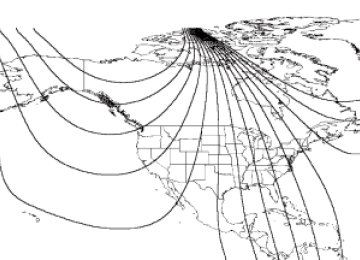- Download PDF Manual
-
2009 Taurus X (219) Owners Guide, 2nd Printing USA (fus)
Introduction
Vehicle Symbol Glossary
Power Windows Front/Rear
Child Safety Door Lock/Unlock
Power Window Lockout
Interior Luggage Compartment Release
Panic Alarm
Engine Oil
Engine Coolant
Engine Coolant Temperature
Do Not Open When Hot
Battery
Avoid Smoking, Flames, or Sparks
Battery Acid
Explosive Gas
Fan Warning
Power Steering Fluid
Maintain Correct Fluid Level
MAX MIN
Service Engine Soon
Engine Air Filter
Passenger Compartment Air Filter
Jack
Check Fuel Cap
Low Tire Pressure Warning
11
2009 Taurus X (219) Owners Guide, 2nd Printing USA (fus)
Instrument Cluster
WARNING LIGHTS AND CHIMES
Warning lights and gauges can alert you to a vehicle condition that may become serious enough to cause extensive repairs. A warning light may illuminate when a problem exists with one of your vehicle’s functions. Many lights will illuminate when you start your vehicle to make sure the bulbs work. If any light remains on after starting the vehicle, refer to the respective system warning light for additional information. Service engine soon: The “service engine soon†indicator light illuminates when the ignition is first turned to the on position to check the bulb and to indicate whether the vehicle is ready for Inspection/Maintenance (I/M) testing. Normally, the “Service engine soon†light will stay on until the engine is cranked, then turn itself off if no malfunctions are present. However, if after 15 seconds the ⬙Service engine soon⬙ light blinks eight times, it means that the vehicle is not ready for I/M testing. See the Readiness for Inspection/Maintenance (I/M) testing in the Maintenance and Specifications chapter. Solid illumination after the engine is started indicates the On Board Diagnostics System (OBD-II) has detected a malfunction. Refer to On board diagnostics (OBD-II) in the Maintenance and Specifications chapter. If the light is blinking, engine misfire is occurring which could damage your catalytic converter. Drive in a moderate fashion (avoid heavy acceleration and deceleration) and have your vehicle serviced immediately by your authorized dealer.
12
2009 Taurus X (219) Owners Guide, 2nd Printing USA (fus)
Instrument Cluster
WARNING: Under engine misfire conditions, excessive exhaust temperatures could damage the catalytic converter, the fuel
system, interior floor coverings or other vehicle components, possibly causing a fire.
Check fuel cap (if equipped): Illuminates when the fuel cap may not be properly installed. Continued driving with this light on may cause the Service engine soon warning light to come on, refer to Fuel filler cap in the Maintenance and Specification chapter. Brake system warning light: To confirm the brake system warning light is functional, it will momentarily illuminate when the ignition is turned to the on position when the engine is not running, or in a position between on and start, or by applying the parking brake when the ignition is turned to the on position. If the brake system warning light does not illuminate at this time, seek service immediately from your authorized dealer. Illumination after releasing the parking brake indicates low brake fluid level or a brake system malfunction and the brake system should be inspected immediately by your authorized dealer.
BRAKE
WARNING: Driving a vehicle with the brake system warning light on is dangerous. A significant decrease in braking
performance may occur. It will take you longer to stop the vehicle. Have the vehicle checked by your authorized dealer. Driving extended distances with the parking brake engaged can cause brake failure and the risk of personal injury.
Anti-lock brake system: If the ABS light stays illuminated or continues to flash, a malfunction has been detected, have the system serviced immediately by your authorized dealer. Normal braking is still functional unless the brake warning light also is illuminated.
ABS
13
2009 Taurus X (219) Owners Guide, 2nd Printing USA (fus)
Instrument Cluster
Airbag readiness: If this light fails to illuminate when the ignition is turned to on, continues to flash or remains on, have the system serviced immediately by your authorized dealer. A chime will sound when there is a malfunction in the indicator light. Safety belt: Reminds you to fasten your safety belt. A Belt-Minderå¨ chime will also sound to remind you to fasten your safety belt. Refer to the Seating and Safety Restraints chapter to activate/deactivate the Belt-Minderå¨ chime feature. Charging system: Illuminates when the battery is not charging properly. If it stays on while the engine is running, there may be a malfunction with the charging system. Contact your authorized dealer as soon as possible. This indicates a problem with the electrical system or a related component. Engine oil pressure: Illuminates when the oil pressure falls below the normal range, refer to Engine oil in the Maintenance and Specifications chapter. AdvanceTracå¨ (if equipped): Illuminates when the AdvacneTracå¨ is active or has been disabled (by the driver or as a result of a system failure). If the light remains on, have the system serviced immediately, refer to the Driving chapter for more information. Low tire pressure warning: Illuminates when your tire pressure is low. If the light remains on at start up or while driving, the tire pressure should be checked. Refer to Inflating your tires in the Tires, Wheels and Loading chapter. When the ignition is first turned to on, the light will illuminate for three seconds to ensure the bulb is working. If the light does not turn on or begins to flash, have the system inspected by your authorized dealer. For
14
2009 Taurus X (219) Owners Guide, 2nd Printing USA (fus)
Instrument Cluster
more information on this system, refer to Tire pressure monitoring system (TPMS) in the Tires, Wheels and Loading chapter. Low fuel (if equipped): Illuminates when the fuel level in the fuel tank is at or near empty (refer to Fuel gauge in this chapter). Speed control: Illuminates when the speed control is engaged. Turns off when the speed control system is disengaged.
O/D OFF: Illuminates when the overdrive function of the transmission has been turned off; refer to the Driving chapter. If the light flashes steadily or does not illuminate, have the transmission serviced soon, or damage may occur. Anti-theft system: Flashes when the SecuriLockâ„¢ Passive Anti-theft System has been activated.
O/D OFF
Throttle Control/Transmission: Illuminates when a powertrain or an AWD fault has been detected. Contact your authorized dealer as soon as possible. Turn signal: Illuminates when the left or right turn signal or the hazard lights are turned on. If the indicators flash faster, check for a burned out bulb. High beams: Illuminates when the high beam headlamps are turned on.
Key-in-ignition warning chime: Sounds when the key is left in the ignition in the off or accessory position and the driver’s door is opened.
15
2009 Taurus X (219) Owners Guide, 2nd Printing USA (fus)
Instrument Cluster
Headlamps on warning chime: Sounds when the headlamps or parking lamps are on, the ignition is off (the key is not in the ignition) and the driver’s door is opened.
GAUGES
Speedometer: Indicates the current vehicle speed.
Engine coolant temperature gauge: Indicates engine coolant temperature. At normal operating temperature, the needle will be in the normal range (between “H†and “Câ€). If it enters the red section, the engine is overheating. Stop the vehicle as soon as safely possible, switch off the engine and let the engine cool.
WARNING: Never remove the coolant reservoir cap while the engine is running or hot.
16
2009 Taurus X (219) Owners Guide, 2nd Printing USA (fus)
Instrument Cluster
Fuel gauge: Indicates approximately how much fuel is left in the fuel tank (when the ignition is in the on position). The fuel gauge may vary slightly when the vehicle is in motion or on a grade. The FUEL icon and arrow indicates which side of the vehicle the fuel filler door is located. Refer to Filling the tank in the Maintenance and Specifications chapter for more information. Tachometer: Indicates the engine speed in revolutions per minute. Driving with your tachometer pointer continuously at the top of the scale may damage the engine.
Odometer: Registers the total miles (kilometers) of the vehicle. Refer to Message center in the Driver Controls chapter on how to switch the display from Metric to English. Trip odometer: Registers the miles (kilometers) of individual journeys. To reset, press and release the message center INFO button until “TRIP†appears in the display (this represents the trip mode). Press the control again to select Trip A and Trip B features. Press and release the RESET button to reset.
2009 Taurus X (219) Owners Guide, 2nd Printing USA (fus)
17
Entertainment Systems
AUDIO SYSTEMS Quick start — How to get going
WARNING: Driving while distracted can result in loss of vehicle control, accident and injury. Ford strongly recommends that
drivers use extreme caution when using any device that may take their focus off the road. The drivers primary responsibility is the safe operation of their vehicle. Only use cell phones and other devices not essential to the driving task when it is safe to do so.
Listening to the radio 1. If the audio system is off, press VOL-PUSH to turn the radio on. Turn VOL-PUSH to adjust the volume. Note: The system may take a few moments to turn on. 2. Press AM/FM repeatedly to choose between AM/FM1/FM2
frequency bands. 3. Press up/down the frequency band.to manually go
SEEK
to search
Press down/up the chosen frequency band for the next strongest station. To disengage SEEK mode, press
4. Once you are tuned to the desired station, press and hold a memory preset (1–6) to save the station. PRESET SAVED will appear on the display and the sound will return signifying the station has been saved. You can save up to six stations in each frequency band — six in AM, six in FM1 and six in FM2. To access your saved stations, press the corresponding memory preset. The memory preset # and the station frequency will appear on the display.
18
2009 Taurus X (219) Owners Guide, 2nd Printing USA (fus)
Entertainment Systems
to
SEEK, SEEK
Listening to satellite radio (if equipped) 1. If the audio system is turned off, press VOL-PUSH to turn the radio on. Turn VOL-PUSH to adjust the volume. Note: The system may take a few moments to turn on. 2. Press AUX repeatedly to cycle through auxiliary audio sources. Select SAT1, SAT2 or SAT3 to listen to satellite radio. 3. Press access the previous or next satellite channel. You may also seek by music category. For further information, refer to CATEGORY listing under the MENU control on your specific audio system. 4. Once you are tuned to the desired channel, press and hold a memory preset (1–6) to save the channel. PRESET SAVED will appear on the display and the sound will return signifying the station has been saved. You can save up to six channels in each — six in SAT1, six in SAT2, and six in SAT3. To access your saved channels, press the corresponding memory preset. The memory preset # and the channel name will appear on the display. Listening to a CD/MP3 (if equipped) 1. If the audio system is turned off, press VOL-PUSH to turn the radio on. Turn VOL-PUSH to adjust the volume. Note: The system may take a few moments to turn on. 2. Press CD to enter CD mode. If a disc is already loaded into the system, CD play will begin where it ended last.
19
2009 Taurus X (219) Owners Guide, 2nd Printing USA (fus)
Entertainment Systems
For a single CD system, if a disc is not already loaded, insert only one, label side up into the CD slot. LOADING CD and READING DISC will appear in the display. The first track on the disc will begin playing. For an in-dash six CD system, if a disc is not already loaded, press LOAD. Select a slot number using memory presets 1–6. When the display reads LOAD CD#, load the desired disc, label side up. If you do not choose a slot within five seconds, the system will choose for you. Once loaded, the first track will begin to play. To auto load up to six discs, press and hold LOAD until the display reads AUTOLOAD#. Load the desired disc, label side up. The system will prompt you to load discs for the remaining available slots. Insert the discs, one at a time, label side up, when prompted. Once loaded, the last loaded disc will begin to play. Note: An MP3 disc with folders will show F001 (folder #) T001 (track #) in the display. An MP3 disc without folders will show T001 (track#) in the display. Refer to MP3 track and folder structure later in this chapter for further information. 3. In CD/MP3 mode, you can access the following features: to Press access the previous/next tracks.
SEEK, SEEK
Press and hold REW to manually reverse in a CD/MP3 track.
Press and hold FF to manually advance in a CD/MP3 track.
While in folder mode, press FOLDER to access the previous folder on MP3 discs, if available. While in folder mode, press to access the next FOLDER folder on MP3 discs, if available.
20
2009 Taurus X (219) Owners Guide, 2nd Printing USA (fus)
Entertainment Systems
Press SHUFFLE to engage shuffle mode. SHUFFLE ON will appear in the display. If you wish to engage shuffle mode right away, press SEEK to begin random play. Otherwise, random play will begin when the current track is finished playing. CD SHUF will appear in the display. To disengage, press SHUFFLE again. SHUFFLE OFF will appear in the display. Note: In track mode, all tracks on the current disc will shuffle in random order. In MP3 folder mode, the system will randomly play all tracks within the current folder. (play/pause) when a Press CD/MP3 is playing to pause the disc. CD PAUSE will appear in the display. Press again to resume play. 4. For a single CD system, press The display will read CD EJECT. For an in-dash six CD system, press correct slot number using memory presets 1–6. When ready, the system will eject the disc and the display will read REMOVE CD. If the disc is not removed in 15 seconds, the system will reload the disc. To auto eject up to six discs, press and hold begins ejecting all loaded discs. If the discs are not removed, the system will reload the discs.
to eject the current disc.
and then select the
until the system
21
2009 Taurus X (219) Owners Guide, 2nd Printing USA (fus)
Entertainment Systems
AM/FM Single CD/MP3 satellite compatible sound system (if equipped)
WARNING: Driving while distracted can result in loss of vehicle control, accident and injury. Ford strongly recommends that
drivers use extreme caution when using any device that may take their focus off the road. The driver’s primary responsibility is the safe operation of their vehicle. Only use cell phones and other devices not essential to the driving task when it is safe to do so.
Accessory delay: Your vehicle is equipped with accessory delay. With this feature, the window switches, radio and moon roof (if equipped) may be used for up to ten minutes after the ignition is turned off or until either front door is opened. 1. manually go up or down the radio frequency. Also use in menu mode to select various settings. In satellite radio mode (if equipped), press next/previous channel.
(Tuner): Press to
to tune to the
22
2009 Taurus X (219) Owners Guide, 2nd Printing USA (fus)
Entertainment Systems
to scroll through the list of
In CATEGORY MODE, press available SIRIUS channel Categories (Pop, Rock, News, etc.). Refer to Category under Menu for further information. Satellite radio is available only with a valid SIRIUS subscription. Check with your authorized dealer for availability. 2. equipped with the SYNC system which has special phone features. For further information, refer to the SYNC supplement. 3. MENU: Press repeatedly to access the following settings:
(Phone): Your vehicle may be
Setting the clock: Press MENU until SET HOURS or SET MINUTES is to manually increase/decrease. Press MENU again displayed. Use to disengage clock mode. SATELLITE RADIO MENU (if equipped): Press MENU when satellite radio mode is active to access. Press OK to enter into the satellite radio menu. Press • CATEGORY: Press OK to enter category mode. Press
to cycle through the following options:
to
scroll through the list of available SIRIUS channel Categories (Pop, Rock, News, etc.) Press OK when the desired category appears in the display. After a category is selected, press SEEK to search for that specific category of channels only (i.e. ROCK). You may also select CATEGORY ALL to seek all available SIRIUS categories and channels. • SAVE SONG: Press OK to save the currently playing song in the system’s memory. (If you try to save something other than a song, CANT SAVE will appear in the display.) When the chosen song is playing on any satellite radio channel, the system will alert you with an audible prompt. Press OK while SONG ALERT is in the display and the system will take you to the channel playing the desired song. You can save up to 20 songs. If you attempt to save a song when the system is full, the display will read REPLACE SONG? Press OK to access the saved songs and press songs. When the song appears in the display that you would like to replace, press OK. SONG REPLACED will appear in the display.
to cycle through the saved
23
2009 Taurus X (219) Owners Guide, 2nd Printing USA (fus)
Entertainment Systems • DELETE SONG: Press OK to delete a song from the system’s
to cycle through the saved songs. When the memory. Press song appears in the display that you would like to delete, press OK. The song will appear in the display for confirmation. Press OK again and the display will read SONG DELETED. If you do not want to delete the currently listed song, press RETURN or CANCEL. Note: If there are no songs presently saved, the display will read NO SONGS.
to select either
• DELETE ALL SONGS: Press OK to delete all song’s from the system’s memory. The display will read ARE YOU SURE ? Press OK to confirm deletion of all saved songs and the display will read ALL DELETED. Note: If there are no songs presently saved, the display will read NO SONGS. • ENABLE ALERTS / DISABLE ALERTS: Press OK to enable/disable the satellite alert status which alerts you when your selected songs are playing on a satellite radio channel. (The system default is disabled.) SONG ALERTS ENABLED/DISABLED will appear in the display. The menu listing will display the opposite state. For example, if you have chosen to enable the song alerts, the menu listing will read DISABLE as the alerts are currently on, so your other option is to turn them off.
Satellite radio is available only with a valid SIRIUS radio subscription. Check with your authorized dealer for availability. AUTOSET: Press MENU until the display reads AUTOSET. Autoset allows you to set the strongest local radio stations without losing your to original manually set preset stations for AM/FM1/FM2. Use turn on/off. When the six strongest stations are filled, the station stored in preset 1
will begin playing. If there are less than six strong stations, the system will store the last one in the remaining presets. RBDS: Available only in FM mode. This feature allows you to search RBDS-equipped stations for a certain category of music format: CLASSIC, COUNTRY, INFORM, JAZZ/RB, ROCK, etc. To activate, press MENU repeatedly until RBDS (ON/OFF) appears in to toggle RBDS ON/OFF. When RBDS is OFF, the display. Use you will not be able to search for RBDS equipped stations or view the station name or type.24
2009 Taurus X (219) Owners Guide, 2nd Printing USA (fus)
Entertainment Systems
To search for specific RBDS music categories: When the desired category appears in the display, press then press and release begin the search. To view the station name or type: When the desired category appears in the display, press TEXT/SCAN to toggle between displaying the station type (COUNTRY, ROCK, etc.) or the station name (WYCD, WXYZ, etc.). BASS: Press MENU to reach the bass setting. Use
to find the desired type, or press and hold SCAN to
SEEK, SEEK
to adjust.
to
to adjust.
to adjust the
TREB (Treble): Press MENU to reach the treble setting. Use adjust. BAL (Balance): Press MENU to reach the balance setting. Use to adjust the audio between the left (L) and right (R) speakers. Press OK to close and return to the main menu. FADE: Press MENU to reach the fade setting. Use audio between the back (B) and front (F) speakers. SPEED VOL (Speed sensitive volume, if equipped): Press MENU to reach the SPEEDVOL setting. Radio volume automatically gets louder with increasing vehicle speed to compensate for road and wind noise. Use The default setting is off; increasing your vehicle speed will not change the volume level. Adjust 1–7: Increasing this setting from 1 (lowest setting) to 7 (highest setting) allows the radio volume to automatically change slightly with vehicle speed to compensate for road and wind noise. Recommended level is 1–3; SPEED OFF turns the feature off and level 7
is the maximum setting. TRACK/FOLDER MODE: Available only on MP3 discs in CD mode. In track mode, press the disc In folder mode, press within the selected folder. Press available).to access the previous/next folder (if
to scroll through tracks
FOLDER, FOLDER
to scroll through all tracks on
SEEK, SEEK
SEEK, SEEK
25
2009 Taurus X (219) Owners Guide, 2nd Printing USA (fus)
Entertainment Systems
for DUAL PLAY. For further information on Single
COMPRESS (Compression): Available only in CD/MP3 mode. Press MENU until COMPRESS ON/OFF appears in the display. Use to toggle ON/OFF. When COMPRESS is ON, the system will bring the soft and loud CD passages together for a more consistent listening level. SINGLE PLAY/DUAL PLAY (if equipped): If SINGLE PLAY is ON, press Play/Dual Play, please refer to the Family Entertainment DVD system later in this section. 4. AUX: Press repeatedly to cycle through FES/DVD (if equipped), LINE IN (auxiliary audio mode), SAT1, SAT2 and SAT3 modes (satellite radio, if equipped) and SYNC (if equipped). For location and further information on auxiliary audio mode, refer to Auxiliary input jack later in this chapter. Satellite radio is available only with a valid SIRIUS radio subscription. Check with your authorized dealer for availability. If your vehicle is equipped with a Family Entertainment System (FES) please refer to the Family Entertainment DVD system later in this chapter. If your vehicle is equipped with SYNC, please refer to the SYNC supplement. 5. SEEK: In radio mode, press to access the previous/next strong station. In CD mode, press access the previous/next CD track. In satellite radio mode (if equipped), press seek to the previous/next channel. If a specific category is selected, (Jazz, Rock, News, etc.), press to seek to the previous/next channel in the selected category. Press and hold SEEK, SEEK In TEXT MODE, press previous/additional display text. In CATEGORY MODE, press category. Satellite radio is available only with a valid SIRIUS subscription. Check with your authorized dealer for availability.
to fast seek through the previous /next channels.
SEEK, SEEK
SEEK, SEEK
SEEK, SEEK
SEEK, SEEK
to view the
to select a
to
to
26
2009 Taurus X (219) Owners Guide, 2nd Printing USA (fus)
Entertainment Systems
OK
6. (Play/Pause): This control is operational in CD and DVD mode (if equipped). When a CD or DVD is playing in the FES system, press this control to play or pause the current CD or DVD. The CD/DVD status will display in the radio display. OK: Use in various menu selections. Your vehicle may be equipped with special phone and media features. For further information, refer to the SYNC supplement. If your vehicle is equipped with a Family Entertainment System (FES) please refer to the Family Entertainment DVD system later in this section. 7. SHUFFLE: Press SHUFFLE to engage shuffle mode. SHUFFLE ON will appear in the display. If you wish to engage shuffle mode right away, press SEEK to begin random play. Otherwise, random play will begin when the current track is finished playing. CD SHUF will appear in the display. To disengage, press SHUFFLE. SHUFFLE OFF will appear in the display. Note: In track mode, all tracks on the current disc will shuffle in random order. In MP3 folder mode, the system will randomly play all tracks within the current folder. 8. FOLDER press FOLDER folder on MP3 discs, if available. FOLDER: In folder mode, 9. FOLDER to access the press previous folder on MP3 discs, if available. 10. FF (Fast forward): Press FF to manually advance in a CD/MP3
track. 11. REW (Rewind): Press REW to manually reverse in a CD/MP3 track.: In folder mode, to access next
12. Memory presets: To set a station, select the desired frequency band, AM, FM1 or FM2. Tune to the
27
2009 Taurus X (219) Owners Guide, 2nd Printing USA (fus)
Entertainment Systems
desired station. Press and hold a preset button until sound returns and PRESET # SAVED appears in the display. You can save up to 18 stations, six in AM, six in FM1 and FM2. In satellite radio mode (if equipped), there are 18 available presets, six each for SAT1, SAT2 and SAT3. To save satellite channels in your memory presets, tune to the desired channel then press and hold a preset control until sound returns. Satellite radio is available only with a valid SIRIUS radio subscription. Check with your authorized dealer for availability. 13. TEXT/SCAN: In radio and CD/MP3 mode, press and hold for a brief sampling of radio stations or CD tracks. Press again to stop. In MP3 mode, press and release to display track title, artist name, and disc title. In satellite radio mode (if equipped), press and release to enter TEXT MODE and display the current song title. While in TEXT MODE, press again to scroll through the current song title, artist, channel category and the SIRIUS long channel name. In TEXT MODE, sometimes the display requires additional text to be to view the displayed. When the “>†indicator is active, press SEEK additional display text. When the “<†indicator is active, press SEEK to view the previous display text. In satellite radio mode (if equipped), press and hold to hear a brief sampling of the next channels. Press again to stop. In CATEGORY MODE, press SCAN to hear a brief sampling of the channels in the selected category. Press again to stop. Satellite radio is available only with a valid SIRIUS radio subscription. Check with your authorized dealer for availability. 14. AM/FM: Press to select AM/FM1/FM2 frequency band.
15. ON/OFF/Volume: Press to turn ON/OFF. Turn to increase/decrease volume. Note: If the volume is set above a certain level and the ignition is turned off, the volume will come back on at a “nominal†listening level when the ignition switch is turned back on.
28
2009 Taurus X (219) Owners Guide, 2nd Printing USA (fus)
Entertainment Systems
16. CD: Press to enter CD/MP3
mode. If a CD/MP3 is already loaded into the system, CD/MP3 play will begin where it ended last. If no CD is loaded, NO DISC will appear in the display. 17. CD.(CD eject): Press to eject a
18. CD slot: Insert a CD label side up in the CD slot.
Premium/Audiophile AM/FM in-dash six CD/MP3 satellite compatible sound system (if equipped)
WARNING: Driving while distracted can result in loss of vehicle control, accident and injury. Ford strongly recommends that
drivers use extreme caution when using any device that may take their focus off the road. The driver’s primary responsibility is the safe operation of their vehicle. Only use cell phones and other devices not essential to the driving task when it is safe to do so.
29
2009 Taurus X (219) Owners Guide, 2nd Printing USA (fus)
Entertainment Systems
or down
the radio
Accessory delay: Your vehicle is equipped with accessory delay. With this feature, the window switches, radio and moon roof (if equipped) may be used for up to ten minutes after the ignition is turned off or until either front door is opened. (Tune/Disc selector): 1. In radio mode, press to manually go up frequency. Press and hold for a fast advance through radio frequencies. In menu mode, use to select various settings. In CD/MP3 mode, press to select the desired disc. In CATEGORY mode (if equipped), press to scroll through the list of available SIRIUS channel categories. Satellite radio is available only with a valid SIRIUS radio subscription. Check with your authorized dealer for availability. 2. equipped with the SYNC system which has special phone features. Refer to the SYNC supplement for further information. 3. MENU: Press repeatedly to access to the following settings:
(Phone): Your vehicle may be
to adjust the hours/minutes.
Setting the clock: Press until SELECT HOURS or SELECT MINS is displayed. Press SATELLITE RADIO MENU (if equipped): Press MENU when satellite radio mode is active to access. Press OK to enter into the satellite radio menu. Press • CATEGORY: Press OK to enter category mode. Press
to cycle through the following options:
to
scroll through the list of available SIRIUS channel Categories (Pop, Rock, News, etc.) Press OK when the desired category appears in the display. After a category is selected, press SEEK to search for that specific category of channels only (i.e. ROCK). You may also select CATEGORY ALL to seek all available SIRIUS categories and channels. • SAVE SONG: Press OK to save the currently playing song in the system’s memory. (If you try to save something other than a song, CANT SAVE will appear in the display.) When the chosen song is
30
2009 Taurus X (219) Owners Guide, 2nd Printing USA (fus)
Entertainment Systems
playing on any satellite radio channel, the system will alert you with an audible prompt. Press OK while SONG ALERT is in the display and the system will take you to the channel playing the desired song. You can save up to 20 songs. If you attempt to save a song when the system is full, the display will read REPLACE SONG? Press OK to access the saved songs and press songs. When the song appears in the display that you would like to replace, press OK. SONG REPLACED will appear in the display. • DELETE SONG: Press OK to delete a song from the system’s
to cycle through the saved
to cycle through the saved songs. When the memory. Press song appears in the display that you would like to delete, press OK. The song will appear in the display for confirmation. Press OK again and the display will read SONG DELETED. If you do not want to delete the currently listed song, press RETURN or CANCEL. Note: If there are no songs presently saved, the display will read NO SONGS.
to select either
• DELETE ALL SONGS: Press OK to delete all song’s from the system’s memory. The display will read ARE YOU SURE ? Press OK to confirm deletion of all saved songs and the display will read ALL DELETED. Note: If there are no songs presently saved, the display will read NO SONGS. • ENABLE ALERTS / DISABLE ALERTS: Press OK to enable/disable the satellite alert status which alerts you when your selected songs are playing on a satellite radio channel. (The system default is disabled.) SONG ALERTS ENABLED/DISABLED will appear in the display. The menu listing will display the opposite state. For example, if you have chosen to enable the song alerts, the menu listing will read DISABLE as the alerts are currently on, so your other option is to turn them off.
Satellite radio is available only with a valid SIRIUS radio subscription. Check with your authorized dealer for availability. AUTOSET: Press MENU until the display reads AUTOSET. Autoset allows you to set the strongest local radio stations without losing your to original manually set preset stations for AM/FM1/FM2. Use turn on/off. When the six strongest stations are filled, the station stored in preset 1
will begin playing. If there are less than six strong stations, the system will store the last one in the remaining presets.31
2009 Taurus X (219) Owners Guide, 2nd Printing USA (fus)
Entertainment Systems
RBDS: Available only in FM mode. This feature allows you to search RBDS-equipped stations for a certain category of music format: CLASSIC, COUNTRY, INFORM, JAZZ/RB, ROCK, etc. To activate, press MENU repeatedly until RBDS (ON/OFF) appears in the display. Use to toggle RBDS ON/OFF. When RBDS is OFF, you will not be able to search for RBDS equipped stations or view the station name or type. To search for specific RBDS music categories: When the desired category appears in the display, press then press and release begin the search. To view the station name or type: When the desired category appears in the display, press TEXT/SCAN to toggle between displaying the station type (COUNTRY, ROCK, etc.) or the station name (WYCD, WXYZ, etc.). BASS: Press MENU to reach the bass setting. Use
to find the desired type, or press and hold SCAN to
SEEK, SEEK
to adjust.
to
to adjust the
TREB (Treble): Press MENU to reach the treble setting. Use adjust. BAL (Balance): Press MENU to reach the balance setting. Use to adjust the audio between the left (L) and right (R) speakers. FADE: Press MENU to reach the fade setting. Use audio between the back (B) and front (F) speakers. ALL SEATS (Occupancy mode) (Available on Audiophile radios only): Press MENU repeatedly to access. Press ALL SEATS, DRIVERS SEAT or REAR SEATS. SPEEDVOL (Speed sensitive volume, if equipped): Press MENU to reach the SPEEDVOL setting. Radio volume automatically gets louder with increasing vehicle speed to compensate for road and wind noise. Use The default setting is off; increasing your vehicle speed will not change the volume level. Adjust 1–7: Increasing this setting from 1 (lowest setting) to 7 (highest setting) allows the radio volume to automatically change slightly with vehicle speed to compensate for road and wind noise. Recommended level is1–3; SPEED OFF turns the feature off and level 7
is the maximum setting.to optimize sound for
to adjust.
32
2009 Taurus X (219) Owners Guide, 2nd Printing USA (fus)
Entertainment Systems
for Dual Play.
FOLDER, FOLDER
to access the previous/next folder (if
Track/Folder Mode: Available only on MP3 discs in CD mode. In Track Mode, pressing will scroll through all tracks on the disc. SEEK In Folder mode, pressing SEEK will scroll only through tracks within the selected folder. Press available). COMPRESS (Compression): Available only in CD/MP3 mode. Press to MENU until COMPRESS ON/OFF appears in the display. Use toggle ON/OFF. When COMPRESS is ON, the system will bring soft and loud CD passages together for a more consistent listening level. Single Play/Dual Play: If Single Play is ON, press For further information on Single Play/Dual Play, refer to Rear seat controls later in this chapter. FES (FULL/LOCKED): If this appears in your display, your vehicle is equipped with a Family Entertaiment DVD system. For further information on the DVD system, refer to Family entertainment DVD system later in this chapter. 4. AUX: Press repeatedly to cycle through FES/DVD (if equipped) LINE IN (Auxiliary audio), SAT1, SAT2, SAT3 (Satellite radio modes, if equipped) and SYNC (if equipped). To return to radio mode, press AM/FM. For location and further information on the auxiliary audio mode, refer to Auxiliary input jack later in this chapter. Satellite radio is available only with a valid SIRIUS subscription. Check with your authorized dealer for availability. If your vehicle is equipped with SYNC, refer to the SYNC supplement for further information. 5. Seek: In radio mode, press to access the previous/next strong station. In CD mode, press access the previous/next CD track. In satellite radio mode (if equipped), press seek to the previous/next channel. If a specific category is selected, to seek to the (Jazz, Rock, News, etc.), press
SEEK, SEEK
SEEK, SEEK
to
to
33
2009 Taurus X (219) Owners Guide, 2nd Printing USA (fus)
Entertainment Systems
to select a
to view the
SEEK, SEEK
SEEK, SEEK
OK(Play/Pause): This
to fast seek through the previous /next channels.
previous/next channel in the selected category. Press and hold SEEK, SEEK In TEXT MODE, press previous/additional display text. In CATEGORY MODE, press category. Satellite radio is available only with a valid SIRIUS radio subscription. Check with your authorized dealer for availability. 6. control is operational in CD and DVD mode (if equipped). When a CD or DVD is playing in the FES system, press this control to play or pause the current CD/DVD. The CD/DVD status will display in the radio display. If your vehicle is equipped with a Family Entertainment System (FES), please refer to Family entertainment DVD system later in this section for further information. OK: Use in various menu selections. If your vehicle is equipped with SYNC, please refer to the SYNC supplement for further information. 7. SHUFFLE: In CD/MP3 mode, press SHUFFLE to engage shuffle mode. SHUFFLE ON will appear in the display. If you wish to engage shuffle mode right away, press SEEK to begin random play. Otherwise, random play will begin when the current track is finished playing. CD SHUF will appear in the display. To disengage, press SHUFFLE again. SHUFFLE OFF will appear in the display. Note: In track mode, all tracks on the current disc will shuffle in random order. In MP3 folder mode, the system will randomly play all tracks within the current folder. 8. FOLDER press FOLDER folder on MP3 discs, if available. FOLDER: In folder mode, 9. FOLDER to access the press previous folder on MP3 discs, if available.
: In folder mode, to access next
34
2009 Taurus X (219) Owners Guide, 2nd Printing USA (fus)
Entertainment Systems
10. FF (Fast forward): Press FF to manually advance in a CD/MP3
track. 11. REW (Rewind): Press REW to manually reverse in a CD/MP3 track.12. Memory presets: To set a station, select the desired frequency band, AM, FM1 or FM2. Tune to the desired station. Press and hold a preset button until sound returns and PRESET # SAVED appears in the display. You can save up to 18 stations, six in AM, six in FM1 and FM2. In satellite radio mode (if equipped), there are 18 available presets, six each for SAT1, SAT2 and SAT3. To save satellite channels in your memory presets, tune to the desired channel then press and hold a preset control until sound returns. Satellite radio is available only with a valid SIRIUS subscription. Check with your authorized dealer for availability. 13. TEXT/SCAN: In radio and CD/MP3 mode, press and hold to hear a brief sampling of radio stations or CD tracks. In CD/MP3 mode, press and release to display track title, artist name, and disc title and file name (if available). In satellite radio mode (if equipped), press and release to enter TEXT MODE and display the current song title. While in TEXT MODE, press again to scroll through the current song title, artist, channel category and the SIRIUS long channel name. In TEXT MODE, sometimes the display requires additional text to be displayed. When the “>†indicator is active, press SEEK additional display text. When the “<†indicator is active, press to view the previous display text. Press and hold to hear a brief sampling of the next channels. Press again to stop. In CATEGORY MODE, press SCAN to hear a brief sampling of channels in the selected category. Press again to stop. Satellite radio is available only with a valid SIRIUS subscription. Check with your authorized dealer for availability.
to view the SEEK
35
2009 Taurus X (219) Owners Guide, 2nd Printing USA (fus)
Entertainment Systems
14. AM/FM: Press to select AM/FM1/FM2 frequency band.
15. ON/OFF/Volume: Press to turn ON/OFF. Turn to increase/decrease volume. Note: If the volume is set above a certain level and the ignition is turned off, the volume will come back on at a “nominal†listening level when the ignition switch is turned back on. 16. CD: Press to enter CD/MP3
mode. If a CD/MP3 is already loaded into the system, CD/MP3 play will begin where it ended last. 17. LOAD: To load a disc into the system, press LOAD. Select a slot number using memory presets 1–6. When the display reads LOAD CD#, load the desired disc, label side up. If you do not choose a slot within five seconds, the system will choose for you. Once loaded, the first track will begin to play. To auto load up to six discs, press and hold LOAD until the display reads AUTOLOAD#. Load the desired disc, label side up. The system will prompt you to load discs for the remaining available slots. Insert the discs, one at a time, label side up, when prompted. Note: An MP3 disc with folders will show F001 (folder #) T001 (track #) in the display. An MP3 disc without folders will show T001 (track#) in the display. Refer to MP3 track and folder structure later in this chapter for further information. 18. from the system, press the correct slot number using memory presets 1–6. When ready, the system will eject the disc and the display will read REMOVE CD. If the disc is not removed in 15 seconds, the system will reload the disc. If there is only one disc present in the system, press To auto eject up to six CDs, press and hold begins ejecting all loaded discs. If the discs are not removed, the system will reload the discs.(CD eject): To eject a disc . Select
until the system
36
2009 Taurus X (219) Owners Guide, 2nd Printing USA (fus)
Entertainment Systems
19. CD slot: Insert a CD label side up.
Auxiliary input jack (Line in)
WARNING: Driving while distracted can result in loss of vehicle control, accident and injury. Ford strongly recommends that
drivers use extreme caution when using any device that may take their focus off the road. The driver’s primary responsibility is the safe operation of their vehicle. Only use cell phones and other devices not essential to the driving task when it is safe to do so.
Your vehicle is equipped with an Auxiliary Input Jack (AIJ). The Auxiliary Input Jack provides a way to connect your portable music player to the in-vehicle audio system. This allows the audio from a portable music player to be played through the vehicle speakers with high fidelity. To achieve optimal performance, please observe the following instructions when attaching your portable music device to the audio system. If your vehicle is equipped with a navigation system, refer to Auxiliary input jack section in the Audio features chapter of your Navigation system supplement. Required equipment: 1. Any portable music player designed to be used with headphones 2. An audio extension cable with stereo male 1/8 in. (3.5 mm) connectors at each end To play your portable music player using the auxiliary input jack: 1. Begin with the vehicle parked and the radio turned off. 2. Ensure that the battery in your portable music player is new or fully charged and that the device is turned off. 3. Attach one end of the audio extension cable to the headphone output of your player and the other end of the audio extension cable to the AIJ in your vehicle. 4. Turn the radio on, using either a tuned FM station or a CD loaded into the system. Adjust the volume to a comfortable listening level.
37
2009 Taurus X (219) Owners Guide, 2nd Printing USA (fus)
Entertainment Systems
5. Turn the portable music player on and adjust the volume to 1/2 the volume. 6. Press AUX on the vehicle radio repeatedly until LINE, LINE IN or SYNC LINE IN appears in the display. You should hear audio from your portable music player, although it may be low. 7. Adjust the sound on your portable music player until it reaches the level of the FM station or CD by switching back and forth between the AUX and FM or CD controls. Troubleshooting: 1. Do not connect the audio input jack to a line level output. Line level outputs are intended for connection to a home stereo and are not compatible with the AIJ. The AIJ will only work correctly with devices that have a headphone output with a volume control. 2. Do not set the portable music player’s volume level higher than is necessary to match the volume of the CD or FM radio in your audio system as this will cause distortion and will reduce sound quality. Many portable music players have different output levels, so not all players should be set at the same levels. Some players will sound best at full volume and others will need to be set at a lower volume. 3. If the music sounds distorted at lower listening levels, turn the portable music player volume down. If the problems persists, replace or recharge the batteries in the portable music player. 4. The portable music player must be controlled in the same manner when it is used with headphones as the AIJ does not provide control (play, pause, etc.) over the attached portable music player. 5. For safety reasons, connecting or adjusting the settings on your portable music player should not be attempted while the vehicle is moving. Also, the portable music player should be stored in a secure location, such as the center console or the glove box, when the vehicle is in motion. The audio extension cable must be long enough to allow the portable music player to be safely stored while the vehicle is in motion.
USB port (if equipped)
WARNING: Driving while distracted can result in loss of vehicle control, accident and injury. Ford strongly recommends that
drivers use extreme caution when using any device that may take their focus off the road. The driver’s primary responsibility is the safe operation of their vehicle. Only use cell phones and other devices not essential to the driving task when it is safe to do so.
38
2009 Taurus X (219) Owners Guide, 2nd Printing USA (fus)
Entertainment Systems
Your vehicle may be equipped with a USB port inside your center console. This feature allows you to plug in media playing devices, memory sticks, and also to charge devices if they support this feature. For further information on this feature, refer to Accessing and using your USB port in the SYNC supplement or Navigation system supplement.
GENERAL AUDIO INFORMATION Radio frequencies: AM and FM frequencies are established by the Federal Communications Commission (FCC) and the Canadian Radio and Telecommunications Commission (CRTC). Those frequencies are: AM: 530, 540–1700, 1710 kHz FM: 87.7, 87.9–107.7, 107.9 MHz Radio reception factors: There are three factors that can affect radio reception: • Distance/strength: The further you travel from an FM station, the • Terrain: Hills, mountains, tall buildings, power lines, electric fences, traffic lights and thunderstorms can interfere with your reception. • Station overload: When you pass a broadcast tower, a stronger signal may overtake a weaker one and play while the weak station frequency is displayed.
weaker the signal and the weaker the reception.
39
2009 Taurus X (219) Owners Guide, 2nd Printing USA (fus)
Entertainment Systems
CD/CD player care Do: • Handle discs by their edges only.
(Never touch the playing surface).
• Inspect discs before playing. • Clean only with an approved CD
cleaner.
• Wipe discs from the center out.
of time.
Don’t: • Expose discs to direct sunlight or heat sources for extended periods • Clean using a circular motion. CD units are designed to play commercially pressed 4.75 in (12 cm) audio compact discs only. Due to technical incompatibility, certain recordable and re-recordable compact discs may not function correctly when used in Ford CD players. Do not use any irregular shaped CDs or discs with a scratch protection film attached.
40
2009 Taurus X (219) Owners Guide, 2nd Printing USA (fus)
Entertainment Systems
CDs with homemade paper (adhesive) labels should not be inserted into the CD player as the label may peel and cause the CD to become jammed. It is recommended that homemade CDs be identified with permanent felt tip marker rather than adhesive labels. Ballpoint pens may damage CDs. Please contact your authorized dealer for further information. Audio system warranty and service Refer to the Warranty Guide/Customer Information Guide for audio system warranty information. If service is necessary, see your dealer or qualified technician. MP3 track and folder structure Your MP3 system recognizes MP3 individual tracks and folder structure as follows: • There are two different modes for MP3 disc playback: MP3 track mode (system default) and MP3 folder mode. For more information on track and folder mode, refer to Sample MP3 structure in the following section. • MP3 track mode ignores any folder structure on the MP3 disc. The player numbers each MP3 track on the disc (noted by the .mp3 file extension) from T001 to a maximum of T255. Note: The maximum number of playable MP3 files may be less depending on the structure of the CD and exact model of radio present.
• MP3 folder mode represents a folder structure consisting of one level of folders. The CD player numbers all MP3 tracks on the disc (noted by the .mp3 file extension) and all folders containing MP3 files, from F001 (folder) T001 (track) to F253 T255. • Creating discs with only one level of folders will help with navigation
through the disc files.
41
2009 Taurus X (219) Owners Guide, 2nd Printing USA (fus)
Entertainment Systems
Sample MP3 structure If you are burning your own MP3
discs, it is important to understand how the system will read the structures you create. While various files may be present, (files with extensions other than mp3), only files with the .mp3 extension will be played. Other files will be ignored by the system. This enables you to use the same MP3 disc for a variety of tasks on your work computer, home computer and your in vehicle system..mp3 .mp3
.mp3
.mp3
.mp3
.mp3 .mp3
.doc .ppt .xls
In track mode, the system will display and play the structure as if it were only one level deep (all .mp3 files will be played, regardless of being in a specific folder). In folder mode, the system will only play the .mp3 files in the current folder. Satellite radio information (if equipped) Satellite radio channels: SIRIUS broadcasts a variety of music, news, sports, weather, traffic and entertainment satellite radio channels. For more information and a complete list of SIRIUS satellite radio channels, visit www.sirius.com in the United States, www.sirius-canada.ca in Canada, or call SIRIUS at 1–888–539–7474. Satellite radio reception factors: To receive the satellite signal, your vehicle has been equipped with a satellite radio antenna located on the roof of your vehicle. The vehicle roof provides the best location for an unobstructed, open view of the sky, a requirement of a satellite radio system. Like AM/FM, there are several factors that can affect satellite radio reception performance: • Antenna obstructions: For optimal reception performance, keep the antenna clear of snow and ice build-up and keep luggage and other material as far away from the antenna as possible.
42
2009 Taurus X (219) Owners Guide, 2nd Printing USA (fus)
Entertainment Systems
• Terrain: Hills, mountains, tall buildings, bridges, tunnels, freeway
overpasses, parking garages, dense tree foliage and thunderstorms can interfere with your reception. • Station overload: When you pass a ground based broadcast repeating tower, a stronger signal may overtake a weaker one and result in an audio mute.
Unlike AM/FM audible static, you will hear an audio mute when there is a satellite radio signal interference. Your radio display may display NO SIGNAL to indicate the interference. SIRIUS satellite radio service: SIRIUS Satellite Radio is a subscription based satellite radio service that broadcasts music, sports, news and entertainment programming. A service fee is required in order to receive SIRIUS service. Vehicles that are equipped with a factory installed SIRIUS Satellite Radio system include: • Hardware and limited subscription term, which begins on the date of • Use of online media player providing access to all SIRIUS music channels over the internet using any computer connected to the internet (U.S. customers only).
sale or lease of the vehicle.
For information on extended subscription terms, contact SIRIUS at 1–888–539–7474. Note: SIRIUS reserves the unrestricted right to change, rearrange, add or delete programming including canceling, moving or adding particular channels, and its prices, at any time, with or without notice to you. Ford Motor Company shall not be responsible for any such programming changes. Satellite Radio Electronic Serial Number (ESN): This 12–digit Satellite Serial Number is needed to activate, modify or track your satellite radio account. You will need this number when communicating with SIRIUS. While in Satellite Radio mode, you can view this number on the radio display by pressing AUX and Preset 1 control simultaneously.
43
2009 Taurus X (219) Owners Guide, 2nd Printing USA (fus)
Entertainment Systems
Radio Display ACQUIRING
SAT FAULT
Condition
Radio requires more than two seconds to produce audio for
the selected
channel.
Internal module or
system failure
present.
Action Required
No action required. This message should disappear
shortly.
If this message does not clear within a short period of time, or with an ignition key cycle, your receiver may have a fault. See your authorized dealer for
service.
INVALID CHNL
Channel no longer
This previously available
available.
UNSUBSCRIBED
Subscription not available for this
channel.
channel is no longer available.
Tune to another channel. If the channel was one of your
presets, you may choose another channel for that
preset button.
Contact SIRIUS at
1–888–539–7474 to subscribe
to the channel or tune to
another channel.
NO TEXT
Artist information
Artist information not available
not available.
at this time on this channel.
Song title
information not
available.
Category
information not
available.
The system is working
properly.
Song title information not available at this time on this
channel. The system is
working properly.
Category information not
available at this time on this
channel. The system is
working properly.
NO TEXT
NO TEXT
44
2009 Taurus X (219) Owners Guide, 2nd Printing USA (fus)
Entertainment Systems
Radio Display NO SIGNAL
Condition
Loss of signal from the SIRIUS satellite or SIRIUS tower to the vehicle antenna.
Action Required
You are in a location that is blocking the SIRIUS signal
(i.e., tunnel, under an
overpass, dense foliage, etc).
The system is working
properly. When you move into
an open area, the signal
should return.
UPDATING
Update of channel programming in
No action required. The
process may take up to three
progress.
CALL SIRIUS 1–888–539–7474
Satellite service has been deactivated by
SIRIUS Satellite
Radio.
minutes.
Call SIRIUS at
1–888–539–7474 to re-activate or resolve subscription issues.
FAMILY ENTERTAINMENT DVD SYSTEM (IF EQUIPPED)
WARNING: Driving while distracted can result in loss of vehicle control, accident and injury. Ford strongly recommends that
drivers use extreme caution when using any device that may take their focus off the road. The driver’s primary responsibility is the safe operation of their vehicle. Only use cell phones and other devices not essential to the driving task when it is safe to do so.
Your vehicle may be equipped with a Family Entertainment System (FES) which allows you to listen to audio CDs, MP3 discs, watch DVDs and to plug in and play a variety of standard video game systems. The DVD player is capable of playing standard DVDs, CDs, MP3s and is compatible with CD-R/W, CD-R and certain CD-ROM media. Please review this material to become familiar with the FES features and controls as well as the very important safety information.
Quick start Your Family Entertainment System includes a DVD system, two sets of wireless infrared (IR) headphones and a wireless infrared (IR) remote control.
45
2009 Taurus X (219) Owners Guide, 2nd Printing USA (fus)
Entertainment Systems
to
To play a DVD in the DVD system: The DVD system can play DVD-Video, DVD-R, DVD-R/W discs as well as audio CDs and video CDs. To ensure proper disc operation, check the disc for finger prints, scratches and cleanliness. Clean with a soft cloth, wiping from center to edge. 1. Ensure that the vehicle is on or the ignition is in accessory mode. 2. Insert a DVD into the system, label-side up to turn on the system. It will load automatically. 3. Press the power button on the DVD player, then press Play begin to play the disc. If a DVD is already loaded into the system, press PLAY on the DVD player. Note: If sound can be heard, but no video is present, press VIDEO to select the video source (DVD or aux-inputs). Press VIDEO to change the source displayed on the screen. Press repeatedly to cycle through: DVD-DISC, DVD-AUX, NON-DVD, OFF. Press the power button to turn the system off. The indicator light will turn off indicating the system is off.
Note: The audio from the DVD system will play over all vehicle speakers and can be adjusted by the radio volume control. To play a CD in the DVD system: The DVD system can play audio CDs, CD-R and CD-R/W, CD-ROM and video CDs. To ensure proper disc operation, check the disc for finger prints and scratches. Clean the disc with a soft cloth, wiping from the center to the edge. 1. Ensure that the vehicle is on or the ignition is in accessory mode.
46
2009 Taurus X (219) Owners Guide, 2nd Printing USA (fus)
Entertainment Systems
2. Insert a CD into the system, label-side up to turn on the DVD system. It will load and automatically begin to play. If there is already a CD in the system, press PLAY on the DVD player. 3. The disc will begin to play and the ‘CD Audio Disc’ screen will display. From this screen, you can also select from COMPRESSION, SHUFFLE and SCAN features.
To play an MP3 disc in the DVD system: 1. Ensure that the vehicle is on or the ignition is in accessory mode. 2. Insert an MP3 disc into the system, label-side up to turn on the DVD system. It will load and automatically begin to play. If there is already a disc in the system, press PLAY on the DVD player. 3. The disc will begin to play and the ‘MP3 Audio Disc’ screen will display and allow you to access the COMPRESSION, SHUFFLE, SCAN and FOLDER MODE features.
To play an auxiliary source through the DVD system The DVD system can be used to connect and play auxiliary electronic devices such as game systems, personal camcorders, video cassette recorders, etc. 1. Ensure that the vehicle is on or the ignition is in accessory mode.
47
2009 Taurus X (219) Owners Guide, 2nd Printing USA (fus)
Entertainment Systems
2. Press the power button to turn the DVD system on. The indicator light next to the power button will illuminate.
3. Connect an auxiliary audio/video source by connecting RCA cords (not included) to the RCA jacks on the left hand side of the system. • Yellow (1) — video input • White (2) — left channel audio • Red (3) — right channel audio
input
input
4. Press MEDIA on the DVD system to change the media source to AUX. 5. Press VIDEO on the DVD system to change the video source to DVD-AUX. If your source is properly plugged in, it will appear on the LCD (Liquid Crystal Display) screen. If your auxiliary source does not have a video signal, or if the DVD system does not detect a video signal from the auxiliary source, the screen will remain black. If the video source is set to DVD-AUX, the display will automatically turn on if a video signal is detected. To listen to audio over the headphones (Dual play mode): You may listen to channels A and B over wired or wireless headphones. Refer to Using the infrared wireless headphones and Using wired headphones for further information. • Black (4) — wired headphone output (wired headphones not
included) 1. Press the button headphone/speaker on the DVD player or press the 2
and 4 memory presets on the radio at the same time. A green light will illuminate next to either the A or B Headphone Control Button to indicate which channel is active (able to be controlled). 2. Press MEDIA to change the audio source of the active channel (A or B). The audio source will be shown on the display. You may change the active channel by pressing the A or B headphone control button.48
2009 Taurus X (219) Owners Guide, 2nd Printing USA (fus)
Entertainment Systems
Note: Channel A can access any possible media source (AM, FM1, FM2, SAT (if equipped), CD, DVD, AUX). Channel B can only access DVD and AUX sources. Note: Refer to Single play/Dual play for more information. Using the infrared (IR) wireless headphones: 1. Press the power control on the earpiece to turn the headphones ON. 2. Select Channel A or B for each set of wireless headphones by using the A/B control on the ear piece. 3. Adjust the headphone volume using the rotary dial on the earpiece. Using wired headphones (not included):
WARNING: Do not leave children unattended in the vehicle and do not let children operate the system while unsupervised. If
wired headphones or auxiliary systems are used, children may become entangled in the cords and seriously injure themselves.
1. Connect the wired headphones in to the headphone jacks on either B. Headphones side of the DVD system. Each side is labeled plugged into jack A will listen to Channel A and headphones plugged into jack B will listen to Channel B. 2. Adjust the volume levels using the volume controls on the DVD system.
A or
To adjust display brightness: To decrease/increase the brightness level on the display screen, press the brightness control on the DVD system. A display will appear at the bottom of the screen indicating the brightness level. The brightness display will only appear when the menu is not displayed.
49
2009 Taurus X (219) Owners Guide, 2nd Printing USA (fus)
Entertainment Systems
DVD player controls
16
ENTER
MENU
RETURN
MEDIA
VOLUME
14
12
10
15
13
11
VIDEO
1. Headphone control A/B: Press to select either the A or B headphone source. Then press MEDIA to select the desired playing media for that headset. When a headphone channel has been selected (A or B), selections will affect the source on that channel only. Note: Headphone A can access any possible media (AM, FM1, FM2, SAT (if equipped), CD, DVD, DVD-AUX). Headphone B can only access DVD and DVD-AUX. For further information, refer to Single play/Dual play later in this section. (Stop/Eject): Press 2. once to stop and press a second time to eject a disc from the DVD system. 3. release for the previous chapter or track. Press and hold to reverse search a DVD, Video CD, or FES CD in DVD/CD mode.
(Reverse): Press and
50
2009 Taurus X (219) Owners Guide, 2nd Printing USA (fus)
Entertainment Systems
(Play/Pause): Press
(Fast forward): Press and
4. release for the next chapter or track. Press and hold to forward search a DVD, Video CD, or FES CD in DVD/CD mode. 5. (Play) to select DVD mode (and to turn the DVD system on if it is off). If a disc is present, it will resume or begin to play. Press (Pause) while playing a disc to pause a DVD or CD. 6. On/Off: Press to turn the DVD system On/Off.
7. VIDEO: Press repeatedly to cycle through the following video state options which will be indicated on the bottom right hand corner of the display: DVD DISC, DVD-AUX, NON-DVD and Off (no indicator). If you select the DVD-AUX video source, the display will turn off if there is no video signal detected. When a video signal is detected on the auxiliary video input, and the display is in the DVD-AUX video mode, the display will automatically turn on. 8. Infrared (IR) Receiver & Transmitter: System sensor which reads the signals from the remote control and sends audio signals to the infrared (IR) wireless headphones. 9. LCD screen: The eight inch diagonal screen rotates down to view and up into housing to store when not in use. Ensure that the screen is latched into the housing when being stored. 10. Volume: If your vehicle is equipped with a navigation system, this function is only available when in dual play mode. For all other vehicles, when in single play mode, ) or decrease ( press to increase ( When in Dual Play, press to increase ( for the wired headphones. (Wireless headphone volume is controlled with the rotary dial on the right ear piece.)
) the volume over all speakers. ) or decrease (
) the volume
51
2009 Taurus X (219) Owners Guide, 2nd Printing USA (fus)
Entertainment Systems
(Headphones/Speakers): Press once for Dual Play
11. (Headphone mode- the rear speakers are muted) and press again for Single Play (same media playing through all speakers). You can also press the 2 and 4 memory preset buttons on the audio system at the same time to perform the same function. For further interaction information, refer to Single Play/Dual play under Operation later in this section. 12. MEDIA: Press repeatedly to select from the various possible playing media sources (AM, FM1, FM2, SAT (if equipped), CD, DVD, DVD-AUX). The media will show in the status display on the top of the screen when in Dual Play mode. When in Single Play mode, the media source will be displayed on the radio. Note: Channel A can access any possible media source (AM, FM1, FM2, SAT (if equipped), CD, DVD, DVD-AUX). Channel B can only access DVD and DVD-AUX sources. 13. RETURN: Press to return to the playing media or to resume playback. 14. MENU: When playing a DVD, press MENU once to enter the DVD disc menu (if available) and press twice to enter the system set-up menu. From the set-up menu, you may select from Angle, Aspect Ratio, Language, Subtitles, Disc resume, Compression, Restore Defaults and Back. For more detailed information, refer to Menu mode. 15. ENTER: Press to select/confirm the current selection.
16. Cursor /Brightness controls: Use the cursor controls to make various selections when in any menu. When not in a menu, and in DVD mode, press to adjust the brightness. A display bar will appear at the bottom of the screen indicating the brightness levels. Remote control Unless otherwise stated, all operations can be carried out with the remote control. Always point the remote control directly at the player. Ensure that there are no obstructions between the remote and player.
52
2009 Taurus X (219) Owners Guide, 2nd Printing USA (fus)
Entertainment Systems
1. Power control: Press to turn the FES (Family Entertainment System) ON/OFF. 2. Cursor controls: Use in various active menus to advance the cursor up/down/left/right. When not in a Menu, the left and right cursor controls decrease and increase the display brightness. 3. DISPLAY: Press to access the on-screen display of the FES functions and adjustments. 4. RETURN: Press to return to the previous menu screen. 5. ANGLE (DVD dependent): Press to select the angle to view the scene. 6. Channel A/B: Press to select either A or B headphones and then use the MEDIA control to select the desired playing media for the headphones. 7. VOL (Volume): When in Single Play, press to increase ( decrease ( increase ( (Wireless headphone volume is controlled with the rotary dial on the right ear piece.)
) the volume over all speakers. When in Dual Play, press to ) or decrease (
) the volume for the wired headphones.
) or
53
2009 Taurus X (219) Owners Guide, 2nd Printing USA (fus)
Entertainment Systems
Speaker/Headphone (Single/Dual Play): Press to toggle
8. Fast Forward/Next: In DVD mode, press and hold for a quick advance within the DVD. Press and release to advance to the next chapter. In CD/MP3 mode, press to access the next track. 9. Play/Pause: Press to play or pause a DVD. 10. SHUFFLE: Press to play all tracks on the current CD/MP3 disc in random order. 11. STOP: Press to stop the current DVD or CD/MP3. 12. between Single Play (same media playing through all speakers) and Dual Play (headphone mode — the rear speakers are muted). You can also press the 2 and 4 memory presets on the audio system at the same time to perform the same function. 13. Numeric Keypad: Use the numeric controls to enter in a specific CD/MP3 track or DVD chapter to be played. 14. C (Cancel): Press to cancel/clear the numeric input (i.e. chapter number). 15. MEDIA: Press to cycle through the possible media sources: AM, FM1, FM2, SAT (if equipped), CD, DVD, LINE IN (if equipped), DVD-AUX. Channel B can only access DVD and AUX sources. 16. VIDEO: Press to cycle through video states: DVD-DISC, DVD-AUX, NON-DVD, Off. 17. EJECT: Press to eject a disc from the FES. 18. Fast reverse/Previous: When a DVD is playing, press and hold for a quick reverse within the DVD. Press and release for the previous chapter. Press PLAY to resume normal playback speed and volume. In CD/MP3 mode, press to access the previous track. 19. MENU: Press to access the DVD disc menu for selections. Press MENU again when in the DVD disc menu to access the system set-up menu. 20. SUBTITLE (DVD dependent): Press to turn the subtitle feature ON or OFF. 21. LANGUAGE (DVD dependent): Press to select the desired language. 22. ENTER: Press to select the highlighted menu option. 23. ILLUMINATION: Press to illuminate the remote control and backlight all of the buttons.
54
2009 Taurus X (219) Owners Guide, 2nd Printing USA (fus)
Battery replacement
Entertainment Systems
Batteries are supplied with the remote control unit. Since all batteries have a limited shelf life, replace them when the unit fails to control the DVD player. Remove the screw and unlatch the battery cover to access the batteries. The remote control unit uses two AAA batteries which are supplied with the unit.
55
2009 Taurus X (219) Owners Guide, 2nd Printing USA (fus)
Entertainment Systems
Headphones
Wireless headphones
WARNING: The driver should never use the headphones while driving the vehicle. Using headphones may prevent the driver
from hearing audible warnings such as horns or emergency sirens, which could result in a crash causing serious injury. Give your full attention to driving and to the road.
Your FES system is equipped with two sets of battery powered, infrared wireless headphones. Two AAA batteries are needed to operate the headphones. (Batteries are included.) Additional infrared wireless headphones may be purchased for use with the system. Also, wired headphones may be purchased and plugged in where indicated on the left and right hand sides of the system. Refer to Wired Headphones following.