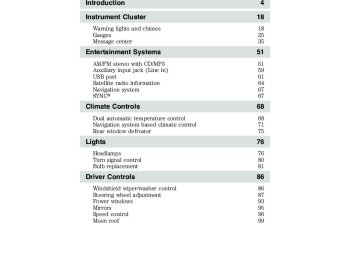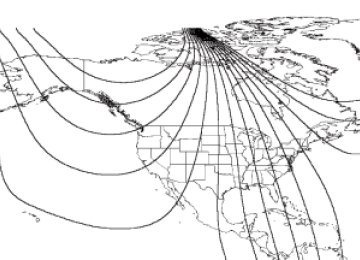- Download PDF Manual
-
integrated keys allowed. For more information on integrated key, refer to the Locks and Security chapter. READY TO DRIVE — Displayed briefly once the vehicle has successfully started. Indicates that the vehicle is ready to drive even when you don’t hear the gasoline engine running.
50
2010 Fusion Hybrid (hfv) Owners Guide, 3rd Printing USA (fus)
Entertainment Systems
AUDIO SYSTEMS AM/FM/single CD or in-dash CD6/MP3 satellite-compatible sound system
WARNING: Driving while distracted can result in loss of vehicle control, accident and injury. Ford strongly recommends that
drivers use extreme caution when using any device or feature that may take their focus off the road. Your primary responsibility is the safe operation of the vehicle. We recommend against the use of any handheld device while driving and that you comply with all applicable laws.
Accessory delay: Your vehicle is equipped with accessory delay. With this feature, the radio and other electrical accessories may be used for up to ten minutes after the ignition is turned off or until either front door is opened. Note: Your vehicle is equipped with a unique audio system. If your display shows six small circles in the display, your audio system is a CD6
system. If not, your system is a Single CD system. Setting the clock To set the time, press CLOCK#. The display will read SET TIME. Use the memory preset numbers (0–9) to enter in the desired time–hours and minutes and press OK. The clock will then begin from that time.51
2010 Fusion Hybrid (hfv) Owners Guide, 3rd Printing USA (fus)
Entertainment Systems
AM/FM Radio
/ VOL (Power/Volume): Press to turn the radio on/off. Turn the
knob to increase/decrease volume. If the volume is set above a certain level and the ignition is turned off, the volume will come back on at a nominal listening level when the ignition switch is turned back on. AM/FM: Press repeatedly to select AM/FM1/FM2 frequency band. TUNE: Turn the knob to go up/down the frequency band in individual increments.
DIRECT: Press DIRECT and then select the desired radio frequency (i.e. 93.9) using the memory preset numbers (0–9).
to access the
SEEK/TRACK
SEEK/TRACK: Press previous/next strong radio station. SCAN: Press for a brief sampling of all strong radio stations. MEMORY PRESETS (0–9): When tuned to any station, press and hold a preset button until sound returns and PRESET # SAVED appears in the display. You can save up to 30
stations, 10 in AM, 10 in FM1 and FM2. Saving presets automatically– Autoset allows you to set the strongest local radio stations without losing your original manually set preset stations for AM/FM1/FM2. To activate the autoset feature: Press MENU repeatedly until AUTO to PRESET ON/OFF appears in the display. Use turn AUTO PRESET to ON, and either wait five seconds for the search to initiate or press OK to immediately initiate the search. If you press another control within those five seconds, the search will not initiate. The 10 strongest stations will be filled and the station stored in preset 1
will begin playing. If there are fewer then 10 strong stations, the system will store the last one in the remaining presets. 52SEEK/TRACK
2010 Fusion Hybrid (hfv) Owners Guide, 3rd Printing USA (fus)
Entertainment Systems
SEEK/TRACK
SEEK/TRACK
RDS (Radio Data System) Radio Available only in FM mode. This feature allows you to search RDS-equipped stations for a certain category of music format: CLASSIC, COUNTRY, JAZZ/RB, ROCK, etc. To activate: Press MENU repeatedly until RDS (ON/OFF) appears in the display. Use to switch RDS ON/OFF. When RDS is OFF, you will not be able to search for RDS equipped stations or view the station name or type. CAT/FOLD (Category/Folder): This feature allows you to select from various music categories. To change RDS categories: Press MENU repeatedly until RDS ON/OFF appears in the display. Use to turn RDS ON. Press CAT. PRESS UP OR DOWN TO CHANGE RDS CATEGORY will appear in the display. Press to scroll through all possible categories. When the desired category appears in the display, press to find the next station playing that selection or press SCAN for a brief sampling of all stations playing that category of music. CD/MP3 Player CD: Press to enter CD/MP3 mode. If a disc is already loaded into the system, CD/MP3 play will begin where it ended last. If no CD is loaded, NO DISC will appear in the display. LOAD: For a single CD system– This control is not operational. To load a CD, simply insert the disc, label side up, into the CD slot. For a CD6 system– Press LOAD. When the display reads SELECT SLOT, choose the desired slot number using memory presets 1–6. When the display reads LOAD CD#, load the desired disc, label side up. If you do not choose a slot within five seconds, the system will choose for you. Once loaded, the first track will begin to play. To auto load up to six discs– Press and hold LOAD until the display reads AUTOLOAD#. Load the desired disc, label side up. The system will prompt you to load discs for the remaining available slots. Insert the discs, one at a time, label side up, when prompted. Once loaded, the disc in preset #1 will begin to play. Press the number preset buttons (1–6) to choose the disc you want to play. EJECT: For a single CD system– press EJECT to eject the CD.
53
2010 Fusion Hybrid (hfv) Owners Guide, 3rd Printing USA (fus)
Entertainment Systems
For a CD6 system– press EJECT and select the desired CD slot by pressing the corresponding memory preset #. The display will read EJECTING #. When the system has ejected the CD, the display will read REMOVE CD #. Remove the CD. If you do not remove the CD, the system will reload the disc. To auto eject all loaded discs– Press and hold EJECT. The system will eject all discs and prompt you when to remove them.
Play/Pause: Press to
play/pause a track when playing a CD.
SEEK/TRACK: Press previous/next track. CAT (Category) / FOLD (Folder): In MP3 mode only– Press CAT/FOLD and then press
SEEK/TRACK
to access the
SEEK/TRACK
to access the previous/next folder.
SCAN: Press for a brief sampling of all tracks on the current disc or MP3 folder. DIRECT: In CD mode– Press DIRECT. The display will read DIRECT TRACK MODE SELECT TRACK. Enter the desired track number using the memory preset buttons (0–9). The system will then begin playing that track. In MP3 folder mode– Press DIRECT and the memory preset buttons (0–9) of the desired folder. The system will advance to that specific folder. TEXT: In MP3 mode only– Press TEXT repeatedly to view Album (AL), Folder (FL), Song (SO) and Artist (AR) in the display, if available. In TEXT MODE: Sometimes the display requires additional text to be displayed. When the < / > indicator is active, press TEXT and then press COMPRESSION: Press MENU repeatedly until COMPRESSION ON/OFF appears in the display. Use ON/OFF. When COMPRESSION is ON, the system will bring the soft and loud CD passages together for a more consistent listening level. 54
to view the additional display text.
to switch between
SEEK/TRACK
SEEK/TRACK
2010 Fusion Hybrid (hfv) Owners Guide, 3rd Printing USA (fus)
Entertainment Systems
SHUFFLE: Press MENU repeatedly until SHUFFLE ON/OFF appears in the display. Use you wish to engage shuffle mode right away, press
to switch between ON/OFF. If
SEEK/TRACK
SEEK/TRACK
to begin random play. Otherwise, random play will begin when the current track is finished playing. The system will only shuffle the currently playing disc. Satellite Radio Satellite radio is available only with a valid SIRIUS威 radio subscription. Check with your authorized dealer for availability. SIRIUS: Press repeatedly to access satellite radio mode, if equipped. Press repeatedly to cycle through SAT1, SAT2 and SAT3 modes. TUNE/OK: Turn the knob to go to the next / previous available SIRIUS威 satellite station.
DIRECT: Press DIRECT then enter the desired channel (i.e. 002) using the memory preset buttons (0–9). If you only enter one digit, press OK and the system will go to that satellite channel. If you enter three digits, the system will automatically go to that channel, if available. You may cancel your entry by pressing DIRECT. If an invalid station number is entered, INVALID CHANNEL will appear in the display and the system will continue playing the current station.
to seek to the
SEEK/TRACK
SEEK/TRACK
SEEK/TRACK: Press previous/next channel. If a specific category is selected, (Jazz, Rock, News, etc.), press channel in the selected category. Press and hold to fast seek through the previous/next channels. SCAN: Press SCAN for a brief sampling of all available SIRIUS威 satellite channels. If a specific category is selected, (Jazz, Rock, News, etc.) press SCAN for a brief sampling of all available SIRIUS威 satellite channels within the selected category.
to seek to the previous/next
SEEK/TRACK
55
2010 Fusion Hybrid (hfv) Owners Guide, 3rd Printing USA (fus)
Entertainment Systems
SEEK/TRACK
MEMORY PRESETS (0–9): There are 30 available presets, 10 each for SAT1, SAT2 and SAT3. To save satellite channels in your memory presets, tune to the desired channel then press and hold a memory preset number (0–9) until sound returns. TEXT: Press and release to display the artist and song title. While in TEXT MODE, press again to scroll through the Artist (AR), Song (SO), Channel (CH) and Category (CA). In TEXT MODE: Sometimes the display requires additional text to be displayed. When the < / > indicator is active, press TEXT and then press CAT (Category) / FOLD (Folder): Press to switch between turning the most recently selected satellite radio category on or off. The category icon (CAT) will illuminate in the display when a specific category is selected (the icon will not illuminate during CATEGORY ALL). If no category has ever been selected, NO CATEGORY SELECTED will display. Note: Separate categories can be set for SAT1, SAT2 or SAT3. Refer to Satellite radio menu for further information on selecting a satellite radio category. SATELLITE RADIO MENU: Press MENU when satellite radio mode is active to access. Press OK to enter into the satellite radio menu. Press • CATEGORY MENU- Press OK to enter category mode.
to cycle through the following options:
to view the additional display text.
to scroll through the list of available SIRIUS威 channel
Press Categories (Pop, Rock, News, etc.) Press OK when the desired category appears in the display. After a category is selected, press (i.e. ROCK). You may also select CATEGORY ALL to seek all available SIRIUS威 categories and channels. Press OK to close and return to the main menu.
to search for that specific category of channels only
• SONG SEEK MENU- Press OK to enter song seek menu.
to scroll through the following options:
Press a. SAVE THIS SONG: Press OK to save the currently playing song’s title in the system’s memory. (If you try to save something other than a song, CANT SAVE will appear in the display.) When the chosen song is playing on any satellite radio channel, the system will alert you with an audible prompt. Press OK while SONG ALERT is in the display and
56
2010 Fusion Hybrid (hfv) Owners Guide, 3rd Printing USA (fus)
Entertainment Systems
to cycle through the saved titles. When
the system will take you to the channel playing the desired song. You can save up to 20 song titles. If you attempt to save more than 20
titles, the display will read REPLACE SONG? Press OK to access the saved titles and press the song title appears in the display that you would like to replace, press OK. SONG REPLACED will appear in the display. b. DELETE A SONG: Press OK to delete a song from the system’s memory. Press to cycle through the saved songs. When the song appears in the display that you would like to delete, press OK. The song will appear in the display for confirmation. Press OK again and the display will read SONG DELETED. If you do not want to delete the currently listed song, press RETURN or CANCEL. Note: If there are no songs presently saved, the display will read NO SONGS. c. DELETE ALL SONGS: Press OK to delete all song’s from the system’s memory. The display will read ARE YOU SURE ? Press OK to confirm deletion of all saved songs and the display will read ALL DELETED. Note: If there are no songs presently saved, the display will read NO SONGS. d. DISABLE ALERTS/ENABLE ALERTS: Press OK to enable/disable the satellite alert status which alerts you when your selected songs are playing on a satellite radio channel. (The system default is disabled.) SONG ALERTS ENABLED/DISABLED will appear in the display. The menu listing will display the opposite state. For example, if you have chosen to enable the song alerts, the menu listing will read DISABLE as the alerts are currently on, so your other option is to turn them off.to select either
• CHANNEL LOCKOUT MENU- Press OK to enter the Channel to scroll through the following
Lockout menu. Press the options: a. LOCK/UNLOCK THIS CHANNEL: Press OK when LOCK/UNLOCK THIS CHANNEL is displayed and the display will read ENTER PIN. Enter your four-digit PIN (initial PIN is 1234) and the system will lock/unlock the channel and CHANNEL LOCKED or UNLOCKED will be displayed. Note: you must be tuned to the specific channel you want to lock/unlock when using this feature. b. CHANGE PIN: Press OK when CHANGE PIN is displayed. The display will read ENTER OLD PIN. Enter your current (old) PIN and
57
2010 Fusion Hybrid (hfv) Owners Guide, 3rd Printing USA (fus)
Entertainment Systems
when the system accepts your entry it will display ENTER NEW PIN. Enter your new four-digit PIN and the system will save the new PIN and PIN SAVED will display. c. UNLOCK ALL CHANNELS: Press OK when UNLOCK ALL CHANNELS is displayed and the display will read ENTER PIN. Enter your four-digit PIN and the system will unlock all channels and the display will read CHANNEL UNLOCKED. d. RESET PIN: Press OK when RESET PIN is displayed. The display will read ARE YOUR SURE. Press OK again to automatically reset the PIN to its initial password setting (1234). PIN RESET TO DEFAULT PIN will be displayed. e. RETURN: Press OK when RETURN is displayed and the system will exit back to the satellite radio menu.
Sound Adjustments Press SOUND repeatedly to cycle through the following features: BASS: Press
to adjust the level of bass.
SEEK/TRACK
TREBLE: Press
SEEK/TRACK
to adjust the level of treble.
SEEK/TRACK
to adjust the audio between
to adjust the audio between the
BALANCE: Press the left (L) and right (R) speakers. FADE: Press SEEK/TRACK back (B) and front (F) speakers. SPEED COMPENSATED VOLUME: With this feature on, radio volume automatically gets louder with increasing vehicle speed to compensate for road and wind noise. The default setting is off. to adjust between SPEED OFF and levels Use 1–7: Increasing the level from 1 (lowest setting) to 7 (highest setting) allows the radio volume to automatically change slightly with vehicle speed to compensate for road and wind noise. Recommended level is 1–3; SPEED OFF turns the feature off and level 7
is the maximum setting. ALL SEATS (Occupancy mode, if equipped): Press SOUND repeatedly to reach the Occupancy mode setting. Press SEEK/TRACK DRIVERS SEAT or REAR SEATS.to select and optimize sound for ALL SEATS,
SEEK/TRACK
58
2010 Fusion Hybrid (hfv) Owners Guide, 3rd Printing USA (fus)
Entertainment Systems
Extra Features AUX: Press repeatedly to cycle through LINE IN (auxiliary audio mode), and SYNC威. For location and further information on auxiliary audio mode, refer to Auxiliary input jack later in this chapter. Refer to your SYNC威 supplemental information for more information. OK: Your vehicle may be equipped with special phone and media features which will require you to confirm commands by pressing OK. For further information, refer to your SYNC威 supplemental information.
Press to access SYNC PHONE features. For further information,
please refer to your SYNC威 supplemental information.
Auxiliary input jack (Line in)
WARNING: Driving while distracted can result in loss of vehicle control, accident and injury. Ford strongly recommends that
drivers use extreme caution when using any device or feature that may take their focus off the road. Your primary responsibility is the safe operation of the vehicle. We recommend against the use of any handheld device while driving and that you comply with all applicable laws.
Your vehicle is equipped with an auxiliary input jack (AIJ). The auxiliary input jack provides a way to connect your portable music player to the in-vehicle audio system. This allows the audio from a portable music player to be played through the vehicle speakers with high fidelity. To achieve optimal performance, please observe the following instructions when attaching your portable music device to the audio system. If your vehicle is equipped with a navigation system, refer to Auxiliary input jack section in the Audio features chapter of your Navigation System supplement.
59
2010 Fusion Hybrid (hfv) Owners Guide, 3rd Printing USA (fus)
Entertainment Systems
Required equipment: 1. Any portable music player designed to be used with headphones 2. An audio extension cable with stereo male 1/8 in. (3.5 mm) connectors at each end To play your portable music player using the auxiliary input jack: 1. Begin with the vehicle parked and the radio turned off. 2. Ensure that the battery in your portable music player is new or fully charged and that the device is turned off. 3. Attach one end of the audio extension cable to the headphone output of your player and the other end of the audio extension cable to the AIJ in your vehicle. 4. Turn the radio on, using either a tuned FM station or a CD loaded into the system. Adjust the volume to a comfortable listening level. 5. Turn the portable music player on and adjust the volume to 1/2 the volume. 6. Press AUX on the vehicle radio repeatedly until LINE, LINE IN or SYNC LINE IN appears in the display. You should hear audio from your portable music player, although it may be low. 7. Adjust the sound on your portable music player until it reaches the level of the FM station or CD by switching back and forth between the AUX and FM or CD controls. Troubleshooting: 1. Do not connect the audio input jack to a line level output. Line level outputs are intended for connection to a home stereo and are not compatible with the AIJ. The AIJ will only work correctly with devices that have a headphone output with a volume control. 2. Do not set the portable music player’s volume level higher than is necessary to match the volume of the CD or FM radio in your audio system as this will cause distortion and will reduce sound quality. Many portable music players have different output levels, so not all players should be set at the same levels. Some players will sound best at full volume and others will need to be set at a lower volume. 3. If the music sounds distorted at lower listening levels, turn the portable music player volume down. If the problems persists, replace or recharge the batteries in the portable music player. 4. The portable music player must be controlled in the same manner when it is used with headphones as the AIJ does not provide control (play, pause, etc.) over the attached portable music player. 60
2010 Fusion Hybrid (hfv) Owners Guide, 3rd Printing USA (fus)
Entertainment Systems
5. For safety reasons, connecting or adjusting the settings on your portable music player should not be attempted while the vehicle is moving. Also, the portable music player should be stored in a secure location, such as the center console or the glove box, when the vehicle is in motion. The audio extension cable must be long enough to allow the portable music player to be safely stored while the vehicle is in motion.
USB port
WARNING: Driving while distracted can result in loss of vehicle control, accident and injury. Ford strongly recommends that
drivers use extreme caution when using any device or feature that may take their focus off the road. Your primary responsibility is the safe operation of the vehicle. We recommend against the use of any handheld device while driving and that you comply with all applicable laws.
Your vehicle is equipped with a USB port inside your center console. This feature allows you to plug in media playing devices, memory sticks, and also to charge devices if they support this feature. For further information on this feature, refer to Accessing and using your USB port in the SYNC威 supplement or Navigation System supplement.
GENERAL AUDIO INFORMATION Radio frequencies: AM and FM frequencies are established by the Federal Communications Commission (FCC) and the Canadian Radio and Telecommunications Commission (CRTC). Those frequencies are: AM: 530, 540–1700, 1710 kHz FM: 87.7, 87.9–107.7, 107.9 MHz Radio reception factors: There are three factors that can affect radio reception: • Distance/strength: The further you travel from an FM station, the
weaker the signal and the weaker the reception.
61
2010 Fusion Hybrid (hfv) Owners Guide, 3rd Printing USA (fus)
Entertainment Systems • Terrain: Hills, mountains, tall buildings, power lines, electric fences, traffic lights and thunderstorms can interfere with your reception. • Station overload: When you pass a broadcast tower, a stronger signal may overtake a weaker one and play while the weak station frequency is displayed.
CD/CD player care Do: • Handle discs by their edges only.
(Never touch the playing surface).
• Inspect discs before playing. • Clean only with an approved CD
cleaner.
• Wipe discs from the center out.
of time.
Don’t: • Expose discs to direct sunlight or heat sources for extended periods • Clean using a circular motion. CD units are designed to play commercially pressed 4.75 in (12 cm) audio compact discs only. Due to technical incompatibility, certain recordable and re-recordable compact discs may not function correctly when used in Ford CD players. Do not use any irregular shaped CDs or discs with a scratch protection film attached.
62
2010 Fusion Hybrid (hfv) Owners Guide, 3rd Printing USA (fus)
Entertainment Systems
CDs with homemade paper (adhesive) labels should not be inserted into the CD player as the label may peel and cause the CD to become jammed. It is recommended that homemade CDs be identified with permanent felt tip marker rather than adhesive labels. Ballpoint pens may damage CDs. Please contact your authorized dealer for further information. Audio system warranty and service Refer to the Warranty Guide/Customer Information Guide for audio system warranty information. If service is necessary, see your dealer or qualified technician. MP3 track and folder structure Your MP3 system recognizes MP3 individual tracks and folder structure as follows: • There are two different modes for MP3 disc playback: MP3 track mode (system default) and MP3 folder mode. For more information on track and folder mode, refer to Sample MP3 structure in the following section. • MP3 track mode ignores any folder structure on the MP3 disc. The player numbers each MP3 track on the disc (noted by the .mp3 file extension) from T001 to a maximum of T255. Note: The maximum number of playable MP3 files may be less depending on the structure of the CD and exact model of radio present.
• MP3 folder mode represents a folder structure consisting of one level of folders. The CD player numbers all MP3 tracks on the disc (noted by the .mp3 file extension) and all folders containing MP3 files, from F001 (folder) T001 (track) to F253 T255. • Creating discs with only one level of folders will help with navigation
through the disc files.
63
2010 Fusion Hybrid (hfv) Owners Guide, 3rd Printing USA (fus)
Entertainment Systems
Sample MP3 structure If you are burning your own MP3
discs, it is important to understand how the system will read the structures you create. While various files may be present, (files with extensions other than mp3), only files with the .mp3 extension will be played. Other files will be ignored by the system. This enables you to use the same MP3 disc for a variety of tasks on your work computer, home computer and your in vehicle system..mp3 .mp3
.mp3
.mp3
.mp3
.mp3 .mp3
.doc .ppt .xls
In track mode, the system will display and play the structure as if it were only one level deep (all .mp3 files will be played, regardless of being in a specific folder). In folder mode, the system will only play the .mp3 files in the current folder. Satellite radio information Satellite radio channels: SIRIUS威 broadcasts a variety of music, news, sports, weather, traffic and entertainment satellite radio channels. For more information and a complete list of SIRIUS威 satellite radio channels, visit www.sirius.com in the United States, www.sirius-canada.ca in Canada, or call SIRIUS威 at 1–888–539–7474. Satellite radio reception factors: To receive the satellite signal, your vehicle has been equipped with a satellite radio antenna located on the roof of your vehicle. The vehicle roof provides the best location for an unobstructed, open view of the sky, a requirement of a satellite radio system. Like AM/FM, there are several factors that can affect satellite radio reception performance: • Antenna obstructions: For optimal reception performance, keep the antenna clear of snow and ice build-up and keep luggage and other material as far away from the antenna as possible.
64
2010 Fusion Hybrid (hfv) Owners Guide, 3rd Printing USA (fus)
Entertainment Systems
• Terrain: Hills, mountains, tall buildings, bridges, tunnels, freeway
overpasses, parking garages, dense tree foliage and thunderstorms can interfere with your reception. • Station overload: When you pass a ground based broadcast repeating tower, a stronger signal may overtake a weaker one and result in an audio mute.
Unlike AM/FM audible static, you will hear an audio mute when there is a satellite radio signal interference. Your radio display may display NO SIGNAL to indicate the interference. SIRIUS威 satellite radio service: SIRIUS威 Satellite Radio is a subscription based satellite radio service that broadcasts music, sports, news and entertainment programming. A service fee is required in order to receive SIRIUS威 service. Vehicles that are equipped with a factory installed SIRIUS威 satellite radio system include hardware and a limited subscription term, which begins on the date of sale or lease of the vehicle. For information on extended subscription terms, the online media player and other SIRIUS威 features, please contact SIRIUS威 at 1–888–539–7474. Note: SIRIUS威 reserves the unrestricted right to change, rearrange, add or delete programming including canceling, moving or adding particular channels, and its prices, at any time, with or without notice to you. Ford Motor Company shall not be responsible for any such programming changes. Satellite Radio Electronic Serial Number (ESN): This 12–digit Satellite Serial Number is needed to activate, modify or track your satellite radio account. You will need this number when communicating with SIRIUS威. While in satellite radio mode, you can view this number on the radio display by pressing AUX and preset 1 control simultaneously.
65
2010 Fusion Hybrid (hfv) Owners Guide, 3rd Printing USA (fus)
Entertainment Systems
Radio Display
Condition
Action Required
ACQUIRING
SAT FAULT
Radio requires more than two seconds to produce audio for
the selected
channel.
Internal module or
system failure
present.
No action required. This message should disappear
shortly.
If this message does not clear within a short period of time, or with an ignition
key cycle, your receiver
may have a fault. See your
authorized dealer for
service.
INVALID CHNL
Channel no longer
This previously available
available.
Subscription not available for this
channel.
Artist information
not available.
Song title
information not
available.
channel is no longer
available. Tune to another channel. If the channel was
one of your presets, you
may choose another
channel for that preset
button.
Contact SIRIUS威 at 1–888–539–7474 to
subscribe to the channel or
tune to another channel.
Artist information not available at this time on
this channel. The system is
working properly.
Song title information not available at this time on
this channel. The system is
working properly.
UNSUBSCRIBED
NO TEXT
NO TEXT
66
2010 Fusion Hybrid (hfv) Owners Guide, 3rd Printing USA (fus)
Radio Display
NO TEXT
NO SIGNAL
UPDATING
CALL SIRIUS威 1–888–539–7474
Entertainment Systems
Condition Category
information not
available.
Loss of signal from
the SIRIUS威
satellite or SIRIUS威 tower to the vehicle
antenna.
Update of channel programming in
progress.
Satellite service has been deactivated by
SIRIUS威 Satellite
Radio.
Action Required
Category information not available at this time on
this channel. The system is
working properly.
You are in a location that is blocking the SIRIUS威 signal
(i.e., tunnel, under an overpass, dense foliage,
etc). The system is working properly. When you move
into an open area, the signal should return.
No action required. The process may take up to
three minutes. Call SIRIUS威 at
1–888–539–7474 to re-activate or resolve subscription issues.
NAVIGATION SYSTEM (IF EQUIPPED) Your vehicle may be equipped with a navigation system. Refer to the Navigation System supplement for further information.
SYNC姞 Your vehicle is equipped with SYNC威, a hands-free communications and entertainment system with special phone and media features. For more information, please refer to the SYNC威 supplement or to the SYNC威 section in the Navigation System supplement (if equipped).
67
2010 Fusion Hybrid (hfv) Owners Guide, 3rd Printing USA (fus)
Climate Controls
DUAL AUTOMATIC TEMPERATURE CONTROL (IF EQUIPPED)
1. AUTO/Driver temperature: Press to engage full automatic operation. Select the desired temperature using the temperature control. The system will automatically determine fan speed, airflow distribution, A/C on or off, and outside or recirculated air, to heat or cool the vehicle to reach the desired temperature. Turn to increase/decrease the temperature on the driver side of the vehicle. The control also adjusts the passenger side temperature when PASS TEMP is disengaged or anytime the passenger seat is not occupied. The recommended initial setting is between 72°F (22°C) and 75°F (24°C), then adjust for comfort. The driver side temperature setting will appear in the upper left corner of the display. 2. R Rear defroster: Press to activate/deactivate the rear window defroster. This button will also activate/deactivate the heated mirrors (if equipped). Refer to Rear window defroster later in this chapter for more information. Defrost: Distributes outside air through the windshield defroster 3. vents and demister vents. Can be used to clear the windshield of fog and thin ice. The system will automatically provide outside air to reduce window fogging. Press this button again to return to the previous air flow selection. To return to full automatic control, press AUTO. : Distributes air through the windshield defroster vents, demister 4. vents, floor vents and rear seat floor vents. The system will automatically provide outside air to reduce window fogging. To return to full automatic control, press AUTO. 68
2010 Fusion Hybrid (hfv) Owners Guide, 3rd Printing USA (fus)
Climate Controls
or –
Power/
to select the desired
: Press to activate/deactivate the climate control
: Distributes air through the instrument panel vents, demister
: Distributes air through the demister vents, floor vents and rear
: Distributes air through the instrument panel vents. To return to
5. system. When the system is off, outside air is prevented from entering the vehicle through the vents. Press + fan speed manually. To return to full automatic control, press AUTO. 6. full automatic control, press AUTO. 7. vents, floor vents and rear seat floor vents. To return to full automatic control, press AUTO. 8. seat floor vents. To return to full automatic control, press AUTO. 9. PASS TEMP (passenger temperature): Press to engage/disengage separate passenger side temperature control. Turn to increase/decrease the temperature on the passenger side of the vehicle. The recommended initial setting is between 72°F (22°C) and 75°F (24°C), then adjust for comfort. The passenger side temperature setting will appear in the upper right corner of the display. Each time the vehicle is started and driven without an occupant in the front passenger seat, the climate control system may default to single zone operation to improve fuel economy. This smart-zone feature will turn off the passenger temperature display and the temperature control will be based on the driver’s temperature setting. If dual zone operation is desired without a front passenger present, press PASS TEMP or adjust the passenger temperature normally. The system will remain in dual zone mode. To disable the smart-zone feature: Press and hold PASS TEMP for more than four seconds. Both temperature displays will begin flashing to signify that the feature has been disabled. The system will return to the previous mode after PASS TEMP is release. To re-enable the smart-zone feature: Press and hold PASS TEMP for more than four seconds. The driver’s temperature display will begin flashing to signify that the feature has been re-enabled. The system will return to the previous mode after PASS TEMP is released. 10. activate/deactivate the passenger heated seat. See Heated seats in the Seating and Safety Restraints chapter.
Passenger heated seat control (if equipped): Press to
69
2010 Fusion Hybrid (hfv) Owners Guide, 3rd Printing USA (fus)
Climate Controls
Recirculated air: Press to activate/deactivate air recirculation
11. in the vehicle. Recirculated air may reduce the amount of time needed to cool down the interior of the vehicle and, when used with A/C, may also help reduce undesired odors from reaching the interior of the vehicle. Recirculated air engages automatically when MAX A/C is selected or can be engaged manually in any airflow mode except Recirculated air may turn off automatically in all airflow modes except MAX A/C. When the ignition switch is turned off and back on, the climate system will return to the recirculated air mode only if the A/C button LED is illuminated and the air distribution selection is either
(panel/floor).
(panel) or
(defrost).
12. MAX A/C: Activates air conditioning and distributes recirculated, conditioned air through the instrument panel vents to provide maximum cooling performance. Maximum cooling performance, however, may decrease fuel efficiency in order to fully maintain interior cabin comfort. 13. A/C: Press to activate/deactivate air conditioning. Use with recirculated air to improve cooling performance and efficiency. Engages automatically in MAX A/C,
(floor/defrost).
(defrost) and
Driver heated seat control (if equipped): Press to
14. activate/deactivate the driver heated seat. See Heated seats in the Seating and Safety Restraints chapter. Outside temperature: The outside temperature will appear in the display and is labeled EXT TEMP. Temperature conversion: To switch between Fahrenheit and Celsius, refer to Message center in the Instrument Cluster chapter.
70
2010 Fusion Hybrid (hfv) Owners Guide, 3rd Printing USA (fus)
DUAL ZONE AUTOMATIC TEMPERATURE CONTROL (NAVIGATION BASED – IF EQUIPPED)
Climate Controls
1. CLIMATE: Press to control the climate control system through the touch display screen. See Touchscreen functions later in this section. 2. R Rear defroster: Press to activate/deactivate the rear window defroster. This button will also activate/deactivate the heated mirrors (if equipped). Refer to Rear window defroster later in this chapter for more information. 3. A/C: Press to activate/deactivate air conditioning. Use with recirculated air to improve cooling performance and efficiency. A/C engages automatically in MAX A/C, and 4. Passenger temperature: Press to increase/decrease the air temperature on the passenger side of the vehicle. The recommended initial setting is between 72°F (22°C) and 75°F (24°C), then adjust for comfort. The passenger side temperature setting will appear in the display. 5. activate/deactivate the passenger heated seat. Refer to Heated seats in the Seating and Safety Restraints chapter for more information.
Passenger heated seat (if equipped): Press to
(floor/defrost).
(defrost)
71
2010 Fusion Hybrid (hfv) Owners Guide, 3rd Printing USA (fus)
Climate Controls
Recirculated air: Press to activate/deactivate air recirculation in
6. the vehicle. Recirculated air may reduce the amount of time needed to cool down the interior of the vehicle and, when used with A/C, may also help reduce undesired odors from reaching the interior of the vehicle. Recirculated air engages automatically when MAX A/C is selected or can be engaged manually in any airflow mode except Recirculated air may turn off automatically in all airflow selections except MAX A/C. When the ignition switch is turned off and back on, the climate system will return to the recirculated air mode only if the A/C button LED is illuminated and the air distribution selection is either
(floor/panel).
(panel) or
(defrost).
+ Fan speed control: Press to increase/decrease the fan speed.
7. – Manual fan speed will appear in the touch screen. To return to full automatic control, press AUTO. 8. AUTO: Press to engage full automatic operation. The system will automatically determine fan speed, airflow distribution, A/C on or off, and outside or recirculated air, to heat or cool the vehicle to reach the desired temperature. 9. Driver temperature: Press to increase/decrease the air temperature for the driver side of the vehicle. This control also adjusts the passenger side temperature when DUAL is disengaged. The recommended initial setting is between 72°F (22°C) and 75°F (24°C), then adjust for comfort. The driver side temperature setting will appear in the display. Driver heated seat (if equipped): Press to activate/deactivate 10. the driver heated seat. Refer to Heated seats in the Seating and Safety Restraints chapter for more information. 11. When the system is off, outside air is prevented from entering the vehicle. The climate status in the touchscreen will also be turned off. 12. defroster vents and demister vents. Can be used to clear the windshield of fog and thin ice. The system will automatically provide outside air to reduce window fogging. Press this button again to return to the previous air flow selection. To return to full automatic mode, press AUTO. Outside temperature: The outside temperature will appear in the display and is label EXT TEMP. Temperature conversion: To switch between Fahrenheit and Celsius, refer to Message center in the Instrument Cluster chapter. 72
Power: Press to activate/deactivate the climate control system.
Defrost: Distributes outside air through the windshield
2010 Fusion Hybrid (hfv) Owners Guide, 3rd Printing USA (fus)
TOUCHSCREEN FUNCTIONS
Climate Controls
Temperature conversion: To switch between Fahrenheit and Celsius, refer to Message center in the Instrument Cluster chapter. Temperature: Press the up and down arrows on the left side of the screen to increase/decrease the airflow temperature for the driver side of the vehicle. This control also adjusts the passenger side temperature when dual zone operation is disengaged. Press the up and down arrows on the right side of the screen to increase/decrease the airflow temperature for the passenger side of the vehicle. • • • •
: Distributes air through the instrument panel vents. : Distributes air through the instrument panel vents, floor vents,
: Distributes air through the floor vents, rear seat floor vents. : Distributes air through the windshield defroster vents, de-mister
rear seat floor vents and de-mister vents.
vents, floor vents and rear seat floor vents. The system will automatically provide outside air to reduce window fogging. To return to full automatic control, press AUTO on the main bezel.
Fan Speed: Press to decrease/increase the fan speed. Dual: Press to activate/deactivate separate driver and passenger temperature controls. Each time the vehicle is started and driven without an occupant in the front passenger seat, the climate control system may default to single zone operation to improve fuel economy. This smart-zone feature will turn off the passenger temperature display and the temperature control will be based on the driver’s temperature setting. If dual zone operation is desired without a front passenger present, press Dual or adjust the passenger temperature normally. The system will remain in dual zone mode. To disable the smart-zone feature: Press and hold Dual for more than four seconds. Both temperature displays will begin flashing to
73
2010 Fusion Hybrid (hfv) Owners Guide, 3rd Printing USA (fus)
Climate Controls
signify that the feature has been disabled. The system will return to the previous mode after Dual is release. To re-enable the smart-zone feature: Press and hold Dual for more than four seconds. The driver’s temperature display will begin flashing to signify that the feature has been re-enabled. The system will return to the previous mode after Dual is released. Max A/C: Activates air conditioning and distributes recirculated, conditioned air through the instrument panel vents to provide maximum cooling performance. Maximum cooling performance, however, may decrease fuel efficiency in order to fully maintain interior cabin comfort.
VOICE COMMANDS IN CLIMATE MODE Please refer to the Voice commands in climate mode section of the Navigation supplement for more information on using voice commands with the climate control system.
select
(defrost) or
(floor/defrost).
system OFF or with
Operating tips • To reduce fog build-up on the windshield during humid weather, • To reduce humidity build-up inside the vehicle, do not drive with the (recirculated air) engaged and A/C off. • Do not put objects under the front seats that will interfere with the • Remove any snow, ice or leaves from the air intake area at the base of • To improve the A/C cool down, drive with the windows slightly open for 2-3 minutes after start up or until the vehicle has been “aired out.”
airflow to the back seats.
the windshield.
During extreme high ambient temperatures when idling stationary for extended periods of time in gear, it is recommended to run the A/C in the MAX A/C position, reduce blower fan speed from the highest setting and put the vehicle’s transmission into the P (Park) gear position (for automatic transmissions) to continue to receive cool air from your A/C system. For maximum cooling performance: • Automatic operation: 1. Press AUTO for full automatic operation. 2. Do not override A/C or 74
(recirculated air).
2010 Fusion Hybrid (hfv) Owners Guide, 3rd Printing USA (fus)
Climate Controls
3. Set the temperature to 60°F (16°C). • Manual operation: 1. Select MAX A/C. 2. Select
or
(recirculated air) to provide colder airflow.
3. Select 4. Set the temperature to 60°F (16°C). 5. Set highest fan setting initially, then adjust to maintain comfort. To aid in side window defogging/demisting in cold weather: 1. Select 2. Select A/C. 3. Adjust the temperature control to maintain comfort. 4. Set the fan speed to the highest setting. 5. Direct the outer instrument panel vents towards the side windows. To increase airflow to the outer instrument panel vents, close the vents located in the middle of the instrument panel.
to turn the rear window defroster on. An indicator light on the
REAR WINDOW DEFROSTER R The rear defroster control is located on the climate control panel and works to clear the rear window of fog and thin ice. The engine must be running to operate the rear window defroster. Press R button will illuminate when active. The rear window defroster turns off automatically after a predetermined amount of time, if a low battery condition is detected or when the ignition is turned off or to the accessory position. To manually turn off the rear window defroster at any time, press the control again. If your vehicle is equipped with both rear defroster and heated mirrors, the same button will activate both. Refer to Exterior mirrors in the Driver Controls chapter. Do not use razor blades or other sharp objects to clean the inside of the rear window or to remove decals from the inside or the rear window. This may cause damage to the heated grid lines and will not be covered by your warranty.
75
2010 Fusion Hybrid (hfv) Owners Guide, 3rd Printing USA (fus)
Lights
HEADLAMP CONTROL Turns the lamps off. Turns on the parking lamps, instrument panel lamps, license plate lamps and tail lamps.
Turns the low beam headlamps
on.
Autolamp control (if equipped) The autolamp system provides light sensitive automatic on-off control of the exterior lights normally controlled by the headlamp control. • To turn autolamps on, rotate the • To turn autolamps off, rotate the
control to
control from the autolamp position.
The autolamp system also keeps the lights on for a predetermined amount of time after the ignition switch is turned to off. You can change the amount of time the lamps stay on by using the programming procedure that follows: Note: If the vehicle is equipped with autolamps, it will have the headlamps on with windshield wipers feature. If the windshield wipers are turned on, the exterior lamps will turn on with the headlamp control in the autolamp position. Autolamps - programmable exit delay Programmable exit delay allows the length of the autolamp exit delay to be changed. To program the auto lamp exit time delay: 1. Start with the ignition in the off position and the headlamp control in the autolamp position. 2. Turn the headlamp control to off. 3. Turn the ignition switch to on and then back to off. 76
2010 Fusion Hybrid (hfv) Owners Guide, 3rd Printing USA (fus)
Lights
4. Turn the headlamp control to the autolamp position. The headlamps will turn on. 5. Wait the desired amount of time for the exit delay you want (up to three minutes), then turn the headlamps off. See Message center in the Instrument Cluster section for more information.
Fog lamp control (if equipped) With the ignition on, the fog lamps can be turned on when the headlamp control is pulled toward you and is in any of the following positions: • Parking lamps • Low beams • Autolamps (when active) The fog lamp indicator light will illuminate when the fog lamps have been turned on. The fog lamps will not operate when the high beams are active.
Daytime running lamps (DRL) (if equipped) Turns the headlamps on with a reduced output. To activate: • the ignition must be in the on position, • the headlamp control is in the off, autolamps or parking lamp position • the transmission must be out of the P (Park) position.
and
WARNING: Always remember to turn on your headlamps at dusk or during inclement weather. The Daytime Running Lamp (DRL) system does not activate the tail lamps and generally may not provide adequate lighting during these conditions. Failure to activate your headlamps under these conditions may result in a collision.
77
2010 Fusion Hybrid (hfv) Owners Guide, 3rd Printing USA (fus)
Lights
High beams Push the lever toward the instrument panel to activate. Pull the lever toward you to deactivate.
Flash-to-pass Pull toward you slightly to activate and release to deactivate.
OFF
PANEL DIMMER CONTROL Use to adjust the brightness of the instrument panel and all applicable lit components in the vehicle during headlamp and parking lamp operation. • Tap the top or bottom of the
control to brighten/dim all interior lit components incrementally, or
• Press and hold at the first position the top or bottom of the control • Press and hold the top of the control to the full on position to activate
until the desired lighting level is reached.
the “dome on” feature. This will turn on the interior courtesy lights. The lights will remain on until the bottom of the control is pressed.
78
2010 Fusion Hybrid (hfv) Owners Guide, 3rd Printing USA (fus)
Lights
Note: If the battery is disconnected, discharged, or a new battery is installed, the dimmer control requires re-calibration. Press the dimmer control from the full dim position to the full on position to reset. This will ensure that your displays are visible under all lighting conditions.
AIMING THE HEADLAMPS The headlamps on your vehicle are properly aimed at the assembly plant. If your vehicle has been in an accident, the alignment of your headlamps should be checked by your authorized dealer.
ground
Vertical aim adjustment 1. Park the vehicle directly in front of a wall or screen on a level surface, approximately 25 feet (7.6 meters) away. • (1) 8 feet (2.4 meters) • (2) Center height of lamp to • (3) 25 feet (7.6 meters) • (4) Horizontal reference line 2. Measure the height of the headlamp bulb center from the ground and mark an 8 foot (2.4 meter) horizontal reference line on the vertical wall or screen at this height (a piece of masking tape works well). 3. Turn on the low beam headlamps to illuminate the wall or screen and open the hood. To see a clearer light pattern for adjusting, you may want to block the light from one headlamp while adjusting the other. 4. On the wall or screen you will observe an area of high intensity light. The top of the high intensity area should touch the horizontal reference line, if not, the beam will need to be adjusted using the next step.
79
2010 Fusion Hybrid (hfv) Owners Guide, 3rd Printing USA (fus)
Lights
5. Locate the vertical adjuster on each headlamp. Using a Phillips #2
screwdriver, turn the adjuster either clockwise (to adjust down) or counterclockwise (to adjust up). The horizontal edge of the brighter light should touch the horizontal reference line. 6. Close the hood and turn off the lamps. HORIZONTAL AIM IS NOT REQUIRED FOR THIS VEHICLE AND IS NON-ADJUSTABLE.TURN SIGNAL CONTROL • Push down to activate the left • Push up to activate the right turn
turn signal.
signal.
INTERIOR LAMPS
Dome lamps and map lamps The map lamps are located on the overhead console. Press the controls to turn on the lamps.
80
2010 Fusion Hybrid (hfv) Owners Guide, 3rd Printing USA (fus)
Lights
Your vehicle may also have reading lamps within the rear dome lamp(s). Press the switches on either side of the dome lamp to turn on the lamps.
Ambient lighting Illuminates footwells, storage bins and cupholders with a choice of several colors. The ambient lighting control switch is located on the instrument panel. To activate, press and release the control to cycle through the color choices plus the off state. The lights come on whenever the ignition is in either the on or accessory position. Note: The ambient lights will stay on until the ignition is placed in the off position and either of the front doors are opened or the accessory delay timer expires.
BULB REPLACEMENT
Lamp assembly condensation Exterior lamps are vented to accommodate normal changes in pressure. Condensation can be a natural by-product of this design. When moist air enters the lamp assembly through the vents, there is a possibility that condensation can occur when the temperature is cold. When normal condensation occurs, a thin film of mist can form on the interior of the lens. The thin mist eventually clears and exits through the vents during normal operation. Clearing time may take as long as 48 hours under dry weather conditions. Examples of acceptable condensation are: • Presence of thin mist (no streaks, drip marks or droplets) • Fine mist covers less than 50% of the lens Examples of unacceptable moisture (usually caused by a lamp water leak) are: • Water puddle inside the lamp
81
2010 Fusion Hybrid (hfv) Owners Guide, 3rd Printing USA (fus)
Lights • Large water droplets, drip marks or streaks present on the interior of
the lens
Take your vehicle to a dealer for service if any of the above conditions of unacceptable moisture are present.
168
H7LL H11LL
Trade number
3457NAK (amber)
Number of bulbs
Using the right bulbs Replacement bulbs are specified in the chart below. Headlamp bulbs must be marked with an authorized “D.O.T.” for North America and an “E” for Europe to ensure lamp performance, light brightness and pattern and safe visibility. The correct bulbs will not damage the lamp assembly or void the lamp assembly warranty and will provide quality bulb burn time. Function * Headlamp high beam * Headlamp low beam Front sidemarker lamp * Front park/turn signal lamp * Rear sidemarker lamp Stop/tail/turn lamp Backup lamp License plate lamp * High-mount brake lamp Fog lamp (if equipped) Map lamp Dome/reading lamp Visor vanity lamp - Slide on Rail system (SOR) (if equipped) Puddle lamp (if equipped) Luggage compartment lamp * To replace these lamps - see your authorized dealer. All replacement bulbs are clear in color except where noted. To replace all instrument panel lights - see your authorized dealer.
LED T20
921
C5W LED H1137 or 14V1CP
12V6W
W5W
N/A
N/A
578
578
82
2010 Fusion Hybrid (hfv) Owners Guide, 3rd Printing USA (fus)
Lights
Replacing interior bulbs Check the operation of all bulbs frequently.
Replacing exterior bulbs Check the operation of all the bulbs frequently. Replacing headlamp bulbs For bulb replacement, see your authorized dealer. Replacing front parking lamp/turn signal bulbs For bulb replacement, see your authorized dealer. Replacing front side marker bulbs 1. Make sure the headlamp control is in the off position. 2. Remove the press pins located in the wheel well and pull the splash shield back. 3. At the wheel opening, remove the bolt and pull the lamp away from the vehicle. 4. Rotate the socket clockwise while holding the electrical connector in place with your other hand. Disengage the wire harness and bulb from the lamp. 5. With the bulb exposed, carefully remove the bulb from the socket by grasping the bulb and pulling it away from the wire harness. Replace with a new bulb, and reverse the removal steps to complete the process. Replacing tail/brake/turn signal/backup lamp bulbs The tail/brake/turn signal and backup lamp bulbs are located in the tail lamp assembly. Follow the same steps to replace either bulb. 1. Make sure the headlamp switch is in the off position and open the trunk. 2. Lift out trunk floor carpeting panel to access a luggage scuff plate (hard molding) and a trunk side panel (dark grey, soft wheelhouse side trim panel) at the lamp area. 3. Carefully pull/push the trunk side panel (dark grey, soft wheelhouse side trim panel) outboard to expose the lamp assembly. The most
83
2010 Fusion Hybrid (hfv) Owners Guide, 3rd Printing USA (fus)
Lights
effective point to grasp the trunk side panel when pulling it out from the luggage scuff plate is at it’s bottom edge where that edge meets the exposed sheet metal of the trunk floor. Note: Do not allow the trunk side panel to remain bent and untucked from the luggage scuff plate (hard molding) for a long period of time. Doing so may result in permanent deformation. 4. Remove the bulb socket by turning it counterclockwise and pulling it straight out. 5. Pull the bulb from the socket and push in the new bulb. 6. Install the bulb socket into the lamp assembly by rotating it clockwise. 7. Carefully push the trunk side panel (dark grey, soft wheelhouse side trim panel) back in position to the luggage scuff plate (hard molding). 8. Install trunk floor carpeting panel. Replacing high-mount brake lamp bulb Your vehicle is equipped with an LED center high-mount stop lamp. It is designed to last the life of the vehicle. If replacement is required, see your authorized dealer. Replacing license plate lamp bulbs 1. Make sure the headlamp switch is in the off position. 2. Remove the screws from the license plate lamp assembly. 3. Remove bulb socket by turning counterclockwise. 4. Carefully pull the bulb out from the socket. Install new bulb(s) in reverse order.
84
2010 Fusion Hybrid (hfv) Owners Guide, 3rd Printing USA (fus)
Lights
Replacing fog lamp bulbs 1. Make sure the fog lamp switch is in the off position. 2. From underneath the vehicle, partially remove the tire splash shield by removing four drive screws. After removing to allow free access to the front fog lamp bulb and electrical wire harness, the splash shield flap can be repositioned. 3. Rotate the harness/bulb assembly counterclockwise to remove from the fog lamp. 4. Carefully disconnect the bulb from the harness assembly via the two snap clips.
Install the new bulb in reverse order.
85
2010 Fusion Hybrid (hfv) Owners Guide, 3rd Printing USA (fus)
Driver Controls
MULTI-FUNCTION LEVER Windshield wiper: Rotate the end of the control away from you to increase the speed of the wipers; rotate towards you to decrease the speed of the wipers.
Speed dependent wipers: When the wiper control is set on the intermittent settings, the speed of the wipers will automatically adjust with the vehicle speed. The faster your vehicle is travelling the faster the wipers will go. Windshield washer: Press the end of the stalk: • briefly: causes a single swipe of the wipers without washer fluid. • a quick press and hold: the
wipers will swipe three times with washer fluid. • a long press and hold: the wipers and washer fluid will be activated for up to ten seconds.
Courtesy wipe feature: One extra wipe will occur a few seconds after washing the front window to clear any excess washer fluid remaining on the windshield. Note: Do not operate the washer when the washer reservoir is empty. This may cause the washer pump to overheat. Check the washer fluid level frequently. Do not operate the wipers when the windshield is dry. This may scratch the glass, damage the wiper blades and cause the wiper motor to burn out. Before operating the wiper on a dry windshield, always use the windshield washer. In freezing weather, be sure the wiper blades are not frozen to the windshield before operating the wipers. Windshield wiper rainlamp feature (if equipped with Autolamp) When the windshield wipers are turned on during daylight, and the headlamp control is in the autolamp position, the exterior lamps will turn on after a brief delay and will remain on until the wipers are turned off. 86
2010 Fusion Hybrid (hfv) Owners Guide, 3rd Printing USA (fus)
Driver Controls
TILT/TELESCOPE STEERING WHEEL To adjust the steering wheel: 1. Pull the lever down to unlock the steering column. 2. While the lever is in the down position, move the steering wheel up or down and in or out until you find the desired position. 3. While holding the steering wheel in place, pull the lever up to its original position to lock the steering column.
WARNING: Never adjust the steering wheel when the vehicle is moving.
ILLUMINATED VISOR MIRROR Lift the mirror cover to turn on the visor mirror lamps.
Slide-on-rod feature Rotate the visor towards the side window and extend it rearward for additional sunlight coverage. Note: To stow the visor back into the headliner, visor must be retracted before moving it back towards the windshield.
2010 Fusion Hybrid (hfv) Owners Guide, 3rd Printing USA (fus)
87
Driver Controls
OVERHEAD CONSOLE (IF EQUIPPED) The appearance of your vehicle’s overhead console will vary according to your option package.
Storage compartment Press on the rear edge of the compartment door to open. The storage compartment may be used to secure sunglasses or a similar object.
ELECTRONIC COMPASS The compass heading is displayed in the center integrated display (CID). The compass reading may be affected when you drive near large buildings, bridges, power lines and powerful broadcast antenna. Magnetic or metallic objects placed in, on or near the vehicle may also affect compass accuracy. Usually, when something affects the compass readings, the compass will correct itself after a few days of operating your vehicle in normal conditions. If the compass still appears to be inaccurate, a manual calibration may be necessary. Refer to Compass calibration adjustment. Most geographic areas (zones) have a magnetic north compass point that varies slightly from the northerly direction on maps. This variation is four degrees between adjacent zones and will become noticeable as the vehicle crosses multiple zones. A correct zone setting will eliminate this error. Refer to Compass zone adjustment.
88
2010 Fusion Hybrid (hfv) Owners Guide, 3rd Printing USA (fus)
Driver Controls
23
15
14
13
127 8 9 1011
Compass zone adjustment 1. Determine which magnetic zone you are in for your geographic location by referring to the zone map. 2. Turn ignition to the on position.
3. Press and hold the 7 and 9 radio preset buttons together for approximately five seconds until ZONE XX appears in the CID.
4. Press and release the 7 and 9
radio preset buttons together, repeatedly until ZONE XX changes to the correct zone (1–15) in the CID.5. The direction will display after the buttons are released. The zone is now updated.
Compass calibration adjustment Perform compass calibration in an open area free from steel structures and high voltage lines. For optimum calibration, turn off all electrical accessories (heater/air conditioning, wipers, etc.) and make sure all vehicle doors are shut. 1. Start the vehicle.
89
2010 Fusion Hybrid (hfv) Owners Guide, 3rd Printing USA (fus)
Driver Controls
2. To calibrate, press and hold the 7
and 9 radio preset buttons together for approximately 10 seconds until CAL appears. Release the buttons.3. Slowly drive the vehicle in a circle (less than 3 mph [5 km/h]) until the CAL display changes to the direction value (N, S, E, W, etc.). It may take up to five circles to complete calibration. 4. The compass is now calibrated.
CENTER CONSOLE Your vehicle may be equipped with a variety of console features. These include: 1. Cupholders with ambient lighting. 2. Secondary storage bin (on hinges inside utility compartment). 3. Utility compartment with power point, auxiliary input jack (AIJ), USB port, and coin holder inside. 4. 110-Volt power outlet on the back of the center console.
WARNING: Use only soft cups in the cup holder. Hard objects can injure you in a collision.
90
2010 Fusion Hybrid (hfv) Owners Guide, 3rd Printing USA (fus)
Driver Controls
INSTRUMENT PANEL STORAGE COMPARTMENT The storage compartment may be used to secure sunglasses or similar sized objects. Press the button to open the storage compartment.
AUXILIARY POWER POINT (12V DC) Power outlets are designed for accessory plugs only. Do not insert any other object in the power outlet as this will damage the outlet and blow the fuse. Do not hang any type of accessory or accessory bracket from the plug. Improper use of the power outlet can cause damage not covered by your warranty. Auxiliary power points can be found in the following locations: • On the instrument panel • In the center console utility compartment Do not use the power point for operating the cigarette lighter element (if equipped). To prevent the fuse from being blown, do not use the power point(s) over the vehicle capacity of 12V DC/180W. If the power point is not working, a fuse may have blown. Refer to Fuses and relays in the Roadside Emergencies chapter for information on checking and replacing fuses. To have full capacity usage of your power point, the engine is required to be running to avoid unintentional discharge of the battery. To prevent the battery from being discharged: • do not use the power point longer than necessary when the engine is • do not leave battery chargers, video game adapters, computers and other devices plugged in overnight or when the vehicle is parked for extended periods.
not running,
Always keep the power point caps closed when not being used.
91
2010 Fusion Hybrid (hfv) Owners Guide, 3rd Printing USA (fus)
Driver Controls
Power point (110V AC) The 110V AC power point outlet, located on the rear of the floor console, is used for powering electrical devices that require up to 150W. Exceeding the 150W limit will cause the power point to cut off the power temporarily to provide overload protection.
Note: The 110V AC power point is equipped with a safety cap and a safety twist tab. They both provide protection from inserting any object into the power point other than the 110V AC electrical device plug. The safety cap should always be in a closed position whenever the power point outlet is not in use. The power outlet is not designed for the following electric appliances; they may not work properly: • Cathode ray tube type televisions. • Motor loads, such as vacuum cleaners, electric saws and other electric • Measuring devices, which process precise data, such as medical • Other appliances requiring an extremely stable power supply:
power tools, compressor-driven refrigerators, etc.
equipment, measuring equipment, etc.
microcomputer-controlled electric blankets, touch sensor lamps, etc.
Do not keep electrical devices plugged in the power point whenever the device is not in use. It is not recommended to use any extension cord with the 110V AC power point, since it will defeat the safety protection design provided by the cap and twist tab. It will also cause the power point to overload due to powering multiple devices that can reach beyond the 150W load limit. The power point can switch to a fault mode when it is overloaded, overheated, or shorted. For overloading and shorting conditions, unplug your device and turn the ignition key off then on. For an overheating condition, let the system cool off, then turn the ignition key off then on. The 110V AC power point can provide power whenever the vehicle ignition is in the run position and the power point green indicator light 92
2010 Fusion Hybrid (hfv) Owners Guide, 3rd Printing USA (fus)
Driver Controls
located in the top left corner is turned on. Refer to the indicator light code below for the power point status. Note: Using the 110V AC power point for long periods of time without running the engine will cause your battery to drain.
Indicator light Code
Green light is on — Power point is ready to supply power Green light is off — Power point power supply is off. Ignition is not on Green light is blinking — Power point is in fault mode
POWER WINDOWS
WARNING: Do not leave children unattended in the vehicle and do not let children play with the power windows. They may
seriously injure themselves.
WARNING: When closing the power windows, you should verify they are free of obstructions and ensure that children and/or
pets are not in the proximity of the window openings.
Press and pull the window switches to open and close windows. • Press down (to the first detent) • Pull up (to the first detent) and
and hold the switch to open.
hold the switch to close.
Rear Window Buffeting: When one or both of the rear windows are open, the vehicle may demonstrate a wind throb or buffeting noise. This noise can be alleviated by lowering a front window approximately 2–3 inches (5–8 cm).
One-touch up or down (driver’s window only) This feature allows the driver’s window to open or close fully without holding the control down.
93
2010 Fusion Hybrid (hfv) Owners Guide, 3rd Printing USA (fus)
Driver Controls
To operate one-touch down: • Press the switch completely down to the second detent and release quickly. The window will open fully. Momentarily press the switch to any position to stop the window operation.
If the switch is pressed and held to the normal close or one-touch up position during a one-touch down event, the window will stop. If, after 1/2 second the switch is still held, the window will perform a normal close or one-touch up. To operate one-touch up: • Pull the switch completely up to the second detent and release quickly. The window will close fully. Momentarily press the switch to any position to stop the window operation.
If the switch is pressed and held to the normal open or one-touch down position during a one-touch up event, the window will stop. If, after 1/2 second the switch is still held, the window will perform a normal open or one-touch down.
Bounce-back When an obstacle has been detected in the window opening as the window is moving upward, the window will automatically reverse direction and move down. This is known as “bounce-back”. If the ignition is turned off (without accessory delay being active) during bounce-back, the window will move down until the bounce-back position is reached. Security override To override a bounce-back condition, within two seconds after the window reaches the bounce-back position, pull and hold the switch up and the window will travel up with no bounce-back or pinch protection. If the switch is released before the window is fully closed, the window will stop. For example, this can be used to overcome the resistance of ice on the window or seals.
94
2010 Fusion Hybrid (hfv) Owners Guide, 3rd Printing USA (fus)
Driver Controls
Window lock The window lock feature allows only the driver and front passenger to operate the power windows. To lock out all the window controls (except for the driver and front passenger) press the right side of the control. Press the left side to restore the window controls.
Accessory delay With accessory delay, the window switches, audio system and moon roof (if equipped) may be used for up to 10 minutes after the ignition switch is turned off or until either front door is opened.
INTERIOR MIRROR The interior rear view mirror has two pivot points on the support arm which lets you adjust the mirror up or down and from side to side.
WARNING: Do not adjust the mirror while the vehicle is in motion.
Automatic dimming interior rear view mirror Your vehicle is equipped with an interior rear view mirror that has an auto-dimming function. The electronic day/night mirror will change from the normal (high reflective) state to the non-glare (darkened) state when bright lights (glare) reach the mirror. When the mirror detects bright light from behind the vehicle, it will automatically adjust (darken) to minimize glare. The mirror will automatically return to the normal state whenever the vehicle is placed in R (Reverse) to ensure a bright clear view when backing up. Do not block the sensors on the front and back of the interior rear view mirror since this may impair proper mirror performance. Do not clean the housing or glass of any mirror with harsh abrasives, fuel or other petroleum-based cleaning products.
95
2010 Fusion Hybrid (hfv) Owners Guide, 3rd Printing USA (fus)
Driver Controls
Note: If equipped with a rearview camera system, a video image will be displayed in the mirror or the navigation system display (if equipped) when the vehicle is put in R (Reverse). Refer to Rearview camera system in the Driving chapter.
EXTERIOR MIRRORS
Power side view mirrors
WARNING: Do not adjust the mirror while the vehicle is in motion.
To adjust your mirrors: 1. Rotate the control clockwise to adjust the right mirror and rotate the control counterclockwise to adjust the left mirror. 2. Move the control in the direction you wish to tilt the mirror. 3. Return to the center position to lock mirrors in place. Heated mirrors (if equipped) Both mirrors are heated automatically to remove ice, mist and fog when the rear window defrost is activated. Do not remove ice from the mirrors with a scraper or attempt to readjust the mirror glass if it is frozen in place. These actions could cause damage to the glass and mirrors. Blind spot mirrors (if equipped) Your vehicle may be equipped with blind spot information mirrors. See Blind spot information system (BLIS威) with cross traffic alert (CTA) in the Driving section.
SPEED CONTROL With speed control set, you can maintain a set speed without keeping your foot on the accelerator pedal.
WARNING: Do not use the speed control in heavy traffic or on roads that are winding, slippery or unpaved.
96
2010 Fusion Hybrid (hfv) Owners Guide, 3rd Printing USA (fus)
Driver Controls
Using speed control The speed controls are located on the steering wheel. The following buttons work with speed control: – SET +: Press to increase or decrease the set speed. CNCL (Cancel)/RSM (Resume): Press to return cancel or resume a set speed. ON/OFF: Press to turn speed control on or off.
Setting speed control To set speed control: 1. Press and release ON. 2. Accelerate to the desired speed. 3. Press and release SET +. 4. Take your foot off the accelerator pedal. 5. The indicator Note: • Vehicle speed may vary momentarily when driving up and down a • If the vehicle speed increases above the set speed on a downhill, you • If the vehicle speed decreases more than 10 mph (16 km/h) below
may want to apply the brakes to reduce the speed.
light on the instrument cluster will turn on.
steep hill.
your set speed on an uphill, your speed control will disengage.
Disengaging speed control To disengage speed control, tap the brake pedal or press CNCL. Disengaging the speed control will not erase the previous set speed. Note: When you use the clutch pedal to disengage the speed control, the engine speed may briefly increase, this is normal. Resuming a set speed Press and release RSM. This will automatically return the vehicle to the previously set speed.
97
2010 Fusion Hybrid (hfv) Owners Guide, 3rd Printing USA (fus)
Driver Controls
Increasing speed while using speed control To increase the set speed: • Press and hold SET + until you get to the desired speed, then release. You can also use SET + to operate the tap-up function. Press and release SET + to increase the vehicle set speed in 1 mph (1.6 km/h) increments. • Use the accelerator pedal to get to the desired speed then press and
release SET +.
Reducing speed while using speed control To reduce the set speed: • Press and hold – SET until you get to the desired speed, then release. You can also use – SET to operate the tap-down function. Press and release – SET to decrease the vehicle set speed by 1 mph (1.6 km/h) increments.
• Press the brake pedal or the clutch pedal (if equipped) until the
desired vehicle speed is reached then press SET +.
Turning off speed control To turn off the speed control, press OFF or turn off the ignition. Note: When you turn off the speed control or the ignition, your speed control set speed memory is erased.
STEERING WHEEL CONTROLS
Radio control features – VOL + (Volume): Press to decrease or increase the volume.
(Seek): Press to select
the previous/next radio station preset, CD track or satellite radio station preset depending on which media mode you are in. MEDIA: Press repeatedly to scroll through available audio modes.
98
2010 Fusion Hybrid (hfv) Owners Guide, 3rd Printing USA (fus)
Driver Controls
SYNC威 system hands free control features briefly to use the voice