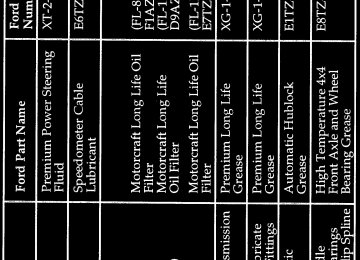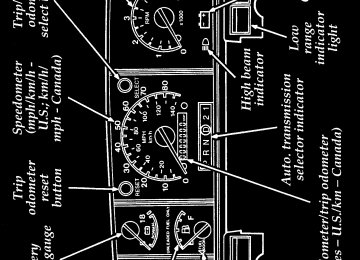- Download PDF Manual
-
File:03ltisf.ex Update:Tue May 28 08:40:24 1996
[IS05400(F )04/96]
%*[IS05900(FM)01/96] *[IS06000(FM)04/96]
[IS06100(FM)04/96]
one inch art:0020777-A
*[IS06200(FM)03/96]
*[IS06300(FM)03/96]
%*[IS07100(FM)05/96] *[IS07200(FM)04/96] *[IS07300(FM)01/96]
NOTE: If your light truck is equipped with
dual fuel tanks, the “CHECK ENGINE” light may come on if fuel is restricted to the engine or if the fuel flow is momentarily disrupted because of an empty fuel tank before you switched to the auxiliary fuel tank. This condition is normal and the light should go off after full fuel flow is restored.
Charging System Light This light indicates that your battery is not being charged and that you need to have the electrical system checked.
Charging system light This light illuminates every time you turn the ignition to the ON or START position (engine off). The light should go off when the engine starts and the alternator begins to charge. If the light stays on or illuminates when the engine is running, have the electrical system checked as soon as possible. Battery Voltage Gauge (Voltmeter) This gauge shows you the battery voltage when the ignition key is in the ON position. If you are running electrical accessories (when the engine is off, or idling at a low speed), the pointer may move toward the lower end of the normal band. If it stays outside the normal band area, have your vehicle’s electrical system checked as soon as it is safely possible.
18
File:03ltisf.ex Update:Tue May 28 08:40:24 1996
*[IS07400(FM)04/96]
*[IS07500(FM)04/96]
*[IS07600(F )03/96]
quarter page art:0020052-D
%*[IS07800(FM)04/96] *[IS07900(FM)01/96]
*[IS08000(FM)05/96] *[IS08100(FM)04/96] *[IS08200(FM)04/96]
If the battery is operating under cold weather conditions, the pointer may indicate in the upper range of the NORMAL band while the battery is charging. If you are running electrical accessories with the engine off or idling at a low speed, or the battery is not fully charged, the pointer may move toward the lower end of the NORMAL band.
If it stays outside the NORMAL band, have your vehicle’s electrical system checked as soon as it is safely possible.
Battery voltage gauge Engine Oil Pressure Gauge
This gauge indicates the engine’s oil pressure, not the oil level. However, if your engine’s oil level is low, it could affect the oil pressure. With the engine running, the pointer should move into the NORMAL band. If the pointer drops below the NORMAL band while the engine is running, you have lost oil pressure and continued operation will cause severe engine damage.
If you lose engine oil pressure:
1. Pull off the road as soon as safely possible.
2. Shut off the engine immediately or severe
engine damage could result.
19
File:03ltisf.ex Update:Tue May 28 08:40:24 1996
*[IS08300(FM)01/96]
*[IS08400(FM)01/96]
*[IS08500(F )03/96]
quarter page art:0020057-D
%*[IS08700(FM)03/96] *[IS08800(FM)01/96]
*[IS08900(FM)03/96]
one inch art:0020537-B
3. Check the engine’s oil level, following the
instructions on checking and adding engine oil. Refer to Engine oil in the Index. If you do not follow these instructions, you or others could be injured. To assure an accurate reading, your vehicle should be on level ground.
4.
If the level is low, add only as much oil as necessary before you start the engine again. Do not overfill. Do not operate the engine if the pointer is below the NORMAL band, regardless of the oil level. Contact your nearest dealer for further service actions.
Engine oil pressure gauge High Beam Light
This light comes on when the headlamps are turned on high beam or when you flash the lights.
High beam indicator light
20
File:03ltisf.ex Update:Tue May 28 08:40:24 1996
%*[IS09000(F )03/96] [IS09100(F )04/96]
%*[IS09200(FM)03/96] *[IS09300(FM)01/96]
*[IS09500(FM)01/96]
*[IS09600(FM)01/96]
[IS09700(F )04/96]
quarter page art:0020691-C
%*[IS09900(FM)03/96] *[IS10000(FM)01/96]
*[IS10100(FM)01/96]
“Headlamps On” Alert Chime
This chime will sound if you open the door while the headlamps or parklamps are on. Fuel Gauge
The fuel gauge displays approximately how much fuel is in the fuel tank only when the ignition switch is ON.
The fuel gauge indicator may vary slightly when the vehicle is in motion.
With ignition switch OFF, the fuel gauge indicator may drift from the ignition switch ON position.
Fuel gauge Engine Coolant Temperature Gauge
This gauge tells you the temperature of the engine coolant, not the coolant level. If the coolant is not at its proper level or mixture, the gauge indicator will not be accurate.
The pointer moves from the C (cold) mark into the Normal band as the engine coolant warms up. It is acceptable for the pointer to fluctuate within the Normal band under normal driving conditions. Under certain driving conditions, such as heavy stop and go traffic or driving up hills in hot weather, the pointer may move to the top of the Normal band.
21
File:03ltisf.ex Update:Tue May 28 08:40:24 1996
*[IS10200(FM)04/96]
*[IS10300(FM)03/96] *[IS10400(FM)03/96]
*[IS10500(FM)03/96]
*[IS10600(FM)03/96]
*[IS10700(FM)03/96]
*[IS10800(FM)01/96]
[IS10900(F )04/96]
quarter page art:0020535-D
If, under any circumstances, the pointer moves above the NORMAL band, the engine is overheating and continued operation may cause engine damage.
If your engine overheats:
1. Pull off the road as soon as it is safely
possible.
2. Turn off the engine. If you do not stop the
engine as soon as safely possible, severe engine damage could result.
3. Let the engine cool. DO NOT REMOVE COOLANT SYSTEM FILL CAP UNTIL THE ENGINE IS COOL.
4. Check the coolant level following the
instructions on checking and adding coolant to your engine, see Engine Coolant in the Index. If you do not follow these instructions, you or others could be injured.
For instructions on checking and adding coolant to your engine, see Engine coolant in the Index. If you do not follow these instructions, you or others could be injured.
Engine coolant temperature gauge
22
File:03ltisf.ex Update:Tue May 28 08:40:24 1996
%*[IS11100(FM)03/96] *[IS11200(FM)03/96]
*[IS11300(F )03/96]
*[IS11500(F )03/96]
*[IS11600(F )03/96]
Speedometer
The speedometer tells you how many miles (kilometers) per hour your vehicle is moving.
Your vehicle contains a speedometer which receives its input from the Anti-Lock brake sensor. The speedometer is also used to provide a speed signal for correct operation of the vehicle’s Powertrain Control Module (PCM), electronic transmission, and speed control (if so equipped). Because of this, it is very IMPORTANT to change the speedometer’s internal conversion constant if the size of the tires on the vehicle is changed. Changing the conversion constant to the proper value when the tires are changed will also ensure that the speedometer retains the original factory-set accuracy.
Some vehicles are equipped with a vehicle speed (mph/km/h) limiting device that is contained within the Powertrain Control Module (PCM). The purpose of this device is to maintain peak vehicle speed below a specified limit. (Vehicle speed limits may vary based on engine displacement.)
If you are experiencing an “engine cut-out” condition at high speeds, it may be the result of this limiting device. It is a normal condition and can be avoided by reducing vehicle/engine speed.
23
File:03ltisf.ex Update:Tue May 28 08:40:24 1996
*[IS11700(F )03/96]
one third page art:0020871-C
%*[IS11900(FM)01/96] *[IS12000(FM)05/96]
% [IS12100(F )04/96] *[IS12200(F )03/96]
*[IS12300(F )03/96]
Speedometer Odometer/Trip Odometer
The Liquid Crystal Display (LCD) odometer is a combination trip odometer and total odometer. The total odometer is normally displayed. To see the trip odometer, press and release the SELECT control on the upper right side of the speedometer. To zero out the trip odometer, press and release the RESET control on the upper left side of the speedometer while the trip odometer is displayed. If the trip odometer is displayed, press and release the SELECT control to return the display to the total odometer value. Tachometer (If equipped)
The tachometer will show you the engine’s speed measured in revolutions per minute (RPM).
The tachometer may move slightly when the key is placed in the ACC or ON position, with the engine off. This is normal and does not affect the performance of the tachometer when the engine is running.
24
File:03ltisf.ex Update:Tue May 28 08:40:24 1996
*[IS12400(F )03/96]
*[IS12500(F )03/96]
[IS12600(F )04/96]
one third page art:0020869-C
Some vehicles are equipped with an engine speed (RPM) limiting device contained within the powertrain control module (PCM). The purpose of this device is to maintain peak engine speed (RPM) below a specified limit. This feature is only evident on automatic transmission vehicles when shifting manually (1, 2, D) and on all manual transmission units. (Engine speed limits may vary based on engine displacement.) If you are experiencing an “engine cut-out” condition at high speeds, it may be the result of this limiting device. It is a normal condition and can be avoided by reducing vehicle/engine speed.
Tachometer
25
f
File:04ltasf.ex Update:Tue May 28 08:40:59 1996
%*[AS01200(F )10/95] *[AS01250(F )10/95]
*[AS01300(F )08/95]
*[AS01400(F )10/95]
*[AS01500(F )03/96] *[AS01600(F )10/95]
*[AS01625(F )03/96] *[AS01650(F )03/96]
*[AS01675(F )02/96]
*[AS01700(F )03/96] *[AS01800(F )10/95]
Compact Disc Radio The Compact Disc Radio combines the Electronic Stereo Radio with the Ford Compact Disc Player. Using the Controls on Your New Radio/CD Player
Most of the features of this unit work for both radio and CD operation. Also, some of the knobs and buttons control several different functions, so be sure to read all of the operating instructions carefully.
How to turn the radio on and off
Press the “POWER” button to turn the radio on. Press it again to turn it off.
How to adjust the volume Press the (쎵/앥) side of the “VOL” button to increase/decrease the volume. Bars illuminate in the display to show the relative volume level.
NOTE: If the volume level is set above a
certain listening level when the ignition switch is turned off, when the ignition switch is turned back on, the volume will come back to a “nominal” listening level. However, if the radio power is turned off, the volume will remain in the position it was set at when radio power was switched off.
Selecting the AM or FM frequency band
Push the “AM/FM” button to select the desired frequency band. When in the radio mode, pushing the button more than once will alternate between AM, FM1 and FM2. These functions are used with the station memory buttons described under How to tune radio stations.
28
File:04ltasf.ex Update:Tue May 28 08:40:59 1996
%*[AS01900(F )03/96] *[AS02000(F )10/95]
*[AS02100(F )10/95]
*[AS02200(F )04/96]
*[AS02300(F )03/96]
How to tune radio stations
There are four ways for you to tune in a particular station. You can manually locate the station using the “SCAN/TUNE” button, “SEEK” the station, “SCAN” to the station or select the station by using the memory buttons, which you can set to any desired frequency. These four methods are described below. q Using the “SCAN/TUNE” button to manually
tune
You can change the frequency up or down one increment at a time (FM changes in increments of 200kHz; AM changes in increments of 10kHz) by first pressing the “SCAN/TUNE” button twice (display shows “TUNE”), then — within approximately five seconds —pressing and releasing either the top a or bottom b half of the “SEEK” button. To change frequencies quickly, press and hold down either the top or bottom half of the “SEEK” button. While you are manually tuning, the display will show a blinking “M”.
Manual tuning adjusts your radio to any allowable broadcast frequency, whether or not a station is present on that frequency. (See All About Radio Frequencies in this section.)
29
File:04ltasf.ex Update:Tue May 28 08:40:59 1996
*[AS02400(F )04/96] *[AS02500(F )04/96]
*[AS02600(F )02/96]
*[AS02700(F )04/96]
*[AS02800(F )03/96]
q Using the “SEEK” function
This feature on your radio allows you to automatically select listenable stations up or down the frequency band. Press the top a half of the “SEEK” button to select the next listenable station up the frequency band. Press the bottom b half of the button to select the next listenable station down the frequency band. By pressing and holding the button, listenable stations can be passed over to reach the desired station.
q Using the “SCAN/TUNE” button to scan
radio stations
Pressing the “SCAN/TUNE” button once enters the scan mode (display will indicate “SCN”). Pushing the top a half of the “SEEK” button will begin the scan mode up the frequency band, stopping on each listenable station for approximately five seconds. Pushing the bottom b half of the “SEEK” button will begin the scan mode down the frequency band, again stopping on each listenable station for approximately five seconds.
To stop the scan mode on the presently sampled station, press the “SCAN/TUNE” button again.
30
File:04ltasf.ex Update:Tue May 28 08:40:59 1996
*[AS03000(F )02/96] %*[AS03100(F )08/95]
*[AS03200(F )03/96] *[AS03400(F )10/95]
*[AS03500(F )10/95]
*[AS03510(F )08/95]
*[AS03520(F )10/95] *[AS03530(F )08/95]
Setting the Station Memory Preset buttons
Your radio is equipped with 5 station memory buttons. These buttons can be used to select up to 5 preset AM stations and 10
FM stations (5 in FM1 and 5 in FM2). Follow the easy steps below to set these buttons to the desired frequencies.1. Select a band, then select a frequency.
2. Press one of the memory preset buttons and hold the button until the sound returns. That station is now held in memory on that button.
3. Follow the two steps above for each station
memory preset button you want to set.
NOTE: If the vehicle’s battery is disconnected,
the clock and station memory preset buttons (if programmed in auto mode) will need to be reset.
q Using the Automatic Memory Load feature
You can activate the Auto Memory Load feature by pressing and holding the “AUTO PRESET” button for approximately three seconds. Auto Memory Load sets all memory buttons in AM, FM1 and FM2 sequentially by seeking out the first five strong stations for the respective band and storing them in memory buttons 1-5. (FM2 will store the second set of strong stations from the FM band.)
31
File:04ltasf.ex Update:Tue May 28 08:40:59 1996
*[AS03800(F )05/96]
*[AS03900(F )02/96]
*[AS04000(F )10/95]
*[AS04100(F )03/96]
*[AS04200(F )02/96]
With Auto Memory Store, you can continually set strong stations into your memory buttons without losing your existing memory presets, which is especially helpful while traveling. Your radio will automatically set your memory buttons to the strong local stations so you don’t have to continually manually tune to existing stations.
Activate Auto Memory Store by pushing the “AUTO PRESET” button once. Your radio will set the first five strong stations of the band you are in (AM, FM1 or FM2) into the memory buttons. The display will show “AUTO,” then run through the frequencies, stopping momentarily on the stations being set into the memory buttons. The radio is now in the “AUTO” mode and the display will show “AUTO” each time a preset is activated.
NOTE: If there are fewer than five strong stations in the frequency band, the remaining unfilled buttons will store the last strong station detected on the band.
After all stations have been filled, the radio will begin playing the station stored on memory button 1.
To deactivate the Auto Memory Store mode and return to the manually-set memory button stations (or those stations set using Auto Memory Load), simply push the “AUTO PRESET” button. Display will show “AUTO” then “OFF.” The next time Auto Memory Store is activated on that band, the radio will store the next set of five strong stations.
32
File:04ltasf.ex Update:Tue May 28 08:40:59 1996
*[AS04400(F )08/95]
*[AS04500(F )02/96] *[AS04600(F )08/95]
*[AS04700(F )02/96] *[AS04800(F )08/95]
*[AS05050(F )02/96] *[AS05100(F )08/95]
*[AS05150(F )04/96] *[AS05200(F )08/95]
Using the “AUDIO” button to adjust the tone balance and speaker output
Increasing or decreasing bass response
Push the “AUDIO” button repeatedly until the display reads “BASS.” Push the “+” side of the “VOL” button to increase bass (more “lows”), and push the “-” side to decrease bass (less “lows”).
Increasing or decreasing treble response
Push the “AUDIO” button repeatedly until the display reads “TREB.” Push the “+” side of the “VOL” button to increase treble (more “highs”), and push the “-” side to decrease treble (less “highs”).
q Adjusting speaker balance
Balance control allows you to adjust the sound distribution between the right and left speakers. Push the “AUDIO” button repeatedly until the display reads “BAL.” Push the “+” side of the “VOL” button to shift the sound to the right speakers, and push the “-” side to shift the sound to the left speakers.
q Adjusting speaker fader
Fade control allows you to adjust the sound distribution between the front and rear speakers. Push the “AUDIO” button repeatedly until the display reads “FADE.” Push the “+” side of the “VOL” button to shift the sound to the front speakers, and push the “-” side to shift the sound to the rear speakers.
33
File:04ltasf.ex Update:Tue May 28 08:40:59 1996
*[AS05250(F )09/95]
%*[AS05300(F )08/95] *[AS05350(F )08/95]
*[AS05400(F )08/95]
*[AS05425(F )08/95]
*[AS05450(F )08/95]
NOTE: Illuminated bars in the display show relative levels of bass and treble and positions of speaker balance and fader functions after adjustments are made, then revert to volume level set.
Clock operation
When in the radio mode, push the “CLOCK” button to switch from radio frequency to clock. Only the clock numerals will be displayed in the clock mode — there is no A.M./P.M. indication. When in the clock mode, the time will be displayed until the button is pushed again. However, if you retune the radio while it is in the clock mode, the new radio frequency will be displayed for approximately ten seconds and then change back to clock.
When in the CD mode, push the “CLOCK” button to change the display from elapsed time mode to track number mode to clock mode. If the CD track selection is changed when you are in the clock or elapsed time mode, the new track number will be displayed for approximately ten seconds and then revert back to the previous mode.
The clock can also be viewed with the ignition off. Push the “CLOCK” button and the time will be displayed momentarily.
To set the clock, simultaneously press the “CLOCK” button and either the bottom (b) half of the “SEEK” button to set hours, or the top (a) half of the “SEEK” button to set minutes.
34
File:04ltasf.ex Update:Tue May 28 08:40:59 1996
%*[AS06050(F )10/95] *[AS06150(F )03/96]
*[AS06200(F )09/95]
*[AS06250(F )08/95]
*[AS06300(F )10/95] *[AS06350(F )09/95]
*[AS06400(F )04/96] *[AS06450(F )10/95]
*[AS06500(F )04/96]
Using the Controls on Your New Compact Disc Player Your new Ford Compact Disc Player is capable of playing 12 cm or 8 cm discs, without an adapter. The player operates when the power is on and a disc is inserted (label side up). Handle the disc by its edge only. (Be sure to read and follow all of the care and cleaning instructions under How To Take Care of and Clean Your CD Player and Discs.) NOTE: If after you insert a disc, the disc is
ejected and “ERROR” begins scrolling in the display, remove the disc and reinsert it right side up (label side up).
The digital display on your CD player will either show the track (selection) number or the elapsed time. (The display mode can be selected by pressing the “CLOCK” button.) Indicators for play (a), stop (X) and compression on (“C”) are also in the display. (These features are described later.) Once a disc is inserted, operation of the CD player will override that of the radio. NOTE: The volume, bass, treble, balance and
fader controls on the radio are also used with the CD player. Refer to earlier operating instructions on these controls.
How to insert a disc and begin play Insert one disc, label side up into the disc opening. When inserted, the disc automatically loads into the unit and play starts at the beginning of the first track (selection). When the disc reaches the end, the disc player automatically returns to the beginning of the disc and resumes playing.
35
File:04ltasf.ex Update:Tue May 28 08:40:59 1996
[AS06550(F )04/96]
*[AS06600(F )10/95]
*[AS06650(F )10/95] *[AS06700(F )04/96]
*[AS06750(F )10/95]
*[AS06760(F )08/95] *[AS06765(F )08/95]
*[AS06770(F )08/95]
NOTE: Once a disc is inserted, the disc
opening is secured to prevent the accidental insertion of a second disc.
NOTE: The CD player has heat protection
circuitry to protect the laser diode. If the temperature of the player reaches 167˚F (75˚C), the heat detection circuit will shut off the player and “TOO HOT” will scroll in the display for approximately five seconds (radio will resume playing). When the temperature returns to normal operating range, the CD player will again be operational.
How to stop and restart the CD player
When a disc is loaded, the unit automatically enters the play mode and the play indicator a illuminates. To stop temporarily, press the “PLAY/STOP” button or the “AM/FM” button. The stop indicator X in the display illuminates and operation returns to the radio mode. To resume CD play, press the “PLAY/STOP” button once again.
NOTE: If the ignition key is turned OFF
during play and then is set to the ON or ACCESSORY position, the CD player will resume playing in the mode it was in when ignition was turned off.
Using the “SEEK” feature
The “SEEK” feature allows you to quickly find a particular selection on the disc.
Press the bottom (b) half of the “SEEK” button once to repeat the current playing selection. Press the top (a) half of the “SEEK” button to advance to the next selection.
36
File:04ltasf.ex Update:Tue May 28 08:40:59 1996
*[AS06775(F )08/95]
*[AS06800(F )10/95]
*[AS06850(F )10/95]
*[AS06900(F )10/95]
*[AS07000(F )10/95] *[AS07050(F )08/95]
Pressing and holding the bottom (b) or top (a) half of the “SEEK” button will scroll backward and forward respectively through the tracks.
How to fast forward or reverse your CD player
To quickly search for a particular point in a selection, press the “FF” button (to fast forward) or the “REV” button (to reverse). While either button is pressed, the disc goes forward or backward at two different speeds depending on how long the button is held down. (Pressing either button for more than three seconds will speed up the process.) Release the button at the desired point (found by watching the elapsed playing time in the display or by listening to the sound during fast forward or reverse). When you have reached the beginning of track 1, the CD player will begin playing.
When you have reached the end of the disc by keeping the fast forward button pressed, the display will show “END” and the player will go into pause mode. Push the “PLAY/STOP” button to begin playing the first track of the disc, press the “REV” button to back up from the end of the disc, or use the “SEEK” function to locate a desired track.
Using the “SCAN” function
Press the “SCAN/TUNE” button to enter the scan mode. Once in the scan mode, press the top (a) or bottom (b) half of the “SEEK” button to scan forward or reverse, respectively. The CD player will begin scanning the disc, stopping on each listenable track for approximately eight seconds. This continues until you press the “SCAN/TUNE” button a second time. While in the scan mode, the display shows the current sampled track number.
37
File:04ltasf.ex Update:Tue May 28 08:40:59 1996
*[AS07100(F )10/95] *[AS07150(F )10/95] *[AS07200(F )10/95]
*[AS07250(F )10/95]
*[AS07300(F )10/95] *[AS07350(F )10/95]
*[AS07400(F )04/96] *[AS07500(F )10/95]
*[AS07600(F )10/95]
Special features of your CD player q Compression
The compression feature will bring soft and loud passages closer together for a more consistent listening level.
To turn the compression on, press the “COMP” button. When on, the compression indicator (“C”) will appear in the display. Press the button again to turn off.
q Automatic Disc Storage
If the disc is ejected from the CD player but is not removed from the disc opening within approximately 10 seconds, the player will automatically reload the disc for storage, unless the disc is automatically ejected due to a “focus error” (disc inserted upside down). In this case, the disc will not be automatically reloaded.
How to eject the disc
Push the “EJECT” button to stop play, eject the disc and resume radio operation of your audio system.
NOTE: You can eject the disc while the radio
power and/or ignition is on or off.
38
File:04ltasf.ex Update:Tue May 28 08:40:59 1996
%*[AS08100(F )08/95]
*[AS08200(F )08/95]
*[AS08300(F )04/96]
*[AS08400(F )08/95]
*[AS08500(F )04/96]
*[AS08600(F )04/96]
*[AS08700(F )04/96] *[AS08800(F )04/96]
*[AS08900(F )04/96]
How To Take Care of and Clean Your CD Player and Discs
To ensure the continued performance of your Ford Compact Disc Player, carefully read the following precautions: q Always handle the disc by its edge. Never
touch the playing surface.
q Before playing, inspect the disc for any
contamination. If needed, clean the disc with an approved disc cleaner, such as the Discwasher쑓 Compact Disc Cleaner or the Allsop 3쑓 Compact Disc Cleaner, by wiping from the center out to the edges. Do not use a circular motion to clean.
q Do not clean discs with solvents such as benzine, thinner, commercially available cleaners or antistatic spray intended for analog records.
q Do not expose the disc to direct sunlight or
heat sources such as defroster and floor heating ducts. Do not leave any discs in a parked car in direct sunlight where there may be a considerable rise in temperature or damage may result.
q After playing, store the disc in its case.
If a disc has already been inserted, do not try to insert another disc. Doing so may damage the disc player.
q Do not insert anything other than a disc into
the disc player.
39
File:04ltasf.ex Update:Tue May 28 08:40:59 1996
*[AS09000(F )04/96]
*[AS09100(F )08/95]
*[AS09200(F )04/96]
*[AS09300(F )04/96] *[AS09400(F )04/96]
*[AS09500(F )04/96] *[AS09600(F )08/95]
*[AS09700(F )08/95]
NOTE: The use of optical instruments with
this product will increase eye hazard as the laser beam used in this compact disc player is harmful to the eyes. Do not attempt to disassemble the case. Refer servicing to qualified personnel only.
Common Operating Conditions of Your CD Player
The following information is designed to help you recognize typical situations that could be mistakenly interpreted as mechanical malfunctions of the disc player. q A disc is already loaded. q The disc is inserted with the label surface
downward.
q The disc is dusty or defective. q The player’s internal temperature is above 140˚F (60˚C). Allow the player to cool off before operating.
q Different manufacturers of compact discs may
produce discs with different dimensions or tolerances, some of which may not be within industry standards or in accordance with the CD format. Because of this, a new disc that is free of dust and scratches could be defective and may not play on your Ford Compact Disc Player.
40
File:04ltasf.ex Update:Tue May 28 08:40:59 1996
*[AS09800(F )04/96]
*[AS09850(F )04/96] *[AS09900(F )04/96] *[AS10000(F )04/96]
*[AS10100(F )04/96] *[AS10200(F )04/96]
If play does not begin after the CD button is pushed: q The radio is not on. q The unit is in the stop mode. q Moisture may have condensed on the lenses
within the unit. If this occurs, remove the disc and wait approximately an hour until the moisture evaporates.
If the sound skips: q Badly scratched discs or extremely rough
roads will cause the sound to skip. Skipping will not damage the disc player or scratch the discs.
41
f
F
File:04ltasf.ex Update:Tue May 28 08:40:59 1996
%*[AS22305(F )03/96] *[AS22310(F )02/96]
%*[AS22320(F )02/96]
*[AS22350(F )03/96]
*[AS22450(F )03/96] *[AS22460(F )08/95]
*[AS22470(F )03/96]
How to tune radio stations
There are three ways for you to tune in to a particular station. You can manually locate the station by using the “TUNE” button, “SEEK” the station or select the station by using the memory preset buttons, which you can set to any desired frequency.
How to tune radio stations (Stereo Cassette Radio)
There are four ways for you to tune in to a particular station. You can manually locate the station by using Automatic Music Search (“AMS”), “SEEK” the station, “SCAN” to the station or select the station by using the memory buttons, which you can set to any desired frequency. q Using the “TUNE” function
You can change the frequency up or down one increment at a time by pressing and releasing either the right (+) or left (앥) side of the “TUNE” button. To change frequencies quickly, press and hold down either the right or left side of the “TUNE” button.
Manual tuning adjusts your radio to any allowable broadcast frequency, whether or not a station is present on that frequency. (See All About Radio Frequencies in this section.)
44
File:04ltasf.ex Update:Tue May 28 08:40:59 1996
*[AS22550(F )02/96]
*[AS22650(F )02/96]
*[AS22800(F )04/96] *[AS22900(F )09/95]
*[AS23125(F )02/96]
*[AS23150(F )02/96]
*[AS23200(F )02/96] *[AS23250(F )02/96]
q Using the “AMS” function to manually tune
your radio (Stereo Cassette Radio)
You can change the frequency up or down one increment at a time by first pressing the “AMS” button (display shows “TUNE”) then within approximately five seconds pressing and releasing either the right a or left b side of the “SEEK” button. To change frequencies quickly, press and hold down either the right or left side of the “SEEK” button.
q Using the “SEEK” function
This feature on your radio allows you to automatically select listenable stations up or down the frequency band. Press the right (a) side of the “SEEK” button to select the next listenable station up the frequency band. Press the left (b) side of the button to select the next listenable station down the frequency band. By holding the button down, listenable stations can be passed over to reach the desired station.
q Using the “SCAN” function (Stereo Cassette
Radio)
Press the “SCAN” button to enter the scan mode. The radio will begin scanning up the frequency band, stopping on each listenable station for approximately a five-second sampling. This continues until you press the “SCAN” button a second time.
Setting the Station Memory Preset buttons
Your radio is equipped with 5 station memory buttons. These buttons can be used to select up to 5 preset AM stations and 10
preset FM stations (5 in FM1 and 5 in FM2).45
File:04ltasf.ex Update:Tue May 28 08:40:59 1996
*[AS23400(F )08/95]
*[AS23500(F )03/96] *[AS23700(F )10/95]
*[AS23800(F )10/95]
*[AS23900(F )08/95]
*[AS24000(F )10/95]
*[AS24150(F )02/96]
*[AS24300(F )02/96] *[AS24350(F )02/96]
Follow the easy steps below to set these buttons to the desired frequencies:
1. Select a band, then select a frequency.
2. Press one of the memory preset buttons and hold the button until the sound returns. That station is now held in memory on that button.
3. Follow the two steps above for each station
memory preset button you want to set.
NOTE: If the vehicle’s battery is disconnected,
the clock and station memory preset buttons (if programmed in auto mode) will need to be reset.
Adjusting the tone balance and speaker output of your radio
Push the “AUDIO” button repeatedly until the display reads “BASS.” Push the right (+) side of the “VOLUME” button to increase bass (more “lows”), and push the left (앥) side to decrease bass (less “lows”).
Increasing or decreasing treble response
Push the “AUDIO” button repeatedly until the display reads “TREB.” Push the right (+) side of the “VOLUME” button to increase the treble (more “highs”), and push the left (앥) side to decrease treble (less “highs”).
46
File:04ltasf.ex Update:Tue May 28 08:40:59 1996
*[AS24500(F )02/96] *[AS24600(F )02/96] *[AS24650(F )02/96]
*[AS24800(F )04/96] *[AS24850(F )02/96]
[AS24950(F )04/96]
%*[AS25000(F )04/96]
*[AS25500(F )08/95] *[AS25600(F )08/95]
*[AS25650(F )08/95]
Speaker features and operation q Adjusting speaker balance
Balance control allows you to adjust the sound distribution between the right and left speakers. Push the “AUDIO” button repeatedly until the display reads “BAL.” Push the right (+) side of the “VOLUME” button to shift the sound to the right speakers, and push the left (앥) side to shift the sound to the left speakers.
q Adjusting speaker fader
Fade control allows you to adjust the sound distribution between the front and rear speakers. Push the “AUDIO” button repeatedly until the display reads “FADE.” Push the right (+) side of the “VOLUME” button to shift the sound to the front speakers, and push the left (앥) side to shift the sound to the rear speakers.
NOTE: Illuminated bars show relative levels of
bass and treble and positions of speaker balance and fader functions after adjustments are made, then revert to volume level set.
Using the Controls of Your Cassette Tape Player
How to insert a tape
Insert a cassette (with the open edge to the right) firmly into the tape door opening, making sure the cassette is completely in and “seated.”
NOTE: A cassette tape can be loaded with the
ignition on whether or not the radio power is on.
47
File:04ltasf.ex Update:Tue May 28 08:40:59 1996
*[AS25700(F )12/95] *[AS26265(F )08/95] *[AS26270(F )03/96]
*[AS26900(F )08/95] *[AS27000(F )09/95]
*[AS27100(F )08/95] *[AS27250(F )04/96] *[AS27300(F )02/96] *[AS27500(F )04/96] *[AS27550(F )09/95]
%*[AS27555(F )01/96] *[AS27560(F )08/95] *[AS27565(F )08/95]
How to locate a desired track on the tape q Using the Automatic Music Search (“AMS”) Press and hold the “AMS” button (“AMS” will appear in the display). Then, push the left h button to rewind to the beginning of the current selection or press the right g button to fast forward to the beginning of the next selection. q How to change the side of the tape being
played The alternate track (other side) of the tape can be selected at any time by pushing both fast-wind buttons (h and g) at the same time. The number in the display will alternate between 1 and 2.
How to eject the tape To stop the tape and eject the cassette, press the eject (i) button. The radio will resume playing. Using the Dolby쑓 B noise reduction feature Push the k button to activate. Push again to deactivate. NOTE: Noise reduction system manufactured
under license from Dolby Labs Licensing Corporation. “Dolby” and double-D symbol are trademarks of Dolby Laboratories Licensing Corporation.
Clock Operation How to view the clock mode Press the “CLOCK” button to alternate the frequency and time in the display. In the clock mode, pressing any radio function will automatically display the radio frequency for approximately ten seconds before changing back to the clock mode.
48
File:04ltasf.ex Update:Tue May 28 08:40:59 1996
*[AS27570(F )08/95] *[AS27575(F )08/95] *[AS27585(F )04/96]
*[AS27595(F )09/95] *[AS27600(F )04/96] *[AS27700(F )08/95]
*[AS27750(F )04/96]
*[AS27800(F )08/95]
*[AS27900(F )08/95]
*[AS28001(F )08/95]
*[AS28101(F )08/95]
*[AS28200(F )08/95]
How to set the clock 1. Turn the radio on. 2. Press and hold in the “CLOCK” button.
Press the “SEEK” button left (b) to advance the hours and right (a) to advance the minutes.
NOTE: The clock displays 12-hour time with
no AM/PM indications.
Tips on Caring for the Cassette Player and Tapes In order to keep your cassette tape player performing the way it was meant to, read and follow these simple precautions: q Using a Ford Cassette Cleaning Cartridge or equivalent to clean the tape player head after 10-12 hours of play will help maintain the best playback sound and proper tape operation.
q Only cassettes that are 90 minutes long or less should be used. Tapes longer than 90
minutes are thinner and subject to breakage or may jam the tape player mechanism. q Protect cassettes from exposure to directsunlight, high humidity and extreme heat or cold. If they are exposed to extreme conditions, allow them to reach a moderate temperature before playing. If a tape is loose inside the cassette, tighten it before playing by putting your finger or a pencil into one of the holes and turning the hub until the tape is tight.
q Loose labels on cassette tapes can become
lodged in the mechanism. Remove any loose label material before inserting a cassette. q Do not leave a tape in the cassette tape player when not in use. High heat in the vehicle can cause the cassette to warp.
49
F
File:04ltasf.ex Update:Tue May 28 08:40:59 1996
*[AS32500(F )03/96] *[AS32600(F )08/95]
[AS32700(F )04/96]
[AS32900(F )04/96]
%*[AS33000(F )03/96] [AS33100(F )04/96]
*[AS33200(F )03/96] [AS33300(F )04/96]
[AS33400(F )04/96]
Using the Controls on Your New Radio
How to turn the radio on and adjust the volume
Press the “ON/VOL-PUSH-CLOCK” control to turn the radio on. Press again to turn it off. Rotate the control clockwise to increase the volume.
NOTE: If your radio has a clock feature, turn
the radio on by rotating the control clockwise. Pushing the control in will change the display from the radio frequency to the clock (time) or from the clock to the radio frequency.
How to tune radio stations
There are two ways for you to tune to a particular station. You can manually locate a station using the “TUNE” button or select a station using the “MEMORY PRESET” buttons, which you can set to any desired frequency. q Using the “TUNE” function
You can change the frequency up or down one increment at a time by pressing and releasing either the right (+) or left (Ҁ) side of the “TUNE” button. To change frequencies quickly press and hold down either the right or left side of the “TUNE” button.
The “TUNE” control adjusts your radio to any allowable broadcast frequency regardless of whether or not a station is present on that frequency. (See All About Radio Frequencies in this section.)
51
File:04ltasf.ex Update:Tue May 28 08:40:59 1996
*[AS33500(F )02/96] [AS33600(F )04/96]
[AS33800(F )04/96]
[AS33900(F )04/96]
[AS34000(F )04/96]
*[AS34100(F )08/95]
*[AS34200(F )10/95]
[AS34300(F )04/96]
%*[AS34400(F )01/96] *[AS34500(F )08/95] *[AS34600(F )08/95]
Setting the Station Memory Preset buttons
Your radio is equipped with 6 station memory preset buttons. These buttons can be used to select up to 6 preset AM stations. Follow the easy steps below to set these buttons to the desired frequencies:
1. Tune to the desired frequency.
2. Press one of the memory preset buttons and
hold the button in until the sound returns. That station is now held in memory on that button.
3. Follow the two steps above for each station
memory preset you want to set.
NOTE: If the vehicle’s battery is disconnected,
the clock and station memory preset buttons (if programmed in auto mode) will need to be reset.
Adjusting the tone balance and speaker output of your radio
The “TONE” control on the right side of your radio controls the bass and treble balance. Rotate the control clockwise to increase the treble response (more highs) and counterclockwise to increase the bass response (more lows). Clock Operation
How to view the clock mode
Press the “CLOCK” button to alternate the frequency and time in the display. In the clock mode, pressing any radio function will automatically display the radio frequency for approximately ten seconds before changing back to the clock mode.
52
File:04ltasf.ex Update:Tue May 28 08:40:59 1996
*[AS34700(F )08/95] *[AS34710(F )08/95] [AS34720(F )04/96]
[AS34730(F )04/96]
*[AS34740(F )09/95]
*[AS35200(F )04/96]
*[AS35300(F )08/95]
*[AS35400(F )08/95] *[AS35500(F )08/95]
*[AS35575(F )08/95]
How to set the clock
1. Turn the radio on.
2. Press and hold in the
ON/VOL-PUSH-CLOCK control.
3. While holding the
“ON/VOL-PUSH-CLOCK” button in, press the “TUNE” button left (앥) to advance the hours and right (+) to advance the minutes.
NOTE: The clock displays 12-hour time with
no AM/PM indications.
Common Radio Reception Conditions Several conditions prevent FM reception from being completely clear and noise-free, such as the following:
1. Distance/Strength
The strength of the FM signal is directly related to the distance the signal must travel. The listenable range of an average FM signal is approximately 25 miles (40 kilometers). Beyond this distance, the radio is operating in a fringe area and the signal becomes weaker.
NOTE: Always make sure your antenna
(whether you have a power antenna or a manually adjustable antenna) is fully extended to its maximum length for proper reception. If your antenna is not fully extended, you may experience signal loss while traveling in fringe reception areas.
53
File:04ltasf.ex Update:Tue May 28 08:40:59 1996
*[AS35600(F )08/95] *[AS35700(F )08/95]
*[AS35900(F )08/95]
*[AS36000(F )08/95]
*[AS36100(F )08/95]
*[AS36200(F )08/95]
*[AS36300(F )08/95]
2. Terrain
The terrain (hilly, mountainous, tall buildings) of the area over which the signal travels may prevent the FM signal from being noise-free.
If there is a building or large structure between the antenna and station, some of the signal “bends” around the building, but certain spots receive almost no signal. Moving out of the “shadow” of the structure will allow the station to return to normal.
When the radio waves are reflected off objects or structures, the reflected signal cancels the normal signal, causing the antenna to pick up noise and distortion. Cancellation effects are most prominent in metropolitan areas, but also can become quite severe in hilly terrain and depressed roadways.
To minimize these conditions, a stereo/mono blend circuit has been incorporated into this system. This feature automatically switches a weak stereo signal to a clearer monaural signal, which improves the quality of reception.
Several sources of static are normal conditions on AM frequencies. These can be caused by power lines, electric fences, traffic lights and thunderstorms.
Another reception phenomenon is Strong Signal Capture and Overload. This can occur when listening to a weak station and when passing another broadcast tower. The close station may capture the more distant station, although the displayed frequency does not change. While passing the tower, the station may switch back and forth a few times before returning to the original station.
54
File:04ltasf.ex Update:Tue May 28 08:40:59 1996