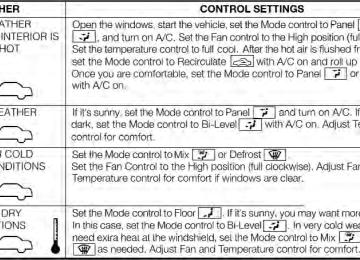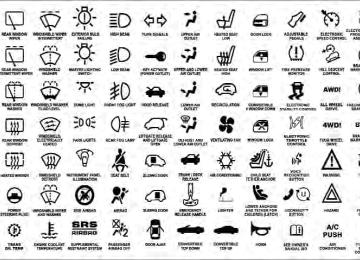- 2011 Dodge Durango Owners Manuals
- Dodge Durango Owners Manuals
- 2008 Dodge Durango Owners Manuals
- Dodge Durango Owners Manuals
- 2009 Dodge Durango Owners Manuals
- Dodge Durango Owners Manuals
- 2007 Dodge Durango Owners Manuals
- Dodge Durango Owners Manuals
- 2004 Dodge Durango Owners Manuals
- Dodge Durango Owners Manuals
- 2013 Dodge Durango Owners Manuals
- Dodge Durango Owners Manuals
- 2005 Dodge Durango Owners Manuals
- Dodge Durango Owners Manuals
- 2006 Dodge Durango Owners Manuals
- Dodge Durango Owners Manuals
- 2012 Dodge Durango Owners Manuals
- Dodge Durango Owners Manuals
- Download PDF Manual
-
List of Preset Messages: 1. Yes 2. No 3. Where are you? 4. I need more direction. 5. L O L 6. Why 7. I love you 8. Call me 9. Call me later 10. Thanks
11. See You in 15 minutes 12. I am on my way 13. I’ll be late 14. Are you there yet? 15. Where are we meeting? 16. Can this wait? 17. Bye for now 18. When can we meet 19. Send number to call 20. Start without me
Turn SMS Incoming Announcement ON/OFF Turning the SMS Incoming Announcement OFF will stop the system from announcing the new incoming mes- sages. • Press the • After the “Ready” prompt and the following beep, say “Setup, SMS Incoming Message Announcement,” you will then be given a choice to change it.
button.
UNDERSTANDING THE FEATURES OF YOUR VEHICLE 147
Bluetooth威 Communication Link Mobile phones have been found to lose connection to the Uconnect™ Phone. When this happens, the connection can generally be reestablished by switching the phone off/on. Your mobile phone is recommended to remain in Bluetooth威 ON mode. Power-Up After switching the ignition key from OFF to either the ON or ACC position, or after a language change, you must wait at least fifteen seconds prior to using the system.
148 UNDERSTANDING THE FEATURES OF YOUR VEHICLE
UNDERSTANDING THE FEATURES OF YOUR VEHICLE 149
150 UNDERSTANDING THE FEATURES OF YOUR VEHICLE
Voice Commands
Alternate(s)
Primary zero one two three four five six seven eight nine star (*) plus (+) pound (#) add location all
UNDERSTANDING THE FEATURES OF YOUR VEHICLE 151
Voice Commands
Alternate(s)
Primary call cancel confirmation prompts continue delete dial download edit emergency English erase all Espanol Francais help home
152 UNDERSTANDING THE FEATURES OF YOUR VEHICLE
Voice Commands
Alternate(s)
pairing phone book
Primary language list names list phones mobile mute mute off new entry no other pair a phone phone pairing phonebook previous record again redial
Voice Commands
Alternate(s) return or main menu select
phone settings or phone set up
Primary return to main menu select phone send set up
towing assistance transfer call Uconnect™ Tutorial try again voice training work yes
General Information This device complies with Part 15 of the FCC rules and RSS 210 of Industry Canada. Operation is subject to the following conditions: • Changes or modifications not expressly approved by the party responsible for compliance could void the user’s authority to operate the equipment.
• This device may not cause harmful interference. • This device must accept any interference received, including interference that may cause undesired operation.
VOICE COMMAND — IF EQUIPPED
Voice Command System Operation
This Voice Command system allows you to control your AM, FM radio, satellite radio, disc player, and a memo recorder.
UNDERSTANDING THE FEATURES OF YOUR VEHICLE 153
NOTE: Take care to speak into the Voice Interface System as calmly and normally as possible. The ability of the Voice Interface System to recognize user voice com- mands may be negatively affected by rapid speaking or a raised voice level.WARNING!
Any voice commanded system should be used only in safe driving conditions following local laws. All attention should be kept on the roadway ahead. Failure to do so may result in a collision causing serious injury or death.
button, you When you press the Voice Command will hear a beep. The beep is your signal to give a command. If you do not say a command within a few NOTE: seconds, the system will present you with a list of options.
154 UNDERSTANDING THE FEATURES OF YOUR VEHICLE If you ever wish to interrupt the system while it lists button, listen options, press the Voice Command for the beep, and say your command. button while the Pressing the Voice Command system is speaking is known as “barging in.” The system will be interrupted, and after the beep, you can add or change commands. This will become helpful once you start to learn the options. NOTE: At any time, you can say the words “Cancel”, “Help” or “Main Menu”. These commands are universal and can be used from any menu. All other commands can be used depending upon the active application. When using this system, you should speak clearly and at a normal speaking volume.
The system will best recognize your speech if the win- dows are closed, and the heater/air conditioning fan is set to low. At any point, if the system does not recognize one of your commands, you will be prompted to repeat it. To hear the first available Menu, press the Voice Com- mand Commands The Voice Command system understands two types of commands. Universal commands are available at all times. Local commands are available if the supported radio mode is active. Changing the Volume 1. Start a dialogue by pressing the Voice Command
button and say “Help” or “Main Menu”.
button.
2. Say a command (e.g., “Help”).
3. Use the ON/OFF VOLUME rotary knob to adjust the volume to a comfortable level while the Voice Command system is speaking. Please note the volume setting for Voice Command is different than the audio system. Main Menu Start a dialogue by pressing the Voice Command button. You may say “Main Menu” to switch to the main menu. In this mode, you can say the following commands: • “Radio” (to switch to the radio mode) • “Disc” (to switch to the disc mode) • “Memo” (to switch to the memo recorder) • “Setup” (to switch to system setup)
UNDERSTANDING THE FEATURES OF YOUR VEHICLE 155
Radio AM To switch to the AM band, say “AM” or “Radio AM”. In this mode, you may say the following commands: • “Frequency #” (to change the frequency) • “Next Station” (to select the next station) • “Previous Station” (to select the previous station) • “Radio Menu” (to switch to the radio menu) • “Main Menu” (to switch to the main menu) Radio FM To switch to the FM band, say “FM” or “Radio FM”. In this mode, you may say the following commands: • “Frequency #” (to change the frequency) • “Next Station” (to select the next station) • “Previous Station” (to select the previous station)
156 UNDERSTANDING THE FEATURES OF YOUR VEHICLE
• “Menu Radio” (to switch to the radio menu) • “Main Menu” (to switch to the main menu) Satellite Radio To switch to satellite radio mode, say “Sat” or “Satellite Radio”. In this mode, you may say the following com- mands: • “Channel Number” (to change the channel by its • “Next Channel” (to select the next channel) • “Previous Channel” (to select the previous channel) • “List Channel” (to hear a list of available channels) • “Select Name” (to say the name of a channel) • “Menu Radio” (to switch to the radio menu) • “Main Menu” (to switch to the main menu)
spoken number)
Disc To switch to the disc mode, say “Disc”. In this mode, you may say the following commands: • “Track” (#) (to change the track) • “Next Track” (to play the next track) • “Previous Track” (to play the previous track) • “Main Menu” (to switch to the main menu) Memo To switch to the voice recorder mode, say “Memo”. In this mode, you may say the following commands: • “New Memo” (to record a new memo) — During the
recording, you may press the Voice Command button to stop recording. You proceed by saying one of the following commands: − “Save” (to save the memo)
− “Continue” (to continue recording) − “Delete” (to delete the recording) • “Play Memos” (to play previously recorded memos) — During the playback you may press the Voice button to stop playing memos. You Command proceed by saying one of the following commands: − “Repeat” (to repeat a memo) − “Next” (to play the next memo) − “Previous” (to play the previous memo) − “Delete” (to delete a memo) • “Delete All” (to delete all memos) Setup To switch to system setup, you may say on of the following: • “Change to setup”
UNDERSTANDING THE FEATURES OF YOUR VEHICLE 157
• “Switch to system setup” • “Change to setup” • “Main menu setup” or • “Switch to setup” In this mode, you may say the following commands: • “Language English” • “Language French” • “Language Spanish” • “Tutorial” • “Voice Training” NOTE: Keep in mind that you have to press the Voice button first and wait for the beep before Command speaking the “Barge In” commands.
158 UNDERSTANDING THE FEATURES OF YOUR VEHICLE Voice Training For users experiencing difficulty with the system recog- nizing their voice commands or numbers the Uconnect™ Voice “Voice Training” feature may be used. button, say “System 1. Press the Voice Command Setup” and once you are in that menu then say “Voice Training.” This will train your own voice to the system and will improve recognition. 2. Repeat the words and phrases when prompted by Uconnect™ Voice. For best results, the “Voice Training” session should be completed when the vehicle is parked, engine running, all windows closed, and the blower fan switched off. This procedure may be repeated with a new user. The system will adapt to the last trained voice only.
SEATS Seats are part of the Occupant Restraint System of the vehicle.
WARNING!
• It is dangerous to ride in a cargo area, inside or outside of a vehicle. In a collision, people riding in these areas are more likely to be seriously injured or killed. • Do not allow people to ride in any area of your vehicle that is not equipped with seats and seat belts. In a collision, people riding in these areas are more likely to be seriously injured or killed. • Be sure everyone in your vehicle is in a seat and
using a seat belt properly.
Power Seats — If Equipped Some models may be equipped with eight-way power driver and front passenger seats. The power seat switches are located on the outboard side of the seat. There are two switches that control the movement of the seat cushion and the seatback.
UNDERSTANDING THE FEATURES OF YOUR VEHICLE 159
Adjusting The Seat Forward Or Rearward The seat can be adjusted both forward and rearward. Push the seat switch forward or rearward, the seat will move in the direction of the switch. Release the switch when the desired position has been reached. Adjusting The Seat Up Or Down The height of the seats can be adjusted up or down. Pull upward or push downward on the rear of the seat switch, the seat will move in the direction of the switch. Release the switch when the desired position has been reached. Tilting The Seat Up Or Down The angle of the seat cushion can be adjusted up or down. Pull upward or push downward on the front of the seat switch, the front of the seat cushion will move in the direction of the switch. Release the switch when the desired position has been reached.
Power Seat Switches
1 — Seatback Switch 2 — Seat Switch
160 UNDERSTANDING THE FEATURES OF YOUR VEHICLE Reclining The Seatback The angle of the seatback can be adjusted forward or backward. Push the seatback switch forward or rear- ward, the seat will move in the direction of the switch. Release the switch when the desired position has been reached.
WARNING!
• Adjusting a seat while driving may be dangerous. Moving a seat while driving could result in loss of control which could cause a collision and serious injury or death. • Seats should be adjusted before fastening the seat belts and while the vehicle is parked. Serious injury or death could result from a poorly adjusted seat belt.
(Continued)
WARNING! (Continued)
• Do not ride with the seatback reclined so that the shoulder belt is no longer resting against your chest. In a collision you could slide under the seat belt, which could result in serious injury or death.
CAUTION!
Do not place any article under a power seat or impede its ability to move as it may cause damage to the seat controls. Seat travel may become limited if movement is stopped by an obstruction in the seat’s path.
Passenger’s Power Seat — If Equipped Some models are equipped with a six-way power pas- senger seat. The power seat switch is located on the outboard side of the seat. The switch is used to control the movement of the seat and seat cushion.
Adjusting The Seat Forward Or Rearward The seat can be adjusted both forward and rearward. Push the seat switch forward or rearward, the seat will move in the direction of the switch. Release the switch when the desired position has been reached. Adjusting The Seat Up Or Down The height of the seats can be adjusted up or down. Pull upward or push downward on the seat switch, the seat will move in the direction of the switch. Release the switch when the desired position has been reached. Tilting The Seat Up Or Down The angle of the seat cushion can be adjusted up or down. Pull upward or push downward on the front of the seat switch, the front of the seat cushion will move in the direction of the switch. Release the switch when the desired position has been reached.
UNDERSTANDING THE FEATURES OF YOUR VEHICLE 161
WARNING!
• Adjusting a seat while driving may be dangerous. Moving a seat while driving could result in loss of control which could cause a collision and serious injury or death. • Seats should be adjusted before fastening the seat belts and while the vehicle is parked. Serious injury or death could result from a poorly adjusted seat belt. • Do not ride with the seatback reclined so that the shoulder belt is no longer resting against your chest. In a collision you could slide under the seat belt, which could result in serious injury or death.
162 UNDERSTANDING THE FEATURES OF YOUR VEHICLE
CAUTION!
Do not place any article under a power seat or impede its ability to move as it may cause damage to the seat controls. Seat travel may become limited if movement is stopped by an obstruction in the seat’s path.
Power Lumbar — If Equipped Vehicles equipped with power driver or passenger seats may be also be equipped with power lumbar. The power lumbar switch is located on the outboard side of the power seat. Push the switch forward to increase the lumbar support. Push the switch rearward to decrease the lumbar support. Pushing upward or downward on the switch will raise and lower the position of the support.
Power Lumbar Switch
Manual Front Passenger Seat Forward/Rearward Adjustment Some models may be equipped with a manual front passenger seat. The passenger seat can be adjusted for- ward or rearward by using a bar located by the front of the seat cushion, near the floor.
UNDERSTANDING THE FEATURES OF YOUR VEHICLE 163
While sitting in the seat, lift up on the bar located under the seat cushion and move the seat forward or rearward. Release the bar once you have reached the desired position. Then, using body pressure, move forward and rearward on the seat to be sure that the seat adjusters have latched.WARNING!
• Adjusting a seat while driving may be dangerous. Moving a seat while driving could result in loss of control which could cause a collision and serious injury or death. • Seats should be adjusted before fastening the seat belts and while the vehicle is parked. Serious injury or death could result from a poorly adjusted seat belt.
Adjustment Bar
164 UNDERSTANDING THE FEATURES OF YOUR VEHICLE Manual Front Passenger Seatback Adjustment — Recline lift the lever located on the To adjust the seatback, outboard side of the seat, lean back to the desired position and release the lever. To return the seatback, lift the lever, lean forward and release the lever.
WARNING!
Do not ride with the seatback reclined so that the shoulder belt is no longer resting against your chest. In a collision you could slide under the seat belt, which could result in serious injury or death.
Front Passenger Seat Fold-Flat Feature — If Equipped To fold the seatback to the flat load-floor position, lift the recline lever and push the seatback forward. To return to the seating position, raise the seatback and lock it into place.
Recline Lever
UNDERSTANDING THE FEATURES OF YOUR VEHICLE 165
WARNING!
• Persons who are unable to feel pain to the skin because of advanced age, chronic illness, diabetes, spinal cord injury, medication, alcohol use, ex- haustion or other physical condition must exercise care when using the seat heater. It may cause burns even at low temperatures, especially if used for long periods of time. • Do not place anything on the seat that insulates against heat, such as a blanket or cushion. This may cause the seat heater to overheat. Sitting in a seat that has been overheated could cause serious burns due to the increased surface temperature of the seat.
Vehicles Equipped With Remote Start On models that are equipped with remote start, the driver’s heated seat can be programmed to come on
Fold-Flat Passenger Seat
Heated Seats — If Equipped On some models, the front and rear seats may be equipped with heaters in both the seat cushions and seatbacks.
166 UNDERSTANDING THE FEATURES OF YOUR VEHICLE during a remote start. Refer to “Remote Starting System — If Equipped” in “Things To Know Before Starting Your Vehicle” for further information. Front Heated Seats There are two heated seat switches that allow the driver and passenger to operate the seats independently. The controls for each heater are located near the bottom center of the instrument panel (below the climate con- trols). You can choose from HIGH, LOW or OFF heat settings. Amber indicator lights in each switch indicate the level of heat in use. Two indicator lights will illuminate for HIGH, one for LOW and none for OFF.
Press the switch once to select HIGH-level heating. Press the switch a second time to select LOW-level heating. Press the switch a third time to shut the heating elements OFF.
NOTE: Once a heat setting is selected, heat will be felt within two to five minutes. When the HIGH-level setting is selected, the heater will provide a boosted heat level during the first four minutes of operation. Then, the heat output will drop to the normal HIGH-level. If the HIGH-level setting is selected, the system will automatically switch to LOW-level after a maximum of 50 minutes of continuous operation. At that time, the number of illuminated LEDs changes from two to one, indicating the change. The LOW-level setting will turn OFF automatically after a maximum of 45 minutes. Rear Heated Seats On some models, the two outboard seats are equipped with heated seats. There are two heated seat switches that allow the rear passengers to operate the seats indepen- dently. The heated seat switches for each heater are located on the rear of the center console.
UNDERSTANDING THE FEATURES OF YOUR VEHICLE 167
Press the switch once to select HIGH-level heating. Press the switch a second time to select LOW-level heating. Press the switch a third time to shut the heating elements OFF.NOTE: Once a heat setting is selected, heat will be felt within two to five minutes. When the HIGH-level setting is selected, the heater will provide a boosted heat level during the first four minutes of operation. Then, the heat output will drop to the normal HIGH-level. If the HIGH-level setting is selected, the system will automatically switch to LOW-level after a maximum of 50 minutes of continuous operation. At that time, the number of illuminated LEDs changes from two to one, indicating the change. The LOW-level setting will turn OFF automatically after a maximum of 45 minutes.
Rear Heated Seat Switches
You can choose from HIGH, LOW or OFF heat settings. Amber indicator lights in each switch indicate the level of heat in use. Two indicator lights will illuminate for HIGH, one for LOW and none for OFF.
168 UNDERSTANDING THE FEATURES OF YOUR VEHICLE Ventilated Seats — If Equipped On some models, both the driver and passenger seats are ventilated. Located in the seat cushion and seatback are small fans that draw the air from the passenger compart- ment and blow air through fine perforations in the seat cover to help keep the driver and front passenger cooler in higher ambient temperatures. There are two ventilated seat switches that allow the driver and passenger to operate the seats independently. The ventilated seat switches are located on the switch bank in the center stack of the instrument panel, just below the climate controls.
The ventilated seat switches are used to control the speed of the fans located in the seat. Press the switch once to choose HIGH, press it a second time to choose LOW. Pressing the switch a third time will turn the ventilated seat
OFF. When HIGH speed is selected both lights on the switch will be illuminated. When LOW speed is selected one light will be illuminated. NOTE: The engine must be running for the ventilated seats to operate. Vehicles Equipped With Remote Start On models that are equipped with remote start, the driver’s ventilated seat can be programmed to come on during a remote start. Refer to “Remote Starting System — If Equipped” in “Things to Know Before Starting Your Vehicle” for further information. Head Restraints Head restraints are designed to reduce the risk of injury by restricting head movement in the event of a rear- impact. Head restraints should be adjusted so that the top of the head restraint is located above the top of your ear.
UNDERSTANDING THE FEATURES OF YOUR VEHICLE 169
When AHRs deploy during a rear impact, the front half of the head restraint extends forward to minimize the gap between the back of the occupant’s head and the AHR. This system is designed to help prevent or reduce the extent of injuries to the driver and front passenger in certain types of rear impacts. Refer to “Occupant Re- straints” in “Things To Know Before Starting Your Vehi- cle” for further information.WARNING!
The head restraints for all occupants must be prop- erly adjusted prior to operating the vehicle or occu- pying a seat. Head restraints should never be ad- justed while the vehicle is in motion. Driving a vehicle with the head restraints improperly adjusted or removed could cause serious injury or death in the event of a collision.
Active Head Restraints — Front Seats Active Head Restraints are passive, deployable compo- nents, and vehicles with this equipment cannot be readily identified by any markings, only through visual inspec- tion of the head restraint. The head restraint will be split in two halves, with the front half being soft foam and trim, the back half being decorative plastic.
170 UNDERSTANDING THE FEATURES OF YOUR VEHICLE To raise the head restraint, pull upward on the head restraint. To lower the head restraint, press the push button, located at the base of the head restraint, and push downward on the head restraint.
For comfort the Active Head Restraints can be tilted forward and rearward. To tilt the head restraint closer to the back of your head, pull forward on the bottom of the head restraint. Push rearward on the bottom of the head restraint to move the head restraint away from your head.
Push Button
Active Head Restraint (Normal Position)
UNDERSTANDING THE FEATURES OF YOUR VEHICLE 171
• In the event of deployment of an Active Head Re- straint, refer to “Occupant Restraints/Resetting Active Head Restraints (AHR)” in “Things To Know Before Starting Your Vehicle” for further information.
WARNING!
• Do not place items over the top of the Active Head Restraint, such as coats, seat covers or portable DVD players. These items may interfere with the operation of the Active Head Restraint in the event of a collision and could result in serious injury or death.
(Continued)
Active Head Restraint (Tilted)
NOTE: • The head restraints should only be removed by quali- fied technicians, for service purposes only. If either of the head restraints require removal, see your autho- rized dealer.
172 UNDERSTANDING THE FEATURES OF YOUR VEHICLE
WARNING! (Continued)
• Active Head Restraints may be deployed if they are struck by an object such as a hand, foot or loose cargo. To avoid accidental deployment of the Ac- tive Head Restraint ensure that all cargo is se- cured, as loose cargo could contact the Active Head Restraint during sudden stops. Failure to follow this warning could cause personal injury if the Active Head Restraint is deployed.
Head Restraints — Rear Seats The head restraints on the outboard seats are not adjust- able. They automatically fold forward when the rear seat is folded to a load floor position but do not return to their normal position when the rear seat is raised. After returning either seat to its upright position, raise the head restraint until it locks in place. The outboard headrests are not removable.
The center head restraint has limited adjustment. Lift upward on the head restraint to raise it, or push down- ward on the head restraint to lower it.
Rear Head Restraint
WARNING!
Sitting in a seat with the head restraint in its lowered position could result in serious injury or death in a collision. Always make sure the outboard head re- straints are in their upright positions when the seat is to be occupied.
NOTE: For proper routing of a Child Seat Tether refer to “Occupant Restraints” in “Things to Know Before Start- ing Your Vehicle” for further information. Power Folding Third Row Head Restraints For improved visibility when in reverse, the third row head restraints can be folded using a switch, located on the instrument panels switch bank.
UNDERSTANDING THE FEATURES OF YOUR VEHICLE 173
Press the power folding switch located on the instrument panel to fold the head restraints.NOTE: • The head restraints can only be folded downward using the power folding switch. The head restraints must be raised manually when occupying the third row. • Do not fold if there are passengers seated in the third
row seats.
174 UNDERSTANDING THE FEATURES OF YOUR VEHICLE 60/40 Split Rear Seat — If Equipped
Fold-Flat The second row seats can be folded flat to carry cargo. Pull upward on the release lever located on the outboard side of the seat.
Fold-Flat Second Row Seat
Easy Access For Third Row Either side of the rear seat can be tumbled forward to allow passengers to easily access the third row seats. 1. Pull upward on the release lever to release the seat.
Release Lever
UNDERSTANDING THE FEATURES OF YOUR VEHICLE 175
Release Lever
Tumble Strap
2. Tumble the seat forward using the pull strap located behind the seatback.
176 UNDERSTANDING THE FEATURES OF YOUR VEHICLE
WARNING!
Do not drive the vehicle with the second row seats in the tumbled position. The second row seats are only intended to be tumbled for entry and exit to the third row seat. Failure to follow these instructions could result in personal injury.
To Raise Rear Seat Tumbled the seat rearward and lock it into place.
WARNING!
Be certain that the seatback is securely locked into position. If the seatback is not securely locked into position the seat will not provide the proper stability for child seats and/or passengers. An improperly latched seat could cause serious injury.
Tumbled Second Row
Rear Captain Chairs — If Equipped
Fold-Flat The second row seats can be folded flat to carry cargo. Pull upward on the release lever located on the outboard side of the seat.
UNDERSTANDING THE FEATURES OF YOUR VEHICLE 177
Fold-Flat Second Row Seats
Release Lever
178 UNDERSTANDING THE FEATURES OF YOUR VEHICLE Easy Access For Third Row Either captains chair can be tumbled forward to allow passengers to easily access the third row seats. 1. Pull upward on the release lever to release the seat.
2. Tumble the seat forward using the pull strap located behind the seatback.
Release Lever
Tumble Strap
WARNING!
Do not drive the vehicle with the second row seats in the tumbled position. The second row seats are only intended to be tumbled for entry and exit to the third row seat. Failure to follow these instructions could result in personal injury.
3. If your vehicle is equipped with a mini console there is a stepping pad to allow passengers to easily access the third row seats.
UNDERSTANDING THE FEATURES OF YOUR VEHICLE 179
Mini Console Stepping Pad
180 UNDERSTANDING THE FEATURES OF YOUR VEHICLE To Raise Rear Seat Tumbled the seat rearward and lock it into place.
WARNING!
Be certain that the seatback is securely locked into position. If the seatback is not securely locked into position the seat will not provide the proper stability for child seats and/or passengers. An improperly latched seat could cause serious injury.
Folding Third Row Both third row seats can be folded forward to increase the cargo area. To lower either seat pull on the release handle located on back of the seat and lower the seat using the pull strap located next to the release handle.
Release Handles
UNDERSTANDING THE FEATURES OF YOUR VEHICLE 181
NOTE: The second row seats must be in their full upright position, or tumbled when folding the third row seats. To raise the seat, pull the seat toward you using the strap located on the back of the seat.WARNING!
Be certain that the seatback is securely locked into position. If the seatback is not securely locked into position the seat will not provide the proper stability for child seats and/or passengers. An improperly latched seat could cause serious injury.
Third Row Folded
182 UNDERSTANDING THE FEATURES OF YOUR VEHICLE DRIVER MEMORY SEAT — IF EQUIPPED Once programmed, the memory buttons 1 and 2 on the driver’s door panel can be used to recall the driver’s seat, driver’s outside mirror, adjustable steering wheel posi- tion (if equipped), and the radio station preset settings. Your Remote Keyless Entry (RKE) transmitters can also be programmed to recall the same positions when the UNLOCK button is pressed.
Driver Memory Buttons
Your vehicle is equipped with two RKE transmitters. One or both RKE transmitters can be linked to either memory position. The memory system can accommodate up to four RKE transmitters, each one linked to either of the two memory positions.
Setting Memory Positions And Linking Remote Keyless Entry Transmitter To Memory
NOTE: Each time the S (SET) button and a numbered button 1 or 2 are pressed, you erase the memory settings for that button and store a new one. 1. Insert the ignition key, and turn the ignition switch to the ON/RUN position. 2. Press the driver door MEMORY button number 1 if you are setting the memory for driver 1, or button number 2 if you are setting the memory for driver 2. The system will recall any stored settings. Wait for the system to complete the memory recall before continuing to Step 3. 3. Adjust the driver’s seat, recliner, and driver’s sideview mirror to the desired positions. 4. Adjust the power steering column tilt and telescoping position (if equipped) to the desired positions.
UNDERSTANDING THE FEATURES OF YOUR VEHICLE 183
5. Turn on the radio and set the radio station presets (up to 12 AM and 12 FM stations can be set). 6. Turn the ignition switch to the LOCK/OFF position and remove the key. 7. Press and release the S (SET) button located on the driver’s door. 8. Within five seconds, press and release MEMORY button 1 or 2 on the driver’s door. The next step must be performed within five seconds if you desire to also use a RKE transmitter to recall memory positions. 9. Press and release the LOCK button on one of the RKE transmitters. 10. Insert the ignition key, and turn the ignition switch to the ON/RUN position. 11. Select ⬙Remote Linked to Memory⬙ in the Electronic Vehicle Information Center (EVIC) and enter ⬙Yes⬙. Refer184 UNDERSTANDING THE FEATURES OF YOUR VEHICLE to “Electronic Vehicle Information Center (EVIC)/ Customer-Programmable Features” in “Understanding Your Instrument Panel” for further information. 12. Repeat the above steps to set the next memory position, using the other numbered memory button, or to link another RKE transmitter to memory. Memory Position Recall
NOTE: The vehicle must be in PARK to recall memory positions. If a recall is attempted when the vehicle is not in PARK, a message will be displayed in the Electronic Vehicle Information Center (EVIC). To recall the memory settings for driver one, press MEMORY button number 1 on the driver’s door, or the UNLOCK button on the RKE transmitter linked to memory position 1.
To recall the memory setting for driver two, press MEMORY button number 2 on the driver’s door, or the UNLOCK button on the RKE transmitter linked to memory position 2. A recall can be cancelled by pressing any of the MEMORY buttons on the drivers door during a recall (S, 1, or 2). When a recall is cancelled, the driver’s seat, driver’s mirror and the pedals stop moving. A delay of one second will occur before another recall can be selected. To Disable A RKE Transmitter Linked To Memory
1. Turn the ignition switch to the LOCK position, and remove the key. 2. Press and release MEMORY button number 1. The system will recall any memory settings stored in position 1. Wait for the system to complete the memory recall before continuing to Step 3.
3. Press and release the memory S (SET) button located on the driver’s door. 4. Within five seconds, press and release MEMORY button 1 on the driver’s door. 5. Within five seconds, press and release the UNLOCK button on the RKE transmitter. To disable another RKE transmitter linked to either memory position, repeat steps 1 through 5 for each RKE transmitter. NOTE: Once programmed, all RKE transmitters linked to memory can be easily enabled or disabled at one time. Refer to “Electronic Vehicle Information Center (EVIC)/ Customer-Programmable Features” in “Understanding Your Instrument Panel” for further information.
UNDERSTANDING THE FEATURES OF YOUR VEHICLE 185
Easy Entry/Exit Seat This feature provides automatic driver’s seat positioning which will enhance driver mobility out of and into the vehicle. There are two possible Easy Entry/Exit adjustments available: • The seat cushion will move rearward approximately 2.5 in (60 mm), if the starting position of the seat is greater than or equal to 2.67 in (68 mm) forward of the rear seat stop when the key is removed from the ignition switch. The seat will then move forward approximately 2.5 in (60 mm) when the key is placed into the ignition and turned out of the LOCK position. • The seat will move to the position located 0.3 in (8 mm) forward of the rear stop if the starting position is between 0.9 to 2.67 in (23 to 68 mm) forward of the rear stop when the key is removed from the ignition switch. The seat will move forward to the memory/
186 UNDERSTANDING THE FEATURES OF YOUR VEHICLE
driving position when the key is placed into the ignition, and turned out of the LOCK position toward the ACC/ON position.
The Easy Entry/Exit feature will be automatically dis- abled if the seat is already positioned closer than 0.9 in (23 mm) forward of the rear stop. At this position, there is no benefit to the driver by moving the seat for Easy Exit/Entry. Each stored memory setting will have an associated Easy Entry/Exit position. NOTE: The Easy Entry/Exit feature is not enabled when the vehicle is delivered from the factory. The Easy Entry/Exit feature is enabled (or later disabled) through the programmable features in the Electronic Vehicle Information Center (EVIC). Refer to “Electronic Vehicle Information Center (EVIC)/Customer-Programmable Features” in “Understanding Your Instrument Panel” for further information.
TO OPEN AND CLOSE THE HOOD To open the hood, two latches must be released. 1. Pull the release lever located below the instrument panel and in front of the driver’s door.
Hood Release
2. Reach under the hood from outside the vehicle, move the safety latch to the left and lift the hood.
CAUTION!
UNDERSTANDING THE FEATURES OF YOUR VEHICLE 187
To prevent possible damage, do not slam the hood to close it. Use a firm downward push at the center of the hood to ensure that both latches engage.
WARNING!
Be sure the hood is fully latched before driving your vehicle. If the hood is not fully latched, it could open when the vehicle is in motion and block your vision. Failure to follow this warning could result in serious injury or death.
Safety Latch Location
188 UNDERSTANDING THE FEATURES OF YOUR VEHICLE LIGHTS Headlight Switch The headlight switch is located on the left side of the instrument panel, next to the steering wheel. The head- light switch controls the operation of the headlights, parking lights, instrument panel lights, cargo lights and fog lights (if equipped).
To turn on the headlights, rotate the headlight switch clockwise. When the headlight switch is on the parking lights, taillights, license plate light and instrument panel lights are also turned on. To turn off the headlights, rotate the headlight switch back to the O (Off) position. NOTE: • Your vehicle is equipped with plastic headlight and fog light (if equipped) lenses that are lighter and less susceptible to stone breakage than glass lights. Plastic is not as scratch resistant as glass and therefore differ- ent lens cleaning procedures must be followed. • To minimize the possibility of scratching the lenses and reducing light output, avoid wiping with a dry cloth. To remove road dirt, wash with a mild soap solution followed by rinsing.
Headlight Switch
CAUTION!
Do not use abrasive cleaning components, solvents, steel wool or other abrasive materials to clean the lenses.
Automatic Headlights — If Equipped This system automatically turns the headlights on or off according to ambient light levels. To turn the system on, rotate the headlight switch to the A (AUTO) position. When the system is on, the Headlight Delay feature is also on. This means the headlights will stay on for up to 90 seconds after you turn the ignition switch to the OFF position. To turn the automatic headlights off, turn the headlight switch out of the AUTO position. NOTE: The engine must be running before the head- lights will turn on in the Automatic Mode.
UNDERSTANDING THE FEATURES OF YOUR VEHICLE 189
Headlights On Automatically With Wipers If your vehicle is equipped with Automatic Headlights, it also has this customer-programmable feature. When your headlights are in the automatic mode and the engine is running, they will automatically turn on when the wiper system is on. Refer to “Electronic Vehicle Information Center (EVIC)/Customer-Programmable Features” in “Understanding Your Instrument Panel” for further information. If your vehicle is equipped with a “Rain Sensitive Wiper System” and it is activated, the headlights will automati- cally turn on after the wipers complete five wipe cycles within approximately one minute, and they will turn off approximately four minutes after the wipers completely stop. Refer to “Windshield Wipers and Washers” in this section for further information.
190 UNDERSTANDING THE FEATURES OF YOUR VEHICLE NOTE: When your headlights come on during the daytime, the instrument panel lights will automatically dim to the lower nighttime intensity. Refer to “Lights” in this section for further information. SmartBeam™ — If Equipped The SmartBeam™ system provides increased forward lighting at night by automating high beam control through the use of a digital camera mounted on the inside rearview mirror. This camera detects vehicle spe- cific light and automatically switches from high beams to low beams until the approaching vehicle is out of view. If the windshield or SmartBeam™ mirror is NOTE: replaced, the SmartBeam™ mirror must be re-aimed to ensure proper performance. See your local authorized dealer.
To Activate 1. Enable the Automatic High Beams. Refer to “Elec- tronic Vehicle Information Center (EVIC)/Customer- Programmable Features” in “Understanding Your Instru- ment Panel” for further information. 2. Turn the headlight switch to the AUTO headlight position. 3. Push the multifunction lever away from you (toward front of vehicle) to engage the high beam mode. NOTE: This system will not activate until the vehicle is at or above 20 mph (32 km/h). To Deactivate 1. Pull the multifunction lever toward you (or rearward in car) to manually deactivate the system (normal opera- tion of low beams).
2. Push back on the multifunction lever once again to reactivate the system. NOTE: Broken, muddy, or obstructed headlights and taillights of vehicles in the field of view will cause headlights to remain on longer (closer to the vehicle). Also, dirt, film, and other obstructions (sticker, toll box, etc.) on the windshield or camera lens will cause the system to function improperly. Daytime Running Lights — If Equipped The Daytime Running Lights (low intensity) come on whenever the engine is running, and the transmission is not in the PARK position. The lights will remain on until the ignition is switched to the OFF or ACC position or the parking brake is engaged. Also, is activated, the DRL lamp on the same side of the vehicle will turn off for the duration of the turn signal activation. Once the turn signal is no longer active, the DRL lamp will illuminate. The headlight switch must be used for normal nighttime driving.
if a turn signal
UNDERSTANDING THE FEATURES OF YOUR VEHICLE 191
Headlight Delay To aid in your exit, your vehicle is equipped with a headlight delay that will leave the headlights on for approximately 90 seconds. This delay is initiated when the ignition is turned OFF while the headlight switch is on, and then the headlight switch is cycled off. Headlight delay can be cancelled by either turning the headlight switch on then off, or by turning the ignition ON. The headlight delay time is programmable on vehicles equipped with an Electronic Vehicle Information Center (EVIC). Refer to “Electronic Vehicle Information Center (EVIC)/Customer-Programmable Features” in “Under- standing Your Instrument Panel” for further information. Parking Lights And Panel Lights
To turn on the parking lights and instrument panel lights, rotate the headlight switch clockwise. To turn off the parking lights, rotate the headlight switch back to the O (Off) position.
192 UNDERSTANDING THE FEATURES OF YOUR VEHICLE Fog Lights — If Equipped The fog lights are turned on by rotating the headlight switch to the parking light or headlight position and pushing in the headlight rotary control.
Fog Light Operation
The fog lights will operate only when the parking lights are on or when the vehicle headlights are on low beam. An indicator light located in the instrument cluster will illuminate when the fog lights are on. The fog lights will turn off when the switch is pushed a second time, when the headlight switch is rotated to the off position, or the high beam is selected. Interior Lights Courtesy and dome lights are turned on when the front doors are opened, when the dimmer control (rotating wheel on the right side of the headlight switch) is rotated to the its farthest upward position, or if equipped, when the UNLOCK button is pressed on the Remote Keyless Entry (RKE) transmitter. When a door is open and the interior lights are on, rotating the dimmer control all the way down, to the OFF detent, will cause all the interior lights to go out. This is also known as the “Party” mode because it allows the doors to stay open for extended periods of time without discharging the vehicle’s battery.
The brightness of the instrument panel lighting can be regulated by rotating the dimmer control up (brighter) or down (dimmer). When the headlights are on you can supplement the brightness of the odometer, trip odom- eter, radio, overhead console, rear full center console cubby bin (if equipped) and lighted cupholders (if equipped) by rotating the control to its farthest position up until you hear a click. This feature is termed the “Parade” mode and is useful when headlights are re- quired during the day.
UNDERSTANDING THE FEATURES OF YOUR VEHICLE 193
Dimmer Control
194 UNDERSTANDING THE FEATURES OF YOUR VEHICLE Lights-On Reminder If the headlights, parking lights, or cargo lights are left on after the ignition is turned OFF, a chime will sound when the driver’s door is opened. Battery Saver To protect the life of your vehicle’s battery, load shedding is provided for both the interior and exterior lights. If the ignition is OFF and any door is left ajar for 10 minutes or the dimmer control is rotated all the way up to the dome ON position for 10 minutes, the interior lights will automatically turn off. If the headlights remain on while the ignition is cycled OFF, the exterior lights will automatically turn off after eight minutes. If the headlights are turned on and left on for eight minutes while the ignition is OFF, the exterior lights will automatically turn off.
NOTE: Battery saver mode is cancelled if the ignition is ON. Front Map/Reading Lights
The front map/reading lights are mounted in the over- head console.
Front Map/Reading Lights
Each light can be turned on by pressing a switch on either side of the console. These buttons are backlit for night time visibility. To turn the lights off, press the switch a second time. The lights will also turn on when the UNLOCK button on the Remote Keyless Entry (RKE) is pressed.
UNDERSTANDING THE FEATURES OF YOUR VEHICLE 195
Courtesy Lights The courtesy lights can be turned on by pressing the top corner of the lens. To turn the lights off, press the lens a second time.
Front Map/Reading Light Switches
Courtesy Lights
196 UNDERSTANDING THE FEATURES OF YOUR VEHICLE Ambient Light The overhead console is equipped with an ambient light feature. This light casts illumination for improved visibil- ity of the floor center console and PRNDL area.
Multifunction Lever The multifunction lever is located on the left side of the steering column.
Ambient Light
Multifunction Lever
Turn Signals Move the multifunction lever up or down and the arrows on each side of the instrument cluster flash to show proper operation of the front and rear turn signal lights. If either light remains on and does not flash, or NOTE: there is a very fast flash rate, check for a defective outside light bulb. If an indicator fails to light when the lever is moved, the indicator bulb is defective. Lane Change Assist Tap the lever up or down once, without moving beyond the detent, and the turn signal (right or left) will flash three times then automatically turn off.
it would suggest
that
UNDERSTANDING THE FEATURES OF YOUR VEHICLE 197
Flash-To-Pass You can signal another vehicle with your headlights by partially pulling the multifunction lever toward the steer- ing wheel. This will cause the high beam headlights to turn on until the lever is released. High/Low Beam Switch Push the multifunction lever toward the instrument panel to switch the headlights to high beam. Pulling the multifunction back toward the steering wheel will turn the low beams back on, or shut the high beams off.
198 UNDERSTANDING THE FEATURES OF YOUR VEHICLE WINDSHIELD WIPERS AND WASHERS The windshield wiper/washer control lever is located on the left side of the steering column. The front wipers are operated by rotating a switch, located on the end of the lever. For information on the rear wiper/washer, refer to “Rear Window Features” in “Understanding The Fea- tures Of Your Vehicle”.
Windshield Wiper Operation Rotate the end of the lever to one of the first four detent positions for intermittent settings, the fifth detent for low wiper operation and the sixth detent for high wiper operation.
Windshield Wiper/Washer Switch
Windshield Wiper Operation
CAUTION!
Always remove any buildup of snow that prevents the windshield wiper blades from returning to the “park” position. If the windshield wiper switch is turned off, and the blades cannot return to the “park” position, damage to the wiper motor may occur.
Intermittent Wiper System Use one of the four intermittent wiper settings when weather conditions make a single wiping cycle, with a variable delay between cycles, desirable. At driving speeds above 10 mph (16 km/h), the delay can be regulated from a maximum of approximately 18 seconds between cycles (first detent), to a cycle every one second (fourth detent).
UNDERSTANDING THE FEATURES OF YOUR VEHICLE 199
Intermittent Wiper Operation
NOTE: (16 km/h), delay times will be doubled.
If the vehicle is moving less than 10 mph
200 UNDERSTANDING THE FEATURES OF YOUR VEHICLE Windshield Washer Operation To use the washer, push on the end of the lever (toward the steering wheel) and hold while spray is desired. If the lever is pushed while in the intermittent setting, the wipers will turn on and operate for several wipe cycles after the end of the lever is released, and then resume the intermittent interval previously selected.
Windshield Washer Operation
If the end of the lever is pushed while the wipers are in the off position, the wipers will operate for several wipe cycles, then turn off.
WARNING!
Sudden loss of visibility through the windshield could lead to a collision. You might not see other vehicles or other obstacles. To avoid sudden icing of the windshield during freezing weather, warm the windshield with the defroster before and during windshield washer use.
Mist Use the Mist feature when weather conditions make occasional usage of the wipers necessary. Rotate the end of the lever downward to the Mist position and release for a single wiping cycle.
NOTE: The mist feature does not activate the washer pump; therefore, no washer fluid will be sprayed on the windshield. The wash function must be used in order to spray the windshield with washer fluid.
Mist Control
UNDERSTANDING THE FEATURES OF YOUR VEHICLE 201
Rain Sensing Wipers — If Equipped This feature senses moisture on the windshield and automatically activates the wipers for the driver. The feature is especially useful for road splash or overspray from the windshield washers of the vehicle ahead. Rotate the end of the multifunction lever to one of four settings to activate this feature. The sensitivity of the system can be adjusted with the multifunction lever. Wiper delay position 1 is the least sensitive, and wiper delay position 4 is the most sensi- tive. Setting 3 should be used for normal rain conditions. Settings 1 and 2 can be used if the driver desires less wiper sensitivity. Settings 4 can be used if the driver desires more sensitivity. Place the wiper switch in the OFF position when not using the system. NOTE: • The Rain Sensing feature will not operate when the
wiper switch is in the low or high-speed position.
202 UNDERSTANDING THE FEATURES OF YOUR VEHICLE
may reduce Rain Sensing performance.
• The Rain Sensing feature may not function properly when ice, or dried salt water is present on the windshield. • Use of Rain-X威 or products containing wax or silicone • A customer programmable feature in the Electronic Vehicle Information Center (EVIC) allows the Rain Sensing feature to be turned off. Refer to “Electronic Vehicle Information Center (EVIC)/Personal Settings (Customer-Programmable Features)” in “Understand- ing Your Instrument Panel” for further information.
The Rain Sensing system has protection features for the wiper blades and arms, and will not operate under the following conditions: • Low Ambient Temperature — When the ignition is first turned ON, the Rain Sensing system will not operate until the wiper switch is moved, vehicle speed is greater than 0 mph (0 km/h), or the outside tem- perature is greater than 32°F (0°C).
• Transmission In NEUTRAL Position — When the ignition is ON, and the transmission is in the NEU- TRAL position, the Rain Sensing system will not operate until the wiper switch is moved, vehicle speed is greater than 5 mph (8 km/h), or the shift lever is moved out of the NEUTRAL position.
TILT/TELESCOPING STEERING COLUMN This feature allows you to tilt the steering column upward or downward. It also allows you to lengthen or shorten the steering column. The tilt/telescoping lever is located below the steering wheel at the end of the steering column. To unlock the steering column, push the lever downward (toward the floor). To tilt the steering column, move the steering wheel upward or downward as desired. To lengthen or shorten the steering column, pull the steering wheel outward or push it inward as desired. To lock the steering column in position, push the lever upward until fully engaged.
WARNING!
Do not adjust the steering column while driving. Adjusting the steering column while driving or driv- ing with the steering column unlocked, could cause the driver to lose control of the vehicle. Be sure the steering column is locked before driving your ve- hicle. Failure to follow this warning may result in serious injury or death.
POWER TILT/TELESCOPING STEERING COLUMN — IF EQUIPPED This feature allows you to tilt the steering column upward or downward. It also allows you to lengthen or shorten the steering column. The power tilt/telescoping steering column lever is located below the multifunction lever on the steering column.
UNDERSTANDING THE FEATURES OF YOUR VEHICLE 203
Power Tilt/Telescoping Steering
To tilt the steering column, move the lever up or down as desired. To lengthen or shorten the steering column, pull the lever toward you or push the lever away from you as desired.
204 UNDERSTANDING THE FEATURES OF YOUR VEHICLE NOTE: For vehicles equipped with Driver Memory Seat, you can use your Remote Keyless Entry (RKE) transmitter or the memory switch on the driver’s door trim panel to return the tilt/telescopic steering column to pre-programmed positions. Refer to “Driver Memory Seat” in this section for further information.
WARNING!
Do not adjust the steering column while driving. Adjusting the steering column while driving or driv- ing with the steering column unlocked, could cause the driver to lose control of the vehicle. Be sure the steering column is locked before driving your ve- hicle. Failure to follow this warning may result in serious injury or death.
HEATED STEERING WHEEL — IF EQUIPPED The steering wheel contains a heating element that helps warm your hands in cold weather. The heated steering wheel has only one temperature setting. Once the heated steering wheel has been turned on it will operate for approximately 58 to 70 minutes before automatically shutting off. The heated steering wheel can shut off early or may not turn on when the steering wheel is already warm. The heated steering wheel switch is located on the switch bank below the climate controls.
Press the switch to turn on the heated steering wheel. The light on the switch will illuminate to indicate the steering wheel heater is on. Pressing the switch a second time will turn off the heated steering wheel and light indicator.
NOTE: The engine must be running for the heated steering wheel to operate. Vehicles Equipped With Remote Start On models that are equipped with remote start, the heated steering wheel can be programmed to come on during a remote start. Refer to “Remote Starting System — If Equipped” in “Things to Know Before Starting Your Vehicle” for further information.
UNDERSTANDING THE FEATURES OF YOUR VEHICLE 205
WARNING!
• Persons who are unable to feel pain to the skin because of advanced age, chronic illness, diabetes, spinal cord injury, medication, alcohol use, ex- haustion, or other physical conditions must exer- cise care when using the steering wheel heater. It may cause burns even at low temperatures, espe- cially if used for long periods. • Do not place anything on the steering wheel that insulates against heat, such as a blanket or steering wheel covers of any type and material. This may cause the steering wheel heater to overheat.
ELECTRONIC SPEED CONTROL When engaged, the Electronic Speed Control takes over accelerator operations at speeds greater than 20 mph (32 km/h).
206 UNDERSTANDING THE FEATURES OF YOUR VEHICLE The Electronic Speed Control buttons are located on the right side of the steering wheel.
2 — RES + 3 — SET -
1 — ON/OFF 4 — CANCEL In order to ensure proper operation, the Elec- NOTE: tronic Speed Control System has been designed to shut down if multiple Speed Control functions are operated at
the same time. If this occurs, the Electronic Speed Control System can be reactivated by pushing the Electronic Speed Control ON/OFF button and resetting the desired vehicle set speed. To Activate Push the ON/OFF button. The Cruise Indicator Light in the instrument cluster will illuminate. To turn the system off, push the ON/OFF button a second time. The Cruise Indicator Light will turn off. The system should be turned off when not in use.
WARNING!
Leaving the Electronic Speed Control system on when not in use is dangerous. You could accidentally set the system or cause it to go faster than you want. You could lose control and have an accident. Always leave the system OFF when you are not using it.
To Set A Desired Speed Turn the Electronic Speed Control ON. When the vehicle has reached the desired speed, press the SET (-) button and release. Release the accelerator and the vehicle will operate at the selected speed. NOTE: The vehicle should be traveling at a steady speed and on level ground before pressing the SET button. To Deactivate A soft tap on the brake pedal, pushing the CANCEL button, or normal brake pressure while slowing the vehicle will deactivate Electronic Speed Control without erasing the set speed memory. Pressing the ON/OFF button or turning the ignition switch OFF erases the set speed memory. To Resume Speed To resume a previously set speed, push the RES (+) button and release. Resume can be used at any speed above 20 mph (32 km/h).
UNDERSTANDING THE FEATURES OF YOUR VEHICLE 207
To Vary The Speed Setting When the Electronic Speed Control is set, you can in- crease speed by pushing the RES (+) button. If the button is continually pressed, the set speed will continue to increase until the button is released, then the new set speed will be established. Pressing the RES (+) button once will result in a 1 mph (1.6 km/h) increase in set speed. Each subsequent tap of the button results in an increase of 1 mph (1.6 km/h). To decrease speed while the Electronic Speed Control is set, push the SET (-) button. If the button is continually held in the SET (-) position, the set speed will continue to decrease until the button is released. Release the button when the desired speed is reached, and the new set speed will be established. Pressing the SET (-) button once will result in a 1 mph (1.6 km/h) decrease in set speed. Each subsequent tap of the button results in a decrease of 1 mph (1.6 km/h).
208 UNDERSTANDING THE FEATURES OF YOUR VEHICLE To Accelerate For Passing Press the accelerator as you would normally. When the pedal is released, the vehicle will return to the set speed. Using Electronic Speed Control On Hills The transmission may downshift on hills to maintain the vehicle set speed. NOTE: The Electronic Speed Control system maintains speed up and down hills. A slight speed change on moderate hills is normal. On steep hills, a greater speed loss or gain may occur so it may be preferable to drive without Electronic Speed Control.
WARNING!
Electronic Speed Control can be dangerous where the system cannot maintain a constant speed. Your ve- hicle could go too fast for the conditions, and you could lose control and have an accident. Do not use Electronic Speed Control in heavy traffic or on roads that are winding, icy, snow-covered or slippery.
ADAPTIVE CRUISE CONTROL (ACC) — IF EQUIPPED Adaptive Cruise Control (ACC) increases the driving convenience provided by cruise control while traveling on highways and major roadways. However, it is not a safety system and not designed to prevent collisions. ACC will allow you to keep cruise control engaged in light to moderate traffic conditions without the constant need to reset your cruise control. ACC utilizes a radar sensor designed to detect a vehicle directly ahead of you.
ACC will maintain a fixed set speed.
NOTE: • If the sensor does not detect a vehicle ahead of you, • If the ACC sensor detects a vehicle ahead, ACC will apply limited braking or acceleration (not to exceed the original set speed) automatically to maintain a preset following distance, while matching the speed of the vehicle ahead.
UNDERSTANDING THE FEATURES OF YOUR VEHICLE 209
WARNING!
• Adaptive Cruise Control (ACC) is a convenience system. It is not a substitute for active driving involvement. It is always the driver’s responsibil- ity to be attentive of road, traffic, and weather conditions, vehicle speed, distance to the vehicle ahead; and, most importantly, brake operation to ensure safe operation of the vehicle under all road conditions. Your complete attention is always re- quired while driving to maintain safe control of your vehicle. Failure to follow these warnings can result in a collision and death or serious personal injury.
• The ACC system:
− Does not react to pedestrians, oncoming vehicles, and stationary objects (e.g., a stopped vehicle in a traffic jam or a disabled vehicle).
(Continued)
210 UNDERSTANDING THE FEATURES OF YOUR VEHICLE
WARNING! (Continued)
− Cannot take street, traffic, and weather conditions into account, and may be limited upon adverse sight distance conditions. − Does not predict the lane curvature or the move- ment of preceding vehicles and will not compensate for such changes. − Does not always fully recognize complex driving conditions, which can result in wrong or missing distance warnings. − Can only apply a maximum of 25% of the vehicle’s braking capability, and will not bring the vehicle to a complete stop.
WARNING!
You should switch off the ACC system: • When driving in fog, heavy rain, heavy snow, sleet, heavy traffic, and complex driving situations (i.e., in highway construction zones). • When entering a turn lane or highway off ramp; when driving on roads that are winding, icy, snow-covered, slippery, or have steep uphill or downhill slopes. • When towing a trailer up or down steep slopes. • When circumstances do not allow safe driving at a
constant speed. Failure to follow these warnings can result in a collision or serious personal injury.
UNDERSTANDING THE FEATURES OF YOUR VEHICLE 211
appropriate distance between vehicles.
The Cruise Control system has two control modes: • Adaptive Cruise Control mode for maintaining an • Normal (fixed speed) cruise control mode for cruising at a constant preset speed. For additional information, refer to “Normal (Fixed Speed) Cruise Control Mode” in this section.
NOTE: The system will not react to preceding vehicles. Always be aware of the mode selected. You can change the mode by using the Cruise Control buttons. The two control modes function differently. Always confirm which mode is selected. Adaptive Cruise Control (ACC) Operation The speed control buttons (located on the right side of the steering wheel) operates the ACC system.
1 — DISTANCE SETTING 2 — RES + 3 — SET - 4 — CANCEL 5 — ON/OFF 6 — MODE
• When the parking brake is set. • When the automatic transmission is in PARK, RE- • When pushing the RES + button without a previously
VERSE or NEUTRAL.
set speed in memory.
To Activate Push and release the ON/OFF button. The ACC menu in the EVIC displays “Adaptive Cruise Ready.”
212 UNDERSTANDING THE FEATURES OF YOUR VEHICLE NOTE: Any chassis/suspension modifications to the vehicle will effect the performance of the Adaptive Cruise Control. Activating Adaptive Cruise Control (ACC) You can only activate ACC if the vehicle speed is above 20 mph (32 km/h). When the system is turned on and in the READY state, the Electronic Vehicle Information Center (EVIC) dis- plays “Adaptive Cruise Ready.” When the system is OFF, the EVIC displays “Adaptive Cruise Control Off.” NOTE: You cannot enable ACC under the following conditions: • When in Four-Wheel Drive Low. • When you apply the brakes.
UNDERSTANDING THE FEATURES OF YOUR VEHICLE 213
To turn the system OFF, push and release the ON/OFF button again. At this time, the system will turn off and the EVIC will display “Adaptive Cruise Control Off.”WARNING!
Leaving the Adaptive Cruise Control (ACC) system on when not in use is dangerous. You could acciden- tally set the system or cause it to go faster than you want. You could lose control and have a collision. Always leave the system off when you are not using it.
Adaptive Cruise Control Ready
214 UNDERSTANDING THE FEATURES OF YOUR VEHICLE To Set A Desired ACC Speed When the vehicle reaches the speed desired, push the SET - button and release. The EVIC will display the set speed.
Remove your foot from the accelerator pedal. If you do not, the vehicle may continue to accelerate beyond the set speed. If this occurs: • The message “DRIVER OVERRIDE” will display in • The system will not be controlling the distance be- tween your vehicle and the vehicle ahead. The vehicle speed will only be determined by the position of the accelerator pedal.
the EVIC.
ACC Set
UNDERSTANDING THE FEATURES OF YOUR VEHICLE 215
To Cancel The system will disable ACC without erasing the memory if: • You softly tap the brake pedal. • You depress the brake pedal. • You press the CANCEL switch. • An Anti-Lock Brake System (ABS) event occurs. • A Trailer Sway Control (TSC) event occurs. • If the transmission is shifted into NEUTRAL. • The Electronic Stability Control/Traction Control Sys-
tem (ESC/TCS) activates.
Driver Override
216 UNDERSTANDING THE FEATURES OF YOUR VEHICLE NOTE: ESC will automatically be re-engaged.
If ACC is resumed or set with the ESC/TCS off,
Adaptive Cruise Control Cancelled
To Turn Off The system will turn off and erase the set speed in memory if: • You push the ON/OFF button.
• You turn OFF the ignition. • You switch to Four-Wheel Drive Low. To Resume Speed Press the RES + button and release. Then remove your foot from the accelerator pedal. The EVIC will display the last set speed. NOTE: You can resume ACC from a minimum of 20 mph (32 km/h).
WARNING!
The Resume function should only be used if traffic and road conditions permit. Resuming a set speed that is too high or too low for prevailing traffic and road conditions could cause the vehicle to accelerate or decelerate too sharply for safe operation. Failure to follow these warnings can result in a collision and death or serious personal injury.
To Vary The Speed Setting While ACC is set, you can increase the set speed by pressing and holding the RES + button. If the button is continually pressed, the set speed will continue to in- crease in 5 mph (8 km/h) increments until the button is released. The increase in set speed is reflected in the EVIC display. Pressing the RES + button once will result in a 1 mph (1.6 km/h) increase in set speed. Each subsequent tap of the button results in an increase of 1 mph (1.6 km/h). While ACC is set, the set speed can be decreased by pressing and holding the SET - button. If the button is continually pressed, the set speed will continue to de- crease in 5 mph (8 km/h) increments until the button is released. The decrease in set speed is reflected in the EVIC display.
UNDERSTANDING THE FEATURES OF YOUR VEHICLE 217
Pressing the SET - button once will result in a 1 mph (1.6 km/h) decrease in set speed. Each subsequent tap of the button results in a decrease of 1 mph (1.6 km/h). NOTE: • When you use the SET - button to decelerate, if the engine’s braking power does not slow the vehicle sufficiently to reach the set speed, the brake system will automatically slow the vehicle. • The ACC system can only apply a maximum of 25% of the vehicle’s braking capability and will not bring the vehicle to a complete stop. • The ACC system maintains set speed when driving up hill and down hill. However, a slight speed change on moderate hills is normal. In addition, downshifting may occur while climbing uphill or descending down- hill. This is normal operation and necessary to main- tain set speed.218 UNDERSTANDING THE FEATURES OF YOUR VEHICLE Setting The Following Distance In ACC The specified following distance for ACC can be set by varying the distance setting between 3 (long), 2 (me- dium), and 1 (short). Using this distance setting and the vehicle speed, ACC calculates and sets the distance to the vehicle ahead. This distance setting displays in the EVIC.
Distance Setting 2
Distance Setting 3
speed.
UNDERSTANDING THE FEATURES OF YOUR VEHICLE 219
same lane, the EVIC displays the “Sensed Vehicle Indi- cator” icon, and the system adjusts vehicle speed auto- matically to maintain the distance setting, regardless of the set speed. The vehicle will then maintain the set distance until: • The vehicle ahead accelerates to a speed above the set • The vehicle ahead moves out of your lane or view of • The vehicle ahead slows to a speed below 15 mph (24 km/h) and the system automatically disengages itself.• The distance setting is changed. • The system disengages. (Refer to the information on
the sensor.
ACC Activation).
Distance Setting 1
To change the distance setting, press the Distance button and release. Each time the button is pressed, the distance setting adjusts between long, medium, and short. If there is no vehicle ahead, the vehicle will maintain the set speed. If a slower moving vehicle is detected in the
220 UNDERSTANDING THE FEATURES OF YOUR VEHICLE The maximum braking applied by ACC is limited; how- ever, the driver can always apply the brakes manually, if necessary. NOTE: The brake lights will illuminate whenever the ACC system applies the brakes. A Proximity Warning will alert the driver if ACC predicts that to maintain the set distance. If this occurs, a visual alert “BRAKE” will flash in the EVIC and a chime will sound while ACC continues to apply its maximum braking capacity. When this occurs, you should immediately apply the brakes as needed to maintain a safe distance from the vehicle ahead.
its maximum braking level
is not sufficient
The ACC Systems provides Overtake Aid when passing on the left hand side only. When driving with ACC engaged and following a Target vehicle, the system will provide an additional acceleration based on your current speed. The acceleration is triggered by indicating a left turn signal.
Brake Alert
Adaptive Cruise Control (ACC) Menu The EVIC displays the current ACC system settings. The EVIC is located in the upper part of the instrument cluster between the speedometer and the tachometer. The information it displays depends on ACC system status. Press the MENU button (located on the steer- ing wheel) repeatedly until one of the follow- ing displays in the EVIC:
Menu Button
UNDERSTANDING THE FEATURES OF YOUR VEHICLE 221
ACC SET − When ACC is set, the set speed will display.
The set speed will continue to display in place of the odometer reading when changing the EVIC display while ACC is set.
Adaptive Cruise Control Off − When ACC is deactivated,
“Adaptive Cruise Control Off.”
the display will read
Adaptive Cruise Control Ready − When ACC is activated but the vehicle speed setting has not been selected, the display will read “Adaptive Cruise Control Ready.”
Example Only
222 UNDERSTANDING THE FEATURES OF YOUR VEHICLE The ACC screen will display once again if any ACC activity occurs, which may include any of the following: • Set Speed Change • Distance Setting Change • System Cancel • Driver Override • System Off • ACC Proximity Warning • ACC Unavailable Warning
The EVIC will return to the last display selected after five seconds of no ACC display activity.
Display Warnings And Maintenance
“Clean Radar Sensor In Front Of Vehicle” Warning The ACC “Clean Radar Sensor In Front Of Vehicle” warning will display when conditions temporarily limit system performance. This most often occurs at times of poor visibility, such as in snow or heavy rain. The ACC system may also become temporarily blinded due to obstructions, such as mud, dirt or ice. In these cases, the EVIC will display “Clean Radar Sensor In Front Of Vehicle” and the system will deactivate. The “Clean Radar Sensor In Front Of Vehicle” message can sometimes be displayed while driving in highly reflective areas (i.e. tunnels with reflective tiles, or ice and snow). The ACC system will recover after the vehicle has left these areas. Under rare conditions, when the radar is not tracking any vehicles or objects in its path this warning may temporarily occur.
UNDERSTANDING THE FEATURES OF YOUR VEHICLE 223
If weather conditions are not a factor, the driver should examine the sensor. It may require cleaning or removal of an obstruction. The sensor is located in the center of the vehicle behind the lower grille. To keep the ACC System operating properly, it is impor- tant to note the following maintenance items: • Always keep the sensor clean. Carefully wipe the sensor lens with a soft cloth. Be cautious not to damage the sensor lens. • Do not remove any screws from the sensor. Doing so could cause an ACC system malfunction or failure and require a sensor realignment. • If the sensor is damaged due to a collision, see yourauthorized dealer for service.
Clean Radar Sensor Warning
If the ACC “Clean Radar Sensor In Front Of NOTE: Vehicle” warning is active Normal (Fixed Speed) Cruise Control is still available. For additional information refer to “Normal (Fixed Speed) Cruise Control Mode” in this section.
224 UNDERSTANDING THE FEATURES OF YOUR VEHICLE
• Do not attach or install any accessories near the sensor, including transparent material or aftermarket grilles. Doing so could cause an ACC system failure or malfunction.
When the condition that deactivated the system is no longer present, the system will return to the “Adaptive Cruise Control Off” state and will resume function by simply reactivating it. NOTE: • If the “Clean Radar Sensor In Front Of Vehicle” message occurs frequently (e.g. more than once on every trip) without any snow, rain, mud, or other obstruction, have the radar sensor realigned at your authorized dealer. • Installing a snow plow, front-end protector, an after- market grille or modifying the grille is not recom- mended. Doing so may block the sensor and inhibit ACC operation.
ACC Unavailable Warning If the system turns off, and the EVIC displays “ACC/ FCW Unavailable, Vehicle System Error”, there may be a temporary malfunction that limits ACC functionality. Although the vehicle is still drivable under normal conditions, ACC will be temporarily unavailable. If this occurs, try activating ACC again later, following a key cycle. If the problem persists, see your authorized dealer. Service ACC Warning If the system turns off, and the EVIC displays “ACC/ FCW Unavailable Service Radar Sensor”, it indicates there is an internal system fault. Although the vehicle is still drivable under normal conditions, have the system checked by an authorized dealer.
UNDERSTANDING THE FEATURES OF YOUR VEHICLE 225
Precautions While Driving With ACC In certain driving situations, ACC may have detection issues. In these cases, ACC may brake late or unexpect- edly. The driver needs to stay alert and may need to intervene. Adding A Trailer Hitch The weight of a trailer/hitch may affect the performance of ACC. If there is a noticeable change in performance following the installation of a trailer/hitch, or if the ACC performance does not return to normal after removing the trailer/hitch see your authorized dealer.
ACC Unavailable Warning
226 UNDERSTANDING THE FEATURES OF YOUR VEHICLE Offset Driving ACC may not detect a vehicle in the same lane that is offset from your direct line of travel. There will not be sufficient distance to the vehicle ahead. The offset vehicle may move in and out of the line of travel, which can cause your vehicle to brake or accelerate unexpectedly.
Turns And Bends When driving on a curve with ACC engaged, the system may decrease the vehicle speed and acceleration for convenience reasons, with no target vehicle detected. Once the vehicle is out of the curve the system will resume your original Set Speed. This is a part of normal ACC system functionality.
ACC may occasionally provide braking and/or a driver alert that you consider unnecessary. This may be the systems response to signs, guardrails, and other station- ary objects in a curve. This may also occur at the base of steep hills. This is normal operation and your vehicle does not require service.
UNDERSTANDING THE FEATURES OF YOUR VEHICLE 227
Using ACC On Hills When driving on hills, ACC may not detect a vehicle in your lane. Depending on the speed, vehicle load, traffic conditions, and the steepness of the hills, ACC perfor- mance may be limited.
228 UNDERSTANDING THE FEATURES OF YOUR VEHICLE Lane Changing ACC will not detect a vehicle until it is completely in the lane in which you are traveling. In the illustration shown, ACC has not yet detected the vehicle changing lanes and it may not detect the vehicle until it’s too late for the ACC system to take action. ACC will not detect a vehicle until it is completely in the lane. There will not be sufficient distance to the lane-changing vehicle. Always be atten- tive and ready to apply the brakes if necessary.
Narrow Vehicles Some narrow vehicles traveling near the outer edges of the lane or edging into the lane are not detected until they have moved fully into the lane. There will not be suffi- cient distance to the vehicle ahead.
UNDERSTANDING THE FEATURES OF YOUR VEHICLE 229
Stationary Objects And Vehicles ACC does not react to stationary objects and stationary vehicles. For example, ACC will not react in situations where the vehicle you are following exits your lane and the vehicle ahead is stopped in your lane. Always be attentive and ready to apply the brakes if necessary.
General Information
FCC Requirements For Vehicular Radar Systems
Classification Specifications:
47 C.F.R. Part 15
47 C.F.R Part 15.515
230 UNDERSTANDING THE FEATURES OF YOUR VEHICLE Normal (Fixed Speed) Cruise Control Mode In addition to Adaptive Cruise Control mode, a normal (fixed speed) Cruise Control mode is available for cruis- ing at fixed speeds. The normal Cruise Control mode is designed to maintain a set cruising speed without requir- ing the driver to operate the accelerator. Cruise Control can only be operated if the vehicle speed is above 20 mph (32 km/h). To change between the different cruise modes, press the MODE button when the system is in either the OFF, READY or SET state. Pressing of the MODE button in any state will result in changing to the new Mode in the OFF state.
WARNING!
In the normal Cruise Control mode, the system will not react to vehicles ahead. In addition, the proximity warning does not activate and no alarm will sound even if you are too close to the vehicle ahead since neither the presence of the vehicle ahead nor the vehicle-to-vehicle distance is detected. Be sure to maintain a safe distance between your vehicle and the vehicle ahead. Always be aware which mode is selected.
To Set A Desired Speed When the vehicle reaches the speed desired, press the SET - button and release. The EVIC will display the set speed. NOTE: You must observe the display when setting or changing speed, not the speedometer.
desired speed and press the SET - button.
To Vary The Speed Setting There are two ways to change the set speed: • Use the accelerator pedal to adjust the vehicle to the • Tap the RES + or SET - button to increase or decrease the set speed in 1 mph (1.6 km/h) increments respec- tively. Hold the RES + or SET - button for 5 mph (8 km/h) increments.
To Cancel The system will disable normal Cruise Control without erasing the memory if: • You softly tap or depress the brake pedal. • You press the CANCEL button. • The Electronic Stability Control/Traction Control Sys-
tem (ESC/TCS) activates.
UNDERSTANDING THE FEATURES OF YOUR VEHICLE 231
To Resume Press the RES + button and then remove your foot from the accelerator pedal. The EVIC will display the last set speed. To Turn Off The system will turn off and erase the set speed in memory if: • You push the ON/OFF button. • You turn off the ignition. • You engage Four-Wheel Drive Low. If the Cruise Control system is turned off and reactivated, the system will return to the last driver setting (ACC or Normal Cruise Control).
When entering or driving in a curve, the FCW alerts may be triggered on objects other than vehicles such as guard rails or sign posts based on the course prediction. This is expected and is a part of normal FCW activation and functionality.
232 UNDERSTANDING THE FEATURES OF YOUR VEHICLE Forward Collision Warning — If Equipped Forward Collision Warning (FCW) warns the driver of a potential collision with the vehicle in front of you and prompts the driver to take action in order to avoid the collision. FCW monitors the information from the forward looking sensor as well as the Electronic Brake Controller (EBC), wheel speed sensors, i.e., to calculate a probable rear-end collision. When the system determines that a rear-end collision is probable a warning message (both audible and visual) will be displayed on the EVIC. When the system determines a collision with the vehicle in front of you is no longer probable, the warning message will be deactivated.
FCW Message
UNDERSTANDING THE FEATURES OF YOUR VEHICLE 233
Changing FCW Status The FCW feature can be set to far, set to near or turned off in the Electronic Vehicle Information Center (EVIC) refer to “Electronic Vehicle Information Center (EVIC)” in “Understanding Your Instrument Panel” for further in- formation. The FCW Status Off, Near or Far will be displayed in the EVIC. FCW settings can only be changed when the vehicle is in PARK.
(16 km/h).
NOTE: • The minimum speed for FCW activation is 10 mph • When entering or driving in a curve, the FCW alerts may be triggered on objects other than vehicles such as guard rails or sign posts based on the course predic- tion. This is expected and is a part of normal FCW activation and functionality.
WARNING!
Forward Collision Warning (FCW) is not intended to avoid a collision on its own, nor can FCW detect every type of potential collision. The driver has the responsibility to avoid a collision by controlling the vehicle via braking and steering. Failure to follow this warning could lead to serious injury or death.
234 UNDERSTANDING THE FEATURES OF YOUR VEHICLE The default status of FCW is the “Far” setting, this allows the system to warn you of a possible collision with the vehicle in front of you when you are farther away. This gives you the most reaction time.