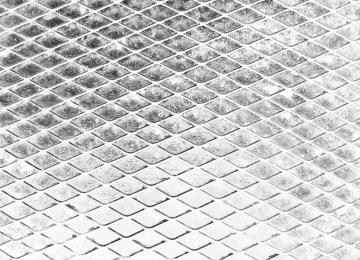- 2011 Dodge Durango Owners Manuals
- Dodge Durango Owners Manuals
- 2008 Dodge Durango Owners Manuals
- Dodge Durango Owners Manuals
- 2009 Dodge Durango Owners Manuals
- Dodge Durango Owners Manuals
- 2007 Dodge Durango Owners Manuals
- Dodge Durango Owners Manuals
- 2004 Dodge Durango Owners Manuals
- Dodge Durango Owners Manuals
- 2013 Dodge Durango Owners Manuals
- Dodge Durango Owners Manuals
- 2005 Dodge Durango Owners Manuals
- Dodge Durango Owners Manuals
- 2006 Dodge Durango Owners Manuals
- Dodge Durango Owners Manuals
- 2012 Dodge Durango Owners Manuals
- Dodge Durango Owners Manuals
- Download PDF Manual
-
224 UNDERSTANDING YOUR INSTRUMENT PANEL
• DVD Enter - When the disc is in DVD Menu mode, selecting DVD Enter will allow you to play the current highlighted selection. Use the remote control to scroll up and down the menu (if equipped). • DISC Play/Pause - You can toggle between playing the DVD and pausing the DVD by pushing the SELECT button (if equipped). • DVD Play Options - Selecting the DVD Play Options will display the following: • Subtitle – Repeatedly pressing SELECT will switch subtitles to different subtitle languages that are available on the disc (if equipped). • Audio Stream – Repeatedly pressing SELECT will switch to different audio languages (if supported on the disc) (if equipped).
• Angle – Repeatedly pressing SELECT will change the viewing angle if supported by the DVD disc (if equipped).
DVD.
varies depending upon the disc.
NOTE: • The available selections for each of the above entries • These selections can only be made while playing a • VES™ Power - Allows you to turn VES™ ON and • VES™ Lock - Locks out rear VES™ remote controls (if • VES™ CH1/CH2 - Allows the user to change the mode of either the IR1 or IR2 wireless headphones by pressing the AUDIO/SELECT button (if equipped).
OFF (if equipped).
equipped).
• Set Home Clock - Pressing the SELECT button allows you to set the clock. Turn the TUNE/SCROLL control knob to adjust the hours and then press and turn the TUNE/SCROLL control knob to adjust the minutes. Press the TUNE/SCROLL control knob again to save changes. • Player Defaults - Selecting this item will allow the user to scroll through the following items and set defaults according to customer preference.
Menu Language — If Equipped Selecting this item will allow the user to choose the default startup DVD menu language (effective only if language supported by disc). If you want to select a language not listed, then scroll down and select ⬙other.⬙ Enter the four-digit country code using the TUNE/ SCROLL control knob to scroll up and down to select the number and then push to select.
UNDERSTANDING YOUR INSTRUMENT PANEL 225
Audio Language — If Equipped Selecting this item allows you to choose a default audio language (effective only if the language is supported by the disc). You can select a language not listed by scrolling down and selecting ⬙other.⬙ Enter the country code using the TUNE/SCROLL control knob to scroll up and down to select the number and then push to select. Subtitle Language — If Equipped Selecting this item allows you to choose a default subtitle language (effective only if the language is supported by the disc). You can select a language not listed by scrolling down and selecting ⬙other.⬙ Enter the country code using the TUNE/SCROLL control knob to scroll up and down to select the number and then push to select. Subtitles — If Equipped Selecting this item allows you to choose between subtitle Off or On.
226 UNDERSTANDING YOUR INSTRUMENT PANEL
Audio DRC — If Equipped Selecting this item allows you to limit maximum audio dynamic range. The default is set to ⬙High,⬙ and under this setting, dialogues will play at 11 db higher than if the setting is ⬙Normal.⬙ Aspect Ratio — If Equipped Selecting this item allows you to choose between wide screen, pan scan, and letter box. AutoPlay — If Equipped When this is set to On and a DVD video is inserted, it will bypass the DVD menu screen and automatically play the movie. In some rare cases, the DVD player may not auto-play the main title. In such cases, use the MENU button on the remote control to select desired title to play. NOTE: The user will have to set these defaults before loading a disc. If changes are made to these settings after
a disc is loaded, changes will not be effective. Also, the defaults are effective only if the disc supports the customer-preferred settings. AM and FM Buttons Press the buttons to select AM or FM mode. SET Button — To Set the Pushbutton Memory When you are receiving a station that you wish to commit to pushbutton memory, press the SET button. The symbol SET 1 will now show in the display window. Select the button (1-6) you wish to lock onto this station and press and release that button. If a button is not selected within five seconds after pressing the SET but- ton, the station will continue to play but will not be stored into pushbutton memory. You may add a second station to each pushbutton by repeating the above procedure with this exception: Press the SET button twice and SET 2 will show in the display window. Each button can be set for SET 1 and SET 2 in
both AM and FM. This allows a total of 12 AM, 12 FM, and 12 Satellite (if equipped) stations to be stored into pushbutton memory. The stations stored in SET 2
memory can be selected by pressing the pushbutton twice. Every time a preset button is used, a corresponding button number will display. Buttons 1 - 6
These buttons tune the radio to the stations that you commit to pushbutton memory {12 AM, 12 FM, and 12
Satellite (if equipped) stations}. DISC Button Pressing the DISC button will allow you to switch from AM/FM modes to Disc modes.UNDERSTANDING YOUR INSTRUMENT PANEL 227
Operation Instructions - (DISC MODE for CD and MP3/WMA Audio Play, DVD-VIDEO) The radio DVD player and many DVD discs are coded by geographic region. These region codes must match in order for the disc to play. If the region code for the DVD disc does not match the region code for the radio DVD player, it will not play the disc. Customers may take their vehicle to an authorized dealer to change the region code of the player a maximum of five times.
CAUTION!
The radio may shut down during extremely hot conditions. When this occurs, the radio will indicate “Disc Hot” and shut off until a safe temperature is reached. This shutdown is necessary to protect the optics of the DVD player and other radio internal components.
228 UNDERSTANDING YOUR INSTRUMENT PANEL
NOTE: The ignition switch must be in the ON or ACC position to operate the radio. LOAD Button — Loading Compact Disc(s) Press the LOAD button and the pushbutton with the corresponding number (1-6) where the CD is being loaded. The radio will display PLEASE WAIT and prompt when to INSERT DISC. After the radio displays ⬙INSERT DISC,⬙ insert the CD into the player. Radio display will show ⬙LOADING DISC⬙ when the disc is loading and “READING DISC” when the radio is reading the disc.
CAUTION!
This CD player will accept 4–3/4 in (12 cm) discs only. The use of other sized discs may damage the CD player mechanism.
Eject Button — Ejecting Compact Disc(s)
Press the EJECT button and the pushbutton with the corresponding number (1-6) where the CD was loaded and the disc will unload and move to the entrance for easy removal. Radio display will show ⬙EJECTING DISC⬙ when the disc is being ejected and prompt the user to remove the disc. Press and hold the EJECT button for five seconds and all CDs will be ejected from the radio. The disc can be ejected with the radio and ignition OFF. SEEK Button (CD MODE) Press the right SEEK button for the next selection on the CD. Press the left SEEK button to return to the beginning of the current selection, or return to the beginning of the previous selection if the CD is within the first second of the current selection. Pressing and holding the SEEK button will allow you to scroll through the tracks faster in CD and MP3/MWA modes.
SCAN Button (CD MODE) Press the SCAN button to scan through each track on the CD currently playing. TIME Button (CD MODE) Press this button to change the display from a large CD playing time display to a small CD playing time display. RW/FF (CD MODE) Press and hold FF (Fast Forward) and the CD player will begin to fast forward until FF is released, or RW or another CD button is pressed. The RW (Rewind) button works in a similar manner. AM or FM Button (CD MODE) Switches the radio into the AM or FM radio mode.
UNDERSTANDING YOUR INSTRUMENT PANEL 229
Notes On Playing MP3/WMA Files The radio can play MP3/WMA files; however, acceptable MP3/WMA file recording media and formats are limited. When writing MP3/WMA files, pay attention to the following restrictions. Supported Media (Disc Types) The MP3/WMA file recording media supported by the radio are CDDA, CD-R, CD-RW, MP3,WMA, DVD Video, DVD-R, DVD-RW, DVD+R, DVD+RW, and CDDA+MP3. Supported Medium Formats (File Systems) The medium formats supported by the radio are ISO 9660
Level 1 and Level 2 and includes the Joliet extension. When reading discs recorded using formats other than ISO 9660 Level 1 and Level 2, the radio may fail to read files properly and may be unable to play the file nor- mally. UDF and Apple HFS formats are not supported.230 UNDERSTANDING YOUR INSTRUMENT PANEL
The radio uses the following limits for file systems: • Maximum number of directory levels: 8
• Maximum number of files: 255
• Maximum number of folders: 100
• Maximum number of characters in file/folder names: • Level 1: 12 (including a separator ⬙.⬙ and a three- • Level 2: 31 (including a separator ⬙.⬙ and a three-character extension)
character extension)
Multisession disc formats are supported by the radio. Multisession discs may contain combinations of normal CD audio tracks and computer files (including MP3/ WMA files). Discs created with an option such as ⬙keep disc open after writing⬙ are most likely multisession discs. The use of multisession for CD audio or MP3/ WMA playback may result in longer disc loading times.
If a disc contains multi-formats, such as CD audio and MP3/WMA tracks, the radio will only play the MP3/ WMA tracks on that disc. Supported MP3/WMA File Formats The radio will recognize only files with the *.MP3/WMA extension as MP3/WMA files. Non-MP3/WMA files named with the *.MP3/WMA extension may cause play- back problems. The radio is designed to recognize the file as an invalid MP3/WMA and will not play the file. When using the MP3/WMA encoder to compress audio data to an MP3/WMA file, the bit rate and sampling frequencies in the following table are supported. In addition, variable bit rates (VBR) are also supported. The majority of MP3/WMA files use a 44.1 kHz sampling rate and a 192, 160, 128, 96 or VBR bit rates.
MPEG
Specification
MPEG-1 Audio
Layer 3
Sampling
Frequency (kHz) Bit Rate (kbps) 320, 256, 224, 192, 160, 128, 112, 96, 80, 64,
48, 44.1, 32
56, 48
MPEG-2 Audio
Layer 3
24, 22.05, 16
160, 128, 144, 112, 96, 80, 64,
56, 48
WMA
Specification
WMA
Sampling
Frequency (kHz) Bit Rate (kbps) 48, 64, 96, 128, 160, 192 VBR
44.1 and 48
ID3 Tag information for artist, song title, and album title are supported for ID3 version 1 tags. ID3 version 2 is not supported by the radios. Playlist files are not supported. MP3 Pro files are not supported.
UNDERSTANDING YOUR INSTRUMENT PANEL 231
Playback of MP3/WMA Files When a medium containing MP3/WMA data is loaded, the radio checks all files on the medium. If the medium contains a lot of folders or files, the radio will take more time to start playing the MP3/WMA files. Loading times for playback of MP3/WMA files may be affected by the following: • Media - CD-RW media may take longer to load than • Medium formats - Multisession discs may take longer • Number of files and folders - Loading times will
to load than non-multisession discs
CD-R media
increase with more files and folders
To increase the speed of disc loading, it is recommended to use CD-R media and single-session discs. To create a single-session disc, enable the “Disc at Once” option before writing to the disc.
232 UNDERSTANDING YOUR INSTRUMENT PANEL
LIST Button (DISC Mode for MP3/WMA Play) Pressing the LIST button will bring up a list of all folders on the disc. Scrolling up or down the list is done by turning the TUNE/SCROLL control knob. Selecting a folder by pressing the TUNE/SCROLL control knob will begin playing the files contained in that folder (or the next folder in sequence if the selection does not contain playable files). The folder list will time out after five seconds. INFO Button (DISC Mode for MP3/WMA Play) Pressing the INFO button repeatedly will scroll through the following TAG information: Song Title, Artist, File Name, and Folder Name (if available). Press the INFO button once more to return to ⬙elapsed time⬙ priority mode. Press and hold the INFO button for three seconds or more and radio will display song titles for each file.
Press and hold the INFO button again for three seconds to return to ⬙elapsed time⬙ display. Operation Instructions - Auxiliary Mode The auxiliary (AUX) jack is an audio input jack which allows the user to plug in a portable device such as an MP3/WMA player, cassette player, or microphone and utilize the vehicle’s audio system to amplify the source and play through the vehicle speakers. Pressing the AUX button will change the mode to auxil- iary device if the AUX jack is connected. NOTE: The AUX device must be turned on and the device’s volume set to the proper level. If the AUX audio is not loud enough, turn the device’s volume up. If the AUX audio sounds distorted, turn the device’s volume down. SEEK Button (Auxiliary Mode) No function.
SCAN Button (Auxiliary Mode) No function. EJECT Button (Auxiliary Mode)
No function.
TIME Button (Auxiliary Mode) Press the TIME button to change the display from elapsed playing time to time of day. The time of day will display for five seconds. RW/FF (Auxiliary Mode) No function. SET Button (Auxiliary Mode) No function.
UNDERSTANDING YOUR INSTRUMENT PANEL 233
Operating Instructions — Voice Recognition System (VR) (If Equipped) For the radio, refer to “Voice Recognition System (VR)” in Section 3. For uconnect威 “Voice Recognition System (VR),” refer to “uconnect威 phone” in Section 3. Operating Instructions - uconnect威 phone (If Equipped) Refer to “uconnect威 phone” in Section 3. Operating Instructions - uconnect威 studios (Satellite Radio) (If Equipped) Refer to “uconnect威 studios (Satellite Radio)” in this section. Operating Instructions - Video Entertainment System (VES)™ (If Equipped) Refer to separate “Video Entertainment System (VES)™ Guide.”
234 UNDERSTANDING YOUR INSTRUMENT PANEL
Dolby威 Manufactured under license from Dolby威 Laboratories. ⬙Dolby威⬙ and the double-D symbol are trademarks of Dolby威 Laboratories. Macrovision This product incorporates copyright protection technol- ogy that is protected by U.S. patents and other intellec- tual property rights. Use of this copyright protection technology must be authorized by Macrovision, and is intended for home and other limited viewing uses only, unless otherwise authorized by Macrovision. Reverse engineering or disassembly is prohibited. DTS™ ⬙DTS™⬙ and ⬙DTS™ 2.0⬙ are trademarks of Digital The- ater Systems, Inc.
SALES CODE RES — AM/FM STEREO RADIO WITH CD PLAYER (MP3 AUX JACK)
NOTE: The radio sales code is located on the lower right side of the radio faceplate.
RES Radio
Operating Instructions — Radio Mode
NOTE: The ignition switch must be in the ON or ACC position to operate the radio. Power Switch/Volume Control (Rotary) Push the ON/VOLUME control knob to turn on the radio. Push the ON/VOLUME control knob a second time to turn off the radio. Electronic Volume Control The electronic volume control turns continuously (360
degrees) in either direction, without stopping. Turning the ON/VOLUME control knob to the right increases the volume, and to the left decreases it. When the audio system is turned on, the sound will be set at the same volume level as last played. SEEK Buttons Press and release the SEEK buttons to search for the next listenable station in AM/FM mode. Press the right switchUNDERSTANDING YOUR INSTRUMENT PANEL 235
to seek up and the left switch to seek down. The radio will remain tuned to the new station until you make another selection. Holding either button will bypass stations without stopping, until you release it. TIME Button Press the TIME button to alternate locations of the time and frequency display. Clock Setting Procedure 1. Press and hold the TIME button until the hours blink. 2. Adjust the hours by turning the right side TUNE/ SCROLL control knob. 3. After adjusting the hours, press the right side TUNE/ SCROLL control knob to set the minutes. The minutes will begin to blink.
236 UNDERSTANDING YOUR INSTRUMENT PANEL
4. Adjust the minutes using the right side TUNE/ SCROLL control knob. Press the TUNE/SCROLL control knob to save time change. 5. To exit, press any button/knob, or wait five seconds. RW/FF Pressing the RW (Rewind) or FF (Fast Forward) buttons causes the tuner to search for the next frequency in the direction of the arrows. This feature operates in either AM or FM frequencies. TUNE Control Turn the rotary TUNE/SCROLL control knob clockwise to increase or counterclockwise to decrease the frequency. Setting the Tone, Balance, and Fade Push the rotary TUNE/SCROLL control knob and BASS will display. Turn the TUNE/SCROLL control knob to the right or left to increase or decrease the bass tones.
Push the rotary TUNE/SCROLL control knob a second time and MID will display. Turn the TUNE/SCROLL control knob to the right or left to increase or decrease the mid-range tones. Push the rotary TUNE/SCROLL control knob a third time and TREBLE will display. Turn the TUNE/SCROLL control knob to the right or left to increase or decrease the treble tones. Push the rotary TUNE/SCROLL control knob a fourth time and BALANCE will display. Turn the TUNE/ SCROLL control knob to the right or left to adjust the sound level from the right or left side speakers. Push the rotary TUNE/SCROLL control knob a fifth time and FADE will display. Turn the TUNE/SCROLL control knob to the left or right to adjust the sound level between the front and rear speakers.
Push the rotary TUNE/SCROLL control knob again to exit setting tone, balance, and fade. AM/FM Button Press the buttons to select either AM or FM mode. SET/RND Button — To Set the Pushbutton Memory When you are receiving a station that you wish to commit to pushbutton memory, press the SET/RND button. The symbol SET 1 will now show in the display window. Select the button (1 to 6) you wish to lock onto this station and press and release that button. If a button is not selected within five seconds after pressing the SET/RND button, the station will continue to play but will not be stored into pushbutton memory. You may add a second station to each pushbutton by repeating the above procedure with this exception: Press the SET/RND button twice and SET 2 will show in the display window. Each button can be set for SET 1 and
UNDERSTANDING YOUR INSTRUMENT PANEL 237
SET 2 in both AM and FM. This allows a total of 12 AM and 12 FM stations to be stored into pushbutton memory. The stations stored in SET 2 memory can be selected by pressing the pushbutton twice. Every time a preset button is used, a corresponding button number will display. Buttons 1 - 6
These buttons tune the radio to the stations that you commit to pushbutton memory (12 AM and 12 FM stations). DISC Button Pressing the DISC button will allow you to switch from AM/FM modes to Disc modes.238 UNDERSTANDING YOUR INSTRUMENT PANEL
Operation Instructions — CD MODE For CD And MP3 Audio Play NOTE: • The ignition switch must be in the ON or ACC • This radio is capable of playing compact discs (CD), recordable compact discs (CD-R), rewritable compact discs (CD-RW), compact discs with MP3 tracks and multisession compact discs with CD and MP3 tracks.
position to operate the radio.
Inserting Compact Disc(s) Gently insert one CD into the CD player with the CD label facing up. The CD will automatically be pulled into the CD player and the CD icon will illuminate on the radio display. If a CD does not go into the slot more than 1.0 in (2.5 cm), a disc may already be loaded and must be ejected before a new disc can be loaded.
If you insert a disc with the ignition ON and the radio ON, the unit will switch from radio to CD mode and begin to play when you insert the disc. The display will show the track number, and index time in minutes and seconds. Play will begin at the start of track 1.
CAUTION!
away and jam the player mechanism.
• This CD player will accept 4-3/4 in (12 cm) discs only. The use of other sized discs may damage the CD player mechanism. • Do not use adhesive labels. These labels can peel • RES is a single CD player. Do not attempt to insert • Dual-media disc types (one side is a DVD, the other side is a CD) should not be used, and they can cause damage to the player.
a second CD if one is already loaded.
EJECT Button - Ejecting a CD
Press the EJECT button to eject the CD.
If you have ejected a disc and have not removed it within 10 seconds, it will be reloaded. If the CD is not removed, the radio will reinsert the CD but will not play it. A disc can be ejected with the radio and ignition OFF. NOTE: Ejecting with the ignition OFF is not allowed on convertible or soft-top models (if equipped). SEEK Button Press the right SEEK button for the next selection on the CD. Press the left SEEK button to return to the beginning of the current selection, or return to the beginning of the previous selection if the CD is within the first second of
UNDERSTANDING YOUR INSTRUMENT PANEL 239
the current selection. Pressing and holding the SEEK button will allow faster scrolling through the tracks in CD and MP3 modes. TIME Button Press this button to change the display from a large CD playing time display to a small CD playing time display. RW/FF Press and hold the FF (Fast Forward) button and the CD player will begin to fast forward until FF is released, or RW or another CD button is pressed. The RW (Reverse) button works in a similar manner. AM/FM Button Press the button to select either AM or FM mode.
240 UNDERSTANDING YOUR INSTRUMENT PANEL
SET/RND Button (Random Play Button) Press this button while the CD is playing to activate Random Play. This feature plays the selections on the compact disc in random order to provide an interesting change of pace. Press the right SEEK button to move to the next ran- domly selected track. Press the RND button a second time to stop Random Play. Notes on Playing MP3 Files The radio can play MP3 files; however, acceptable MP3
file recording media and formats are limited. When writing MP3 files, pay attention to the following restric- tions. Supported Media (Disc Types) The MP3 file recording media supported by the radio are CDDA, CD-R, CD-RW, MP3, and CDDA+MP3.Supported Medium Formats (File Systems) The medium formats supported by the radio are ISO 9660
Level 1 and Level 2 and includes the Joliet extension. When reading discs recorded using formats other than ISO 9660 Level 1 and Level 2, the radio may fail to read files properly and may be unable to play the file nor- mally. UDF and Apple HFS formats are not supported. The radio uses the following limits for file systems: • Maximum number of folder levels: 8
• Maximum number of files: 255
• Maximum number of folders. (The radio display of file names and folder names is limited. For large numbers of files and/or folders, the radio may be unable to display the file name and folder name, and will assign a number instead. With a maximum number of files, exceeding 20 folders will result in this display. With 200
files, exceeding 50 folders will result in this display.)• Maximum number of characters in file/folder names: • Level 1: 12 (including a separator ⬙.⬙ and a three- • Level 2: 31 (including a separator ⬙.⬙ and a three-
character extension)
character extension)
Multisession disc formats are supported by the radio. Multisession discs may contain combinations of normal CD audio tracks and computer files (including MP3 files). Discs created with an option such as ⬙keep disc open after writing⬙ are most likely multisession discs. The use of multisession for CD audio or MP3 playback may result in longer disc loading times. Supported MP3 File Formats The radio will recognize only files with the *.MP3 exten- sion as MP3 files. Non-MP3 files named with the *.MP3
extension may cause playback problems. The radio is designed to recognize the file as an invalid MP3 and will not play the file.UNDERSTANDING YOUR INSTRUMENT PANEL 241
When using the MP3 encoder to compress audio data to an MP3 file, the bit rate and sampling frequencies in the following table are supported. In addition, variable bit rates (VBR) are also supported. The majority of MP3 files use a 44.1 kHz sampling rate and a 192, 160, 128, 96 or VBR bit rate.
MPEG Specifi-
cation
Sampling Fre- quency (kHz)
MPEG-1 Audio
Layer 3
48, 44.1, 32
MPEG-2 Audio
Layer 3
24, 22.05, 16
Bit Rate (kbps)
320, 256, 224, 192, 160, 128, 112, 96, 80, 64, 56, 48, 40, 32
160, 128, 144, 112, 96, 80, 64, 56, 48, 40, 32, 24,16, 8
ID3 Tag information for artist, song title, and album title are supported for version 1 ID3 tags. ID3 version 2 is not supported by the radios.
242 UNDERSTANDING YOUR INSTRUMENT PANEL
Playlist files are not supported. MP3 Pro files are not supported. Playback of MP3 Files When a medium containing MP3 data is loaded, the radio checks all files on the medium. If the medium contains a lot of folders or files, the radio will take more time to start playing the MP3 files. Loading times for playback of MP3 files may be affected by the following: • Media - CD-RW media may take longer to load than • Medium formats - Multisession discs may take longer • Number of files and folders - Loading times will
to load than non-multisession discs
CD-R media
increase with more files and folders
To increase the speed of disc loading, it is recommended to use CD-R media and single-session discs. To create a single-session disc, enable the “Disc at Once” option before writing to the disc. Operation Instructions - Auxiliary Mode The auxiliary (AUX) jack is an audio input jack, which allows the user to plug in a portable device, such as an MP3 player, or cassette player, and utilize the vehicle’s audio system to amplify the source and play through the vehicle speakers. Pressing the DISC/AUX button will change the mode to auxiliary device if the AUX jack is connected. NOTE: The AUX device must be turned on and the device’s volume set to proper level. If the AUX audio is not loud enough, turn the device’s volume up. If the AUX audio sounds distorted, turn the device’s volume down.
TIME Button (Auxiliary Mode) Press this button to change the display to time of day. The time of day will display for five seconds (when ignition is OFF).
SALES CODE RES/RSC — AM/FM STEREO RADIO WITH CD PLAYER (MP3 AUX JACK) AND SIRIUS RADIO
NOTE: The radio sales code is located on the lower right side of the radio faceplate.
UNDERSTANDING YOUR INSTRUMENT PANEL 243
Operating Instructions — Radio Mode
RES/RSC Radio
NOTE: The ignition switch must be in the ON or ACC position to operate the radio.
244 UNDERSTANDING YOUR INSTRUMENT PANEL
Power Switch/Volume Control (Rotary) Push the ON/VOLUME control knob to turn on the radio. Push the ON/VOLUME control knob a second time to turn off the radio. Electronic Volume Control The electronic volume control turns continuously (360
degrees) in either direction without stopping. Turning the ON/VOLUME control knob to the right increases the volume and to the left decreases it. When the audio system is turned on, the sound will be set at the same volume level as last played. SEEK Buttons Press and release the SEEK buttons to search for the next listenable station in AM/FM mode. Press the right switch to seek up and the left switch to seek down. The radio will remain tuned to the new station until you make another selection. Holding either button will bypass stations without stopping until you release it.Voice Recognition System (Radio) — If Equipped Refer to “Voice Recognition System (VR)” in Section 3. Voice Recognition Button uconnect威 phone — If Equipped Press this button to operate the uconnect威 phone feature (if equipped). Refer to “uconnect威 phone” in Section 3. If your vehicle is not equipped with or this feature is not available on your vehicle, a “Not Equipped With uconnect” message will display on the radio screen. Phone Button uconnect威 phone — If Equipped Press this button to operate the uconnect威 phone feature (if equipped). Refer to “uconnect威 phone” in Section 3. If your vehicle is not equipped with or this feature is not available on your vehicle, a “Not Equipped With uconnect” message will display on the radio screen.
TIME Button Press the TIME button to alternate locations of the time and frequency display. Clock Setting Procedure 1. Press and hold the TIME button until the hours blink. 2. Adjust the hours by turning the right side TUNE/ SCROLL control knob. 3. After adjusting the hours, press the right side TUNE/ SCROLL control knob to set the minutes. The minutes will begin to blink. 4. Adjust the minutes using the right side TUNE/ SCROLL control knob. Press the TUNE/SCROLL control knob to save time change. 5. To exit, press any button/knob or wait five seconds. The clock can also be set by pressing the SETUP button. For vehicles equipped with satellite radio, press the
UNDERSTANDING YOUR INSTRUMENT PANEL 245
SETUP button, use the TUNE/SCROLL control to select SET CLOCK, and then follow the above procedure, starting at Step 2. For vehicles not equipped with satellite radio, press the SETUP button and then follow the above procedure, starting at Step 2. INFO Button Press the INFO button for an RDS station (one with call letters displayed). The radio will return a Radio Text message broadcast from an FM station (FM mode only). RW/FF Pressing the RW (Rewind) or FF (Fast Forward) buttons causes the tuner to search for the next frequency in the direction of the arrows. This feature operates in either AM or FM frequencies. TUNE Control Turn the rotary TUNE/SCROLL control knob clockwise to increase or counterclockwise to decrease the frequency.
246 UNDERSTANDING YOUR INSTRUMENT PANEL
Setting the Tone, Balance, and Fade Push the rotary TUNE/SCROLL control knob and BASS will display. Turn the TUNE/SCROLL control knob to the right or left to increase or decrease the bass tones. Push the rotary TUNE/SCROLL control knob a second time and MID will display. Turn the TUNE/SCROLL control knob to the right or left to increase or decrease the mid-range tones. Push the rotary TUNE/SCROLL control knob a third time and TREBLE will display. Turn the TUNE/SCROLL control knob to the right or left to increase or decrease the treble tones. Push the rotary TUNE/SCROLL control knob a fourth time and BALANCE will display. Turn the TUNE/ SCROLL control knob to the right or left to adjust the sound level from the right or left side speakers.
Push the rotary TUNE/SCROLL control knob a fifth time and FADE will display. Turn the TUNE/SCROLL control knob to the left or right to adjust the sound level between the front and rear speakers. Push the rotary TUNE/SCROLL control knob again to exit setting tone, balance, and fade. MUSIC TYPE Button Pressing this button once will turn on the Music Type mode for five seconds. Pressing the MUSIC TYPE button or turning the TUNE/SCROLL control knob within five seconds will allow the program format type to be se- lected. Many radio stations do not currently broadcast Music Type information.
Toggle the MUSIC TYPE button to select the following format types:
Program Type
No program type or un-
defined
Adult Hits Classical
Classic Rock
College Country
Foreign Language
Information
Jazz News
Nostalgia
Oldies
16-Digit Character
Display
None
Adlt Hit Classicl Cls Rock College Country Language
Inform Jazz News
Nostalga Oldies
UNDERSTANDING YOUR INSTRUMENT PANEL 247
Program Type
Personality
Public
Rhythm and Blues Religious Music Religious Talk
Rock Soft
Soft Rock
Soft Rhythm and Blues
Sports Talk Top 40
Weather16-Digit Character
Display Persnlty Public R & B
Rel Musc Rel Talk
Rock Soft
Soft Rck Soft R&B
Sports Talk Top 40
Weather248 UNDERSTANDING YOUR INSTRUMENT PANEL
By pressing the SEEK button when the Music Type icon is displayed, the radio will be tuned to the next frequency station with the same selected Music Type name. The Music Type function only operates when in the FM mode. If a preset button is activated while in the Music Type (Program Type) mode, the Music Type mode will be exited and the radio will tune to the preset station. SETUP Button Pressing the SETUP button allows you to select between the following items: • Set Clock — Pressing the SELECT button will allow you to set the clock. Turn the TUNE/SCROLL control knob to adjust the hours and then press and turn the TUNE/SCROLL control knob to adjust the minutes. Press the TUNE/SCROLL control knob again to save changes.
AM/FM Button Press the button to select either AM or FM mode. SET/RND Button — To Set the Pushbutton Memory When you are receiving a station that you wish to commit to pushbutton memory, press the SET/RND button. The symbol SET 1 will now show in the display window. Select the button (1 to 6) you wish to lock onto this station and press and release that button. If a button is not selected within five seconds after pressing the SET/RND button, the station will continue to play but will not be stored into pushbutton memory. You may add a second station to each pushbutton by repeating the above procedure with this exception: Press the SET/RND button twice and SET 2 will show in the display window. Each button can be set for SET 1 and SET 2 in both AM and FM. This allows a total of 12 AM
and 12 FM stations to be stored into pushbutton memory. The stations stored in SET 2 memory can be selected by pressing the pushbutton twice. Every time a preset button is used, a corresponding button number will display. Buttons 1 - 6
These buttons tune the radio to the stations that you commit to pushbutton memory (12 AM and 12 FM stations). DISC/AUX Button Pressing the DISC/AUX button will allow you to switch from AM/FM modes to DISC/AUX mode. Operation Instructions — CD MODE for CD and MP3 Audio Play NOTE: • The ignition switch must be in the ON or ACCposition to operate the radio.
UNDERSTANDING YOUR INSTRUMENT PANEL 249
• This radio is capable of playing compact discs (CD), recordable compact discs (CD-R), rewritable compact discs (CD-RW), compact discs with MP3 tracks and multisession compact discs with CD and MP3 tracks.
Inserting Compact Disc(s) Gently insert one CD into the CD player with the CD label facing up. The CD will automatically be pulled into the CD player and the CD icon will illuminate on the radio display. If a CD does not go into the slot more than 1.0 in (2.5 cm), a disc may already be loaded and must be ejected before a new disc can be loaded. If you insert a disc with the ignition ON and the radio ON, the unit will switch from radio to CD mode and begin to play when you insert the disc. The display will show the track number, and index time in minutes and seconds. Play will begin at the start of track 1.
250 UNDERSTANDING YOUR INSTRUMENT PANEL
CAUTION!
away and jam the player mechanism.
• This CD player will accept 4–3/4 in (12 cm) discs only. The use of other sized discs may damage the CD player mechanism. • Do not use adhesive labels. These labels can peel • RES is a single CD player. Do not attempt to insert • Dual-media disc types (one side is a DVD, the other side is a CD) should not be used, and they can cause damage to the player.
a second CD if one is already loaded.
EJECT Button - Ejecting a CD
Press the EJECT button to eject the CD.
If you have ejected a disc and have not removed it within 10 seconds, it will be reloaded. If the CD is not removed, the radio will reinsert the CD but will not play it. A disc can be ejected with the radio and ignition OFF. NOTE: Ejecting with the ignition OFF is not allowed on convertible or soft-top models (if equipped). SEEK Button Press the right SEEK button for the next selection on the CD. Press the left SEEK button to return to the beginning of the current selection, or return to the beginning of the previous selection if the CD is within the first second of the current selection. Pressing and holding the SEEK button will allow faster scrolling through the tracks in CD and MP3 modes. TIME Button Press this button to change the display from a large CD playing time display to a small CD playing time display.
RW/FF Press and hold FF (Fast Forward) and the CD player will begin to fast forward until FF is released or RW or another CD button is pressed. The RW (Reverse) button works in a similar manner. AM/FM Button Press the button to select either AM or FM mode. SET/RND Button (Random Play Button) Press this button while the CD is playing to activate Random Play. This feature plays the selections on the compact disc in random order to provide an interesting change of pace. Press the right SEEK button to move to the next ran- domly selected track. Press the SET/RND button a second time to stop Ran- dom Play.
UNDERSTANDING YOUR INSTRUMENT PANEL 251
Notes On Playing MP3 Files The radio can play MP3 files; however, acceptable MP3
file recording media and formats are limited. When writing MP3 files, pay attention to the following restric- tions. Supported Media (Disc Types) The MP3 file recording media supported by the radio are CDDA, CD-R, CD-RW, MP3, and CDDA+MP3. Supported Medium Formats (File Systems) The medium formats supported by the radio are ISO 9660
Level 1 and Level 2 and includes the Joliet extension. When reading discs recorded using formats other than ISO 9660 Level 1 and Level 2, the radio may fail to read files properly and may be unable to play the file nor- mally. UDF and Apple HFS formats are not supported. The radio uses the following limits for file systems: • Maximum number of folder levels: 8252 UNDERSTANDING YOUR INSTRUMENT PANEL
• Maximum number of files: 255
• Maximum number of folders. (The radio display of file names and folder names is limited. For large numbers of files and/or folders, the radio may be unable to display the file name and folder name and will assign a number instead. With a maximum number of files, exceeding 20 folders will result in this display. With in this 200 files, exceeding 50 folders will result display.) • Maximum number of characters in file/folder names: • Level 1: 12 (including a separator ⬙.⬙ and a three- • Level 2: 31 (including a separator ⬙.⬙ and a three-character extension)
character extension)
Multisession disc formats are supported by the radio. Multisession discs may contain combinations of normal CD audio tracks and computer files (including MP3 files).
Discs created with an option such as ⬙keep disc open after writing⬙ are most likely multisession discs. The use of multisession for CD audio or MP3 playback may result in longer disc loading times. Supported MP3 File Formats The radio will recognize only files with the *.MP3 exten- sion as MP3 files. Non-MP3 files named with the *.MP3
extension may cause playback problems. The radio is designed to recognize the file as an invalid MP3 and will not play the file. When using the MP3 encoder to compress audio data to an MP3 file, the bit rate and sampling frequencies in the following table are supported. In addition, variable bit rates (VBR) are also supported. The majority of MP3 files use a 44.1 kHz sampling rate and a 192, 160, 128, 96 or VBR bit rates.MPEG
Specification
MPEG-1 Audio
Layer 3
MPEG-2 Audio
Layer 3
Sampling
48, 44.1, 32
Frequency (kHz) Bit Rate (kbps) 320, 256, 224, 192, 160, 128, 112, 96, 80, 64, 56, 48, 40, 32
160, 128, 144, 112, 96, 80, 64, 56, 48, 40, 32, 24,24, 22.05, 16
16, 8
ID3 Tag information for artist, song title, and album title are supported for version 1 ID3 tags. ID3 version 2 is not supported by the radios. Playlist files are not supported. MP3 Pro files are not supported.
UNDERSTANDING YOUR INSTRUMENT PANEL 253
Playback of MP3 Files When a medium containing MP3 data is loaded, the radio checks all files on the medium. If the medium contains a lot of folders or files, the radio will take more time to start playing the MP3 files. Loading times for playback of MP3 files may be affected by the following: • Media - CD-RW media may take longer to load than • Medium formats - Multisession discs may take longer • Number of files and folders - Loading times will
to load than non-multisession discs
CD-R media
increase with more files and folders
To increase the speed of disc loading, it is recommended to use CD-R media and single-session discs. To create a single-session disc, enable the “Disc at Once” option before writing to the disc.
254 UNDERSTANDING YOUR INSTRUMENT PANEL
LIST Button (CD Mode for MP3 Play) Pressing the LIST button will bring up a list of all folders on the disc. Scrolling up or down the list is done by turning the TUNE/SCROLL control knob. Selecting a folder by pressing the TUNE/SCROLL control knob will begin playing the files contained in that folder (or the next folder in sequence if the selection does not contain playable files). The folder list will time out after five seconds. INFO Button (CD Mode for MP3 Play) Pressing the INFO button repeatedly will scroll through the following TAG information: Song Title, Artist, File Name, and Folder Name (if available). Press the INFO button once more to return to ⬙elapsed time⬙ priority mode. Press and hold the INFO button for three seconds or more and the radio will display song titles for each file.
Press and hold the INFO button again for three seconds to return to ⬙elapsed time⬙ display. Operation Instructions - Auxiliary Mode The auxiliary (AUX) jack is an audio input jack which allows the user to plug in a portable device such as an MP3 player or cassette player and utilize the vehicle’s audio system to amplify the source and play through the vehicle speakers. Pressing the AUX button will change the mode to auxil- iary device if the AUX jack is connected. NOTE: The AUX device must be turned on and the device’s volume set to the proper level. If the AUX audio is not loud enough, turn the device’s volume up. If the AUX audio sounds distorted, turn the device’s volume down.
TIME Button (Auxiliary Mode) Press this button to change the display to time of day. The time of day will display for five seconds (when the ignition is OFF). Operating Instructions - uconnect威 phone (If Equipped) Refer to “uconnect威 phone” in Section 3. Operating Instructions - uconnect威 studios (Satellite Radio) (If Equipped) Refer to “uconnect威 studios (Satellite Radio)” in this section.
UNIVERSAL CONSUMER INTERFACE (UCI) — IF EQUIPPED
NOTE: This section is for sales code RES and REQ/ REL/RET radios only with uconnect威. For sales code RER, REN, REP, REW or REZ touch-screen radio UCI
UNDERSTANDING YOUR INSTRUMENT PANEL 255
feature, refer to the separate RER, REN or REZ User’s Manual. UCI is available only if equipped as an option with these radios. This feature allows you to plug an iPod威 into the vehicle’s sound system through a 16–pin connector using the provided interface cable. UCI supports Mini, 4G, Photo, Nano, 5G iPod威 and iPhone威 devices. Some iPod威 software versions may not fully support the UCI features. Please visit Apple’s website for software updates. NOTE: • If the radio has a USB port, connecting an iPod威 to this port does not play the media. For playing an iPod威, use the separate 16–pin connector port (in the glove compartment on some vehicles).
256 UNDERSTANDING YOUR INSTRUMENT PANEL
• Connecting an iPod威 to the AUX port located in the radio faceplate, plays media, but does not use the UCI feature to control the connected device.
Connecting The iPod姞 Use the optional connection cable to connect an iPod威 to the vehicle’s 16–pin connector port (which is located in the glove compartment on some vehicles). Once the iPod威 is connected and synchronized to the vehicle’s UCI system (iPod威 may take a few seconds to connect), the iPod威 starts charging and is ready for use by pressing radio switches, as described below. NOTE: • You may have to remove the connector pin protection cap from the 16–pin connector port, prior to connect- ing the cable.
• If the iPod威 battery is completely discharged, it may not communicate with the UCI system until a mini- mum charge is attained. Leaving the iPod威 connected to the UCI system may charge it to the required level.
Using This Feature By using the optional connection cable to connect an iPod威 to the vehicle’s UCI 16–pin connector port: • The iPod威 audio can be played on the vehicle’s sound system, providing metadata (Artist, track title, album, etc.) information on the radio display. • The iPod威 can be controlled using the radio buttons to • The iPod威 battery charges when plugged into the UCI
Play, Browse, and List the iPod威 contents.
connector.
Controlling The iPod姞 Using Radio Buttons To get into the UCI (iPod威) mode and access a connected iPod威, press the ‘AUX’ button on the radio faceplate. Once in the UCI (iPod威) mode, iPod威 audio tracks (if available from iPod威) start playing over the vehicle’s audio system. Play Mode When switched to UCI mode, the iPod威 automatically starts Play mode. In Play mode, you may use the following buttons on the radio faceplate to control the iPod威 and display data: • Use the TUNE control knob to select the next or previous track. • Turning it clockwise (forward) by one click, while • Turning it counterclockwise (backward) by one click, during the first two seconds of the track, will
playing a track, skips to the next track.
UNDERSTANDING YOUR INSTRUMENT PANEL 257
jump to the previous track in the list. Turning this button at any other time in the track, will jump to the beginning of the current track. • Jump backward in the current track by pressing and holding the << RW button. Holding the << RW button long enough will take you to the beginning of the current track. • Jump forward in the current track by pressing and • A single press backward << RW or forward FF >> will for five • Use the << SEEK and SEEK >> buttons to jump to the previous or next track. If the << SEEK button is pressed during the first two seconds of the track, it will jump to the previous track in the list, if you press this button at any other time in the track it will jump to the
jump backward or forward respectively, seconds.
holding the FF >> button.
258 UNDERSTANDING YOUR INSTRUMENT PANEL
beginning of the track. If you press the SEEK >> button during play mode, it will jump to the next track in the list. • While a track is playing, press the INFO button to see the associated metadata (Artist, track title, album, etc.) for that track. Pressing the INFO button again jumps to the next screen of data for that track. Once you have seen all screens, the last INFO button press will take you back to the play mode screen on the radio. • Pressing the REPEAT button will change the iPod威 • Press the SCAN button to use iPod威 scan mode, which will play the first five seconds of each track in the current list and then forward to the next song. To stop SCAN mode and start playing the desired track, when it is playing the track, press the SCAN button again.
mode to repeat the current playing track.
During Scan mode you can also press the << SEEK and SEEK >> buttons to select the previous and next tracks. • RND button (available on sales code RES radio only): Pressing this button toggles between Shuffle ON and Shuffle OFF modes for the iPod威. If the RND icon is showing on the radio display, then the shuffle mode is ON.
List Or Browse Mode During Play mode, pressing any of the buttons described below, takes you to List mode. List mode enables you to scroll through the list of menus and tracks on the iPod威. • TUNE control knob: The TUNE control knob functions in a similar manner as the scroll wheel on the iPod威. • Turning it clockwise (forward) and counterclock- wise (backward) scrolls through the lists, displaying the track detail on the radio display. Once you have
the track to be played highlighted on the radio display, press the TUNE control knob to select and start playing the track. Turning the TUNE control knob fast will scroll through the list faster. During fast scroll, you may notice a slight delay in updating the information on the radio display. • During all List modes, the iPod威 displays all lists in “wrap-around” mode. So if the track is at the bottom of the list just turn the wheel backwards (counter-clockwise) to get to the track faster. • In List mode, the radio PRESET Buttons are used as shortcuts to the following lists on the iPod威. • Preset 1 – Playlists • Preset 2 – Artists • Preset 3 – Albums • Preset 4 – Genres
UNDERSTANDING YOUR INSTRUMENT PANEL 259
• Preset 5 - Audiobooks • Preset 6 – Podcasts • Pressing a PRESET button, will display the current list on the top line and the first item in that list on the second line. • To Exit List mode without selecting a track, press the same PRESET button again to go back to Play mode. • LIST button: The LIST button will display the top level menu of the iPod威. Turn the TUNE control knob to list the top-menu item you wish to select and press the TUNE control knob. This will display the next sub-menu list item on the iPod威 then you can follow the same steps to go to the desired track in that list. Not all iPod威 sub-menu levels are available on this system.
260 UNDERSTANDING YOUR INSTRUMENT PANEL
• MUSIC TYPE button: The MUSIC TYPE button is another shortcut button to the genre listing on your iPod威.
CAUTION!
• Leaving the iPod威 (or any supported device) any- where in the vehicle in extreme heat or cold can alter the operation, or damage the device. Follow the device manufacturer’s guidelines. • Placing items on the iPod威, or connections to the iPod威 in the vehicle, can cause damage to the device and/or to the connectors.
WARNING!
Do not plug in or remove the iPod威 while driving. Failure to following this warning could result in an accident.
uconnect姞 studios (SATELLITE RADIO) — IF EQUIPPED (REN/REQ/RER/RES/REU RADIOS ONLY) Satellite radio uses direct satellite-to-receiver broadcast- ing technology to provide clear digital sound, coast to coast. The subscription service provider is Sirius Satellite Radio. This service offers over 130 channels of music, sports, news, entertainment, and programming for chil- dren, directly from its satellites and broadcasting studios. NOTE: Sirius service is not available in Hawaii and has limited coverage in Alaska. System Activation Sirius Satellite Radio service is pre-activated and you may begin listening immediately to the one year of audio service that is included with the factory-installed satellite radio system in your vehicle. Sirius will supply a wel- come kit that contains general information, including
how to setup your on-line listening account at no addi- tional charge. For further information, call the toll-free number 888-539-7474, or visit the Sirius web site at www.sirius.com, or at www.siriuscanada.ca for Cana- dian residents. Electronic Serial Number/Sirius Identification Number (ESN/SID) Please have the following information available when calling: 1. The Electronic Serial Number/Sirius Identification Number (ESN/SID). 2. Your Vehicle Identification Number. To access the ESN/SID, refer to the following steps: ESN/SID Access With REQ/RES Radios With the ignition switch in the ON/RUN or ACC posi- tion and the radio on, press the SETUP button and scroll using the TUNE/SCROLL control knob until Sirius ID is
UNDERSTANDING YOUR INSTRUMENT PANEL 261
selected. Press the TUNE/SCROLL control knob and the Sirius ID number will display. The Sirius ID number display will time out in two minutes. Press any button on the radio to exit this screen. ESN/SID Access With REN/RER Radios While in SAT mode, press the MENU button on the radio faceplate. Next, touch the SUBSCRIPTION tab on the touch screen. All the ESNs that apply to your vehicle will display. ESN/SID Access With REU Radio While in SAT mode, press the MENU button on the radio faceplate. Next, turn the knob surrounding the joystick in the center of the radio to scroll to Subscription, and then press and release the joystick. All of the ESNs that apply to your vehicle will display.
262 UNDERSTANDING YOUR INSTRUMENT PANEL
Selecting uconnect姞 studios (Satellite) Mode Press the SAT button until ⬙SAT⬙ appears in the display. A CD may remain in the radio while in the Satellite radio mode. Satellite Antenna To ensure optimum reception, do not place items on the roof around the rooftop antenna location or strap items to the trunk lid around the trunk lid antenna (if equipped). Metal objects placed within the line of sight of the antenna will cause decreased performance. Larger lug- gage items such as bikes should be placed as far rearward as possible, within the loading design of the rack. Do not place items directly on or above the antenna. Reception Quality Satellite reception may be interrupted due to one of the following reasons: • The vehicle is parked in an underground parking
structure or under a physical obstacle.
form of short audio mutes.
• Dense tree coverage may interrupt reception in the • Driving under wide bridges or along tall buildings can • Placing objects over or too close to the antenna can
cause intermittent reception.
cause signal blockage.
Operating Instructions — uconnect姞 studios (Satellite) Mode
NOTE: The ignition switch must be in the ON or ACC position to operate the radio. SEEK Buttons Press and release the SEEK buttons to search for the next channel in Satellite mode. Press the right switch to seek up and the left switch to seek down. The radio will remain tuned to the new channel until you make another selection. Holding either button will bypass channels without stopping until you release it.
SCAN Button (When Equipped) Pressing the SCAN button causes the tuner to search for the next channel, pausing for eight seconds before con- tinuing to the next. To stop the search, press the SCAN button a second time. INFO Button — Except REU Radio Pressing the INFO button will cycle the display informa- tion between Artist, Song Title, and Composer (if avail- able). Also, pressing and holding the INFO button for an additional three seconds will make the radio display the song title all of the time (press and hold again to return to normal display). INFO Button — REU Radio Pressing the INFO button will display information about Artist, Song Title, and Composer (if available). Pressing the INFO button again will close the INFO screen.
UNDERSTANDING YOUR INSTRUMENT PANEL 263
RW/FF Pressing the RW (Rewind) or FF (Fast Forward) buttons causes the tuner to search for the next channel in the direction of the arrows. TUNE Control (Rotary) Turn the rotary TUNE/SCROLL control knob clockwise to increase or counterclockwise to decrease the channel. MUSIC TYPE Button — Except REU Radio Pressing this button once will turn on the Music Type mode for five seconds. Pressing the MUSIC TYPE button or turning the TUNE/SCROLL control knob within five seconds will allow the program format type to be se- lected. Toggle the MUSIC TYPE button again to select the music type.
264 UNDERSTANDING YOUR INSTRUMENT PANEL
By pressing the SEEK button when the Music Type function is active, the radio will be tuned to the next channel with the same selected Music Type name. If a preset button is activated while in the Music Type (Program Type) mode, the Music Type mode will be exited and the radio will tune to the preset channel. MUSIC TYPE Button — REU Radio Pressing this button provides a Music Type list from which you can make a selection. Once a selection is made, you can seek up or down or scan the channels and the radio will tune to the next station matching the selected format. There is no time-out for this screen. Pressing the MUSIC TYPE button again will close the Music Type screen. Once closed, seek up, seek down, and scan will no longer be based on your selection.
SETUP Button Pressing the SETUP button allows you to select the following items: • Display Sirius ID number — Press the AUDIO/ SELECT button to display the Sirius ID number. This number is used to activate, deactivate, or change the Sirius subscription.
SET Button – To Set the Pushbutton Memory When you are receiving a channel that you wish to commit to pushbutton memory, press the SET button. The symbol SET 1 will now show in the display window. Select the button (1-6) you wish to lock onto this channel and press and release that button. If a button is not selected within five seconds after pressing the SET but- ton, the channel will continue to play but will not be stored into pushbutton memory.
You may add a second channel to each pushbutton by repeating the above procedure with this exception: Press the SET button twice and SET 2 will show in the display window. Each button can be set for SET 1 and SET 2. This allows a total of 12 Satellite channels to be stored into pushbutton memory. The channels stored in SET 2
memory can be selected by pressing the pushbutton twice. Every time a preset button is used, a corresponding button number will display. Buttons 1 - 6
These buttons tune the radio to the channels that you commit to pushbutton memory (12 Satellite stations). Operating Instructions — uconnect姞 phone (If Equipped) Refer to “uconnect威 phone” in Section 3.UNDERSTANDING YOUR INSTRUMENT PANEL 265
Operating Instructions — Video Entertainment System (VES)™ (If Equipped) Refer to separate “Video Entertainment System (VES)™ Guide.”
uconnect studios姞 (SIRIUS BACKSEAT TV™) — IF EQUIPPED Satellite video uses direct satellite receiver broadcasting technology to provide streaming video. The subscription service provider is SIRIUS Satellite Radio. SIRIUS Back- seat TV™ offers three video channels for family enter- tainment, directly from its satellites and broadcasting studios. NOTE: SIRIUS service is not available in Hawaii and has limited coverage in Alaska. Refer to your Video Entertainment System (VES)™, RER Navigation or REN Multimedia User Manuals for de- tailed operating instructions.
266 UNDERSTANDING YOUR INSTRUMENT PANEL
VIDEO ENTERTAINMENT SYSTEM™ (SALES CODE XRV) — IF EQUIPPED The optional Video Entertainment System (VES)™ con- sists of a DVD player and LCD (liquid crystal display) screen, a battery-powered remote control, and two head- sets. The system is located in the headliner behind the front row seat. Refer to your VES™ User’s Manual for detailed operating instructions.
REMOTE SOUND SYSTEM CONTROLS — IF EQUIPPED The remote sound system controls are located on the rear surface of the steering wheel. Reach behind the wheel to access the switches.
Remote Sound System Controls (Back View of Steering
Wheel)
The right hand control is a rocker type switch with a push button in the center. Pressing the top of the switch will increase the volume and pressing the bottom of the switch will decrease the volume.
The button located in the center of the right hand control will switch modes to Radio or CD. The left hand control is a rocker type switch with a push button in the center. The function of the left hand control is different depending on which mode you are in. The following describes the left hand control operation in each mode. Radio Operation Pressing the top of the switch will SEEK up for the next listenable station and pressing the bottom of the switch will SEEK down for the next listenable station. The button located in the center of the left hand control will tune to the next pre-set station that you have programmed in the radio pre-set push-buttons. CD Player Pressing the top of the switch once will go to the next track on the CD. Pressing the bottom of the switch once
UNDERSTANDING YOUR INSTRUMENT PANEL 267
will go to the beginning of the current track or to the beginning of the previous track if it is within one second after the current track begins to play. If you press the switch up or down twice it plays the second track, three times, it will play the third, etc. The button in the center of the left hand switch changes CD’s on the 6–Disc in-dash CD changer radio. This button does not function for all other radios.
CD/DVD MAINTENANCE To keep a CD/DVD in good condition, take the following precautions: 1. Handle the disc by its edge; avoid touching the surface. 2. If the disc is stained, clean the surface with a soft cloth, wiping from center to edge.
268 UNDERSTANDING YOUR INSTRUMENT PANEL
3. Do not apply paper or tape to the disc; avoid scratch- ing the disc. 4. Do not use solvents such as benzene, thinner, cleaners, or antistatic sprays. 5. Store the disc in its case after playing. 6. Do not expose the disc to direct sunlight. 7. Do not store the disc where temperatures may become too high. If you experience difficulty in playing a particu- NOTE: lar disc, it may be damaged (i.e. scratched, reflective coating removed, a hair, moisture or dew on the disc) oversized, or have protection encoding. Try a known good disc before considering disc player service.
RADIO OPERATION AND CELLULAR PHONES Under certain conditions, the cellular phone being on in your vehicle can cause erratic or noisy performance from your radio. This condition may be lessened or eliminated by relocating the cellular phone antenna. This condition is not harmful to the radio. If your radio performance does not satisfactorily “clear” by the repositioning of the antenna, it is recommended that the radio volume be turned down or off during cellular phone operation.
CLIMATE CONTROLS
Manual Control
UNDERSTANDING YOUR INSTRUMENT PANEL 269
The air conditioning and heating system is designed to make you comfortable in all types of weather. The following describes its operation: Air Conditioning Operation
To turn the air conditioning ON or OFF, perform the following steps:
setting.
• Position the mode control button to the desired airflow • Set the front blower control to any desired speed. • Press the Snowflake (A/C) button which is located to the right of the temperature control slide. An indicator light on the Snowflake (A/C) button shows that the air conditioning is ON. • Press the Snowflake (A/C) button a second time to
turn the air conditioning OFF.
Manual Control
270 UNDERSTANDING YOUR INSTRUMENT PANEL
NOTE: The compressor will not engage until the engine has been running for several seconds. Slight changes in engine speed or power may be noticed when the com- pressor cycles. This is a normal occurrence since the compressor will cycle on and off to maintain comfort and improve fuel economy. Front Blower Control
The front blower controls the amount of air delivered to the passenger com- partment. There are four blower speeds. The fan speed increases as you turn the control clockwise. When the front blower control is turned to OFF, the blower will be turned off and the
system will be positioned in recirculation mode.
NOTE: For vehicles equipped with Remote Start, the climate controls will not function during Remote Start operation if the blower control is left in the “O” (Off) position. Front Mode Control
The mode control allows you to choose from several patterns of air distribution.
NOTE: To improve your selection choices, the system allows you to operate at intermediate positions between the major modes. These intermediate positions are iden- tified by the small dots and give an even blend of both modes.
Recirculation Mode (Panel or Bi-Level)
Select either the Panel or Bi-Level mode positions when the outside air contains smoke, odors, high humidity, or if rapid cooling of the interior is desired. This feature allows for recir- culation of interior air only, when ei- ther of these positions are selected. Air flows through the panel outlets or panel and floor outlets in these modes. Panel
Outside air flows through the outlets located in the instrument panel. These outlets can be adjusted to
direct the airflow. Bi-Level
Air flows through the outlets located in the instru- ment panel and those located on the floor.
UNDERSTANDING YOUR INSTRUMENT PANEL 271
NOTE: There is a difference in temperature between the upper and lower outlets for added comfort. The warmer air goes to the floor outlets. This feature gives improved comfort during sunny but cool conditions. Heat (Floor)
Outside air flows primarily through the floor out- lets located under the instrument panel. A small amount of air is directed through the defrost and side window demister outlets. Mix
Outside air flows in equal proportions through the floor and defroster outlet.
Defrost
Outside air is primarily directed to the windshield through the defroster outlet located at the base of
the windshield and side window demist outlets.
272 UNDERSTANDING YOUR INSTRUMENT PANEL
NOTE: The air conditioning compressor operates in both Mix and Defrost or a blend of these modes, even if the A/C button has not been pressed. This dehumidifies the air to help dry the windshield. Temperature Control The temperature of the air is controlled by a slide located on the top center of the control panel. Move the slide left or right to change the temperature. The blue area of the scale indicates cooler temperatures while the red area indicates warmer temperatures.
Manual Temperature Control
Rear Temperature Control — If Equipped
Rotating this knob left to the REAR CONTROL position allows the pas- sengers in the second and third row seats to control the blower speed and temperature by means of the rear con- trol located in the rear of the center floor console as described under “Rear Zone Control.” Rotating this knob to the OFF position
turns off the rear climate controls. Rotating this knob to the right of the OFF position allows the driver and front passenger to control the rear blower speed, and the rear temperature using the front temperature slide. The mode, front or rear, is always controlled by the front mode control. For example: Panel mode on the front control will give you air from the outlets in the headliner in the rear. Floor mode in the front will give you air from the floor outlets in the rear. Rear Window Defrosting and Rear Window Washer/Wiper Refer to “Rear Window Features” in section 3. Automatic Temperature Control (ATC) — If Equipped The control can be turned on by pressing the Power knob. When the control is turned on, it will be in the last mode prior to being turned off. Pressing the Power knob again will turn off the control. The control can also be turned on
UNDERSTANDING YOUR INSTRUMENT PANEL 273
by pressing any button and it will display the corre- sponding operation mode for that button.
Automatic Temperature Control
274 UNDERSTANDING YOUR INSTRUMENT PANEL
Automatic Control The ATC system can maintain a steady comfort level in various weather conditions with a simple operation: • Select your desired temperature setting by pressing the + or - side of the Temp rocker switches. A digital temperature setting for driver and passenger will be displayed. The ATC system uses an infrared sensor located in the overhead console to measure the tem- perature of the driver and passengers. Based on the sensor input, the system will automatically control comfort by varying the temperature, fan speed, and mode. This maintains a comfortable temperature, even under changing conditions. It is important that objects are not blocking the infrared sensor. It is also impor- tant that objects are not used that may scratch or damage it in any way.
Level Of Automatic Control 72°F (22°C) is the recommended setting for maximum comfort for the average person, however, this may vary. NOTE: • The temperature setting can be adjusted at any time without affecting automatic control operation. It is not necessary to move the temperature setting for cold or hot vehicles. The system automatically adjusts the temperature, mode and fan speed to provide comfort as quickly as possible. • In cold weather, the fan will not turn on in Auto mode until the engine coolant has warmed up sufficiently. This is indicated by the “WARM UP DELAY” message on the display. • The temperature can be displayed in U.S. or Metric by selecting the U.S./METRIC Customer-Programmable
to ⬙Overhead Console Customer- feature. Refer Programmable Features⬙ in Section 3. The mode will also be shown in the display and will change as required during automatic operation. • The system can be put into recirculate mode without affecting ATC operation. This will prevent outside air from entering the vehicle. Use this mode to tempo- rarily block out any outside odors, smoke, or dust.
Manual Control (ATC) You may also choose to customize your comfort by selecting the fan speed and mode manually. Turning the fan speed knob or any mode button places the system into manual operation. While in manual operation there are six fan speeds available and the choice of any mode. The airflow temperature is adjusted automatically to maintain the desired comfort level. You can adjust the temperature by pressing the + or - Temp rocker switches.
UNDERSTANDING YOUR INSTRUMENT PANEL 275
FAN Control
Use this knob to regulate the amount of air delivered through the system in any mode you select. Rotation of the knob to increase (clockwise) or decrease (counter- clockwise) fan speed. Air Conditioning Operation
Press this button to enable the air conditioning system. Compressor operation is automatic when you press the AUTO button and no snowflake is shown. A snowflake indicates that the A/C system is enabled. The snowflake will not be displayed in AUTO mode even though the A/C system is enabled. The compressor may operate at any temperature above 32°F (0°C). NOTE: The compressor will not engage until the engine has been running for several seconds. Slight changes in
276 UNDERSTANDING YOUR INSTRUMENT PANEL
engine speed or power may be noticed when the com- pressor cycles. This is a normal occurrence since the compressor will cycle on and off to maintain comfort and improve fuel economy. Recirculate Button
Press this button to recirculate the air inside the vehicle. Outside air is prevented from entering the vehicle. Use this mode to temporarily block out any outside odors, smoke, dust or when
rapid cooling of the interior is required. Manual control of recirculation is possible only in Panel, Floor, and Bi-Level modes. It will not operate in Mix, or Defrost modes. The recirculation symbol will flash three times indicating recirculation is not available in these modes.
If the interior of the windows begin to fog, press NOTE: the Recirculate button to return to outside air. Some conditions will cause captured interior air to fog win- dows when in recirculate mode. Panel
Air flows through the outlets located in the instru- ment panel. These outlets can be adjusted to direct
the airflow. Floor (Heat)
Air flows primarily through the floor outlets lo- cated under the instrument panel. A small amount of air is directed through the defrost and side window demister outlets. Mix
Outside air flows in equal proportions through the floor and defroster outlets.
Bi-Level
Air flows through the outlets located in the instru- ment panel and those located on the floor.
NOTE: There is a difference in temperature between the upper and lower outlets for added comfort. The warmer air goes to the floor outlets. This feature gives improved comfort during sunny but cool conditions. Defrost
Outside air is directed to the windshield through the defroster outlet located at the base of the
windshield and side window demist outlets. NOTE: The air conditioning compressor operates in both Mix and Defrost or a blend of these modes, even if the A/C snowflake button has not been pressed. This dehumidifies the air to help dry the windshield.
UNDERSTANDING YOUR INSTRUMENT PANEL 277
Rear Temperature Control (ATC) The REAR button cycles through the following modes: Rear Control From Front This allows the driver or passenger to control the rear blower speeds rotating the Power/Fan knob and the rear temperature using the PASS/REAR Temp +/- rocker switch. While in this mode, pressing the POWER/FAN knob will turn the rear system off. Pressing the Power/ Fan knob will turn the rear system back on. NOTE: The display will show a ⬙REAR⬙ fan speed graph and a ⬙REAR⬙ digital temp setting. CONTROL IN REAR This allows the passengers in the second row seats to control the blower speed and temperature by means of the rear control located in the rear of the center floor console as described under the ⬙Rear Zone Climate Control.⬙
278 UNDERSTANDING YOUR INSTRUMENT PANEL
NOTE: The front display will show “CONTROL IN REAR.” REAR OFF This turns the rear system off. The control will return to the front system display after approximately five seconds if no buttons are pushed while in one of the rear system displays. You may also return to the front system display sooner by pushing any button except the Power/Fan knob, the REAR button, or the driver/passenger Temp rocker buttons. NOTE: The display will show “REAR OFF.” REAR AUTO This mode places the rear system in automatic tempera- ture control. Rear temperature can be set as desired (72°F [22°C] recommended for average person) and will be displayed digitally on the front control when in rear mode.
Rear Window Defrosting and Rear Window Washer/Wiper Refer to “Rear Window Features” in section 3. Rear Zone Climate Control — If Equipped
Rear Outlets
Headliner air comes from the outlets in the headliner. Each of these outlets can be individually adjusted to direct the flow of air. Moving the air vane knobs on the outlets to one side will shut off the airflow.
The rear compartment control uses two rotary knobs: one for the temperature control and the other for the fan speed control. The mode for the rear air conditioning and
UNDERSTANDING YOUR INSTRUMENT PANEL 279
heating system is always controlled by the front control unit. Fan and temperature can be controlled from the front control unit or the rear control unit. Rear Rotary Blower Control The second row seat occupants have control of the rear blower speed only when the front control unit is in the “REAR CONTROL” position or “CONTROL IN REAR for ATC.⬙ The rear blower switch has an OFF position and a range of blower speeds. Rotating the rear blower control clock- wise will increase the blower speed. Rear Rotary Temperature Control The second row seat occupants have control of the rear temperature only when the front control unit is in the ⬙REAR CONTROL⬙ position.
280 UNDERSTANDING YOUR INSTRUMENT PANEL
To change the temperature in the rear of the vehicle, rotate the temperature control knob to the right or left. The blue area indicates cooler temperatures while the red area indicates warmer temperatures. NOTE: For best operation, make sure that ventilation grilles located in the rear storage area are not obstructed by stowed articles.
Rear Storage Ventilation Grilles
Front Unit to Rear Unit Chart If the Front Control is selected Panel Bi-Level Floor Mix Defrost Operating Tips
Rear Airflow will come from Headliner Headliner Floor Floor Floor
Fast Cooldown For a fast cooldown, set the blower fan to the highest setting, set the mode control to the panel fresh position, press the Snowflake button to turn on the air condition- ing, and drive with the windows open for the first few minutes. Once the hot air has been expelled, close the windows and set the mode selector to the Recirculation panel or Recirculation Bi-level position. When a comfort- able condition has been reached, choose a mode position
UNDERSTANDING YOUR INSTRUMENT PANEL 281
and adjust the temperature control and blower speed as necessary to maintain comfort. For high humidity condi- tions, it may be necessary to remain in the Recirculation mode to maintain comfort. Window Fogging Windows will fog on the inside when the humidity inside the vehicle is high. This often occurs in mild or cool temperatures when it’s rainy or humid. In most cases, turning on the air conditioning (pressing the snowflake button) will clear the fog. Adjust the temperature control, air direction and blower speed to maintain comfort. As the temperature gets colder it may be necessary to direct air onto the windshield by using Mix Mode position on the control. Adjust the temperature control and blower speed to maintain comfort. Interior fogging on the windshield can be quickly removed by selecting the defrost mode.
282 UNDERSTANDING YOUR INSTRUMENT PANEL
Regular cleaning of the inside of the windows with a non-filming cleaning solution (vinegar and water works very well) will help prevent contaminants (cigarette smoke, perfumes, etc.) from sticking to the windows. Contaminants increase the rate of window fogging. Summer Operation Air conditioned vehicles must be protected with a high quality antifreeze coolant during summer to provide proper corrosion protection and to raise the boiling point of the coolant for protection against overheating. A 50 % concentration is recommended.
Winter Operation When operating the system during the winter months, make sure the air intake, located directly in front of the windshield, is free of ice, slush, snow, or other obstruc- tions. This will also prevent snow ingestion into the ducts.
Operating Tips Chart
UNDERSTANDING YOUR INSTRUMENT PANEL 283
STARTING AND OPERATING
CONTENTS
䡵 Starting Procedures . . . . . . . . . . . . . . . . . . . . 289
▫ Normal Starting . . . . . . . . . . . . . . . . . . . . . 289
▫ Extremely Cold Weather(Below ⫺20°F Or ⫺29°C) . . . . . . . . . . . . . . . 290
▫ If Engine Fails To Start . . . . . . . . . . . . . . . . 290
▫ After Starting . . . . . . . . . . . . . . . . . . . . . . . 291
䡵 Engine Block Heater – If Equipped . . . . . . . . . 291
䡵 Automatic Transmission . . . . . . . . . . . . . . . . . 292
▫ Brake/Transmission Interlock System . . . . . . 293▫ Gear Ranges . . . . . . . . . . . . . . . . . . . . . . . . 293
䡵 Four-Wheel Drive Operation . . . . . . . . . . . . . 298▫ NV 140 Transfer Case Operating
Information/Precautions — If Equipped . . . . 298
▫ NV 244 Generation II Transfer Case
Operating Information/Precautions — If Equipped . . . . . . . . . . . . . . . . . . . . . . . . 298
▫ Shifting Procedure - NV 244 Generation II
Transfer Case . . . . . . . . . . . . . . . . . . . . . . . 302
䡵 Driving On Slippery Surfaces . . . . . . . . . . . . . 303286 STARTING AND OPERATING
䡵 Driving Through Water
. . . . . . . . . . . . . . . . . 304
▫ Flowing/Rising Water . . . . . . . . . . . . . . . . . 304
▫ Shallow Standing Water . . . . . . . . . . . . . . . 304
䡵 Power Steering . . . . . . . . . . . . . . . . . . . . . . . 306
▫ Power Steering Fluid Check . . . . . . . . . . . . . 307
䡵 Parking Brake . . . . . . . . . . . . . . . . . . . . . . . . 308
䡵 Anti-Lock Brake System . . . . . . . . . . . . . . . . . 309
䡵 Electronic Brake Control System . . . . . . . . . . . 312
▫ Anti-Lock Brake System (ABS) . . . . . . . . . . . 312
▫ Traction Control System (TCS) . . . . . . . . . . . 313
▫ Brake Assist System (BAS) . . . . . . . . . . . . . . 313
▫ Electronic Roll Mitigation (ERM) . . . . . . . . . 314
▫ Electronic Stability Program (ESP) . . . . . . . . 315▫ Trailer Sway Control (TSC) ▫ ESP/BAS Warning Light And ESP/TCS
. . . . . . . . . . . . . 319
Indicator Light
. . . . . . . . . . . . . . . . . . . . . . 319
䡵 Tire Safety Information . . . . . . . . . . . . . . . . . 320
▫ Tire Markings . . . . . . . . . . . . . . . . . . . . . . . 320
▫ Tire Identification Number (TIN) . . . . . . . . . 324
▫ Tire Loading And Tire Pressure . . . . . . . . . . 325
䡵 Tires — General Information . . . . . . . . . . . . . 329
▫ Tire Pressure . . . . . . . . . . . . . . . . . . . . . . . 329
▫ Tire Inflation Pressures . . . . . . . . . . . . . . . . 330
▫ Tire Pressures For High Speed Operation . . . 331
▫ Radial Ply Tires . . . . . . . . . . . . . . . . . . . . . 332
▫ Compact Spare Tire — If Equipped . . . . . . . 332▫ Limited-Use Spare — If Equipped . . . . . . . . 333
▫ Tire Spinning . . . . . . . . . . . . . . . . . . . . . . . 334
▫ Tread Wear Indicators . . . . . . . . . . . . . . . . . 334
▫ Life Of Tire . . . . . . . . . . . . . . . . . . . . . . . . 335
▫ Replacement Tires . . . . . . . . . . . . . . . . . . . . 336䡵 Supplemental Tire Pressure Information —
If Equipped . . . . . . . . . . . . . . . . . . . . . . . . . . 337
䡵 Tire Chains . . . . . . . . . . . . . . . . . . . . . . . . . . 337
䡵 Snow Tires . . . . . . . . . . . . . . . . . . . . . . . . . . 339
䡵 Tire Rotation Recommendations . . . . . . . . . . . 339
䡵 Tire Pressure Monitor System (TPMS) . . . . . . . 340
▫ Base System . . . . . . . . . . . . . . . . . . . . . . . . 342
▫ Premium System – If Equipped . . . . . . . . . . 344STARTING AND OPERATING 287
▫ General Information . . . . . . . . . . . . . . . . . . 347
䡵 Fuel Requirements . . . . . . . . . . . . . . . . . . . . . 347
▫ Reformulated Gasoline . . . . . . . . . . . . . . . . 348
▫ Gasoline/Oxygenate Blends . . . . . . . . . . . . . 349
▫ E-85 Usage In Non-Flex Fuel Vehicles . . . . . . 349
▫ MMT In Gasoline . . . . . . . . . . . . . . . . . . . . 350
▫ Materials Added To Fuel . . . . . . . . . . . . . . . 350
▫ Fuel System Cautions . . . . . . . . . . . . . . . . . 350
▫ Carbon Monoxide Warnings . . . . . . . . . . . . 351䡵 Flexible Fuel (4.7L Engine Only) —
If Equipped . . . . . . . . . . . . . . . . . . . . . . . . . . 352
▫ E-85 General Information . . . . . . . . . . . . . . . 352
▫ Ethanol Fuel (E-85) . . . . . . . . . . . . . . . . . . . 353288 STARTING AND OPERATING
䡵 Adding Fuel
▫ Fuel Requirements ▫ Selection Of Engine Oil For Flexible Fuel
. . . . . . . . . . . . . . . . . . . 353
Vehicles (E-85) And Gasoline Vehicles . . . . . . 354
▫ Starting . . . . . . . . . . . . . . . . . . . . . . . . . . . 354
▫ Cruising Range . . . . . . . . . . . . . . . . . . . . . . 355
▫ Replacement Parts . . . . . . . . . . . . . . . . . . . 355
. . . . . . . . . . . . . . . . . . . . . . . . . 355
▫ Fuel Filler Cap (Gas Cap) . . . . . . . . . . . . . . 355
▫ Loose Fuel Filler Cap (Gas Cap) Message . . . 357
. . . . . . . . . . . . . . . . . . . . . . 358
▫ Certification Label . . . . . . . . . . . . . . . . . . . 358
▫ Curb Weight . . . . . . . . . . . . . . . . . . . . . . . . 359
▫ Loading . . . . . . . . . . . . . . . . . . . . . . . . . . . 359䡵 Vehicle Loading
䡵 Trailer Towing . . . . . . . . . . . . . . . . . . . . . . . . 360
▫ Common Towing Definitions . . . . . . . . . . . . 361
▫ Trailer Hitch Classification . . . . . . . . . . . . . . 363
▫ Trailer Towing Weights (Maximum TrailerWeight Ratings)
. . . . . . . . . . . . . . . . . . . . . 364
▫ Trailer And Tongue Weight . . . . . . . . . . . . . 364
▫ Towing Requirements . . . . . . . . . . . . . . . . . 365
▫ Towing Tips . . . . . . . . . . . . . . . . . . . . . . . . 370
䡵 Snowplow . . . . . . . . . . . . . . . . . . . . . . . . . . 371
䡵 Recreational Towing(Behind Motorhome, Etc.) . . . . . . . . . . . . . . . . 371
▫ 2WD Models . . . . . . . . . . . . . . . . . . . . . . . 371
▫ 4WD Models . . . . . . . . . . . . . . . . . . . . . . . 372STARTING PROCEDURES Before starting your vehicle, adjust your seat, adjust the inside and outside mirrors, fasten your seat belt, and if present, instruct all other occupants to buckle their seat belts.
WARNING!
• Never leave children alone in a vehicle. Leaving unattended children in a vehicle is dangerous for a number of reasons. A child or others could be seriously or fatally injured. Do not leave the key in the ignition. A child could operate power win- dows, other controls, or move the vehicle. • Do not leave animals or children inside parked vehicles in hot weather; interior heat buildup may cause serious injury or death.
STARTING AND OPERATING 289
Normal Starting The shift lever must be in the NEUTRAL or PARK position before you can start the engine. Apply the brakes before shifting into any driving gear. NOTE: Normal starting of either a cold or a warm engine is obtained without pumping or depressing the accelerator pedal.