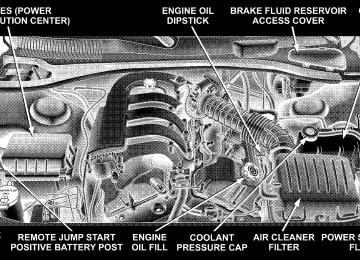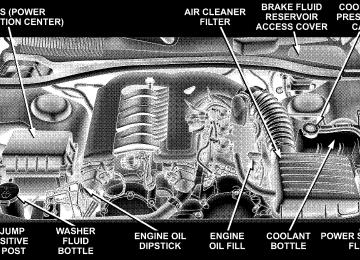- 2011 Dodge Charger Owners Manuals
- Dodge Charger Owners Manuals
- 2007 Dodge Charger Owners Manuals
- Dodge Charger Owners Manuals
- 2010 Dodge Charger Owners Manuals
- Dodge Charger Owners Manuals
- 2013 Dodge Charger Owners Manuals
- Dodge Charger Owners Manuals
- 2008 Dodge Charger Owners Manuals
- Dodge Charger Owners Manuals
- 2012 Dodge Charger Owners Manuals
- Dodge Charger Owners Manuals
- 2006 Dodge Charger Owners Manuals
- Dodge Charger Owners Manuals
- Download PDF Manual
-
equipped with a tire pressure monitoring system (TPMS) that illuminates a low tire pressure telltale when one or more of your tires are significantly under-inflated. Ac- cordingly, when the low tire pressure telltale illuminates, you should stop and check your tires as soon as possible,
UNDERSTANDING YOUR INSTRUMENT PANEL 135
and inflate them to the proper pressure. Driving on a significantly under-inflated tire causes the tire to over- heat and can lead to tire failure. Under-inflation also reduces fuel efficiency and tire tread life, and may affect the vehicle’s handling and stopping ability. Please note that the TPMS is not a substitute for proper tire maintenance, and it is the driver’s responsibility to maintain correct tire pressure, even if under-inflation has not reached the level to trigger illumination of the TPMS low tire pressure telltale. The Tire Pressure Monitoring Telltale Light will illumi- nate in the instrument cluster, and an audible chime will be activated when one or more tire pressures is low. The Tire Pressure Monitoring Telltale Light will flash on and off for 60 seconds when a system fault is detected. The flash cycle will repeat every ten minutes or until the fault condition is removed and reset. (See page 242 for more information.)
136 UNDERSTANDING YOUR INSTRUMENT PANEL
CAUTION!
The TPMS has been optimized for the original equipment tires and wheels. TPMS pressures and warning have been established for the tire size equipped on your vehicle. Undesirable system op- eration or sensor damage may result when using replacement equipment that is not of the same size, type, and/or style. After-market wheels can cause sensor damage. Do not use tire sealant from a can, or balance beads if your vehicle is equipped with a TPMS, as damage to the sensors may result.
23. Anti-Lock Brake Light — If Equipped
This light monitors the Anti-Lock Brake System. The light will turn on when the ignition switch is turned to the ON position and may stay on for as long as four seconds. If the ABS light remains on or turns on while driving, then the Anti-Lock portion of the brake system is not
functioning and service is required. However, the con- ventional brake system will continue to operate normally if the BRAKE warning light is not on. If the ABS light is on, the brake system should be serviced as soon as possible to restore the benefits of Anti-Lock brakes. If the ABS light does not turn on when the Ignition switch is turned to the ON position, have the light inspected by an authorized dealer. (See page 214 for more information.) 24. Low Fuel Indicator Light
This light will turn on and a single chime will sound when the fuel level drops to 1/8 tank. (See page 254 for more information.)
25. Malfunction Indicator Light
This light is part of an onboard diagnostic system called OBD. The OBD system monitors engine and automatic transmission control sys- tems. The light will turn on when the key is in the ON position before engine start. If the light does not come on when turning the key from OFF to ON, have the condition checked promptly.
Certain conditions such as a loose or missing gas cap, poor fuel quality, etc. may illuminate the light after engine start. The vehicle should be serviced if the light stays on through several of your typical driving cycles. In most situations, the vehicle will drive normally and will not require towing. The Malfunction Indicator Light flashes to alert you to serious conditions that could lead to immediate loss of power or severe catalytic converter damage. The vehicle should be serviced as soon as possible if this occurs. (See page 292 for more information.)
UNDERSTANDING YOUR INSTRUMENT PANEL 137
ELECTRONIC VEHICLE INFORMATION CENTER (EVIC) – IF EQUIPPED
Electronic Vehicle Information Center
The Electronic Vehicle Information Center (EVIC) fea- tures a driver-interactive display. It is located in the instrument cluster below the speedometer. Vehicles equipped with steering wheel mounted buttons (de- scribed in this section) are also equipped with the EVIC. The EVIC consists of the following:
138 UNDERSTANDING YOUR INSTRUMENT PANEL
• System Status • Vehicle information warning message displays • Personal Settings (customer programmable features) • Compass display • Outside temperature display • Trip computer functions • UConnect™ hands-free communication system dis- • Navigation system screens (if equipped) • Audio mode display The system allows the driver to select information by pressing the following buttons mounted on the steering wheel:
plays (if equipped)
Press and release the MENU button and the mode displayed will change between Trip Functions, Navigation (if equipped), System Status, Personal Settings, and Telephone (if equipped).
MENU Button
FUNC- TION SELECT Button
Press the FUNCTION SELECT button to accept a selection. The FUNCTION SELECT button also advances the radio to the next preset station, changes the side of the tape being played (if so equipped), or changes the current CD track being played (if so equipped) when the EVIC is in the Compass/Temp/Audio screen. Press the SCROLL button to scroll through Trip Functions, Navigation (if equipped), System Status Messages, and Personal Settings (Cus- tomer Programmable Features). The SCROLL button also seeks up and down the radio stations, CD track numbers (if so equipped), or satellite radio channels (if so equipped) when the EVIC is in the Compass/Temp/Audio screen.
SCROLL Button
Press the AUDIO MODE button to select the Compass/Temp/Audio screen. This screen displays radio station frequencies, any one of twelve radio station preset frequencies, CD disc number, CD track number, tape, or any one of 200 Satellite radio channels depending on which radio is in the vehicle.
AUDIO MODE Button
If Compass/Temp/Audio is already displayed when the AUDIO MODE button is pressed, then the radio mode will change from AM to FM, to Tape, to CD, or to Satellite (SAT) accordingly. Electronic Vehicle Information Center (EVIC) Displays When the appropriate conditions exist, the Electronic Vehicle Information Center (EVIC) displays the following messages: • Turn Signal On (with a continuous warning chime if the vehicle is driven more than 1 mile [1.6 km] with either turn signal on) • Left Front Turn Signal Light Out (with a single chime) • Left Rear Turn Signal Light Out (with a single chime) • Right Front Turn Signal Light Out (with a single • Right Rear Turn Signal Light Out (with a single chime) • RKE Battery Low (with a single chime) • Personal Settings Not Available – Vehicle Not in Park
chime)
UNDERSTANDING YOUR INSTRUMENT PANEL 139
motion)
chime if speed is above 1 mph [1.6 km])
chime if speed is above 1 mph [1.6 km])
• Left/Right Front Door Ajar (one or more, with a single • Left/Right Rear Door Ajar (one or more, with a single • Door(s) Ajar (with a single chime if vehicle is in • Trunk Ajar (with a single chime) • Low Washer Fluid (with a single chime) • Channel 1, 2, OR 3 Transmit • Channel 1, 2, OR 3 Training • Channel 1, 2, OR 3 Trained • Clearing Channels • Channels Cleared • Channels Defaulted • Did Not Train • Check Gascap (refer to “Adding Fuel” in Section 5 of
this manual for more details)
140 UNDERSTANDING YOUR INSTRUMENT PANEL
Trip Functions Press and release the MENU button until one of the following Trip Functions displays in the EVIC: • Average Fuel Economy / Fuel Saver Mode • Distance To Empty • Trip A • Trip B • Elapsed Time • Display Units of Measure in Press the SCROLL button to cycle through all the Trip Computer functions. The Trip Functions mode displays the following: • Average Fuel Economy / Fuel Saver Mode Shows the average fuel economy since the last reset. When the fuel economy is reset, the display will read “RESET” or show dashes for two seconds. Then, the history information will be erased, and the averaging will continue from the last fuel average reading before the reset.
Vehicles with the 5.7L Multi-Displacement System (MDS) may be equipped with the FUEL SAVER MODE in the Trip Functions of the EVIC. The FUEL SAVER MODE message will display above the average fuel economy in the EVIC display. This message will appear whenever MDS allows the engine to operate on four cylinders, which will vary depending on driving habits and vehicle usage.
4 Cylinder Operation - MDS On
This feature allows you to monitor when the MDS switches off the fuel on four of the eight cylinders and it can be used to modify driving habits in order to increase the time in which the fuel saver mode is active.
8 Cylinder Operation - MDS Off
• Distance To Empty (DTE) Shows the estimated distance that can be traveled with the fuel remaining in the tank. This estimated distance is determined by a weighted average of the instantaneous
UNDERSTANDING YOUR INSTRUMENT PANEL 141
and average fuel economy, according to the current fuel tank level. DTE cannot be reset through the FUNCTION SELECT button. NOTE: Significant changes in driving style or vehicle loading will greatly affect the actual drivable distance of the vehicle, regardless of the DTE displayed value. • When the DTE value is less than 30 miles (48 km) estimated driving distance, the DTE display will change to a text display of ⬙LOW FUEL.⬙ This display will continue until the vehicle runs out of fuel. Adding a significant amount of fuel to the vehicle will turn off the ⬙LOW FUEL⬙ text and a new DTE value will display. • Trip A Shows the total distance traveled for trip A since the last reset. • Trip B Shows the total distance traveled for trip B since the last reset.
142 UNDERSTANDING YOUR INSTRUMENT PANEL
• Elapsed Time Shows the total elapsed time of travel since the last reset when the ignition switch is in the ACC position. Elapsed time will increment when the ignition switch is in the ON or START position. • Display Units of Measure in: To make your selection, press and release the FUNC- TION SELECT button until “US” or “METRIC” appears. To Reset The Display Reset will only occur while a resettable function is being displayed. Press and release the FUNCTION SELECT button once to clear the resettable function being dis- played. To reset all resettable functions, press and release the FUNCTION SELECT button a second time within 3
seconds of resetting the currently displayed function (>Reset ALL will display during this 3 second window).Compass Display
The compass readings indicate the direction the vehicle is facing. Press and release the compass button to display one of eight com- pass readings and the outside temperature.
COM- PASS Button
Automatic Compass Calibration This compass is self-calibrating, which eliminates the need to set the compass manually. When the vehicle is new, the compass may appear erratic and the EVIC will display “CAL” until the compass is calibrated. You may also calibrate the compass by completing one or more 360° turns (in an area free from large metal or metallic objects) until the “CAL” message displayed in the EVIC turns off. The compass will now function normally. Manual Compass Calibration If the compass appears erratic and the “CAL” message does not appear in the EVIC display, you must put the compass into the Calibration Mode manually as follows: 1. Turn on the ignition switch.
UNDERSTANDING YOUR INSTRUMENT PANEL 143
2. Press and hold the compass button for approximately 2 seconds. 3. Press the SCROLL button until “Calibrate Compass” displays in the EVIC. 4. Press and release the FUNCTION SELECT button to start the calibration. The message “CAL” will display in the EVIC. 5. Complete one or more 360° turns (in an area free from large metal or metallic objects) until the “CAL” message turns off. The compass will now function normally. Compass Variance Compass Variance is the difference between magnetic North and Geographic North. In some areas of the country, the difference between magnetic and geographic North is great enough to cause the compass to give false readings. If this occurs, the compass variance must be set using the following procedure: NOTE: Magnetic materials should be kept away from the overhead console. This is where the compass sensor is located.
144 UNDERSTANDING YOUR INSTRUMENT PANEL
1. Turn the ignition switch ON. 2. Press and hold the compass button for approximately 2 seconds. 3. Press the SCROLL button until “Compass Variance” message and the last variance zone number displays in the EVIC. 4. Press and release FUNCTION SELECT button until the proper variance zone is selected according to the map. 5. Press and release the compass button to exit. Telephone — If Equipped Press and release the MENU button until “Telephone” displays in the EVIC. When the appropriate conditions exist, the EVIC pro- vides the following telephone information: • Phone status:
roaming, battery strength, and signal strength in increments of 20
percent.idle, voice mail,
• Call status: Incoming call, connecting, connected, air time in minutes and seconds, call ended, call failed, roaming, and no phone connection.
• UConnect Active. • Caller ID phone number display. When the appropriate conditions exist, and if supported by the cell phone, the EVIC will display the following telephone symbols:
The EVIC displays this symbol to indicate the signal strength of the UConnect™ phone. The number of horizontal bars increases as the strength of the UConnect™ phone signal in- creases. The EVIC displays this symbol to indicate an incoming call.
Signal Strength
Incom- ing Call
The EVIC displays this symbol to indicate that the UConnect™ phone is currently in analog mode.
The EVIC displays this symbol to indicate that the UConnect™ phone is currently roaming.
The EVIC displays this symbol to indicate that you have voice mail.
The EVIC displays this symbol to indicate a text message.
Battery Strength
Call in Progress
Phone Not Avail- able
Analog
Roam-
ing
Voice Mail
Text
Message
UNDERSTANDING YOUR INSTRUMENT PANEL 145
The EVIC displays this symbol to indicate the battery strength of the UConnect™ phone.
The EVIC displays this symbol to indicate that a phone connection has been made.
The EVIC displays this symbol to indicate that the UConnect™ phone is currently not avail- able.
146 UNDERSTANDING YOUR INSTRUMENT PANEL
Navigation — If Equipped
Navigation Display Control Press and release the MENU button until Navigation displays in the EVIC. When the Navigation System is On, the steering wheel buttons can be used to select the Map or Menu display on the Navigation Unit. When the Menu display is active, the SCROLL button can be used to scroll through the list, the FUNCTION SELECT button can be used to select an item, and the AUDIO MODE button can be used to return to the previous menu. When the Map display is active, pressing the FUNCTION SELECT but- ton will change the Navigation Unit Display to the Menu. Turn By Turn Directions The EVIC displays turn-by-turn directions to a pro- grammed destination when Turn by Turn Navigation is enabled through Personal Settings. When enabled, the EVIC displays the name of the approaching road at the top of the screen, followed by an arrow to indicate the direction to turn the vehicle, and a count down to indicate the distance to the turn. NOTE: Refer to your “Navigation User’s Manual” for detailed operating instructions.
Personal Settings (Customer Programmable Features) Personal Settings allows the driver to set and recall features when the transmission is in PARK. Press and release the MENU button until Personal Set- tings displays in the EVIC. Use the SCROLL button to display one of the following choices: “Language” When in this display you may select one of five lan- guages for all display nomenclature, including the trip functions and the navigation system (if equipped). Press the FUNCTION SELECT button while in this display to select English, Espanol, Deutsch, Italiano, or Francais. Then, as you continue, the information will display in the selected language. NOTE: The EVIC will not change the UConnect™ language selection. Please refer to “Language Selection” in the HANDS–FREE COMMUNICATION (UConnect™) section of this manual for details.
“Lock Doors Automatically at 15 mph (24 Km/h)” When ON is selected, all doors will lock automatically when the vehicle reaches a speed of 15 mph (24 km/h). To make your selection, press and release the FUNC- TION SELECT button until “ON” or “OFF” appears. “Unlock Doors Automatically on Exit” When ON is selected, all doors will unlock when the vehicle is stopped and the transmission is in the P (Park) or N (Neutral) position and the driver’s door is opened. To make your selection, press and release the FUNC- TION SELECT button until “ON” or “OFF” appears. “Remote Key Unlock” When Driver Door 1st Press is selected, only the driver’s door will unlock on the first press of the remote keyless entry unlock button. When Driver Door 1st Press is selected, you must press of the remote keyless entry unlock button twice to unlock the passenger’s doors. When All Doors 1st Press is selected, all of the doors will unlock on the first press of the remote keyless entry unlock button. To make your selection, press and release the FUNCTION SELECT button until “Driver Door 1st Press” or “All Doors 1st Press” appears.
UNDERSTANDING YOUR INSTRUMENT PANEL 147
“Sound Horn with Remote Key Lock” When ON is selected, a short horn sound will occur when the remote keyless entry “Lock” button is pressed. This feature may be selected with or without the flash lights on lock/unlock feature. To make your selection, press and release the FUNCTION SELECT button until “ON” or “OFF” appears. “Flash Lights with Remote Key Lock” When ON is selected, the front and rear turn signals will flash when the doors are locked or unlocked with the remote keyless entry transmitter. This feature may be selected with or without the sound horn on lock feature selected. To make your selection, press and release the FUNCTION SELECT button until “ON” or “OFF” ap- pears. “Headlights On with Wipers” (Available with Auto Headlights Only) When ON is selected, and the headlight switch is in the AUTO position, the headlights will turn on approxi- mately 10 seconds after the wipers are turned on. The headlights will also turn off when the wipers are turned
148 UNDERSTANDING YOUR INSTRUMENT PANEL
off if they were turned on by this feature. To make your selection, press and release the FUNCTION SELECT button until “ON” or “OFF” appears. NOTE: Turning the headlights on during the daytime causes the instrument panel lights to dim. To increase the brightness, refer to “Lights” in Section 3 of this manual. “Delay Turning Headlights Off” When this feature is selected, the driver can choose to have the headlights remain on for 0, 30, 60, or 90 seconds when exiting the vehicle. To make your selection, press and release the FUNCTION SELECT button until “0,” “30,” “60,” or “90” appears. “Turn Headlights On with Remote Key Unlock” When this feature is selected, the headlights will activate and remain on for up to 90 seconds when the doors are unlocked with the remote keyless entry transmitter. To make your selection, press and release the FUNCTION SELECT button until “OFF,” “30 sec.,” “60 sec.,” or “90
sec.” appears.“Delay Power Off to Accessories Until Exit” When this feature is selected, the power window switches, radio, hands–free system (if equipped), DVD video system (if equipped), power sunroof (if equipped), and power outlets will remain active for up to 60 minutes after the ignition switch is turned off. Opening a vehicle door will cancel this feature. To make your selection, press and release the FUNCTION SELECT button until “Off,” “45 sec.,” “5 min.,” “10 min.,” “30 min.,” or “60
min.” appears. “Confirmation of Voice Commands” — If Equipped When ON is selected, all voice commands from the UConnect™ system are confirmed. To make your selec- tion, press and release the FUNCTION SELECT button until “ON” or “OFF” appears. “Turn by Turn Navigation” — If Equipped When ON is selected, the Turn-by-Turn directions will appear in the display as the vehicle approaches a desig- nated turn within a programmed route. To make your selection, press and release the FUNCTION SELECT button until “ON” or “OFF” appears.“Display Units of Measure in” The EVIC, odometer, and navigation system (if equipped) can be changed between English and Metric units of measure. To make your selection, press and release the FUNCTION SELECT button until “US” or “METRIC” appears.
RADIO GENERAL INFORMATION
Radio Broadcast Signals Your new radio will provide excellent reception under most operating conditions. Like any system, however, car radios have performance limitations, due to mobile op- eration and natural phenomena, which might lead you to believe your sound system is malfunctioning. To help you understand and save you concern about these “ap- parent” malfunctions, you must understand a point or two about the transmission and reception of radio sig- nals.
UNDERSTANDING YOUR INSTRUMENT PANEL 149
Two Types of Signals There are two basic types of radio signals... AM or Amplitude Modulation, in which the transmitted sound causes the amplitude, or height, of the radio waves to vary... and FM or Frequency Modulation, in which the frequency of the wave is varied to carry the sound. Electrical Disturbances Radio waves may pick up electrical disturbances during transmission. They mainly affect the wave amplitude, and thus remain a part of the AM reception. They interfere very little with the frequency variations that carry the FM signal. AM Reception AM sound is based on wave amplitude, so AM reception can be disrupted by such things as lightning, power lines and neon signs. FM Reception Because FM transmission is based on frequency varia- tions, interference that consists of amplitude variations can be filtered out, leaving the reception relatively clear, which is the major feature of FM radio.
150 UNDERSTANDING YOUR INSTRUMENT PANEL
NOTE: For vehicles not equipped with the Electronic Vehicle Information Center (EVIC), the radio, steering wheel radio controls (if equipped), and 6 disc CD/DVD changer (if equipped) will remain active for 10 minutes after the ignition switch is turned off. Opening either front door will cancel this feature. NOTE: For vehicles equipped with the Electronic Ve- hicle Information Center (EVIC), the radio, steering wheel radio controls (if equipped), and 6 disc CD/DVD changer (if equipped) will remain active for up to 60
minutes after the ignition switch is turned off. Opening either front door will cancel this feature. The time is programmable. For details, refer to “Delay Power Off to Accessories Until Exit,” under “Personal Settings (Cus- tomer Programmable Features),” under “Electronic Ve- hicle Information Center (EVIC)” in Section 4 of this manual.SALES CODE REF — AM/FM/CD (SINGLE DISC) RADIO WITH OPTIONAL SATELLITE RADIO AND HANDS FREE PHONE CAPABILITY
NOTE: The radio sales code is located on the lower right side of your radio faceplate.
REF Radio
Operating Instructions - Radio Mode
NOTE: The ignition switch must be in the ON or ACC position to operate the radio. Power Switch/Volume Control (Rotary) Press the ON/VOL control to turn the radio ON. Press the ON/VOL a second time to turn OFF the radio. Electronic Volume Control The electronic volume control turns continuously (360
degrees) in either direction without stopping. Turning the volume control to the right increases the volume and to the left decreases it. When the audio system is turned on, the sound will be set at the same volume level as last played. For your convenience, the volume can be turned down, but not up, when the audio system is off and the ignition is ON. Mode Button (Radio Mode) Press the mode button repeatedly to select between the CD player and Satellite Radio (if equipped).UNDERSTANDING YOUR INSTRUMENT PANEL 151
SEEK Button (Radio Mode) Press and release the SEEK button to search for the next listenable station in either AM/FM or Satellite (if equipped) mode. Press the right side of the button to seek up and the left side to seek down. The radio will remain tuned to the new station until you make another selec- tion. Holding the button will bypass stations without stopping until you release it. MUTE Button (Radio Mode) Press the MUTE button to cancel the sound from the speakers. ⬙MUTE⬙ will display. Press the MUTE button a second time and the sound from the speakers will return. Rotating the volume control, turning the radio ON/OFF, or turning ON/OFF the ignition, will cancel the MUTE feature. NOTE: MUTE button mutes the microphone.
In Hands Free Phone (if equipped) mode, the
152 UNDERSTANDING YOUR INSTRUMENT PANEL
SCAN Button (Radio Mode) Pressing the SCAN button causes the tuner to search for the next listenable station in either, AM, FM, or Satellite (if equipped) frequencies, pausing for 5 seconds at each listenable station before continuing to the next. To stop the search, press SCAN a second time. PSCAN Button (Radio Mode) Pressing the PSCAN button causes the tuner to scan through preset stations in either, AM, FM, or Satellite (if equipped) frequencies, pausing for 5 seconds at each preset station before continuing to the next. To stop the search, press PSCAN a second time. Time Button Press the time button and the time of day will display for 5 seconds. Clock Setting Procedure 1. Press and hold the time button until the hours blink. 2. Adjust the hours by turning the right side Tune/ Audio control.
3. After the hours are adjusted, press the right side Tune/Audio control to set the minutes. The minutes will begin to blink. 4. Adjust the minutes using the right side Tune/Audio control. 5. To exit, press any button/knob or wait 5 seconds. RW/FF (Radio Mode) Pressing the rewind/fast forward button causes the tuner to search for the next frequency in the direction of the arrows. This feature operates in either AM, FM or Satel- lite (if equipped) frequencies. TUNE Control (Radio Mode) Turn the right side rotary control clockwise to increase or counter-clockwise to decrease the frequency. AM/FM Button (Radio Mode) Press the button to select AM or FM Modes. Setting the Tone, Balance, and Fade Press the rotary TUNE control and BASS will display. Turn the TUNE control to the right or left to increase or decrease the Bass tones.
Press the rotary TUNE control a second time and MID will display. Turn the TUNE control to the right or left to increase or decrease the Mid Range tones. Press the rotary TUNE control a third time and TREB will display. Turn the TUNE control to the right or left to increase or decrease the Treble tones. Press the rotary TUNE control a fourth time and BAL will display. Turn the TUNE control to the right or left to adjust the sound level from the right or left side speakers. Press the rotary TUNE control a fifth time and FADE will display. Turn the TUNE control to the left or right to adjust the sound level between the front and rear speak- ers. Press the tune control again or wait 5 seconds to exit setting tone, balance, and fade. RND/SET Button (Radio Mode) To SET The Push-Button Memory When you are receiving a station that you wish to commit to push-button memory, press the SET button. The symbol SET 1 will now show in the display window. Select the button (1-6) you wish to lock onto this station
UNDERSTANDING YOUR INSTRUMENT PANEL 153
and press and release that button. If a button is not selected within 5 seconds after pressing the SET button, the station will continue to play but will not be stored into push-button memory. You may add a second station to each push-button by repeating the above procedure with this exception: Press the SET button twice and SET 2 will show in the display window. Each button can be set for SET 1 and SET 2 in both AM and FM. This allows a total of 12 AM, 12 FM, and 12 Satellite (if equipped) stations to be stored into push-button memory. The stations stored in SET 2
memory can be selected by pressing the push-button twice. Every time a preset button is used, a corresponding button number will display. Preset Buttons 1 - 6 (Radio Mode) These buttons tune the Radio to the stations that you commit to push-button memory {12 AM, 12 FM, and 12
Satellite (if equipped) stations}.154 UNDERSTANDING YOUR INSTRUMENT PANEL
Operation Instructions - CD Mode
NOTE: The ignition switch must be in the ON or ACC position to operate the radio. Inserting The Compact Disc (Single CD Player) Gently insert one CD into the CD player with the CD label facing up. The CD will automatically be pulled into the CD Player and the CD icon will illuminate on the radio display. If the volume control is ON, the unit will switch to CD mode and begin to play. The display will show the track number and play time in minutes and seconds. Play will begin at the start of track one. NOTE: • On some vehicles, you may insert or eject a disc with • If you insert a disc with the ignition ON and the radio OFF, the CD will automatically be pulled into the CD Player.
the radio or ignition switch OFF.
• This radio does not play discs with MP3 tracks.
SEEK Button (CD Mode) Press the right side of the SEEK button for the next track on the CD. Press the left side of the button to return to the beginning of the current track, or return to the beginning of the previous track if the CD is within the first 10
seconds of the current selection. MUTE Button (CD Mode) Press the MUTE button to cancel the sound from the speakers. ⬙MUTE⬙ will display. Press the MUTE button a second time and the sound from the speakers will return. Rotating the volume control or turning OFF the ignition will also return the sound from the speakers. SCAN Button (CD Mode) Press this button to play the first 10 seconds of each track. To stop the scan function, press the button a second time. EJECT Button (CD Mode)Press this button and the disc will unload and move to the entrance for easy removal. The unit will switch to the last selected mode.
If you do not remove the disc within 15 seconds, it will be reloaded. The radio mode will continue to appear.
TIME Button (CD Mode) Press this button to change the display from elapsed CD playing time to time of day. The time of day will display for 5 seconds. RW/FF (CD Mode) Press and hold the FF (Fast Forward) and the CD player will begin to fast forward until FF is released. The RW (Reverse) button works in a similar manner. RND/SET Button (Random Play Button) (CD Mode) Press this button while the CD is playing to activate Random Play. This feature plays the selections on the compact disc in random order to provide an interesting change of pace. Press the SEEK button to move to the next randomly selected track. Press and hold the FF button to fast forward through the tracks. Release the FF button to stop the fast forward feature. If the RW button is pressed, the current track will reverse to the beginning of the track and begin playing.
UNDERSTANDING YOUR INSTRUMENT PANEL 155
Press the RND button a second time to stop Random Play. Operation Instructions - Auxiliary Mode The auxiliary (AUX) jack is an audio input jack, which allows the user to plug in a portable device such as an MP3 player, cassette player, or microphone and utilize the vehicle’s audio system to amplify the source and play through the vehicle speakers. The auxiliary mode becomes active when an electrical device is plugged into the AUX jack using a standard 3.5
mm stereo audio cable and the user presses and releases the MODE button until AUX appears on the display. NOTE: The radio will return to the last stored mode if the ignition switch is turned from the OFF/LOCK posi- tion to the ACC position, the radio is turned on, and the radio was previously in the AUX mode. SEEK Button (Auxiliary Mode) No function.156 UNDERSTANDING YOUR INSTRUMENT PANEL
MUTE Button (Auxiliary Mode) Press the MUTE button to cancel the sound from the speakers. ⬙MUTE⬙ will display. Press the MUTE button a second time and the sound from the speakers will return. Rotating the volume control or turning OFF the ignition will also return the sound from the speakers. SCAN Button (Auxiliary Mode) No function. EJECT Button (Auxiliary Mode)
No function.
PSCAN Button (Auxiliary Mode) No function. TIME Button (Auxiliary Mode) Press this button to change the display from elapsed playing time to time of day. The time of day will display for 5 seconds.
RW/FF (Auxiliary Mode) No function. RND/SET Button (Auxiliary Mode) No function. Mode Button (Auxiliary Mode) Press the mode button repeatedly to select between the CD player and Satellite Radio (if equipped). Operating Instructions - Hands Free Phone — If Equipped Refer to the “HANDS FREE PHONE (UConnect™)” section of the Owner’s Manual. Operating Instructions - Satellite Radio — If Equipped Refer to the “Satellite Radio” section of the Owner’s Manual.
SALES CODE RAK – AM/FM/CASSETTE/CD (6-DISC) RADIO WITH OPTIONAL SATELLITE RADIO, HANDS FREE PHONE, VIDEO, MP3, and WMA CAPABILITIES
NOTE: The radio sales code is located on the lower right side of your radio faceplate.
RAK Radio
UNDERSTANDING YOUR INSTRUMENT PANEL 157
Operating Instructions - Radio Mode
NOTE: The ignition switch must be in the ON or ACC position to operate the radio. Power Switch/Volume Control (Rotary) Press the ON/VOL control to turn the radio ON. Press the ON/VOL a second time to turn OFF the radio. Electronic Volume Control The electronic volume control turns continuously (360
degrees) in either direction without stopping. Turning the volume control to the right increases the volume and to the left decreases it. When the audio system is turned on, the sound will be set at the same volume level as last played. Mode Button (Radio Mode) Press the mode button repeatedly to select between the CD player, Cassette, Satellite, or Vehicle Entertainment System (VES) (if equipped). SEEK Button (Radio Mode) Press and release the SEEK button to search for the next station in either AM/FM or Satellite (if equipped) mode.158 UNDERSTANDING YOUR INSTRUMENT PANEL
Press the right side of the button to seek up and the left side to seek down. The radio will remained tuned to the new station until you make another selection. Holding the button and will bypass stations without stopping until you release it. SCAN Button (Radio Mode) Pressing the SCAN button causes the tuner to search for the next station, in either AM, FM or Satellite (if equipped) frequencies, pausing for 5 seconds (satellite scan 8 seconds) at each listenable station before continu- ing to the next. To stop the search, press SCAN a second time. Time Button Press the time button and the time of day will display for 5 seconds. Clock Setting Procedure 1. Press and hold the time button until the hours blink. 2. Adjust the hours by turning the right side Tune/ Audio control.
3. After the hours are adjusted, press the right side Tune/Audio control to set the minutes. The minutes will begin to blink. 4. Adjust the minutes using the right side Tune/Audio control. 5. To exit, press any button/knob or wait 5 seconds. INFO Button (Radio Mode) Press the INFO button for an RBDS station (one with call letters displayed). The radio will return a Radio Text message broadcast (if available) from an FM station (FM mode only). RW/FF (Radio Mode) Pressing the rewind/fast forward button causes the tuner to search for the next frequency in the direction of the arrows. This feature operates in either AM, FM or Satel- lite (if equipped) frequencies. TUNE Control (Radio Mode) Turn the right side rotary control to increase or decrease the frequency.
AM/FM Button (Radio Mode) Press the button to select AM or FM Modes. Setting the Tone, Balance, and Fade Press the rotary TUNE control and BASS will display. Turn the TUNE control to the right or left to increase or decrease the Bass tones. Press the rotary TUNE control a second time and MID will display. Turn the TUNE control to the right or left to increase or decrease the Mid Range tones. Press the rotary TUNE control a third time and TREBLE will display. Turn the TUNE control to the right or left to increase or decrease the Treble tones. Press the rotary TUNE control a fourth time and BAL will display. Turn the TUNE control to the right or left to adjust the sound level from the right or left side speakers. Press the rotary TUNE control a fifth time and FADE will display. Turn the TUNE control to the right or left to adjust the sound level between the front and rear speak- ers.
UNDERSTANDING YOUR INSTRUMENT PANEL 159
Press the rotary TUNE control again to exit setting tone, balance, and fade. RND/PTY Button (Radio Mode) Pressing this button once will turn on the PTY mode for 5 seconds. If no action is taken during the 5-second time out, the PTY icon will turn off. Turning the tune knob within 5 seconds will allow the program format type to be selected. Many radio stations do not currently broad- cast PTY information. Turn the tune knob to select the following format types:
Program Type
No program type or un-
defined News
16 Digit-Character
Display
None
News
Information
Information
Sports Talk Rock
Classic Rock Adult Hits
Sports Talk Rock
Classic_Rock Adult_Hits
160 UNDERSTANDING YOUR INSTRUMENT PANEL
Soft Rock
Top 40
Country Oldies SoftNostalgia
Jazz
Classical
Soft_Rock
Top_40
Country Oldies SoftNostalgia
Jazz
Classical
Rhythm and Blues
Soft Rhythm and Blues
Foreign Language Religious Music Religious Talk
Personality
Public College
Unassigned
Weather
Rhythm_and_Blues
Soft_R_&_B
Foreign_Language Religious_Music Religious_Talk
Personality
Public College
Weather
By pressing the SEEK button when the PTY icon is displayed, the radio will be tuned to the next frequency
station with the same selected PTY name. The PTY function only operates when in the FM mode. If a preset button is activated while in the PTY (Program Type) mode, the PTY mode will be exited and the radio will tune to the preset station. If you have selected a PTY with the tune knob, NOTE: simply pressing the tune button in will go directly to a “PTY seek”. Buttons 1 - 6 (Radio Mode) These buttons tune the Radio to the stations that you commit to push-button memory {12 AM, 12 FM, and 12
Satellite (if equipped) stations}. Operating Instructions — Tape Player Insert the cassette with the exposed tape side toward the left and the mechanical action of the player will gently pull the cassette into the play position. NOTE: When subjected to extremely cold temperatures, the tape mechanism may require a few minutes to warm up for proper operation. Sometimes poor playback may be experienced due to a defective cassette tape. Clean and demagnetize the tape heads at least twice a year.Seek Button Press the SEEK button up for the next selection on the tape and down to return to the beginning of the current selection. Press the SEEK button up or down to move the track number to skip forward or backward 1 to 6 selections. Press the SEEK button once to move 1 selection, twice to move 2 selections, etc. Fast Forward (FF) Press the FF button up momentarily to advance the tape in the direction that it is playing. The tape will advance until the button is pressed again or the end of the tape is reached. At the end of the tape, the tape will play in the opposite direction. Rewind (RW) Press the RW button momentarily to reverse the tape direction. The tape will reverse until the button is pressed again or until the end of the tape is reached. At the end of the tape, the tape will play in the opposite direction.
UNDERSTANDING YOUR INSTRUMENT PANEL 161
Tape Eject
Press this button and the cassette will disen- gage and eject from the radio.
Scan Button Press this button to play 10 seconds of each selection. Press the scan button a second time to cancel the feature. Changing Tape Direction If you wish to change the direction of tape travel (side being played), press Preset 6. The lighted arrow in the display window will show the new direction. Metal Tape Selection If a standard metal tape is inserted into the player, the player will automatically select the correct equalization. Pinch Roller Release If ignition power or the radio ON/OFF switch is turned off, the pinch roller will automatically retract to protect the tape from any damage. When power is restored to the tape player, the pinch roller will automatically reengage and the tape will resume play.
162 UNDERSTANDING YOUR INSTRUMENT PANEL
Noise Reduction The Dolby Noise Reduction System* is on whenever the tape player is on, but may be switched off. To turn off the Dolby Noise reduction System: Press Preset 1 after you insert the tape. The NR light in the display will go off when the Dolby System is off. * ”Dolby” noise reduction is manufactured under license from Dolby Laboratories Licensing Corporation. Dolby and the double-D symbol are trademarks of Dolby Labo- ratories Licensing Corporation. Operation Instructions - (CD MODE for CD Audio Play)
NOTE: The ignition switch must be in the ON or ACC position to operate the radio. NOTE: Note: This Radio is capable of playing compact discs (CD), recordable compact discs (CD-R), rewritable compact discs (CD-RW) compact discs with MP3 tracks and multisession compact discs with CD and MP3 tracks and WMA.
Inserting Compact Disc(s)
CAUTION!
This CD player will accept 4 3/4 inch (12 cm) discs only. The use of other sized discs may damage the CD player mechanism.
You may eject a disc with the radio OFF. If you insert a disc with the ignition ON and the radio ON, the unit will switch from radio to CD mode and begin to play when you insert the disc. The display will show the disc number, the track number, and index time in minutes and seconds. Play will begin at the start of track 1. SEEK Button (CD MODE for CD Audio Play) Press the right side of the SEEK button for the next selection on the CD. Press the left side of the button to return to the beginning of the current selection, or return to the beginning of the previous selection if the CD is within the first 5 seconds of the current selection.
SCAN Button (CD MODE for CD Audio Play) Press the Scan button to scan through each track on the CD currently playing. LOAD/EJECT Button (CD Mode for CD Audio Play)
LOAD/EJECT - Load
Press the LOAD/EJT button and the push- button with the corresponding number where the CD is being loaded. The radio will display PLEASE WAIT and prompt when to INSERT DISC. After the radio displays ⬙INSERT DISC,⬙ insert the CD into the player. Radio display will show ⬙LOADING DISC⬙ when the disc is loading and “READING DISC” when the radio is reading the disc. LOAD/EJT - Eject
Press the LOAD/EJT button and the push- button with the corresponding number where the CD was loaded and the disc will unload and move to the entrance for easy removal.
UNDERSTANDING YOUR INSTRUMENT PANEL 163
Radio display will show ⬙EJECTING DISC⬙ when the disc is being ejected and prompt the user to remove the disc. Press and hold the LOAD/EJT button for 5 seconds and all CDs will be ejected from the radio. If you have ejected a disc and have not removed it within 15 seconds, it will be reloaded. If the CD is not removed, the radio will continue to play the non-removed CD. If the CD is removed and there are other CD’s in the radio, the radio will play the next CD after a 2-minute timeout. If the CD is removed and there are no other CD’s in the radio, the radio will remain in CD mode and display ⬙INSERT DISC” for 2 minutes. After 2 minutes, the radio will go to the previous tuner mode. The disc can be ejected with the radio and ignition OFF. TIME Button (CD MODE for CD Audio Play) Press this button to change the display from a large CD playing time display to a small CD playing time display.
164 UNDERSTANDING YOUR INSTRUMENT PANEL
RW/FF (CD MODE for CD Audio Play) Press and hold FF (Fast Forward) and the CD player will begin to fast forward until FF is released or RW or another CD button is pressed. The RW (Reverse) button works in a similar manner. TUNE Control (CD MODE for CD Audio Play) Pressing the TUNE control allows the setting of the Tone, Fade, and Balance. See Radio Mode. AM/FM Button (CD MODE for CD Audio Play) Switches the Radio to the Radio mode. RND/PTY Button (Random Play Button) (CD MODE for CD Audio Play) Press this button while the CD is playing to activate Random Play. This feature plays the selections on the compact disc in random order to provide an interesting change of pace. NOTE: MP3 and WMA Random Play are for file folders only. Press the SEEK button to move to the next randomly selected track.
Press and hold the FF button to fast forward through the tracks. Release the FF button to stop the fast forward feature. If the RW button is pressed, the current track will reverse to the beginning of the track and begin playing. Press the RND button a second time to stop Random Play. Buttons 1 - 6 (CD MODE for CD Audio Play) Selects disc positions 1 - 6 for Play/Load/Eject. Notes On Playing MP3 Files The radio can play MP3 files; however, acceptable MP3 file recording media and formats are limited. When writing MP3 files, pay attention to the following restrictions. Supported Media (Disc Types) The MP3 file recording media supported by the radio are CD-ROM, CD-R, and CD-RW. Supported Medium Formats (File Systems) The medium formats supported by the radio are ISO 9660
Level 1 and Level 2 and includes the Joliet extension. When reading discs recorded using formats other than ISO 9660 Level 1 and Level 2, the radio may fail to read files properly and may be unable to play the file nor- mally. UDF and Apple HFS formats are not supported.The radio uses the following limits for file systems: • Maximum number of directory levels: 15
• Maximum number of files: 255
• Maximum number of folders: 100
• Maximum number of characters in file/folder names: • Level 1: 12 (including a separator ⬙.⬙ and a • Level 2: 31 (including a separator3-character extension)
⬙.⬙ and a
3-character extension)
Multisession disc formats are supported by the radio. Multisession discs may contain combinations of normal CD audio tracks and computer files (including MP3 files). Discs created with an option such as ⬙keep disc open after writing⬙ are most likely multisession discs. The use of multisession for CD audio or MP3 playback may result in longer disc loading times. Supported MP3 File Formats The radio will recognize only files with the *.mp3 exten- sion as MP3 files. Non-MP3 files named with the *.mp3
UNDERSTANDING YOUR INSTRUMENT PANEL 165
extension may cause playback problems. The radio is designed to recognize the file as an invalid MP3 and will not play the file. When using the MP3 encoder to compress audio data to an MP3 file, the bit rate and sampling frequencies in the following table are supported. In addition, variable bit rates (VBR) are also supported. The majority of MP3 files use a 44.1 kHz sampling rate and a 192, 160, 128, 96 or VBR bit rates.
MPEG Specifi-
cation
Sampling Fre- quency (kHz)
MPEG-1 Audio
Layer 3
48, 44.1, 32
MPEG-2 Audio
Layer 3
24, 22.05, 16
Bit rate (kbps)
320, 256, 224, 192, 160, 128, 112, 96, 80, 64, 56, 48, 40, 32
160, 128, 144, 112, 96, 80, 64, 56, 48, 40, 32, 24,16, 8
ID3 Tag information for artist, song title, and album title are supported for version 1 ID3 tags. ID3 version 2 is not supported by the radios.
166 UNDERSTANDING YOUR INSTRUMENT PANEL
Playlist files are not supported. MP3 Pro files are not supported. Playback of MP3 and WMA Files When a medium containing MP3 data is loaded, the radio checks all files on the medium. If the medium contains a lot of folders or files, the radio will take more time to start playing the MP3 files. Loading times for playback of MP3 and WMA files may be affected by the following: • Media - CD-RW media may take longer to load than • Medium formats - Multisession discs may take longer • Number of files and folders - Loading times will
to load than non-multisession discs
CD-R media
increase with more files and folders
To increase the speed of disc loading, it is recommended to use CD-R media and single-session discs. To create a single-session disc, enable the Disc at Once option before writing to the disc.
Operation Instructions - (CD Mode for MP3 and WMA Audio Play)
SEEK Button (CD Mode for MP3 and WMA Play) Pressing the right side of the SEEK button plays the next file. Pressing the left side of the SEEK button plays the beginning of the file. Pressing the button within the first ten seconds plays the previous file. LOAD/EJECT Button (CD Mode for MP3 and WMA Play)
LOAD/EJT - Load
Press the LOAD/EJT button and the push- button with the corresponding number where the CD is being loaded. The radio will display PLEASE WAIT and prompt when to INSERT DISC. After the radio displays ⬙INSERT DISC,⬙ insert the CD into the player. The radio display will show ⬙LOADING DISC⬙ when the disc is loading.
LOAD/EJT - Eject
Press the LOAD/EJT button and the push- button with the corresponding number where the CD was loaded and the disc will unload and move to the entrance for easy removal. Radio display will show ⬙EJECTING DISC⬙ when the disc is being ejected and prompt the user to remove the disc. If you have ejected a disc and have not removed it within 15 seconds, it will be reloaded. If the CD is not removed, the radio will continue to play the non-removed CD. If the CD is removed and there are other CD’s in the radio, the radio will play the next CD after a 2-minute timeout. If the CD is removed and there are no other CD’s in the radio, the radio will remain in CD mode and display ⬙INSERT DISC” for 2 minutes. After 2 minutes, the radio will go to the previous tuner mode. INFO Button (CD Mode for MP3 Play) Press and INFO button while playing MP3 or WMA disc. The radio scrolls through the following TAG information: Song Title, Artist, File Name, and Folder Name (if avail- able).
UNDERSTANDING YOUR INSTRUMENT PANEL 167
Press the INFO button once more to return to ⬙elapsed time⬙ priority mode. Press and hold the INFO button while in the message display priority mode or elapsed time display priority mode will display the song title for each file. RW/FF (CD Mode for MP3 and WMA Play) Press the FF side of the button to move forward through the file or MP3 and WMA selection. TUNE Control (CD Mode for MP3 Play) Pressing the TUNE Control allows the adjustment of Tone, Balance, and Fade. AM/FM Button (CD Mode for MP3 Play) Switches back to Radio mode. RND/PTY Button (CD Mode for MP3 Play) Pressing this button plays files randomly. SET/DIR Button (CD Mode for MP3 Play) Press the SET/DIR Button to display folders, when playing an MP3 discs that have a file/folder structure.
168 UNDERSTANDING YOUR INSTRUMENT PANEL
Turn the TUNE control to display available folders or move through available folders. Press the TUNE control to select a folder. Buttons 1 - 6 (CD Mode for MP3 Play) Selects disc positions 1 - 6 for Play/Load/Eject. Operating Instructions - Hands Free Phone (If Equipped) Refer to “Hands-Free Phone” in Section 3 of the Owner’s Manual. Operating Instructions - Satellite Radio Mode (If Equipped) Refer to the “Satellite Radio” section of the Owner’s Manual. Operating Instructions - Video Entertainment System (VES) (If Equipped) Refer to separate “Video Entertainment System (VES) Guide.”
SALES CODE REC — AM/FM/CD (6–DISC) RADIO WITH NAVIGATION SYSTEM
REC Radio
Satellite Navigation Radio with CD Player with MP3
Capability (REC) combines a Global-Positioning System-based navigation system with an integrated color screen to provide maps, turn identification, selection menus and instructions for selecting a variety of destina- tions and routes, AM/FM stereo radio and six-disc CD changer with MP3 capability.Mapping information for navigation is supplied on a DVD that is loaded into the unit. One map DVD covers all of North America. Refer to your “Navigation User’s Manual” for detailed operating instructions. Operating Instructions — Satellite Radio (If Equipped) Refer to your “Navigation User’s Manual” for detailed operating instructions. REC Setting the Clock
GPS Clock The GPS receiver used in this system is synchronized to the time data being transmitted by the GPS satellites. The satellites’ clock is Greenwich Mean Time (GMT). This is the worldwide standard for time. This makes the sys- tem’s clock very accurate once the appropriate time zone and daylight savings information is set. 1. At the Main Menu screen, highlight “Clock Setup” and press ENTER OR press and hold for 3 seconds the TIME button on the unit’s faceplate. The Clock Setup screen appears.
UNDERSTANDING YOUR INSTRUMENT PANEL 169
2. To show the GPS clock, select “Displayed Clock: GPS Clock” and press ENTER. 3. To adjust the time zone, Select “Time Zone” and press ENTER. Select the appropriate time zone and press ENTER. 4. To turn daylight savings on or off, select “Daylight Savings” and press ENTER. Select “On” or “Off” and press ENTER.
170 UNDERSTANDING YOUR INSTRUMENT PANEL
5. Select DONE to exit from the clock setting mode. Press ENTER to save your changes. If you press CANCEL or NAV then your changes will not be saved. User Defined Clock If you wish to set the clock to a time different than the system clock, you can manually adjust the time by choosing the “User Defined Clock” option. 1. At Clock: User Defined Clock”.
the Clock Setup screen highlight “Displayed
2. To increase the clock by hours, make sure “HR +” is highlighted and press ENTER. Press ENTER again to increase the clock by another hour. You will see on the “User Defined Time” display the number of hours you have increased the clock by. 3. To decrease the clock by one hour, use the Select Encoder to highlight the “-” sign. Press ENTER. Press ENTER again to decrease the clock by another hour. 4. To increase the clock by minutes, make sure “MIN +” is highlighted and press ENTER. Press ENTER again to increase the clock by another minute. 5. To decrease the clock by minutes, use the Select Encoder to highlight the “-“ sign. Press ENTER. Press ENTER again to decrease the clock by another minute. 6. Select “DONE” to exit from the clock setting mode. Press ENTER to save your changes. If you press CAN- CEL or NAV then your changes will not be saved.
Audio Clock Display
Select this option to change the size of the clock on the audio screens. 1. When you are at an audio screen, quickly press the TIME button on the navigation faceplate. 2. In this example the large clock appears on the screen.
UNDERSTANDING YOUR INSTRUMENT PANEL 171
4. To toggle back to the large clock, simply press TIME.
3. To switch the clock to the small clock, quickly press TIME again.
172 UNDERSTANDING YOUR INSTRUMENT PANEL
VIDEO ENTERTAINMENT SYSTEM (SALES CODE XRV) — IF EQUIPPED The optional VES™ (Video Entertainment System) con- sists of a DVD player and LCD (liquid crystal display) screen, a battery-powered remote control, and two head- sets. The system is located in the center console storage bin under the armrest lid. Refer to your VES™ User’s Manual for detailed operating instructions.
Raising The DVD Screen
Accessing The VES
UNDERSTANDING YOUR INSTRUMENT PANEL 173
System Activation
NOTE: Your vehicle’s radio must be on and in satellite mode when the activation process takes place. To activate your Sirius Satellite Radio service, call the toll-free number 888-539-7474, or visit the Sirius web site at www.sirius.com. Please have the following informa- tion available when activating your system: 1. The Electronic Serial Number/Sirius Identification Number (ESN/SID). 2. Credit card information. 3. Your Vehicle Identification Number. Electronic Serial Number/Sirius Identification Number (ESN/SID) The Electronic Serial Number/Sirius Identification Num- ber is needed to activate your Sirius Satellite Radio system. To access the ESN/SID, refer to the following steps:
Remote Control Location SATELLITE RADIO — IF EQUIPPED Satellite radio uses direct satellite to receiver broadcast- ing technology to provide clear digital sound, coast to coast. The subscription service provider is Sirius™ Satel- lite Radio. This service offers over 100 channels of music, sports, news, entertainment, and programming for chil- dren, directly from its satellites and broadcasting studios.
174 UNDERSTANDING YOUR INSTRUMENT PANEL
ESN/SID Access With REF Radios With the ignition switch in the ACCESSORY position and the radio OFF, press the CD Eject and Time buttons simultaneously for 3 seconds. The first four digits of the twelve-digit ESN/SID number will display. Press the SEEK UP button to display the next four digits. Continue to press the SEEK UP button until all twelve ESN/SID digits display. The SEEK DOWN will page down until the first four digits display. The radio will exit the ESN/SID mode when any other button is pushed, the ignition is turned OFF, or 5 minutes has passed since any button was pushed. ESN/SID Access With RAQ and RAK Radios With the ignition switch in the ACCESSORY position and the radio OFF, press the CD Eject and TIME buttons simultaneously for 3 seconds. All twelve ESN/SID num- bers will display. The radio will exit the ESN/SID mode when any other button is pushed, the ignition is turned OFF, or 5 minutes has passed since any button was pushed.
ESN/SID Access With REC Navigation Radios Please refer to your Navigation User’s Manual. With the ignition in the ACCESSORY position and the radio off, press the CD Eject and Set buttons simulta- neously until the 12 digits of the ESN/SID appear on the screen. Selecting Satellite Mode in REF, RAQ, and RAK Radios
Selecting Satellite Mode — REF Radio Press the MODE button repeatedly until the word ⬙SAT⬙ appears in the display. A CD may remain in the radio while in the Satellite radio mode. Selecting Satellite Mode — RAQ and RAK Radio Press the MODE button repeatedly until the word ⬙SAT⬙ appears in the display. These radios will also display the current station name and program type. For more information, such as song title and artist press the MSG or INFO button.
A CD or tape may remain in the radio while in the Satellite radio mode. Selecting a Channel Press and release the SEEK or TUNE knob to search for the next channel. Press the top of the button to search up and the bottom of the button to search down. Holding the TUNE button causes the radio to bypass channels until the button is released. Press and release the SCAN button (if equipped) to automatically change channels every 7 seconds. The radio will pause on each channel for 7 seconds before moving on to the next channel. The word ⬙SCAN⬙ will appear in the display between each channel change. Press the SCAN button a second time to stop the search. NOTE: Channels that may contain objectionable con- tent can be blocked. Contact Sirius Customer Care at 888-539-7474 to discuss options for channel blocking or unblocking. Please have your ESN/SID information available.
UNDERSTANDING YOUR INSTRUMENT PANEL 175
Storing and Selecting Pre-Set Channels In addition to the 12 AM and 12 FM pre-set stations, you may also commit 12 satellite stations to push button memory. These satellite channel pre-set stations will not erase any AM or FM pre-set memory stations. Follow the memory pre-set procedures that apply to your radio. Using the PTY (Program Type) Button (if equipped) Follow the PTY button instructions that apply to your radio. PTY Button ⴖSCANⴖ When the desired program type is obtained, press the ⬙SCAN⬙ button within five seconds. The radio will play 7
seconds of the selected channel before moving to the next channel of the selected program type. Press the ⬙SCAN⬙ button a second time to stop the search. NOTE: Pressing the ⬙SEEK⬙ or ⬙SCAN⬙ button, while performing a music type scan, will change the channel by one and stop the search. Pressing a pre-set memory button during a music type scan, will call up the memory channel and stop the search.176 UNDERSTANDING YOUR INSTRUMENT PANEL
PTY Button ⴖSEEKⴖ When the desired program is obtained, press the ⬙SEEK⬙ button within five seconds. The channel will change to the next channel that matches the program type selected. Satellite Antenna To ensure optimum reception, do not place items on the roof around the rooftop antenna location. Metal objects placed within the line of sight of the antenna will cause decreased performance. Larger luggage items should be placed as far forward as possible. Do not place items directly on or above the antenna. Reception Quality Satellite reception may be interrupted due to one of the following reasons. • The vehicle is parked in an underground parking • Dense tree coverage may interrupt reception in the • Driving under wide bridges or along tall buildings can
structure or under a physical obstacle.
form of short audio mutes.
cause intermittent reception.
• Placing objects over or too close to the antenna can
cause signal blockage.
REMOTE SOUND SYSTEM CONTROLS The remote sound system controls are located on the surface of the steering wheel at the 3 and 9 o’clock positions.
Electronic Vehicle Information Center
Vehicles equipped with steering wheel mounted buttons are also equipped with the Electronic Vehicle Information Center (EVIC). The EVIC features a driver-interactive display. This is located in the instrument cluster below the speedometer.
The VOLUME button controls the sound level of the sound system. Press the top of the VOLUME button to increase the sound level. Press the bottom of the VOLUME button to decrease the sound level.
Press the AUDIO MODE button to select the Compass/Temp/Audio screen. This screen displays radio station frequencies, any one of twelve radio station preset frequencies, CD disc number, CD track number, tape, or any one of 200 Satellite radio channels depending on which radio is in the vehicle.
VOL- UME Button
AUDIO MODE Button
If Compass/Temp/Audio is already displayed when the AUDIO MODE button is pressed, then the radio mode will change from AM to FM, to Tape, to CD, or to Satellite (SAT) accordingly.
UNDERSTANDING YOUR INSTRUMENT PANEL 177
When the EVIC is in the Compass/Temp/ Audio screen, press the FUNCTION SELECT button to advance the radio to the next preset station, to change the side of the tape being played (if so equipped), or to change the cur- rent CD track being played (if so equipped).
when the EVIC is in the Compass/Temp/ Audio screen, press the SCROLL button to seek up and down the radio stations, CD track numbers (if so equipped), or satellite radio channels (if so equipped).
FUNC- TION SELECT Button
SCROLL Button
The following describes the operation of the SCROLL button in each mode: Radio Operation Press the top of the SCROLL button once to SEEK the next listenable station up from the current setting. Press the bottom of the SCROLL button once to SEEK the next listenable station down from the current setting.
178 UNDERSTANDING YOUR INSTRUMENT PANEL
Tape Player Operation Press the top of the SCROLL button once to listen to the next track on the cassette. Press the bottom of the SCROLL button once either to listen to the beginning of the current track or to listen to the beginning of the previous track if it is within 5 seconds after the current track begins to play. Press either the top or bottom of the SCROLL button twice to listen to the second track on the tape, three times to listen to the third track, and so forth. Press the FUNCTION SELECT button to change the side of the tape being played. CD Player Operation Press the top of the SCROLL button once to listen to the next track on the CD. Press the bottom of the SCROLL button once to either listen to the beginning of the current track or to listen to the beginning of the previous track if it is within one second after the current track begins to play.
Press either the top or bottom of the SCROLL button twice to listen to the second track on the CD, three times to listen to the third track, and so forth. Satellite Radio Operation Press the top of the SCROLL button once to SEEK the next listenable station up from the current setting. Press the bottom of the SCROLL button once to SEEK the next listenable station down from the current setting.
CASSETTE TAPE AND PLAYER MAINTENANCE To keep the cassette tapes and player in good condition, take the following precautions: 1. Do not use cassette tapes longer than C-90; otherwise, sound quality and tape durability will be greatly dimin- ished. 2. Keep the cassette tape in its case to protect from slackness and dust when it is not in use. 3. Keep the cassette tape away from direct sunlight, heat, and magnetic fields such as the radio speakers. 4. Before inserting a tape, make sure that the label is adhering flatly to the cassette.
5. A loose tape should be corrected before use. To rewind a loose tape, insert the eraser end of a pencil into the tape drive gear and twist the pencil in the required directions. Maintain your cassette tape player. The head and capstan shaft in the cassette player can pick up dirt or tape deposits each time a cassette is played. The result of deposits on the capstan shaft may cause the tape to wrap around and become lodged in the tape transport. The other adverse condition is low or “muddy” sound from one or both channels, as if the treble tone control were turned all the way down. To prevent this, you should periodically clean the head with a commercially available WET cleaning cassette. As preventive maintenance, clean the head about every 30 hours of use. If you wait until the head becomes very dirty (noticeably poor sound), it may not be possible to remove all deposits with a simple WET cleaning cassette.
UNDERSTANDING YOUR INSTRUMENT PANEL 179
CD/DVD DISC MAINTENANCE To keep the CD/DVD discs in good condition, take the following precautions: 1. Handle the disc by its edge; avoid touching the surface. 2. If the disc is stained, clean the surface with a soft cloth, wiping from center to edge. 3. Do not apply paper, paper CD labels, or tape to the disc; avoid scratching the disc. 4. Do not use solvents such as benzine, thinner, cleaners, or antistatic sprays. 5. Store the disc in its case after playing. 6. Do not expose the disc to direct sunlight. 7. Do not store the disc where temperatures may become too high.
180 UNDERSTANDING YOUR INSTRUMENT PANEL
RADIO OPERATION AND CELLULAR PHONES Under certain conditions, the cellular phone being On in your vehicle can cause erratic or noisy performance from your radio. This condition may be lessened or eliminated by relocating the cellular phone antenna. This condition is not harmful to the radio. If your radio performance does not satisfactorily “clear” by the repositioning of the antenna, it is recommended that the radio volume be turned down or off during cellular phone operation.
CLIMATE CONTROLS The Air Conditioning and Heating System is designed to make you comfortable in all types of weather.
Manual Air Conditioning and Heating System
Manual Temperature Controls
Blower Control
The rotary knob on the left controls the blower. The control has an OFF posi- tion and four speed settings. The blower will remain on until the con- trol is turned to the OFF position or the ignition is turned OFF.
Temperature Control
right provides the warmest setting. Mode Control
The rotary knob in the center controls air temperature. Rotate the control to the left for cooler air temperature and to the right for warmer air tempera- ture. Rotating the control to the ex- treme left provides the coldest setting. Rotating the control to the extreme
The rotary knob on the right controls airflow distribution. Dots between each of the mode selections identify intermediate modes that allow the op- erator to fine-tune airflow distribu- tion. The mode settings are as follows:
• Defrost
Air is directed to the windshield through the outlets at the base of the windshield. Air is also directed to the front door windows through the side window demister grilles.
UNDERSTANDING YOUR INSTRUMENT PANEL 181
NOTE: To improve fuel economy, leave in defrost only when necessary. • Defrost/Floor
Air flows through the front and rear floor outlets and the outlets at the base of the windshield. Air is also directed to the front door windows through the side window demister grilles. • Floor
Air flows through the floor outlets located under the instrument panel and into the rear
seating area through vents under the front seats.
• Bi-Level
Air flows through the outlets located in the instrument panel and through the outlets lo- cated on the floor. Air flows through the registers in the back of the center console to the rear seat passengers. These registers can be closed to par- tially block airflow.
182 UNDERSTANDING YOUR INSTRUMENT PANEL
• Panel
Air flows through the outlets located in the in- strument panel. Air flows through the registers in the back of the center console to the rear seat passen- gers. These registers can be closed to block airflow.
• Recirculation Control
Automatic Temperature Control — If Equipped
The mode control knob also controls the recirculation feature. You can choose Bi-Level Recirculation air outlets, Panel Recirculation air outlets, or a mix or both while in this mode. Normally, air enters from outside the vehicle. However, when in Recirculation mode air inside the vehicle is re-used. Use this mode to cool the inside of the vehicle rapidly. The Recirculation mode can also be used to temporarily block out outside odors, smoke, and dust.
Air Conditioning Control
Press this button to turn on and turn off the air conditioning. When the air conditioning is turned on, cool dehumidified air will flow through the outlets selected with the mode control. Press this button a second time to turn off the air conditioning. An LED in the button will illuminate when compressor operation is selected.
Automatic Temperature Controls
Automatic Operation The Infrared Dual-Zone Climate Control System auto- matically maintains the climate in the cabin of the vehicle at the comfort levels desired by the driver and passenger. To accomplish this, the system gathers information from the controls on the climate control, from a dual sun- sensor located in the top of the instrument panel, from an infrared sensor located in the face of the climate control, and from various sensors located throughout the vehicle.
The controls on the climate control provide the system with operator input. The dual sun-sensor monitors sun load coming through the windshield. The infrared sensor independently measures the surface temperature of the driver and passenger. Other sensors take account of vehicle-speed, A/C pressure, outside temperature, and engine cooling temperature. Using all of these inputs, the system automatically adjusts airflow temperature, air- flow distribution, airflow volume, and the amount of outside air recirculation. This maintains a comfortable temperature even under changing conditions. Operation of the system is quite simple. Begin by turning the Mode Control knob (on the right) to AUTO, and place the Blower Control knob (on the left) to either LO AUTO or HI AUTO. The LO AUTO position should be used for front seat occupants only. The HI AUTO position should be used when more airflow is desired, or when rear seat occupants are present. Then, dial in the temperature you would like the system to maintain by rotating the driver or passenger Temperature Control knob. Once the com- fort level is selected, the system will maintain that level
UNDERSTANDING YOUR INSTRUMENT PANEL 183
automatically using the heating system. Should the de- sired comfort level require air conditioning, the system will automatically make the adjustment. You will experience the greatest efficiency by simply allowing the system to function automatically. Selecting the OFF position on the fan control stops the system completely and closes the outside air intake. 72°F (22°C) is the recommended setting for maximum comfort for the average person; however, this may vary. NOTE: The temperature setting can be adjusted at any time without affecting automatic operation.
Air conditioning in this system is automatic. Pressing the Air Conditioning Control button while in AUTO mode will cause the LED in the control button to flash three times and then turn off. This indicates that the system is in AUTO mode and requesting the air conditioning is not necessary.
184 UNDERSTANDING YOUR INSTRUMENT PANEL
The system will automatically control recir- culation. However, pressing the Recircula- tion Control button will temporarily put the system in recirculation mode (ten minutes). This can be used when outside conditions such as smoke, odors, dust, or high humidity are present. Activating recirculation will cause the LED in the control button to illuminate. After ten minutes, the system will return to normal AUTO mode function and the LED will turn off. NOTE: • The surface of the climate control panel and the top center of the instrument panel should be kept free of debris due to the location of the climate control sensors. Mud on the windshield may also cause poor operation of this system. • Extended use of recirculation may cause the windows to fog. If the interior of the windows begins to fog, press the Recirculation button to return to outside air.
Some temp/humidity conditions will cause captured interior air to condense on windows and hamper visibility. For this reason, the system will not allow Recirculation to be selected while in defrost or defrost/floor mode. Attempting to use the recircula- tion while in these modes will cause the LED in the control button to blink and then turn off.
Manual Operation This system offers a full complement of manual override features, which consist of Blower Preferred Automatic, Mode Preferred Automatic, or Blower and Mode Pre- ferred Automatic. This means the operator can override the blower, the mode, or both. There is a manual blower range for times when the AUTO setting is not desired. The blower can be set to any fixed blower speed by rotating the Blower Control knob (on the left). NOTE: Please read the Automatic Temperature Control Operation Chart that follows for details.
UNDERSTANDING YOUR INSTRUMENT PANEL 185
186 UNDERSTANDING YOUR INSTRUMENT PANEL
The operator can override the AUTO mode setting to change airflow distribution by rotating the Mode Control knob (on the right) to one of the following positions. • Defrost
Air is directed to the windshield through the outlets at the base of the windshield. Air is also directed to the front door windows through the side window demister grilles.
• Defrost/Floor
Air flows through the front and rear floor outlets and the outlets at the base of the windshield. Air is also directed to the front door windows through the side window demister grilles. • Floor
Air flows through the floor outlets located under the instrument panel and into the rear
seating area through vents under the front seats.
• Bi-Level
Air flows through the outlets located in the instrument panel and through the outlets lo- cated on the floor. Air flows through the registers in the back of the center console to the rear seat passengers. These registers can be closed to block airflow. • Panel
Air flows through the outlets located in the instrument panel. Air flows through the regis- ters in the back of the center console to the rear seat passengers. These registers can be closed to block airflow.
• Air Conditioning Control
Press this button to turn on the air condition- ing during manual operation only. When the air conditioning is turned on, cool dehumidi- fied air will flow through the outlets selected with the Mode control dial. Press this button a second time to turn off the air conditioning. An LED in the button illuminates when manual compressor opera- tion is selected.
NOTE: To control the air conditioning manually, the mode selector must be moved out of the AUTO position. • Recirculation Control
This button can be used to block out smoke, odors, dust, high humidity, or if rapid cooling is desired. The recirculation mode should only be used temporarily. An LED in the button illuminates when the recirculation mode is active. You may use this feature separately. NOTE: Extended use of recirculation may cause the windows to fog. If the interior of the windows begins to fog, press the Recirculation button to return to outside air. Some temp/humidity conditions will cause captured interior air to condense on windows and hamper visibil- ity. For this reason, the system will not allow Recircula- tion to be selected while in defrost or defrost/floor mode. Attempting to use the recirculation while in these modes will cause the LED in the control button to blink and then turn off.
UNDERSTANDING YOUR INSTRUMENT PANEL 187
Operating Tips
NOTE: Refer to the chart at the end of this section for suggested control settings for various weather condi- tions. Summer Operation The engine cooling system in air-conditioned vehicles must be protected with a high-quality antifreeze coolant to provide proper corrosion protection and to protect against engine overheating. A 50% solution of ethylene glycol antifreeze coolant in water is recommended. Refer to “Maintenance Procedures” in Section 7 of this manual for proper coolant selection. Winter Operation Use of the air Recirculation mode during winter months is not recommended because it may cause window fogging.
188 UNDERSTANDING YOUR INSTRUMENT PANEL
Vacation Storage Anytime you store your vehicle, or keep it out of service (i.e. vacation) for two weeks or more, run the air condi- tioning system at idle for about five minutes in the fresh air and high blower setting. This will insure adequate system lubrication to minimize the possibility of com- pressor damage when the system is started again. Window Fogging Interior fogging on the windshield can be quickly re- moved by turning the mode selector to Defrost. The Defrost/Floor mode can be used to maintain a clear windshield and provide sufficient heating. If side win- dow fogging becomes a problem increase blower speed. Vehicle windows tend to fog on the inside in mild but rainy or humid weather.
NOTE: Recirculate without A/C should not be used for long periods as fogging may occur. Outside Air Intake Make sure the air intake, located directly in front of the windshield, is free of obstructions such as leaves. Leaves collected in the air intake may reduce airflow, and if they enter the plenum, they could plug the water drains. In winter months, make sure the air intake is clear of ice, slush, and snow. A/C Air Filter — If Equipped The climate control system filters outside air containing dust, pollen and some odors. Strong odors cannot be totally filtered out. Refer to “Maintenance Procedures” in Section 7 of this manual for filter replacement instruc- tions.
Control Setting Suggestions for Various Weather Conditions
UNDERSTANDING YOUR INSTRUMENT PANEL 189
190 UNDERSTANDING YOUR INSTRUMENT PANEL
REAR WINDOW FEATURES
Electric Rear Window Defroster
The electric Rear Window Defroster Control is located on the climate control. Press this button to turn on the rear window defroster and the heated side mirrors (if equipped). An LED in the button will illumi- nate when the rear window defroster is ON. The de- froster automatically turns off after approximately 10
minutes of operation for the first push of the button, and will turn off after approximately 5 minutes for the second push of the button.CAUTION!
To avoid damaging the electrical conductors of the rear window defroster, do not use scrapers, sharp instruments, or abrasive window cleaners on the interior surface of the window. Labels can be peeled off after soaking with warm water.
STARTING AND OPERATING
CONTENTS
䡵 Starting Procedures
. . . . . . . . . . . . . . . . . . . . 194
▫ Automatic Transmission . . . . . . . . . . . . . . . . 195
▫ Normal Starting . . . . . . . . . . . . . . . . . . . . . . 195
▫ Extremely Cold Weather(Below ⫺20°F Or ⫺29°C) . . . . . . . . . . . . . . . . 195
▫ If Engine Fails To Start . . . . . . . . . . . . . . . . . 195
▫ After Starting . . . . . . . . . . . . . . . . . . . . . . . . 196
䡵 Engine Block Heater — If Equipped . . . . . . . . 197
䡵 Automatic Transmission . . . . . . . . . . . . . . . . . 197▫ Automatic Transmission —
General Information . . . . . . . . . . . . . . . . . . . 198
▫ Brake/Transmission Shift Interlock System . . . 200▫ 4 Speed Automatic Transmission . . . . . . . . . . 200
▫ 5 Speed Automatic Transmission . . . . . . . . . . 205
䡵 AutoStick威 — If Equipped . . . . . . . . . . . . . . . 209
▫ AutoStick威 — 3.5L Engine . . . . . . . . . . . . . . . 209
▫ AutoStick威 — 5.7L Engine . . . . . . . . . . . . . . . 210
䡵 All Wheel Drive — If Equipped . . . . . . . . . . . 211
䡵 Driving On Slippery Surfaces . . . . . . . . . . . . . 212
▫ Acceleration . . . . . . . . . . . . . . . . . . . . . . . . . 212
▫ Traction . . . . . . . . . . . . . . . . . . . . . . . . . . . . 212
䡵 Parking Brake . . . . . . . . . . . . . . . . . . . . . . . . . 213
䡵 Brake System . . . . . . . . . . . . . . . . . . . . . . . . . 214192 STARTING AND OPERATING
▫ Anti-Lock Brake System — If Equipped . . . . . 214
䡵 Power Steering . . . . . . . . . . . . . . . . . . . . . . . . 217
䡵 Multi Displacement System (MDS) -5.7L Engine Only . . . . . . . . . . . . . . . . . . . . . . 218
䡵 Traction Control System (TCS) — If Equipped . . . . 218
䡵 Brake Assist System (BAS) — If Equipped . . . . 220
䡵 Electronic Stability Program (ESP) —If Equipped . . . . . . . . . . . . . . . . . . . . . . . . . . 221
▫ Synchronizing ESP . . . . . . . . . . . . . . . . . . . . 223
▫ ESP/BAS Malfunction Indicator And ESP/TCSIndicator Lights
. . . . . . . . . . . . . . . . . . . . . . 223
䡵 Tire Safety Information . . . . . . . . . . . . . . . . . . 224
▫ Tire Markings . . . . . . . . . . . . . . . . . . . . . . . . 224
▫ Tire Identification Number (TIN) . . . . . . . . . . 227
▫ Tire Loading And Tire Pressure . . . . . . . . . . . 228
䡵 Tires — General Information . . . . . . . . . . . . . . 232
▫ Tire Pressure . . . . . . . . . . . . . . . . . . . . . . . . . 232▫ Tire Inflation Pressures . . . . . . . . . . . . . . . . . 233
▫ Radial-Ply Tires . . . . . . . . . . . . . . . . . . . . . . 235
▫ Compact Spare Tire — If Equipped . . . . . . . . . 235
▫ Limited Use Spare — If Equipped . . . . . . . . . 236
▫ Tire Spinning . . . . . . . . . . . . . . . . . . . . . . . . 236
▫ Tread Wear Indicators . . . . . . . . . . . . . . . . . . 237
▫ Life Of Tire . . . . . . . . . . . . . . . . . . . . . . . . . 238
▫ Replacement Tires . . . . . . . . . . . . . . . . . . . . . 238
▫ Alignment And Balance . . . . . . . . . . . . . . . . . 239
䡵 Self–Sealing Tires — If Equipped . . . . . . . . . . 240
䡵 Tire Chains . . . . . . . . . . . . . . . . . . . . . . . . . . . 240
䡵 Snow Tires . . . . . . . . . . . . . . . . . . . . . . . . . . . 241
䡵 Tire Rotation Recommendations . . . . . . . . . . . 241
䡵 Tire Pressure Monitor System (TPMS) —If Equipped . . . . . . . . . . . . . . . . . . . . . . . . . . 242
▫ Base System — If Equipped . . . . . . . . . . . . . . 245▫ Premium System — If Equipped . . . . . . . . . . 246
▫ General Information . . . . . . . . . . . . . . . . . . . 249
䡵 Fuel Requirements . . . . . . . . . . . . . . . . . . . . . 250
▫ 2.7L Engine . . . . . . . . . . . . . . . . . . . . . . . . . 250
▫ 3.5L And 5.7L Engines . . . . . . . . . . . . . . . . . . 250
▫ Reformulated Gasoline . . . . . . . . . . . . . . . . . 251
▫ Gasoline/Oxygenate Blends . . . . . . . . . . . . . . 251
▫ MMT In Gasoline . . . . . . . . . . . . . . . . . . . . . 252
▫ Materials Added To Fuel . . . . . . . . . . . . . . . . 252
▫ Fuel System Cautions . . . . . . . . . . . . . . . . . . 252
▫ Carbon Monoxide Warnings . . . . . . . . . . . . . . 253
䡵 Adding Fuel . . . . . . . . . . . . . . . . . . . . . . . . . . 254
▫ Fuel Filler Cap (Gas Cap) . . . . . . . . . . . . . . . 254
▫ Loose Fuel Filler Cap Message . . . . . . . . . . . . 256
䡵 Vehicle Loading . . . . . . . . . . . . . . . . . . . . . . . 256
. . . . . . . . . . . . . . . 256▫ Vehicle Certification Label
STARTING AND OPERATING 193
▫ Gross Vehicle Weight Rating (GVWR) . . . . . . . 257
▫ Gross Axle Weight Rating (GAWR) . . . . . . . . . 257
▫ Overloading . . . . . . . . . . . . . . . . . . . . . . . . . 257
▫ Loading . . . . . . . . . . . . . . . . . . . . . . . . . . . . 258
䡵 Trailer Towing . . . . . . . . . . . . . . . . . . . . . . . . 259
▫ Common Towing Definitions . . . . . . . . . . . . . 259
▫ Trailer Hitch Classification . . . . . . . . . . . . . . . 262
▫ Trailer Towing Weights(Maximum Trailer Weight Ratings) . . . . . . . . . 263
▫ Trailer And Tongue Weight . . . . . . . . . . . . . . 264
▫ Towing Requirements . . . . . . . . . . . . . . . . . . 265
▫ Towing Tips . . . . . . . . . . . . . . . . . . . . . . . . . 269
䡵 Recreational Towing (Behind Motorhome, Etc.) . . 270▫ Towing This Vehicle Behind Another Vehicle
(Flat Towing With All Four Wheels On The Ground)
. . . . . . . . . . . . . . . . . . . . . . . . 270
194 STARTING AND OPERATING
STARTING PROCEDURES Before starting your vehicle, adjust your seat, adjust the inside and outside mirrors, fasten your seat belt, and if present, instruct all other occupants to buckle their seat belts.
WARNING!
• Never leave children alone in a vehicle. Leaving children in a vehicle unattended is dangerous for a number of reasons. A child or others could be seriously or fatally injured. Don’t leave the keys in the ignition. A child could operate power windows, other controls, or move the vehicle. • Do not leave animals or children inside parked vehicles in hot weather; interior heat build up may cause serious injury or death. • Be sure to turn off the engine if you want to rest or sleep in your car. Accidents can be caused by inadvertently moving the gear selection lever or by pressing the accelerator pedal. This may cause excessive heat in the exhaust system, resulting in