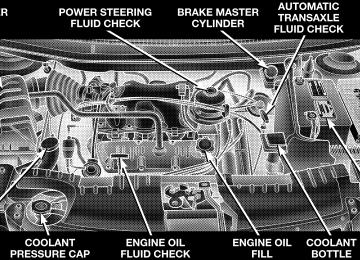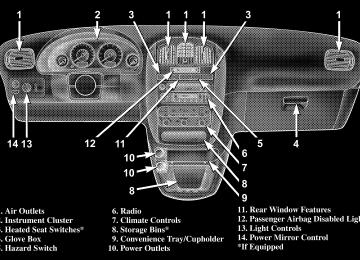- 2013 Chrysler TOWN and Country Owners Manuals
- Chrysler TOWN and Country Owners Manuals
- 2006 Chrysler TOWN and Country Owners Manuals
- Chrysler TOWN and Country Owners Manuals
- 2011 Chrysler TOWN and Country Owners Manuals
- Chrysler TOWN and Country Owners Manuals
- 2007 Chrysler TOWN and Country Owners Manuals
- Chrysler TOWN and Country Owners Manuals
- 2010 Chrysler TOWN and Country Owners Manuals
- Chrysler TOWN and Country Owners Manuals
- 2005 Chrysler TOWN and Country Owners Manuals
- Chrysler TOWN and Country Owners Manuals
- 2009 Chrysler TOWN and Country Owners Manuals
- Chrysler TOWN and Country Owners Manuals
- 2004 Chrysler TOWN and Country Owners Manuals
- Chrysler TOWN and Country Owners Manuals
- 2012 Chrysler TOWN and Country Owners Manuals
- Chrysler TOWN and Country Owners Manuals
- 2008 Chrysler TOWN and Country Owners Manuals
- Chrysler TOWN and Country Owners Manuals
- Download PDF Manual
-
To increase the speed of disc loading, it is recommended to use CD-R media and single-session discs. To create a single-session disc, enable the Disc at Once option before writing to the disc.
238 UNDERSTANDING YOUR INSTRUMENT PANEL
Operation Instructions - (CD Mode For MP3 Audio Play)
SEEK Button (CD Mode For MP3 Play) Pressing the SEEK + button plays the next MP3 File. Pressing the SEEK ⫺ button plays the beginning of the MP3 file. Pressing the button within the first ten seconds plays the previous file. INFO Button (CD Mode For MP3 Play) Press and INFO button while playing MP3 disc. The radio scrolls through the following TAG information: Song Title, Artist, File Name, and Folder Name (if avail- able). Press the INFO button once more to return to ⬙elapsed time⬙ priority mode.
RW/FF (CD Mode For MP3 Play) Press the FF side of the button to move forward through the MP3 selection. Press the RW side of the button to move back through the MP3 selection. AM/FM Button (CD Mode For MP3 Play) Switches back to Radio mode. RND Button (CD Mode For MP3 Play) Pressing this button plays files randomly. DIR Button (CD Mode For MP3 Play) Press the DIR Button to display folders, when playing an MP3 discs that have a file/folder structure. Press DISC up (button 1) or DISC down (button 5) to move through the folders. Press the SET button to select a folder Operating Instructions - Hands Free Phone (If Equipped) Refer to Hands Free Phone section of the Owner’s Manual.
Operating Instructions - Satellite Radio Mode (If Equipped) Refer to the Satellite Radio section of Manual. Operating Instructions - Video Entertainment System (VES威) (If Equipped) Refer to 6 Disc CD/DVD Changer Manual.
the Owner’s
SALES CODE RBP—AM & FM STEREO RADIO WITH CASSETTE TAPE PLAYER, CD PLAYER, AND OPTIONAL CD/DVD CHANGER CONTROLS
NOTE: The radio sales code is located on the lower left side of your radio faceplate.
UNDERSTANDING YOUR INSTRUMENT PANEL 239
Radio Operation
RBP Radio
Power/Volume Control Press the ON/VOL control to turn the radio on. Turn the volume control to the right to increase the volume.
240 UNDERSTANDING YOUR INSTRUMENT PANEL
NOTE: Power to operate the radio is supplied through the ignition switch. It must be in the ON or ACC position to operate the radio. PTY (Program Type) Button Pressing this button once will turn on the PTY mode for 5 seconds. If no action is taken during the 5 second time out the PTY icon will turn off. Pressing the PTY button within 5 seconds will allow the program format type to be selected. Many radio stations do not currently broad- cast PTY information. Toggle the PTY button to select the following format types:
Program Type
Radio Display
Adult Hits Classical Classic Rock College
Adlt Hit Classicl Cls Rock College
Program Type
Country Information Jazz Foreign Language News Nostalgia Oldies Personality Public Rhythm and Blues Religious Music Religious Talk Rock Soft Soft Rock Soft Rhythm and Blues
Radio Display
Country Inform Jazz Language News Nostalga Oldies Persnlty Public R & B Rel Musc Rel Talk Rock Soft Soft Rck Soft R&B
Program Type
Radio Display
Sports Talk Top 40
WeatherSports Talk Top 40
Weather By pressing the SEEK button when the PTY icon is displayed, the radio will be tuned to the next frequency station with the same selected PTY name. The PTY function only operates when in the FM and Satellite (if equipped) modes. The radio display will flash “SEEK” and the selected PTY program type when searching for the next PTY station. If no station is found with the selected PTY program type, the radio will return to the last preset station. If a preset button is activated while in the PTY (Program Type) mode, the PTY mode will be exited and the radio will tune to the preset station.UNDERSTANDING YOUR INSTRUMENT PANEL 241
Pressing PTY, then SCAN will scan the FM Band and stop at all RDS stations that broadcast the station type. Each RDS station will be played for a 5 second scan once around the FM Band and stop at the last station. The PTY icon will then turn off. Seek Press and release the SEEK button to search for the next station in either the AM or FM mode. Press the top of the button to seek up and the bottom to seek down. The radio will remain tuned to the new station until you make another selection. Holding the button in will by- pass stations without stopping until you release it. Scan Press and release the SCAN button to search for the next station in either the AM or FM mode. The radio will pause for 5 seconds at each listenable station before continuing to the next. To stop the search, press the SCAN button a second time.
242 UNDERSTANDING YOUR INSTRUMENT PANEL
Tune Press the TUNE control up or down to increase or decrease the frequency. If you press and hold the button, the radio will continue to tune until you release the button. The frequency will be displayed and continu- ously updated while the button is pressed. Balance — BAL The Balance control adjusts the left-to-right speaker bal- ance. Press the BAL button in and it will pop out. Adjust the balance and push the button back in. Fade The Fade control provides for balance between the front and rear speakers. Press the FADE button in and it will pop out. Adjust the balance and push the button back in. Tone Control The tone controls affect the BASS and TREBLE frequency bands. Each is controlled by a slider control with a detent
at the mid position. Moving a control up or down increases or decreases amplification of the band. The mid position provides a balanced output. AM/FM Selection Press the AM/FM button to toggle between AM and FM mode. The operating mode will be displayed next to the station frequency. The display will show “ST” when a stereo station is received (FM only). To Set The Radio Push-Button Memory When you are receiving a station that you wish to commit to push-button memory, press the SET button. SET 1 will now show in the display window. Select the “1–5” button you wish to lock onto this station and press and release that button. If a button is not selected within 5 seconds after pressing the SET button, the station will continue to play but will not be locked into push-button memory.
You may add a second station to each push-button by repeating the above procedure with this exception: Press the SET button twice and SET 2 will show in the display window. Each button can be set for SET 1 and SET 2 in both AM and FM. This allows a total of 10 AM and 10 FM stations to be locked into push-button memory. The stations stored in SET 2 memory can be selected by pressing the push-button twice. Time Press the TIME button to change the display between radio frequency and time. To set the clock, use a ballpoint pen or similar object to press the hour (H) or minute (M) buttons on the radio, The time setting will increase each time you press the button. Press any other button to exit from the clock setting mode.
UNDERSTANDING YOUR INSTRUMENT PANEL 243
General Information This radio complies with Part 15 of FCC rules and with RSS-210 of Industry Canada. Operation is subject to the following conditions: 1. This device may not cause harmful interference, 2. This device must accept any interference received, including interference that may cause undesired opera- tion. NOTE: Changes or modifications not expressively ap- proved by the party responsible for compliance could void the user’s authority to operate the equipment. Tape Player Operation Insert the cassette with the exposed tape side toward the right and the mechanical action of the player will gently pull the cassette into the play position.
244 UNDERSTANDING YOUR INSTRUMENT PANEL
NOTE: When subjected to extremely cold temperatures, the tape mechanism may require a few minutes to warm up for proper operation. Sometimes poor playback may be experienced due to a defective cassette tape. Clean and demagnetize the tape heads at least twice a year. Tape Side — ⵜ⌬/PTY Pressing the ⵜ⌬ button during tape mode will cause the other side of the tape to be played. The display will confirm the selected tape play direction. The time is always displayed. Tape Press the TAPE button to select the Tape mode. Seek Press the SEEK button up for the next selection on the tape and down to return to the beginning of the current selection.
Press the SEEK button up or down to move the track number to skip forward or backward 1 to 7 selections. Press the SEEK button once to move 1 selection, twice to move 2 selections, etc. the display will show the total number of times the SEEK button was pushed. The SEEK function will be cancelled by pressing either the FF/RW or AM/FM button. Fast Forward — FF Press the FF button up momentarily to advance the tape in the direction that it is playing. The tape will advance until the button is pressed again or the end of the tape is reached. At the end of the tape, the tape will play in the opposite direction. Rewind — RW Press the RW button down momentarily to reverse the tape direction. The tape will rewind until the button is
pressed again or until the beginning of the tape is reached. At the beginning of the tape, the tape will play in the opposite direction. EJT Tape Press the EJT TAPE button and the cassette will disen- gage and eject from the radio. Metal Tape Selection (70µs) If a standard 70 µ (metal) tape is inserted into the player, the player will automatically select the correct equaliza- tion. Pinch Roller Release If ignition power or the radio ON/OFF switch are turned off, the pinch roller will automatically retract to protect the tape from any damage. When power is restored to the tape player, the pinch roller will automatically reengage and the tape will resume play.
UNDERSTANDING YOUR INSTRUMENT PANEL 245
Dolby Noise Reduction
The Dolby Noise Reduction System* is on when- ever the tape player is on, but may be switched
on/off. To turn the Dolby Noise Reduction System on/off: Press the Dolby NR button (button 2) after you insert the tape. The NR light in the display will go off when the Dolby System is off. * ”Dolby” noise reduction manufactured under license from Dolby Laboratories Licensing Corporation. Dolby and the double-D symbol are trademarks of Dolby Labo- ratories Licensing Corporation. CD Player Operation
NOTE: The ignition switch must be in the ON or ACC position and the volume control ON before the CD player will operate.
246 UNDERSTANDING YOUR INSTRUMENT PANEL
Inserting The Compact Disc You may either insert or eject a disc with the radio OFF. If you insert a disc with the ignition ON and the radio off, the display will show CD and the time of day will be displayed. If the power is on, the unit will switch from radio to CD mode and begin to play when you insert the disc. The display will show the track number and index time in minutes and seconds. Play will begin at the start of track one. Seek Press the top of the SEEK button for the next selection on the CD. Press the bottom of the button to return to the beginning of the current selection, or return to the beginning of the previous selection if the CD is within the first second of the current selection.
Scan Press the SCAN button to play 10 seconds of each selection. Press the SCAN button a second time to cancel this feature. EJT CD Press the EJT CD button and the disc will unload and move to the entrance for easy removal. The unit will switch to the radio mode. If you do not remove the disc within 15 seconds, it will be reloaded. The unit will continue in radio mode. The disc can be ejected with the radio and ignition off. FF/TUNE/RW Press FF (Fast Forward) and the CD player will begin to fast forward until FF is released. The RW (Reverse) button works in a similar manner.
Random Play — RND/Program Button 4
Press the RND (button 4) button while the CD is playing to activate Random Play. This feature plays the selections on the compact disc in random order to provide an interesting change of pace. Press the top of the SEEK button to move to the next randomly selected track. Press the RND (button 4) button a second time to stop Random Play. MODE Press the MODE button to select between the CD player, remote CD/DVD changer (if equipped), or satellite radio (if equipped). To select Satellite Radio (if equipped), press the MODE button until the word SIRIUS™ appears. The following will be displayed in this order: After three seconds, the current channel name and number will be displayed forUNDERSTANDING YOUR INSTRUMENT PANEL 247
five seconds. The current program type and channel number will then be displayed for five seconds. The current channel name and number will then be displayed until an action occurs. A CD or tape may remain in the player while in the Satellite Radio mode. Time Press the TIME button to change the display from elapsed CD playing time to time of day. CD/DVD Changer Operation — If Equipped
MODE Press the MODE button to select between the CD player, and the CD/DVD changer (if equipped). Disc Up/Program Button 1
Press the DISC (button 1) button to play the next avail- able disc.248 UNDERSTANDING YOUR INSTRUMENT PANEL
Random Play — RND/Program Button 4
Press the RND (button 4) button while the CD is playing to activate Random Play. This feature plays the selections on the currently playing compact disc in random order to provide an interesting change of pace. Press the top of the SEEK button to move to the next randomly selected track. Press the RND (button 4) button a second time to stop Random Play. FF/RW — TUNE Press and hold the FF button for fast forward. Press and hold the RW button for fast reverse. The audio output can be heard when fast forward and fast reverse are acti- vated. Disc Down/Program Button 5
Press the DISC (button 5) button to play the previous disc.Seek Press the top of the SEEK button for the next selection on the CD. Press the bottom of the button to return to the beginning of the current selection, or return to the beginning of the previous selection if the CD is within the first second of the current selection. Time Press the TIME button to switch between time of day and CD track time. Scan Press the SCAN button to play 10 seconds of each track. Press the SCAN button a second time to cancel the feature.
SALES CODE RBQ—AM/FM STEREO RADIO WITH 6 - DISC CD CHANGER
NOTE: The radio sales code is located on the lower left side of your radio faceplate.
RBQ Radio
UNDERSTANDING YOUR INSTRUMENT PANEL 249
Radio Operation
Power/Volume Control Press the PWR/VOL control to turn the radio on. Turn the volume control clockwise to increase the volume. NOTE: Power to operate the radio is controlled by the ignition switch. It must be in the ON or ACC position to operate the radio. Mode Press the MODE button repeatedly to select between AM, FM, the CD changer and Sirius Satellite Radio™ (if equipped). The display will show ST when a stereo station is received. To select Sirius Satellite Radio™ (if equipped), press the MODE button until the word SIRIUS appears. The fol- lowing will be displayed in this order: After three sec- onds, the current channel name and number will be displayed for five seconds. The current program type and
250 UNDERSTANDING YOUR INSTRUMENT PANEL
channel number will then be displayed for five seconds. The current channel name and number will then be displayed until an action occurs. CD’s may remain in the player while in the Satellite Radio mode. Seek Press and release the SEEK button to search for the next station in either the AM or FM mode. Press the top of the button to seek up and the bottom to seek down. The radio will remain tuned to the new station until you make another selection. Holding the button in will by- pass stations without stopping until you release it. Tune Press the TUNE control up or down to increase or decrease the frequency. If the button is pressed and held, the radio will continue to tune until the button is released. The frequency will be displayed and continu- ously updated while the button is pressed.
To Set The Radio Push-Button Memory When you are receiving a station that you wish to commit to push-button memory, press the SET RND button. SET 1 will show in the display window. Select the “1–6” button you wish to lock onto this station and press and release that button. If a button is not selected within 5 seconds after pressing the SET RND button, the station will continue to play but will not be locked into push- button memory. You may add a second station to each push-button by repeating the above procedure with this exception: Press the SET button twice and SET 2 will show in the display window. Each button can be set for SET 1 and SET 2 in both AM and FM. This allows a total of 12 AM and 12 FM stations to be locked into push-button memory. The stations stored in SET 2 memory can be selected by pressing the corresponding push-button twice. Every time a preset button is used, a corresponding button number will be displayed.
Audio The audio button controls the BASS, TREBLE, BAL- ANCE, and FADE. Press the AUDIO button and BASS will be displayed. Press the SEEK + or SEEK – to increase or decrease the Bass tones. Press the AUDIO button a second time and TREB will be displayed. Press the SEEK + or SEEK – to increase or decrease the Treble tones. Press the AUDIO button a third time and BAL will be displayed. Press the SEEK + or SEEK – to adjust the sound level from the right or left side speakers. Press the AUDIO button a fourth time and FADE will be displayed. Press the SEEK + or SEEK – to adjust the sound level between the front and rear speakers. Press the AUDIO button again or wait 5 seconds to exit setting tone, balance, and fade.
UNDERSTANDING YOUR INSTRUMENT PANEL 251
Time Button Press the TIME button to change the display between radio frequency and time. General Information This radio complies with Part 15 of FCC rules and with RSS-210 of Industry Canada. Operation is subject to the following conditions: 1. This device may not cause harmful interference, 2. This device must accept any interference received, including interference that may cause undesired opera- tion. NOTE: Changes or modifications not expressively ap- proved by the party responsible for compliance could void the user’s authority to operate the equipment.
252 UNDERSTANDING YOUR INSTRUMENT PANEL
CD Player Operation
NOTE: The ignition switch must be in the ON or ACC position and the Power / Volume control pushed ON before the CD player will operate. Inserting The Compact Disc
CAUTION!
This CD player will accept 4 3⁄4 inch (12 cm) discs only. The use of other sized discs may damage the CD player mechanism.
You may either insert or eject a disc with the radio OFF. If you insert a disc with the ignition ON and the radio OFF, the display will show the time of day. If you insert a disc with the ignition OFF, the display will show the time of day for about 5 seconds, then go out.
If you insert a disc with the ignition ON and the radio ON, the unit will switch from radio to CD mode and begin to play when you insert the disc. The display will show the disc number, the track number, and index time in minutes and seconds. Play will begin at the start of track 1. LOAD/ EJT — Load Press the LOAD/ EJT button and the button with the corresponding number where the CD is being loaded. After the radio displays “load” insert the CD into the player. Radio display will show “loading” when it is being loaded. LOAD / EJT — Eject Press the LOAD/ EJT button and the button with the corresponding number where the CD was loaded and the disc will unload and move to the entrance for easy removal.
Radio display will show “ejecting” when it is being ejected. If you have ejected a disc and have not removed it within 15 seconds, it will be reloaded. If the CD is not removed, the radio will continue to play the non-removed CD. If the CD is removed and there are other CD’s in the radio, the radio will play the next CD. If the CD is removed and there are no other CD’s in the radio, the radio will return to the last selected AM or FM mode. The disc can be ejected with the radio and ignition OFF. Seek Press the top of the SEEK button for the next selection on the CD. Press the bottom of the button to return to the beginning of the current selection, or return to the beginning of the previous selection if the CD is within the first second of the current selection.
UNDERSTANDING YOUR INSTRUMENT PANEL 253
Scan Press the Scan button to scan through each track on the CD currently playing. FF/TUNE/RW Press FF (Fast Forward) and the CD player will begin to fast forward until FF is released. The RW ( Reverse) button works in a similar manner. Random Play — SET / RND Press the RND button while the CD is playing to activate Random Play. This feature plays the tracks on the disc in random order to provide an interesting change of pace. Press the SEEK button to move to the next randomly selected track. Press the SET / RND button a second time to stop Random Play.
254 UNDERSTANDING YOUR INSTRUMENT PANEL
PTY (Program Type) Button Pressing this button once will turn on the PTY mode for 5 seconds. If no action is taken during the 5 second time out the PTY icon will turn off. Pressing the PTY button repeatedly within 5 seconds will allow the program format type to be selected. Many radio stations do not currently broadcast PTY information. Toggle the PTY button to select the following format types:
Program Type
Radio Display
Adult Hits Classical Classic Rock College Country Emergency Emergency Test
Adlt Hit Classicl Cls Rock College Country ALERT! Test
Program Type
Information Jazz Foreign Language News Nostalgia Oldies Personality Public Rhythm and Blues Religious Music Religious Talk Rock Soft Soft Rock Soft Rhythm and Blues Sports
Radio Display
Inform Jazz Language News Nostalga Oldies Persnlty Public R & B Rel Musc Rel Talk Rock Soft Soft Rck Soft R&B Sports
Program Type
Radio Display
Talk Top 40
WeatherTalk Top 40
Weather By pressing the SEEK button when the PTY icon is displayed, the radio will be tuned to the next frequency station with the same selected PTY name. The PTY function only operates when in the FM mode. The radio display will flash “SEEK” and the selected PTY program type when searching for the next PTY station. If no station is found with the selected PTY program type, the radio will return to the last station. If a preset button is activated while in the PTY (Program Type) mode, the PTY mode will be exited and the radio will tune to the preset station.UNDERSTANDING YOUR INSTRUMENT PANEL 255
By pressing the SCAN button when the PTY icon is displayed, the radio will stop at every PTY station on the band and list each corresponding program type in the radio display. Time Press the TIME button to change the display from elapsed CD playing time to time of day. Operating Instructions - Satellite Radio Mode (If Equipped) Refer to the Satellite Radio section of Manual. CD Diagnostic Indicators When driving over a very rough road, the CD player may skip momentarily. Skipping will not damage the disc or the player, and play will resume automatically. As a safeguard and to protect your CD player, one of the following warning symbols may appear on your display.
the Owner’s
SALES CODE RBK—AM/ FM STEREO RADIO WITH CD PLAYER AND CD CHANGER CONTROLS
NOTE: The radio sales code is located on the lower left side of your radio faceplate.
256 UNDERSTANDING YOUR INSTRUMENT PANEL
A CD HOT symbol indicates the player is too hot. CD HOT will pause the operation. Play can be resumed when the operating temperature is corrected or another MODE is selected. CD ERROR will appear on the display if the laser is unable to read the Disc data for the following reasons: • Warped disc • Excessive vibration • Disc inserted upside down • Damaged disc • Water condensation on optics
RBK Radio
Radio Operation
Power/Volume Control Press the ON/VOL control to turn the radio on. Turn the volume control clockwise to increase the volume. NOTE: Power to operate the radio is supplied through the ignition switch. It must be in the ON or ACC position to operate the radio. Seek Press and release the SEEK button to search for the next station in either the AM or FM mode. Press the top of the button to seek up or the bottom to seek down. The radio will remain tuned to the new station until you make another selection. Holding the button in will bypass stations without stopping until you release it. Tune Press the TUNE control up or down to increase or decrease the frequency. If you press and hold the button,
UNDERSTANDING YOUR INSTRUMENT PANEL 257
the radio will continue to tune until you release the button. The frequency will be displayed and continu- ously updated while the button is pressed. To Set The Radio Push-Button Memory When you are receiving a station that you wish to commit to push-button memory, press the SET button. SET 1 will show in the display window. Select the “1–5” button you wish to lock onto this station and press and release that button. If a button is not selected within 5
seconds after pressing the SET button, the station will continue to play but will not be locked into push-button memory. You may add a second station to each push-button by repeating the above procedure with this exception: Press the SET button twice and SET 2 will show in the display window. Each button can be set for SET 1 and SET 2 in both AM and FM. This allows a total of 10 AM and 10 FM stations to be locked into push-button memory. The258 UNDERSTANDING YOUR INSTRUMENT PANEL
stations stored in SET 2 memory can be selected by pressing the push-button twice. Every time a preset button is used a corresponding button number will be displayed. Audio The audio button controls the BASS, TREBLE, BAL- ANCE, and FADE. Press the AUDIO button and BASS will be displayed. Press the SEEK + or SEEK – to increase or decrease the Bass tones. Press the AUDIO button a second time and TREB will be displayed. Press the SEEK + or SEEK – to increase or decrease the Treble tones. Press the AUDIO button a third time and BAL will be displayed. Press the SEEK + or SEEK – to adjust the sound level from the right or left side speakers.
Press the AUDIO button a fourth time and FADE will be displayed. Press the SEEK + or SEEK – to adjust the sound level between the front and rear speakers. Press the AUDIO button again or wait 5 seconds to exit setting tone, balance, and fade. AM/FM Selection Press the AM/FM button to change from AM to FM. The operating mode will be displayed next to the station frequency. The display will show ST when a stereo station is received. Time Press the TIME button to change the display between radio frequency and time.
General Information This radio complies with Part 15 of FCC rules and with RSS-210 of Industry Canada. Operation is subject to the following conditions: 1. This device may not cause harmful interference, 2. This device must accept any interference received, including interference that may cause undesired opera- tion. NOTE: Changes or modifications not expressively ap- proved by the party responsible for compliance could void the user’s authority to operate the equipment. CD Player Operation
NOTE: The ignition switch must be in the ON or ACC position and the volume control ON before the CD player will operate.
UNDERSTANDING YOUR INSTRUMENT PANEL 259
Inserting The Compact Disc
CAUTION!
This CD player will accept 4 3⁄4 inch (12 cm) discs only. The use of other sized discs may damage the CD player mechanism.
You may either insert or eject a disc with the radio OFF. If you insert a disc with the ignition ON and the radio OFF, the display will show the time of day. If the power is ON, the unit will switch from radio to CD mode and begin to play when you insert the disc. The display will show the track number and index time in minutes and seconds. Play will begin at the start of track one.
260 UNDERSTANDING YOUR INSTRUMENT PANEL
Seek Press the top of the SEEK button for the next selection on the CD. Press the bottom of the button to return to the beginning of the current selection, or return to the beginning of the previous selection if the CD is within the first second of the current selection. EJT — Eject Press the EJT button and the disc will unload and move to the entrance for easy removal. The unit will switch to the radio mode. If you do not remove the disc within 15 seconds, it will be reloaded. The unit will continue in radio mode. The disc can be ejected with the radio and ignition OFF (except on convertibles).
FF/TUNE/RW Press FF (Fast Forward) and the CD player will begin to fast forward until FF is released. The RW ( Reverse) button works in a similar manner. Random Play — RND/Program Button 4
Press the RND (button 4) button while the CD is playing to activate Random Play. This feature plays the tracks on the selected disc in random order to provide an interest- ing change of pace. Press the SEEK button to move to the next randomly selected track. Press the RND (button 4) button a second time to stop Random Play. Mode Press the MODE button repeatedly to select between the CD player, the optional remote CD changer and theSatellite Radio (if equipped). When Satellite Radio (if equipped) is selected “SAT” will appear in your radio display. A CD or tape may remain in the player while in the Satellite mode. Time Press the TIME button to change the display from elapsed CD playing time to time of day. CD Changer Control Capability — If Equipped This radio is compatible with a remote mounted CD changer available through Mopar Accessories. The fol- lowing instructions are for the radio controls that operate this CD changer. Mode Button To activate the CD changer, press the MODE button until CD information appears on the display.
UNDERSTANDING YOUR INSTRUMENT PANEL 261
Disc Up/Program Button 1
Press the DISC up (button 1) button to play the next available disc. Disc Down/Program Button 5
Press the DISC down (button 5) button to play the previous disc. Seek Button Press the SEEK up or down to select another track on the same disc. A SEEK symbol will appear on the display. Fast Forward And Rewind Buttons Press and hold the FF button for fast forward. Press and hold the RW button for fast reverse. The audio output can be heard when fast forward and fast reverse are activated.262 UNDERSTANDING YOUR INSTRUMENT PANEL
Random Play (RND) Press the Random button to play the tracks on the selected disc in random order for an interesting change of pace. Random can be cancelled by pressing the button a second time or by ejecting the CD from the changer. Operating Instructions - Satellite Radio Mode (If Equipped) Refer to the Satellite Radio section of Manual. CD Diagnostic Indicators When driving over a very rough road, the CD player may skip momentarily. Skipping will not damage the disc or the player, and play will resume automatically.
the Owner’s
As a safeguard and to protect your CD player, one of the following warning symbols may appear on your display. A CD HOT symbol indicates the player is too hot. CD HOT will pause the operation. Play can be resumed when the operating temperature is corrected or another MODE is selected. An ERR symbol will appear on the display if the laser is unable to read the Disc data for the following reasons: • Excessive vibration • Disc inserted upside down • Damaged disc • Water condensation on optics
SALES CODE RB1—AM/FM STEREO RADIO WITH DVD/GPS NAVIGATION SYSTEM
UNDERSTANDING YOUR INSTRUMENT PANEL 263
The navigation system provides maps, turn identifica- tion, selection menus and instructions for selecting a variety of destinations and routes. Refer to your “Navi- gation User’s Manual” for detailed operating instruc- tions. If your vehicle is not equipped with the CD NOTE: Changer option, you will not be able to use the Naviga- tion system and the CD Player simultaneously. Always remove the Navigation DVD before inserting another disc.
RB1 Radio
264 UNDERSTANDING YOUR INSTRUMENT PANEL
Remote Control Operating Instructions
NOTE: Aim the remote control at the radio located on the center of the instrument panel and press the desired button. Direct sunlight or objects blocking the line of sight may affect the function of the remote control.
Remote Control
Remote Control Buttons
1. Headphone Transmitter 2. Menu Up/Next Track/Chapter 3. Menu Left/Fast Rewind 4. Return 5. Setup 6. Pause/Play 7. Mute 8. Display 9. Mode 10. Program Down - Previous Disc 11. Program Up - Next Disc 12. Slow 13. Stop 14. Menu 15. Menu Down/Previous Track/Chapter 16. Menu Right/Fast Forward
UNDERSTANDING YOUR INSTRUMENT PANEL 265
Remote Control Buttons
17. Enter 18. Light Headphone Transmitter Button (1) The headphone transmitter button on the remote control and the power button on the headphones must be turned ON before sound can be heard from the headphones. On some radios the headphone symbol will flash for ap- proximately 5 seconds in the radio display, indicating the headphones are in use. ARROW Buttons (2, 3, 15, 16) These arrow buttons only function in CD/ DVD mode. Use the arrow buttons to toggle through the disc menu screen options.
266 UNDERSTANDING YOUR INSTRUMENT PANEL
RTN Button (4) This button only functions in CD/DVD mode. Press this button to return to the previous menu when in the disc menu mode. SETUP Button (5) This button only functions in CD/DVD mode. Press the button after pressing the STOP button to access the set up menu. Use the right and left arrows to move between tabs for language, rating, mark, audio and aspect. Use the up and down arrows to move between options within each tab. To change an item highlighted in blue, press ENTER. This should cause the highlight to turn yellow. Again, using the up and down arrows will cause the arrow to move up or down. Once the arrow is on the desired selection, press ENTER. When finished, press setup or play to return to playing the CD/DVD or Menu to return to the disc menu.
PAUSE/PLAY Button (6) This button only functions in DVD video mode. Press this button once to pause the video, press a second time to play the video. MUTE Button (7) No function. DISP Button (8) This button only functions in DVD video mode. When a DVD video is playing, press this button to display the play menu options. MODE Button (9) This button changes between available modes and can be heard in the headphones.
PROG UP/DOWN Buttons (10, 11) PROG UP selects the next disc loaded in the changer. PROG DOWN selects the previous disc loaded in the changer. SLOW Button (12) This button only functions in DVD video mode. Press this button to advance the video. If the DVD is paused, pressing this button will advance the video frame by frame. STOP Button (13) This button only functions in DVD video mode. Press this button to stop the DVD. MENU Button (14) This button only functions in DVD video mode. Press this button to select the DVD disc menu.
UNDERSTANDING YOUR INSTRUMENT PANEL 267
NEXT/PREV Buttons (2, 15) Press the up arrow or the NEXT button for the next chapter or track on the disc. Press the down arrow or PREV button to return to the beginning of the current chapter or track. Press the down arrow or PREV button twice within two seconds to return to the previous chapter or track. Each press of the NEXT/PREV button up or down will toggle through the chapters or tracks. FF/RW Buttons (3, 16) Press and hold FF (Fast Forward) once and the CD/DVD changer will begin to fast forward until the FF button is released. The RW (Reverse) button works in a similar manner.
268 UNDERSTANDING YOUR INSTRUMENT PANEL
ENTER Button (17) This button only functions in DVD video mode. Use the ENTER button to enter selections from the menu screens. Use the arrow buttons to toggle through the menu screen options. Light Button (18) Pressing this button illuminates the buttons on the re- mote control. Remote Control Battery Service • To replace the batteries for the remote control slide the
cover rearward.
The replacement batteries for the remote control are two AAA batteries.
Operating Instructions — Video Screen Push up on the release button to lower the video screen.
Lowering Video Screen
1. Screen Width Button
Changes the width of the screen picture.
2. Enter Button
This button will enter the selection from the on-screen menu.
3. Brightness Button
Changes the brightness of the screen picture.
UNDERSTANDING YOUR INSTRUMENT PANEL 269
Video Screen Controls
270 UNDERSTANDING YOUR INSTRUMENT PANEL
Operating Instructions — Headphones
Headphone Controls
1. Power Button 2. Volume Control 3. Power Indicator
Power Button Pressing the power button will turn the headphones ON/OFF. An indicator light will illuminate on the head- phone earpiece to indicate the headphones are ON. NOTE: • The headphones will turn off automatically in ap- proximately 3 minutes if they lose the signal form the system or when the radio or rear audio/video system is turned off.
Volume Control Rotate the volume control to adjust the volume to the desired listening level. Headphone Battery Service • Press the button at the bottom of each headphone
earpiece and lift the cover upward.
UNDERSTANDING YOUR INSTRUMENT PANEL 271
harmful interference and (2) This device must accept any interference received, including interference that may cause undesired operation. If you do not hear sound coming from the headphones, check for the following conditions: 1. Rear Seat Audio/Video System and headphones are on. Press the headphone transmitter button (1) on the remote control and the power button on the headphones. An indicator light will illuminate on the headphone earpiece to indicate the headphones are ON. 2. Weak batteries in the headphones. 3. Direct sunlight or objects blocking the line of sight between the headphone transmitter on the video screen and the headphones.
• Replace the battery in each earpiece and reinstall the
Headphone Battery Service
cover. The headphones require two AAA batteries.
General Information This device complies with part 15 of the FCC rules and RSS 210 of Industry Canada. Operation is subject to the following two conditions: (1) This device may not cause
272 UNDERSTANDING YOUR INSTRUMENT PANEL
Operating Instructions — MP3 Player, Portable Walkman An MP3 player can be connected to the audio system. Connect the cables to the RCA jacks located on the front of the CD/DVD changer. NOTE: Follow the manufactures instructions for the correct colors when connecting the RCA cables. Operating Instructions — Video Games/Camcorders A video game unit or camcorder can be connected to the rear audio/video system. Connect the cables to the RCA jacks located on the front of the CD/DVD changer. NOTE: To operate a video game unit a DC to AC adapter may be required, plug the adapter into any power outlet. Follow the manufactures instructions for the correct colors when connecting the RCA cables.
NOTE: MP3 player’s, video game systems, camcorders connected to the RCA jacks and CD’s or DVD’s inserted into the radio, can be heard through the headphones or the cabin when AUX Mode is selected.
SATELLITE RADIO — IF EQUIPPED Satellite radio uses direct satellite to receiver broadcast- ing technology to provide clear digital sound, coast to coast. The subscription service provider is Sirius™ Satel- lite Radio. This service offers up to 100 channels of music, sports, news, entertainment, and programming for chil- dren, directly from its satellites and broadcasting studios. System Activation To activate your Sirius Satellite Radio service, call the toll-free number 888-539-7474, or visit the Sirius web site at www.sirius.com. Please have the following informa- tion available when activating your system: 1. The Electronic Serial Number/Sirius Identification Number (ESN/SID).
2. Credit card information. 3. Your Vehicle Identification Number. Electronic Serial Number/Sirius Identification Number (ENS/SID) The Electronic Serial Number/Sirius Identification Num- ber is needed to activate your Sirius Satellite Radio system. To access the ESN/SID, refer to the following steps: ESN/SID Access With RBB, REV and RBK Radios With the ignition switch in the ACCESSORY position and the radio OFF, press the Tape Eject or CD Eject (depend- ing on the radio type) and Time buttons simultaneously for 3 seconds. The first four digits of the twelve-digit ESN/SID number will be displayed. Press the SEEK UP button to display the next four digits. Continue to press the SEEK UP button until all twelve ESN/SID digits have been displayed. The SEEK DOWN will page down until the first four digits are displayed. The radio will exit the
UNDERSTANDING YOUR INSTRUMENT PANEL 273
ESN/SID mode when any other button is pushed, the ignition is turned OFF, or 5 minutes has passed since any button was pushed. ESN/SID Access With RBP, RBU, RAZ, RB1 and RBQ Radios With the ignition switch in the ACCESSORY position and the radio OFF, press the CD Eject and TIME buttons simultaneously for 3 seconds. All twelve ESN/SID num- bers will be displayed. The radio will exit the ESN/SID mode when any other button is pushed, the ignition is turned OFF, or 5 minutes has passed since any button was pushed. Selecting Satellite Mode in RBB, REV and RBK Radios Press the MODE button repeatedly until ⬙S A⬙ appears in the display. A CD or tape may remain in the radio while in the Satellite radio mode.
274 UNDERSTANDING YOUR INSTRUMENT PANEL
Selecting Satellite Mode in RBP, RBU, RAZ, RB1
and RBQ Radios Press the MODE button repeatedly until the word ⬙SIRIUS⬙ appears in the display. These radios will also display the following: • After 3 seconds, the current channel name and channel • The current program type and channel number will • The current channel number will then be displayednumber will be displayed for 5 seconds.
then be displayed for 5 seconds.
until an action occurs.
A CD or tape may remain in the radio while in the Satellite radio mode.
Selecting a Channel Press and release the SEEK or TUNE buttons to search for the next channel. Press the top of the button to search up and the bottom of the button to search down. Holding the TUNE button causes the radio to bypass channels until the button is released. Press and release the SCAN button (if equipped) to automatically change channels every 7 seconds. The radio will pause on each channel for 7 seconds before moving on to the next channel. The word ⬙SCAN⬙ will appear in the display between each channel change. Press the SCAN button a second time to stop the search. NOTE: Channels that may contain objectionable content can be blocked. Contact Sirius Customer Care at 888-539- 7474 to discuss options for channel blocking or unblock- ing. Please have your ESN/SID information available.
Storing and Selecting Pre-Set Channels In addition to the 10 AM and 10 FM pre-set stations, you may also commit 10 satellite stations to push button memory. These satellite channel pre-set stations will not erase any AM or FM pre-set memory stations. Follow the memory pre-set procedures that apply to your radio. Using the PTY (Program Type) Button (If Equipped) Follow the PTY button instructions that apply to your radio. PTY Button ⴖSCANⴖ When the desired program type is obtained, press the ⬙SCAN⬙ button within five seconds. The radio will play 7
seconds of the selected channel before moving to the next channel of the selected program type. Press the ⬙SCAN⬙ button a second time to stop the search.UNDERSTANDING YOUR INSTRUMENT PANEL 275
NOTE: Pressing the ⬙SEEK⬙ or ⬙SCAN⬙ button while performing a music type scan will change the channel by one and stop the search. Pressing a pre-set memory button during a music type scan, will call up the memory channel and stop the search. PTY Button ⴖSEEKⴖ When the desired program is obtained, press the ⬙SEEK⬙ button within five seconds. The channel will change to the next channel that matches the program type selected. Satellite Antenna To ensure optimum reception, do not place items on the roof around the rooftop antenna location. Metal objects placed within the line of sight of the antenna will cause decreased performance. Larger luggage items should be placed as far forward as possible. Do not place items directly on or above the antenna.
276 UNDERSTANDING YOUR INSTRUMENT PANEL
structure or under a physical obstacle.
Reception Quality Satellite reception may be interrupted due to one of the following reasons. • The vehicle is parked in an underground parking • Dense tree coverage may interrupt reception in the • Driving under wide bridges or along tall buildings can • Placing objects over or too close to the antenna can
cause intermittent reception.
form of short audio mutes.
cause signal blockage.
REMOTE SOUND SYSTEM CONTROLS — IF EQUIPPED The remote sound system controls are located on the rear surface of the steering wheel at the 3 and 9 O’clock positions.
Remote Sound System Controls
The right hand rocker switch has a push button in the center and controls the volume and mode of the sound system. Pressing the top of the rocker switch will increase the volume and pressing the bottom of the rocker switch will decrease the volume. Pressing the center button changes the operation of the radio from AM to FM to Tape or CD mode depending on which radio is in the vehicle. The left hand rocker switch has a push button in the center. The function of the left hand switch is different depending on which mode you are in. The following describes the left hand rocker switch operation in each mode:
UNDERSTANDING YOUR INSTRUMENT PANEL 277
Radio Operation Pressing the top of the switch will SEEK up for the next listenable station and pressing the bottom of the switch will SEEK down for the next listenable station. The button located in the center of the left hand switch will tune to the next pre-set station that you have programmed in the radio pre-set push-button. Tape Player Pressing the top of the switch once will go to the next selection on the cassette. Pressing the bottom of the switch once will go to the beginning of the current selection or to the beginning of the previous selection if it is within the first 5 seconds of the current selection. If you press the switch up or down twice it plays the second selection, three times, it will play the third, etc. The button in the center of the left hand switch has no function in this mode.
278 UNDERSTANDING YOUR INSTRUMENT PANEL
CD Player Pressing the top of the switch once will go to the next track on the CD. Pressing the bottom of the switch once will go to the beginning of the current track or to the beginning of the previous track if it is within one second after the current track begins to play. If you press the switch up or down twice it plays the second track, three times, it will play the third, etc. The button in the center of the left hand switch has no function in this mode.
CASSETTE TAPE AND PLAYER MAINTENANCE To keep the cassette tapes and player in good condition, take the following precautions: 1. Do not use cassette tapes longer than C-90; otherwise, sound quality and tape durability will be greatly dimin- ished.
2. Keep the cassette tape in its case to protect from slackness and dust when it is not in use. 3. Keep the cassette tape away from direct sunlight, heat and magnetic fields such as the radio speakers. 4. Before inserting a tape, make sure that the label is adhering flat to the cassette. 5. A loose tape should be corrected before use. To rewind a loose tape, insert the eraser end of a pencil into the tape drive gear and twist the pencil in the required directions. Maintain your cassette tape player. The head and capstan shaft in the cassette player can pick up dirt or tape deposits each time a cassette is played. The result of deposits on the capstan shaft may cause the tape to wrap around and become lodged in the tape transport. The other adverse condition is low or “muddy” sound from one or both channels, as if the treble tone control were
UNDERSTANDING YOUR INSTRUMENT PANEL 279
turned all the way down. To prevent this, you should periodically clean the head with a commercially available WET cleaning cassette. As preventive maintenance, clean the head about every 30 hours of use. If you wait until the head becomes very dirty (noticeably poor sound), it may not be possible to remove all deposits with a simple WET cleaning cassette.
4. Do not use solvents such as benzine, thinner, cleaners, or antistatic sprays. 5. Store the disc in its case after playing. 6. Do not expose the disc to direct sunlight. 7. Do not store the disc where temperatures may become too high.
CD/DVD DISC MAINTENANCE To keep the CD/DVD discs in good condition, take the following precautions: 1. Handle the disc by its edge; avoid touching the surface. 2. If the disc is stained, clean the surface with a soft cloth, wiping from center to edge. 3. Do not apply paper, paper CD labels, or tape to the disc; avoid scratching the disc.
RADIO OPERATION AND CELLULAR PHONES Under certain conditions, the cellular phone being On in your vehicle can cause erratic or noisy performance from your radio. This condition may be lessened or eliminated by relocating the cellular phone antenna. This condition is not harmful to the radio. If your radio performance does not satisfactorily “clear” by the repositioning of the antenna, it is recommended that the radio volume be turned down or off during cellular phone operation.
280 UNDERSTANDING YOUR INSTRUMENT PANEL
CLIMATE CONTROLS The Air Conditioning and Heating System is designed to make you comfortable in all types of weather. Manual Air Conditioning and Heating System
Front Blower Control
The Front Blower Control selects whether the Cli- mate Control System is ON or OFF. When the blower control is set to the O (OFF) position the front blower will turn off and the system will be placed in the Recirculation mode. When the blower control is set to any position other than off, it selects the amount of air delivered to the passenger compartment. There are four blower speeds. The fan speed increases as you move the control clockwise.
Manual Air Conditioning and Heating Controls
Dual Zone Temperature Control — If Equipped With the Dual Zone Temperature Control System, each front seat occupant can independently control the tem- perature of air coming from the outlets on their side of the vehicle.
UNDERSTANDING YOUR INSTRUMENT PANEL 281
Front Mode Control
The mode control allows you to choose from several patterns of air distribution.
NOTE: To improve your selection choices, the system allows you to operate at intermediate positions between the major modes. These intermediate positions are iden- tified by the small dots.
Dual Zone Temperature Control
This is accomplished by having a separate temperature control lever for both the driver and front seat passenger. The blue area of the scale indicates cooler temperatures while the red area indicates warmer temperatures.
282 UNDERSTANDING YOUR INSTRUMENT PANEL
Panel Mode
Air comes from the outlets in the instrument panel. Each of these outlets can be individually adjusted to direct the flow of air. Moving the air vane knob on the center outlets down, will close off the air flow from the center outlets. The thumbwheel next to the outboard outlets can be rotated to regulate or shut off the air flow from these outlets.
Panel Outlets
UNDERSTANDING YOUR INSTRUMENT PANEL 283
Air comes from both the instrument panel outlets, floor outlets and defrost. A slight amount of air is also directed through the side window demister outlets. In many temperature lever positions, the bi- NOTE: level mode is designed to provide cooler air out of the panel outlets and warmer air from the floor outlets.
Bi-Level Mode
Bi-Level Outlets
284 UNDERSTANDING YOUR INSTRUMENT PANEL
Floor Mode
Mix Mode
Floor Outlets
Mix Outlets
Air comes from the floor outlets. A slight amount of air is directed through the defrost and side window demister outlets.
Air comes from the floor, defrost and side window demist outlets. This mode works best in cold or snowy conditions. It allows you to stay comfortable while keep- ing the windshield clear.
Defrost Mode
Defrost Outlets
Air comes from the windshield and side window demist outlets. Use this setting when necessary to defrost your windshield and side windows. NOTE: For improved safety, the compressor is activated and the recirculation mode is deactivated when Mix or
UNDERSTANDING YOUR INSTRUMENT PANEL 285
Defrost modes are selected. This is done to assist in drying the air and it will help in keeping the windows from fogging. Manual Air Conditioning Operation
To turn on the air conditioning, set the front blower control to any position except O (OFF) and press the A/C button which is located next to the recirculation button. An indicator light on the A/C button shows that the air conditioning is on. Cool dehumidified air comes through the outlets selected by the Mode Control. To turn off the air conditioning, press the A/C button a second time. The indicator light will turn off. NOTE: • The compressor will not engage until the engine has
been running for a few seconds.
286 UNDERSTANDING YOUR INSTRUMENT PANEL
• If your air conditioning performance seems lower than expected, check the A/C air filter, if so equipped, and the front of the A/C condenser for an accumulation of dirt or insects. The A/C condenser is located in front of the radiator. The A/C air filter is located under the instrument panel on the passenger side. • Fabric type fascia protectors tend to block the amount of air to the condenser and may reduce air condition- ing performance.
Economy Mode If economy mode is desired, press the A/C button to turn off the indicator light, and the A/C compressor. Move the temperature control lever to the desired temperature. Recirculation Control
Press the recirculation button to recirculate the air inside the vehicle. This is located next to the A/C button. An indicator light on the button shows that air is being recirculated. Use the
tion feature will be cancelled.
recirculation mode to rapidly cool the inside of the vehicle. The recirculation mode can also be used to temporarily block out outside odors, smoke, and dust. NOTE: • When the ignition switch is turned OFF, the recircula- • In cold weather, use of the Recirculation mode may lead to excessive window fogging. The Recirculation mode is not allowed in the Mix and Defrost modes to improve window clearing operation. Recirculation will be disabled automatically if these modes are selected. • If the recirculation button is pressed while in the Mix or Defrost mode, the indicator light in the recirculation button will flash 3 times indicating that recirculation is not allowed.
A/C Recirculation Programming The recirculation control is programmed to cancel the recirculation mode when the ignition key is turned OFF and will reset to outside air mode when the ignition key is turned ON. The frequent use of outside air will help keep odors from building up within the air conditioner- heater housing. It is recommended that the recirculation mode be used as little as possible, especially in humid climates. For hot and dry climates, or people who are allergic to pollen and find frequent use of the recirculation mode necessary, the recirculation mode can be programmed to not automatically reset to the outside mode by using the following procedures: • Turn the ignition switch to the OFF position. • Set the mode control to “PANEL”. • Depress and hold in the “Rear Wipe/Wash” button.
UNDERSTANDING YOUR INSTRUMENT PANEL 287
• Start the engine, and continue to hold in the “Rear Wipe/Wash” button until the indicator light starts flashing repeatedly. • Press the recirculation button until the indicator light • The selection will be stored when the ignition switch is turned OFF or if the “Rear Wipe/Wash” button is pressed.
remains lit.
If the recirculation indicator light is lit, the recirculation mode will not reset when the engine is started. If the recirculation indicator light is not lit, the recirculation mode will reset to the outside air mode when the engine is started. The programmed status can be changed back and forth by following the above mentioned procedure.
288 UNDERSTANDING YOUR INSTRUMENT PANEL
Manual Rear Zone Climate Control — If Equipped The Manual Rear Zone Climate Control system has floor air outlets to the rear of the right side sliding door and overhead outlets at each outboard rear seating position. The unit provides warm or cool air through the floor and upper outlets. The rear blower and temperature controls for the rear seat passengers are located in the headliner near the center of the vehicle.
Rear Blower Control The primary control for the rear blower is on the front climate control unit located on the instrument panel.
Manual Rear Zone Climate Control
Rear Blower Control
The center knob on the front climate control unit has five positions, “REAR”, “OFF”, and a range of blower speeds. Only when the primary control for the rear blower is in the “REAR” position do the second seat occupants have control of the rear blower speed. The rear blower control, located in the headliner near the center of the vehicle has an OFF position and 3 blower speed positions. This allows the second seat occupants to control the volume of air circulated in the rear of the vehicle.
UNDERSTANDING YOUR INSTRUMENT PANEL 289
CAUTION!
Interior air enters the Manual Rear Zone Climate Control system through an intake grille located in the passenger side trim panel behind the third seat. The heater outlets are located in the passenger side trim panel just behind the sliding door. Do not block or place objects directly in front of the inlet grille or heater outlets. The electrical system could overload causing damage to the blower motor.
Rear Temperature And Mode Control When the center knob on the front climate control unit is set to the “REAR” position, the second seat occupants have control of the rear temperature and modes as follows: • The rear temperature knob controls both the rear temperature and mode. When the temperature knob is
290 UNDERSTANDING YOUR INSTRUMENT PANEL
in the cold position, cold air will be delivered from the headliner outlets. As the rear temperature knob is turned towards hot, the air will get warmer, and the air will be delivered from both the headliner and floor outlets. When the rear temperature knob reaches the full hot position, all of the air will be delivered from the floor outlets. • When the center knob on the front climate control unit is set to any position other than “REAR”, the rear temperature selection follows the setting of the driv- er’s temperature control on the front climate control unit. The rear mode selection follows the setting of the front mode control. Rear Economy Mode If rear economy mode is desired, set the center knob on the front control unit to the “REAR” position. Turn the A/C button OFF and select any mode except “MIX” or “DEFROST”.
The rear temperature knob and the rear blower speed can be adjusted as desired by the second seat occupants. Automatic Temperature Control — If Equipped The Infrared Three-Zone Automatic Temperature Control System automatically maintains the interior comfort level desired by the driver and all passengers. This is accom- plished by using two infrared sensors, located in the center of the instrument panel. The two infrared sensors independently measure the surface temperature of the driver and passenger. Based on the sensor input, the system automatically adjusts the air temperature, the air flow volume, and amount of outside air recirculation. This maintains a comfortable temperature even under changing conditions.
UNDERSTANDING YOUR INSTRUMENT PANEL 291
front ATC unit is in the “AUTO” position. Once the desired temperature is displayed, the system will achieve and maintain that comfort level automatically. When the system is set up for your comfort level, it is not necessary to change the settings. You will experience the greatest efficiency by simply allowing the system to function automatically. NOTE: • It is not necessary to move the temperature settings for cold or hot vehicles. The system automatically adjusts the temperature, mode and fan speed to provide comfort as quickly as possible. • The temperature can be displayed in U.S. or Metric by selecting the US/M customer programmable feature. Refer to the “Overhead Console-Customer Program- mable Features” in Section 3 of this manual.
Three-Zone Automatic Temperature Control
Operation of the system is quite simple. Begin by press- ing the auto rocker switch to the “HI” or “LO” position, the word “AUTO” will illuminate in the front ATC display along with “HI” or “LO”. The system will then automatically regulate the amount of air flow. Next, dial in the temperature you would like the system to maintain by pressing the driver’s or passenger’s temperature con- trol button. The rear temperature can only be adjusted from the front when the “REAR SYSTEM” knob on the
292 UNDERSTANDING YOUR INSTRUMENT PANEL
To provide you with maximum comfort in the automatic mode, during cold start-ups the blower fan will remain off and “DELAY” will appear in the front ATC display until the engine warms up. Also, an estimate of the time remaining until the “DELAY” is over will appear peri- odically in the display. However, the fan will engage immediately if the defrost mode is selected or by rotating the blower control to any fixed blower speed. This feature may be disabled using the following proce- dure: • Press and hold the Heated Rear Window and Auto LO • The “DELAY” symbol will flash to indicate that the
buttons for 5 seconds.
feature as been disabled.
This feature may be enabled using the following proce- dure: • Press and hold the Heated Rear Window and Auto HI • The “DELAY” symbol will flash to indicate that the
buttons for 5 seconds.
feature as been enabled.
Power Button This button turns the entire system ON/OFF. When the system is turned on it will return to the previous settings. Manual Operation This system offers a full complement of manual override features. The “AUTO” symbol in the front ATC display will be turned off when the system is being used in the manual mode.
NOTE: Each of these features operate independently from each other. If any one feature is controlled manually, the remaining features will continue to operate automati- cally. The left blower control knob can be set to any fixed blower speed by rotating the knob from low to high. The fan will now operate at a fixed speed until additional speeds are selected or either the ⬙Auto HI⬙ or ⬙Auto LO⬙ buttons are pressed. This allows the front occupants to control the volume of air circulated in the vehicle and cancel the “AUTO” mode. The operator can also select the direction of the air by rotating the right mode control knob to one of the following positions.
UNDERSTANDING YOUR INSTRUMENT PANEL 293
Panel Mode
Panel Outlets
Air comes from the outlets in the instrument panel. Each of these outlets can be individually adjusted to direct the flow of air. Moving the air vane knob on the center outlets down, will close off the air flow from the center outlets. The thumbwheel next to the outboard outlets can be rotated to regulate or shut off the air flow from these outlets.
294 UNDERSTANDING YOUR INSTRUMENT PANEL
Bi-Level Mode
Air comes from both the instrument panel outlets, floor outlets and defrost. A slight amount of air is also directed through the side window demister outlets. In many temperature positions, the bi-level NOTE: mode is designed to provide cooler air out of the panel outlets and warmer air from the floor outlets.
Bi-Level Outlets
Floor Mode
Mix Mode
UNDERSTANDING YOUR INSTRUMENT PANEL 295
Floor Outlets
Mix Outlets
Air comes from the floor outlets. A slight amount of air is directed through the defrost and side window demister outlets.
Air comes from the floor, defrost and side window demist outlets. This mode works best in cold or snowy conditions. It allows you to stay comfortable while keep- ing the windshield clear.
296 UNDERSTANDING YOUR INSTRUMENT PANEL
Defrost Mode
Defrost Outlets
Air comes from the windshield and side window demist outlets. Use this setting when necessary to defrost your windshield and side windows.
NOTE: While operating in either ⬙Auto HI⬙ or ⬙Auto LO⬙, the system will not automatically sense the presence of fog, mist, or ice on the windshield. ⬙Defrost⬙ mode must be manually selected to clear the windshield and side glass.
The ⬙snowflake⬙ or ⬙a/c⬙ button allows the opera- tor to manually activate or deactivate the air conditioning system. When the snowflake symbol in the ATC display is on, cool, dehumidified air flows through the air outlets. If economy mode is desired, press the snowflake button to turn off the snowflake icon in the ATC display and deactivate the air conditioning system. Note: While operating in ⬙auto hi⬙ or ⬙auto lo⬙, the air conditioning system is always activated. If fog, or mist appears on the windshield or side glass, select ⬙defrost⬙ mode and increase blower speed.
Recirculation Control
When outside air contains smoke, odors, high humidity, or if rapid cooling is desired, you may wish to recirculate interior air by pressing the recirculation button. The recirculation mode should only be used temporarily. The recirculation symbol will illuminate in the display when this button is selected. Push the button a second time to turn off the recirculation icon in the display and allow outside air into the vehicle. In cold weather, use of the Recirculation mode NOTE: may lead to excessive window fogging. The Recirculation mode is not allowed in the Mix and Defrost modes to improve window clearing operation. Recirculation will be disabled automatically if these modes are selected.
UNDERSTANDING YOUR INSTRUMENT PANEL 297
Auxiliary Rear Automatic Temperature Control — If Equipped The Rear Automatic Temperature Control System has floor air outlets to the rear of the right side sliding door and overhead outlets at each outboard rear seating position. The system provides heated air through the floor outlets or cool, dehumidified air through the head- liner outlets. The “REAR SYSTEM” knob for the Rear Automatic Temperature Control System is on the front ATC control unit located on the instrument panel. Selecting the “AUTO” position for the Rear Automatic Temperature Control System from the front ATC control unit, illuminates a “LOCK” symbol in the rear display. The rear temperature and air source are controlled from the front ATC control unit. The “REAR SYSTEM” knob on the front ATC control unit has three positions, “REAR CONTROL”, “OFF”, and
298 UNDERSTANDING YOUR INSTRUMENT PANEL
“AUTO”. Only when the “REAR SYSTEM” knob is in the “REAR CONTROL” position do the second seat occu- pants have control of the Rear Automatic Temperature Control System. The Rear Automatic Temperature Control System is located in the headliner near the center of the vehicle.
Rear Automatic Temperature Control
Operation of the rear system is quite simple. Begin by rotating the rear system center control knob on the front ATC control unit to the “REAR CONTROL” position, this illuminates an “UNLOCK” symbol in the rear display. Next, rotate the Rear Blower Control and the Rear Mode Control to the “AUTO” positions. Select the temperature you would like the system to maintain by pressing the Rear Temperature Control button. Once the desired tem- perature is displayed, the system will achieve and main- tain that comfort level automatically. When the system is set up for your comfort level, it is not necessary to change the settings. You will experience the greatest efficiency by simply allowing the system to function automatically. NOTE: • It is not necessary to move the temperature settings for cold or hot vehicles. The system automatically adjusts the temperature, mode and fan speed to provide comfort as quickly as possible.
• The temperature can be displayed in U.S. or Metric by selecting the US/M customer programmable feature. Refer to the “Overhead Console-Customer Program- mable Features” in Section 3 of this manual.
Rear Blower Control
The rear blower control, located in the headliner near the center of the “OFF”, “AUTO” and a range of blower speeds.
vehicle
has
an
The rear blower control knob can be manually set to “OFF” or any fixed blower speed by rotating the knob from low to high. This allows the rear seat occupants to control the volume of air circulated in the rear of the vehicle.
UNDERSTANDING YOUR INSTRUMENT PANEL 299
CAUTION!
Interior air enters the Rear Automatic Temperature Control System through an intake grille located in the passenger side trim panel behind the third seat. The heater outlets are located in the passenger side trim panel just behind the sliding door. Do not block or place objects directly in front of the inlet grille or heater outlets. The electrical system could overload causing damage to the blower motor.
Rear Temperature Control To change the temperature in the rear of the vehicle, press the temperature control button down for cold and up for heated air.
300 UNDERSTANDING YOUR INSTRUMENT PANEL
Rear Mode Control
Bi-Level Mode
The Rear Mode Control, located in the headliner near the center of the vehicle can be used to select between Auto, Headliner, Bi- Level and Floor modes.
Auto Mode The rear system automatically maintains the correct mode and comfort level desired by the rear seat occu- pants. Floor Mode
Air comes from the floor outlets.
Air comes from both the headliner outlets and the floor outlets.
In many temperature positions, the bi-level NOTE: mode is designed to provide cooler air out of the head- liner outlets and warmer air from the floor outlets. Headliner Mode
Air comes from the outlets in the headliner. Each of these outlets can be individually adjusted to direct the flow of air. Moving the air vane knob on the outlets to one side will shut off the air flow. Summer Operation The engine cooling system in air conditioned vehicles must be protected with a high-quality antifreeze coolant to provide proper corrosion protection and to protect against engine overheating. A 50% solution of ethylene
glycol antifreeze coolant in water is recommended. Refer to section 7, Maintenance Procedures, of this manual for proper coolant selection. Winter Operation To insure the best possible heater and defroster perfor- mance, make sure the engine cooling system is function- ing properly and the proper amount, type, and concen- tration of coolant is used. Refer to section 7, Maintenance Procedures, of this manual for proper coolant selection. Use of the air Recirculation mode during winter months is not recommended because it may cause window fogging. Vacation Storage Anytime you store your vehicle, or keep it out of service (i.e. vacation) for two weeks or more, run the air condi- tioning system at idle for about five minutes in the fresh air and high blower setting. This will insure adequate
UNDERSTANDING YOUR INSTRUMENT PANEL 301
system lubrication to minimize the possibility of com- pressor damage when the system is started again. Window Fogging Vehicle windows tend to fog on the inside in mild rainy or humid weather. To clear the windows, select ⬙defrost⬙ or ⬙mix⬙ mode and increase the front blower speed. Do not use the Recirculation mode without A/C for long periods as fogging may occur. Outside Air Intake Make sure the air intake, located directly in front of the windshield, is free of obstructions such as leaves. Leaves collected in the air intake may reduce airflow and if they enter the plenum they could plug the water drains. In winter months make sure the air intake is clear of ice, slush and snow.
302 UNDERSTANDING YOUR INSTRUMENT PANEL
Operating Tips
A/C Air Filter — If Equipped The climate control system filters out dust, pollen and some odors from the air. Strong odors can not be totally filtered out. Refer to MAINTAINING YOUR VEHICLE, “Air Conditioner Maintenance” for filter replacement instructions.
REAR WINDOW FEATURES
Intermittent Rear Wiper Operation — Manual Temperature Control Only
The controls are located on the Manual Tempera- ture Control head above the front blower control. When the button is pressed and released and the Ignition Switch in ON, the rear wiper will operate at a fixed interval of about 8 seconds. As vehicle speed increases, the time delay will shorten. The LED indicator will light when the wiper is ON. Pressing and releasing the button again with turn the wiper off.
Rear Washer Operation — Manual Temperature Control Only
The controls are located on the Manual Tempera- ture Control head above the front blower control. Press and hold the button for as long as spray is desired. If the button is depressed and held while the Intermittent wiper is on, the wiper will operated for a few seconds after the button is released, then resume inter- mittent operation. If the button was pressed and held when the intermittent wiper is off, the wiper will operate for two cycles, then turn off. The LED will not illuminate when Washer is selected and Intermittent is OFF. NOTE: The washer will stop spraying if the switch is pressed longer than 10 seconds. Vehicles equipped with Automatic Temperature Control, the controls for these features are located in the middle of the instrument panel above the radio.
UNDERSTANDING YOUR INSTRUMENT PANEL 303
Rear Wiper/Washer Controls
Rear Wiper Operation — Automatic Temperature Control Only
Press this button to have the rear wiper have a continuous wipe. When the ignition switch is in the ON/RUN position, the rear wiper switch position as well as an indicator light will show that the wiper is ON.
304 UNDERSTANDING YOUR INSTRUMENT PANEL
Intermittent Rear Wiper Operation — Automatic Temperature Control Only
When this button is pressed and the ignition switch is in the ON position, the rear wiper will operate at a fixed interval of about 8 seconds. As vehicle speed increases, the time delay will shorten. The switch position as well as an indicator light will show when the wiper is ON. Rear Washer Operation — Automatic Temperature Control Only
Press and hold the button as long as spray is desired. If the switch is depressed while the wipers are on, the wipers will operate for a few seconds after the switch is released then resume the previously set mode of intermittent wiper or continuous wipe. If the switch is depressed when the wipers are off, the wipers will operate for two cycles, then turn off.
NOTE: The washers will stop spraying if the switch is pressed longer than 10 seconds. Adding Washer Fluid The fluid reservoir for the windshield washers and the rear window washer is shared. It is located in the front of the engine compartment on the passenger side and should be checked for fluid level at regular intervals. Fill the reservoir with windshield washer solvent (not radia- tor antifreeze) and operate the system for a few seconds to flush out the residual water.
UNDERSTANDING YOUR INSTRUMENT PANEL 305
Electric Rear Window Defroster — If Equipped
Press this button to turn on the rear window defroster and the optional heated mirrors. A light will show that the defroster is on. The defroster automati- cally turns off after about 10 minutes of operation. If your vehicle is equipped with Infrared Three-Zone Automatic Temperature Control the rear defroster sym- bol will show in the display screen when the rear window defroster is on.
Washer Fluid Reservoir
The washer fluid reservoir will hold a full gallon of fluid when the Low Washer Fluid Light illuminates.
306 UNDERSTANDING YOUR INSTRUMENT PANEL
CAUTION!
To avoid damaging the electrical conductors of the rear window defroster, do not use scrapers, sharp instruments, or abrasive window cleaners on the interior surface of the window. Labels can be peeled off after soaking with warm water.
STARTING AND OPERATING
CONTENTS
䡵 Starting Procedures . . . . . . . . . . . . . . . . . . . . . 310
▫ Normal Starting . . . . . . . . . . . . . . . . . . . . . . 310
▫ Extremely Cold Weather(Below ⫺29° C Or ⫺20° F) . . . . . . . . . . . . . . . 310
▫ If Engine Fails To Start . . . . . . . . . . . . . . . . . 311
▫ After Starting . . . . . . . . . . . . . . . . . . . . . . . . 312
䡵 Engine Block Heater — If Equipped . . . . . . . . . 312
䡵 Automatic Transmission . . . . . . . . . . . . . . . . . . 313
▫ Brake/Transmission Interlock System . . . . . . . 314▫ Automatic Transmission Ignition Interlock
System . . . . . . . . . . . . . . . . . . . . . . . . . . . . . 314
▫ Four Speed Automatic Transmission . . . . . . . . 314
䡵 Parking Brake . . . . . . . . . . . . . . . . . . . . . . . . . 317
䡵 Brake System . . . . . . . . . . . . . . . . . . . . . . . . . . 318
▫ Anti-Lock Brake System — If Equipped . . . . . 319
䡵 Power Steering . . . . . . . . . . . . . . . . . . . . . . . . 321
䡵 Traction Control — If Equipped . . . . . . . . . . . . 322
䡵 Tire Safety Information . . . . . . . . . . . . . . . . . . . 324308 STARTING AND OPERATING
▫ Tire Markings . . . . . . . . . . . . . . . . . . . . . . . . 324
▫ Tire Identification Number (TIN) . . . . . . . . . . 327
▫ Tire Loading And Tire Pressure . . . . . . . . . . . 328
䡵 Tires—General Information . . . . . . . . . . . . . . . . 332
▫ Tire Pressure . . . . . . . . . . . . . . . . . . . . . . . . . 332
▫ Tire Inflation Pressures . . . . . . . . . . . . . . . . . 333
▫ Radial-Ply Tires . . . . . . . . . . . . . . . . . . . . . . 335
▫ Compact Spare Tire — If Equipped . . . . . . . . . 336
▫ Limited Use Spare — If Equipped . . . . . . . . . 337
▫ Tire Spinning . . . . . . . . . . . . . . . . . . . . . . . . 337
▫ Tread Wear Indicators . . . . . . . . . . . . . . . . . . 338
▫ Life Of Tire . . . . . . . . . . . . . . . . . . . . . . . . . 339
▫ Replacement Tires . . . . . . . . . . . . . . . . . . . . . 339▫ Alignment And Balance . . . . . . . . . . . . . . . . . 340
䡵 Tire Pressure Monitor System — If Equipped . . . 341
▫ 1,2,3, Or 4 Tire(s) Low Pressure . . . . . . . . . . . 341
▫ Check TPM System . . . . . . . . . . . . . . . . . . . . 341
▫ General Information . . . . . . . . . . . . . . . . . . . 343
䡵 Tire Chains . . . . . . . . . . . . . . . . . . . . . . . . . . . 343
䡵 Snow Tires . . . . . . . . . . . . . . . . . . . . . . . . . . . 344
䡵 Tire Rotation Recommendations . . . . . . . . . . . . 345
䡵 Fuel Requirements . . . . . . . . . . . . . . . . . . . . . . 346
▫ Reformulated Gasoline . . . . . . . . . . . . . . . . . 346
▫ Gasoline/Oxygenate Blends . . . . . . . . . . . . . . 347
▫ MMT In Gasoline . . . . . . . . . . . . . . . . . . . . . 347
▫ Materials Added To Fuel . . . . . . . . . . . . . . . . 348䡵 Adding Fuel
▫ Fuel Filler Cap (Gas Cap)
▫ Fuel System Cautions . . . . . . . . . . . . . . . . . . 348
▫ Carbon Monoxide Warnings . . . . . . . . . . . . . . 349
. . . . . . . . . . . . . . . . . . . . . . . . . . 350
. . . . . . . . . . . . . . . 350
䡵 Vehicle Loading . . . . . . . . . . . . . . . . . . . . . . . . 352
▫ Vehicle Certification Label . . . . . . . . . . . . . . . 352
▫ Gross Vehicle Weight Rating (GVWR) . . . . . . . 352
▫ Gross Axle Weight Rating (GAWR) . . . . . . . . . 352
▫ Overloading . . . . . . . . . . . . . . . . . . . . . . . . . 353
▫ Loading . . . . . . . . . . . . . . . . . . . . . . . . . . . . 353
䡵 Trailer Towing . . . . . . . . . . . . . . . . . . . . . . . . . 354STARTING AND OPERATING 309
▫ Common Towing Definitions . . . . . . . . . . . . . 355
▫ Trailer Hitch Classification . . . . . . . . . . . . . . . 357
▫ Trailer Towing Weights (Maximum TrailerWeight Ratings)
. . . . . . . . . . . . . . . . . . . . . . 357
▫ Trailer And Tongue Weight . . . . . . . . . . . . . . 359
▫ Towing Requirements . . . . . . . . . . . . . . . . . . 361
▫ Towing Tips . . . . . . . . . . . . . . . . . . . . . . . . . 365
䡵 Recreational Towing (Behind Motorhome, Etc.) . . 366▫ Towing This Vehicle Behind Another Vehicle (Flat Towing With All Four Wheels On The Ground) . . . . . . . . . . . . . . . . . . . . . . . . . . . . 366
310 STARTING AND OPERATING
STARTING PROCEDURES
CAUTION!
Long periods of engine idling, especially at high engine speeds, can cause excessive exhaust tempera- tures which can damage your vehicle. Do not leave your vehicle unattended with the engine running.
WARNING!
Do not leave animals or children inside parked vehicles in hot weather; interior heat build up may cause serious injury or death.
The gear selector must be in the NEUTRAL or PARK position before you can start the engine. Apply the brakes before shifting into any driving gear.
Normal Starting Normal Starting of either a cold or a warm engine is obtained without pumping or depressing the accelerator pedal. Turn the key to the “START” position and release when the engine starts. If the engine has not started within 3 seconds, slightly depress the accelerator pedal while continuing to crank. If the engine fails to start within 15 seconds, turn the key to the “OFF” position, wait 10 to 15 seconds, then repeat the normal starting procedure. Extremely Cold Weather (Below ⫺29° C or ⫺20° F) To insure reliable starting at these temperatures, use of an externally powered electric engine block heater (available from your dealer) is recommended.
STARTING AND OPERATING 311
WARNING!
WARNING!
Do not attempt to push or tow your vehicle to get it started. Vehicles equipped with an automatic trans- mission cannot be started this way. Unburned fuel could enter the catalytic converter and once the engine has started, ignite and damage the converter and vehicle. If the vehicle has a discharged battery, booster cables may be used to obtain a start from a booster battery or the battery in another vehicle. This type of start can be dangerous if done improperly. See section 6 of this manual for the proper jump starting procedures and follow them carefully.
Never pour fuel or other flammable liquid into the throttle body air inlet opening in an attempt to start the vehicle. This could result in flash fire causing serious personal injury.
If Engine Fails to Start If the engine fails to start after you have followed the “NORMAL STARTING” procedure, it may be flooded. Push the accelerator pedal all the way to the floor and hold it there while cranking the engine. This should clear any excess fuel in case the engine is flooded.
312 STARTING AND OPERATING
CAUTION!
To prevent damage to the starter, do not crank the engine for more than 15 seconds at a time. Wait 10 to 15 seconds before trying again.
If the engine has been flooded, it may start to run, but not have enough power to continue running when the key is released. If this occurs, continue cranking up to 15
seconds with the accelerator pedal pushed all the way to the floor. Release the accelerator pedal and the key once the engine is running smoothly. Do not overspeed en- gine. If the engine shows no sign of starting after two 15
second periods of cranking with the accelerator pedal held to the floor, the “NORMAL STARTING” procedure should be repeated.After Starting The idle speed will automatically decrease as the engine warms up.