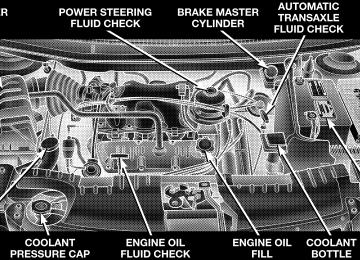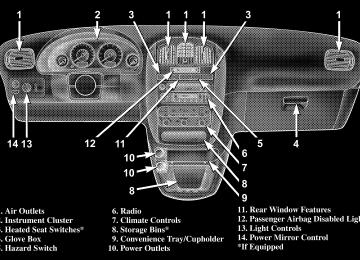- 2013 Chrysler TOWN and Country Owners Manuals
- Chrysler TOWN and Country Owners Manuals
- 2006 Chrysler TOWN and Country Owners Manuals
- Chrysler TOWN and Country Owners Manuals
- 2011 Chrysler TOWN and Country Owners Manuals
- Chrysler TOWN and Country Owners Manuals
- 2007 Chrysler TOWN and Country Owners Manuals
- Chrysler TOWN and Country Owners Manuals
- 2010 Chrysler TOWN and Country Owners Manuals
- Chrysler TOWN and Country Owners Manuals
- 2005 Chrysler TOWN and Country Owners Manuals
- Chrysler TOWN and Country Owners Manuals
- 2009 Chrysler TOWN and Country Owners Manuals
- Chrysler TOWN and Country Owners Manuals
- 2004 Chrysler TOWN and Country Owners Manuals
- Chrysler TOWN and Country Owners Manuals
- 2012 Chrysler TOWN and Country Owners Manuals
- Chrysler TOWN and Country Owners Manuals
- 2008 Chrysler TOWN and Country Owners Manuals
- Chrysler TOWN and Country Owners Manuals
- Download PDF Manual
-
Even if the display still reads a few degrees above 32°F ( 0°C), the road surface may be icy, particularly in woods or on bridges. Drive carefully under such conditions to prevent an accident and possible per- sonal injury or property damage.
Automatic Compass Calibration This compass is self calibrating which eliminates the need to manually set the compass. When the vehicle is new, the compass may appear erratic and the “CAL” symbol will be displayed. After completing three 360° turns in an area free from large metal or metallic objects, the “CAL” symbol will turn off and the compass will function normally. Manual Compass Calibration If the compass appears erratic and the “CAL” symbol does not appear, you must put the compass into the Calibration Mode manually. To put into a Calibration Mode: Turn on the ignition switch and set the display to Comp/Temp. Press the RESET button on vehicles equipped with a Compass/ Mini Trip Computer for at least 10 seconds until the
UNDERSTANDING THE FEATURES OF YOUR VEHICLE 165
“CAL” symbol appears. On vehicles equipped with Compass/Temp press and hold the C/T and US/M buttons for 10 seconds. Release the RESET button and complete three 360° turns in an area free from large metal objects. The “CAL” symbol will turn off and the compass will function normally.
CAUTION!
Do not place any external magnets, such as magnetic roof mount antennas, in the vicinity of the compass. Do not use magnetic tools when servicing the over- head console.
166 UNDERSTANDING THE FEATURES OF YOUR VEHICLE
Compass Variance Compass Variance is the difference between magnetic North and Geographic North. In some areas of the country, the difference between magnetic and geographic North is great enough to cause the compass to give false readings. If this occurs, the compass variance must be set. NOTE: Magnetic materials should be kept away from the overhead console.
To set the variance: Turn the ignition switch ON and set the display to Comp/Temp. On vehicles equipped with a Compass/Mini Trip Computer press the RESET button for approximately 5 seconds. On vehicles equipped with Compass/Temp press and hold the C/T and US/M buttons for 5 seconds. The “VAR” symbol will light and the last variance zone number will be displayed. Press the STEP button on vehicles equipped with a Compass/ Mini Trip Computer or the US/M button on vehicles equipped with Compass/Temp to select the proper vari- ance zone as shown in the map. Press the RESET button on vehicles equipped with a Compass/Mini Trip Com- puter or the C/T button on vehicles equipped with Compass/Temp to set the new variance zone and resume normal operation.
UNDERSTANDING THE FEATURES OF YOUR VEHICLE 167
Mini-Trip Computer This displays information on the following: • Average Fuel Economy (ECO AVG) Shows the average fuel economy since the last reset. • Distance To Empty (DTE) Shows the estimated distance that can be travelled with the fuel remaining in the tank. This estimated distance is determined using the MPG for the last few minutes. • Trip Odometer (ODO) Shows the distance travelled since the last reset. • Elapsed Time (ET) Shows the accumulated ignition ON time since the last reset. • Off Mode Shows a blank display.
168 UNDERSTANDING THE FEATURES OF YOUR VEHICLE
• Step Button Push this button to cycle through all the Compass/Mini- trip Computer displays. • US/M Button Press this button to convert the display from U.S. to metric. To Reset The Display Pressing the Reset button once will clear the resettable function currently being displayed. Resettable functions are average fuel economy, trip odometer and elapsed time. Pressing the reset button twice within four seconds will clear all resettable functions. Reset will only occur if a resettable function is currently being displayed.
Electronic Vehicle Information Center (EVIC) — If Equipped The Electronic Vehicle Information Center, when the appropriate conditions exist, displays the following WARNING messages and symbols. Each message is accompanied by a single chime: • TURN SIGNALS ON (with graphic) • PERFORM SERVICE • DOOR AJAR (one or more, with graphic) • LIFTGATE AJAR (with graphic) • WASHER FLUID LOW (with graphic) • 1,2,3 OR 4 LOW TIRE(S) PRESSURE (Refer to ”Tire Pressure Monitor System” in the “Starting And Oper- ating, Tire Section”)
Equipped
• CHECK TPM SYSTEM (Refer to ”Tire Pressure Moni- tor System” in the “Starting And Operating, Tire Section”)
• MEMORY SEAT DISABLED (Not in Park) — If • ADJUSTABLE PEDAL DISABLED/CRUISE EN- • ADJUSTABLE PEDAL DISABLED/VEHICLE IN RE- • REAR PARK ASSIST (Shown in Reverse only with a
GAGED
VERSE
single chime) — If Equipped
NOTE: Tire pressure menu items are available only on vehicles equipped with the Tire Pressure Monitor Sys- tem.
UNDERSTANDING THE FEATURES OF YOUR VEHICLE 169
Customer Programmable Features — If Equipped Press the “MENU” button until one of the display choices following appears: Language When in this display you may select one of five lan- guages for all display nomenclature, including the trip computer functions. Press the “STEP” button while in this display selects English, Francaise, Deutsch, Italiano, or Espanol. As you continue the displayed information will be shown in the selected language. Rear Park Assist — If Equipped When this feature is selected the system scans for objects behind the vehicle using four sensors located in the rear bumper. Objects can be detected from up to 71 inches (180 cm). Pressing the “STEP” button while in this display will disable/enable the Rear Park Assist System.
170 UNDERSTANDING THE FEATURES OF YOUR VEHICLE
US or Metric Pressing the “STEP” button when in this display selects US or Metric. The overhead console and climate control displays will be in the selected units. Service Interval When this feature is selected a service interval between 2,000 miles (3 200 km) and 6,000 miles (9 600 km) in 500
mile (800 km) increments may be selected. Pressing the “STEP” button when in this display will select distances between 2,000 miles (3 200 km) and 6,000 miles (9 600
km) in 500 mile (800 km) increments. Reset Service Distance (Displays Only if Service Interval was Changed) When this feature is selected the current accumulated service distance can be reset to the newly selected service interval. Pressing the “STEP” button when in this display will select “Yes” or “No.”Use Factory Settings If “Yes” is selected, all of the customer programmable features will be set to the factory default and not dis- played. If “No” is selected you can program the Vehicle Information Center to your own personal preferences. Auto Door Locks When this feature is selected, all doors and the liftgate lock automatically when the speed of the vehicle reaches 18 mph (29 km/h). Pressing the “STEP” button when in this display will select “Yes” or “No.” Auto Unlock On Exit (Available Only When the AUTO DOOR LOCKS Feature is Turned On) When this feature is selected all the vehicle’s doors will unlock whenever any door is opened if the vehicle is stopped and the transmission is in “P” (Park) or “N” (Neutral) position. Pressing the “STEP” button when in this display will select “Yes” or “No.”
Remote Unlock Driver’s Door 1st When this feature is selected only the driver’s door will unlock on the first press of the remote keyless entry unlock button and require a second press to unlock the remaining locked doors and liftgate. When “REMOTE UNLOCK ALL DOORS” is selected all of the doors and the liftgate will unlock at the first press of the remote keyless entry unlock button. Pressing the “STEP” button when in this display will select “DRIVER’S DOOR 1ST” or “ALL DOORS”. Remote Linked To Memory (Available with Memory Seat and Pedals Only) When this feature is selected, pressing the Unlock button on any Remote Keyless Entry transmitter already linked to memory will return the driver’s seat, driver’s outside mirror, adjustable brake and accelerator pedals, and radio station presets to their memory set positions.
UNDERSTANDING THE FEATURES OF YOUR VEHICLE 171
If this feature is not selected, the driver’s seat, driver’s mirror, adjustable pedals, and radio settings can only return to their memory set positions using the memory recall buttons (1or 2) on the driver’s door panel. Any transmitter linked to memory will remain linked, but will not recall the memory positions. The transmitter memory recall function will operate again when this feature is selected. Refer to Driver Memory System for more information. Pressing the ⬙STEP⬙ button when in this mode will select between ⬙Yes⬙ or ⬙No⬙. Sound Horn On Lock When this feature is selected a short horn sound will occur when the remote keyless entry “Lock” button is pressed. This feature may be selected with or without the flash lights on LOCK/UNLOCK feature. Pressing the “STEP” button when in this display will select “Yes” or “No.”
172 UNDERSTANDING THE FEATURES OF YOUR VEHICLE
Flash Lights On Lock/Unlock? When this feature is selected, the front and rear turn signals will flash when the doors are locked or unlocked using the remote keyless entry transmitter. This feature may be selected with or without the sound horn on lock feature selected. Pressing the “STEP” button when in this display will select “Yes” or “No.” Sliding Door Open Flash? When this feature is selected, and the sliding door(s) are opened, the left and right exterior hazard lights will flash for 12 seconds to alert other drivers in the area that passenger(s) could be entering or exiting the vehicle. Pressing the ⬙STEP⬙ button when in this display will select “Yes” or “No.”
Headlamp Delay When this feature is selected the driver can choose, when exiting the vehicle, to have the headlamps remain on for 30, 60, or 90 seconds, or not remain on. Pressing the “STEP” button when in this display will select 30, 60, 90, or “OFF.” Headlamp On With Wipers (Available with Auto Headlights Only) When this feature is selected and the headlight switch has been moved to the “AUTO” position, the engine is running and, the front wipers are turned on for 10
seconds, the headlights will turn ON. The display will remain on Parade Mode (Daytime Brightness) for ease of viewing. Pressing the “STEP” button when in this display will select “Yes” or “No.”Power Accessory Delay When this feature is selected, accessory power will be supplied for up to 45 seconds for the power windows, radio, power vent windows, power outlets, and remov- able center console, when the ignition switch is turned off or until the key is removed and either front door is opened.
GARAGE DOOR OPENER — IF EQUIPPED The HomeLink威 Universal Transceiver replaces up to three remote controls (hand held transmitters) that oper- ate devices such as garage door openers, motorized gates, or home lighting. It triggers these devices at the push of a button. The Universal Transceiver operates off your vehicle’s battery and charging system; no batteries are needed. For additional information on HomeLink威, call 1–800– 355–3515, or on the internet at www.homelink.com.
UNDERSTANDING THE FEATURES OF YOUR VEHICLE 173
WARNING!
A moving garage door can cause injury to people and pets in the path of the door. People or pets could be seriously or fatally injured. Only use this transceiver with a garage door opener that has a “stop and reverse” feature as required by federal safety stan- dards. This includes most garage door opener mod- els manufactured after 1982. Do not use a garage door opener without these safety features it could cause injury or death. Call toll-free 1–800–355–3515
or, on the Internet at www.homelink.com for safety information or assistance.174 UNDERSTANDING THE FEATURES OF YOUR VEHICLE
WARNING!
Programming HomeLink
Vehicle exhaust contains carbon monoxide, a danger- ous gas. Do not run the vehicle’s exhaust while training the transceiver. Exhaust gas can cause seri- ous injury or death.
WARNING!
Your motorized door or gate will open and close while you are training the Universal Transceiver. Do not train the transceiver if people or pets are in the path of the door or gate. A moving door or gate can cause serious injury or death to people and pets or damage to objects.
NOTE: When programming a garage door opener, it is advised to park outside the garage. Some vehicles may require the ignition switch to be turned to the second (or ⬙accessories⬙) position for programming and/or opera- tion of HomeLink. It is also recommended that a new battery be placed in the hand-held transmitter of the device being programmed to HomeLink for quicker training and accurate transmission of the radio-frequency signal. 1. Press and hold the two outer HomeLink buttons, and release only when the indicator light begins to flash (after 20 seconds). Do not hold the buttons for longer than 30
seconds and do not repeat step one to program a second and/or third hand-held transmitter to the remaining two HomeLink buttons.3
UNDERSTANDING THE FEATURES OF YOUR VEHICLE 175
3. Simultaneously press and hold both the HomeLink button that you want to train and the hand-held trans- mitter buttons. Do not release the buttons until step 4
has been completed.NOTE: Some gate operators and garage door openers may require you to replace this Programming Step 3 with procedures noted in the ⬙Gate Operator/Canadian Pro- gramming⬙ section. 4. The HomeLink indicator light will flash slowly and then rapidly after HomeLink successfully receives the frequency signal from the hand-held transmitter. Release both buttons after the indicator light changes from the slow to the rapid flash. 5. Press and hold the just trained HomeLink button and observe the indicator light. If the indicator light stays on constantly, programming is complete and your device should activate when the HomeLink button is pressed and released.
HomeLink Buttons
2. Position the end of your hand-held transmitter 1-3
inches (3-8 cm) away from the HomeLink buttons while keeping the indicator light in view.176 UNDERSTANDING THE FEATURES OF YOUR VEHICLE
NOTE: To program the remaining two HomeLink but- tons, begin with ⬙Programming⬙ step two. Do not repeat step one.
If the indicator light blinks rapidly for two seconds and then turns to a constant light, continue with ⴖProgram- mingⴖ steps 6 - 8 to complete the programming of a rolling code equipped device (most commonly a garage door opener). 6. At the garage door opener receiver (motor-head unit) in the garage, locate the ⬙learn⬙ or ⬙smart⬙ button. This can usually be found where the hanging antenna wire is attached to the motor-head unit. 7. Firmly press and release the ⬙learn⬙ or ⬙smart⬙ button. (The name and color of the button may vary by manu- facturer.) NOTE: There are 30 seconds in which to initiate step eight.
8. Return to the vehicle and firmly press, hold for two seconds and release the programmed HomeLink button. Repeat the ⴖpress/hold/releaseⴖ sequence a second time, and, depending on the brand of the garage door opener (or other rolling code equipped device), repeat this sequence a third time to complete the programming. HomeLink should now activate your equipped device. NOTE: To program the remaining two HomeLink but- tons, begin with ⬙Programming⬙ step two. Do not repeat step one. For questions or comments, please contact HomeLink at www.homelink.com or 1-800-355-3515. Canadian Programming/Gate Programming Canadian radio-frequency laws require transmitter sig- nals to ⬙time-out⬙ (or quit) after several seconds of transmission which may not be long enough for HomeLink to pick up the signal during programming.
rolling code
Similar to this Canadian law, some U.S. gate operators are designed to ⬙time-out⬙ in the same manner. If you live in Canada or you are having difficulties programming a gate operator by using the ⬙Program- ming⬙ procedures (regardless of where you live), replace ⴖProgramming HomeLinkⴖ step 3 with the following: If programming a garage door opener or gate NOTE: operator, it is advised to unplug the device during the ⬙cycling⬙ process to prevent possible overheating. 3. Continue to press and hold the HomeLink button while you press and release every two seconds (⬙cycle⬙) your hand-held transmitter until the frequency signal has successfully been accepted by HomeLink. (The indicator light will flash slowly and then rapidly.) Proceed with ⬙Programming⬙ step four to complete.
UNDERSTANDING THE FEATURES OF YOUR VEHICLE 177
Using HomeLink To operate, simply press and release the programmed HomeLink button. Activation will now occur for the trained device (i.e. garage door opener, gate operator, security system, entry door lock, home/office lighting, etc.). For convenience, the hand-held transmitter of the device may also be used at any time. In the event that there are still programming difficulties or questions, contact HomeLink at: www.homelink.com or 1-800-355- 3515. Erasing HomeLink Buttons To erase programming from the three buttons (individual buttons cannot be erased but can be ⬙reprogrammed⬙ - note below), follow the step noted: • Press and hold the two outer HomeLink buttons until the indicator light begins to flash-after 20 seconds. Release both buttons. Do not hold for longer that 30
178 UNDERSTANDING THE FEATURES OF YOUR VEHICLE
seconds. HomeLink is now in the train (or learning) mode and can be programmed at any time beginning with ⬙Programming⬙ - step 2.
Reprogramming a Single HomeLink Button To program a device to HomeLink using a HomeLink button previously trained, follow these steps: 1. Press and hold the desired HomeLink button. Do NOT release the button. 2. The indicator light will begin to flash after 20 seconds. Without releasing the HomeLink button, proceed with ⬙Programming⬙ step 2
For questions or comments, contact HomeLink at: www.homelink.com or 1-800-355-3515.Security If you sell your vehicle, be sure to erase the frequencies by following the “Erasing HomeLink Buttons” instruc- tions in this section. This device complies with part 15 of FCC rules and with RSS-210 of Industry Canada. Operation is subject to the following conditions: • This device may not cause harmful interference. • This device must accept any interference that may be received including interference that may cause undes- ired operation.
NOTE: Changes or modifications not expressly ap- proved by the party responsible for compliance could void the user’s authority to operate the equipment. HomeLink威 is a trademark owned by Johnson Controls, Inc.
POWER SUNROOF — IF EQUIPPED The power sunroof control is located between the sun visors on the overhead console.
Power Sunroof Controls
Press and hold the switch rearward to fully open the sunroof. The sunroof can be stopped at any position between closed and full open. Momentarily pressing the
UNDERSTANDING THE FEATURES OF YOUR VEHICLE 179
switch rearward will activate the Express Open Feature, causing the sunroof to open automatically. Press and hold the button located to the right of the sunroof switch, to open the vent. The sunroof can be stopped at any position between closed and full vent. To close the sunroof from the vent position, press and hold the switch forward. Releasing the switch will stop the movement of the sunroof and the sunroof will remain in the partial vent position until the switch is pushed forward again. Express Open Feature During the Express Open operation, any movement of the switch will stop the sunroof and it will remain in a partial open position. Again, momentarily pressing the switch rearward will activate the Express Open Feature.
180 UNDERSTANDING THE FEATURES OF YOUR VEHICLE
To close the sunroof, hold the switch in the forward position. Again, any release of the switch will stop the movement and the sunroof will remain in a partial open condition until the switch is pushed forward again. The sunshade can be opened manually. It will also open as the sunroof opens. The sunshade cannot be closed if the sunroof is open.
WARNING!
Never leave children in a vehicle, with the keys in the ignition switch. Occupants, particularly unat- tended children, can become entrapped by the power sunroof while operating the power sunroof switch. Such entrapment may result in serious injury or death.
WARNING!
In an accident, there is a greater risk of being thrown from a vehicle with an open sunroof. You could also be seriously injured or killed. Always fasten your seat belt properly and make sure all passengers are properly secured too. Do not allow small children to operate the sunroof. Never allow fingers or other body parts, or any object to project through the sunroof opening. Injury may result.
Wind Buffeting Wind buffeting can be described as the perception of pressure on the ears or a helicopter type sound in the ears. Your vehicle may exhibit wind buffeting with the windows down, or the sunroof (if equipped) in certain open or partially open positions. This is a normal occur- rence and can be minimized. If the buffeting occurs with
the rear windows open, open the front and rear windows together to minimize the buffeting. If the buffeting occurs with the sunroof open, adjust the sunroof opening to minimize the buffeting or open any window. Sunroof Maintenance Use only a non-abrasive cleaner and a soft cloth to clean the glass panel.
ELECTRICAL POWER OUTLETS — IF EQUIPPED To the left of the instrument panel cup holder are two 12
volt power outlets. The upper outlet is controlled by the ignition switch and the lower outlet is connected directly to the battery. The upper outlet will also operate a conventional cigar lighter unit (if equipped with an optional Smoker’s Package). A third outlet is located on the driver’s side, just to the rear of the sliding door and is also controlled by the ignition switch. The lower and rear outlets will not accommodate a conventional cigar lighter unit.UNDERSTANDING THE FEATURES OF YOUR VEHICLE 181
Rear Power Outlet
The outlets include tethered caps labeled with a key or battery symbol indicating the power source. The lower instrument panel outlet is powered directly from the battery, items plugged into this outlet may discharge the battery and/or prevent engine starting.
182 UNDERSTANDING THE FEATURES OF YOUR VEHICLE
The lower outlet is protected by an automatic reset circuit breaker. The automatic circuit breaker restores power when the overload is removed. The circuit breaker also supplies power to the outlet in the removable floor console, when in the front position. Refer to section 3
“Removable Floor Console” in this manual. If desired, all of the power outlets can be NOTE: converted by your authorized dealer to provide power with the ignition switch in the OFF position.Electrical Outlet Use With Engine Off
CAUTION!
• Many accessories that can be plugged in draw power from the vehicle’s battery, even when not in use (i.e. cellular phones, etc.). Eventually, if plugged in long enough, the vehicle’s battery will discharge sufficiently to degrade battery life and/or prevent engine starting. • Accessories that draw higher power (i.e. coolers, vacuum cleaners, lights, etc.), will degrade the battery even more quickly. Only use these intermittently and with greater caution. • After the use of high power draw accessories, or long periods of the vehicle not being started (with accessories still plugged in), the vehicle must be driven a sufficient length of time to allow the alternator to recharge the vehicle’s battery. • Power outlets are designed for accessory plugs only. Do not hang any type of accessory or accessory bracket from the plug. Improper use of the power outlet can cause damage.
CONVENIENCE TRAY DRAWER AND CUP HOLDERS
Instrument Panel Cup Holders The instrument panel cupholders are located in a pull out drawer just below the climate controls.
UNDERSTANDING THE FEATURES OF YOUR VEHICLE 183
When the drawer is pulled out firmly, the arms of the cupholders will spring out. Place the container to be held into one of the cupholders and then push the arm toward the container until the container is held stable. There are adjustable positions for the arm so the cupholder can accommodate a wide variety of container types and sizes, including those with handles. The arms of the cupholder can be adjusted in or out without damaging the detent mechanism. NOTE: Be sure the drawer is pulled out completely, otherwise the adjustable arm detents will not engage and the container will not be held stable.
Front Cupholders
184 UNDERSTANDING THE FEATURES OF YOUR VEHICLE
Convenience Tray And Optional Smoker’s Package Kit Located between the instrument panel cupholders is a convenience tray that has been designed to hold miscel- laneous small items. NOTE: The convenience tray should never be used for ashes without the optional ash receiver in place. Perma- nent burn marks may result. With the optional dealer installed Smoker’s package, a removable ash receiver is inserted into the convenience tray location. To install the ash receiver, slide the forward edge into the convenience tray opening and push down to lock it into position. For cleaning of the ash receiver, its removal is accomplished by inserting the end of a key in the pry slot that is molded into the rear edge of the ash receiver and then twisting the key slightly.
Rear Cupholders There are dual stationary cupholders located in the passenger side rear trim panel and a single stationary cup holder on the driver side rear trim panel. There are also dual underseat cupholders for the 2nd seat passengers. With a bench seat in the 2nd seat position these cupholders slide out from under the center of the seat. If your vehicle is equipped with quad seats in the 2nd seat position, these cupholders are located on the out- board side of the seat pedestal.
UNDERSTANDING THE FEATURES OF YOUR VEHICLE 185
• The quad seat cupholders are designed to break away if stepped on. To return the cupholder to its normal position, simply push the cupholder up to snap it into place. • The floor mat must be in position for optimum cup-
holder operation.
There are also two cupholders and a flat tray on the seat back of the quad seats. These can be used when the seat back is folded forward.
Quad Seat Cupholder
NOTE: • The quad seat cupholders will remain upright if the
seat is tilted forward.
186 UNDERSTANDING THE FEATURES OF YOUR VEHICLE
STORAGE
Front Seat Storage Bin — If Equipped The storage bin is located under the front passenger’s seat. If equipped with a lock, it can be locked with the ignition key.
Second Row Seat Storage bins — If Equipped The Seat Storage Bins are located on the floor in front of the second row seats, the area below the covers can be used for storage when the second row seat is in the upright position.
Front Seat Storage Bin
Storage Bin Cover
Pull up on the storage bin latch to open the cover. Slide the storage bin locking mechanism to the ⬙Unlocked⬙ position to allow greater access to the storage bin.
WARNING!
In an accident, serious injury could result if the seat storage bin covers are not properly latched. Do not drive the vehicle with the storage bin cover open. Keep the storage bin cover closed and latched while the vehicle is in motion. Do not operate the storage bin cover while the vehicle is in motion.
UNDERSTANDING THE FEATURES OF YOUR VEHICLE 187
Overhead Rail System — If Equipped The overhead rail system contains provisions for three movable and removable overhead storage bins. The storage bins may be placed anywhere on the overhead rail system.
CAUTION!
Do not load objects over 1.5 lbs (0.68 kg) in the storage bins. Failure to follow this could cause damage to the Overhead Rail System.
188 UNDERSTANDING THE FEATURES OF YOUR VEHICLE
To Remove Storage Bins
1. Support the bin with one hand and pull the latch handles out.
2. Twist the latch handles a 1⁄4 turn and pull outward to disengage the bin from the rail.
3. Remove the storage bin. NOTE: Make sure the latch handle pops out before removing the storage bin.
To reinstall the storage bins, place the bin in the desired location on the overhead rail, push firmly upward on the bin with one hand, while pushing in on the latch handle, twist a 1⁄4 turn to attach the bin to the rail. Push the latch handle down to lock the storage bin in place.
WARNING!
In a collision, you or others in your vehicle could be injured if the storage bins are not properly latched to the Overhead Rail System. Always be sure the storage bins are fully latched.
Removable Floor Console With Fold-in-Floor Seating — If Equipped The removable floor console has a two power outlets, storage tray, light, removable cell phone holder, tissue holder, pen holder and a map holder. It can be removed from the vehicle by pulling the release handle inside the floor console.
UNDERSTANDING THE FEATURES OF YOUR VEHICLE 189
To remove the console use the following procedure: 1. Open the console lid and remove the storage tray. 2. Pull up on the release handle located inside the floor console, and slide the console rearward to disengage from the floor.
Release Handle
190 UNDERSTANDING THE FEATURES OF YOUR VEHICLE
3. Remove the floor console. To reinstall the console, open the console lid and remove the storage tray. Pull up on the release handle and slide the console forward to engage the front of the console into the floor tray. Pivot the floor console down until it is seated on the floor tray and release the handle. Pull up on the console to be sure it is firmly attached.
WARNING!
In an accident, serious injury could result if the removable floor console is not properly installed. Always be sure the removable floor console is fully latched.
Cell Phone Holder Removal
1. Open the floor console lid and lift the cell phone holder upward.
2. Squeeze the legs together to disengage the holder from the floor console and remove the cell phone holder. To reinstall the cell phone holder, align the pivot legs into the guides and push forward to snap the legs into place. Removable Floor Console Without Fold-in-Floor Seating — If Equipped The removable floor console has a power outlet, storage tray, light, cell phone holder, tissue holder, and a map holder. It can be placed between either the front seats or middle seats. NOTE: When the console is located between the front seats the outlet is protected by an automatic circuit breaker and is powered directly from the battery, items plugged into this outlet may discharge the battery and/or prevent engine starting.
UNDERSTANDING THE FEATURES OF YOUR VEHICLE 191
Removable Floor Console
Release Handle
To remove the console use the following procedure: 1. Open the rear lid and remove the storage tray. 2. Pull up on the release handle located inside the floor console to disengage the floor console, reinstall the storage tray and close the rear lid.
3. Using the front and rear grab handles, slide the console rearward to disengage the front of the console and lift up to remove the console from the floor. 4. Place the rubber mat on the floor tray.
192 UNDERSTANDING THE FEATURES OF YOUR VEHICLE
To reinstall the console, remove the rubber mat and relocate to the alternate floor tray, slide the console forward to engage the front of the console into the floor tray. Rapidly push down on the rear of the console with enough force to engage the latch, you should hear the latch “snap” into place. Pull up on the console to be sure it is firmly attached.
WARNING!
In an accident, serious injury could result if the removable floor console is not properly installed. Always be sure the removable floor console is fully latched.
NOTE: When the removable floor console is located between the middle seats, the power outlet only has power supplied to it when the ignition switch is ON.
Cell Phone Holder
1. Open the front lid and remove the cell phone holder by pulling rearward and up on the lower edge of the holder.
Cell Phone Holder
2. Plug in the power cord for the cellular phone into the outlet located in the bottom of the forward console bin and reinstall the cell phone holder. 3. Place the cell phone into the holder.
UNDERSTANDING THE FEATURES OF YOUR VEHICLE 193
CAUTION!
• Many accessories that can be plugged in draw power from the vehicle’s battery, even when not in use (i.e. cellular phones, etc.). Eventually, if plugged in long enough, the vehicle’s battery will discharge sufficiently to degrade battery life and/or prevent engine starting. • Accessories that draw higher power (i.e. coolers, vacuum cleaners, lights, etc.), will degrade the battery even more quickly. Only use these inter- mittently and with greater caution. • After the use of high power draw accessories, or long periods of the vehicle not being started (with accessories still plugged in), the vehicle must be driven a sufficient length of time to allow the generator to recharge the vehicle’s battery.
194 UNDERSTANDING THE FEATURES OF YOUR VEHICLE
Rear Compartment Storage Bins Your vehicle may be equipped with open storage bins located in each rear trim panel. Cargo/Tub Nets Two cargo/tub nets are available on vehicles equipped with Fold-in-Floor Seating. The cargo nets fit in the second row storage bin and the third row tub. The nets are supported by hooks located in these areas. Refer to instructions provided in the net kit. Coat Hooks Coat hooks are located along the headliner for the second and third row seating positions. The coat hook load limit is 10 lbs (4.5 kg). Exceeding the recommended load limit can cause the coat hooks to break or disengage from the vehicle.
Cargo Area Storage The seats in your vehicle are in-line which enables you to stow long objects, such as lumber or skis, on the floor without moving the seats. NOTE: With all rear seat backs folded, a 4x8 foot sheet of building material may be stored in the long-wheelbase body style on top of the folded seats with the liftgate closed. The front seats must be moved slightly forward of the rearmost position. If the rear seats are removed no front seat adjustment is needed and more than one 4x8
sheet of building material may be stored. The liftgate sill plate has a raised line with the statement “Load To This Line”. This line indicates how far rearward cargo can be placed without interfering with liftgate closing.UNDERSTANDING THE FEATURES OF YOUR VEHICLE 195
Loading Limit
Roof Rack
ROOF LUGGAGE RACK — IF EQUIPPED The crossbars and siderails are designed to carry the weight on vehicles equipped with a luggage rack. The load must not exceed 68 kg (150 lbs), and should be uniformly distributed over the luggage rack crossbars.
Distribute cargo weight evenly on the roof rack crossbars. The roof rack does not increase the total load carrying capacity of the vehicle. Be sure the total load of cargo inside the vehicle plus that on the external rack does not exceed the maximum vehicle load capacity.
196 UNDERSTANDING THE FEATURES OF YOUR VEHICLE
To move the cross bars, loosen the thumb screws located at the upper edge of each cross bar approximately six turns, then move the cross bar to the desired position, keeping the crossbars parallel to the rack frame. Once the cross bar is in place, retighten the thumb screws to lock the cross bar into position. Attempt to move the crossbar again to ensure that it has properly locked into position. NOTE: To help control wind noise when installing the cross bars make sure that the arrows marked on the front side of the cross bars are facing the front of the vehicle. Also, when the cross bars are not in use the notch on the cross bars should be aligned with the arrows on the side rails. This will help reduce the amount of wind noise when the crossbars are not in use. The tie down holes on the cross bar ends should always be used to tie down the load. Check the straps frequently to be sure that the load remains securely attached.
CAUTION!
• Crossbars should remain equally spaced or parallel at any luggage rack position for proper function. Noncompliance could result in damage to the lug- gage rack, cargo and/or vehicle. • To avoid damage to the roof rack and vehicle, do not exceed the maximum roof rack load capacity of 68 kg (150 lbs). Always distribute heavy loads as evenly as possible and secure the load appropriately. • Long loads which extend over the windshield, such as wood panels or surfboards, or loads with large frontal area should be secured to both the front and rear of the vehicle. • Travel at reduced speeds and turn corners carefully when carrying large or heavy loads on the roof rack. Wind forces, due to natural causes or nearby truck traffic, can add sudden upward lift to loads. This is especially true on large flat loads and may result in damage to the cargo or your vehicle.
WARNING!
Cargo must be securely tied before driving your vehicle. Improperly secured loads can fly off the vehicle, particularly at high speeds, resulting in personal injury or property damage. Follow the Roof Rack Cautions when carrying cargo on your roof rack.
LOAD LEVELING SYSTEM The automatic load leveling system will provide a level riding vehicle under most passenger and cargo loading conditions. A hydraulic pump contained within the shock absorbers raises the rear of the vehicle to the correct height. It takes approximately 1 mile (1.6 km) of driving for the leveling to complete depending on road surface conditions.
UNDERSTANDING THE FEATURES OF YOUR VEHICLE 197
If the leveled vehicle is not moved for approximately 15
hours, the leveling system will bleed itself down. The vehicle must be driven to reset the system.WARNING!
Do not install the load leveling system on vehicles that are not equipped with Anti-Lock Brakes. Ve- hicles without Anti-Lock Brakes (ABS) have a height-sensing proportioning valve. Installing a lev- eling system will render this system ineffective, inappropriately reducing rear brake pressure, result- ing in increased stopping distances. You could have an accident.
UNDERSTANDING YOUR INSTRUMENT PANEL
CONTENTS
䡵 Instruments And Controls . . . . . . . . . . . . . . . . . 205
䡵 Base Instrument Cluster . . . . . . . . . . . . . . . . . . 206
䡵 Instrument Cluster With Tach . . . . . . . . . . . . . . 207
䡵 Premium Instrument Cluster . . . . . . . . . . . . . . . 208
䡵 Instrument Cluster Descriptions . . . . . . . . . . . . 209
䡵 Electronic Digital Clock . . . . . . . . . . . . . . . . . . 217
▫ Clock Setting Procedure . . . . . . . . . . . . . . . . . 217
䡵 Radio General Information . . . . . . . . . . . . . . . . 217
▫ Radio Broadcast Signals . . . . . . . . . . . . . . . . . 217▫ Two Types Of Signals . . . . . . . . . . . . . . . . . . 218
▫ Electrical Disturbances . . . . . . . . . . . . . . . . . . 218
▫ AM Reception . . . . . . . . . . . . . . . . . . . . . . . 218
▫ FM Reception . . . . . . . . . . . . . . . . . . . . . . . . 218䡵 Sales Code RAZ—AM/ FM Stereo Radio With
Cassette Tape Player, CD Player And CD Changer Controls . . . . . . . . . . . . . . . . . . . . . . . . . . . . . 219
▫ Operating Instructions — Radio . . . . . . . . . . . 219
▫ Power Switch, Volume Control . . . . . . . . . . . . 219
▫ Seek Button (Radio Mode) . . . . . . . . . . . . . . . 219200 UNDERSTANDING YOUR INSTRUMENT PANEL
▫ Tuning . . . . . . . . . . . . . . . . . . . . . . . . . . . . . 220
▫ Radio Data System (RDS) . . . . . . . . . . . . . . . 220
▫ PTY (Program Type) Button . . . . . . . . . . . . . . 220
▫ Balance . . . . . . . . . . . . . . . . . . . . . . . . . . . . 222
▫ Fade . . . . . . . . . . . . . . . . . . . . . . . . . . . . . . 222
▫ Tone Control . . . . . . . . . . . . . . . . . . . . . . . . 222
▫ AM/FM Selection . . . . . . . . . . . . . . . . . . . . . 222
▫ Scan Button . . . . . . . . . . . . . . . . . . . . . . . . . 222
▫ To Set The Radio Push-Button Memory . . . . . . 223
▫ To Change From Clock To Radio Mode . . . . . . 223
▫ Operating Instructions — Tape Player . . . . . . . 223
▫ Seek Button . . . . . . . . . . . . . . . . . . . . . . . . . 223
▫ Fast Forward (FF) . . . . . . . . . . . . . . . . . . . . . 224▫ Rewind (RW) . . . . . . . . . . . . . . . . . . . . . . . . 224
▫ Tape Eject . . . . . . . . . . . . . . . . . . . . . . . . . . . 224
▫ Scan Button . . . . . . . . . . . . . . . . . . . . . . . . . 224
▫ Changing Tape Direction . . . . . . . . . . . . . . . . 224
▫ Metal Tape Selection . . . . . . . . . . . . . . . . . . . 224
▫ Pinch Roller Release . . . . . . . . . . . . . . . . . . . 225
▫ Noise Reduction . . . . . . . . . . . . . . . . . . . . . . 225
▫ Operating Instructions — CD Player . . . . . . . . 225
▫ Inserting The Compact Disc . . . . . . . . . . . . . . 225
▫ Seek Button . . . . . . . . . . . . . . . . . . . . . . . . . 226
▫ EJT CD (Eject) Button . . . . . . . . . . . . . . . . . . 226
▫ FF/Tune/RW . . . . . . . . . . . . . . . . . . . . . . . . 227
▫ Program Button 4 (Random Play) . . . . . . . . . . 227▫ Mode . . . . . . . . . . . . . . . . . . . . . . . . . . . . . . 227
▫ Tape CD Button . . . . . . . . . . . . . . . . . . . . . . 227
▫ Time Button . . . . . . . . . . . . . . . . . . . . . . . . . 228
▫ Scan Button . . . . . . . . . . . . . . . . . . . . . . . . . 228
▫ CD Changer Control Capability —If Equipped . . . . . . . . . . . . . . . . . . . . . . . . . 228
䡵 Sales Code Rev AM & FM Stereo Radio With CD
Player And CD/DVD Changer Controls . . . . . . . 229
▫ Radio Operation . . . . . . . . . . . . . . . . . . . . . . 230
▫ CD Player Operation . . . . . . . . . . . . . . . . . . . 233
▫ CD/DVD Changer Operation . . . . . . . . . . . . . 235
▫ Notes On Playing MP3 Files . . . . . . . . . . . . . 235
▫ Operation Instructions -(CD Mode For MP3 Audio Play)
. . . . . . . . . . 238
UNDERSTANDING YOUR INSTRUMENT PANEL 201
䡵 Sales Code RBP—AM & FM Stereo Radio With Cassette Tape Player, CD Player, And Optional CD/DVD Changer Controls . . . . . . . . . . . . . . . 239
▫ Radio Operation . . . . . . . . . . . . . . . . . . . . . . 239
▫ Tape Player Operation . . . . . . . . . . . . . . . . . . 243
▫ CD Player Operation . . . . . . . . . . . . . . . . . . . 245
▫ CD/DVD Changer Operation —If Equipped . . . . . . . . . . . . . . . . . . . . . . . . . 247
䡵 Sales Code RBQ—AM/FM Stereo Radio With 6 -
Disc CD Changer . . . . . . . . . . . . . . . . . . . . . . . 249
▫ Radio Operation . . . . . . . . . . . . . . . . . . . . . . 249
▫ CD Player Operation . . . . . . . . . . . . . . . . . . . 252䡵 Sales Code RBK—AM/ FM Stereo Radio With CD
Player And CD Changer Controls . . . . . . . . . . . 256
▫ Radio Operation . . . . . . . . . . . . . . . . . . . . . . 257202 UNDERSTANDING YOUR INSTRUMENT PANEL
▫ CD Player Operation . . . . . . . . . . . . . . . . . . . 259
▫ CD Changer Control Capability —If Equipped . . . . . . . . . . . . . . . . . . . . . . . . . 261
䡵 Sales Code RB1—AM/FM Stereo Radio With
䡵 Remote Control Operating Instructions
DVD/GPS Navigation System . . . . . . . . . . . . . . 263
. . . . . . . 264
▫ Headphone Transmitter Button (1) . . . . . . . . . 265
▫ Arrow Buttons (2, 3, 15, 16) . . . . . . . . . . . . . . 265
▫ Rtn Button (4) . . . . . . . . . . . . . . . . . . . . . . . . 266
▫ Setup Button (5) . . . . . . . . . . . . . . . . . . . . . . 266
▫ Pause/Play Button (6) . . . . . . . . . . . . . . . . . . 266
▫ Mute Button (7) . . . . . . . . . . . . . . . . . . . . . . 266
▫ Disp Button (8) . . . . . . . . . . . . . . . . . . . . . . . 266
▫ Mode Button (9) . . . . . . . . . . . . . . . . . . . . . . 266▫ Prog Up/Down Buttons (10, 11) . . . . . . . . . . . 267
▫ Slow Button (12) . . . . . . . . . . . . . . . . . . . . . . 267
▫ Stop Button (13) . . . . . . . . . . . . . . . . . . . . . . 267
▫ Menu Button (14) . . . . . . . . . . . . . . . . . . . . . 267
▫ Next/Prev Buttons (2, 15) . . . . . . . . . . . . . . . 267
▫ FF/RW Buttons (3, 16) . . . . . . . . . . . . . . . . . . 267
▫ Enter Button (17) . . . . . . . . . . . . . . . . . . . . . 268
▫ Light Button (18) . . . . . . . . . . . . . . . . . . . . . . 268
▫ Remote Control Battery Service . . . . . . . . . . . 268
▫ Operating Instructions — Video Screen . . . . . . 268
▫ Operating Instructions — Headphones . . . . . . 270
▫ Operating Instructions — MP3 Player, PortableWalkman . . . . . . . . . . . . . . . . . . . . . . . . . . . 272
▫ Operating Instructions — Video
Games/Camcorders
. . . . . . . . . . . . . . . . . . . 272
䡵 Satellite Radio — If Equipped . . . . . . . . . . . . . . 272
▫ System Activation . . . . . . . . . . . . . . . . . . . . . 272
▫ Electronic Serial Number/Sirius IdentificationNumber (ENS/SID) . . . . . . . . . . . . . . . . . . . . 273
▫ Selecting Satellite Mode In RBB, Rev And RBK
Radios . . . . . . . . . . . . . . . . . . . . . . . . . . . . . 273
▫ Selecting Satellite Mode In RBP, RBU, RAZ, RB1
And RBQ Radios
. . . . . . . . . . . . . . . . . . . . . 274
▫ Selecting a Channel . . . . . . . . . . . . . . . . . . . . 274
▫ Storing And Selecting Pre-Set Channels . . . . . . 275
▫ Using The PTY (Program Type) Button(If Equipped)
. . . . . . . . . . . . . . . . . . . . . . . . 275
▫ PTY Button ⬙Scan⬙ . . . . . . . . . . . . . . . . . . . . . 275UNDERSTANDING YOUR INSTRUMENT PANEL 203
▫ PTY Button ⬙Seek⬙ . . . . . . . . . . . . . . . . . . . . . 275
▫ Satellite Antenna . . . . . . . . . . . . . . . . . . . . . . 275
▫ Reception Quality . . . . . . . . . . . . . . . . . . . . . 276
䡵 Remote Sound System Controls — If Equipped . . 276
▫ Radio Operation . . . . . . . . . . . . . . . . . . . . . . 277
▫ Tape Player . . . . . . . . . . . . . . . . . . . . . . . . . 277
▫ CD Player . . . . . . . . . . . . . . . . . . . . . . . . . . 278
䡵 Cassette Tape And Player Maintenance . . . . . . . 278
䡵 CD/DVD Disc Maintenance . . . . . . . . . . . . . . . 279
䡵 Radio Operation And Cellular Phones . . . . . . . . 279
䡵 Climate Controls . . . . . . . . . . . . . . . . . . . . . . . 280▫ Manual Air Conditioning And Heating
System . . . . . . . . . . . . . . . . . . . . . . . . . . . . . 280
204 UNDERSTANDING YOUR INSTRUMENT PANEL
▫ Front Mode Control . . . . . . . . . . . . . . . . . . . 281
▫ Manual Air Conditioning Operation . . . . . . . . 285
▫ Manual Rear Zone Climate Control —If Equipped . . . . . . . . . . . . . . . . . . . . . . . . . 288
▫ Automatic Temperature Control —
If Equipped . . . . . . . . . . . . . . . . . . . . . . . . . 290
䡵 Rear Window Features . . . . . . . . . . . . . . . . . . . 302▫ Intermittent Rear Wiper Operation — Manual
Temperature Control Only . . . . . . . . . . . . . . . 302
▫ Rear Washer Operation — Manual Temperature
Control Only . . . . . . . . . . . . . . . . . . . . . . . . 303
▫ Rear Wiper Operation — Automatic Temperature
Control Only . . . . . . . . . . . . . . . . . . . . . . . . 303
▫ Intermittent Rear Wiper Operation — Automatic
Temperature Control Only . . . . . . . . . . . . . . . 304
▫ Rear Washer Operation — Automatic Temperature Control Only . . . . . . . . . . . . . . . . . . . . . . . . 304▫ Electric Rear Window Defroster —
If Equipped . . . . . . . . . . . . . . . . . . . . . . . . . 305
INSTRUMENTS AND CONTROLS
UNDERSTANDING YOUR INSTRUMENT PANEL 205
206 UNDERSTANDING YOUR INSTRUMENT PANEL
BASE INSTRUMENT CLUSTER
INSTRUMENT CLUSTER WITH TACH
UNDERSTANDING YOUR INSTRUMENT PANEL 207
208 UNDERSTANDING YOUR INSTRUMENT PANEL
PREMIUM INSTRUMENT CLUSTER
INSTRUMENT CLUSTER DESCRIPTIONS
1. Fuel Gauge The pointer shows the level of fuel in the fuel tank when the ignition switch is in the ON position. 2. Tire Pressure Monitoring Telltale Lamp — If Equipped
Each tire, including the spare (if provided), should be checked monthly when cold and inflated to the inflation pressure recommended by the vehicle manufacturer on the vehicle placard or tire inflation pressure label. (If your vehicle has tires of a different size than the size indicated on the vehicle placard or tire inflation pressure label, you should determine the proper tire inflation pressure for those tires.) As an added safety feature, your vehicle has been equipped with a tire pressure monitoring system (TPMS) that illuminates a low tire pressure telltale when one or
UNDERSTANDING YOUR INSTRUMENT PANEL 209
more of your tires is significantly under-inflated. Accord- ingly, when the low tire pressure telltale illuminates, you should stop and check your tires as soon as possible, and inflate them to the proper pressure. Driving on a signifi- cantly under-inflated tire causes the tire to overheat and can lead to tire failure. Under-inflation also reduces fuel efficiency and tire tread life, and may affect the vehicle’s handling and stopping ability. Please note that the TPMS is not a substitute for proper tire maintenance, and it is the driver’s responsibility to maintain correct tire pressure, even if under-inflation has not reached the level to trigger illumination of the TPMS low tire pressure telltale. 3. Low Fuel Light
When the fuel level reaches approximately 3.0
gallons (11.0 liters) this light will turn on and remain on until fuel is added.210 UNDERSTANDING YOUR INSTRUMENT PANEL
4. Turn Signal Indicators
The arrow will flash with the exterior turn signal when the turn signal lever is operated.
If the vehicle electronics sense that the vehicle has traveled about one mile with the turn signals on, a chime will sound to alert you to turn the signals off. If either indicator flashes at a rapid rate, check for a defective outside light bulb. 5. Liftgate Ajar
This light turns on if the liftgate is not com- pletely closed.
6. Door Ajar Light
This light turns on if a door is not completely closed.
7. Speedometer Indicates vehicle speed.
8. Brake System Warning Light
This light monitors various brake functions, including brake fluid level and parking brake application. If the brake light turns on, it may indicate that the parking brake is applied, there is a low brake fluid level or there is a problem with the anit-lock brake system. The dual brake system provides a reserve braking capac- ity in the event of a failure to a portion of the hydraulic system. Failure of either half of the dual brake system is indicated by the Brake Warning Light which will turn on when the brake fluid level in the master cylinder has dropped below a specified level. The light will remain on until the cause is corrected. NOTE: The light may flash momentarily during sharp cornering maneuvers which change fluid level condi- tions. The vehicle should have service performed.
If brake failure is indicated, immediate repair is neces- sary.
WARNING!
Driving a vehicle with the brake light on is danger- ous. Part of the brake system may have failed. It will take longer to stop the vehicle. You could have an accident. Have the vehicle checked immediately.
Vehicles equipped with Anti-Lock brakes (ABS), are also equipped with Electronic Brake Force Distribution (EBD). In the event of an EBD failure, the Brake Warning Light will turn on along with the ABS Light. Immediate repair to the ABS system is required. The operation of the Brake Warning Light can be checked by turning the ignition switch from the OFF position to
UNDERSTANDING YOUR INSTRUMENT PANEL 211
the ON position. The light should illuminate for approxi- mately four seconds. The light should then turn off unless the parking brake is applied or a brake fault is detected. If the light does not illuminate, have the light inspected by an authorized dealer. The light also will turn on when the parking brake is applied with the ignition switch in the ON position. NOTE: This light shows only that the parking brake is applied. It does not show the degree of brake application. 9. Airbag Light
This light turns on and remains on for 6 to 8
seconds as a bulb check when the ignition switch is first turned ON. If the light is not on during starting, stays on, or turns on while driving, have the system inspected by an authorized dealer as soon as possible.212 UNDERSTANDING YOUR INSTRUMENT PANEL
10. Anti-Lock Light
This light monitors the Anti-Lock Brake Sys- tem. The light will turn on when the ignition switch is turned to the ON position and may stay on for as long as four seconds.
If the ABS light remains on or turns on while driving, it indicates that the Anti-Lock portion of the brake system is not functioning and that service is required. However, the conventional brake system will continue to operate normally if the BRAKE warning light is not on. If the ABS light is on, the brake system should be serviced as soon as possible to restore the benefits of Anti-Lock brakes. If the ABS light does not turn on when the Ignition switch is turned to the ON position, have the light inspected by an authorized dealer. (See page 319 for more information.)
11. Tachometer — If Equipped The red segments indicate the maximum permissible engine revolutions-per-minute (r.p.m. x 1000) for each gear range. Before reaching the red area, ease up on the accelerator. 12. Voltage Light
This light monitors the electrical system voltage. The light should turn on momentarily as the engine is started. If the light stays on or turns on while driving, it indicates a problem with the charging system. Immediate service should be obtained. 13. Seat Belt Reminder Light
When the ignition switch is first turned ON, this light will turn on for 5 to 8 seconds as a bulb check. During the bulb check, if the driver’s seat belt is unbuckled, a chime will sound. After the bulb check or when driving, if the driver seat belt remains unbuckled, the Seat Belt Warning Light will flash or remain on
continuously. Refer to ⬙Enhanced Driver Seat Belt Re- minder System (BeltAlert™)⬙ in the Occupant Restraints section for more information. 14. Engine Temperature Warning Light
This light warns of an overheated engine condi- tion. If the engine is critically hot, a continuous chime will sound for 4 minutes. After the chime turns off, the engine will still be critically hot until the light turns off. 15. Vehicle Theft Alarm Light — If Equipped
This light will flash for approximately 15 sec- onds when the vehicle theft alarm is arming. (See page 27 for more information.)
16. Temperature Gauge The temperature gauge shows engine coolant tempera- ture. Any reading within the normal range indicates that the engine cooling system is operating satisfactorily.
UNDERSTANDING YOUR INSTRUMENT PANEL 213
The gauge pointer will likely indicate a higher tempera- ture when driving in hot weather, up mountain grades, or when towing a trailer. It should not be allowed to exceed the upper limits of the normal operating range.
CAUTION!
Driving with a hot engine cooling system could damage your vehicle. If temperature gauge reads (H), pull over and stop the vehicle. Idle the vehicle with the air conditioner turned off until the pointer drops back into the normal range. If the pointer remains on the “H”, and you hear continuous chimes, turn the engine off immediately, and call for service.
214 UNDERSTANDING YOUR INSTRUMENT PANEL
WARNING!
A hot engine cooling system is dangerous. You or others could be badly burned by steam or boiling coolant. You may want to call a service center if your vehicle overheats. If you decide to look under the hood yourself, see Section 7 of this manual. Follow the warnings under the Cooling System Pressure Cap paragraph.
17. Washer Fluid Light
This light turns on when the washer fluid level falls below approximately 1/4 filled. The light will remain on until fluid is added.
18. Transmission Range Indicator This display indicator shows the automatic transaxle gear selection.
NOTE: You must apply the brakes before shifting from Park. 19. Oil Pressure Warning Light
This light shows low engine oil pressure. The light should turn on momentarily when the engine is started. If the light turns on while driving, stop the vehicle and shut off the engine as soon as possible. A chime will sound for 4 minutes when this light turns on. Do not operate the vehicle until the cause is corrected. This light does not show how much oil is in the engine. The engine oil level must be checked under the hood. 20. High Beam Light
This light shows that the headlights are on high beam. Pull lever towards the steering wheel to switch the headlights from high or low beam.
the turn signal
21. Malfunction Indicator Light
This light is part of an onboard diagnostic system called OBD that monitors engine and automatic transmission control systems. The light will illu- minate when the key is in the ON position before engine start. If the bulb does not come when turning the key from OFF to ON, have the condition checked promptly. Certain conditions such as a loose or missing gas cap, poor fuel quality, etc. may illuminate the light after engine start. The vehicle should be serviced if the light stays on through several of your typical driving cycles. In most situations the vehicle will drive normally and will not require towing. The Malfunction Indicator Light flashes to alert to serious conditions that could lead to immediate loss of power or severe catalytic converter damage. The vehicle should be serviced as soon as possible if this occurs. (See page 400
for more information.)UNDERSTANDING YOUR INSTRUMENT PANEL 215
22. Trac Off Indicator — If Equipped This display indicator should illuminate for approxi- mately four seconds as a bulb check when the ignition switch is first turned ON. The “TRAC OFF” Indicator will flash if the traction control is in use. The “TRAC OFF” Indicator will illuminate if: • The Traction Control switch has been used to turn • There is a Traction Control System malfunction • The system has been deactivated to prevent damage to the brake system due to overheated brake tem- peratures.
the system OFF.
NOTE: Extended heavy use of Traction Control may cause the system to deactivate and turn on the TRAC and the OFF indicators located in the instrument cluster.
216 UNDERSTANDING YOUR INSTRUMENT PANEL
This is to prevent overheating of the brake system and is a normal condition. The system will remain disabled for about 4 minutes until the brakes have cooled. The system will automatically reactivate and turn off the TRAC and the OFF indicators. If your vehicle becomes stuck in mud, ice, or snow, turn the Traction Control System OFF before attempting to “rock” the vehicle free. 23. Odometer/Trip Odometer The odometer shows the total distance the vehicle has been driven. U.S. federal regulations require that upon transfer of vehicle ownership, the seller certify to the purchaser the correct mileage that the vehicle has been driven. There- fore, if the odometer reading is changed during repair or replacement, be sure to keep a record of the reading before and after the service so that the correct mileage can be determined.
The trip odometer shows individual trip mileage. To switch from odometer to trip odometer, press the Trip Odometer button. Loose Fuel Filler Cap If the vehicle diagnostic system determines that the fuel filler cap is loose, improperly installed, or damaged, GASCAP will be displayed in the instrument cluster odometer. Tighten the fuel filler cap properly and press the odometer reset button to turn the GASCAP message off. If the problem continues, the message will appear the next time the vehicle is started. See Section 7 of this manual for more information. 24. Cruise Indicator This display indicator shows that the Speed Control System is ON.
25. Trip Odometer Button Press this button to change the display from odometer to trip odometer. The word TRIP will appear when in the trip odometer mode. Push in and hold the button for two seconds to reset the trip odometer to 0 miles or kilometers. The odometer must be in trip mode to reset.
ELECTRONIC DIGITAL CLOCK
UNDERSTANDING YOUR INSTRUMENT PANEL 217
Clock Setting Procedure
1. Turn the ignition switch to the ON or ACC position and press the time button. Using the tip of a ballpoint pen or similar object, press either the hour (H) or minute (M) buttons on the radio. 2. Press the H button to set hours or the M button to set minutes. The time setting will increase each time you press a button.
The clock and radio each use the display panel built into the radio. A digital readout shows the time in hours and minutes whenever the ignition switch is in the ON or ACC position and the time button is pressed. When the ignition switch is in the OFF position, or when the radio frequency is being displayed, time keeping is accurately maintained.
RADIO GENERAL INFORMATION
Radio Broadcast Signals Your new radio will provide excellent reception under most operating conditions. Like any system, however, car radios have performance limitations, due to mobile op- eration and natural phenomena, which might lead you to believe your sound system is malfunctioning. To help
218 UNDERSTANDING YOUR INSTRUMENT PANEL
you understand and save you concern about these “ap- parent” malfunctions, you must understand a point or two about the transmission and reception of radio sig- nals. Two Types of Signals There are two basic types of radio signals... AM or Amplitude Modulation, in which the transmitted sound causes the amplitude, or height, of the radio waves to vary... and FM or Frequency Modulation, in which the frequency of the wave is varied to carry the sound. Electrical Disturbances Radio waves may pick up electrical disturbances during transmission. They mainly affect the wave amplitude, and thus remain a part of the AM reception. They interfere very little with the frequency variations that carry the FM signal.
AM Reception AM sound is based on wave amplitude, so AM reception can be disrupted by such things as lightning, power lines and neon signs. FM Reception Because FM transmission is based on frequency varia- tions, interference that consists of amplitude variations can be filtered out, leaving the reception relatively clear, which is the major feature of FM radio. NOTE: On vehicles so equipped the radio, steering wheel radio controls and 6 disc CD/DVD changer will remain active for up to 45 seconds after the ignition switch has been turned off. Opening a vehicle front door will cancel this feature.
SALES CODE RAZ—AM/ FM STEREO RADIO WITH CASSETTE TAPE PLAYER, CD PLAYER AND CD CHANGER CONTROLS
NOTE: The radio sales code is located on the lower left side of your radio faceplate.
RAZ Radio
UNDERSTANDING YOUR INSTRUMENT PANEL 219
Operating Instructions — Radio
NOTE: Power to operate the radio is controlled by the ignition switch. It must be in the ON or ACC position to operate the radio. Power Switch, Volume Control Press the ON/VOL control to turn the radio on. Turn the volume control clockwise to increase the volume. The volume will be displayed and continuously updated while the button is pressed. Seek Button (Radio Mode) Press and release the Seek button to search for the next station in either the AM or FM mode. Press the top of the button to seek up and the bottom to seek down. Holding the button will by pass stations until you release the button.
220 UNDERSTANDING YOUR INSTRUMENT PANEL
Tuning Press the TUNE control up or down to increase or decrease the frequency. If you press and hold the button, the radio will continue to tune until you release the button. The frequency will be displayed and continu- ously updated while the button is pressed. Radio Data System (RDS) The Radio Data System allows radio broadcasting sta- tions to send data signals on a subcarrier frequency which is added to the stereo signal. RDS was developed to give FM receivers user-friendly features, such as Program Service name (PS) and Program Type (PTY). Program Service name is typically used by the broad- caster to display the station’s name or call letters, for example ⬙WNIC⬙. Typically these are 8 characters in length and are displayed by the radio for those stations which are broadcasting this information. PTY (Program Type) is used to characterize the station’s program ma- terial, for example ⬙Rock Music⬙.
PTY (Program Type) Button Pressing this button once will turn on the PTY mode for 5 seconds. If no action is taken during the 5 second time out the PTY icon will turn off. Pressing the PTY button within 5 seconds will allow the program format type to be selected. Many radio stations do not currently broad- cast PTY information. Toggle the PTY button to select the following format types:
Program Type
Radio Display
Adult Hits Classical Classic Rock College Country Information Jazz Foreign Language
Adlt Hit Classicl Cls Rock College Country Inform Jazz Language
Program Type
News Nostalgia Oldies Personality Public Rhythm and Blues Religious Music Religious Talk Rock Soft Soft Rock Soft Rhythm and Blues Sports Talk Top 40
WeatherRadio Display
News Nostalga Oldies Persnlty Public R & B Rel Musc Rel Talk Rock Soft Soft Rck Soft R&B Sports Talk Top 40
WeatherUNDERSTANDING YOUR INSTRUMENT PANEL 221
By pressing the SEEK button when the PTY icon is displayed, the radio will be tuned to the next frequency station with the same selected PTY name. The PTY function only operates when in the FM mode. The radio display will flash “SEEK” and the selected PTY program type when searching for the next PTY station. If no station is found with the selected PTY program type, the radio will return to the last preset station. If a preset button is activated while in the PTY (Program Type) mode, the PTY mode will be exited and the radio will tune to the preset station. Pressing PTY, then SCAN will scan the FM Band and stop at all RDS stations. Each RDS station will be played for a 5 second scan once around the FM Band and stop at the last station. The PTY icon will then turn off.
222 UNDERSTANDING YOUR INSTRUMENT PANEL
Balance The Balance control adjusts the left-to-right speaker bal- ance. Push in the button and it will pop out. Adjust the balance and push the button back in. The balance will be displayed and continuously updated while the button is turned. Fade The Fade control provides for balance between the front and rear speakers. Push in the button and it will pop out. Adjust the balance and push the button back in. The fade will be displayed and continuously updated while the button is turned. Tone Control Slide the Bass and/or Treble controls up or down to adjust the sound for the desired tone. The treble, and bass will be displayed and continuously updated while the slide is moved.
AM/FM Selection Press the AM/FM button to change from AM to FM. The operating mode will be displayed next to the station frequency. The display will show ST when a stereo station is received. Scan Button Pressing the SCAN button causes the tuner to search for the next station, in either AM or FM, pausing for 5
seconds at each listenable station before continuing to the next. Pressing the AM/FM button continues the search in the alternate frequency band. To stop the search, press SCAN a second time.To Set The Radio Push-button Memory When you are receiving a station that you wish to commit to push-button memory, press the SET button. SET 1 will show in the display window. Select the push-button you wish to lock onto this station and press and release that button. If a station is not selected within 5 seconds after pressing the SET button, the station will continue to play but will not be locked into push-button memory. You may add a second station to each push-button by repeating the above procedure with this exception: Press the SET button twice and SET 2 will show in the display window. Each button can be set for SET 1 and SET 2 in both AM and FM. This allows a total of 10 AM and 10 FM stations to be locked into memory. You can recall the stations stored in SET 2 memory by pressing the push- button twice.
UNDERSTANDING YOUR INSTRUMENT PANEL 223
To Change From Clock To Radio Mode Press the Time button to change the display between radio frequency and time. Operating Instructions — Tape Player Insert the cassette with the exposed tape side toward the right and the mechanical action of the player will gently pull the cassette into the play position. NOTE: When subjected to extremely cold temperatures, the tape mechanism may require a few minutes to warm up for proper operation. Sometimes poor playback may be experienced due to a defective cassette tape. Clean and demagnetize the tape heads at least twice a year. Seek Button Press the SEEK button up for the next selection on the tape and down to return to the beginning of the current selection.
224 UNDERSTANDING YOUR INSTRUMENT PANEL
Press the SEEK button up or down to move the track number to skip forward or backward 1 to 6 selections. Press the SEEK button once to move 1 selection, twice to move 2 selections, etc. Fast Forward (FF) Press the FF button up momentarily to advance the tape in the direction that it is playing. The tape will advance until the button is pressed again or the end of the tape is reached. At the end of the tape, the tape will play in the opposite direction. Rewind (RW) Press the RW button momentarily to reverse the tape direction. The tape will reverse until the button is pressed again or until the end of the tape is reached. At the end of the tape, the tape will play in the opposite direction.
Tape Eject Press the EJT Tape button and the cassette will disengage and eject from the radio. Scan Button Press this button to play 10 seconds of each selection. Press the scan button a second time to cancel the feature. Changing Tape Direction If you wish to change the direction of tape travel (side being played), press the PTY button. The lighted arrow in the display window will show the new direction. Metal Tape Selection If a standard metal tape is inserted into the player, the player will automatically select the correct equalization and the 70 symbol will appear in the display window.
Pinch Roller Release If ignition power or the radio ON/OFF switch are turned off, the pinch roller will automatically retract to protect the tape from any damage. When power is restored to the tape player, the pinch roller will automatically reengage and the tape will resume play. Noise Reduction The Dolby Noise Reduction System* is on whenever the tape player is on, but may be switched off. To turn off the Dolby Noise reduction System: Press the Dolby button (button 2) after you insert the tape. The NR light in the display will go off when the Dolby System is off. The Dolby System is automatically reactivated each time a tape is inserted. * ”Dolby” noise reduction manufactured under license from Dolby Laboratories Licensing Corporation. Dolby and the double-D symbol are trademarks of Dolby Labo- ratories Licensing Corporation.
UNDERSTANDING YOUR INSTRUMENT PANEL 225
Operating Instructions — CD Player
NOTE: The ignition switch must be in the ON or ACC position and the volume control ON before the CD player will operate.
CAUTION!
This CD player will accept 4 3⁄4 inch (12 cm) discs only. The use of other sized discs may damage the CD player mechanism.
Inserting The Compact Disc The CD player contained within the radio is not a multi-disc changer, and will only accept one CD. Gently insert one CD into the CD player with the CD label facing up. The CD will automatically be pulled into the CD Player.
226 UNDERSTANDING YOUR INSTRUMENT PANEL
If the volume control is ON, the unit will switch from radio to CD mode and begin to play. The display will show the track number and index time in minutes and seconds. Play will begin at the start of track one. NOTE: • You may eject a disc with the radio OFF. The ignition switch must be in the ON or ACC position to insert a disc with the radio OFF. • If you insert a disc with the ignition ON and the radio OFF, the CD will automatically be pulled into the CD Player and the display will show the time of day. If you insert a disc with the ignition OFF, the display will show the time of day for about 5 seconds, then go out.
Seek Button Press the top of the SEEK button for the next selection on the CD. Press the bottom of the button to return to the beginning of the current selection, or return to the beginning of the previous selection if the CD is within the first 10 seconds of the current selection. EJT CD (Eject) Button Press this button and the disc will unload and move to the entrance for easy removal. The unit will switch to the radio mode. If you do not remove the disc within 15 seconds, it will be reloaded. The radio mode will continue to appear. The disc can be ejected with the radio OFF.
FF/TUNE/RW Press FF (Fast Forward) and the CD player will begin to fast forward until FF is released. The RW ( Reverse) button works in a similar manner. Program Button 4 (Random Play) Press this button while the CD is playing to activate Random Play. This feature plays the tracks on the se- lected disc in random order to provide an interesting change of pace. Press the SEEK button to move to the next randomly selected track. Press TUNE FF to fast forward through the tracks. Press the FF button a second time to stop the fast forward feature. If TUNE RW is pressed, the current track will reverse to the beginning of the track and begin playing. Press button 4 a second time to stop Random Play.
UNDERSTANDING YOUR INSTRUMENT PANEL 227
MODE Press the MODE button to select between the tape player, CD player, or satellite radio (if equipped). To select Satellite Radio (if equipped), press the MODE button until the word SIRIUS appears. The following will be displayed in this order: After three seconds, the current channel name and number will be displayed for five seconds. The current program type and channel number will then be displayed for five seconds. The current channel name and number will then be displayed until an action occurs. A CD or tape may remain in the player while in the Satellite Radio mode. Tape CD Button Press this button to select between CD player and Tape player.
228 UNDERSTANDING YOUR INSTRUMENT PANEL
Time Button Press this button to change the display from elapsed CD playing time to time of day. Scan Button Press this button to play the first 10 seconds of each track. To stop the scan function, press the button a second time. CD Changer Control Capability — If Equipped This radio is compatible with a remote mounted CD changer available through Mopar Accessories. The fol- lowing instructions are for the radio controls that operate this CD changer. Mode Button To activate the CD changer, press the MODE button until CD information appears on the display. Disc Up/Program Button 1
Press the DISC up (button 1) button to play the next available disc.Disc Down/Program Button 5
Press the DISC down (button 5) button to play the previous disc. Seek Button Press the SEEK up or down to select another track on the same disc. A SEEK symbol will appear on the display. Fast Forward And Rewind Buttons Press and hold the FF button for fast forward. Press and hold the RW button for fast reverse. The audio output can be heard when fast forward and fast reverse are activated. Random Play (RND) Press the Random button to play the tracks on the selected disc in random order for an interesting change of pace. Random can be cancelled by pressing the button a second time or by ejecting the CD from the changer.CD Diagnostic Indicators When driving over a very rough road, the CD player may skip momentarily. Skipping will not damage the disc or the player, and play will resume automatically. As a safeguard and to protect your CD player, one of the following warning symbols may appear on your display. A CD HOT symbol indicates the player is too hot. CD HOT will pause the operation. Play can be resumed when the operating temperature is corrected or another MODE is selected. An ERR symbol will appear on the display if the laser is unable to read the Disc data for the following reasons: • Excessive vibration • Disc inserted upside down • Damaged disc • Water condensation on optics
UNDERSTANDING YOUR INSTRUMENT PANEL 229
SALES CODE REV AM & FM STEREO RADIO WITH CD PLAYER AND CD/DVD CHANGER CONTROLS
NOTE: The radio sales code is located on the lower left side of your radio faceplate.
REV Radio
230 UNDERSTANDING YOUR INSTRUMENT PANEL
Radio Operation
Power/Volume Control Press the ON/VOL control to turn the radio on. Turn the volume control clockwise to increase the volume. NOTE: Power to operate the radio is supplied through the ignition switch. It must be in the ON or ACC position to operate the radio. PTY (Program Type) Pressing the INFO button once while in FM mode will turn on the PTY mode for 5 seconds. If no action is taken during the 5 second time out, the PTY icon will turn off. Pressing the TUNE button within 5 seconds will allow the program format type to be selected. Many radio stations do not currently broadcast PTY information.
Toggle the TUNE button to select the following format types:
Program Type
Radio Display
Adult Hits Classical Classic Rock College Country Information Jazz Foreign Language News Nostalgia Oldies Personality Public Rhythm and Blues
Adlt Hit Classicl Cls Rock College Country Inform Jazz Language News Nostalga Oldies Persnlty Public R & B
Program Type
Radio Display
Rel Musc Rel Talk Rock Soft Soft Rck Soft R&B Sports Talk Top 40
WeatherReligious Music Religious Talk Rock Soft Soft Rock Soft Rhythm and Blues Sports Talk Top 40
Weather By pressing the SEEK button when the PTY icon is displayed, the radio will be tuned to the next frequency station with the same selected PTY name. The PTY function only operates when in the FM and Satellite (if equipped) modes.UNDERSTANDING YOUR INSTRUMENT PANEL 231
The radio display will flash “SEEK” and the selected PTY program type when searching for the next PTY station. If no station is found with the selected PTY program type, the radio will return to the last preset station. If a preset button is activated while in the PTY (Program Type) mode, the PTY mode will be exited and the radio will tune to the preset station. Mode Press the MODE button to select between, AM, FM, CD, CD/DVD changer or the Satellite Radio (if equipped). When the Satellite Radio (if equipped) is selected “SA” will appear in your radio display. A disc may remain in the radio while in the Satellite or radio mode. Seek Press and release the SEEK button to search for the next station in either the AM, FM or Satellite mode. Press the
232 UNDERSTANDING YOUR INSTRUMENT PANEL
top of the button to seek up and the bottom to seek down. The radio will remain tuned to the new station until you make another selection. Holding the button in will by- pass stations without stopping until you release it. Tuning Press the TUNE control up or down to increase or decrease the frequency. If you press and hold the button, the radio will continue to tune until you release the button. The frequency will be displayed and continu- ously updated while the button is pressed. Balance The Balance control adjusts the left-to-right speaker bal- ance. Press the AUDIO button, select BALANCE, then press SEEK + or SEEK ⫺ to adjust the balance. Fade The Fade control provides for balance between the front and rear speakers. Press the AUDIO button, select FADE, then press SEEK + or SEEK ⫺ to adjust the fade balance.
Tone Control The Bass and/or Treble controls sound for the desired tone. Press the AUDIO button, select Bass or TREBLE, then press SEEK + or SEEK ⫺ to increase or decrease amplification of the band. To Set The Radio Push-Button Memory When you are receiving a station that you wish to commit to push-button memory, press the SET button. SET 1 will show in the display window. Select the push-button you wish to lock onto this station and press and release that button. If a station is not selected within 5 seconds after pressing the SET button, the station will continue to play but will not be locked into push-button memory. You may add a second station to each push-button by repeating the above procedure with this exception: Press the SET button twice and SET 2 will show in the display window. Each button can be set for SET 1 and SET 2 in
both AM and FM. This allows a total of 10 AM and 10 FM stations to be locked into memory. You can recall the stations stored in SET 2 memory by pressing the push- button twice. To Change From Clock To Radio Mode Press the TIME button to change the display between radio frequency and time. General Information This radio complies with Part 15 of FCC rules and with RSS-210 of Industry Canada. Operation is subject to the following conditions: 1. This device may not cause harmful interference, 2. This device must accept any interference received, including interference that may cause undesired opera- tion.
UNDERSTANDING YOUR INSTRUMENT PANEL 233
NOTE: Changes or modifications not expressively ap- proved by the party responsible for compliance could void the user’s authority to operate the equipment. CD Player Operation NOTE: • The ignition switch must be in the ON or ACC position and the volume control ON before the CD player will operate. • This Radio is capable of playing compact discs (CD), recordable compact discs (CD-R), rewritable compact discs (CD-RW) compact discs with MP3 tracks and multisession compact discs with CD and MP3 tracks.
234 UNDERSTANDING YOUR INSTRUMENT PANEL
Inserting The Compact Disc
CAUTION!
This CD player will accept only 4–3/4 inch (12cm) discs only. The use of other sized discs may damage the CD player mechanism.
You may either insert or eject a disc with the radio OFF. If you insert a disc with the ignition ON and the radio OFF, the display will show the time of day. If you insert a disc with the ignition OFF, the display will show the time of day for about 5 seconds, then go out. If the power is ON, the unit will switch from radio to CD mode and begin to play when you insert the disc. The display will show the track number and index time in minutes and seconds. Play will begin at the start of track one.
Seek Press the top of the SEEK button for the next selection on the CD. Press the bottom of the button to return to the beginning of the current selection, or return to the beginning of the previous selection if the CD is within the first 10 seconds of the current selection. EJT — Eject Press the EJT button and the disc will unload and move to the entrance for easy removal. The unit will switch to the radio mode. If you do not remove the disc within 15 seconds, it will be reloaded. The radio mode will continue to appear. The disc can be ejected with the radio OFF. FF/TUNE/RW Press FF (Fast Forward) and the CD player will begin to fast forward until FF is released. The RW ( Reverse) button works in a similar manner.
RND — Random Play Press the RND button while the CD is playing to activate Random Play. This feature plays the selections on the compact disc in random order to provide an interesting change of pace. Press the SEEK button to move to the next randomly selected track. Press TUNE FF to fast forward through the tracks. Press the FF button a second time to stop the fast forward feature. If TUNE RW is pressed, the current track will reverse to the beginning of the track and begin playing. Press the RND button a second time to stop Random Play.
UNDERSTANDING YOUR INSTRUMENT PANEL 235
CD/DVD Changer Operation Press the MODE button to select between the CD player and the optional remote CD/DVD changer. Time Press the TIME button to change the display from elapsed CD or DVD playing time to time of day. Notes On Playing MP3 Files The radio can play MP3 files, however, acceptable MP3
file recording media and formats are limited. When writing MP3 files, pay attention to the following restric- tions. Supported media (disc types) The MP3 file recording media supported by the radio are CD-ROM, CD-R and CD-RW. Supported medium formats (file systems) The medium formats supported by the radio are ISO 9660
Level 1 and Level 2 and includes the Joliet extension.236 UNDERSTANDING YOUR INSTRUMENT PANEL
When reading discs recorded using formats other than ISO 9660 Level 1 and Level 2, the radio may fail to read files properly and may be unable to play the file nor- mally. UDF and Apple HFS formats are not supported. The radio uses the following limits for file systems: • Maximum number of directory levels: 15
• Maximum number of files: 255
• Maximum number of folders: 100
• Maximum number of characters in file/folder names: • Level 1: 12 (including a separator ⬙.⬙ and a • Level 2: 31 (including a separator3-character extension)
⬙.⬙ and a
3-character extension)
Multisession disc formats are supported by the radio. Multisession discs may contain combinations of normal
CD audio tracks and computer files (including MP3 files). Discs created with an option such as ⬙keep disc open after writing⬙ are most likely multisession discs. The use of multisession for CD audio or MP3 playback may result in longer disc loading times. Supported MP3 file formats The radio will recognize only files with the *.mp3 exten- sion as MP3 files. Non-MP3 files named with the *.mp3
extension may cause playback problems. The radio is designed to recognize the file as an invalid MP3 and will not play the file. When using the MP3 encoder to compress audio data to an MP3 file, the bit rate and sampling frequencies in the following table are supported. In addition, variable bit rates (VBR) are also supported. The majority of MP3 files use a 44.1 kHz sampling rate and a 192, 160, 128, 96 or VBR bit rates.MPEG Specifi-
cation
Sampling Fre- quency (kHz)
MPEG-1 Audio
Layer 3
48, 44.1, 32
MPEG-2 Audio
Layer 3
24, 22.05, 16
Bit rate (kbps)
320, 256, 224, 192, 160, 128, 112, 96, 80, 64, 56, 48, 40, 32
160, 128, 144, 112, 96, 80, 64, 56, 48, 40, 32, 24,16, 8
ID3 Tag information for artist, song title and album title are supported for version 1 ID3 tags. ID3 version 2 is not supported by the radios. Playlist files are not supported. MP3 Pro files are not supported.
UNDERSTANDING YOUR INSTRUMENT PANEL 237
Playback of MP3 files When a medium containing MP3 data is loaded, the radio checks all files on the medium. If the medium contains a lot of folders or files, the radio will take more time to start playing the MP3 files. Loading times for playback of MP3 files may be affected by the following: • Media - CD-RW media may take longer to load than • Medium formats - Multisession discs may take longer • Number of files and folders - Loading times will
to load than non-multisession discs
CD-R media
increase with more files and folders