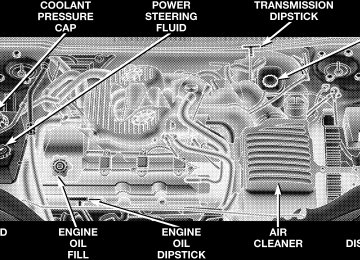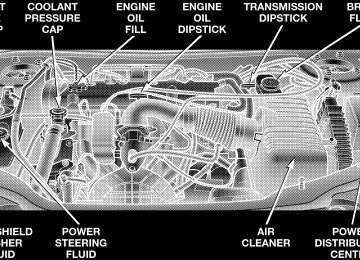- 2009 Chrysler Sebring Convertible Owners Manuals
- Chrysler Sebring Convertible Owners Manuals
- 2004 Chrysler Sebring Convertible Owners Manuals
- Chrysler Sebring Convertible Owners Manuals
- 2006 Chrysler Sebring Convertible Owners Manuals
- Chrysler Sebring Convertible Owners Manuals
- 2005 Chrysler Sebring Convertible Owners Manuals
- Chrysler Sebring Convertible Owners Manuals
- 2010 Chrysler Sebring Convertible Owners Manuals
- Chrysler Sebring Convertible Owners Manuals
- Download PDF Manual
-
. . . . . . . . . . . . . . . 121
▫ Playing Discs . . . . . . . . . . . . . . . . . . . . . . . . 121
▫ Seek Button . . . . . . . . . . . . . . . . . . . . . . . . . 121
▫ FF/Tune/RW . . . . . . . . . . . . . . . . . . . . . . . . 121
▫ Mode Button . . . . . . . . . . . . . . . . . . . . . . . . 121
▫ Program Button 1 . . . . . . . . . . . . . . . . . . . . . 122
▫ Program Button 4 (Random Play) . . . . . . . . . . 122
▫ Program Button 5 . . . . . . . . . . . . . . . . . . . . . 122
▫ Time Button . . . . . . . . . . . . . . . . . . . . . . . . . 122
▫ Changing Modes . . . . . . . . . . . . . . . . . . . . . . 122
▫ Removing Discs From The CD Changer . . . . . 122
▫ CD Changer Operation With The ChangerOff
. . . . . . . . . . . . . . . . . . . . . . . . . . . . . . . 123
84 UNDERSTANDING YOUR INSTRUMENT PANEL
䡵 Satellite Radio — If Equipped . . . . . . . . . . . . . 123
▫ System Activation . . . . . . . . . . . . . . . . . . . . . 123
▫ Electronic Serial Number/Sirius IdentificationNumber (ENS/SID) . . . . . . . . . . . . . . . . . . . . 123
▫ Selecting Satellite Mode In RBB, RAH And RBK
Radios . . . . . . . . . . . . . . . . . . . . . . . . . . . . . 124
▫ Selecting Satellite Mode In RBP, RBU, RAZ, RB1
And RBQ Radios
. . . . . . . . . . . . . . . . . . . . . 124
▫ Selecting a Channel . . . . . . . . . . . . . . . . . . . . 124
▫ Storing And Selecting Pre-Set Channels . . . . . . 125
▫ Using The PTY (Program Type) Button(If Equipped)
. . . . . . . . . . . . . . . . . . . . . . . . 125
▫ PTY Button ⬙Scan⬙ . . . . . . . . . . . . . . . . . . . . . 125
▫ PTY Button ⬙Seek⬙ . . . . . . . . . . . . . . . . . . . . . 125
▫ Satellite Antenna . . . . . . . . . . . . . . . . . . . . . . 125
▫ Reception Quality . . . . . . . . . . . . . . . . . . . . . 125䡵 Remote Sound System Controls —
If Equipped . . . . . . . . . . . . . . . . . . . . . . . . . . 126
▫ Radio Operation . . . . . . . . . . . . . . . . . . . . . . 127
▫ Tape Player . . . . . . . . . . . . . . . . . . . . . . . . . 127
▫ CD Player — Single Disc In Radio . . . . . . . . . 127
▫ CD Player — 6 Disc CD Changer . . . . . . . . . . 127
䡵 Cassette Tape And Player Maintenance . . . . . . 128
䡵 Compact Disc Maintenance . . . . . . . . . . . . . . . 128
䡵 Radio Operation And Cellular Phones . . . . . . . 129
䡵 Climate Controls . . . . . . . . . . . . . . . . . . . . . . 129▫ Automatic Temperature Control (ATC) —
If Equipped . . . . . . . . . . . . . . . . . . . . . . . . . 129
▫ Manual Air Conditioning/Heater Control —
If Equipped . . . . . . . . . . . . . . . . . . . . . . . . . 136
INSTRUMENTS AND CONTROLS
UNDERSTANDING YOUR INSTRUMENT PANEL 85
86 UNDERSTANDING YOUR INSTRUMENT PANEL
INSTRUMENT CLUSTER STANDARD
INSTRUMENT CLUSTER PREMIUM
UNDERSTANDING YOUR INSTRUMENT PANEL 87
88 UNDERSTANDING YOUR INSTRUMENT PANEL
INSTRUMENT CLUSTER – GTC MODEL
INSTRUMENT CLUSTER DESCRIPTION
1. Fuel Gauge
When the ignition key is in the ON position, the pointer will show the level of fuel remaining in the fuel tank.
2. Traction Control — If Equipped
This display indicator illuminates momentarily as a bulb check when the ignition switch is first turned ON. The indicator will blink during an active traction event, but will remain solid when the system is deactivated or if a system malfunc- tion occurs. The Traction Control indicator will turn ON if: • The Traction Control system is in use. • The Traction Control switch has been used to turn • There is an Anti-Lock Brake system malfunction or
the system OFF.
Traction Control system malfunction.
UNDERSTANDING YOUR INSTRUMENT PANEL 89
• The system has been deactivated to prevent damage to the brake system due to overheated brake tem- peratures.
NOTE: Extended heavy use of Traction Control may cause the system to deactivate and turn on the Traction Control indicator. This is to prevent overheating of the brake system and is a normal condition. The system will remain disabled for about 4 minutes until the brakes have cooled. The system will automatically reactivate and turn off the Traction Control indicator. 3. Cruise Light — If Equipped This light shows that the Speed Control System is ON. This light will also illuminate for a 5–second bulb check when the ignition switch is first turned to the ON position. (See page 72 for more information.) 4. Airbag Light
The light comes on and remains on for 6 to 8
seconds as a bulb check when the ignition switch is first turned ON. If the bulb does not come on during starting, have the bulb replaced. If the90 UNDERSTANDING YOUR INSTRUMENT PANEL
light stays on, or comes on while driving, have the system checked by an authorized dealer. (See page 72
for more information.) 5. Tachometer The red area of the scale shows the maximum permissible engine revolutions-per-minute (rpm x 1000) for each gear range. Before reaching the red area (over 6,500 rpm), ease up on the accelerator to prevent engine over speed. 6. Turn Signal Indicators The arrows will flash in unison with the exterior turn signal, when using the turn signal lever. 7. High Beam IndicatorThis light shows that the headlights are on high beam. Pull the turn signal lever toward the steering wheel to switch the headlights from high or low beam. 8. Speedometer Shows the vehicle kilometers-per-hour.
speed in miles-per-hour
and
9. Charging System Light
This light shows the status of the electrical charging system. The light should come on briefly when the ignition is first turned on and remain on briefly as a bulb check. If the light stays on or comes on while driving, turn off some of the vehicle’s electrical devices, such as the Fog Lights or Rear Defroster. If the Charging System Light remains on, it means that the vehicle is experiencing a problem with the charging system. Obtain SERVICE IMMEDI- ATELY. See your local authorized dealer. 10. Malfunction Indicator Light
This light is part of an onboard diagnostic system called OBD that monitors engine and automatic transmission control systems. The light will illuminate as long as the key is in the ON position, prior to engine start up. Approximately 15
seconds later the MIL may blink for 10 seconds then resume to full illumination. (See “EMISSIONS IN- SPECTION AND MAINTENANCE PROGRAMS” in the “MAINTAINING YOUR VEHICLE” section ofyour Owner Manual for more details). If the bulb does not come on when turning the key from OFF to ON, have the condition checked promptly. Certain conditions such as a loose or missing gas cap or poor fuel quality may illuminate the light after engine start. The vehicle should be serviced if the light stays on through several of your typical driving cycles. In most situations the vehicle will drive normally and will not require towing. The Malfunction Indicator Light flashes to alert to serious conditions that could lead to immediate loss of power or severe catalytic converter damage. The vehicle should be serviced as soon as possible if this occurs. (See page 215
for more information.) 11. Fog Light Indicator — If EquippedThis light shows when the fog lights are ON. (See page 68 for more information.)
12. Temperature Gauge
The temperature gauge shows engine coolant temperature. Any reading within the normal range (approximately mid point on the scale)
UNDERSTANDING YOUR INSTRUMENT PANEL 91
shows that the cooling system is operating properly. The gauge pointer may show a higher than normal temperature when driving in hot weather, up moun- tain grades, in heavy stop and go traffic, or when towing a trailer. If the pointer rises to the “H” mark, stop the vehicle and turn off the engine until the problem is corrected. There are steps that you can take to slow down an impending overheat condition. If your air conditioning is on, turn it off. The air conditioning system adds heat to the cooling system and turning off the A/C removes this heat. You can also turn the Temperature control to maximum heat, the Mode control to Floor and the Fan control to High. This allows the heater core to act as a supplement to the radiator and aids in removing heat from the cooling system. 13. Engine Temperature Warning Light
This light warns of an overheated engine cool- ant condition.
92 UNDERSTANDING YOUR INSTRUMENT PANEL
14. Transmission Range Indicator This indicator illuminates to show the automatic trans- mission gear selection. An optional AutoStick Gear Indicator displays the current transaxle gear when in AutoStick mode. 15. Odometer/Trip Odometer The odometer shows the total distance the vehicle has been driven. U.S. federal regulations require that upon transfer of vehicle ownership, the seller certify to the purchaser the correct mileage that the vehicle has been driven. There- fore, if the odometer reading is changed, during repair or replacement, be sure to keep a record of the reading before and after the service so that the correct mileage can be determined. The trip odometer shows individual trip mileage. To switch from odometer to trip odometer, press and release the Trip Odometer button. Press and release the Trip button a second time to return to the odometer. While in trip mode, press and hold the button for at least 1⁄2 second to reset the trip odometer.
Door, Deck or Trunk Ajar Warnings If you move the vehicle and a door is not completely closed, the word DOOR will replace the odometer dis- play and a chime will sound once. The odometer display will reappear when the door is closed. If the trunk is not completely closed, the word DECK will replace the odometer display. The odometer display will reappear when the trunk is closed. 16. Anti-Lock Warning Light — If Equipped
This light monitors the Anti-Lock Brake System described elsewhere in this manual. This light will come on when the ignition key is turned to the RUN position and may stay on for several seconds. If the light does not come on, have the system checked by an authorized dealer. The warning light should be checked frequently to assure that it is operating properly. If the ABS light remains on or comes on during driving, it indicates that the Anti-Lock portion of the brake system is not functioning and that service is required, however, the conventional brake system will continue to operate nor- mally provided that the BRAKE warning light is not on.
17. Oil Pressure Light
Shows low engine oil pressure. The light will come on and remain on briefly when the igni- tion is turned on as a bulb check. If the bulb does not come on during starting, have the bulb repaired promptly. If the light comes on and remains on while driving, stop the vehicle and shut off the engine. Do not operate the vehicle until the cause is corrected. The light does not show the quantity of oil in the engine. This can be determined using the procedure shown in Section 7. (See page 218 for more information.) 18. Brake System Warning Light
This light monitors both the brake fluid level and the parking brake. If the light comes on, it indicates either that the parking brake is on or there is a low fluid level in the brake master cylinder. On vehicles equipped with Anti-lock (ABS), the brake light may also indicate reduced braking performance.
UNDERSTANDING YOUR INSTRUMENT PANEL 93
If the parking brake is off and the light remains on, have the brake system inspected as soon as possible.
WARNING!
Driving a vehicle with the brake light on is danger- ous. A significant decrease in braking performance may occur. It will take you longer to stop the vehicle. You could have an accident. Have the vehicle checked immediately.
The warning light should be checked frequently to assure that it is operating properly. Turn the ignition key to the RUN position. (Refer to “A Word About Your Keys, Ignition Key Removal” in this manual for an illustration of the ignition positions.) The light should come on. If the light does not come on, have the system checked by an authorized dealer. The light will also come on when the parking brake is applied with the ignition in the RUN position. NOTE: This light shows only that the parking brake is on. It does not show the degree of brake application.
21. Low Fuel Light
When the fuel level drops to about 2 1⁄2 gallons (9
1⁄2 liters), the fuel symbol will light and remain lit until fuel is added.22. Trip Odometer Button Press and release this button to change the display from odometer to trip odometer. The word TRIP will appear when in the trip odometer mode. To reset the trip odometer, press and hold the button for at least 1/2
second.94 UNDERSTANDING YOUR INSTRUMENT PANEL
In an ABS equipped vehicle, the Brake System Warning light will come on if the ABS light is not functioning or if the ABS system is not communicating. 19. Seat Belt Reminder Light
When the ignition switch is first turned ON, this light will turn on for 5 to 8 seconds as a bulb check. During the bulb check, if the driver’s seat belt is unbuckled, a chime will sound. After the bulb check or when driving, if the driver seat belt remains unbuckled, the Seat Belt Warning Light will flash or remain on continuously. Refer to ⬙Enhanced Driver Seat Belt Reminder System (BeltAlert™)⬙ in the Occu- pant Restraints section for more information. 20. Theft Alarm Light — If Equipped The light in the instrument cluster will flash rapidly for 15 seconds. This shows that the system is arming. If the light comes on but does not flash, the system is still armed, but there is a problem in the trunk circuit. After 15
seconds the light will continue to flash slowly. This shows that the system is fully armed.COMPASS, TEMPERATURE, AND TRIP COMPUTER DISPLAY — IF EQUIPPED
Trip Computer Display
This feature allows you to choose between a compass / temperature display and one of five trip conditions being monitored. Control Buttons
Step Button Use this button to choose or cycle through the five trip conditions.
UNDERSTANDING YOUR INSTRUMENT PANEL 95
Reset The following trip conditions can be reset: • AVG ECO (changes to present fuel economy) • ODO • ET To reset only the trip condition currently displayed, press and release the STEP and US/M buttons simultaneously until a chime sounds. To reset all trip conditions, hold down the STEP and US/M buttons simultaneously (about 2 seconds) until a second chime sounds and then release the buttons. NOTE: The screen must display one of the trip condi- tions above in order to reset either (or all) of these conditions. US / M Button Use this button to change the display from U.S. to metric measurement units.
96 UNDERSTANDING YOUR INSTRUMENT PANEL
Trip Conditions
Average Fuel Economy (AVG ECO) This display shows the average fuel economy since the last reset. Estimated Range (DTE) This display shows the estimated distance that can be traveled with the fuel remaining in the tank. This esti- mated distance is based on the most recent trip informa- tion: (Average Fuel Economy) x (Fuel Remaining) This display cannot be reset. Present Fuel Economy (ECO) This display shows fuel economy for the last few sec- onds. This display cannot be reset. Trip Odometer (ODO) This display shows the distance traveled since the last reset. Elapsed Time (ET) This display shows the accumulated ignition ON time since the last reset.
Compass Temperature Display This display provides the outside temperature and one of eight compass readings to indicate the direction the vehicle is facing.
WARNING!
Even if the display still reads a few degrees above 32°F ( 0°C), the road surface may be icy, particularly in woods or on bridges. Drive carefully under such conditions to prevent an accident and possible per- sonal injury or property damage.
Compass Calibration The Automatic Compass Calibration feature eliminates the need for the operator intervention under normal conditions. If the CAL indicator is lit, the compass needs to be calibrated. A good calibration requires a level surface and an environment free of large metal objects such as large buildings, bridges, underground cables, railroad tracks, etc.
Automatic Compass Calibration The self-calibrating feature of the compass eliminates the need to calibrate the compass for normal conditions. During a short initial period, the compass may appear erratic and the CAL symbol will appear on the display. After the vehicle has completed at least one complete circle in an area free from large metal objects, calibration will be complete when the CAL symbol is extinguished. After initial calibration, the compass will continue to automatically update this calibration whenever the ve- hicle is in motion.
UNDERSTANDING YOUR INSTRUMENT PANEL 97
Manual Compass Calibration Compass calibration can also be requested. To manually calibrate the compass, use the STEP button to step to the compass/ temperature display and then hold down both the STEP and US/M buttons simultaneously until the CAL symbol is displayed. Release the buttons once the CAL symbol appears. Manual compass calibration has been initiated at this point. Drive the vehicle in circles in an area free from large metal objects until the CAL symbol is extinguished. When the CAL indicator goes off, the compass is cali- brated and should display correct headings. Verify proper calibration by checking North (N), South (S), East (E), and West (W). If the compass does not appear accurate, repeat the calibration procedure in another area. Compass Variance Variance is the difference between magnetic North and geographic North. For proper compass function, the correct variance zone must be set.
98 UNDERSTANDING YOUR INSTRUMENT PANEL
Setting the Compass Variance Refer to the variance map for the correct compass vari- ance zone. To check the variance zone, the ignition must be on and the compass / temperature displayed. Hold down both the US / M and STEP buttons simultaneously until the VAR symbol is lit and then immediately release both buttons. The current variance zone will now be displayed. To change the zone, press the STEP button until the correct zone is displayed. Wait for about 5
seconds. The trip computer will store this variance in memory and the compass will resume normal operation.Outside Temperature If the outside temperature is more than 131°F (55°C), the display will show 131°F. When the outside temperature is less than ⫺40°F (⫺40°C), the display will show ⫺40°F/C.
CIGAR LIGHTER/ASHTRAY For a nominal charge your dealer can provide a “smok- er’s” package. This package consists of a cigar lighter and an ashtray that utilizes one of the cup holders.
ELECTRONIC DIGITAL CLOCK The clock and radio each use the display panel built into the radio. A digital readout indicates the time in hours and minutes whenever the ignition switch is in the ON or ACC position. Whenever the radio is turned on, it first comes up on either tape, cd or radio, whichever was previously on, and will revert back to Time/Clock after a few seconds. If Time/Clock was not previously selected, the display will revert back to whichever was previously on after a few seconds, whether it was tape, cd or radio. When the ignition switch is in the OFF position, pressing the Time button will cause the radio to display time for several seconds, then turn off.
UNDERSTANDING YOUR INSTRUMENT PANEL 99
To Set The Clock:
1. Use a ballpoint pen or similar object to press the hour (H) or minute (M) buttons on the radio, The time setting will increase each time you press the button. 2. Press any other button to exit from the clock setting mode. Or, it will exit the mode automatically if left alone for 5 or 6 seconds.
RADIO GENERAL INFORMATION
Radio Broadcast Signals Your new radio will provide excellent reception under most operating conditions. Like any system, however, car radios have performance limitations, due to mobile op- eration and natural phenomena, which might lead you to believe your sound system is malfunctioning. To help you understand and save you concern about these “ap- parent” malfunctions, you must understand a point or two about the transmission and reception of radio sig- nals.
100 UNDERSTANDING YOUR INSTRUMENT PANEL
Two Types of Signals There are two basic types of radio signals... AM or Amplitude Modulation, in which the transmitted sound causes the amplitude, or height, of the radio waves to vary... and FM or Frequency Modulation, in which the frequency of the wave is varied to carry the sound. Electrical Disturbances Radio waves may pick up electrical disturbances during transmission. They mainly affect the wave amplitude, and thus remain a part of the AM reception. They interfere very little with the frequency variations that carry the FM signal. AM Reception AM sound is based on wave amplitude, so AM reception can be disrupted by such things as lightning, power lines and neon signs. FM Reception Because FM transmission is based on frequency varia- tions, interference that consists of amplitude variations can be filtered out, leaving the reception relatively clear, which is the major feature of FM radio.
SALES CODE RAZ—AM/ FM STEREO RADIO WITH CASSETTE TAPE PLAYER, CD PLAYER AND CD CHANGER CONTROLS
NOTE: The radio sales code is located on the lower left side of your radio faceplate.
Operating Instructions — Radio
RAZ Radio
NOTE: Power to operate the radio is controlled by the ignition switch. It must be in the ON or ACC position to operate the radio.
Power Switch, Volume Control Press the ON/VOL control to turn the radio on. Turn the volume control clockwise to increase the volume. The volume will be displayed and continuously updated while the button is pressed. Seek Button (Radio Mode) Press and release the Seek button to search for the next station in either the AM or FM mode. Press the top of the button to seek up and the bottom to seek down. Holding the button will by pass stations until you release the button. Tuning Press the TUNE control up or down to increase or decrease the frequency. If you press and hold the button, the radio will continue to tune until you release the button. The frequency will be displayed and continu- ously updated while the button is pressed.
UNDERSTANDING YOUR INSTRUMENT PANEL 101
Radio Data System (RDS)
The Radio Data System allows radio broadcasting sta- tions to send data signals on a subcarrier frequency which is added to the stereo signal. RDS was developed to give FM receivers user-friendly features, such as Program Service name (PS) and Program Type (PTY). Program Service name is typically used by the broad- caster to display the station’s name or call letters, for example ⬙WNIC⬙. Typically these are 8 characters in length and are displayed by the radio for those stations which are broadcasting this information. PTY (Program Type) is used to characterize the station’s program ma- terial, for example ⬙Rock Music⬙. PTY (Program Type) Button Pressing this button once will turn on the PTY mode for 5 seconds. If no action is taken during the 5 second time out the PTY icon will turn off. Pressing the PTY button within 5 seconds will allow the program format type to be selected. Many radio stations do not currently broad- cast PTY information.
102 UNDERSTANDING YOUR INSTRUMENT PANEL
Toggle the PTY button to select the following format types:
Program Type
Radio Display
Adult Hits Classical Classic Rock College Country Information Jazz Foreign Language News Nostalgia Oldies Personality Public Rhythm and Blues Religious Music Religious Talk Rock
Adlt Hit Classicl Cls Rock College Country Inform Jazz Language News Nostalga Oldies Persnlty Public R & B Rel Musc Rel Talk Rock
Program Type
Radio Display
Soft Soft Rck Soft R&B Sports Talk Top 40
WeatherSoft Soft Rock Soft Rhythm and Blues Sports Talk Top 40
Weather By pressing the SEEK button when the PTY icon is displayed, the radio will be tuned to the next frequency station with the same selected PTY name. The PTY function only operates when in the FM mode. The radio display will flash “SEEK” and the selected PTY program type when searching for the next PTY station. If no station is found with the selected PTY program type, the radio will return to the last preset station. If a preset button is activated while in the PTY (Program Type) mode, the PTY mode will be exited and the radio will tune to the preset station.Pressing PTY, then SCAN will scan the FM Band and stop at all RDS stations. Each RDS station will be played for a 5 second scan once around the FM Band and stop at the last station. The PTY icon will then turn off. Balance The Balance control adjusts the left-to-right speaker bal- ance. Push in the button and it will pop out. Adjust the balance and push the button back in. The balance will be displayed and continuously updated while the button is turned. Fade The Fade control provides for balance between the front and rear speakers. Push in the button and it will pop out. Adjust the balance and push the button back in. The fade will be displayed and continuously updated while the button is turned. Tone Control Slide the Bass and/or Treble controls up or down to adjust the sound for the desired tone. The treble, and bass will be displayed and continuously updated while the slide is moved.
UNDERSTANDING YOUR INSTRUMENT PANEL 103
AM/FM Selection Press the AM/FM button to change from AM to FM. The operating mode will be displayed next to the station frequency. The display will show ST when a stereo station is received. Scan Button Pressing the SCAN button causes the tuner to search for the next station, in either AM or FM, pausing for 5
seconds at each listenable station before continuing to the next. Pressing the AM/FM button continues the search in the alternate frequency band. To stop the search, press SCAN a second time. To Set The Radio Push-button Memory When you are receiving a station that you wish to commit to push-button memory, press the SET button. SET 1 will show in the display window. Select the push-button you wish to lock onto this station and press and release that button. If a station is not selected within104 UNDERSTANDING YOUR INSTRUMENT PANEL
5 seconds after pressing the SET button, the station will continue to play but will not be locked into push-button memory. You may add a second station to each push-button by repeating the above procedure with this exception: Press the SET button twice and SET 2 will show in the display window. Each button can be set for SET 1 and SET 2 in both AM and FM. This allows a total of 10 AM and 10 FM stations to be locked into memory. You can recall the stations stored in SET 2 memory by pressing the push- button twice. To Change From Clock To Radio Mode Press the Time button to change the display between radio frequency and time. Operating Instructions — Tape Player Insert the cassette with the exposed tape side toward the right and the mechanical action of the player will gently pull the cassette into the play position. NOTE: When subjected to extremely cold temperatures, the tape mechanism may require a few minutes to warm up for proper operation. Sometimes poor playback may
be experienced due to a defective cassette tape. Clean and demagnetize the tape heads at least twice a year. Seek Button Press the SEEK button up for the next selection on the tape and down to return to the beginning of the current selection. Press the SEEK button up or down to move the track number to skip forward or backward 1 to 6 selections. Press the SEEK button once to move 1 selection, twice to move 2 selections, etc. Fast Forward (FF) Press the FF button up momentarily to advance the tape in the direction that it is playing. The tape will advance until the button is pressed again or the end of the tape is reached. At the end of the tape, the tape will play in the opposite direction. Rewind (RW) Press the RW button momentarily to reverse the tape direction. The tape will reverse until the button is pressed again or until the end of the tape is reached. At the end of the tape, the tape will play in the opposite direction.
Tape Eject Press the EJT Tape button and the cassette will disengage and eject from the radio. Scan Button Press this button to play 10 seconds of each selection. Press the scan button a second time to cancel the feature. Changing Tape Direction If you wish to change the direction of tape travel (side being played), press the PTY button. The lighted arrow in the display window will show the new direction. Metal Tape Selection If a standard metal tape is inserted into the player, the player will automatically select the correct equalization and the 70 symbol will appear in the display window. Pinch Roller Release If ignition power or the radio ON/OFF switch are turned off, the pinch roller will automatically retract to protect the tape from any damage. When power is restored to the tape player, the pinch roller will automatically reengage and the tape will resume play.
UNDERSTANDING YOUR INSTRUMENT PANEL 105
Noise Reduction The Dolby Noise Reduction System* is on whenever the tape player is on, but may be switched off. To turn off the Dolby Noise reduction System: Press the Dolby button (button 2) after you insert the tape. The NR light in the display will go off when the Dolby System is off. The Dolby System is automatically reactivated each time a tape is inserted. * ”Dolby” noise reduction manufactured under license from Dolby Laboratories Licensing Corporation. Dolby and the double-D symbol are trademarks of Dolby Labo- ratories Licensing Corporation. Operating Instructions — CD Player
NOTE: The ignition switch must be in the ON or ACC position and the volume control ON before the CD player will operate.
106 UNDERSTANDING YOUR INSTRUMENT PANEL
CAUTION!
This CD player will accept 4 3⁄4 inch (12 cm) discs only. The use of other sized discs may damage the CD player mechanism.
Inserting The Compact Disc The CD player contained within the radio is not a multi-disc changer, and will only accept one CD. Gently insert one CD into the CD player with the CD label facing up. The CD will automatically be pulled into the CD Player. If the volume control is ON, the unit will switch from radio to CD mode and begin to play. The display will show the track number and index time in minutes and seconds. Play will begin at the start of track one. NOTE: • You may eject a disc with the radio OFF. The ignition switch must be in the ON or ACC position to insert a disc with the radio OFF.
• If you insert a disc with the ignition ON and the radio OFF, the CD will automatically be pulled into the CD Player and the display will show the time of day. If you insert a disc with the ignition OFF, the display will show the time of day for about 5 seconds, then go out.
Seek Button Press the top of the SEEK button for the next selection on the CD. Press the bottom of the button to return to the beginning of the current selection, or return to the beginning of the previous selection if the CD is within the first 10 seconds of the current selection. EJT CD (Eject) Button Press this button and the disc will unload and move to the entrance for easy removal. The unit will switch to the radio mode. If you do not remove the disc within 15 seconds, it will be reloaded. The radio mode will continue to appear. The disc can be ejected with the radio OFF.
FF/TUNE/RW Press FF (Fast Forward) and the CD player will begin to fast forward until FF is released. The RW ( Reverse) button works in a similar manner. Program Button 4 (Random Play) Press this button while the CD is playing to activate Random Play. This feature plays the tracks on the se- lected disc in random order to provide an interesting change of pace. Press the SEEK button to move to the next randomly selected track. Press TUNE FF to fast forward through the tracks. Press the FF button a second time to stop the fast forward feature. If TUNE RW is pressed, the current track will reverse to the beginning of the track and begin playing. Press button 4 a second time to stop Random Play. MODE Press the MODE button to select between the tape player, CD player, or satellite radio (if equipped).
UNDERSTANDING YOUR INSTRUMENT PANEL 107
To select Satellite Radio (if equipped), press the MODE button until the word SIRIUS appears. The following will be displayed in this order: After three seconds, the current channel name and number will be displayed for five seconds. The current program type and channel number will then be displayed for five seconds. The current channel name and number will then be displayed until an action occurs. A CD or tape may remain in the player while in the Satellite Radio mode. Tape CD Button Press this button to select between CD player and Tape player. Time Button Press this button to change the display from elapsed CD playing time to time of day. Scan Button Press this button to play the first 10 seconds of each track. To stop the scan function, press the button a second time.
108 UNDERSTANDING YOUR INSTRUMENT PANEL
CD Changer Control Capability — If Equipped This radio is compatible with a remote mounted CD changer available through Mopar Accessories. The fol- lowing instructions are for the radio controls that operate this CD changer. Mode Button To activate the CD changer, press the MODE button until CD information appears on the display. Disc Up/Program Button 1
Press the DISC up (button 1) button to play the next available disc. Disc Down/Program Button 5
Press the DISC down (button 5) button to play the previous disc. Seek Button Press the SEEK up or down to select another track on the same disc. A SEEK symbol will appear on the display. Fast Forward And Rewind Buttons Press and hold the FF button for fast forward. Press and hold the RW button for fast reverse.The audio output can be heard when fast forward and fast reverse are activated. Random Play (RND) Press the Random button to play the tracks on the selected disc in random order for an interesting change of pace. Random can be cancelled by pressing the button a second time or by ejecting the CD from the changer. CD Diagnostic Indicators When driving over a very rough road, the CD player may skip momentarily. Skipping will not damage the disc or the player, and play will resume automatically. As a safeguard and to protect your CD player, one of the following warning symbols may appear on your display. A CD HOT symbol indicates the player is too hot. CD HOT will pause the operation. Play can be resumed when the operating temperature is corrected or another MODE is selected.
An ERR symbol will appear on the display if the laser is unable to read the Disc data for the following reasons: • Excessive vibration • Disc inserted upside down • Damaged disc • Water condensation on optics SALES CODE RBB—AM/FM STEREO RADIO WITH CASSETTE TAPE PLAYER AND CD CHANGER CAPABILITY
UNDERSTANDING YOUR INSTRUMENT PANEL 109
NOTE: The radio sales code is located on the lower left side of your radio faceplate.
Radio Operation
RBB Radio
Power/Volume Control Press the ON/VOL control to turn the radio on. Turn the volume control clockwise to increase the volume. NOTE: Power to operate the radio is supplied through the ignition switch. It must be in the ON or ACC position to operate the radio.
110 UNDERSTANDING YOUR INSTRUMENT PANEL
Electronic Volume Control The electronic volume control turns continuously (360
degrees) in either direction without stopping. Turning the volume control to the right increases the volume and to the left decreases it. When the audio system is turned on, the sound will be set at the same volume level as last played. For your convenience, the volume can be turned down, but not up, when the audio system is off and the ignition is ON. Seek Press and release the SEEK button to search for the next station in either the AM or FM mode. Press the top of the button to seek up and the bottom to seek down. The radio will remain tuned to the new station until you make another selection. Holding the button will bypass stations without stopping until you release it. Tune Press the TUNE control up or down to increase or decrease the frequency. If the button is pushed and held, the button is the radio will continue to tune untilreleased. The frequency will be displayed and continu- ously updated while the button is pushed. To Set The Push-Button Memory When you are receiving a station that you wish to commit to push-button memory, press the SET button. The symbol SET 1 will now show in the display window. Select the “1–5” button you wish to lock onto this station and press and release that button. If a button is not selected within 5 seconds after pressing the SET button, the station will continue to play but will not be locked into push-button memory. You may add a second station to each push-button by repeating the above procedure with this exception: Press the SET button twice and SET 2 will show in the display window. Each button can be set for SET 1 and SET 2 in both AM and FM. This allows a total of 10 AM and 10 FM stations to be locked into push-button memory. The stations stored in SET 2 memory can be selected by pressing the push-button twice. Every time a preset button is used a corresponding button number will be displayed.
Audio The audio button controls the BASS, TREBLE, BAL- ANCE, and FADE. Press the AUDIO button and BASS will be displayed. Press the SEEK + or SEEK – to increase or decrease the Bass tones. Press the AUDIO button a second time and TREB will be displayed. Press the SEEK + or SEEK – to increase or decrease the Treble tones. Press the AUDIO button a third time and BAL will be displayed. Press the SEEK + or SEEK – to adjust the sound level from the right or left side speakers. Press the AUDIO button a fourth time and FADE will be displayed. Press the SEEK + or SEEK – to adjust the sound level between the front and rear speakers. Press the AUDIO button again or wait 5 seconds to exit setting tone, balance, and fade.
UNDERSTANDING YOUR INSTRUMENT PANEL 111
AM/FM Selection Press the AM/FM button to change from AM to FM. The operating mode will be displayed next to the station frequency. The display will show ST when a stereo station is received in the FM mode. Mode Button Press the MODE button to select between the cassette tape player, CD changer, or the Satellite Radio (if equipped). When the Satellite Radio (if equipped) is selected “SAT” will appear in your radio display. A CD or tape may remain in the player while in the Satellite or radio mode. SCAN Button (Radio Mode) Pressing the SCAN button causes the tuner to search for the next listenable station, in either AM, FM or Satellite (if equipped) frequencies, pausing for 5 seconds at each listenable station before continuing to the next. To stop the search, press SCAN a second time.
112 UNDERSTANDING YOUR INSTRUMENT PANEL
Cassette Player Features With ignition OFF and the sound system OFF, you can eject the tape cassette by pushing the EJECT button. You can turn the tape player ON by inserting a cassette or activating the MODE button (with a cassette in the radio), but only when the ignition and radio are on. Each time a cassette is inserted the tape player will begin playing on the side of the cassette that is facing up in the player. Music Search Pressing the SEEK button while playing a tape will start the Music Search mode. Press the SEEK button up for the next selection on the tape and down to return to the beginning of the current selection, or return to the beginning of the previous selection if the tape is within the first 5 seconds of the current selection. The SEEK symbol appears on the display when Music Search is in operation. Music Search shuts off automati- cally when a selection has been located.
Selective Music Search Press the SEEK button up or down to move the track number to skip forward or backward 1 to 7 selections. Press the SEEK button once to move 1 selection, twice to move 2 selections, etc. Fast Forward And Rewind Buttons Pressing the TUNE button up or down momentarily activates Fast Forward or Rewind and makes the direc- tional arrows appear on the display. To stop Fast Forward or Rewind, press the TUNE button again. Time Button Press the time button to toggle between station frequency and time of day. SCAN Button (Cassette Mode) Pressing this button while playing a cassette tape will change the side of the tape being played. NR (Noise Reduction) Pushing the Number 2 Pre-set button when a tape is playing deactivates the Dolby Noise Reduction System*.
When Dolby is ON, the NR symbol appears on the display. Each time a tape is inserted the Dolby will turn ON. * “Dolby” noise reduction manufactured under license from Dolby Laboratories Licensing Corporation. Dolby and the double-D symbol are trademarks of Dolby Labo- ratories Licensing Corporation. CD Changer Control Capability — If Equipped This radio is compatible with a remote mounted CD changer available through Mopar Accessories. The fol- lowing instructions are for the radio controls that operate this CD changer. Mode Button To activate the CD changer, press the MODE button until CD information appears on the display. Push-Button While the CD changer is playing, press the NUMBER 1
push-button or the NUMBER 5 push-button to select a disc numbered higher or lower than the one currently being played.UNDERSTANDING YOUR INSTRUMENT PANEL 113
Seek Button Press the SEEK up or down to select another track on the same disc. A SEEK symbol will appear on the display. Fast Forward And Rewind Buttons Press and hold the FF button for fast forward. Press and hold the RW button for fast reverse. The audio output can be heard when fast forward and fast reverse are activated. Random Play (RND) Press the Random button to play the tracks on the selected disc in random order for an interesting change of pace. Random can be cancelled by pressing the button a second time or by ejecting the CD from the changer. SCAN Button (CD Mode) Press this button to play the first 10 seconds of each track. To stop the scan function, press the button a second time.
114 UNDERSTANDING YOUR INSTRUMENT PANEL
Operating Instructions - Satellite Radio Mode (If Equipped) Refer to the Satellite Radio section of the Owner’s Manual. CD Diagnostic Indicators When driving over a very rough road, the CD player may skip momentarily. Skipping will not damage the disc or the player, and play will resume automatically. As a safeguard and to protect your CD player, one of the following warning symbols may appear on your display. A CD HOT symbol indicates the player is too hot. CD HOT will pause the operation. Play can be resumed when the operating temperature is corrected or another MODE is selected. An ERR symbol will appear on the display if the laser is unable to read the Disc data for the following reasons: • Excessive vibration • Disc inserted upside down • Damaged disc • Water condensation on optics
SALES CODE RBK—AM/ FM STEREO RADIO WITH CD PLAYER AND CD CHANGER CONTROLS
NOTE: The radio sales code is located on the lower left side of your radio faceplate.
RBK Radio
Radio Operation
Power/Volume Control Press the ON/VOL control to turn the radio on. Turn the volume control clockwise to increase the volume. NOTE: Power to operate the radio is supplied through the ignition switch. It must be in the ON or ACC position to operate the radio. Seek Press and release the SEEK button to search for the next station in either the AM or FM mode. Press the top of the button to seek up or the bottom to seek down. The radio will remain tuned to the new station until you make another selection. Holding the button in will bypass stations without stopping until you release it. Tune Press the TUNE control up or down to increase or decrease the frequency. If you press and hold the button, the radio will continue to tune until you release the button. The frequency will be displayed and continu- ously updated while the button is pressed.
UNDERSTANDING YOUR INSTRUMENT PANEL 115
To Set The Radio Push-Button Memory When you are receiving a station that you wish to commit to push-button memory, press the SET button. SET 1 will show in the display window. Select the “1–5” button you wish to lock onto this station and press and release that button. If a button is not selected within 5
seconds after pressing the SET button, the station will continue to play but will not be locked into push-button memory. You may add a second station to each push-button by repeating the above procedure with this exception: Press the SET button twice and SET 2 will show in the display window. Each button can be set for SET 1 and SET 2 in both AM and FM. This allows a total of 10 AM and 10 FM stations to be locked into push-button memory. The stations stored in SET 2 memory can be selected by pressing the push-button twice. Every time a preset button is used a corresponding button number will be displayed. Audio The audio button controls the BASS, TREBLE, BAL- ANCE, and FADE.116 UNDERSTANDING YOUR INSTRUMENT PANEL
Press the AUDIO button and BASS will be displayed. Press the SEEK + or SEEK – to increase or decrease the Bass tones. Press the AUDIO button a second time and TREB will be displayed. Press the SEEK + or SEEK – to increase or decrease the Treble tones. Press the AUDIO button a third time and BAL will be displayed. Press the SEEK + or SEEK – to adjust the sound level from the right or left side speakers. Press the AUDIO button a fourth time and FADE will be displayed. Press the SEEK + or SEEK – to adjust the sound level between the front and rear speakers. Press the AUDIO button again or wait 5 seconds to exit setting tone, balance, and fade. AM/FM Selection Press the AM/FM button to change from AM to FM. The operating mode will be displayed next to the station frequency. The display will show ST when a stereo station is received.
Time Press the TIME button to change the display between radio frequency and time. General Information This radio complies with Part 15 of FCC rules and with RSS-210 of Industry Canada. Operation is subject to the following conditions: 1. This device may not cause harmful interference, 2. This device must accept any interference received, including interference that may cause undesired opera- tion. NOTE: Changes or modifications not expressively ap- proved by the party responsible for compliance could void the user’s authority to operate the equipment. CD Player Operation
NOTE: The ignition switch must be in the ON or ACC position and the volume control ON before the CD player will operate.
Inserting The Compact Disc
CAUTION!
This CD player will accept 4 3⁄4 inch (12 cm) discs only. The use of other sized discs may damage the CD player mechanism.
You may either insert or eject a disc with the radio OFF. If you insert a disc with the ignition ON and the radio OFF, the display will show the time of day. If the power is ON, the unit will switch from radio to CD mode and begin to play when you insert the disc. The display will show the track number and index time in minutes and seconds. Play will begin at the start of track one. Seek Press the top of the SEEK button for the next selection on the CD. Press the bottom of the button to return to the
UNDERSTANDING YOUR INSTRUMENT PANEL 117
beginning of the current selection, or return to the beginning of the previous selection if the CD is within the first second of the current selection. EJT — Eject Press the EJT button and the disc will unload and move to the entrance for easy removal. The unit will switch to the radio mode. If you do not remove the disc within 15 seconds, it will be reloaded. The unit will continue in radio mode. The disc can be ejected with the radio and ignition OFF (except on convertibles). FF/TUNE/RW Press FF (Fast Forward) and the CD player will begin to fast forward until FF is released. The RW ( Reverse) button works in a similar manner. Random Play — RND/Program Button 4
Press the RND (button 4) button while the CD is playing to activate Random Play. This feature plays the tracks on the selected disc in random order to provide an interest- ing change of pace.118 UNDERSTANDING YOUR INSTRUMENT PANEL
Press the SEEK button to move to the next randomly selected track. Press the RND (button 4) button a second time to stop Random Play. Mode Press the MODE button repeatedly to select between the CD player, the optional remote CD changer and the Satellite Radio (if equipped). When Satellite Radio (if equipped) is selected “SAT” will appear in your radio display. A CD or tape may remain in the player while in the Satellite mode. Time Press the TIME button to change the display from elapsed CD playing time to time of day. CD Changer Control Capability — If Equipped This radio is compatible with a remote mounted CD changer available through Mopar Accessories. The fol- lowing instructions are for the radio controls that operate this CD changer.
Mode Button To activate the CD changer, press the MODE button until CD information appears on the display. Disc Up/Program Button 1
Press the DISC up (button 1) button to play the next available disc. Disc Down/Program Button 5
Press the DISC down (button 5) button to play the previous disc. Seek Button Press the SEEK up or down to select another track on the same disc. A SEEK symbol will appear on the display. Fast Forward And Rewind Buttons Press and hold the FF button for fast forward. Press and hold the RW button for fast reverse. The audio output can be heard when fast forward and fast reverse are activated.UNDERSTANDING YOUR INSTRUMENT PANEL 119
An ERR symbol will appear on the display if the laser is unable to read the Disc data for the following reasons: • Excessive vibration • Disc inserted upside down • Damaged disc • Water condensation on optics
Random Play (RND) Press the Random button to play the tracks on the selected disc in random order for an interesting change of pace. Random can be cancelled by pressing the button a second time or by ejecting the CD from the changer. Operating Instructions - Satellite Radio Mode (If Equipped) Refer to the Satellite Radio section of Manual. CD Diagnostic Indicators When driving over a very rough road, the CD player may skip momentarily. Skipping will not damage the disc or the player, and play will resume automatically. As a safeguard and to protect your CD player, one of the following warning symbols may appear on your display. A CD HOT symbol indicates the player is too hot. CD HOT will pause the operation. Play can be resumed when the operating temperature is corrected or another MODE is selected.
the Owner’s
120 UNDERSTANDING YOUR INSTRUMENT PANEL
SALES CODE RB1—AM/FM STEREO RADIO WITH DVD/GPS NAVIGATION SYSTEM
system and the CD Player simultaneously. Always remove the Navigation DVD before inserting another disc.
6 DISC CD CHANGER — IF EQUIPPED The CD changer is located below the radio in the instrument panel. The changer plays only 4 3⁄4 inch (12
cm) discs. The changer holds up to 6 discs. Each disc is loaded and ejected through a single slot in front of the changer. Each disc has a numbered button with an amber light above it which, when illuminated, indicates that a disc is loaded in that particular chamber.RB1 Radio
The navigation system provides maps, turn identifica- tion, selection menus and instructions for selecting a variety of destinations and routes. Refer to your “Navi- gation User’s Manual” for detailed operating instruc- tions. If your vehicle is not equipped with the CD NOTE: Changer option, you will not be able to use the Navigation
6 Disc CD Changer
Loading the CD Changer When inserting the first CD into the changer if the radio is on, wait until the single slot is illuminated on both sides and simply insert the first disc. To insert additional CDs into the changer, the instructions follow: 1. Select and press any numbered button without an illuminated light above it. 2. Insert the CD while the light above the chosen button is flashing and the two lights on either side of the slot are illuminated. 3. Upon insertion, the CD will begin to play, and both the button light and the lights in the corner of the loading slot will illuminate. 4. Repeat the process for loading any additional CDs. The CD player will stop while additional CDs are loaded.
UNDERSTANDING YOUR INSTRUMENT PANEL 121
Playing Discs The radio will show the CD number, the CD track number, and the Track Time Elapsed while the radio is in the CD mode. If more than one CD is loaded in the changer, the changer will automatically play the next disc after playing the last track of the current disc. Seek Button Press the top of this button on the radio once to play the next track. Press the bottom of the button once to return to the beginning of the current track. Press the bottom of the button twice to play the previous track. FF/TUNE/RW Press the FF (fast forward) button and the CD player will fast forward through the tracks until the button is re- leased. Press the RW (rewind) button and the CD player will reverse through the tracks until the button is re- leased. Mode Button Press this button to toggle between radio and cd modes.
122 UNDERSTANDING YOUR INSTRUMENT PANEL
Program Button 1
Press this button to play the next available disc. Program Button 4 (Random Play) Press this button while the CD is playing to activate Random Play. This feature plays the selections on the current compact disc in random order to provide an interesting change of pace. The CD changer stays in the random play mode when changing to the next disc. NOTE: The changer will not random play between discs. Press the top of the Seek button once to move to the next randomly selected track. Press the bottom of the Seek button to go back to the beginning of the track. Press button 4 a second time to stop random play. Program Button 5
Press this button to play the previous disc.Time Button Press this button to switch between time of day and CD track time. Changing Modes While in the radio mode, if a cassette is loaded, press the Mode button to switch to the tape mode. If a CD is loaded, press the Mode button to select the CD mode. If neither a tape nor CD is loaded, the radio will ignore the command. • Inserting either a tape or CD automatically starts that • Pressing the AM/FM button while in the tape or CD • If in the CD mode and the last CD is ejected, the radio
mode will select the radio mode.
mode of play.
will tune to the last station selected.
Removing Discs from the CD Changer If there is a single CD in the changer, press the EJT button and the CD will eject. If the CD is not removed within 15
seconds, it will automatically reload into the CD changer.To eject additional CDs from the changer, first select the numbered button where the CD is located and then press the EJT button. CD Changer Operation with the Changer Off The CD changer is able to load and eject discs with the ignition power off. However, while the ignition is off, one of the six numbered buttons must be pressed first.
SATELLITE RADIO — IF EQUIPPED Satellite radio uses direct satellite to receiver broadcast- ing technology to provide clear digital sound, coast to coast. The subscription service provider is Sirius™ Satel- lite Radio. This service offers up to 100 channels of music, sports, news, entertainment, and programming for chil- dren, directly from its satellites and broadcasting studios. System Activation To activate your Sirius Satellite Radio service, call the toll-free number 888-539-7474, or visit the Sirius web site at www.sirius.com. Please have the following informa- tion available when activating your system: 1. The Electronic Serial Number/Sirius Identification Number (ESN/SID).
UNDERSTANDING YOUR INSTRUMENT PANEL 123
2. Credit card information. 3. Your Vehicle Identification Number. Electronic Serial Number/Sirius Identification Number (ENS/SID) The Electronic Serial Number/Sirius Identification Num- ber is needed to activate your Sirius Satellite Radio system. To access the ESN/SID, refer to the following steps: ESN/SID Access With RBB, RAH and RBK Radios With the ignition switch in the ACCESSORY position and the radio OFF, press the Tape Eject or CD Eject (depend- ing on the radio type) and Time buttons simultaneously for 3 seconds. The first four digits of the twelve-digit ESN/SID number will be displayed. Press the SEEK UP button to display the next four digits. Continue to press the SEEK UP button until all twelve ESN/SID digits have been displayed. The SEEK DOWN will page down until the first four digits are displayed. The radio will exit the ESN/SID mode when any other button is pushed, the ignition is turned OFF, or 5 minutes has passed since any button was pushed.
124 UNDERSTANDING YOUR INSTRUMENT PANEL
ESN/SID Access With RBP, RBU, RAZ, RB1 and RBQ Radios With the ignition switch in the ACCESSORY position and the radio OFF, press the CD Eject and TIME buttons simultaneously for 3 seconds. All twelve ESN/SID num- bers will be displayed. The radio will exit the ESN/SID mode when any other button is pushed, the ignition is turned OFF, or 5 minutes has passed since any button was pushed. Selecting Satellite Mode in RBB, RAH and RBK Radios Press the MODE button repeatedly until ⬙S A⬙ appears in the display. A CD or tape may remain in the radio while in the Satellite radio mode. Selecting Satellite Mode in RBP, RBU, RAZ, RB1
and RBQ Radios the word Press the MODE button repeatedly until ⬙SIRIUS⬙ appears in the display. These radios will also display the following: • After 3 seconds, the current channel name and channelnumber will be displayed for 5 seconds.
• The current program type and channel number will • The current channel number will then be displayed
then be displayed for 5 seconds.
until an action occurs.
A CD or tape may remain in the radio while in the Satellite radio mode. Selecting a Channel Press and release the SEEK or TUNE buttons to search for the next channel. Press the top of the button to search up and the bottom of the button to search down. Holding the TUNE button causes the radio to bypass channels until the button is released. Press and release the SCAN button (if equipped) to automatically change channels every 7 seconds. The radio will pause on each channel for 7 seconds before moving on to the next channel. The word ⬙SCAN⬙ will appear in the display between each channel change. Press the SCAN button a second time to stop the search. NOTE: Channels that may contain objectionable con- tent can be blocked. Contact Sirius Customer Care at
888-539-7474 to discuss options for channel blocking or unblocking. Please have your ESN/SID information available. Storing and Selecting Pre-Set Channels In addition to the 10 AM and 10 FM pre-set stations, you may also commit 10 satellite stations to push button memory. These satellite channel pre-set stations will not erase any AM or FM pre-set memory stations. Follow the memory pre-set procedures that apply to your radio. Using the PTY (Program Type) Button (If Equipped) Follow the PTY button instructions that apply to your radio. PTY Button ⴖSCANⴖ When the desired program type is obtained, press the ⬙SCAN⬙ button within five seconds. The radio will play 7
seconds of the selected channel before moving to the next channel of the selected program type. Press the ⬙SCAN⬙ button a second time to stop the search. NOTE: Pressing the ⬙SEEK⬙ or ⬙SCAN⬙ button while performing a music type scan will change the channel byUNDERSTANDING YOUR INSTRUMENT PANEL 125
one and stop the search. Pressing a pre-set memory button during a music type scan, will call up the memory channel and stop the search. PTY Button ⴖSEEKⴖ When the desired program is obtained, press the ⬙SEEK⬙ button within five seconds. The channel will change to the next channel that matches the program type selected. Satellite Antenna To ensure optimum reception, do not place items on the roof around the rooftop antenna location or strap items to the trunk lid around the trunk lid antenna (if equipped). Metal objects placed within the line of sight of the antenna will cause decreased performance. Larger lug- gage items such as bikes should be placed as far rearward as possible, within the loading design of the rack. Do not place items directly on or above the antenna. Reception Quality Satellite reception may be interrupted due to one of the following reasons. • The vehicle is parked in an underground parking
structure or under a physical obstacle.
126 UNDERSTANDING YOUR INSTRUMENT PANEL
form of short audio mutes.
• Dense tree coverage may interrupt reception in the • Driving under wide bridges or along tall buildings can • Placing objects over or too close to the antenna can
cause intermittent reception.
cause signal blockage.
REMOTE SOUND SYSTEM CONTROLS — IF EQUIPPED The remote sound system controls are located on the rear surface of the steering wheel. Reach behind the wheel to access the switches.
Remote Sound System Controls
The right hand control is a rocker type switch with a push-button in the center and controls the volume and mode of the sound system. Pressing the top of the rocker switch will increase the volume and pressing the bottom of the rocker switch will decrease the volume. Pressing the center button will make the radio switch between the various modes available (AM/FM/TAPE/ CD, Etc.).
The left hand control is a rocker type switch with a push-button in the center. The function of the left hand control is different depending on which mode you are in. The following describes the left hand control operation in each mode. Radio Operation Pressing the top of the switch will “Seek” up for the next listenable station and pressing the bottom of the switch will “Seek” down for the next listenable station. The button located in the center of the left hand control will tune to the next preset station that you have pro- grammed in the radio preset push-button. Tape Player Pressing the top of the switch once will go to the next selection on the cassette. Pressing the bottom of the switch once will go to the beginning of the current selection or to the beginning of the previous selection if it is within the first 5 seconds of the current selection. If you press the switch up or down twice it plays the second selection, three times, it will play the third, etc. The button in the center of the left hand switch has no function in this mode.
UNDERSTANDING YOUR INSTRUMENT PANEL 127
CD Player — Single Disc in Radio Pressing the top of the switch once will go to the next track on the CD. Pressing the bottom of the switch once will go to the beginning of the current track or to the beginning of the previous track if it is within one second after the current track begins to play. If you press the switch up or down twice it plays the second track, three times, it will play the third, etc. The button in the center of the left hand switch has no function in this mode. CD Player — 6 Disc CD Changer Pressing the top of the switch once will go to the next track on the CD. Pressing the bottom of the switch once will go to the beginning of the current track or to the beginning of the previous track if it is within one second after the current track begins to play. If you press the switch up or down twice it plays the second track, three times, it will play the third, etc. The button in the center of the left hand switch will cause the CD changer to play the next available disc.
128 UNDERSTANDING YOUR INSTRUMENT PANEL
CASSETTE TAPE AND PLAYER MAINTENANCE To keep the cassette tapes and player in good condition, take the following precautions: 1. Do not use cassette tapes longer than C-90; otherwise, sound quality and tape durability will be greatly dimin- ished. 2. Keep the cassette tape in its case to protect from slackness and dust when it is not in use. 3. Keep the cassette tape away from direct sunlight, heat and magnetic fields such as the radio speakers. 4. Before inserting a tape, make sure that the label is tightly secured to the cassette. 5. A loose tape should not be inserted into the radio. Maintain your cassette tape player. The head and capstan shaft in the cassette player can pick up dirt or tape deposits each time a cassette is played. The result of deposits on the capstan shaft may cause the tape to wrap around and become lodged in the tape transport. The other adverse condition is low or “muddy” sound from one or both channels, as if the treble tone control were
turned all the way down. To prevent this, you should periodically clean the head with a commercially available WET cleaning cassette. As preventive maintenance, clean the head about every 30 hours of use. If you wait until the head becomes very dirty (noticeably poor sound), it may not be possible to remove all deposits with a simple WET cleaning cassette.
COMPACT DISC MAINTENANCE To keep the compact discs in good condition, take the following precautions: 1. Handle the disc by its edge or center; avoid touching the surface. 2. If the disc is stained, clean the surface with a soft cloth, wiping from center to edge. 3. Do not apply paper or tape to the disc; avoid scratch- ing the disc. 4. Do not use solvents such as benzine, thinner, cleaners, or antistatic sprays. 5. Store the disc in its case after playing.
6. Do not expose the disc to direct sunlight. 7. Do not store the disc where temperatures may become too high. If you experience difficulty in playing a particu- NOTE: lar disc, it may be damaged, oversized, or have theft protection encoding. Try a known good disc before considering disc player service. You may have a problem with CD-R (recordable) and CD-RW (recordable and writable) disks.
RADIO OPERATION AND CELLULAR PHONES Under certain conditions, the operation of a cellular phone in your vehicle can cause erratic or noisy perfor- mance from your radio. This condition may be lessened or eliminated by relocating the cellular phone antenna. This condition is not harmful to the radio. If your radio performance does not satisfactorily “clear” by the repo- sitioning of the cellular antenna, it is recommended that the radio volume be turned down or off during cellular phone operation.
UNDERSTANDING YOUR INSTRUMENT PANEL 129
CLIMATE CONTROLS
Automatic Temperature Control (ATC) — If Equipped
Automatic Temperature Controls
The ATC system can maintain a steady comfort level in various weather conditions with a simple two step op- eration. Press the AUTO button and select your comfort setting. The system will automatically control comfort by varying temperature, fan speed, and Mode. You also may choose to customize your comfort by selecting the fan speed and Mode. This will place the system into manual operation Interior ATC Sensors There are two interior sensors in the vehicle. The Sun Sensor is mounted in the center of the instrument panel
130 UNDERSTANDING YOUR INSTRUMENT PANEL
near the windshield glass. The In-Car Temperature Sen- sor is mounted behind the ATC control panel. These sensors transmit data on sun strength and vehicle interior temperatures to enhance system performance.
CAUTION!
Do not cover either sensor with any foreign material as improper operation of the system will result.
Level Of Automatic Control 72°F (22°C) is the recommended setting for maximum comfort for the average person, however, this may vary. NOTE: The temperature setting can be adjusted at any time without affecting automatic control operation. The control also will show what Mode the system is in by the figure shown in the display. NOTE: The Mode can change when the system is in the Auto Mode. This will be indicated in changes in the display window. This shows automatic changes in air direction.
Fan Control
Use this control to regulate the amount of air forced through the system in any mode you select. Turn the
control clockwise to increase fan speed. In ambient temperatures below 21°C (70°F), fan opera- tion is delayed when the engine is first started. The fan will automatically start when the engine coolant is warm enough to heat the air. This feature can be defeated by turning the fan control. NOTE: While in Automatic Temperature Control, changing the fan control position will switch control back into manual control. AUTO Control Press the top of the button to turn the ATC system On. Press the lower portion of the button to turn the entire system Off. Comfort Control Use this control to regulate the comfort inside the pas- senger compartment. Press the top of the switch to raise the temperature selection and the bottom of the switch to lower it. The comfort setting range is from Low, 60,
61,....to 89,90, Hi, for automatic temperature control. You can select a very hot or cold comfort setting by holding the comfort control until it reaches its highest or lowest levels. The system adjusts to bring the interior temperature to the desired comfort level. All comfort settings are auto- matic; even Hi and Low. NOTE: You can change the display from U.S. to metric units by pressing the Mix and Panel mode buttons simultaneously or by pressing the English/Metric button on the overhead console. Air Conditioning Button
Press this button to turn on the air conditioning compressor. A snow flake symbol in the display shows that the compressor is on. Compressor operation is automatic when you press the Auto button. The compressor can operate at any temperature above 32°F (0°C). With the compressor off and the temperature set at Lo, air entering the vehicle will be slightly warmer than the air outside the vehicle.
UNDERSTANDING YOUR INSTRUMENT PANEL 131
NOTE: The compressor will not engage until the engine has been running for several seconds. Slight changes in engine speed or power may be noticed when the com- pressor is on. This is a normal occurrence since the compressor will cycle on and off to maintain comfort and improve fuel economy. Recirculate Button
Press this button to recirculate the air inside the vehicle. Outside air is prevented from entering the vehicle. Recirculation is automatically controlled when the system is in Auto Mode. Use this mode to temporarily block out any outside odors, smoke, or dust. Manual control of Recirculation is possible only in Panel, Floor, and Bi-Level modes. It will not operate in Mix, or Defrost modes. NOTE: The Recirc button light will blink if you try to use it in the Mix or Defrost modes.
132 UNDERSTANDING YOUR INSTRUMENT PANEL
Air Direction Buttons (Mode) These buttons allow you to select from five air distribu- tion patterns. These buttons should be used only when you can not achieve comfort or visibility in Auto opera- tion. A symbol in the display window will show which mode is operating. Panel
Air is directed through the outlets in the instru- ment panel. These outlets can be adjusted to direct air flow. This mode is not recommended when heat is required. Floor
Air is directed through the floor outlets with a through the Defrost and side lesser amount window demist outlets. This mode is recommended when heat is desired. Mix
Air is directed through the floor, defrost, and side window demist outlets. Use this setting in cold or snowy conditions that require extra heat
at the windshield. This setting is good for maintaining comfort while reducing moisture on the windshield. The compressor is on in this mode. Bi-Level
Air is directed through both the panel and floor outlets. This mode is not recommended when
heat is required in very cold temperatures. NOTE: There is a varying difference in temperature between the upper and lower outlets for added comfort. The warmer air goes to the floor outlets. This feature provides improved comfort during sunny but cool con- ditions. Windshield Defrost
Air is directed through the defrost outlets and side window demist outlets. A small amount of air also is directed through the floor outlets. Use this mode with maximum fan and comfort level settings for best windshield and side window defrosting. The defrost symbol will glow in amber to show that the defroster is on.
NOTE: The air conditioning compressor is on in this mode. This dehumidifies the air to help dry the wind- shield. To improve fuel economy, leave in the defrost mode only when necessary. Rear Window Defroster
Press the button once to turn on the Rear Window Defroster and a second time to turn it off. An indicator light in the control shows that the defroster is on. NOTE: The defroster turns off automatically after 15
minutes of operation. Each later activation will allow 7
1/2 minutes of operation.CAUTION!
To avoid damaging the electrical conductors, do not use scrapers, sharp instruments, or abrasive window cleaners on the interior surface of the rear window. Labels can be peeled off by soaking with warm water.
UNDERSTANDING YOUR INSTRUMENT PANEL 133
Window Fogging In mild but rainy or humid weather, your windows may fog up on the inside. You can remove this fog by pressing the Defrost button. The Mix mode can be used to maintain a clear windshield and provide sufficient heat- ing. If side window fogging becomes a problem, increase blower speed. The compressor will remain on during these conditions. NOTE: Do not use the recirculated air mode under these conditions as window fogging may occur. Hot Weather Automatic Recirculation The system will automatically recirculate the air inside the vehicle when the interior is very warm. This will provide maximum cooling. The system will also occa- sionally return to REC on hot, humid or very hot, dry days to maintain occupant comfort.
134 UNDERSTANDING YOUR INSTRUMENT PANEL
Side Window Demisters Side window demisters are located on the instrument panel. These non adjustable outlets direct air toward the side windows in any mode except Panel or Panel Recir- culation. The air is directed toward the area of the side windows through which you view the outside rearview mirrors. Rear Seat Outlets These outlets are located under the front seats and direct warm air to the rear seat passengers. Air is directed through these outlets when you select either the Floor, Bi-Level, or Mix modes.
Outside Air Intake Make sure that the air intake directly in front of the windshield is free of obstructions. Leaves, snow, etc., could block air flow into the vehicle. If you cannot get comfortable in the AUTO NOTE: mode by adjusting the comfort set point up or down please refer to the Operating Tips chart (for ATC only) at the end of this section for suggested control settings in different weather conditions.
Operating Tips (ATC only)
UNDERSTANDING YOUR INSTRUMENT PANEL 135
136 UNDERSTANDING YOUR INSTRUMENT PANEL
If the system is in the AUTO mode and the fan NOTE: control is already rotated fully clockwise or fully coun- terclockwise, the control may have to be rotated to the middle and then to the desired fan setting for manual adjustment of fan speed. Manual Air Conditioning/Heater Control — If Equipped The Air Conditioning System allows you to balance the temperature, amount, and direction of air circulating throughout the vehicle.
Manual Air Conditioning and Heating Controls
The air conditioning system of your vehicle contains R-134a, a refrigerant that does not deplete the ozone layer in the upper atmosphere. The controls are as follows: Fan and Air Conditioning Control control
Use this to regulate the amount of air forced through the sys- tem in any mode you select. The 0
Setting represents OFF and the 4 Set- ting is the greatest amount of air flow.Air Conditioning Operation
To turn on the Air Conditioning, choose the direction of the air through the outlets by selecting between the Air Conditioning Recirculation, Panel- Air Conditioning, or Bi-Level Air Con- ditioning modes on the Mode Control. Air Conditioning modes are indicated by the snowflake symbol shown above in illustration. Adjust the Temperature and Fan Controls.
Slight changes in engine speed or power may be noticed when the air conditioning compressor is on. This is a normal occurrence as the compressor will cycle on and off to maintain comfort and increase fuel economy. If your air conditioning performance seems NOTE: lower than expected, check the front of the air condition- ing condenser for an accumulation of dirt or insects. The air conditioning condenser is located in front of the radiator. Clean with a gentle water spray from behind the radiator and through the condenser. Fabric front fascia protectors may reduce air flow to the condenser, reducing air conditioning performance. Temperature Control
Use this control to regulate the tem- perature of the air inside the passenger compartment. The blue area of the scale indicates cooler temperatures while the red area indicates warmer temperatures.
UNDERSTANDING YOUR INSTRUMENT PANEL 137
Mode Control
The mode control allows you to choose from several patterns of air distribution.
• Recirculation — Air Conditioning
Recirculated interior air is cooled and sent through the instrument panel vents. Upon initial start up of the vehicle in very hot or humid weather, open windows and put in outside air modes to flush hot/humid air out. Then turn on the Recirculation mode to cool the vehicle interior rapidly. The Recirculation mode can also be used to temporarily block out any outside odors, smoke, or dust.
NOTE: Continuous use of the Recirculation mode may make the inside air stuffy and under mild, humid condi- tions cause windows to fog. Use of this mode for longer than 15 minutes is not recommended.
138 UNDERSTANDING YOUR INSTRUMENT PANEL
• Panel — Air Conditioning
• Floor
• Mix
Outside air flows through the air condition- ing system and then through the outlets located in the instrument panel.
Air is directed through the floor outlets with a lesser amount through the defrost and side
window demist outlets.
• Bi-Level — Air Conditioning
Outside air flows through the air condition- ing system and then through the outlets located in both the instrument panel and floor outlets. • Panel
Air is directed through the floor, defrost and side window demist outlets. This setting works best in cold or snowy conditions that require extra heat at the windshield. This setting is good for maintaining comfort while reducing mois- ture on the windshield.
Air is directed through the outlets in the instru- ment panel. These outlets can be adjusted to
• Defrost
direct air flow.
• Bi-Level
Air is directed through the instrument panel and floor outlets.
NOTE: There is a difference in temperature between the upper and lower outlets for added comfort. The warmer air goes to the floor outlets. This feature gives improved comfort during sunny but cool conditions.
Air is directed through the windshield and side window demist outlets. Use this mode with maximum fan and temperature settings for best windshield and side window defrosting.
NOTE: The air conditioning compressor operates in both Mix and Defrost modes even if the Air Conditioning is not selected. This dehumidifies the air to help dry the windshield.
Rear Seat Outlets These outlets are located under the front seats and direct warm air to the rear seat passengers. Air is directed through these outlets when you select either the Floor, Bi-Level, or Mix modes. Rear Window Defroster
The Rear Window Defroster button is located to the right of the Mode Control. Press this button once to turn on the Rear Window Defrost and a second time to turn them off. A light above the button shows that the defroster is on. NOTE: The defroster turns off automatically after 15
minutes of operation. Each later activation will allow 10
minutes of operation.UNDERSTANDING YOUR INSTRUMENT PANEL 139
Side Window Demisters A side window demister outlet is at each end of the instrument panel. These non-adjustable outlets direct air toward the side windows when the system is in either the FLOOR, MIX, or DEFROST modes. A small amount of air is directed to the side window demisters in BI-LEVEL mode as well. The air is directed at the area of the windows through which you view the outside mirrors. Windshield and Side Window Fogging
Interior fogging on the windshield can be quickly removed by using the defrost position on the mode
control.
Your side windows may fog on the inside in mild rainy or humid weather. To clear the windows, select the Panel-Air Conditioning mode on the Mode Control. Point the panel outlets toward the side windows. NOTE: Do not use the recirculation mode as it will not clear windows under these conditions.
140 UNDERSTANDING YOUR INSTRUMENT PANEL
Summer Operation Air conditioned vehicles must be protected with a high- quality antifreeze coolant to provide proper corrosion protection and to raise the boiling point of the coolant for protection against overheating. A 50 % concentration is recommended.
Winter Operation The blower air will heat faster in cold weather if you use only the low blower speeds for the first 10 minutes of operation. During engine warm up in cold weather, use the Defrost mode to direct any cold air away from vehicle occupants. Use of the Recirculate-Air Conditioning Mode during winter months is not recommended due to the possibility of window fogging. See Operating Tips chart (for Manual A/C NOTE: Control) at the end of this section for suggested control settings in different weather conditions.
Operating Tips (Manual A/C Control Only)
UNDERSTANDING YOUR INSTRUMENT PANEL 141
142 UNDERSTANDING YOUR INSTRUMENT PANEL
Outside Air Intake Make sure the air intake, directly in front of the wind- shield, is free of ice, slush, snow or other obstructions such as leaves. Leaves collected in the air-intake plenum may reduce air flow and plug the plenum water drains.
Air Intake
STARTING AND OPERATING
CONTENTS
䡵 Starting Procedures
. . . . . . . . . . . . . . . . . . . . 146
▫ Automatic Transaxle . . . . . . . . . . . . . . . . . . . 146
▫ Manual Transaxle . . . . . . . . . . . . . . . . . . . . . 146
▫ Normal Starting . . . . . . . . . . . . . . . . . . . . . . 146
▫ Extreme Cold Weather . . . . . . . . . . . . . . . . . 147
(Below -20°F Or -29°C) ▫ If Engine Fails To Start . . . . . . . . . . . . . . . . . 148
▫ After Starting . . . . . . . . . . . . . . . . . . . . . . . . 148䡵 Battery And Engine Block Heaters —
If Equipped . . . . . . . . . . . . . . . . . . . . . . . . . . 148
䡵 Automatic Transaxle . . . . . . . . . . . . . . . . . . . . 149
▫ Brake/Transmission Interlock . . . . . . . . . . . . . 149▫ Automatic Transaxle Ignition Interlock
System . . . . . . . . . . . . . . . . . . . . . . . . . . . . . 150
▫ Four Speed Automatic Transaxle . . . . . . . . . . 151
▫ Reset Mode . . . . . . . . . . . . . . . . . . . . . . . . . 151
▫ Gear Ranges For Four Speed AutomaticTransaxle . . . . . . . . . . . . . . . . . . . . . . . . . . . 151
䡵 Parking Brake . . . . . . . . . . . . . . . . . . . . . . . . . 153
䡵 Brake System . . . . . . . . . . . . . . . . . . . . . . . . . 155▫ Anti-Lock Brake System (ABS) —
If Equipped . . . . . . . . . . . . . . . . . . . . . . . . . 155
䡵 Power Steering . . . . . . . . . . . . . . . . . . . . . . . . 157
䡵 Traction Control — If Equipped . . . . . . . . . . . 157144 STARTING AND OPERATING
䡵 Tire Safety Information . . . . . . . . . . . . . . . . . . 158
▫ Tire Markings . . . . . . . . . . . . . . . . . . . . . . . . 158
▫ Tire Identification Number (TIN) . . . . . . . . . . 162
▫ Tire Loading And Tire Pressure . . . . . . . . . . . 163
䡵 Tires—General Information . . . . . . . . . . . . . . . 167
▫ Tire Pressure . . . . . . . . . . . . . . . . . . . . . . . . . 167
▫ Tire Inflation Pressures . . . . . . . . . . . . . . . . . 168
▫ Radial-Ply Tires . . . . . . . . . . . . . . . . . . . . . . 170
▫ Compact Spare Tire — If Equipped . . . . . . . . . 170
▫ Limited Use Spare — If Equipped . . . . . . . . . 171
▫ Tire Spinning . . . . . . . . . . . . . . . . . . . . . . . . 171
▫ Tread Wear Indicators . . . . . . . . . . . . . . . . . . 172
▫ Life Of Tire . . . . . . . . . . . . . . . . . . . . . . . . . 173
▫ Replacement Tires . . . . . . . . . . . . . . . . . . . . . 173
▫ Alignment And Balance . . . . . . . . . . . . . . . . . 174
䡵 Tire Chains . . . . . . . . . . . . . . . . . . . . . . . . . . . 175䡵 Snow Tires . . . . . . . . . . . . . . . . . . . . . . . . . . . 175
䡵 Tire Rotation Recommendations . . . . . . . . . . . 175
䡵 AutoStick — If Equipped . . . . . . . . . . . . . . . . 176
▫ AutoStick Operation . . . . . . . . . . . . . . . . . . . 176
▫ AutoStick General Information . . . . . . . . . . . . 177
䡵 Fuel Requirements . . . . . . . . . . . . . . . . . . . . . 178
▫ Spark Knock . . . . . . . . . . . . . . . . . . . . . . . . . 178
▫ Reformulated Gasoline . . . . . . . . . . . . . . . . . 178
▫ Gasoline/Oxygenate Blends . . . . . . . . . . . . . . 178
▫ MMT In Gasoline . . . . . . . . . . . . . . . . . . . . . 179
▫ Materials Added To Fuel . . . . . . . . . . . . . . . . 179
▫ Fuel System Cautions . . . . . . . . . . . . . . . . . . 180
▫ Carbon Monoxide Warnings . . . . . . . . . . . . . . 180
䡵 Flexible Fuel— (Fleet Vehicles Only) . . . . . . . . 181
▫ E-85 General Information . . . . . . . . . . . . . . . . 181
▫ Ethanol Fuel (E-85) . . . . . . . . . . . . . . . . . . . . 181STARTING AND OPERATING 145
▫ Fuel Requirements ▫ Selection Of Engine Oil For Flexible Fuel Vehicles
. . . . . . . . . . . . . . . . . . . . 182
(E-85) And Gasoline Vehicles . . . . . . . . . . . . . 182
▫ Starting . . . . . . . . . . . . . . . . . . . . . . . . . . . . 182
▫ Cruising Range . . . . . . . . . . . . . . . . . . . . . . . 182
▫ Replacement Parts . . . . . . . . . . . . . . . . . . . . . 183
▫ Maintenance . . . . . . . . . . . . . . . . . . . . . . . . . 183
䡵 Adding Fuel . . . . . . . . . . . . . . . . . . . . . . . . . . 183
. . . . . . . . . . . . . . . 183▫ Fuel Filler Cap (Gas Cap)
䡵 Vehicle Loading . . . . . . . . . . . . . . . . . . . . . . . 185
䡵 Trailer Towing . . . . . . . . . . . . . . . . . . . . . . . . 185
▫ Common Towing Definitions . . . . . . . . . . . . . 185
▫ Trailer Hitch Classification . . . . . . . . . . . . . . . 187
▫ Trailer Towing Weights (Maximum TrailerWeight Ratings)
. . . . . . . . . . . . . . . . . . . . . . 188
▫ Trailer And Tongue Weight . . . . . . . . . . . . . . 189
▫ Towing Requirements . . . . . . . . . . . . . . . . . . 190
▫ Towing Tips . . . . . . . . . . . . . . . . . . . . . . . . . 194146 STARTING AND OPERATING
STARTING PROCEDURES Before starting your vehicle, adjust your seat, adjust both inside and outside mirrors, and fasten your seat belts.
CAUTION!
Long periods of engine idling, especially at high engine speeds can cause excessive exhaust tempera- tures which can damage your vehicle. Do not leave your vehicle unattended with the engine running.
WARNING!
Do not leave children or animals inside parked vehicles in hot weather. Interior heat build up may cause serious injury or death.
Automatic Transaxle The gear selector must be in the NEUTRAL or PARK position before you can start the engine. Apply the brakes before shifting to any driving gear. Manual Transaxle
Fully apply the parking brake, press the clutch pedal to the floor and place the gear selector in NEUTRAL before starting the engine. Normal Starting Normal Starting of either a cold or a warm engine does not require pumping or depressing the accelerator pedal. Simply turn the key to the “START’” position and release when the engine starts. If the engine has not started within 3 seconds, slightly depress the accelerator pedal while continuing to crank. If the engine fails to start within 15 seconds, turn the key to the “OFF” position, wait 10 to 15 seconds, then repeat the normal starting procedure.
STARTING AND OPERATING 147
CAUTION!
Do not attempt to push or tow your vehicle to get it started. Vehicles equipped with an automatic trans- axle cannot be started this way. Unburned fuel could enter the catalytic converter and once the engine has started, ignite and damage the converter and vehicle. If the vehicle has a discharged battery, booster cables may be used to obtain a start from another vehicle. This type of start can be dangerous if done improp- erly, so follow the procedure carefully. See section 6
of this manual for jump starting instructions.Extreme Cold Weather (below -20°F or -29°C) To insure reliable starting at these temperatures, use of an externally powered electric engine block heater and battery blanket heater package (available from your dealer) is recommended.
Ignition Key Positions
WARNING!
Never pour fuel or other flammable liquid into the throttle body air inlet opening in an attempt to start the vehicle. This could result in flash fire causing serious personal injury.
148 STARTING AND OPERATING
STARTING”
If Engine Fails to Start If the engine fails to start after you have followed the “NORMAL