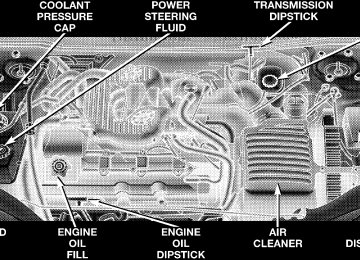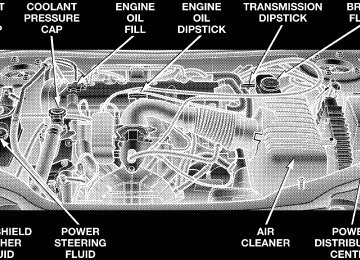- 2009 Chrysler Sebring Convertible Owners Manuals
- Chrysler Sebring Convertible Owners Manuals
- 2004 Chrysler Sebring Convertible Owners Manuals
- Chrysler Sebring Convertible Owners Manuals
- 2006 Chrysler Sebring Convertible Owners Manuals
- Chrysler Sebring Convertible Owners Manuals
- 2005 Chrysler Sebring Convertible Owners Manuals
- Chrysler Sebring Convertible Owners Manuals
- 2010 Chrysler Sebring Convertible Owners Manuals
- Chrysler Sebring Convertible Owners Manuals
- Download PDF Manual
-
wipe the mirror clean.
Exterior Mirrors Folding Feature — If Equipped
Both mirrors have hinges and can be folded either forward or rearward to resist damage. Electric Remote-Control Mirrors Both of the outside mirrors can be adjusted by using the remote controls mounted on the instrument panel located to the left of the steering wheel.
NOTE: Place the mirror selector switch in the center (neutral) position to prevent accidental movement of the mirrors.
UNDERSTANDING THE FEATURES OF YOUR VEHICLE 57
Outside Mirror Adjustment — Driver’s Side Adjust the outside mirror to center on the adjacent lane of traffic, with a slight overlap of the view obtained on the inside mirror. Right Side Mirror Adjustment Adjust the convex outside mirror so you can just see the side of your vehicle in the part of the mirror closest to the vehicle.
WARNING!
Vehicles and other objects seen in the right side convex mirror will look smaller and farther away than they really are. Relying too much on your right side mirror could cause you to collide with another vehicle or other object. Use your inside mirror when judging the size or distance of a vehicle seen in this convex mirror.
58 UNDERSTANDING THE FEATURES OF YOUR VEHICLE
Illuminated Vanity Mirrors An illuminated vanity mirror is on each sun visor. To use the mirror, rotate the sun visor down and swing the mirror cover upward. The lights will turn on automati- cally. Closing the mirror cover turns off the lights.
SEATS
Manual Front Seat Adjustments
Forward/Rearward — If Equipped The adjusting bar is at the front of the seats, near the floor. Pull the bar up to move the seat to the desired position.
Using body pressure, move forward and rearward on the seat to be sure the seat adjusters have latched.
Reclining Bucket Seats The recliner control is on the side of the seat. To recline, lean forward slightly before lifting the lever, then lean back to the desired position and release the lever. To return the seat to the upright position, lean forward slightly before lifting the lever, then lean forward to the desired position and release the lever.
UNDERSTANDING THE FEATURES OF YOUR VEHICLE 59
WARNING!
† Adjusting a seat while the vehicle is moving is dangerous. The sudden movement of the seat could cause you to lose control. The seat belt might not be properly adjusted and you could be injured. Adjust the seat only while the vehicle is parked. † Do not ride with the seatback reclined so that the shoulder belt is no longer resting against your chest. In a collision you could slide under the seat belt and be seriously or even fatally injured. Use the recliner only when the vehicle is parked.
Lumbar Support — If Equipped This feature allows you to increase or decrease the amount of lumbar support. The control lever is located on the inboard side of the driver’s seatback. Turn the control lever forward to increase and rearward to de- crease the desired amount of lumbar support.
60 UNDERSTANDING THE FEATURES OF YOUR VEHICLE
Power Driver’s Seat The power seat switches are on the outboard side of the seat, near the floor. Use the forward switch to move the front of the seat cushion up and down. Use the rear switch to move the rear of the seat cushion up and down. The middle switch will move either the entire seat forward and rearward or the seat cushion up and down. The rear lever controls the seatback reclining angle. The seatback may have to be readjusted if the seat cushion position is changed.
CAUTION!
Do not place any article under a power seat as it may cause damage to the seat controls.
Heated Seats — If Equipped This feature heats the front driver and passenger seats on models equipped with leather seats. The controls for the heated seats are located in the floor console next to the parking brake.
UNDERSTANDING THE FEATURES OF YOUR VEHICLE 61
2. While holding the handle, push seat back forward until a click is heard, then let go of the handle. 3. Continue pushing the entire seat forward until it slides toward the dashboard. 4. To return seat to a sitting position, push seat rearward. 5. Rotate seat back upright until it locks.
The left rotary switch controls the heat level for the driver’s seat, and the right rotary switch controls the heat level for the passenger’s seat. These switches feature several heat settings ranging from 0 to 6. To Fold The Front Seatback Forward: Turn the high mounted release lever rearward and fold the seatback forward. If you release the lever early, a safety feature locks the seat into that position. Turn the release lever again to continue lowering the seat. Just before the seatback reaches the full forward position, a soft “click “ will be heard. This is a signal that the seatback is unlocked and can be raised without the use of the release handle. Raise the seatback until it locks into position. Easy Entry System How to operate the passenger front seat: 1. Rotate front seat handle rearward until seat back releases.
62 UNDERSTANDING THE FEATURES OF YOUR VEHICLE
Adjustable Head Restraints Head restraints can reduce the risk of whiplash injury in the event of impact from the rear. Adjust the restraints so that the upper edge is as high as practical. To raise, pull up on the head restraint. To lower, depress the button on the post guide and push down on the head restraint.
TO OPEN AND CLOSE THE HOOD To open the hood, two latches must be released. First pull the hood release lever located under the left side of the instrument panel.
Then lift the secondary latch located under the front edge of the hood, near the center and raise the hood.
UNDERSTANDING THE FEATURES OF YOUR VEHICLE 63
To prevent possible damage, do not slam the hood to close it. Use a firm downward push at the center of the hood to ensure that both latches engage.
WARNING!
If the hood is not fully latched it could fly up when the vehicle is moving and block your forward vision. You could have a collision. Be sure all hood latches are fully latched before driving.
Use the hood prop rod to secure the hood in the open position. Place the upper end of the prop rod in the hole marked “prop” on the underside of the hood.
64 UNDERSTANDING THE FEATURES OF YOUR VEHICLE
LIGHTS
Front Map/Reading Lights These lights, located under the rearview mirror, come on whenever a door is opened or the illuminated entry system is activated. The lights can also be turned on with the doors closed by means of switches located on the front of the rearview mirror.
NOTE: The map lights will remain on until the mirror switches have been turned to the OFF position, so be sure that they have been turned off before leaving the vehicle. Interior Lights The console rear light, map/courtesy lights, and the optional under-door courtesy lights come on when a door is opened and the panel lamp dimmer switch (located on the turn signal control stalk) is in any detent except fully counter-clockwise (dome lamp ON position) or fully clockwise (dome lamp OFF position). Rotating the panel dimmer switch fully counter-clockwise will
UNDERSTANDING THE FEATURES OF YOUR VEHICLE 65
Interior light Defeat (OFF)
Rotate the dimmer control to the ex- treme bottom full-circle position. The interior lights will remain off when the doors are open.
Daytime Mode (Daytime Brightness Feature)
Rotate the dimmer control to the first detent (full-circle). This feature bright- ens the odometer and radio display when the parking lights or headlights are on during daylight conditions.
turn on the lights. Turn the panel dimmer switch fully clockwise to prevent the lights from coming on when a door is opened. NOTE: The interior lights have a “fade to off” feature. When the lights are turned off, they gradually “fade” off. Dimmer Control
With the parking lights or headlights on, rotating the dimmer control for the interior lights on the Multi-Function Control Lever upward will increase the brightness of the instrument panel lights.
Dome Light Position
Rotate the dimmer control completely upward to the second detent to turn on the interior lights. The interior lights will remain on when the dim- mer control is in this position.
66 UNDERSTANDING THE FEATURES OF YOUR VEHICLE
Multi-Function Control Lever
The Multi-Function lever controls the operation of the headlights, turn signals, headlight beam select switch, instrument panel light dimming, passing light, dome light, and fog lights. Headlights, Parking Lights, Instrument Panel Lights Turn the end of the control lever to the first detent for parking light operation. Turn to the second detent for headlight operation.
To change the brightness of the instrument panel lights, turn the center portion of the lever up or down. Turning the dimmer control to the full up position also turns on the courtesy lights. Turning the dimmer control to the full down position prevents the courtesy lights from coming on when a door is opened. Daytime Running Lights (Canada Only) The headlights come on at a low intensity level whenever the ignition switch is turned on. The lights remain on
until the ignition switch is turned OFF or the parking brake is engaged. The headlight switch must be used for normal night time driving. Lights-on Reminder If the headlights or parking lights are on after the ignition is turned off, a chime will sound when the driver’s door is opened. Fog Lights — If Equipped
The fog light switch is in the multi-function lever. To activate the fog lights, turn on the low beam headlights and pull out the end of the control lever. A light in the instrument cluster shows when the fog lights are on. NOTE: The switch will turn on the fog lights only if the low beam headlights are on. Turning on the high beam headlights turns off the fog lights. Turn Signals Move the turn signal lever up or down and the arrows in the instrument cluster flash to show proper operation of the front and rear turn signal lights. You can signal a lane change by moving the lever partially up or down.
UNDERSTANDING THE FEATURES OF YOUR VEHICLE 67
Headlight Beam Select Switch Pull the turn signal lever towards you to switch the headlights to HIGH beam. Pull the turn signal lever a second time to switch the headlights to LOW beam. Passing Light You can signal another vehicle with your headlights by lightly pulling the turn signal lever toward the steering wheel. This will cause the headlights to turn on at high beam and remain on until the lever is released. Headlight Time Delay This feature provides the safety of headlight illumination for about 90 seconds when leaving your vehicle in an unlighted area. To activate the delay, turn off the ignition while the headlights are still on. Then turn off the headlights. The delay interval begins when the ignition is turned off. If the headlights are turned off before the ignition, they will go off in the normal manner.
68 UNDERSTANDING THE FEATURES OF YOUR VEHICLE
WINDSHIELD WIPERS AND WASHERS The wipers and washers are operated by a switch in the right side control lever. Turn the end of the control lever to select the desired wiper speed.
NOTE: Always remove any build-up of snow that prevents the windshield wiper blades from returning to the OFF position. If the windshield wiper switch is turned OFF and the blades cannot return to the OFF position, damage to the wiper motor may occur. To use the washer, pull the lever toward you and hold while spray is desired. If the lever is pulled while in the
delay range, the wiper will operate for several cycles after the lever is released, and then resume the intermit- tent interval previously selected. If the lever is pulled while in the OFF position, the wipers will operate for several cycles, then turn OFF.
WARNING!
Sudden loss of visibility through the windshield could lead to an accident. You might not see other vehicles or other obstacles. To avoid sudden icing of the windshield during freezing weather, warm the windshield with defroster before and during wind- shield washer use.
Mist Use this feature when weather conditions make occa- sional usage of the wipers necessary. Pull down and release the control lever for a single wiping cycle.
Speed Sensitive Intermittent Wiper System Use the intermittent wiper when weather conditions make a single wiping cycle, with a variable pause be- tween cycles, desirable. Turn the lever to the delay position, then select the delay interval. The delay can be regulated from a maximum of approximately 18 seconds between cycles, to a cycle every 1/2 second. NOTE: The wiper delay times depend on vehicle speed. If the vehicle is moving less than 16 km/h (10 mph), delay times will be doubled.
TILT STEERING COLUMN To tilt the column, push down on the lever below the turn signal control and move the wheel up or down, as desired. Push the lever back up to lock the column firmly in place.
UNDERSTANDING THE FEATURES OF YOUR VEHICLE 69
WARNING!
Tilting the steering column while the vehicle is moving is dangerous. Without a stable steering col- umn, you could lose control of the vehicle and have an accident. Adjust the column only while the ve- hicle is stopped. Be sure it is locked before driving.
70 UNDERSTANDING THE FEATURES OF YOUR VEHICLE
TRACTION CONTROL— IF EQUIPPED
To turn the Traction Control System Off, press the switch located on the top of the steering column, to the right of the hazard switch, until the Traction Control indicator in the instrument
cluster lights up.
even if you used the switch to turn the system off before powering down or turning the ignition to Lock.
ELECTRONIC SPEED CONTROL— IF EQUIPPED When engaged, this device will control the throttle op- eration to maintain a constant vehicle speed between 30
mph (48 km/h) and 85 mph (137 km/h). The controls are on the steering wheel.To turn the Traction Control System On, press the switch until the Traction Control indicator in the instrument cluster turns off. NOTE: The Traction Control System is enabled each time the ignition switch is turned On. This will occur
To Activate: Press the ON/OFF switch to turn the speed control system ON. To turn the system OFF, press the ON/OFF switch again. The system should be turned OFF when not in use. The CRUISE Indicator in the instrument cluster will light up when the Speed Control is ON. NOTE: You must press the ON button to activate the system each time the engine is started.
WARNING!
Leaving the Electronic Speed Control system ON when not in use is dangerous. You could accidentally set the system or cause it to go faster than you want. You could lose control and have an accident. Always leave the system OFF when you aren’t using it.
To Set At A Desired Speed: When the vehicle has reached the desired speed and the system is ON, press and release the SET button. Release the accelerator and the vehicle will operate at the selected speed. The speed control is now Engaged.
UNDERSTANDING THE FEATURES OF YOUR VEHICLE 71
To Deactivate: A soft tap on the brake pedal, pushing the CANCEL button, or normal brake or clutch pressure will deactivate speed control without erasing the memory. Pushing the ON/OFF button or turning off the ignition turns the speed control system off and erases the memory. To Resume Speed: To resume a previously set speed, push and release the RESUME/ACCEL button. Resume can be used at any speed above 25 mph (40 km/h). To Vary The Speed Setting: When the speed control is Engaged (actively controlling to a SET speed), speed can be increased by pressing and holding the RESUME/ACCEL button. When the button is released, a new set speed will be established. Tapping the RESUME/ACCEL button once will result in a 2 mph (3 km/h) increase in the SET speed. Each time the button is tapped, the SET speed increases. For ex- ample tapping the button three times will increase speed by 6 mph (10 km/h), etc.
72 UNDERSTANDING THE FEATURES OF YOUR VEHICLE
To decrease speed while speed control is Engaged, press and hold the COAST button. Releasing the button when the desired speed is reached, will establish a new SET speed. Tapping the COAST button once will result in a 1 mph (1.6 km/h) decrease in the SET speed. Each time the button is tapped, the SET speed decreases. For example, tapping the button three times will decrease speed by 3
mph (5 km/h). To Accelerate For Passing:If the set speed is exceeded by 20 mph (32
NOTE: km/h) or more during the acceleration, the set speed will have to manually re-engaged. Depress the accelerator as you would normally. When the pedal is released, the vehicle will return to the SET speed. Using Speed Control On Hills Vehicles with automatic transmissions are equipped with Interactive Speed Control. This feature operates when travelling up or down hills with the Speed Control engaged and the driver’s foot off of the accelerator.When Climbing A Hill If vehicle speed drops 3 mph (5 km/h) below the Speed Control set speed, the transaxle will downshift to third gear. Under severe conditions the transaxle may down- shift again to second gear. The transaxle will upshift to fourth gear after the vehicle has reached the top of the hill. When Descending A Hill If vehicle speed rises 3 mph (5 km/h) over the Speed Control set speed, the transaxle will downshift to third gear. This provides engine braking to keep vehicle speed under control. The transaxle will not downshift below third gear to control vehicle overspeed. The transaxle will upshift to fourth gear after the vehicle has reached the bottom of the hill. NOTE: On very steep hills, a greater speed loss or gain may occur. It may be preferable to drive without Speed Control.
Rolling Hills The transaxle may downshift into third gear and remain there as the vehicle travels over rolling hills. The trans- axle will upshift into fourth gear when the road flattens out. The transaxle will resume its normal shift schedule if you depress the accelerator pedal during any of the above conditions.
WARNING!
Speed Control can be dangerous where the system can’t maintain a constant speed. Your vehicle could go too fast for the conditions, and you could lose control. An accident could be the result. Don’t use Speed Control in heavy traffic or on roads that are winding, icy, snow-covered, or slippery.
UNDERSTANDING THE FEATURES OF YOUR VEHICLE 73
GARAGE DOOR OPENER — IF EQUIPPED The HomeLinkt Universal Transceiver replaces up to three remote controls (hand held transmitters) that oper- ate devices such as garage door openers, motorized gates, or home lighting. It triggers these devices at the push of a button. The Universal Transceiver operates off your vehicle’s battery and charging system; no batteries are needed.
For additional information on HomeLinkt, call 1–800– 355–3515, or on the internet at www.homelink.com.
74 UNDERSTANDING THE FEATURES OF YOUR VEHICLE
WARNING!
WARNING!
A moving garage door can cause injury to people and pets in the path of the door. People or pets could be seriously or fatally injured. Only use this transceiver with a garage door opener that has a “stop and reverse” feature as required by federal safety stan- dards. This includes most garage door opener mod- els manufactured after 1982. Do not use a garage door opener without these safety features it could cause injury or death. Call toll-free 1–800–355–3515
or, on the Internet at www.homelink.com for safety information or assistance.Programming The Universal Transceiver For best results, install a new battery in the hand held transmitter before programming. If your garage door opener (located in the garage) is equipped with an antenna, make sure that the antenna is hanging straight down. 1. Turn off the engine.
Vehicle exhaust contains carbon monoxide, a danger- ous gas. Do not run the vehicle’s exhaust while training the transceiver. Exhaust gas can cause seri- ous injury or death.
WARNING!
Your motorized door or gate will open and close while you are training the Universal Transceiver. Do not train the transceiver if people or pets are in the path of the door or gate. A moving door or gate can cause serious injury or death to people and pets or damage to objects.
2. Erase the factory test codes by pressing the two outside buttons. Release the buttons when the light in the Universal Transceiver begins to flash (about 20 seconds). NOTE: Step 2 does not have to be followed to program additional hand held transmitters.
3. Choose one of the three Universal Transceiver buttons to program. Place the hand held controller one to three inches from the Universal Transceiver while keeping its indicator light in view.
4. Using both hands, press the hand held transmitter button and the desired Universal Transceiver button. Do not release the buttons until step 5 has been completed. NOTE: Some entry gates and garage door openers may require you to replace step 4 with the procedures listed under Canadian Programming.
UNDERSTANDING THE FEATURES OF YOUR VEHICLE 75
5. The indicator light in the Universal Transceiver will begin to flash, first slowly and then rapidly. The rapid flashing indicates successful programming. If after 90
seconds the indicator light does not flash rapidly or goes out, return to step 1 and repeat the procedure. To train the other buttons, repeat steps 3 and 4. Be sure to keep your hand held transmitters in case you need to retrain the Universal Transceiver. If you do not successfully program the NOTE: Universal Transceiver to learn the signal of your hand held transmitter, refer to the Rolling Code Paragraph, or call toll free for customer assistance at 1–800–355–3515, or on the internet at www.homelink.com. “Rolling Code” ProgrammingIf your hand held transmitter appears to pro- NOTE: gram the Universal Transceiver, but your garage door or other device does not operate, and your device was manufactured after 1996, your garage door opener or other device may have a “Rolling Code” system.
76 UNDERSTANDING THE FEATURES OF YOUR VEHICLE
On garage door openers with the “Rolling Code” feature, the transmitter code changes after each use to prevent the copying of your code. To check if your device is protected by a “Rolling Code” system: † Check the owner’s manual for the device for mention † Press and hold the programmed button on the Univer- sal Transceiver. If the Universal Transceiver indicator light flashes rapidly and then stays on after 2 seconds, the device has the “Rolling Code” feature.
of “Rolling Codes”.
To train a garage door opener (or other rolling code equipped devices) with the rolling code feature, follow these instructions after completing the Programming portion of this text: NOTE: The assistance of a second person may make the following programming procedure quicker and easier. 1. Locate the training button on the garage door motor head unit. The exact location and color of the button may vary by garage door opener manufacturer. If you have
difficulty in locating the training button, check your garage door opener manual, or call 1-800-355-3515 or, on the Internet, at www.homelink.com. 2. Press and hold the training button on the garage door opener head unit This will activate the “training” light. NOTE: After completing step 2, you have 30 seconds to start step 3. 3. Return to the Universal Transceiver in the vehicle and firmly press and release the garage door button. Press and release the button a second time to complete the training process. Some garage door openers may require you to do this procedure a third time to complete the training. Your garage door opener should now recognize your Universal Transceiver. The remaining two buttons may now be programmed if this has not previously been done. Refer to the Programming instructions. You may use either your Universal Transceiver or your original hand-held transmitter to open you garage door.
Canadian Programming/Gate Programming Canadian frequency laws, and the technology of some entry gates, require you to press and release the hand held transmitter button every two seconds during pro- gramming Continue to press and hold the Universal Transceiver button while you press and release the hand held trans- mitter button until the frequency signal has been learned. The Universal Transceiver light will flash slowly and then rapidly when the programming is successful. NOTE: When programming such a garage door opener or gate, unplug the device to prevent possible damage to the garage door or gate motor. Operation Press and hold the desired button on the Universal Transceiver until the garage door or other device begins to operate. The light in the display shows that the signal is being transmitted. The hand held transmitter may also be used at any time.
UNDERSTANDING THE FEATURES OF YOUR VEHICLE 77
Reprogramming A Single Button
1. Press and hold the Universal Transceiver button to be reprogrammed. Do not release until step 4 has been completed. 2. When the indicator light begins to flash slowly (after 20 seconds) position the hand held transmitter one to three inches away from the button to be trained. 3. Press and hold the hand held transmitter button. 4. The Universal Transceiver indicator light will begin to flash, first slowly, then rapidly. When the indicator lights begin to flash rapidly, release both buttons. Security If you sell your vehicle, be sure to erase the frequencies. To erase all of the previously trained frequencies, hold down both outside buttons until the green light begins to flash. This device complies with part 15 of FCC rules and with RS-210 of Industry Canada. Operation is subject to the following conditions:
78 UNDERSTANDING THE FEATURES OF YOUR VEHICLE
1. This device may not cause harmful interference. 2. This device must accept any interference that may be received including interference that may cause undesired operation. NOTE: Changes or modifications not expressly ap- proved by the party responsible for compliance could void the user’s authority to operate the equipment. HomeLinkt is a trademark owned by Johnson Controls, Inc.
ELECTRICAL POWER OUTLET The power outlet is located in the lower center of your instrument panel. A second power outlet is located inside the center console, if so equipped. All accessories con- nected to any outlet should be removed or turned off when the vehicle is not in use.
CAUTION!
Electrical Outlet Use With Engine Off † Many accessories that can be plugged in draw power from the vehicle’s battery, even when not in use (i.e., cellular phones, etc.). Eventually, if plugged in long enough, the vehicle’s battery will discharge sufficiently to degrade battery life and/or prevent engine starting. † Accessories that draw higher power (i.e., coolers, vacuum cleaners, lights, etc.) will degrade the battery even more quickly. Only use these inter- mittently and with greater caution. † After the use of high power draw accessories, or long periods of the vehicle not being started (with accessories still plugged in), the vehicle must be driven a sufficient length of time to allow the alternator to recharge the vehicle’s battery.
UNDERSTANDING YOUR INSTRUMENT PANEL
CONTENTS
m Instruments And Controls . . . . . . . . . . . . . . . . .83
m Instrument Cluster Standard . . . . . . . . . . . . . . .84
m Instrument Cluster Premium . . . . . . . . . . . . . . .85
m Instrument Cluster – GTC Model . . . . . . . . . . .86
m Instrument Cluster Description . . . . . . . . . . . . .87
m Compass, Temperature, And Trip ComputerDisplay — If Equipped . . . . . . . . . . . . . . . . . . .92
N Control Buttons . . . . . . . . . . . . . . . . . . . . . . .92
N Trip Conditions . . . . . . . . . . . . . . . . . . . . . . . .93
N Compass Temperature Display . . . . . . . . . . . . .94
m Cigar Lighter/Ashtray . . . . . . . . . . . . . . . . . . .96
m Electronic Digital Clock . . . . . . . . . . . . . . . . . .96N To Set The Clock . . . . . . . . . . . . . . . . . . . . . . .96
m Radio General Information . . . . . . . . . . . . . . . .96
N Radio Broadcast Signals . . . . . . . . . . . . . . . . . .96
N Two Types Of Signals . . . . . . . . . . . . . . . . . . .97
N Electrical Disturbances . . . . . . . . . . . . . . . . . . .97
N AM Reception . . . . . . . . . . . . . . . . . . . . . . . .97
N FM Reception . . . . . . . . . . . . . . . . . . . . . . . . .97m Sales Code RAZ—AM/ FM Stereo Radio With
Cassette Tape Player, CD Player And CD Changer Controls — If Equipped . . . . . . . . . . .97
N Operating Instructions — Radio . . . . . . . . . . . .97
N Power Switch, Volume Control . . . . . . . . . . . . .9780 UNDERSTANDING YOUR INSTRUMENT PANEL
N Seek Button (Radio Mode) . . . . . . . . . . . . . . . .98
N Tuning . . . . . . . . . . . . . . . . . . . . . . . . . . . . . .98
N PTY (Program Type) Button . . . . . . . . . . . . . . .98
N Balance . . . . . . . . . . . . . . . . . . . . . . . . . . . . .99
N Fade . . . . . . . . . . . . . . . . . . . . . . . . . . . . . . .99
N Tone Control . . . . . . . . . . . . . . . . . . . . . . . . .99
N AM/FM Selection . . . . . . . . . . . . . . . . . . . . . 100
N Scan Button . . . . . . . . . . . . . . . . . . . . . . . . . 100
N To Set The Radio Push-Button Memory . . . . . . 100
N To Change From Clock To Radio Mode . . . . . . 100
N Operating Instructions — Tape Player . . . . . . . 100
N Seek Button . . . . . . . . . . . . . . . . . . . . . . . . . 101
N Fast Forward (FF) . . . . . . . . . . . . . . . . . . . . . 101
N Rewind (RW) . . . . . . . . . . . . . . . . . . . . . . . . 101
N Tape Eject . . . . . . . . . . . . . . . . . . . . . . . . . . . 101
N Scan Button . . . . . . . . . . . . . . . . . . . . . . . . . 101N Changing Tape Direction . . . . . . . . . . . . . . . . 101
N Metal Tape Selection . . . . . . . . . . . . . . . . . . . 101
N Pinch Roller Release . . . . . . . . . . . . . . . . . . . 101
N Noise Reduction . . . . . . . . . . . . . . . . . . . . . . 102
N Operating Instructions — CD Player . . . . . . . . 102
N Inserting The Compact Disc . . . . . . . . . . . . . . 102
N Seek Button . . . . . . . . . . . . . . . . . . . . . . . . . 103
N EJT CD (Eject) Button . . . . . . . . . . . . . . . . . . 103
N FF/Tune/RW . . . . . . . . . . . . . . . . . . . . . . . . 103
N Program Button 4 (Random Play) . . . . . . . . . . 103
N Mode . . . . . . . . . . . . . . . . . . . . . . . . . . . . . . 103
N Tape CD Button . . . . . . . . . . . . . . . . . . . . . . 104
N Time Button . . . . . . . . . . . . . . . . . . . . . . . . . 104
N Scan Button . . . . . . . . . . . . . . . . . . . . . . . . . 104
N CD Changer Control Capability — IfEquipped . . . . . . . . . . . . . . . . . . . . . . . . . . . 104
m Sales Code RBB—AM/FM Stereo Radio With
Cassette Tape Player And CD Changer Capability . . . . . . . . . . . . . . . . . . . . . . . . . . . 105
N Operating Instructions . . . . . . . . . . . . . . . . . . 105
N Power Button . . . . . . . . . . . . . . . . . . . . . . . . 106
N Electronic Volume Control . . . . . . . . . . . . . . . 106
N Seek . . . . . . . . . . . . . . . . . . . . . . . . . . . . . . 106
N Tune . . . . . . . . . . . . . . . . . . . . . . . . . . . . . . 106
N To Set The Push-Button Memory . . . . . . . . . . 106
N Balance . . . . . . . . . . . . . . . . . . . . . . . . . . . . 107
N Fade . . . . . . . . . . . . . . . . . . . . . . . . . . . . . . 107
N Bass And Treble Tone Control . . . . . . . . . . . . 107
N AM/FM Selection . . . . . . . . . . . . . . . . . . . . . 107
N Mode Button . . . . . . . . . . . . . . . . . . . . . . . . 107
N Cassette Player Features . . . . . . . . . . . . . . . . 108
N CD Changer Control Capability — IfEquipped . . . . . . . . . . . . . . . . . . . . . . . . . . . 109
UNDERSTANDING YOUR INSTRUMENT PANEL 81
N Radio Display Messages
. . . . . . . . . . . . . . . . 110
m Sales Code RBK—AM/ FM Stereo Radio With
CD Player And CD Changer Controls . . . . . . . 111
N Radio Operation . . . . . . . . . . . . . . . . . . . . . . 111
N CD Player Operation . . . . . . . . . . . . . . . . . . . 113
N CD Changer Control Capability — IfN Radio Display Messages
Equipped . . . . . . . . . . . . . . . . . . . . . . . . . . . 114
. . . . . . . . . . . . . . . . 115
m 6 Disc CD Changer — If Equipped . . . . . . . . . 116
N Loading The CD Changer . . . . . . . . . . . . . . . 116
N Playing Discs . . . . . . . . . . . . . . . . . . . . . . . . 116
N Seek Button . . . . . . . . . . . . . . . . . . . . . . . . . 117
N FF/Tune/RW . . . . . . . . . . . . . . . . . . . . . . . . 117
N Mode Button . . . . . . . . . . . . . . . . . . . . . . . . 117
N Program Button 1 . . . . . . . . . . . . . . . . . . . . . 117
N Program Button 4 (Random Play) . . . . . . . . . . 11782 UNDERSTANDING YOUR INSTRUMENT PANEL
N Program Button 5 . . . . . . . . . . . . . . . . . . . . . 117
N Time Button . . . . . . . . . . . . . . . . . . . . . . . . . 117
N Changing Modes . . . . . . . . . . . . . . . . . . . . . . 117
N Removing Discs From The CD Changer . . . . . 118
N CD Changer Operation With The ChangerOff
. . . . . . . . . . . . . . . . . . . . . . . . . . . . . . . 118
m Remote Sound System Controls — If
Equipped . . . . . . . . . . . . . . . . . . . . . . . . . . . . 118
N Radio Operation . . . . . . . . . . . . . . . . . . . . . . 119N Tape Player . . . . . . . . . . . . . . . . . . . . . . . . . 119
N CD Player — Single Disc In Radio . . . . . . . . . 119
N CD Player — 6 Disc CD Changer . . . . . . . . . . 119
m Cassette Tape And Player Maintenance . . . . . . 120
m Compact Disc Maintenance . . . . . . . . . . . . . . . 121
m Radio Operation And Cellular Phones . . . . . . . 121
m Climate Controls . . . . . . . . . . . . . . . . . . . . . . 122
. . . . 122N Manual Air Conditioning/Heater Control
INSTRUMENTS AND CONTROLS
UNDERSTANDING YOUR INSTRUMENT PANEL 83
84 UNDERSTANDING YOUR INSTRUMENT PANEL
INSTRUMENT CLUSTER STANDARD
INSTRUMENT CLUSTER PREMIUM
UNDERSTANDING YOUR INSTRUMENT PANEL 85
86 UNDERSTANDING YOUR INSTRUMENT PANEL
INSTRUMENT CLUSTER – GTC MODEL
INSTRUMENT CLUSTER DESCRIPTION
1. Fuel Gauge
When the ignition key is in the ON position, the pointer will show the level of fuel remaining in the fuel tank.
2. Traction Control — If Equipped
This display indicator illuminates momentarily as a bulb check when the ignition switch is first turned ON. The indicator will blink during an active traction event, but will remain solid when the system is deactivated or if a system malfunction occurs. The Traction Control indicator will turn ON if: † The Traction Control system is in use. † The Traction Control switch has been used to turn † There is an Anti-Lock Brake system malfunction or † The system has been deactivated to prevent damage to the brake system due to overheated brake tem- peratures.
Traction Control system malfunction.
the system OFF.
UNDERSTANDING YOUR INSTRUMENT PANEL 87
NOTE: Extended heavy use of Traction Control may cause the system to deactivate and turn on the Traction Control indicator. This is to prevent overheating of the brake system and is a normal condition. The system will remain disabled for about 4 minutes until the brakes have cooled. The system will automatically reactivate and turn off the Traction Control indicator. 3. Cruise Light — If Equipped This light shows that the Speed Control System is ON. This light will also illuminate for a 5–second bulb check when the ignition switch is first turned to the ON position. 4. Airbag Light
The light comes on and remains on for 6 to 8
seconds as a bulb check when the ignition switch is first turned ON. If the bulb does not come on during starting, have the bulb replaced. If the light stays on, or comes on while driving, have the system checked by an authorized dealer. 5. Tachometer The red area of the scale shows the maximum permissible engine revolutions-per-minute (rpm x 1000) for each gear88 UNDERSTANDING YOUR INSTRUMENT PANEL
range. Before reaching the red area (over 6,500 rpm), ease up on the accelerator to prevent engine over speed. 6. Turn Signal Indicators The arrows will flash in unison with the exterior turn signal, when using the turn signal lever. 7. High Beam Indicator
This light shows that the headlights are on high beam. Pull the turn signal lever toward the steering wheel to switch the headlights from high or low beam. 8. Speedometer the vehicle Shows kilometers-per-hour. 9. Charging System Light
speed in miles-per-hour
and
This light shows the status of the electrical charging system. The light should come on briefly when the ignition is first turned on and remain on briefly as a bulb check. If the light stays on or comes on while driving, turn off some of the vehicle’s electrical devices, such as the Fog Lights or Rear Defroster. If the Charging System Light remains on, it
means that the vehicle is experiencing a problem with the charging system. Obtain SERVICE IMMEDI- ATELY. See your local authorized dealer. 10. Malfunction Indicator Light
This light is part of an onboard diagnostic system called OBD that monitors engine and automatic transmission control systems. The light will illuminate as long as the key is in the ON position, prior to engine start up. Approximately 15
seconds later the MIL may blink for 10 seconds then resume to full illumination. (See “EMISSIONS IN- SPECTION AND MAINTENANCE PROGRAMS” in the “MAINTAINING YOUR VEHICLE” section of your Owner Manual for more details). If the bulb does not come on when turning the key from OFF to ON, have the condition checked promptly. Certain conditions such as a loose or missing gas cap or poor fuel quality may illuminate the light after engine start. The vehicle should be serviced if the light stays on through several of your typical driving cycles. In most situations the vehicle will drive normally and will not require towing.The Malfunction Indicator Light flashes to alert to serious conditions that could lead to immediate loss of power or severe catalytic converter damage. The vehicle should be serviced as soon as possible if this occurs. 11. Fog Light Indicator — If Equipped
This light shows when the fog lights are ON.
12. Temperature Gauge
The temperature gauge shows engine coolant temperature. Any reading within the normal range (approximately mid point on the scale) shows that the cooling system is operating properly. The gauge pointer may show a higher than normal temperature when driving in hot weather, up moun- tain grades, in heavy stop and go traffic, or when towing a trailer. If the pointer rises to the “H” mark, stop the vehicle and turn off the engine until the problem is corrected. There are steps that you can take to slow down an impending overheat condition. If your air conditioning is on, turn it off. The air conditioning system adds heat to
UNDERSTANDING YOUR INSTRUMENT PANEL 89
the cooling system and turning off the A/C removes this heat. You can also turn the Temperature control to maximum heat, the Mode control to Floor and the Fan control to High. This allows the heater core to act as a supplement to the radiator and aids in removing heat from the cooling system. 13. Engine Temperature Warning Light
This light warns of an overheated engine cool- ant condition.
14. Transmission Range Indicator This indicator illuminates to show the automatic trans- mission gear selection. An optional AutoStick Gear Indicator displays the current transaxle gear when in AutoStick mode. 15. Odometer/Trip Odometer The odometer shows the total distance the vehicle has been driven. U.S. federal regulations require that upon transfer of vehicle ownership, the seller certify to the purchaser the correct mileage that the vehicle has been driven. There- fore, if the odometer reading is changed, during repair or
90 UNDERSTANDING YOUR INSTRUMENT PANEL
replacement, be sure to keep a record of the reading before and after the service so that the correct mileage can be determined. The trip odometer shows individual trip mileage. To switch from odometer to trip odometer, press and release the Trip Odometer button. Press and release the Trip button a second time to return to the odometer. While in trip mode, press and hold the button for at least 1⁄2 second to reset the trip odometer. Door, Deck or Trunk Ajar Warnings If you move the vehicle and a door is not completely closed, the word DOOR will replace the odometer dis- play and a chime will sound once. The odometer display will reappear when the door is closed. If the trunk is not completely closed, the work DECK will replace the odometer display. The odometer display will reappear when the trunk is closed. 16. Anti-Lock Warning Light — If Equipped
This light monitors the Anti-Lock Brake System described elsewhere in this manual. This light will come on when the ignition key is turned to the
RUN position and may stay on for several seconds. If the light does not come on, have the system checked by an authorized dealer. The warning light should be checked frequently to assure that it is operating prop- erly. If the ABS light remains on or comes on during driving, it indicates that the Anti-Lock portion of the brake system is not functioning and that service is required, however, the conventional brake system will continue to operate normally provided that the BRAKE warning light is not on. 17. Oil Pressure Light
Shows low engine oil pressure. The light will come on and remain on briefly when the igni- tion is turned on as a bulb check. If the bulb does not come on during starting, have the bulb repaired promptly. If the light comes on and remains on while driving, stop the vehicle and shut off the engine. Do not operate the vehicle until the cause is corrected.
The light does not show the quantity of oil in the engine. This can be determined using the procedure shown in Section 7. 18. Brake System Warning Light
This light monitors both the brake fluid level and the parking brake. If the light comes on, it indicates either that the parking brake is on or there is a low fluid level in the brake master cylinder. On vehicles equipped with Anti-lock (ABS), the brake light may also indicate reduced braking performance. If the parking brake is off and the light remains on, have the brake system inspected as soon as possible.
WARNING!
Driving a vehicle with the brake light on is danger- ous. A significant decrease in braking performance may occur. It will take you longer to stop the vehicle. You could have an accident. Have the vehicle checked immediately.
UNDERSTANDING YOUR INSTRUMENT PANEL 91
The warning light should be checked frequently to assure that it is operating properly. Turn the ignition key to the RUN position. (Refer to “A Word About Your Keys, Ignition Key Removal” in this manual for an illustration of the ignition positions.) The light should come on. If the light does not come on, have the system checked by an authorized dealer. The light will also come on when the parking brake is applied with the ignition in the RUN position. NOTE: This light shows only that the parking brake is on. It does not show the degree of brake application. In an ABS equipped vehicle, the Brake System Warning light will come on if the ABS light is not functioning or if the ABS system is not communicating. 19. Seat Belt Reminder Light
When the ignition switch is first turned ON, this light will turn on for 5 to 8 seconds as a bulb check. During the bulb check, if the driver’s seat belt is unbuckled, a chime will sound. After the bulb check or when driving, if the driver seat belt remains unbuckled, the Seat Belt Warning Light will flash or
92 UNDERSTANDING YOUR INSTRUMENT PANEL
remain on continuously. Refer to 9Enhanced Driver Seat Belt Reminder System (BeltAlert™)9 in the Occu- pant Restraints section for more information. 20. Theft Alarm Light — If Equipped The light in the instrument cluster will flash rapidly for 15 seconds. This shows that the system is arming. If the light comes on but does not flash, the system is still armed, but there is a problem in the trunk circuit. After 15
seconds the light will continue to flash slowly. This shows that the system is fully armed. 21. Low Fuel LightWhen the fuel level drops to about 2 1⁄2 gallons (9
1⁄2 liters), the fuel symbol will light and remain lit until fuel is added.22. Trip Odometer Button Press and release this button to change the display from odometer to trip odometer. The word TRIP will appear when in the trip odometer mode. To reset the trip odometer, press and hold the button for at least 1/2
second.COMPASS, TEMPERATURE, AND TRIP COMPUTER DISPLAY — IF EQUIPPED
This feature allows you to choose between a compass / temperature display and one of five trip conditions being monitored. Control Buttons
Step Button Use this button to choose or cycle through the five trip conditions.
Reset The following trip conditions can be reset: † AVG ECO (changes to present fuel economy) † ODO † ET To reset only the trip condition currently displayed, press and release the STEP and US/M buttons simultaneously until a chime sounds. To reset all trip conditions, hold down the STEP and US/M buttons simultaneously (about 2 seconds) until a second chime sounds and then release the buttons. NOTE: The screen must display one of the trip condi- tions above in order to reset either (or all) of these conditions. US / M Button Use this button to change the display from U.S. to metric measurement units.
UNDERSTANDING YOUR INSTRUMENT PANEL 93
Trip Conditions
Average Fuel Economy (AVG ECO) This display shows the average fuel economy since the last reset. Estimated Range (DTE) This display shows the estimated distance that can be traveled with the fuel remaining in the tank. This esti- mated distance is based on the most recent trip informa- tion: (Average Fuel Economy) x (Fuel Remaining) This display cannot be reset. Present Fuel Economy (ECO) This display shows fuel economy for the last few sec- onds. This display cannot be reset. Trip Odometer (ODO) This display shows the distance traveled since the last reset. Elapsed Time (ET) This display shows the accumulated ignition ON time since the last reset.
94 UNDERSTANDING YOUR INSTRUMENT PANEL
Compass Temperature Display This display provides the outside temperature and one of eight compass readings to indicate the direction the vehicle is facing.
WARNING!
Even if the display still reads a few degrees above 32°F ( 0°C), the road surface may be icy, particularly in woods or on bridges. Drive carefully under such conditions to prevent an accident and possible per- sonal injury or property damage.
Compass Calibration The Automatic Compass Calibration feature eliminates the need for the operator intervention under normal conditions. If the CAL indicator is lit, the compass needs to be calibrated. A good calibration requires a level surface and an environment free of large metal objects such as large buildings, bridges, underground cables, railroad tracks, etc.
Automatic Compass Calibration The self-calibrating feature of the compass eliminates the need to calibrate the compass for normal conditions. During a short initial period, the compass may appear erratic and the CAL symbol will appear on the display. After the vehicle has completed at least one complete circle in an area free from large metal objects, calibration will be complete when the CAL symbol is extinguished. After initial calibration, the compass will continue to automatically update this calibration whenever the ve- hicle is in motion. Manual Compass Calibration Compass calibration can also be requested. To manually calibrate the compass, use the STEP button to step to the compass/ temperature display and then hold down both the STEP and US/M buttons simultaneously until the CAL symbol is displayed. Release the buttons once the CAL symbol appears. Manual compass calibration has been initiated at this point. Drive the vehicle in circles in an area free from large metal objects until the CAL symbol is extinguished.
UNDERSTANDING YOUR INSTRUMENT PANEL 95
When the CAL indicator goes off, the compass is cali- brated and should display correct headings. Verify proper calibration by checking North (N), South (S), East (E), and West (W). If the compass does not appear accurate, repeat the calibration procedure in another area. Compass Variance Variance is the difference between magnetic North and geographic North. For proper compass function, the correct variance zone must be set. Setting the Compass Variance Refer to the variance map for the correct compass vari- ance zone. To check the variance zone, the ignition must be on and the compass / temperature displayed. Hold down both the US / M and STEP buttons simultaneously until the VAR symbol is lit and then immediately release both buttons. The current variance zone will now be displayed. To change the zone, press the STEP button until the correct zone is displayed. Wait for about 5
seconds. The trip computer will store this variance in memory and the compass will resume normal operation.96 UNDERSTANDING YOUR INSTRUMENT PANEL
Outside Temperature If the outside temperature is more than 131°F (55°C), the display will show 131°F. When the outside temperature is less than 240°F (240°C), the display will show 240°F/C.
CIGAR LIGHTER/ASHTRAY For a nominal charge your dealer can provide a “smok- er’s” package. This package consists of a cigar lighter and an ashtray that utilizes one of the cup holders.
ELECTRONIC DIGITAL CLOCK The clock and radio each use the display panel built into the radio. A digital readout indicates the time in hours and minutes whenever the ignition switch is in the ON or ACC position. Whenever the radio is turned on, it first comes up on either tape, cd or radio, whichever was previously on, and will revert back to Time/Clock after a few seconds. If Time/Clock was not previously selected, the display will revert back to whichever was previously on after a few seconds, whether it was tape, cd or radio. When the ignition switch is in the OFF position, pressing the Time button will cause the radio to display time for several seconds, then turn off.
To Set The Clock:
1. Use a ballpoint pen or similar object to press the hour (H) or minute (M) buttons on the radio, The time setting will increase each time you press the button. 2. Press any other button to exit from the clock setting mode. Or, it will exit the mode automatically if left alone for 5 or 6 seconds.
RADIO GENERAL INFORMATION
Radio Broadcast Signals Your new radio will provide excellent reception under most operating conditions. Like any system, however, car radios have performance limitations, due to mobile op- eration and natural phenomena, which might lead you to believe your sound system is malfunctioning. To help you understand and save you concern about these “ap- parent” malfunctions, you must understand a point or two about the transmission and reception of radio sig- nals.
Two Types of Signals There are two basic types of radio signals... AM or Amplitude Modulation, in which the transmitted sound causes the amplitude, or height, of the radio waves to vary... and FM or Frequency Modulation, in which the frequency of the wave is varied to carry the sound. Electrical Disturbances Radio waves may pick up electrical disturbances during transmission. They mainly affect the wave amplitude, and thus remain a part of the AM reception. They interfere very little with the frequency variations that carry the FM signal. AM Reception AM sound is based on wave amplitude, so AM reception can be disrupted by such things as lightning, power lines and neon signs. FM Reception Because FM transmission is based on frequency varia- tions, interference that consists of amplitude variations can be filtered out, leaving the reception relatively clear, which is the major feature of FM radio.
UNDERSTANDING YOUR INSTRUMENT PANEL 97
SALES CODE RAZ—AM/ FM STEREO RADIO WITH CASSETTE TAPE PLAYER, CD PLAYER AND CD CHANGER CONTROLS — IF EQUIPPED
Operating Instructions — Radio
NOTE: Power to operate the radio is controlled by the ignition switch. It must be in the ON or ACC position to operate the radio. Power Switch, Volume Control Press the ON/VOL control to turn the radio on. Turn the volume control clockwise to increase the volume. The volume will be displayed and continuously updated while the button is pressed.
98 UNDERSTANDING YOUR INSTRUMENT PANEL
Seek Button (Radio Mode) Press and release the Seek button to search for the next station in either the AM or FM mode. Press the top of the button to seek up and the bottom to seek down. Holding the button will by pass stations until you release the button. Tuning Press the TUNE control up or down to increase or decrease the frequency. If you press and hold the button, the radio will continue to tune until you release the button. The frequency will be displayed and continu- ously updated while the button is pressed. PTY (Program Type) Button Pressing this button once will turn on the PTY mode for 5 seconds. If no action is taken during the 5 second time out the PTY icon will turn off. Pressing the PTY button within 5 seconds will allow the program format type to be selected. Many radio stations do not currently broad- cast PTY information. Toggle the PTY button to select the following format types:
Program Type
Radio Display
Adult Hits Classical Classic Rock College Country Information Jazz Foreign Language News Nostalgia Oldies Personality Public Rhythm and Blues Religious Music Religious Talk Rock Soft Soft Rock
Adlt Hit Classicl Cls Rock College Country Inform Jazz Language News Nostalga Oldies Persnlty Public R & B Rel Musc Rel Talk Rock Soft Soft Rck
Program Type
Radio Display
Soft R&B Sports Talk Top 40
WeatherSoft Rhythm and Blues Sports Talk Top 40
Weather By pressing the SEEK button when the PTY icon is displayed, the radio will be tuned to the next frequency station with the same selected PTY name. The PTY function only operates when in the FM mode. The radio display will flash “SEEK” and the selected PTY program type when searching for the next PTY station. If no station is found with the selected PTY program type, the radio will return to the last preset station. If a preset button is activated while in the PTY (Program Type) mode, the PTY mode will be exited and the radio will tune to the preset station. Pressing PTY, then SCAN will scan the FM Band and stop at all RDS stations. Each RDS station will be played for aUNDERSTANDING YOUR INSTRUMENT PANEL 99
5 second scan once around the FM Band and stop at the last station. The PTY icon will then turn off. Balance The Balance control adjusts the left-to-right speaker bal- ance. Push in the button and it will pop out. Adjust the balance and push the button back in. The balance will be displayed and continuously updated while the button is turned. Fade The Fade control provides for balance between the front and rear speakers. Push in the button and it will pop out. Adjust the balance and push the button back in. The fade will be displayed and continuously updated while the button is turned. Tone Control Slide the Bass and/or Treble controls up or down to adjust the sound for the desired tone. The treble, and bass will be displayed and continuously updated while the slide is moved.
100 UNDERSTANDING YOUR INSTRUMENT PANEL
AM/FM Selection Press the AM/FM button to change from AM to FM. The operating mode will be displayed next to the station frequency. The display will show ST when a stereo station is received. Scan Button Pressing the SCAN button causes the tuner to search for the next station, in either AM or FM, pausing for 5
seconds at each listenable station before continuing to the next. Pressing the AM/FM button continues the search in the alternate frequency band. To stop the search, press SCAN a second time. To Set The Radio Push-button Memory When you are receiving a station that you wish to commit to push-button memory, press the SET button. SET 1 will show in the display window. Select the push-button you wish to lock onto this station and press and release that button. If a station is not selected within 5 seconds after pressing the SET button, the station will continue to play but will not be locked into push-button memory.You may add a second station to each push-button by repeating the above procedure with this exception: Press the SET button twice and SET 2 will show in the display window. Each button can be set for SET 1 and SET 2 in both AM and FM. This allows a total of 10 AM and 10 FM stations to be locked into memory. You can recall the stations stored in SET 2 memory by pressing the push- button twice. To Change From Clock To Radio Mode Press the Time button to change the display between radio frequency and time. Operating Instructions — Tape Player Insert the cassette with the exposed tape side toward the right and the mechanical action of the player will gently pull the cassette into the play position. NOTE: When subjected to extremely cold temperatures, the tape mechanism may require a few minutes to warm up for proper operation. Sometimes poor playback may be experienced due to a defective cassette tape. Clean and demagnetize the tape heads at least twice a year.
Seek Button Press the SEEK button up for the next selection on the tape and down to return to the beginning of the current selection. Press the SEEK button up or down to move the track number to skip forward or backward 1 to 6 selections. Press the SEEK button once to move 1 selection, twice to move 2 selections, etc. Fast Forward (FF) Press the FF button up momentarily to advance the tape in the direction that it is playing. The tape will advance until the button is pressed again or the end of the tape is reached. At the end of the tape, the tape will play in the opposite direction. Rewind (RW) Press the RW button momentarily to reverse the tape direction. The tape will reverse until the button is pressed again or until the end of the tape is reached. At the end of the tape, the tape will play in the opposite direction.
UNDERSTANDING YOUR INSTRUMENT PANEL 101
Tape Eject Press the EJT Tape button and the cassette will disengage and eject from the radio. Scan Button Press this button to play 10 seconds of each selection. Press the scan button a second time to cancel the feature. Changing Tape Direction If you wish to change the direction of tape travel (side being played), press the PTY button. The lighted arrow in the display window will show the new direction. Metal Tape Selection If a standard metal tape is inserted into the player, the player will automatically select the correct equalization and the 70 symbol will appear in the display window. Pinch Roller Release If ignition power or the radio ON/OFF switch are turned off, the pinch roller will automatically retract to protect the tape from any damage. When power is restored to the tape player, the pinch roller will automatically reengage and the tape will resume play.
102 UNDERSTANDING YOUR INSTRUMENT PANEL
Noise Reduction The Dolby Noise Reduction System* is on whenever the tape player is on, but may be switched off. To turn off the Dolby Noise reduction System: Press the Dolby button (button 2) after you insert the tape. The NR light in the display will go off when the Dolby System is off. The Dolby System is automatically reactivated each time a tape is inserted. * ”Dolby” noise reduction manufactured under license from Dolby Laboratories Licensing Corporation. Dolby and the double-D symbol are trademarks of Dolby Labo- ratories Licensing Corporation. Operating Instructions — CD Player
NOTE: The ignition switch must be in the ON or ACC position and the volume control ON before the CD player will operate.
CAUTION!
This CD player will accept 4 3⁄4 inch (12 cm) discs only. The use of other sized discs may damage the CD player mechanism.
Inserting The Compact Disc The CD player contained within the radio is not a multi-disc changer, and will only accept one CD. Gently insert one CD into the CD player with the CD label facing up. The CD will automatically be pulled into the CD Player. If the volume control is ON, the unit will switch from radio to CD mode and begin to play. The display will show the track number and index time in minutes and seconds. Play will begin at the start of track one. NOTE: † You may eject a disc with the radio OFF. The ignition switch must be in the ON or ACC position to insert a disc with the radio OFF.
† If you insert a disc with the ignition ON and the radio OFF, the CD will automatically be pulled into the CD Player and the display will show the time of day. If you insert a disc with the ignition OFF, the display will show the time of day for about 5 seconds, then go out.
Seek Button Press the top of the SEEK button for the next selection on the CD. Press the bottom of the button to return to the beginning of the current selection, or return to the beginning of the previous selection if the CD is within the first 10 seconds of the current selection. EJT CD (Eject) Button Press this button and the disc will unload and move to the entrance for easy removal. The unit will switch to the radio mode. If you do not remove the disc within 15 seconds, it will be reloaded. The radio mode will continue to appear. The disc can be ejected with the radio OFF.
UNDERSTANDING YOUR INSTRUMENT PANEL 103
FF/TUNE/RW Press FF (Fast Forward) and the CD player will begin to fast forward until FF is released. The RW ( Reverse) button works in a similar manner. Program Button 4 (Random Play) Press this button while the CD is playing to activate Random Play. This feature plays the tracks on the se- lected disc in random order to provide an interesting change of pace. Press the SEEK button to move to the next randomly selected track. Press TUNE FF to fast forward through the tracks. Press the FF button a second time to stop the fast forward feature. If TUNE RW is pressed, the current track will reverse to the beginning of the track and begin playing. Press button 4 a second time to stop Random Play. MODE Press the MODE button to select between the tape player, CD player, or satellite radio (if equipped).
104 UNDERSTANDING YOUR INSTRUMENT PANEL
To select Satellite Radio (if equipped), press the MODE button until the word SIRIUS appears. The following will be displayed in this order: After three seconds, the current channel name and number will be displayed for five seconds. The current program type and channel number will then be displayed for five seconds. The current channel name and number will then be displayed until an action occurs. A CD or tape may remain in the player while in the Satellite Radio mode. Tape CD Button Press this button to select between CD player and Tape player. Time Button Press this button to change the display from elapsed CD playing time to time of day. Scan Button Press this button to play the first 10 seconds of each track. To stop the scan function, press the button a second time.
CD Changer Control Capability — If Equipped This radio is compatible with a remote mounted CD changer available through Mopar Accessories. The fol- lowing instructions are for the radio controls that operate this CD changer. Mode Button To activate the CD changer, press the MODE button until CD information appears on the display. Push-Button While the CD changer is playing, press the NUMBER 1
push-button or the NUMBER 5 push-button to select a disc numbered higher or lower than the one currently being played. Seek Button Press the SEEK up or down to select another track on the same disc. A SEEK symbol will appear on the display. Fast Forward And Rewind Buttons Press and hold the FF button for fast forward. Press and hold the RW button for fast reverse. The audio output can be heard when fast forward and fast reverse are activated.Random Play (RND) Press the Random button to play the tracks on the selected disc in random order for an interesting change of pace. Random can be cancelled by pressing the button a second time or by ejecting the CD from the changer. CD Diagnostic Indicators When driving over a very rough road, the CD player may skip momentarily. Skipping will not damage the disc or the player, and play will resume automatically. As a safeguard and to protect your CD player, one of the following warning symbols may appear on your display. A CD HOT symbol indicates the player is too hot. CD HOT will pause the operation. Play can be resumed when the operating temperature is corrected or another MODE is selected. An ERR symbol will appear on the display if the laser is unable to read the Disc data for the following reasons: † Excessive vibration
UNDERSTANDING YOUR INSTRUMENT PANEL 105
† Disc inserted upside down † Damaged disc † Water condensation on optics SALES CODE RBB—AM/FM STEREO RADIO WITH CASSETTE TAPE PLAYER AND CD CHANGER CAPABILITY
Operating Instructions
NOTE: Power to operate the radio is supplied through the ignition switch. It must be in the ON or ACC position to operate the radio.
106 UNDERSTANDING YOUR INSTRUMENT PANEL
NOTE: When first learning the control functions, the user should set the controls as shown in the following list. Tone Controls…As illustrated. Speaker Control…Centered. Power Button The volume control/power button pops out when pressed, this turns the sound system ON in the mode last used. Pushing the button back in turns the sound system OFF. Electronic Volume Control The electronic volume control turns continuously (360
degrees) in either direction without stopping. Turning the volume control to the right increases the volume and to the left decreases it. When the audio system is turned on, the sound will be set at the same volume level as last played. For your convenience, the volume can be turned down, but not up, when the audio system is off and the ignition is ON.Seek Press and release the SEEK button to search for the next station in either the AM or FM mode. Press the top of the button to seek up and the bottom to seek down. The radio will remain tuned to the new station until you make another selection. Holding the button will bypass stations without stopping until you release it. Tune Press the TUNE control up or down to increase or decrease the frequency. If the button is pushed and held, the radio will continue to tune until the button is released. The frequency will be displayed and continu- ously updated while the button is pushed. To Set The Push-Button Memory When you are receiving a station that you wish to commit to push-button memory, press the SET button. The symbol SET 1 will now show in the display window. Select the “1–5” button you wish to lock onto this station and press and release that button. If a button is not selected within 5 seconds after pressing the SET button, the station will continue to play but will not be locked into push-button memory.
You may add a second station to each push-button by repeating the above procedure with this exception: Press the SET button twice and SET 2 will show in the display window. Each button can be set for SET 1 and SET 2 in both AM and FM. This allows a total of 10 AM and 10 FM stations to be locked into push-button memory. The stations stored in SET 2 memory can be selected by pressing the push-button twice. Every time a preset button is used a corresponding button number will be displayed. Balance The balance control adjusts the left-to-right speaker bal- ance. Press the BAL button in and it will pop out. Adjust the balance and push the button back in. Fade The fade control provides for balance between the front and rear speakers. Press the FADE button in and it will pop out. Adjust the balance and push the button back in.
UNDERSTANDING YOUR INSTRUMENT PANEL 107
Bass and Treble Tone Control The tone controls consist of 2 separate bands. The bass band is on the left, and the treble band is on the right. Each band is adjusted by a slider control with a detent at the mid-position. Moving the control up or down in- creases or decreases amplification of that band. The mid position provides a balanced output. AM/FM Selection Press the AM/FM button to change from AM to FM. The operating mode will be displayed next to the station frequency. The display will show ST when a stereo station is received in the FM mode. Mode Button Press the MODE button to select between the cassette tape player, CD changer, or the Satellite Radio (if equipped). When the Satellite Radio (if equipped) is selected “SA” will appear in your radio display. A CD or tape may remain in the player while in the Satellite or radio mode.
108 UNDERSTANDING YOUR INSTRUMENT PANEL
Cassette Player Features With ignition OFF and the sound system OFF, you can eject the tape cassette by pushing the EJECT button. You can turn the tape player ON by inserting a cassette or activating the MODE button (with a cassette in the radio), but only when the ignition and radio are on. Each time a cassette is inserted the tape player will begin playing on the side of the cassette that is facing up in the player. Music Search Pressing the SEEK button while playing a tape will start the Music Search mode. Press the SEEK button up for the next selection on the tape and down to return to the beginning of the current selection, or return to the beginning of the previous selection if the tape is within the first 5 seconds of the current selection. The SEEK symbol appears on the display when Music Search is in operation. Music Search shuts off automati- cally when a selection has been located.
Selective Music Search Press the SEEK button up or down to move the track number to skip forward or backward 1 to 7 selections. Press the SEEK button once to move 1 selection, twice to move 2 selections, etc. Fast Forward And Rewind Buttons Pressing the TUNE button up or down momentarily activates Fast Forward or Rewind and makes the direc- tional arrows appear on the display. To stop Fast Forward or Rewind, press the TUNE button again. Time Button Press the time button to toggle between station frequency and time of day. Pressing this button while playing a cassette tape will change the side of the tape being played.
NR (Noise Reduction) Pushing the Number 2 Pre-set button when a tape is playing deactivates the Dolby Noise Reduction System*. When Dolby is ON, the NR symbol appears on the display. Each time a tape is inserted the Dolby will turn ON. * “Dolby” noise reduction manufactured under license from Dolby Laboratories Licensing Corporation. Dolby and the double-D symbol are trademarks of Dolby Labo- ratories Licensing Corporation. CD Changer Control Capability — If Equipped This radio is compatible with a remote mounted CD changer available through Mopar Accessories. The fol- lowing instructions are for the radio controls that operate this CD changer. Mode Button To activate the CD changer, press the MODE button until CD information appears on the display.
UNDERSTANDING YOUR INSTRUMENT PANEL 109
Push-Button While the CD changer is playing, press the NUMBER 1
push-button or the NUMBER 5 push-button to select a disc numbered higher or lower than the one currently being played. Seek Button Press the SEEK up or down to select another track on the same disc. A SEEK symbol will appear on the display. Fast Forward And Rewind Buttons Press and hold the FF button for fast forward. Press and hold the RW button for fast reverse. The audio output can be heard when fast forward and fast reverse are activated. Random Play (RND) Press the Random button to play the tracks on the selected disc in random order for an interesting change of pace. Random can be cancelled by pressing the button a second time or by ejecting the CD from the changer.Radio Display Messages Your radio has been designed to display certain messages when a problem is detected with the CD player.
110 UNDERSTANDING YOUR INSTRUMENT PANEL
CD Diagnostic Indicators When driving over a very rough road, the CD player may skip momentarily. Skipping will not damage the disc or the player, and play will resume automatically. As a safeguard and to protect your CD player, one of the following warning symbols may appear on your display. A CD HOT symbol indicates the player is too hot. CD HOT will pause the operation. Play can be resumed when the operating temperature is corrected or another MODE is selected. An ERR symbol will appear on the display if the laser is unable to read the Disc data for the following reasons: † Excessive vibration † Disc inserted upside down † Damaged disc † Water condensation on optics
SALES CODE RBK—AM/ FM STEREO RADIO WITH CD PLAYER AND CD CHANGER CONTROLS
Radio Operation
Power/Volume Control Press the ON/VOL control to turn the radio on. Turn the volume control clockwise to increase the volume. NOTE: Power to operate the radio is supplied through the ignition switch. It must be in the ON or ACC position to operate the radio.
UNDERSTANDING YOUR INSTRUMENT PANEL 111
Seek Press and release the SEEK button to search for the next station in either the AM or FM mode. Press the top of the button to seek up and the bottom to seek down. The radio will remain tuned to the new station until you make another selection. Holding the button in will by- pass stations without stopping until you release it. Tune Press the TUNE control up or down to increase or decrease the frequency. If you press and hold the button, the radio will continue to tune until you release the button. The frequency will be displayed and continu- ously updated while the button is pressed. Balance The Balance control adjusts the left-to-right speaker bal- ance. Press the BAL button in and it will pop out. Adjust the balance and push the button back in. Fade The Fade control provides for balance between the front and rear speakers. Press the FADE button in and it will pop out. Adjust the balance and push the button back in.
112 UNDERSTANDING YOUR INSTRUMENT PANEL
Bass and Treble Tone Control The tone controls consist of 2 separate bands. The bass band is on the left, and the treble band is on the right. Each band is adjusted by a slider control with a detent at the mid-position. Moving the control up or down in- creases or decreases amplification of that band. The mid position provides a balanced output. AM/FM Selection Press the AM/FM button to change from AM to FM. The operating mode will be displayed next to the station frequency. The display will show ST when a stereo station is received. To Set The Radio Push-Button Memory When you are receiving a station that you wish to commit to push-button memory, press the SET button. SET 1 will show in the display window. Select the “1–5” button you wish to lock onto this station and press and release that button. If a button is not selected within 5 seconds after pressing the SET button, the station will continue to play but will not be locked into push-button memory. You may add a second station to each push-button by repeating the above procedure with this exception: Press
the SET button twice and SET 2 will show in the display window. Each button can be set for SET 1 and SET 2 in both AM and FM. This allows a total of 10 AM and 10 FM stations to be locked into push-button memory. The stations stored in SET 2 memory can be selected by pressing the push-button twice. Every time a preset button is used a corresponding button number will be displayed. Time Press the TIME button to change the display between radio frequency and time. General Information This radio complies with Part 15 of FCC rules and with RSS-210 of Industry Canada. Operation is subject to the following conditions: 1. This device may not cause harmful interference, 2. This device must accept any interference received, in- cluding interference that may cause undesired operation. NOTE: Changes or modifications not expressively ap- proved by the party responsible for compliance could void the user’s authority to operate the equipment.
CD Player Operation
NOTE: The ignition switch must be in the ON or ACC position and the volume control ON before the CD player will operate. Inserting The Compact Disc
CAUTION!
This CD player will accept 4 3⁄4 inch (12 cm) discs only. The use of other sized discs may damage the CD player mechanism.
You may either insert or eject a disc with the radio OFF. If you insert a disc with the ignition ON and the radio OFF, the display will show the time of day. If the power is ON, the unit will switch from radio to CD mode and begin to play when you insert the disc. The display will show the track number and index time in minutes and seconds. Play will begin at the start of track one.
UNDERSTANDING YOUR INSTRUMENT PANEL 113
Seek Press the top of the SEEK button for the next selection on the CD. Press the bottom of the button to return to the beginning of the current selection, or return to the beginning of the previous selection if the CD is within the first second of the current selection. EJT — Eject Press the EJT button and the disc will unload and move to the entrance for easy removal. The unit will switch to the radio mode. If you do not remove the disc within 15 seconds, it will be reloaded. The unit will continue in radio mode. The disc can be ejected with the radio and ignition OFF. FF/TUNE/RW Press FF (Fast Forward) and the CD player will begin to fast forward until FF is released. The RW ( Reverse) button works in a similar manner. Random Play — RND/Program Button 4
Press the RND (button 4) button while the CD is playing to activate Random Play. This feature plays the tracks on the selected disc in random order to provide an interest- ing change of pace.114 UNDERSTANDING YOUR INSTRUMENT PANEL
Press the SEEK button to move to the next randomly selected track. Press the RND (button 4) button a second time to stop Random Play. Mode Press the MODE button repeatedly to select between the CD player, the optional remote CD changer and the Satellite Radio (if equipped). When Satellite Radio (if equipped) is selected “SA” will appear in your radio display. A CD or tape may remain in the player while in the Satellite mode. Time Press the TIME button to change the display from elapsed CD playing time to time of day. CD Changer Control Capability — If Equipped This radio is compatible with a remote mounted CD changer available through Mopar Accessories. The fol- lowing instructions are for the radio controls that operate this CD changer.
Mode Button To activate the CD changer, press the MODE button until CD information appears on the display. Push-Button While the CD changer is playing, press the NUMBER 1
push-button or the NUMBER 5 push-button to select a disc numbered higher or lower than the one currently being played. Seek Button Press the SEEK up or down to select another track on the same disc. A SEEK symbol will appear on the display. Fast Forward And Rewind Buttons Press and hold the FF button for fast forward. Press and hold the RW button for fast reverse. The audio output can be heard when fast forward and fast reverse are activated. Random Play (RND) Press the Random button to play the tracks on the selected disc in random order for an interesting change of pace.UNDERSTANDING YOUR INSTRUMENT PANEL 115
Radio Display Messages Your radio has been designed to display certain messages when a problem is detected with the CD player.
Random can be cancelled by pressing the button a second time or by ejecting the CD from the changer. CD Diagnostic Indicators When driving over a very rough road, the CD player may skip momentarily. Skipping will not damage the disc or the player, and play will resume automatically. As a safeguard and to protect your CD player, one of the following warning symbols may appear on your display. A CD HOT symbol indicates the player is too hot. CD HOT will pause the operation. Play can be resumed when the operating temperature is corrected or another MODE is selected. An ERR symbol will appear on the display if the laser is unable to read the Disc data for the following reasons: † Excessive vibration † Disc inserted upside down † Damaged disc † Water condensation on optics
116 UNDERSTANDING YOUR INSTRUMENT PANEL
6 DISC CD CHANGER — IF EQUIPPED The CD changer is located below the radio in the instrument panel. The changer plays only 4 3⁄4 inch (12
cm) discs. The changer holds up to 6 discs. Each disc is loaded and ejected through a single slot in front of the changer. Each disc has a numbered button with an amber light above it which, when illuminated, indicates that a disc is loaded in that particular chamber.Loading the CD Changer When inserting the first CD into the changer if the radio is on, wait until the single slot is illuminated on both sides and simply insert the first disc.
To insert additional CDs into the changer, the instructions follow: 1. Select and press any numbered button without an illuminated light above it. 2. Insert the CD while the light above the chosen button is flashing and the two lights on either side of the slot are illuminated. 3. Upon insertion, the CD will begin to play, and both the button light and the lights in the corner of the loading slot will illuminate. 4. Repeat the process for loading any additional CDs. The CD player will stop while additional CDs are loaded. Playing Discs The radio will show the CD number, the CD track number, and the Track Time Elapsed while the radio is in the CD mode. If more than one CD is loaded in the changer, the changer will automatically play the next disc after playing the last track of the current disc.
Seek Button Press the top of this button on the radio once to play the next track. Press the bottom of the button once to return to the beginning of the current track. Press the bottom of the button twice to play the previous track. FF/TUNE/RW Press the FF (fast forward) button and the CD player will fast forward through the tracks until the button is re- leased. Press the RW (rewind) button and the CD player will reverse through the tracks until the button is re- leased. Mode Button Press this button to toggle between radio and cd modes. Program Button 1
Press this button to play the next available disc. Program Button 4 (Random Play) Press this button while the CD is playing to activate Random Play. This feature plays the selections on the current compact disc in random order to provide an interesting change of pace. The CD changer stays in the random play mode when changing to the next disc.UNDERSTANDING YOUR INSTRUMENT PANEL 117
NOTE: The changer will not random play between discs. Press the top of the Seek button once to move to the next randomly selected track. Press the bottom of the Seek button to go back to the beginning of the track. Press button 4 a second time to stop random play. Program Button 5
Press this button to play the previous disc. Time Button Press this button to switch between time of day and CD track time. Changing Modes While in the radio mode, if a cassette is loaded, press the Mode button to switch to the tape mode. If a CD is loaded, press the Mode button to select the CD mode. If neither a tape nor CD is loaded, the radio will ignore the command. † Inserting either a tape or CD automatically starts thatmode of play.
118 UNDERSTANDING YOUR INSTRUMENT PANEL
† Pressing the AM/FM button while in the tape or CD † If in the CD mode and the last CD is ejected, the radio
mode will select the radio mode.
will tune to the last station selected.
Removing Discs from the CD Changer If there is a single CD in the changer, press the EJT button and the CD will eject. If the CD is not removed within 15
seconds, it will automatically reload into the CD changer. To eject additional CDs from the changer, first select the numbered button where the CD is located and then press the EJT button. CD Changer Operation with the Changer Off The CD changer is able to load and eject discs with the ignition power off. However, while the ignition is off, one of the six numbered buttons must be pressed first.REMOTE SOUND SYSTEM CONTROLS — IF EQUIPPED The remote sound system controls are located on the rear surface of the steering wheel. Reach behind the wheel to access the switches.
The right hand control is a rocker type switch with a push-button in the center and controls the volume and mode of the sound system. Pressing the top of the rocker switch will increase the volume and pressing the bottom of the rocker switch will decrease the volume.
Pressing the center button will make the radio switch between the various modes available (AM/FM/TAPE/ CD, Etc.). The left hand control is a rocker type switch with a push-button in the center. The function of the left hand control is different depending on which mode you are in. The following describes the left hand control operation in each mode. Radio Operation Pressing the top of the switch will “Seek” up for the next listenable station and pressing the bottom of the switch will “Seek” down for the next listenable station. The button located in the center of the left hand control will tune to the next preset station that you have pro- grammed in the radio preset push-button. Tape Player Pressing the top of the switch once will go to the next selection on the cassette. Pressing the bottom of the switch once will go to the beginning of the current selection or to the beginning of the previous selection if it is within the first 5 seconds of the current selection.
UNDERSTANDING YOUR INSTRUMENT PANEL 119
If you press the switch up or down twice it plays the second selection, three times, it will play the third, etc. The button in the center of the left hand switch has no function in this mode. CD Player — Single Disc in Radio Pressing the top of the switch once will go to the next track on the CD. Pressing the bottom of the switch once will go to the beginning of the current track or to the beginning of the previous track if it is within one second after the current track begins to play. If you press the switch up or down twice it plays the second track, three times, it will play the third, etc. The button in the center of the left hand switch has no function in this mode. CD Player — 6 Disc CD Changer Pressing the top of the switch once will go to the next track on the CD. Pressing the bottom of the switch once will go to the beginning of the current track or to the beginning of the previous track if it is within one second after the current track begins to play.
120 UNDERSTANDING YOUR INSTRUMENT PANEL
If you press the switch up or down twice it plays the second track, three times, it will play the third, etc. The button in the center of the left hand switch will cause the CD changer to play the next available disc.
CASSETTE TAPE AND PLAYER MAINTENANCE To keep the cassette tapes and player in good condition, take the following precautions: 1. Do not use cassette tapes longer than C-90; otherwise, sound quality and tape durability will be greatly dimin- ished. 2. Keep the cassette tape in its case to protect from slackness and dust when it is not in use. 3. Keep the cassette tape away from direct sunlight, heat and magnetic fields such as the radio speakers. 4. Before inserting a tape, make sure that the label is tightly secured to the cassette.
5. A loose tape should not be inserted into the radio. Maintain your cassette tape player. The head and capstan shaft in the cassette player can pick up dirt or tape deposits each time a cassette is played. The result of deposits on the capstan shaft may cause the tape to wrap around and become lodged in the tape transport. The other adverse condition is low or “muddy” sound from one or both channels, as if the treble tone control were turned all the way down. To prevent this, you should periodically clean the head with a commercially available WET cleaning cassette. As preventive maintenance, clean the head about every 30 hours of use. If you wait until the head becomes very dirty (noticeably poor sound), it may not be possible to remove all deposits with a simple WET cleaning cassette.
COMPACT DISC MAINTENANCE To keep the compact discs in good condition, take the following precautions: 1. Handle the disc by its edge or center; avoid touching the surface. 2. If the disc is stained, clean the surface with a soft cloth, wiping from center to edge. 3. Do not apply paper or tape to the disc; avoid scratch- ing the disc. 4. Do not use solvents such as benzine, thinner, cleaners, or antistatic sprays. 5. Store the disc in its case after playing. 6. Do not expose the disc to direct sunlight. 7. Do not store the disc where temperatures may become too high.
UNDERSTANDING YOUR INSTRUMENT PANEL 121
If you experience difficulty in playing a particu- NOTE: lar disc, it may be damaged, oversized, or have theft protection encoding. Try a known good disc before considering disc player service. You may have a problem with CD-R (recordable) and CD-RW (recordable and writable) disks.
RADIO OPERATION AND CELLULAR PHONES Under certain conditions, the operation of a cellular phone in your vehicle can cause erratic or noisy perfor- mance from your radio. This condition may be lessened or eliminated by relocating the cellular phone antenna. This condition is not harmful to the radio. If your radio performance does not satisfactorily “clear” by the repo- sitioning of the cellular antenna, it is recommended that the radio volume be turned down or off during cellular phone operation.
122 UNDERSTANDING YOUR INSTRUMENT PANEL
CLIMATE CONTROLS
Manual Air Conditioning/Heater Control The Air Conditioning System allows you to balance the temperature, amount, and direction of air circulating throughout the vehicle.
The air conditioning system of your vehicle contains R-134a, a refrigerant that does not deplete the ozone layer in the upper atmosphere. The controls are as follows:
Fan and Air Conditioning Control control
Use this to regulate the amount of air forced through the sys- tem in any mode you select. The 0
Setting represents OFF and the 4 Set- ting is the greatest amount of air flow.Air Conditioning Operation
To turn on the Air Conditioning, choose the direction of the air through the outlets by selecting between the Air Conditioning Recirculation, Panel- Air Conditioning, or Bi-Level Air Con- ditioning modes on the Mode Control. Air Conditioning modes are indicated by the snowflake symbol shown above in illustration. Adjust the Temperature and Fan Controls. Slight changes in engine speed or power may be noticed when the air conditioning compressor is on. This is a normal occurrence as the compressor will cycle on and off to maintain comfort and increase fuel economy.
If your air conditioning performance seems NOTE: lower than expected, check the front of the air condition- ing condenser for an accumulation of dirt or insects. The air conditioning condenser is located in front of the radiator. Clean with a gentle water spray from behind the radiator and through the condenser. Fabric front fascia protectors may reduce air flow to the condenser, reducing air conditioning performance. Temperature Control
Use this control to regulate the tem- perature of the air inside the passenger compartment. The blue area of the scale indicates cooler temperatures while the red area indicates warmer temperatures.
Mode Control