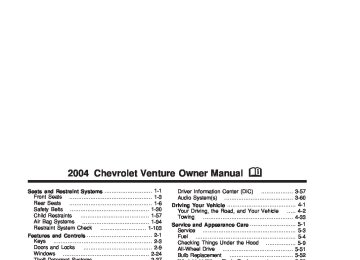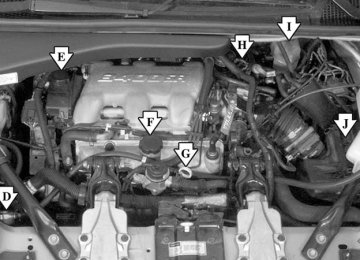- 1998 Chevrolet Venture Owners Manuals
- Chevrolet Venture Owners Manuals
- 1999 Chevrolet Venture Owners Manuals
- Chevrolet Venture Owners Manuals
- 2001 Chevrolet Venture Owners Manuals
- Chevrolet Venture Owners Manuals
- 2003 Chevrolet Venture Owners Manuals
- Chevrolet Venture Owners Manuals
- 2000 Chevrolet Venture Owners Manuals
- Chevrolet Venture Owners Manuals
- 2004 Chevrolet Venture Owners Manuals
- Chevrolet Venture Owners Manuals
- 2002 Chevrolet Venture Owners Manuals
- Chevrolet Venture Owners Manuals
- 2005 Chevrolet Venture Owners Manuals
- Chevrolet Venture Owners Manuals
- Download PDF Manual
-
Canada
Your vehicle is equipped with a low oil pressure warning message. Your oil pressure message lets you know when you may have a problem with your engine oil pressure.
The charging system battery symbol will come on in the message center when you turn on the ignition as a check to show you it is working.
It will remain on as long as the engine is not running. It should go out once the engine is running. If it stays on, or comes on while you are driving, you may have a problem with the charging system. It could indicate that you have problems with a generator drive belt, or another electrical problem. Have it checked right away. Driving while this indicator appears in the message center could drain your battery. If you must drive a short distance with the message on, be certain to turn off all your accessories, such as the radio and air conditioner.
3-52
When the engine is running and this message appears, the engine oil level may be too low. There may also be another problem causing low oil pressure.
Change Engine Oil Message
{CAUTION:
Do not keep driving if the oil pressure is low. If you do, your engine can become so hot that it catches fire. You or others could be burned. Check your oil as soon as possible and have your vehicle serviced.
Notice: Lack of proper engine oil maintenance may damage the engine. The repairs would not be covered by your warranty. Always follow the maintenance schedule in this manual for changing engine oil.
United States
Canada
If this message comes on and stays on after you started the engine, have the oil changed. For additional information on when to change the oil and resetting the system, see Engine Oil on page 5-14.
3-53
Power Sliding Door Warning Message
United States
Canada
This message will come on if the power sliding door is not completely closed and the ignition is turned to RUN or START.
If you shift the transaxle out of PARK (P) while the power sliding door is open or in the process of closing, and the power sliding door is turned off, a buzzer will sound. This is a warning that the power sliding door is not completely closed.
{CAUTION:
If you shift the transaxle out of PARK (P) and accelerate before the power sliding door latches closed, the door may reverse to the open position. A child or others could fall out of the vehicle and be injured. Always make sure the power sliding door is closed and latched before you drive away.
3-54
Door Ajar Warning Message
Rear Hatch Ajar Warning Message
United States
Canada
United States
Canada
This message will come on when the ignition is turned to RUN or START and the driver’s or passenger’s door is open. It may also come on if a sliding door is not in the fully latched position.
This message will come on when the ignition is turned to RUN or START and the rear hatch is open.
3-55
PASS-Key® III Security Message
All-Wheel Drive Disable Warning Message
United States
Canada
If you are ever driving and this message comes on and stays on, you will be able to restart your engine if you turn it off. Your PASS-Key® III system, however, is not working properly and must be serviced by your dealer. Your vehicle is not protected by the PASS-Key® III system at this time. See PASS-Key® III on page 2-29 for more information.
United States
Canada
Your vehicle may have this message. If it does, it will come on when there is a spare tire on the vehicle, or when the anti-lock brake system warning light comes on, or when the rear differential fluid is overheating. This message will go out when the differential fluid cools. The all-wheel drive system will be disabled until the compact spare tire is replaced by a full-size tire. If the warning message is still on after putting on the full-size tire, you need to reset the warning message. To reset the warning message, turn the ignition off and then back on again. If the message stays on, see your dealer right away. See All-Wheel Drive (AWD) System on page 4-11 for more information.
3-56
Low Fuel Warning Message
Driver Information Center (DIC)
United States
Canada
If your fuel is low, the warning message will come on and stay on until you add fuel. If the warning message is still on after adding fuel, you need to reset the warning message. To reset the warning message, turn the ignition off and then back on. If the message stays on, see your dealer.
Your vehicle may have a DIC. If it does, the DIC will show information about the vehicle and the surroundings.
3-57
E/M (English/Metric Button): You can change the display to a metric or English reading at any time by pressing E/M.
MODE: Press this button to cycle through three modes of operation – off, compass/temperature and trip computer mode.
Off: No driver information is displayed in this mode of operation.
Compass/Temperature Mode: One of eight compass readings and the outside temperature are displayed. If the temperature is below 38°F (3°C), the temperature reading will toggle between displaying the outside temperature and the word ICE for two minutes.
Trip Computer Mode: In the trip computer mode, pressing the MODE button cycles through the five displays. Press the MODE button after the last trip computer display to return the DIC to the OFF mode. See “Trip Computer” later in this section for more information. Compass Variance Compass variance is the difference between magnetic north and geographic north. In some areas of the country, the difference is great enough to cause the compass to give false readings. If this occurs, the compass variance must be set.
3-58
Setting the Variance
Turn the ignition on and cycle the DIC to the compass/temperature mode. Press both the E/M and MODE buttons simultaneously for about five seconds. The last entered variance zone number will be displayed. Press the E/M button until the proper variance number, as shown on the map, is showing. Press the MODE button to set the new variance zone and resume normal operation. The display will show all the display segments briefly to acknowledge the change in the zone number.
Automatic Compass Calibration The compass is self-calibrating, which eliminates the need to manually set the compass. When the vehicle is new, the calibration process may not be complete. In these cases the calibration symbol C will be displayed where the compass reading is normally displayed. To calibrate the compass, in an area free from large metal objects, make three 360° turns. The calibration symbol will turn off and the compass reading will be displayed. Manual Compass Calibration If the compass appears erratic and the calibration symbol does not appear, you must manually put the compass into the calibration mode. Turn the ignition on and cycle the DIC to the compass/temperature mode. Press both the E/M and MODE buttons simultaneously for at least 10 seconds until the calibration symbol appears. Release both buttons and complete three 360° turns in an area free from large metal objects. The calibration symbol will turn off and the compass reading will be displayed.
Error Displays (cid:127) An error of the vehicle’s speed sensor or fuel
sender will cause -E- to be displayed. In the absence of vehicle communications, a dash “- -” is displayed.
If one of these error messages appear, see your dealer. Trip Computer There are five trip computer displays available by pushing the MODE button. The information will appear in the following order:
AVG ECON (Average Fuel Economy): This shows the average fuel economy since the last reset.
INST ECON (Instant Fuel Economy): This shows fuel economy for the most recent second of driving.
RANGE (Trip Range): This shows the estimated distance that can be traveled with the remaining fuel. The fuel economy used to calculate range is based on the last few hours of driving.
3-59
(cid:127) FUEL USED (Trip Fuel Used): This shows the accumulated fuel used since the last reset.
AVG SPEED (Average Speed): This shows the average speed since the last reset. Resetting the Trip Computer Press and hold the MODE and E/M buttons for at least two seconds. The reset is acknowledged with the display showing all segments briefly. A reset can only be done in AVG ECON, FUEL USED and AVG SPEED displays. AVG ECON, FUEL USED and AVG SPEED can only be reset independently. Only the mode that is displayed will be reset.
Audio System(s) Notice: Before you add any sound equipment to your vehicle – like a tape player, CB radio, mobile telephone or two-way radio – be sure you can add what you want. If you can, it’s very important to do it properly. Added sound equipment may interfere with the operation of your vehicle’s engine, radio or other systems, and even damage them. Your vehicle’s systems may interfere with the operation of sound equipment that has been added improperly. So, before adding sound equipment, check with your dealer and be sure to check federal rules covering mobile radio and telephone units. Your audio system has been designed to operate easily and to give years of listening pleasure. You will get the most enjoyment out of it if you acquaint yourself with it first. Figure out which radio you have in your vehicle, find out what your audio system can do and how to operate all of its controls to be sure you’re getting the most out of the advanced engineering that went into it. Your vehicle has a feature called Retained Accessory Power (RAP). With RAP, you can play your audio system even after the ignition is turned off. See “Retained Accessory Power (RAP)” under Ignition Positions on page 2-32.
3-60
Setting the Time for Radios without Radio Data Systems (RDS) Press and hold the HR or MIN arrow for two seconds. Then press the HR arrow until the correct hour appears on the display. Press and hold the MIN arrow until the correct minute appears on the display. The time may be set with the ignition on or off.
Setting the Time for Radios with Radio Data Systems (RDS) Your radio may have a button marked with an H or HR to represent hours and an M or MN to represent minutes.
Press and hold the hour button until the correct hour appears on the display. AM will appear on the display for morning hours. Press and hold the minute button until the correct minute appears on the display. The time may be set with the ignition on or off. To synchronize the time with an FM station broadcasting Radio Data System (RDS) information, press and hold the hour and minute buttons at the same time until UPDATED appears on the display. If the time is not available from the station, NO UPDAT will appear on the display. RDS time is broadcast once a minute. Once you have tuned to an RDS broadcast station, it may take a few minutes for your time to update.
3-61
AM-FM Radio
Finding a Station
AM FM: Press this button to switch between FM1, FM2, or AM. The display will show your selection.
TUNE: Turn this knob to select radio stations. o SEEK p: Press the right or the left arrow to go to the next or to the previous station and stay there.
To scan stations, press and hold either SEEK arrow for two seconds until you hear a beep. The radio will go to a station, play for a few seconds, then go on to the next station. Press either SEEK arrow again to stop scanning.
To scan preset stations, press and hold either SEEK arrow for more than four seconds until you hear two beeps. The radio will go to the first preset station stored on your pushbuttons, play for a few seconds, then go on to the next preset station. Press either SEEK arrow again to stop scanning presets.
The radio will seek and scan only to stations that are in the selected band and only to those with a strong signal.
Playing the Radio
PWR (Power): Press this knob to turn the system on and off.
VOL (Volume): Turn this knob to increase or to decrease volume.
RCL (Recall): Press this knob to switch the display between the radio station frequency and the time. Time display is available with the ignition turned off.
3-62
Setting Preset Stations The six numbered pushbuttons let you return to your favorite stations. You can set up to 18 stations (six FM1, six FM2, and six AM) by performing the following steps: 1. Turn the radio on. 2. Press AM FM to select FM1, FM2, or AM. 3. Tune in the desired station. 4. Press and hold one of the six numbered
pushbuttons until you hear a beep. Whenever you press that numbered pushbutton, the station you set will return.
5. Repeat the steps for each pushbutton. Setting the Tone (Bass/Treble)
AUDIO: To adjust the bass and the treble, press and release the AUDIO button until BAS or TRE appears on the display. Then press and hold the up or the down arrow to increase or to decrease. If a station is weak or noisy, you may want to decrease the treble.
To adjust bass or treble to the middle position, select BAS or TRE. Then press and hold the AUDIO button for more than two seconds until you hear a beep. B and a zero or T and a zero will appear on the display.
To adjust both tone controls and both speaker controls to the middle position, first end out of audio mode by pressing another button, causing the radio to perform that function, or by waiting five seconds for the display to return to time of day. Then press and hold the AUDIO button for more than two seconds until you hear a beep. CEN will appear on the display. Adjusting the Speakers (Balance/Fade)
AUDIO: To adjust the balance between the right and the left speakers, press and release the AUDIO button until BAL appears on the display. Then press and hold the up or the down arrow to move the sound toward the right or the left speakers.
To adjust the fade between the front and the rear speakers, press and release the AUDIO button until FAD appears on the display. Then press and hold the up or the down arrow to move the sound toward the front or the rear speakers.
To adjust balance or fade to the middle position, select BAL or FAD. Then press and hold the AUDIO button for more than two seconds until you hear a beep. L and a zero or F and a zero will appear on the display.
3-63
To adjust both tone controls and both speaker controls to the middle position, first end out of audio mode by pressing another button, causing the radio to perform that function, or by waiting five seconds for the display to return to time of day. Then press and hold the AUDIO button for more than two seconds until you hear a beep. CEN will appear on the display. Radio Messages
CAL (Calibration): Your audio system has been calibrated for your vehicle from the factory. If CAL appears on the display it means that your radio has not been configured properly for your vehicle and must be returned to the dealer for service.
LOC (Locked): This message is displayed when the THEFTLOCK® system has locked up. You must return to the dealer for service.
Radio with CD (Base Level)
Radio Data System (RDS) Your audio system is equipped with a Radio Data System (RDS). RDS features are available for use only on FM stations that broadcast RDS information. With RDS, your radio can do the following: (cid:127) Seek to stations broadcasting the selected type of
programming
(cid:127) Receive announcements concerning local and
national emergencies
(cid:127) Display messages from radio stations (cid:127) Seek to stations with traffic announcements
3-64
This system relies upon receiving specific information from these stations and will only work when the information is available. In rare cases, a radio station may broadcast incorrect information that will cause the radio features to work improperly. If this happens, contact the radio station. While you are tuned to an RDS station, the station name or the call letters will appear on the display instead of the frequency. RDS stations may also provide the time of day, a program type (PTY) for current programming, and the name of the program being broadcast. XM™ Satellite Radio Service (48 Contiguous US States) XM™ is a continental U.S. based satellite radio service that offers 100 coast to coast channels including music, news, sports, talk, and children’s programming. XM™ provides digital quality audio and text information, including song title and artist name. A service fee is required in order to receive the XM™ service. For more information, contact XM™ at www.xmradio.com or call 1-800-852-XMXM (9696).
Playing the Radio
PWR (Power): Press this knob to turn the system on and off.
VOL (Volume): Turn this knob to increase or to decrease volume.
AUTO VOL (Automatic Volume): With automatic volume, your audio system adjusts automatically to make up for road and wind noise as you drive.
Set the volume at the desired level. Press this button to select LOW, MEDIUM, or HIGH. AVOL will appear on the display. Each higher setting will allow for more volume compensation at faster vehicle speeds. Then as you drive, automatic volume increases the volume, as necessary, to overcome noise at any speed. The volume level should always sound the same to you as you drive. NONE will appear on the display if the radio cannot determine the vehicle speed. If you do not want to use automatic volume, select OFF.
3-65
DISPL (Display): Press this knob to switch the display between the radio station frequency and the time. Time display is available with the ignition turned off.
For RDS, press the DISPL knob to change what appears on the display while using RDS. The display options are station name, RDS station frequency, PTY, and the name of the program (if available).
For XM™ (48 contiguous US states, if equipped), press the DISPL knob while in XM™ mode to retrieve four different categories of information related to the current song or channel: Artist, Song Title, Category or PTY, Channel Number/Channel Name.
To change the default on the display, press the DISPL knob until you see the display you want, then hold this knob for two seconds. The radio will produce one beep and the selected display will now be the default.
Finding a Station
BAND: Press this button to switch between FM1, FM2, AM, or XM1 or XM2 (48 contiguous US states, if equipped). The display will show your selection.
TUNE: Turn this knob to select radio stations. q SEEK r: Press the right or the left arrow to go to the next or to the previous station and stay there.
The radio will seek only to stations that are in the selected band and only to those with a strong signal. q PSCAN r (Preset Scan): Press and hold either arrow for more than two seconds. SCAN will appear on the display and the radio will produce one beep. The radio will go to the first preset station stored on the pushbuttons, play for a few seconds, then go on to the next preset station. Press either arrow again or one of the pushbuttons to stop scanning presets.
The radio will scan only to the preset stations that are in the selected band and only to those with a strong signal.
3-66
Setting Preset Stations The six numbered pushbuttons let you return to your favorite stations. You can set up to 30 stations (six FM1, six FM2, and six AM, six XM1 and six XM2
(48 contiguous US states, if equipped), by performing the following steps: 1. Turn the radio on. 2. Press BAND to select FM1, FM2, AM or XM1or XM2.
3. Tune in the desired station. 4. Press AUTO TONE to select the equalization. 5. Press and hold one of the six numbered
pushbuttons until you hear a beep. Whenever you press that numbered pushbutton, the station you set will return and the equalization that you selected will be automatically stored for that pushbutton.
6. Repeat the steps for each pushbutton.
Setting the Tone (Bass/Treble)
AUDIO: Push and release the AUDIO knob until BASS or TREB appears on the display. Turn the knob to increase or to decrease. The display will show the bass or the treble level. If a station is weak or noisy, you may want to decrease the treble.
To adjust the bass and the treble to the middle position, push and hold the AUDIO knob. The radio will produce one beep and adjust the display level to the middle position.
To adjust all tone and speaker controls to the middle position, push and hold the AUDIO knob when no tone or speaker control is displayed. ALL will appear on the display and you will hear a beep with the level display in the middle position.
AUTO TONE (Automatic Tone): Press this button to select customized equalization settings designed for country/western, jazz, talk, pop, rock, and classical.
To return the bass and treble to the manual mode, push and release the AUDIO knob until MANUAL appears on the display.
3-67
Adjusting the Speakers (Balance/Fade)
AUDIO: To adjust the balance between the right and the left speakers, push and release the AUDIO knob until BAL appears on the display. Turn the knob to move the sound toward the right or the left speakers.
To adjust the fade between the front and the rear speakers, push and release the AUDIO knob until FADE appears on the display. Turn the knob to move the sound toward the front or the rear speakers.
To adjust the balance and the fade to the middle position, push the AUDIO knob, then push it again and hold it until you hear one beep. The balance and the fade will be adjusted to the middle position and the display will show the speaker balance.
To adjust all tone and speaker controls to the middle position, push and hold the AUDIO knob when no tone or speaker control is displayed. ALL will appear on the display and you will hear a beep with the level display in the middle position.
Finding a Program Type (PTY) Station (RDS and XM™) To select and find a desired PTY perform the following: 1. Press the P-TYPE knob to activate program
type select mode. TYPE and a PTY will appear on the display.
2. Turn the P-TYPE knob to select a PTY. 3. Once the desired PTY is displayed, press the SEEK TYPE button to take you to the PTY’s first station.
4. If you want to go to another station within that PTY
and the PTY is displayed, press the SEEK TYPE button once. If the PTY is not displayed, press the SEEK TYPE button twice to display the PTY and then to go to another station.
5. Press P-TYPE to exit program type select mode. If PTY times out and is no longer on the display, go back to Step 1.
3-68
If both PTY and TRAF are on, the radio will search for stations with the selected PTY and traffic announcements. If the radio cannot find the desired program type, NONE will appear on the display and the radio will return to the last station you were listening to.
BAND (Alternate Frequency): Alternate frequency allows the radio to switch to a stronger station with the same program type. To turn alternate frequency on, press and hold BAND for two seconds. AF ON will appear on the display. The radio may switch to stronger stations.
To turn alternate frequency off, press and hold BAND again for two seconds. AF OFF will appear on the display. The radio will not switch to other stations.
This function does not apply for XM™ Satellite Radio Service.
RDS Messages
ALERT!: Alert warns of local or national emergencies. When an alert announcement comes on the current radio station, ALERT! will appear on the display. You will hear the announcement, even if the volume is muted or a CD is playing. If a CD is playing, play will stop during the announcement. You will not be able to turn off alert announcements.
ALERT! will not be affected by tests of the emergency broadcast system. This feature is not supported by all RDS stations.
INFO (Information): If the current station has a message, the information symbol will appear on the display. Press this button to see the message. The message may display the artist, song title, call in phone numbers, etc.
If the whole message is not displayed, parts of the message will appear every three seconds. To scroll through the message at your own speed, press the INFO button repeatedly. A new group of words will appear on the display with each press. Once the complete message has been displayed, the information symbol will disappear from the display until another new message is received. The old message can be displayed by pressing the INFO button. You can view an old message until a new message is received or a different station is tuned to.
3-69
When a message is not available from a station, NO INFO will appear on the display.
TRAF (Traffic): If TRAF appears on the display, the tuned station broadcasts traffic announcements and when a traffic announcement comes on the tuned radio station you will hear it.
If the current tuned station does not broadcast traffic announcements, press the TRAF button and the radio will seek to a station that does. When the radio finds a station that broadcasts traffic announcements, the radio will stop and TRAF will be displayed. When a traffic announcement comes on the tuned radio station you will hear it. If no station is found, NO TRAF will appear on the display.
If TRAF is on the display you can press the TRAF button to turn off the traffic announcements.
Your radio will play the traffic announcement even if the volume is low. Your radio will interrupt the play of a CD if the last tuned station broadcasts traffic announcements.
This function does not apply to XM™ Satellite Radio Service. Radio Messages
CAL ERR (Calibration Error): Your audio system has been calibrated for your vehicle from the factory. If CAL ERR appears on the display it means that your radio has not been configured properly for your vehicle and must be returned to the dealer for service.
LOCKED: This message is displayed when the THEFTLOCK® system has locked up. You must return to the dealer for service.
If any error occurs repeatedly or if an error cannot be corrected, contact your dealer.
3-70
XM™ Radio Messages
Condition
Action Required
Radio Display
Message
XL (Explicit Language Channels)
Updating
XL on the radio display, after the channel name, indicates content with explicit language. Updating encryption code
No Signl
Loss of signal
Loading
Off Air
CH Unavl
No Info
No Info
Acquiring channel audio (after 4 second delay)
Channel not in service
Channel no longer available
Artist Name/Feature not available Song/Program Title not available
These channels, or any others, can be blocked at a customer’s request, by calling 1-800-852-XMXM (9696).
The encryption code in your receiver is being updated, and no action is required. This process should take no longer than 30 seconds. Your system is functioning correctly, but you are in a location that is blocking the XM signal. When you move into an open area, the signal should return. Your radio system is acquiring and processing audio and text data. No action is needed. This message should disappear shortly. This channel is not currently in service. Tune to another channel. This previously assigned channel is no longer assigned. Tune to another station. If this station was one of your presets, you may need to choose another station for that preset button. No artist information is available at this time on this channel. Your system is working properly. No song title information is available at this time on this channel. Your system is working properly.
3-71
Radio Display
Message
XM™ Radio Messages (cont’d)
Condition
Action Required
Category Name not available No Text/Informational message available No channel available for the chosen category Theft lock active
Radio ID label (channel 0)
Radio ID not known (should only be if hardware failure) Hardware failure
No category information is available at this time on this channel. Your system is working properly. No text or informational messages are available at this time on this channel. Your system is working properly. There are no channels available for the category you selected. Your system is working properly. The XM receiver in your vehicle may have previously been in another vehicle. For security purposes, XM receivers cannot be swapped between vehicles. If you receive this message after having your vehicle serviced, check with the servicing facility. If you tune to channel 0, you will see this message alternating with your XM Radio 8 digit radio ID label. This label is needed to activate your service. If you receive this message when you tune to channel 0, you may have a receiver fault. Consult with your dealer.
If this message does not clear within a short period of time, your receiver may have a fault. Consult with your retail location.
No Info
No Info
Not Found
XM Lock
Radio ID
Unknown
Check XM
3-72
Playing a CD Insert a CD partway into the slot, label side up. The player will pull it in, and READING will appear on the display. The CD should begin playing and the CD symbol will appear on the display. If you want to insert a CD with the ignition off, first press the EJT button or the DISPL knob. If you turn off the ignition or radio with a CD in the player it will stay in the player. When you turn on the ignition or radio, the CD will start to play where it stopped, if it was the last selected audio source. As each new track starts to play, the track number will appear on the display. The CD player can play the smaller 8cm single CDs with an adapter ring. Full-size CDs and the smaller CDs are loaded in the same manner. If playing a CD-R the sound quality may be reduced due to CD-R quality, the method of recording, the quality of the music that has been recorded, and the way the CD-R has been handled. You may experience an increase in skipping, difficulty in finding tracks and/or difficulty in loading and ejecting. If these problems occur try a known good CD. Do not add paper labels to CDs, they could get caught in the CD player.
Do not play 3 inch CDs without a standard adapter CD. If an error appears on the display, see “CD Messages” later in this section.
1 PREV (Previous): Press this pushbutton to go to the start of the current track if it has been playing for more than eight seconds. TRACK and the track number will appear on the display. If you hold this pushbutton or press it more than once, the player will continue moving backward through the CD.
2 NEXT: Press this pushbutton to go to the next track. TRACK and the track number will appear on the display. If you hold this pushbutton or press it more than once, the player will continue moving forward through the CD.
3 REV (Reverse): Press and hold this pushbutton to reverse quickly within a track. Press and hold this pushbutton for less than two seconds to reverse at six times the normal playing speed. Press and hold it for more than two seconds to reverse at 17 times the normal playing speed. Release the pushbutton to play the passage. ET and the elapsed time of the track will appear on the dispay.
3-73
4 FWD (Forward): Press and hold this pushbutton to advance quickly within a track. Press and hold this pushbutton for less than two seconds to advance at six times the normal playing speed. Press and hold it for more than two seconds to advance at 17 times the normal playing speed. Release the pushbutton to play the passage. ET and the elapsed time of the track will appear on the dispay.
6 RDM (Random): Press this pushbutton to hear the tracks in random, rather than sequential, order. RDM ON will appear on the display. RDM T and the track number will appear on the display when each track starts to play. Press RDM again to turn off random play. RDM OFF will appear on the display. q SEEK r: Press the left arrow to go to the start of the current or of the previous track. Press the right arrow to go to the start of the next track. If you hold either arrow or press it more than once, the player will continue moving backward or forward through the CD.
DISPL (Display): Press this knob to see how long the current track has been playing. ET and the elapsed time of the track will appear on the display. To change the default on the display (track or elapsed time), press this knob until you see the display you want, then hold the knob for two seconds. The radio will produce one beep and the selected display will now be the default.
BAND: Press this button to listen to the radio when a CD is playing. The inactive CD will remain safely inside the radio for future listening.
CD AUX (Auxiliary): Press this button to play a CD when listening to the radio. The CD symbol will appear on the display when a CD is loaded. Z EJT (Eject): Press this button to eject a CD. Eject may be activated with either the ignition or radio off. CDs may be loaded with the radio and ignition off if this button is pressed first.
3-74
CD Messages If CHECK CD appears on the display and the CD comes out, it could be for one of the following reasons:
It is very hot. When the temperature returns to normal, the CD should play.
(cid:127) You are driving on a very rough road. When the
road becomes smooth, the CD should play. The CD is dirty, scratched, wet, or upside down. The air is very humid. If so, wait about an hour and try again. There may have been a problem while burning the CD. The label may be caught in the CD player.
If the CD is not playing correctly, for any other reason, try a known good CD. If any error occurs repeatedly or if an error cannot be corrected, contact your dealer. If the radio displays an error message, write it down and provide it to your dealer when reporting the problem.
Radio with CD (MP3)
Radio Data System (RDS) Your audio system is equipped with a Radio Data System (RDS). RDS features are available for use only on FM stations that broadcast RDS information.
3-75
(cid:127) (cid:127) (cid:127) (cid:127) (cid:127) With RDS, your radio can do the following: (cid:127) Seek to stations broadcasting the selected type of
programming
(cid:127) Receive announcements concerning local and
national emergencies
(cid:127) Display messages from radio stations (cid:127) Seek to stations with traffic announcements This system relies upon receiving specific information from these stations and will only work when the information is available. In rare cases, a radio station may broadcast incorrect information that will cause the radio features to work improperly. If this happens, contact the radio station. While you are tuned to an RDS station, the station name or the call letters will appear on the display instead of the frequency. RDS stations may also provide the time of day, a program type (PTY) for current programming, and the name of the program being broadcast.
XM™ Satellite Radio Service (48 Contiguous US States) XM™ is a continental U.S. based satellite radio service that offers 100 coast to coast channels including music, news, sports, talk, and children’s programming. XM™ provides digital quality audio and text information, including song title and artist name. A service fee is required in order to receive the XM™ service. For more information, contact XM™ at www.xmradio.com or call 1-800-852-XMXM (9696). Playing the Radio
PWR (Power): Press this knob to turn the system on and off.
VOL (Volume): Turn this knob to increase or to decrease volume.
3-76
AUTO VOL (Automatic Volume): With automatic volume, your audio system adjusts automatically to make up for road and wind noise as you drive.
Set the volume at the desired level. Press this button to select LOW, MEDIUM, or HIGH. AVOL will appear on the display. Each higher setting will allow for more volume compensation at faster vehicle speeds. Then as you drive, automatic volume increases the volume, as necessary, to overcome noise at any speed. The volume level should always sound the same to you as you drive. NONE will appear on the display if the radio cannot determine the vehicle speed. If you do not want to use automatic volume, select OFF.
DISPL (Display): Press this knob to switch the display between the radio station frequency and the time. Time display is available with the ignition turned off.
For RDS, press the DISPL knob to change what appears on the display while using RDS. The display options are station name, RDS station frequency, PTY, and the name of the program (if available).
For XM™ (48 contiguous US states, if equipped), press the DISPL knob while in XM™ mode to retrieve four different categories of information related to the current song or channel: Artist, Song Title, Category or PTY, Channel Number/Channel Name.
To change the default on the display, press the DISPL knob until you see the display you want, then hold this knob for two seconds. The radio will produce one beep and the selected display will now be the default. Finding a Station
BAND: Press this button to switch between FM1, FM2, AM, or XM1 or XM2 (48 contiguous US states, if equipped). The display will show your selection.
TUNE: Turn this knob to select radio stations. q SEEK r: Press the right or the left arrow to go to the next or to the previous station and stay there.
The radio will seek only to stations that are in the selected band and only to those with a strong signal.
3-77
q PSCAN (Preset Scan) r: Press and hold either arrow for more than two seconds. SCAN will appear on the display and the radio will produce one beep. The radio will scan to the first preset station stored on the pushbuttons, play for a few seconds, then go on to the next preset station. Press either arrow again or one of the pushbuttons to stop scanning presets.
The radio will scan only to the preset stations that are in the selected band and only to those with a strong signal. Setting Preset Stations The six numbered pushbuttons let you return to your favorite stations. You can set up to 30 stations (six FM1, six FM2, and six AM, six XM1 and six XM2 (48
contiguous US states, if equipped), by performing the following steps: 1. Turn the radio on. 2. Press BAND to select FM1, FM2, AM, or XM1or XM2.
3. Tune in the desired station. 4. Press AUTO TONE to select the equalization.
5. Press and hold one of the six numbered
pushbuttons until you hear a beep. Whenever you press that numbered pushbutton, the station you set will return and the equalization that you selected will be automatically stored for that pushbutton.
6. Repeat the steps for each pushbutton. Setting the Tone (Bass/Treble)
AUDIO: Push and release the AUDIO knob until BASS or TREB appears on the display. Turn the knob to increase or to decrease. The display will show the bass or the treble level. If a station is weak or noisy, you may want to decrease the treble.
To adjust the bass and the treble to the middle position, push and hold the AUDIO knob. The radio will produce one beep.
To adjust all tone and speaker controls to the middle position, push and hold the AUDIO knob when no tone or speaker control is displayed. ALL will appear on the display and you will hear a beep.
3-78
AUTO TONE (Automatic Tone): Press this button to select customized equalization settings designed for country/western, jazz, talk, pop, rock, and classical.
To return the bass and treble to the manual mode, push and release the AUDIO knob until MANUAL appears on the display. Adjusting the Speakers (Balance/Fade)
AUDIO: To adjust the balance between the right and the left speakers, push and release the AUDIO knob until BAL appears on the display. Turn the knob to move the sound toward the right or the left speakers.
To adjust the fade between the front and the rear speakers, push and release the AUDIO knob until FADE appears on the display. Turn the knob to move the sound toward the front or the rear speakers.
To adjust the balance and the fade to the middle position, push the AUDIO knob, then push it again and hold it until you hear one beep.
To adjust all tone and speaker controls to the middle position, push and hold the AUDIO knob when no tone or speaker control is displayed. ALL will appear on the display and you will hear a beep.
Finding a Program Type (PTY) Station (RDS and XM™) To select and find a desired PTY perform the following: 1. Press the P-TYPE knob to activate program
type select mode. TYPE and a PTY will appear on the display.
2. Turn the P-TYPE knob to select a PTY. 3. Once the desired PTY is displayed, press the SEEK TYPE button to take you to the PTY’s first station.
4. If you want to go to another station within that PTY
and the PTY is displayed, press the SEEK TYPE button once. If the PTY is not displayed, press the SEEK TYPE button twice to display the PTY and then to go to another station.
5. Press P-TYPE to exit program type select mode. IF PTY times out and is no longer on the display, go back to Step 1.
If both PTY and TRAF are on, the radio will search for stations with the selected PTY and traffic announcements.
3-79
If the radio cannot find the desired program type, NONE will appear on the display and the radio will return to the last station you were listening to.
ALERT! will not be affected by tests of the emergency broadcast system. This feature is not supported by all RDS stations.
BAND (Alternate Frequency): Alternate frequency allows the radio to switch to a stronger station with the same program type. To turn alternate frequency on, press and hold BAND for two seconds. AF ON will appear on the display. The radio may switch to stronger stations.
To turn alternate frequency off, press and hold BAND again for two seconds. AF OFF will appear on the display. The radio will not switch to other stations.
This function does not apply for XM™ Satellite Radio Service. RDS Messages
ALERT!: Alert warns of local or national emergencies. When an alert announcement comes on the current radio station, ALERT! will appear on the display. You will hear the announcement, even if the volume is muted or a CD is playing. If a CD is playing, play will stop during the announcement. You will not be able to turn off alert announcements.
INFO (Information): If the current station has a message, the information symbol will appear on the display. Press this button to see the message. The message may display the artist, song title, call in phone numbers, etc.
If the whole message is not displayed, parts of the message will appear every three seconds. To scroll through the message at your own speed, press the INFO button repeatedly. A new group of words will appear on the display with each press. Once the complete message has been displayed, the information symbol will disappear from the display until another new message is received. The old message can be displayed by pressing the INFO button. You can view an old message until a new message is received or a different station is tuned to.
When a message is not available from a station, NO INFO will appear on the display.
3-80
Radio Messages
CAL ERR (Calibration Error): Your audio system has been calibrated for your vehicle from the factory. If CAL ERR appears on the display it means that your radio has not been configured properly for your vehicle and it must be returned to the dealer for service.
LOCKED: This message is displayed when the THEFTLOCK® system has locked up. You must return to the dealer for service.
If any error occurs repeatedly or if an error cannot be corrected, contact your dealer.
TRAF (Traffic): If TRAF appears on the display, the tuned station broadcasts traffic announcements and when a traffic announcement comes on the tuned radio station you will hear it.
If the current tuned station does not broadcast traffic announcements, press the TRAF button and the radio will seek to a station that does. When the radio finds a station that broadcasts traffic announcements, the radio will stop and TRAF will be displayed. When a traffic announcement comes on the tuned radio station you will hear it. If no station is found, NO TRAF will appear on the display.
If TRAF is on the display you can press the TRAF button to turn of the traffic announcements.
Your radio will play the traffic announcement if the volume is low. Your radio will interrupt the play of a CD if the last tuned station broadcasts traffic announcements.
This function does not apply to XM™ Satellite Radio Service.
3-81
XM™ Radio Messages
Condition
Action Required
Radio Display
Message
XL (Explicit Language Channels)
Updating
XL on the radio display, after the channel name, indicates content with explicit language. Updating encryption code
No Signl
Loss of signal
Loading
Off Air
CH Unavl
No Info
No Info
3-82
Acquiring channel audio (after 4 second delay)
Channel not in service
Channel no longer available
Artist Name/Feature not available Song/Program Title not available
These channels, or any others, can be blocked at a customer’s request, by calling 1-800-852-XMXM (9696).
The encryption code in your receiver is being updated, and no action is required. This process should take no longer than 30 seconds. Your system is functioning correctly, but you are in a location that is blocking the XM signal. When you move into an open area, the signal should return. Your radio system is acquiring and processing audio and text data. No action is needed. This message should disappear shortly. This channel is not currently in service. Tune to another channel. This previously assigned channel is no longer assigned. Tune to another station. If this station was one of your presets, you may need to choose another station for that preset button. No artist information is available at this time on this channel. Your system is working properly. No song title information is available at this time on this channel. Your system is working properly.
Radio Display
Message
XM™ Radio Messages (cont’d)
Condition
Action Required
No Info
No Info
Not Found
XM Lock
Radio ID
Unknown
Check XM
Category Name not available No Text/Informational message available No channel available for the chosen category Theft lock active
Radio ID label (channel 0)
Radio ID not known (should only be if hardware failure) Hardware failure
No category information is available at this time on this channel. Your system is working properly. No text or informational messages are available at this time on this channel. Your system is working properly. There are no channels available for the category you selected. Your system is working properly. The XM receiver in your vehicle may have previously been in another vehicle. For security purposes, XM receivers cannot be swapped between vehicles. If you receive this message after having your vehicle serviced, check with the servicing facility. If you tune to channel 0, you will see this message alternating with your XM Radio 8 digit radio ID label. This label is needed to activate your service. If you receive this message when you tune to channel 0, you may have a receiver fault. Consult with your dealer.
If this message does not clear within a short period of time, your receiver may have a fault. Consult with your retail location.
3-83
Playing a CD Insert a CD partway into the slot, label side up. The player will pull it in, and READING will appear on the display. The CD should begin playing and the CD symbol will appear on the display. If you want to insert a CD with the ignition off, first press the EJT button or the DISPL knob. If you turn off the ignition or radio with a CD in the player it will stay in the player. When you turn on the ignition or radio, the CD will start to play where it stopped, if it was the last selected audio source. As each new track starts to play, the track number will appear on the display. The CD player can play the smaller 8cm single CDs with an adapter ring. Full-size CDs and the smaller CDs are loaded in the same manner. If playing a CD-R the sound quality may be reduced due to CD-R quality, the method of recording, the quality of the music that has been recorded, and the way the CD-R has been handled. You may experience an increase in skipping, difficulty in finding tracks and/or difficulty in loading and ejecting. If these problems occur try a known good CD. Do not add paper labels to CDs, they could get caught in the CD player.
3-84
Do not play 3 inch CDs without a standard adapter CD. If an error appears on the display, see “CD Messages” later in this section. 1 FLDx (Previous): Press this pushbutton to go to the start of the current track if more than eight seconds have played. TRACK and the track number will appear on the display. If you hold this pushbutton or press it more than once, the player will continue moving backward through the CD. 2 FLDw (Next): Press this pushbutton to go to the next track. TRACK and the track number will appear on the display. If you hold this pushbutton or press it more than once, the player will continue moving forward through the CD.
3 REV (Reverse): Press and hold this pushbutton to reverse quickly within a track. Press and hold this pushbutton for less than two seconds to reverse at 10
times the normal playing speed. Press and hold it for more than two seconds to reverse at 20 times the normal playing speed. Release the pushbutton to play the passage. The display will show REV and the elapsed time of the track.4 FWD (Forward): Press and hold this pushbutton to advance quickly within a track. Press and hold this pushbutton for less than two seconds to advance at six times the normal playing speed. Press and hold it for more than two seconds to advance at 17 times the normal playing speed. Release the pushbutton to play the passage. The display will show ET and the elapsed time of the track.
6 RDM (Random): Press this pushbutton to hear the tracks in random, rather than sequential, order. RDM ON will appear on the display. RDM T and the track number will appear on the display when each track starts to play. Press RDM again to turn off random play. RDM OFF will appear on the display. o SEEK p: Press the left arrow to go to the start of the current or the previous track. Press the right arrow to go to the start of the next track. Pressing either arrow for more than two seconds will search the previous or next tracks at two tracks per second. When you see the track number that you would like to play, release the button to stop searching and to play the track.
TUNE: Turning the TUNE knob will fast track reverse or advance through tracks. The track number will appear on the display for each track.
DISPL (Display): Press this knob to see how long the current track has been playing. ET and the elapsed time of the track will appear on the display. To change the default on the display (track or elapsed time), press this knob until you see the display you want, then hold the knob for two seconds. The radio will produce one beep and the selected display will now be the default.
BAND: Press this button to listen to the radio when a CD is playing. The inactive CD will remain safely inside the radio for future listening.
CD AUX (Auxiliary): Press this button to play a CD when listening to the radio. The CD symbol will appear on the display when a CD is loaded. Z EJT (Eject): Press this button to eject a CD. Eject may be activated with either the ignition or radio off. CDs may be loaded with the ignition and radio off if this button is pressed first.
3-85
Using an MP3 CD MP3 Format This MP3 player will accept MP3 files that were recorded on an up to 700 MB CD-R CD. The files can be recorded with the following fixed bit rates: 32 kbps, 40
kpbs, 56 kpbs, 64 kpbs, 80 kpbs, 96 kpbs, 112
kpbs, 128 kpbs, 160 kpbs, 192 kpbs, 224 kpbs, 256
kpbs, and 320 kpbs or a variable bit rate. Song title, artist name, and album will be available when recorded using ID3 tags versions 1 and 2. The player will be able to read and play a maximum of 50 folders, 50 playlists, 10 sessions, and 255 files. Long file, folder, or playlist names or a combination of a large number of files and folders or playlists may cause the player to be unable to play up to the maximum number of files, folders, playlists, or sessions. If you wish to play large numbers of files, folders, playlists or sessions minimize the length of the file, folder or playlist name. You can also play an MP3 CD that was recorded using no file folders. The system can support up to 11 folders in depth, though, keep the depth of the folders to a minimum in order to keep down the complexity and confusion in trying to locate a particular folder during playback. If a CD contains more than the maximum of 50 folders, 50 playlists, 10
sessions, and 255 files the player will let you access and navigate up to the maximum, but all items over the maximum will be ignored.3-86
Root Directory The root directory will be treated as a folder. If the root directory has compressed audio files, the directory will be displayed as F1 ROOT. All files contained directly under the root directory will be accessed prior to any root directory folders. However, playlists (Px) will always be accessed before root folders or files. Empty Directory or Folder If a root directory or a folder exists somewhere in the file structure that contains only folders/subfolders and no compressed files directly beneath them, the player will advance to the next folder in the file structure that contains compressed audio files and the empty folder will not be displayed or numbered. No Folder When the CD contains only compressed files, the files will be located under the root folder. The next and previous folder functions will have no function on a CD that was recorded without folders or playlists. When displaying the name of the folder the radio will display ROOT. When the CD contains only playlists and compressed audio files, but no folders, all files will be located under the root folder. The folder down and the folder up buttons will search playlists (Px) first and then go to the root folder. When the radio displays the name of the folder the radio will display ROOT.
Order of Play Tracks will be played in the following order: (cid:127) Play will begin from the first track in the first playlist
and will continue sequentially through all tracks in each playlist. When the last track of the last playlist has been played, play will continue from the first track of the first playlist. If the CD does not contain any playlists, then play will begin from the first track under the root directory. When all tracks from the root directory have been played, play will continue from files according to their numerical listing. After playing the last track from the last folder, play will begin again at the first track of the first folder or root directory.
When play enters a new folder, the display will not automatically show the new folder name unless you have chosen the folder mode as the default display, see DISPL later in this section. The new track name will be displayed.
File System and Naming The song name that will be displayed will be the song name that is contained in the ID3 tag. If the song name is not present in the ID3 tag, then the radio will display the file name without the extension (such as.mp3) as the track name. Track names longer than 32 characters or 4 pages will be shortened. The display will not show parts of words on the last page of text and the extension of the filename will not be displayed. Preprogrammed Playlists You can access preprogrammed playlists which were created by WinAmp™, MusicMatch™, or Real Jukebox™ software, however, you will not have editing capability. These playlists will be treated as special folders containing compressed audio song files. Playing an MP3
With the ignition on, insert a CD partway into the slot, label side up. The player will pull it in, and READING will appear on the display. The CD should begin playing and the CD symbol will appear on the display. If you want to insert a CD with the ignition off, first press the EJT button or the DISPL knob.3-87
(cid:127) If you turn off the ignition or radio with a CD in the player it will stay in the player. When you turn on the ignition or radio, the CD will start to play where it stopped, if it was the last selected audio source. As each new track starts to play, the track number will appear on the display. The CD player can play the smaller 8cm single CDs with an adapter ring. Full-size CDs and the smaller CDs are loaded in the same manner. If playing a CD-R the sound quality may be reduced due to CD-R quality, the method of recording, the quality of the music that has been recorded, and the way the CD-R has been handled. You may experience an increase in skipping, difficulty in finding tracks and/or difficulty in loading and ejecting. If these problems occur try a known good CD. Do not add paper labels to CDs, they could get caught in the CD player. Do not play 3 inch CDs without a standard adapter CD. If an error appears on the display, see “CD Messages” later in this section.
1 FLDx (Previous Folder): Press this pushbutton to go to the first track in the previous folder. Pressing this button while in folder random mode will take you to the previous folder and random the tracks in that folder. 2 FLDw (Next Folder): Press this pushbutton to go to the first track in the next folder. Pressing this button while in folder random mode will take you to the next folder and random the tracks in that folder.
3 REV (Reverse): Press and hold this pushbutton to reverse quickly within a track. Press and hold this pushbutton for less than two seconds to reverse at 10
times the normal playing speed. Press and hold it for more than two seconds to reverse at 20 times the normal playing speed. Release the pushbutton to play the track. The display will show REV and the elapsed time of the track.4 FWD (Forward): Press and hold this pushbutton to advance quickly within a track. Press and hold this pushbutton for less than two seconds to advance at 10
times the normal playing speed. Press and hold it for more than two seconds to advance at 20 times the normal playing speed. Release the pushbutton to play the track. The display will show FWD and the elapsed time of the track.3-88
6 RDM (Random): To random the tracks in the current folder or playlist, press and release this pushbutton. FLDR RDM will appear on the display. Once all of the tracks in the current folder or playlist have been played the system will move on to the next folder or playlist and play all of the tracks in random order.
TUNE: Turning the TUNE knob will fast track reverse or advance through the tracks in all folders or playlists. The track number and file name will appear on the display for each track. Turning this knob while in random will fast track reverse or advance the tracks in sequential order.
To random all the tracks on the CD, press and hold this pushbutton for two seconds. You will hear a beep and CD RDM will appear on the display. This feature will not work with playlists.
When in random, pressing and releasing either SEEK arrow will take you to the next or previous random track.
Press and release this pushbutton again to turn off random play. NO RDM will appear on the display. o SEEK p: Press the left arrow to go to the start of the previous track. Press the right arrow to go to the start of the next track. Pressing either arrow for more than two seconds will search the previous or next tracks at two tracks per second. When you see the track number that you would like to play, release the button to stop searching and to play the track.
DISPL (Display): Press this knob to switch between track mode, folder/playlist mode, and time of day mode. The display will show only eight characters, but there can be up to four pages of text. If there are more than eight characters in the song, folder, or playlist name, pressing this knob within two seconds will take you to the next page of text. If there are no other pages to be shown, pressing this knob within two seconds will take you to the next display mode.
Track mode will display the current track number and the ID3 tag song name.
Folder/playlist mode will display the current folder or playlist number and the folder/playlist name.
Time of day mode will display the time of day and the ID3 tag song name.
3-89
To change the default on the display, press the DISPL knob until you see the display you want, then hold this knob for two seconds. The radio will produce one beep and the selected display will now be the default.
INFO (Information): INFO will appear on the display whenever a current track has ID3 tag information. Press this button to display the artist name and album contained in the tag. INFO will disappear from the display when the information in the ID3 tag has finished.
BAND: Press this button to listen to the radio when a CD is playing. The inactive CD will remain safely inside the radio for future listening.
CD AUX (Auxiliary): Press this button to play a CD when listening to the radio. The CD symbol will appear on the display when a CD is loaded. Z EJT (Eject): Press this button to eject a CD. Eject may be activated with either the ignition or radio off. CDs may be loaded with the ignition and radio off if this button is pressed first.
CD Messages
CHECK CD: If this message appears on the display and the CD comes out, it could be for one of the following reasons:
It is very hot. When the temperature returns to normal, the CD should play.
(cid:127) You are driving on a very rough road. When the
road becomes smooth, the CD should play. The CD is dirty, scratched, wet, or upside down. The air is very humid. If so, wait about an hour and try again. The format of the CD may not be compatible. See “MP3 Format” earlier in this section. There may have been a problem while burning the CD. The label may be caught in the CD player.
If the CD is not playing correctly, for any other reason, try a known good CD. If any error occurs repeatedly or if an error cannot be corrected, contact your dealer. If the radio displays an error message, write it down and provide it to your dealer when reporting the problem.
3-90
(cid:127) (cid:127) (cid:127) (cid:127) (cid:127) (cid:127) Radio with Six-Disc CD
Radio Data System (RDS) Your audio system is equipped with a Radio Data System (RDS). RDS features are available for use only on FM stations that broadcast RDS information. With RDS, your radio can do the following: (cid:127) Seek to stations broadcasting the selected type of
programming
(cid:127) Receive announcements concerning local and
national emergencies
(cid:127) Display messages from radio stations (cid:127) Seek to stations with traffic announcements.
This system relies upon receiving specific information from these stations and will only work when the information is available. In rare cases, a radio station may broadcast incorrect information that will cause the radio features to work improperly. If this happens, contact the radio station. While you are tuned to an RDS station, the station name or the call letters will appear on the display instead of the frequency. RDS stations may also provide the time of day, a program type (PTY) for current programming, and the name of the program being broadcast. XM™ Satellite Radio Service (48 Contiguous US States) XM™ is a continental U.S. based satellite radio service that offers 100 coast to coast channels including music, news, sports, talk, and children’s programming. XM™ provides digital quality audio and text information, including song title and artist name. A service fee is required in order to receive the XM™ service. For more information, contact XM™ at www.xmradio.com or call 1-800-852-XMXM (9696).
3-91
Playing the Radio
PWR (Power): Push this knob to turn the system on and off.
VOLUME: Turn this knob to increase or to decrease volume.
AUTO VOL (Automatic Volume): Your system has a feature called automatic volume. With this feature, your audio system adjusts automatically to make up for road and wind noise as you drive.
Set the volume at the desired level. Press this button to select MIN, MED, or MAX. Each higher setting will allow for more volume compensation at faster vehicle speeds. Then, as you drive, automatic volume increases the volume, as necessary, to overcome noise at any speed. The volume level should always sound the same to you as you drive. If you do not want to use automatic volume, select OFF.
RCL (Recall): Press this knob to switch the display between the radio station frequency and the time. Pressing this knob with the ignition off will display the time.
For XM™ (48 contiguous US states, if equipped), press the RCL knob while in XM™ mode to retrieve four different categories of information related to the current song or channel: Artist, Song Title, Category or PTY, Channel Number/Channel Name.
To change the default on the display, press the RCL knob until you see the display you want, then hold the knob until the display flashes. The selected display will now be the default. Finding a Station
BAND: Press this button to switch between FM1, FM2, AM, or XM1 or XM2 (48 contiguous US states, if equipped). The display will show your selection.
TUNE: Turn this knob to select radio stations. sSEEK t: Press the right or the left arrow to go to the next or to the previous station and stay there.
The radio will seek only to stations that are in the selected band and only to those with a strong signal.
3-92
sSCAN t: Press and hold either SCAN arrow for two seconds until SC appears on the display and you hear a beep. The radio will go to a station, play for a few seconds, then go on to the next station. Press either SCAN arrow again to stop scanning.
To scan preset stations, press and hold either SCAN arrow for more than four seconds. PRESET SCAN will appear on the display. You will hear a double beep. The radio will go to the first preset station stored on your pushbuttons, play for a few seconds, then go on to the next preset station. Press either SCAN arrow again to stop scanning presets.
The radio will scan only to stations that are in the selected band and only to those with a strong signal. Setting Preset Stations The six numbered pushbuttons let you return to your favorite stations. You can set up to 30 stations (six FM1, six FM2, and six AM, six XM1 and six XM2
(48 contiguous US states, if equipped), by performing the following steps: 1. Turn the radio on. 2. Press BAND to select FM1, FM2, AM, or XM1or XM2.
3. Tune in the desired station. 4. Press AUTO EQ to select the equalization. 5. Press and hold one of the six numbered
pushbuttons until you hear a beep. Whenever you press that numbered pushbutton, the station you set will return and the equalization that you selected will be automatically stored for that pushbutton.
6. Repeat the steps for each pushbutton. Setting the Tone (Bass/Treble)
AUDIO: Push the AUDIO knob until BASS, MID, or TREB appears on the display. Turn the knob to increase or to decrease. If a station is weak or noisy, you may want to decrease the treble.
To adjust bass, midrange, or treble to the middle position, select BASS, MID, or TREB and push and hold the AUDIO knob. The radio will produce one beep and adjust the display level to zero.
To adjust all tone and speaker controls to the middle position, push and hold the AUDIO knob when no tone or speaker control is displayed. The radio will produce one beep and CENTERED will appear on the display.
3-93
AUTO EQ (Automatic Equalization): Press this button to select customized bass, midrange, and treble equalization settings designed for country, jazz, talk, pop, rock, and classical.
To return to the manual mode (CUSTOM), press the AUTO EQ button until CUSTOM appears on the display. Then you will be able to manually adjust the bass, midrange, and treble using the AUDIO knob. Adjusting the Speakers (Balance/Fade)
AUDIO: To adjust the balance between the right and the left speakers, push the AUDIO knob until BAL appears on the display. Turn the knob to move the sound toward the right or the left speakers.
To adjust the fade between the front and the rear speakers, push and hold the AUDIO knob until FAD appears on the display. Turn the knob to move the sound toward the front or the rear speakers.
To adjust the balance and the fade to the middle position, select balance or fade and push and hold the AUDIO knob. The radio will beep once and will adjust the display level to the middle position.
To adjust all tone and speaker controls to the middle position, push and hold the AUDIO knob when no tone or speaker controls are displayed. The radio will produce one beep and CENTERED will appear on the display.
3-94
Finding a Program Type (PTY) Station (RDS and XM™) To select and find a desired PTY perform the following: 1. Press the P-TYPE button to activate program
type select mode. P-TYPE and the last selected PTY will appear on the display.
2. Turn the P-TYPE knob to select a PTY. 3. Once the desired PTY is displayed, press either SEEK arrow to select the PTY and take you to the PTY’s first station.
4. If you want to go to another station within that PTY and the PTY is displayed, press either SEEK arrow once. If the PTY is not displayed, press either SEEK arrow twice to display the PTY and then to go to another station.
5. Press P-TYPE to exit program type select mode. If PTY times out and is no longer on the display, go back to Step 1.
If both P-TYPE and TRAF are on, the radio will search for stations with the selected PTY and traffic announcements.
To use the PTY interrupt feature, press and hold the P-TYPE button until you hear a beep on the PTY you want to interrupt with. When selected, an asterisk will appear beside that PTY on the display. You may select multiple interrupts if desired. When you are listening to a CD, the last selected RDS station will interrupt play if that selected program type format is broadcast.
SCAN: You can scan the stations within a PTY by performing the following: 1. Press the P-TYPE button to activate program type
select mode. P-TYPE and the last selected PTY will appear on the display.
2. Turn the P-TYPE knob to select a PTY. 3. Once the desired PTY is displayed, press and hold
either SCAN arrow, and the radio will begin scanning the stations in the PTY.
4. Press either SCAN arrow to stop at a station. If both PTY and TRAF are on, the radio will scan for stations with the selected PTY and traffic announcements.
BAND (Alternate Frequency): Alternate frequency allows the radio to switch to a stronger station with the same program type. To turn alternate frequency on press and hold BAND for two seconds AF ON will appear on the display. The radio may switch to stronger stations.
To turn alternate frequency off press and hold BAND again for two seconds. AF OFF will appear on the display. The radio will not switch to other stations. When you turn the ignition off and then on again, the alternate frequency feature will automatically be turned on.
This function does not apply for XM™ Satellite Radio Service. Setting Preset PTYs (RDS Only) The six numbered pushbuttons let you return to your favorite PTYs. These buttons have factory PTY presets. You can set up to 12 PTYs (six FM1 and six FM2) by performing the following steps: 1. Press BAND to select FM1 or FM2. 2. Press the P-TYPE button to activate program type
select mode. P-TYPE and the last selected PTY will appear on the display.
3. Turn the P-TYPE knob to select a PTY. 4. Press and hold one of the six numbered
pushbuttons until you hear a beep. Whenever you press that numbered pushbutton, the PTY you set will return.
5. Repeat the steps for each pushbutton.
3-95
RDS Messages
ALERT!: Alert warns of local or national emergencies. When an alert announcement comes on the current radio station, ALERT! will appear on the display. You will hear the announcement, even if the volume is muted or a CD is playing. If a CD is playing, play will stop during the announcement. You will not be able to turn off alert announcements.
ALERT! will not be affected by tests of the emergency broadcast system. This feature is not supported by all RDS stations.
INFO (Information): If the current station has a message, INFO will appear on the display. Press this button to see the message. The message may display the artist, song title, call in phone numbers, etc.
If the whole message is not displayed, parts of the message will appear every three seconds. To scroll through the message at your own speed, press the INFO button repeatedly. A new group of words will appear on the display with each press. Once the complete message has been displayed, INFO will disappear from the display until another new message is received. The old message can be displayed by pressing the INFO button. You can view an old message until a new message is received or a different station is tuned to.
3-96
TRAF (Traffic): If TRAF appears on the display, the tuned station broadcasts traffic announcements. To receive the traffic announcement from the tuned station, press this button. Brackets will be displayed around TRAF and when a traffic announcement comes on the tuned radio station you will hear it.
If the current tuned station does not broadcast traffic announcements, press the TRAF button and the radio will seek to a station that does. When the radio finds a station that broadcasts traffic announcements, the radio will stop and brackets will be displayed around TRAF. When a traffic announcement comes on the tuned radio station you will hear it. If no station is found, NO TRAFFIC will appear on the display.
If the brackets are on the display and TRAF is not, you can then press the TRAF button to remove the brackets or use the TUNE knob or the SEEK arrows to go to a station that supports traffic announcements. If no station is found, NO TRAFFIC will appear on the display.
Your radio will play the traffic announcements if the volume is low. Your radio will interrupt the play of a CD if the last tuned station broadcasts traffic announcements and the brackets are displayed.
This function does not apply to XM™ Satellite Radio Service.
Radio Messages
CAL ERR (Calibration Error): Your audio system has been calibrated for your vehicle from the factory. If CAL ERR appears on the display it means that your radio has not been configured properly for your vehicle and it must be returned to the dealer for service.
LOCKED: This message is displayed when the THEFTLOCK® system has locked up. You must return to the dealer for service.
If any error occurs repeatedly or if an error cannot be corrected, contact your dealer.
XM™ Radio Messages
Condition
Action Required
Radio Display
Message
XL (Explicit Language Channels)
Updating
XL on the radio display, after the channel name, indicates content with explicit language. Updating encryption code
No Signal
Loss of signal
Loading XM
Acquiring channel audio (after 4 second delay)
CH Off Air
Channel not in service
These channels, or any others, can be blocked at a customer’s request, by calling 1-800-852-XMXM (9696).
The encryption code in your receiver is being updated, and no action is required. This process should take no longer than 30 seconds. Your system is functioning correctly, but you are in a location that is blocking the XM signal. When you move into an open area, the signal should return. Your radio system is acquiring and processing audio and text data. No action is needed. This message should disappear shortly. This channel is not currently in service. Tune to another channel.
3-97
XM™ Radio Messages (cont’d)
Radio Display
Message
CH Unavail
Condition
Channel no longer available
No Info
No Info
No Info
No Info
Not Found
XM Locked
Artist Name/Feature not available Song/Program Title not available Category Name not available No Text/Informational message available No channel available for the chosen category Theft lock active
Radio ID
Radio ID label (channel 0)
3-98
Action Required
This previously assigned channel is no longer assigned. Tune to another station. If this station was one of your presets, you may need to choose another station for that preset button. No artist information is available at this time on this channel. Your system is working properly. No song title information is available at this time on this channel. Your system is working properly. No category information is available at this time on this channel. Your system is working properly. No text or informational messages are available at this time on this channel. Your system is working properly. There are no channels available for the category you selected. Your system is working properly. The XM receiver in your vehicle may have previously been in another vehicle. For security purposes, XM receivers cannot be swapped between vehicles. If you receive this message after having your vehicle serviced, check with the servicing facility. If you tune to channel 0, you will see this message alternating with your XM Radio 8 digit radio ID label. This label is needed to activate your service.
XM™ Radio Messages (cont’d)
Radio Display
Message
Unknown
Chk XMRcvr
Condition
Radio ID not known (should only be if hardware failure) Hardware failure
Action Required
If you receive this message when you tune to channel 0, you may have a receiver fault. Consult with your dealer.
If this message does not clear within a short period of time, your receiver may have a fault. Consult with your retail location.
Playing a CD The CD player can play the smaller 8 cm single CDs with an adapter ring. Full-size CDs and the smaller CDs are loaded in the same manner. If playing a CD-R the sound quality may be reduced due to CD-R quality, the method of recording, the quality of the music that has been recorded, and the way the CD-R has been handled. You may experience an increase in skipping, difficulty in finding tracks, and/or difficulty in loading and ejecting. If these problems occur try a known good CD. Do not add paper labels to CDs, they could get caught in the CD player. Do not play 3 inch CDs without a standard adapter CD.
If an error appears on the display, see “CD Messages” later in this section. LOAD CD Z: Press the LOAD side of this button to load CDs into the CD player. This CD player will hold up to six CDs. To insert one CD, do the following: 1. Turn the ignition on. 2. Press and release the LOAD side of the LOAD CD
button.
3. Wait for the light, located to the right of the slot, to
turn green.
4. Load a CD. Insert the CD partway into the slot,
label side up. The player will pull the CD in.
3-99
When a CD is inserted, the CD symbol will be displayed. If more than one CD has been loaded, a number for each CD will be displayed. If you select an equalization setting for your CD, it will be activated each time you play a CD. As each new track starts to play, the track number will appear on the display. Playing a Specific Loaded CD For every CD loaded, a number will appear on the display. To play a specific CD, first press the CD AUX button, then press the numbered pushbutton that corresponds to the CD you want to play. A small bar will appear under the CD number that is playing, and the track number will appear. If an error appears on the display, see “CD Messages” later in this section. LOAD CD Z (Eject): Press the CD eject side of this button to eject a CD. You will hear a beep and the light will flash to let you know when a CD is being ejected.
When a CD is inserted, the CD symbol will be displayed. If you select an equalization setting for your CD, it will be activated each time you play a CD. The CD will begin to play automatically. As each new track starts to play, the track number will appear on the display. To insert multiple CDs, do the following: 1. Turn the ignition on. 2. Press and hold the LOAD side of the LOAD CD
button for two seconds. You will hear a beep and the light, located to the right of the slot, will begin to flash.
3. Once the light stops flashing and turns green, load a CD. Insert the CD partway into the slot, label side up. The player will pull the CD in.
4. Once the CD is loaded, the light will begin flashing
again. Press the LOAD side of the LOAD CD button again. Once the light turns green, load the next CD. Repeat this procedure for each CD. The CD player takes up to six CDs. Do not try to load more than six.
To load more than one CD but less than six, complete Steps 1 through 3. When you have finished loading CDs, the radio will begin to play the last CD loaded.
3-100
REMOVE CD will be displayed. You can now remove the CD. If the CD is not removed, after 25 seconds, the CD will be automatically pulled back into the receiver. If you try to push the CD back into the receiver, before the 25 second time period is complete, the receiver will sense an error and will try to eject the CD several times before stopping.
Do not repeatedly press the CD eject button to eject a CD after you have tried to push it in manually. The receivers 25-second eject timer will reset at each press of eject, which will cause the receiver to not eject the CD until the 25-second time period has elapsed.
Once the player stops and the CD is ejected, remove the CD. After removing the CD, push the PWR knob off and then on again, or wait for the system to reset. This will clear the CD-sensing feature and enable CDs to be loaded into the player again. { REV (Reverse): Press and hold this button to reverse quickly within a track. You will hear sound at a reduced volume. Release the button to play the passage. The display will show the elapsed time of the track. FWD | (Forward): Press and hold this button to advance quickly within a track. You will hear sound at a reduced volume. Release the button to play the passage. The display will show the elapsed time of the track.
RPT (Repeat): With repeat, you can repeat one track or an entire CD. To use repeat, do the following:
To repeat the track you are listening to, press and release the RPT button. RPT will appear on the display. Press RPT again to turn off repeat play. To repeat the CD you are listening to, press and hold the RPT button for two seconds. RPT will appear on the display. Press RPT again to turn off repeat play.
RDM (Random): With random, you can listen to the tracks in random, rather than sequential, order, on one CD or on all of the CDs. To use random, do one of the following:
To play the tracks on the CD you are listening to in random order, press and release the RDM button. RANDOM ONE will appear on the display. Press RDM again to turn off random play. To play the tracks on all of the CDs that are loaded in random order, press and hold RDM for more than two seconds. You will hear a beep and RANDOM ALL will appear on the display. Press RDM again to turn off random play.
3-101
(cid:127) (cid:127) (cid:127) (cid:127) AUTO EQ (Automatic Equalization): Press AUTO EQ to select the desired equalization setting while playing a CD. The equalization will be automatically set whenever you play a CD. For more information on