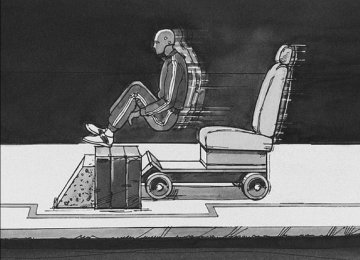- Download PDF Manual
-
beep sounds. Use this feature to listen to 10 seconds of the first track of each loaded CD. Press either arrow again, to stop scanning.
BAND: Press to listen to the radio when a CD is playing. The inactive CD(s) remains inside the radio for future listening.
CD/AUX (CD/Auxiliary): Press to play a CD when listening to the radio. The CD icon and track number appears on the display when a CD is in the player. Press again and the system automatically searches for an auxiliary input device, such as a portable audio player. If a portable audio player is connected the “AUX INPUT DEVICE” displays. If the portable audio player is not connected, the “AUX INPUT DEVICE” message does not display.
AUTO EQ (Automatic Equalization): Press to select the equalization setting while playing a CD. The equalization is stored while a CD is played. For more information on AUTO EQ, see “AUTO EQ” listed previously in this section.
Playing an MP3 CD-R Disc The vehicle’s radio system has the MP3 feature that is capable of playing an MP3 CD-R disc. For more information on how to play an MP3 CD-R disc, see Using an MP3 on page 3-98 later in this section. Using R (Song List) Mode (Single CD and Six-Disc CD) This feature is capable of saving 20 track selections. To save tracks into the song list feature, perform the following steps: 1. Turn the CD player on and load it with at least
one CD.
2. Check to see that the CD player is not in song
list mode. S-LIST (sound list) should not display. If S-LIST is present, press the song list button to turn it off.
3. Select the desired CD by pressing the numbered pushbutton and then use the left SEEK arrow or turn the O / e knob to locate the track to be saved. The track begins to play.
4. Press and hold the R button to save the track
into memory. When song list is pressed, one beep sounds. ADDED SONG displays.
5. Repeat Steps 3 and 4 for saving other selections.
3-95
To delete the entire song list, perform the following steps: 1. Turn the CD player on. 2. Press the R button to turn song list on.
S-LIST displays.
3. Press and hold the R button for more than
four seconds. Two beeps will sound. SONGLIST EMPTY displays indicating the song list has been deleted.
If a CD is ejected, and the song list contains saved tracks from that CD, those tracks are automatically deleted from the song list. Additional tracks saved to the song list are added to the bottom of the list. To end song list mode, press the song list button. One beep sounds and S-LIST is removed from the display.
SONGLIST FULL displays if more than 20 selections are saved.
To play the song list, press the R button. The recorded tracks begins to play in the order they were saved. Seek through the song list by using the SEEK arrows. Seeking past the last saved track returns to the first saved track. To delete tracks from the song list, perform the following steps: 1. Turn the CD player on. 2. Press the R button to turn song list on.
S-LIST displays.
3. Press either SEEK arrow or turn the O / e knob to select the desired track to be deleted.
4. Press and hold the R button for two seconds.
Release this button when SONG REMOVED displays.
After a track has been deleted, the remaining tracks are moved up the list. When another track is added to the song list, the track is added to the end of the list.
3-96
CD Messages
CHECK CD: If this message displays and/or the CD comes out, it could be for one of the following reasons:
It is very hot. When the temperature returns to normal, the CD should play.
(cid:129) You are driving on a very rough road. When the
road becomes smoother, the CD should play. The CD is dirty, scratched, wet, or upside down. The air is very humid. If so, wait about an hour and try again. There may have been a problem while burning the CD. The label may be caught in the CD player.
If the CD is not playing correctly, for any other reason, try a known good CD. If any error occurs repeatedly or if an error cannot be corrected, contact your dealer/retailer. If the radio displays an error message, write it down and provide it to your dealer/retailer when reporting the problem. Using the Auxiliary Input Jack The radio system has an auxiliary input jack located on the upper right side of the faceplate. This is not an audio output; do not plug the headphone set into the
front auxiliary input jack. However, an external audio device such as an iPod, laptop computer, MP3 player, CD changer, or cassette tape player, etc. can be connected to the auxiliary input jack for use as another source for audio listening. Drivers are encouraged to set up any auxiliary device while the vehicle is in PARK (P). See Defensive Driving on page 4-2. To use a portable audio player, connect a 3.5 mm (1/8 inch) cable to the radio’s front auxiliary input jack. When a device is connected, the radio displays AUX INPUT DEVICE and begins playing audio from that device.
Top Knob (Power/Volume): Turn clockwise or counterclockwise to increase or decrease the volume of the portable player. Additional volume adjustments might need to be made from the portable device.
BAND: Press to listen to the radio while a portable audio device is playing. The portable audio device continues playing, so you might want to stop it or turn it off.
CD/AUX (CD/Auxiliary): Press to play a CD or other optional remote audio features, while a portable audio device is playing. If the external audio device is disconnected from the faceplate, the radio automatically returns to the last station that was set.
3-97
(cid:129) (cid:129) (cid:129) (cid:129) (cid:129) The player is able to read and play a maximum of 50 folders, 50 playlists, 10 sessions, and 255 files. Long file names, folder names, or playlist names could use more disc memory space than necessary. To conserve space on the disc, minimize the length of the file, folder, or playlist names. You can also play an MP3 CD that was recorded using no file folders. The system can support up to 11 folders in depth, though, keep the depth of the folders to a minimum in order to keep down the complexity and confusion in trying to locate a particular folder during playback. If a CD contains more than the maximum of 50 folders, 50 playlists, 10 sessions, and 255 files the player lets you access and navigate up to the maximum, but all items over the maximum are ignored. Root Directory The root directory is treated as a folder. If the root directory has compressed audio files, the directory is displayed as F1 ROOT. All files contained directly under the root directory are accessed prior to any root directory folders. However, playlists (Px) are always accessed before root folders or files.
Using an MP3
MP3 CD-R Disc MP3 Format If you burn your own MP3 disc on a personal computer: (cid:129) Make sure the MP3 files are recorded on aCD-R disc.
(cid:129) Do not mix standard audio and MP3 files on
one disc.
(cid:129) Make sure playlists have a .m3u or .wpl extension,
other file extensions may not work. Files can be recorded with a variety of fixed or variable bit rates. Song title, artist name, and album are available for display by the radio when recorded using ID3 tags version 1 and 2.
(cid:129) Create a folder structure that makes it easy to find
songs while driving. Organize songs by albums using one folder for each album. Each folder or album should contain 18 songs or less.
(cid:129) Make sure to finalize the disc when burning an MP3
disc, using multiple sessions. It is usually better to burn the disc all at once. (cid:129) Do not use CD-RW discs. (cid:129) Do not use colored discs.
3-98
(cid:129) Empty Directory or Folder If a root directory or a folder exists somewhere in the file structure that contains only folders/subfolders and no compressed files directly beneath them, the player advances to the next folder in the file structure that contains compressed audio files. The empty folder does not display. No Folder When the CD contains only compressed files, the files will be located under the root folder. The next and previous folder functions do not function on a CD that was recorded without folders or playlists. When displaying the name of the folder the radio displays ROOT. When the CD contains only playlists and compressed audio files, but no folders, all files are located under the root folder. The folder down and the folder up buttons search playlists (Px) first and then go to the root folder. When the radio displays the name of the folder the radio displays ROOT.
Order of Play Tracks are played in the following order: (cid:129) Play begins from the first track in the first playlist
and continues sequentially through all tracks in each playlist. When the last track of the last playlist has played, play continues from the first track of the first playlist. If the CD does not contain any playlists, then play begins from the first track under the root directory. When all tracks from the root directory have played, play continues from files according to their numerical listing. After playing the last track from the last folder, play begins again at the first track of the first folder or root directory.
When play enters a new folder, the display does not automatically show the new folder name unless the folder mode was chosen as the default display. See the information button later in this section for more information. The new track name displays.
3-99
(cid:129) File System and Naming The song name that displays is the song name that is contained in the ID3 tag. If the song name is not present in the ID3 tag, then the radio displays the file name without the extension (such as .mp3) as the track name. Track names longer than 32 characters or four pages are shortened. Parts of words on the last page of text and the extension of the filename does not display. Preprogrammed Playlists Preprogrammed playlists that were created using WinAmp™, MusicMatch™, or Real Jukebox™ software can be accessed, however, they cannot be edited using the radio. These playlists are treated as special folders containing compressed audio song files. Playing an MP3
Insert a CD-R partway into the slot (Single CD Player), or press the load button and wait for the message to insert disc (Six-Disc CD Player), label side up. The player pulls it in, and the CD-R should begin playing. { (Previous Folder): Press to go to the first track in the previous folder. Press and hold to reverse through the current track. | (Next Folder): Press to go to the first track in the next folder. Press and hold to fast forward the current track.3-100
RDM (Random): Press to hear the tracks in random, rather than sequential order, on one CD, one folder, or all of the loaded CDs. To use random, do one of the following: (cid:129) Press and release until RANDOM DISC PLAY displays, to play the tracks on a CD in random order.
(cid:129) Press and release until RANDOM FOLDER
displays, to play the tracks in a folder in random order.
(cid:129) Press and release until RANDOM ALL DISCS
displays, to play the tracks on all of the CDs that are loaded in random order.
Press and release the RDM button until RANDOM OFF displays, to turn off random play.
RPT (Repeat): Press to hear a track, CD, or a folder over again.
To use repeat, do one of the following: (cid:129) Press and release until REPEAT displays, to repeat
a track.
(cid:129) Press and release until REPEAT ONE DISC
displays, to repeat a CD.
(cid:129) Press and release until REPEAT FOLDER displays,
to repeat a folder.
Press and release the RPT button until REPEAT OFF displays, to turn off repeated play. 4 (Information): Press to display the artist name and album contained in the ID3 tag.
XM Radio Messages
XL (Explicit Language Channels): These channels, or any others, can be blocked at a customer’s request, by calling 1-800-852-XMXM (9696).
Updating: The encryption code in the receiver is being updated, and no action is required. This process should take no longer than 30 seconds.
No Signal: The system is functioning correctly, but the vehicle is in a location that is blocking the XM™ signal. When you move into an open area, the signal should return.
Loading XM: The audio system is acquiring and processing audio and text data. No action is needed. This message should disappear shortly.
CH Off Air: This channel is not currently in service. Tune to another channel.
CH Unavail: This previously assigned channel is no longer assigned. Tune to another station. If this station was one of the presets, choose another station for that preset button.
No Info: No artist, song title, category, or text information is available at this time on this channel. The system is working properly.
Not Found: There are no channels available for the selected category. The system is working properly.
XM Locked: The XM™ receiver in the vehicle may have previously been in another vehicle. For security purposes, XM™ receivers cannot be swapped between vehicles. If this message is received after having your vehicle serviced, check with your dealer/retailer.
Radio ID: If tuned to channel 0, this message will alternate with the XM™ Radio eight digit radio ID label. This label is needed to activate the service.
Unknown: If this message is received when tuned to channel 0, there may be a receiver fault. Consult with your dealer/retailer.
Chk XMRcvr: If this message does not clear within a short period of time, your receiver may have a fault. Consult with your dealer/retailer.
3-101
Navigation/Radio System Your vehicle may have a navigation radio system. The navigation system has built-in features intended to minimize driver distraction. Technology alone, no matter how advanced, can never replace your own judgment. See the Navigation System manual for some tips to help you reduce distractions while driving.
Rear Seat Entertainment (RSE) System Vehicles with a Rear Seat Entertainment (RSE) system have a DVD player, a video display screen, auxiliary inputs, two sets of wireless headphones, and a remote control. Parental Control rj (Parental Control): This button is located behind the video screen, next to the auxiliary jacks. Press this button while using rear seat audio (RSA) to make the video screen go blank and to mute the audio while a DVD or CD is playing. The power indicator lights on the DVD player flash. Turning on the parental control also disables all other button operations from the remote control and
the DVD player, except for the eject button. Press this button again to restore operation of the RSA, DVD player, and remote control.
This button can also be used to turn the DVD player power on and to automatically resume play of a disc that is in the player while the ignition is on. If no disc is in the player, the system powers up with no display on the LCD screen. Before You Drive The RSE is designed for rear seat passengers only. The driver cannot safely view the video screen while driving and should not try to do so. Normal operation could be limited under extremely low or high temperatures, in order to protect the system from damage. Operate the RSE system under normal or comfortable cabin temperature ranges. Headphones Notice: Do not store the headphones in heat or direct sunlight. This could damage the headphones and repairs will not be covered by your warranty. Storage in extreme cold can weaken the batteries. Keep the headphones stored in a cool, dry place.
3-102
Wireless Headphones The RSE system may include two sets of wireless headphones (batteries may be included with the headphone sets). The wireless headphones have an ON/OFF switch, a channel select switch, and a volume control. To use the headphones, turn the ON/OFF switch to ON. An indicator light on the headphones come on. If the light does not come on, the batteries might need to be replaced. See “Battery Replacement” later in this section for more information. Switch the headphones to OFF when not in use. The headphones shut off automatically to save the battery power if the RSE system is off or if the headphones are out of range of the transmitters for more than three minutes. The transmitters are located next to the DVD faceplate. If the person using the headphones moves too far forward or steps out of the vehicle, the headphones lose the audio signal. DVD and auxiliary audio are always found on channel (CHA or CH1) of the wireless headphones. RSA audio is dedicated to CHB or CH2 of the wireless headphones. To adjust the volume on the wireless headphones, use the volume control located on the headphones. If there is a decreased audio signal during CD, MP3, or DVD play, there could be a low hissing noise through the speakers and/or headphones. If the hissing sound in
the wireless headphones seems excessive, make sure that the headphone batteries are fully charged. Some amount of hissing is normal. Both sets of rear seat headphones could include foam ear pads that can be replaced. These foam ear pads can become worn or damaged if they are not handled or stored properly. They can be replaced separately from the headphone set. See your dealer/retailer for more information. Battery Replacement To change the batteries on the headphones, do the following: 1. Turn the screw to loosen the battery door located
on the left side of the headphones. Slide the battery door open.
2. Replace the two batteries in the compartment.
Make sure that they are installed correctly, using the diagram on the inside of the battery compartment.
3. Replace the battery door and tighten the door
screw.
If the headphones are to be stored for a long period of time, remove the batteries, and keep them in a cool, dry place.
3-103
Wired Headphones There is a right and left wired headphone jack. To adjust the volume, do the following: 1. Plug the headphone into the corresponding jack,
located behind the video screen, next to the auxiliary jacks.
2. Press the headphone volume control button until Wired Headset Volume displays and the Left wired headphone is highlighted for selection. Press the volume control button again to select the Right volume control. Another way to select either the Left or Right Wired Headset Volume is to press the up or down arrows on the DVD faceplate.
3. Press the right and left arrow buttons on the DVD faceplate to increase or to decrease the volume. Press the headphone volume control button again or wait for a few seconds until the screen disappears.
The wired headphones work as follows: (cid:129) DVD on / RSA off: The wired headphones plays
RSE audio.
(cid:129) DVD off / RSA on: The wired headphones plays
RSA audio.
(cid:129) DVD on / RSA on: The wired headphones plays
RSA audio.
3-104
Stereo RCA Jacks
The RCA jacks are located behind the video screen on the DVD console. The RCA jacks allow audio and video signals to be connected from an auxiliary device such as a camcorder or a video game unit to the RSE. The yellow RCA jack is used for video input, the red RCA jack for right audio input, and the white RCA jack for left audio input. The system requires standard RCA cables, not included, to connect the auxiliary device to the RCA jacks. Refer to the manufacturer’s instructions for proper usage.
To use the auxiliary audio and video inputs, connect an external auxiliary device such as a camcorder to the RCA jacks and turn on both the auxiliary device power and the power on the front of the RSE player. If a disc is present when the RSE power is turned on, the player automatically begins playing the disc. Press the AUX button on the remote control or the DVD AUX button on the DVD player faceplate to switch the system between the DVD player and the auxiliary device. See “DVD Player” and “Remote Control” later in this section for more information. Audio Output Audio from the DVD player or auxiliary inputs can be heard through the following sources: (cid:129) Wireless Headphones (cid:129) Vehicle Speakers (cid:129) Wired Headphones (not included)
Vehicle Speakers Only one audio source can be heard through the vehicle’s speakers at a time. The RSE system or an auxiliary device can be heard through all of the vehicle’s speakers when the following occurs: (cid:129) A DVD or auxiliary device is playing
The front audio system is on and the CD AUX button is pressed to enable the RSE system DVD appears on the radio display when the RSE system is on. To turn the vehicles speakers on and off, press the CD AUX button on the radio. The audio from the RSE system can be heard through the wireless headphones and the vehicles speakers at the same time. The volume on the radio varies when switching between the radio, CD, DVD, MP3, or an auxiliary device.
3-105
(cid:129) Video Screen The video screen is located in the overhead console. To use the video screen, do the following: 1. Push the release button located on the overhead
console.
2. Move the screen to the desired position. When the video screen is not in use, push it up into its locked position. Notice: Avoid directly touching the video screen, as damage may occur. See “Cleaning the Video Screen” later in this section for more information.
DVD Player The DVD player is located in the overhead console. The DVD player can be controlled by the buttons on the DVD player and/or by the buttons on the remote control. See “Remote Control” later in this section for more information. The RSE system DVD player is only compatible with DVDs of the appropriate region code for the country that the vehicle was sold. The DVD region code is printed on the jacket of most DVDs. The player is capable of playing the following media formats: DVD (single and dual player), DVD+R/RW, DVD-R/RW, DVD-ROM with MP3, DVD-ROM with WMA, CD-DA, CD-R/RW, CD-ROM with MP3, CD-ROM with WMA, Enhanced CD, SACD (CD player only). An error message could display if any other type of media is inserted into the DVD player. If an error message displays on the video screen, see “DVD Messages” later in this section.
3-106
DVD Player Buttons
RSE Faceplate with Rear Seat Climate Controls shown, RSE Faceplate without Rear Seat Climate
Controls similar
c / Y (Stop/Eject): Press and release this button to stop playing, rewinding, or fast forwarding.
Press this button twice to eject a disc. If the player is already stopped, then only press this button once.
DVD AUX (Disc Auxiliary): Press this button to switch the system between the DVD player and an auxiliary device. r / j (Play/Pause): Press this button to start play of a disc. Press this button while a disc is playing to pause it. Press it again to continue play of a disc.
43 (Wired Headphone Volume): Press this button to select the correct headphone. Then press the left or right directional arrows to increase or decrease the headphone volume. When a DVD is playing in the DVD player and the RSA system is on, the c / Y and r / j buttons are the only buttons that will work. RSA SRC (Rear Seat Audio Source): Press this button to switch between playing the AM, FM1, FM2, XM1™ or XM2™ Satellite Radio Service (if equipped), or the front CD player. If one of the sources are not loaded, the system will skip over the source when this button is pressed. q, Q, r, R (Directional Arrows): Press these buttons to move through DVD menus. The up and down arrows move through MP3 folders. g (Fast Reverse): Press this button to fast reverse the DVD and CD. To stop reversing, press the play/pause or stop/eject button. This button might not work while the DVD is playing the copyright information or the previews. l (Fast Forward): Press this button to fast forward the DVD and CD. To stop forwarding, press the play/ pause or stop/eject button. This button might not work while the DVD is playing the copyright information or the previews.
3-107
MENU (Disc): Press this button to view the main DVD menu. The menu is different on every disc. Use the up, down, right, and left arrow buttons to move the cursor around the menu. After making a selection, press the enter button. r (Enter/Select): Press this button to select the choice that is highlighted in any menu. z (Display Control Button): For vehicles without rear seat climate control, this button can take the place of the fan/temp button. For vehicles with rear seat climate control, this button is also found on the remote control. Press this button to open the RSE On-Screen Display (OSD) menus to adjust the color, tint, brightness, contrast, and display modes. Playing a Disc To play a disc, gently insert the disc, with the label side up, into the loading slot. The DVD player continues loading the disc and the player automatically starts if the vehicle is in ACC/ACCESSORY, ON/RUN, or RAP. If a disc is already in the player, make sure that the DVD player is on, then press the r / j button on the player faceplate or on the remote control. Press the DVD AUX button on the player faceplate, or the CD AUX button on the radio faceplate until RSE displays, to start playing a disc.
3-108
Some DVDs do not allow fast forwarding or skipping of the copyright information or previews. Some DVDs begins playing after the previews have finished. If the DVD does not begin playing at the main title, refer to the on-screen instructions. To stop playing a disc, press and release the c / Y button on the DVD player faceplate or the remote control. To resume playback, press the r / j button on the DVD player faceplate or the remote control. The movie should resume play from where it was last stopped if the disc has not been ejected. If the disc has been ejected, the disc resumes play at the beginning of the disc. Ejecting a Disc Press the c / Y button on the DVD player faceplate, when the disc is stopped, to eject the disc. There is no eject button on the remote control. If a disc is ejected from the player, but not removed, the DVD player reloads the disc after a short period of time.
Remote Control Buttons
Remote Control The RSE system includes a remote control (batteries may be included with the remote control). To use the remote control, aim it at the transmitter window next to the RSE faceplate and press the desired button. Direct sunlight or very bright light can affect the ability of the transmitter to receive signals from the remote control. If the remote control does not seem to be working, the batteries may need to be replaced. See “Battery Replacement” later in this section. Objects blocking the line of sight will affect the function of the remote control. Notice: Storing the remote control in a hot area or in direct sunlight can damage it, and the repairs will not be covered by your warranty. Storage in extreme cold can weaken the batteries. Keep the remote control stored in a cool, dry place.
O (Power): Press this button to turn the DVD player on and off. P (Illumination): Press this button to turn the remote control backlight on. The backlight automatically times out after seven to ten seconds if no other button is pressed while the backlight is on. v (Title): Press this button to display the current title number. Each press of this button moves the disc to the next available title.
3-109
q, Q, r, R (Menu Navigation Arrows): Press the navigation arrows to move through DVD menus.
The up and down arrows move through MP3 folders. r (Enter): Press this button to select the choice that is highlighted in any menu. z (Display Control Button): Press this button to open the RSE On-Screen Display (OSD) menus to adjust the color, tint, brightness, contrast, and display modes. y (Main Menu): Press this button to view the main DVD menu. The menu is different on every disc. Use the navigation arrows to move the cursor around the menu. After making a selection, press the enter button. q (Return): Press this button to go back one step in the RSE On-Screen Display (OSD) menu and some DVD menus. Press this button to exit the current menu and to move to the previous menu. c (Stop): Press this button to stop playing, rewinding, or fast forwarding a disc. s (Play/Pause): Press this button to start play of a disc. Press this button while a disc is playing to pause it. Press it again to continue playing the disc.
3-110
t (Previous Chapter/Track): Press this button to go to the beginning of the current chapter or track. Press this button again to return to the previous chapter or track. This button might not work while the DVD is playing the copyright information or previews. u (Next Chapter/Track): Press this button to go to the beginning of the next chapter or track. This button might not work while the DVD is playing the copyright information or the previews. r (Fast Reverse): Press this button to fast reverse the DVD and CD. To stop reversing, press the play/pause or stop/eject button. This button might not work while the DVD is playing the copyright information or the previews. [ (Fast Forward): Press this button to fast forward the DVD and CD. To stop fast forwarding, press the play/pause or stop/eject button. This button might not work while the DVD is playing the copyright information or the previews. e (Sound): Press this button to display the current audio track. Each press moves the DVD to the next language or commentary. The format and content of this function vary for each disc.
{ (Subtitles): Press this button to display the current subtitles. Each press of this button moves the DVD to the next available subtitle option (English, Spanish, French, etc., if available). The format and content of this function vary for each disc.
AUX (Auxiliary): Press this button to switch the system between the DVD player and an auxiliary source.
d (Camera): Press this button to display the current camera angle on DVDs that have this feature. Each press moves the DVD to the next available camera angle. The format and content of this function vary for each disc.
0 through 9 (Numeric Keypad): The numeric keypad provides the capability of direct chapter or track number selection. \ (Clear): Press this button within two seconds after entering a numeric selection, to clear all numeric inputs. } 10 (Multiple Digit Entries): Press this button to select chapter or track numbers greater than 9. Press this button before entering the number.
RSE On-Screen Display (OSD) Menu To use the RSE OSD menu when using a DVD or an auxiliary device, do the following: To access this menu, press the z button on the remote control or on the DVD faceplate, if the vehicle does not have rear seat climate control. Once the menu is on the screen, use the q, Q, r, R navigation arrows and the r button to navigate the screen. This menu lets you select default preferences for video format, language preference, brightness, color, contrast, and tint. Not all DVDs support all the feature defaults in the setup menus. If a feature is not supported, the defaults are provided by the DVD media. To exit this menu, press the z button, or the q button on the remote control, or faceplate if there is no rear seat climate control, or wait for the menu to time out. The default language selection applies to all future DVDs.
3-111
Tips and Troubleshooting Chart
Problem
No power.
Disc will not play.
Recommended Action The ignition might not be in ACC/ACCESSORY, ON/RUN, or Retained Accessory Power (RAP). The system might be off. The parental control button might have been pressed. The power indicator lights flash. The system might be in auxiliary source mode. Press the DVD AUX button on the player faceplate or the AUX button on the remote to switch between the DVD player and the auxiliary sources. The disc is upside down or is not compatible.
To use the RSE OSD menu when using a CD or an MP3, do the following: Make sure that a CD or an MP3 is loaded in the RSE system and that the system is not in auxiliary, then press the z button on the remote control, or faceplate if there is no rear seat climate control. Once the menu is on the screen, use the q, Q, r, R navigation arrows and the r button to navigate the screen. This menu lets you select default preferences for language and playback settings. To exit this menu, press the z button, or the q button on the remote control, or faceplate if there is no rear seat climate control, or wait for the menu to time out. Battery Replacement To change the remote control batteries, do the following: 1. Slide the rear cover back on the remote control. 2. Replace the two batteries in the compartment. Make
sure that they are installed correctly, using the diagram on the inside of the battery compartment.
3. Replace the battery cover. If the remote control is to be stored for a long period of time, remove the batteries and keep them in a cool, dry place.
3-112
Problem
No sound — Wired Headphones
No sound — Wireless Headphones
Tips and Troubleshooting Chart (cont’d) Recommended Action Turn the headphones on. Make sure the correct channel is selected on the wireless headphones. Check the batteries. The volume on the headphones could be too low, adjust the volume. Make sure the wired headphones are plugged in. Adjust the volume. If RSA is on, DVD audio is not heard. If the DVD system is being heard through the vehicle speakers, adjust the volume on the radio. Press the CD AUX button on the radio to make sure that RSE is enabled. The rear speakers mute when RSA is on. This is normal for this operation.
No sound — Vehicle Speakers
The picture is distorted during fast forward or reverse.
Problem
Tips and Troubleshooting Chart (cont’d) Recommended Action Video mode might not be correctly set. See “RSE OSD” earlier in this section.
The picture does not fill the screen. There are black borders on the top and bottom or on both sides or it looks stretched out. I ejected the disc and tried to take it out, but it was pulled back into the slot. The language in the audio or on the screen is wrong.
Press the eject button once.
Press the main menu button on the remote control and change the audio or language selection on the DVD menu. To change the language preference, press the display button to access the RSE OSD menu. See “RSE OSD” earlier in this section.
3-113
Problem
The remote control does not work.
How do I get subtitles on or off?
Tips and Troubleshooting Chart (cont’d) Recommended Action Point the remote control directly at the face of the DVD unit. The batteries could be weak or put in wrong. The parental control button might have been pressed, the power indicator lights flash. Press the subtitle button on the remote control to select subtitle option or go to the DVDs main menu and follow the screen prompts. Press and release the AUX button on the remote control or the DVD AUX button on the player faceplate to get to auxiliary input. Check to make sure that the auxiliary source is connected to the inputs properly.
The auxiliary source is running but there is no picture or sound.
3-114
Problem
The audio or video skips or jumps.
The fast forward, fast reverse, previous, and next functions do not work.
Tips and Troubleshooting Chart (cont’d) Recommended Action The DVD could be dirty or scratched. Try cleaning the disc. Some commands that do one thing for DVDs do not always work or perform the same function for audio, audio discs, or games. These functions could also be disabled when the DVD is playing the copyright information or the previews. When RSA is on, these buttons could control RSA functions. Contact your dealer/retailer for assistance. This could be caused by interference from cell towers or by using the cellular telephone or other radio transmitter devices in the vehicle.
Sometimes the wireless headphone audio cuts out or buzzes for a moment, then it comes back.
I lost the remote control and/or the headphones.
Problem
DVD System inoperable.
Tips and Troubleshooting Chart (cont’d) Recommended Action In severe or extreme temperatures the DVD system might not be operable. Temperatures below −4°F (−20°C) or above 140°F (60°C) could damage the DVD system. Operate the DVD system under normal or comfortable cabin temperature ranges. See your dealer/retailer if the problem persists.
Problem
The wireless headphones have audio distortion.
Tips and Troubleshooting Chart (cont’d) Recommended Action Verify that the headphones are facing to the front of the vehicle, left and right sides are indicated on the headphones to ensure that the signal is received properly. Verify that there is no obstruction between the headphone(s) and the transmitter. Verify that the batteries have a full charge. Check the signal coming from the auxiliary device and make sure that the connection and the signal is good.
In auxiliary mode, the picture moves or scrolls.
3-115
DVD Display Error Messages The following errors could display on the video screen.
Disc Format Error: This message displays if a disc is inserted upside down, if the disc is not readable, or if the disc format is not compatible.
Disc Play Error: This message displays if the mechanism cannot play the disc. Scratched or damaged discs will cause this error.
Region Code Error: This message displays if the region code of the DVD is not compatible with the region code of the DVD player.
Load/Eject Error: This message displays if the disc is not properly loaded or ejected.
No Disc: This message displays when you try to play or eject a disc that is not in the player.
X: An X displays, in the upper left corner of the video screen, if the operation that has been selected is not currently available.
DVD Distortion Video distortion can occur when operating cellular phones, scanners, CB radios, Global Position Systems (GPS)*, two-way radios, mobile fax, or walkie talkies. It might be necessary to turn off the DVD player when operating one of these devices in or near the vehicle. *Excludes the OnStar® System. Cleaning the DVD Player When cleaning the outside DVD faceplate and buttons, use only a clean cloth dampened with clean water. Cleaning the Video Screen When cleaning the video screen, use only a clean cloth dampened with clean water. Use care when directly touching or cleaning the screen, as damage may result.
3-116
Rear Seat Audio (RSA) Vehicles with a rear seat audio (RSA) system allows rear seat passengers to listen to and control any of the following audio sources: AM/FM tuner, front CD player, and XM™ Satellite Radio Service (if equipped). However, the rear seat passengers can only control the sources that the front seat passengers are not listening to. For example, rear seat passengers can listen to a CD in the front radio and control it while the driver listens to the radio through the front speakers. The rear seat passengers have control of the volume for each set of headphones. The front seat audio controls always have priority over the RSA controls. If the front seat passengers switch the source for the main radio to a remote source, the RSA is not able to control the remote source. You can operate the RSA when the main radio is off. The DVD or auxiliary device are always be available on channel (CHA or CH1) of the wireless headphones. All other RSA sources are available on channel (CHB or CH2) of the wireless headphones, as well as the wired headphones. If the RSA is off, the wired headphones provide DVD or auxiliary device audio. The rear seat passengers are not able to listen to XM™, on channel (CHB or CH2), if the front passenger is listening to a DVD or auxiliary device. The remote control does not operate any of the RSA features.
RSA SRC (Rear Seat Audio Source): Press this button to turn on the RSA system. Press this button to switch between playing the AM, FM1, FM2, XM1™ or XM2™ Satellite Radio Service (if equipped), or the front CD player. If one of the sources is not loaded, the system skips over the source when this button is pressed. Hold this button down to turn off RSA. Q, R, q, r, (Directional Arrows): Up Arrow – Press the up arrow while in AM/FM tuner, or XM™ Satellite Radio Service to switch between the station presets. Press the up arrow while sourcing the single CD player to go to the next track. Press the up arrow while sourcing the six-disc CD player to go to the next disc. Down Arrow – Press the down arrow while in AM/FM tuner to change the BAND from AM/FM tuner to the front CD player or to the XM™ Satellite Radio Service.
3-117
This button can also be used to turn the DVD player power on and automatically resume play if the vehicle is on and a disc is in the player. If no disc is in the player then the system powers up in auxiliary mode.
Theft-Deterrent Feature THEFTLOCK® is designed to discourage theft of your vehicle’s radio. The feature works automatically by learning a portion of the Vehicle Identification Number (VIN). If the radio is moved to a different vehicle, it does not operate and LOC, LOCK, or LOCKED could display. With THEFTLOCK® activated, the radio does not operate if stolen.
Left Arrow – Press the left arrow while in AM/FM tuner, or XM™ Satellite Radio Service to seek down. Press the left arrow while sourcing the single CD player, or the six-disc CD player to go to the previous track. Right Arrow – Press the right arrow while in AM/FM tuner, or XM™ Satellite Radio Service to seek up. Press the right arrow while sourcing the single CD player, or the six-disc CD player to go to the next track.
43 (Wired Headphone Volume): Press this button to select the correct headphone. Then press the left or right navigation arrows to increase or decrease the headphone volume. rj (Parental Control): This button is located behind the video screen next to the auxiliary and headphone jacks. Press this button while using RSA, or when a DVD or CD is playing to blank the video screen and to mute the audio. The power indicator lights on the DVD player flashes. Turning on the parental control also disables all other button operations from the remote control and the DVD player, except for the eject button. Press this button again to restore operation of the RSA, DVD player, and remote control.
3-118
Audio Steering Wheel Controls
If your vehicle has this feature, some audio controls can be adjusted at the steering wheel. They include the following: wt u x (Seek/Scan): Press the seek arrows to go to the previous or the next station and stay there.
To scan stations, press and hold either scan arrow for two seconds until FREQUENCY SCAN displays. The radio goes to a station, plays for a few seconds, then goes to the next station. Press either scan arrow again to stop scanning.
The sound mutes while seeking or scanning. The radio seeks or scans stations only with a strong signal that are in the selected band.
When a CD is playing, press either scan arrow to go to the previous or next track, if more than eight seconds have played. If either scan arrow is held or pressed more than once, the player continues moving backward or forward through the CD.
BAND: Press this button to switch between FM1, FM2, AM, or XM1 or XM2 (if equipped).
1–6 (Preset Pushbuttons): Press this button to play stations that are programmed on the radio preset pushbuttons. The radio seeks preset stations only with a strong signal that are in the selected band. $ (Mute//OnStar®): Press this button to silence the system. Press this button again, to turn the sound on. If your vehicle is equipped with OnStar®, press and hold this button to interact with the OnStar® system. See the OnStar® System on page 2-47 in this manual for more information. r (Play): When listening to the radio, press this button to play a CD. wu x (Volume): Press the volume arrows to increase or decrease the volume.
3-119
Radio Reception Frequency interference and static during normal radio reception can occur if items such as cellphone chargers, vehicle convenience accessories, and external electronic devices are plugged into the accessory power outlet. If there is interference or static, unplug the item from the accessory power outlet. AM The range for most AM stations is greater than for FM, especially at night. The longer range can cause station frequencies to interfere with each other. For better radio reception, most AM radio stations boost the power levels during the day, and then reduce these levels during the night. Static can also occur when things like storms and power lines interfere with radio reception. When this happens, try reducing the treble on your radio.
FM Stereo FM stereo gives the best sound, but FM signals reach only about 10 to 40 miles (16 to 65 km). Tall buildings or hills can interfere with FM signals, causing the sound to fade in and out. XM™ Satellite Radio Service XM™ Satellite Radio Service gives digital radio reception from coast-to-coast in the 48 contiguous United States, and in Canada. Just as with FM, tall buildings or hills can interfere with satellite radio signals, causing the sound to fade in and out. In addition, traveling or standing under heavy foliage, bridges, garages, or tunnels may cause loss of the XM™ signal for a period of time. The radio may display NO SIGNAL to indicate interference.
3-120
Fixed Mast Antenna The fixed mast antenna can withstand most car washes without being damaged. If the mast should ever become slightly bent, straighten it out by hand. If the mast is badly bent, replace it. Check occasionally to make sure the mast is still tightened to the antenna base. If tightening is required, tighten by hand.
XM™ Satellite Radio Antenna System The XM™ Satellite Radio antenna is located on the roof of your vehicle. Keep this antenna clear of snow and ice build up for clear radio reception. Loading items onto the roof of your vehicle can interfere with the performance of the XM™ system. Make sure that the XM™ satellite antenna is not obstructed.
Chime Level Adjustment The radio is used to adjust the vehicle’s chime level. To change the volume level of the chime, press and hold pushbutton 6 with the ignition on and the radio power off. The volume level will change from the normal level to loud, and LOUD will appear on the radio display. To change back to the default or normal setting, press and hold pushbutton 6 again. The volume level will change from the loud level to normal, and NORMAL will appear on the radio display. Removing the radio and not replacing it with a factory radio or chime module will disable vehicle chimes.
3-121
✍ NOTES
3-122
Section 4
Driving Your Vehicle
Your Driving, the Road, and Your Vehicle ..........4-2
Defensive Driving ...........................................4-2
Drunk Driving .................................................4-3
Control of a Vehicle ........................................4-4
Braking .........................................................4-4
Antilock Brake System (ABS) ...........................4-5
Braking in Emergencies ...................................4-6
Traction Control System (TCS) .........................4-6
StabiliTrak® System ........................................4-7
Steering ........................................................4-9
Off-Road Recovery .......................................4-11
Passing .......................................................4-12
Loss of Control .............................................4-12
Driving at Night ............................................4-13Driving in Rain and on Wet Roads ..................4-14
Before Leaving on a Long Trip .......................4-15
Highway Hypnosis ........................................4-15
Hill and Mountain Roads ................................4-16
Winter Driving ..............................................4-17
If Your Vehicle is Stuck in Sand, Mud,Ice, or Snow .............................................4-20
Rocking Your Vehicle to Get It Out .................4-21
Loading Your Vehicle ....................................4-21
Towing ..........................................................4-27
Towing Your Vehicle .....................................4-27
Recreational Vehicle Towing ...........................4-27
Level Control ...............................................4-28
Towing a Trailer ...........................................4-284-1
Your Driving, the Road, and Your Vehicle
{CAUTION:
Assume that other road users (pedestrians, bicyclists, and other drivers) are going to be careless and make mistakes. Anticipate what they might do and be ready. In addition:
(cid:129) Allow enough following distance between
you and the driver in front of you.
(cid:129) Focus on the task of driving.
Driver distraction can cause collisions resulting in injury or possible death. These simple defensive driving techniques could save your life.
Defensive Driving Defensive driving means “always expect the unexpected.” The first step in driving defensively is to wear your safety belt — See Safety Belts: They Are for Everyone on page 1-23.
4-2
Drunk Driving
{CAUTION:
Drinking and then driving is very dangerous. Your reflexes, perceptions, attentiveness, and judgment can be affected by even a small amount of alcohol. You can have a serious — or even fatal — collision if you drive after drinking. Do not drink and drive or ride with a driver who has been drinking. Ride home in a cab; or if you are with a group, designate a driver who will not drink.
Death and injury associated with drinking and driving is a global tragedy. Alcohol affects four things that anyone needs to drive a vehicle: judgment, muscular coordination, vision, and attentiveness.
Police records show that almost 40 percent of all motor vehicle-related deaths involve alcohol. In most cases, these deaths are the result of someone who was drinking and driving. In recent years, more than 17,000 annual motor vehicle-related deaths have been associated with the use of alcohol, with about 250,000 people injured. For persons under 21, it is against the law in every U.S. state to drink alcohol. There are good medical, psychological, and developmental reasons for these laws. The obvious way to eliminate the leading highway safety problem is for people never to drink alcohol and then drive. Medical research shows that alcohol in a person’s system can make crash injuries worse, especially injuries to the brain, spinal cord, or heart. This means that when anyone who has been drinking — driver or passenger — is in a crash, that person’s chance of being killed or permanently disabled is higher than if the person had not been drinking.
4-3
Control of a Vehicle The following three systems help to control your vehicle while driving — brakes, steering, and accelerator. At times, as when driving on snow or ice, it is easy to ask more of those control systems than the tires and road can provide. Meaning, you can lose control of your vehicle. See Traction Control System (TCS) on page 4-6 and StabiliTrak® System on page 4-7. Adding non-dealer/non-retailer accessories can affect your vehicle’s performance. See Accessories and Modifications on page 5-3.
Braking See Brake System Warning Light on page 3-41. Braking action involves perception time and reaction time. First, you have to decide to push on the brake pedal. That is perception time. Then you have to bring up your foot and do it. That is reaction time. Average reaction time is about three-fourths of a second. But that is only an average. It might be less with one driver and as long as two or three seconds or more with another. Age, physical condition, alertness, coordination, and eyesight all play a part. So do alcohol, drugs, and frustration. But even in three-fourths of a second, a vehicle moving at 60 mph (100 km/h) travels
66 feet (20 m). That could be a lot of distance in an emergency, so keeping enough space between your vehicle and others is important. And, of course, actual stopping distances vary greatly with the surface of the road, whether it is pavement or gravel; the condition of the road, whether it is wet, dry, or icy; tire tread; the condition of the brakes; the weight of the vehicle; and the amount of brake force applied. Avoid needless heavy braking. Some people drive in spurts — heavy acceleration followed by heavy braking — rather than keeping pace with traffic. This is a mistake. The brakes might not have time to cool between hard stops. The brakes will wear out much faster if you do a lot of heavy braking. If you keep pace with the traffic and allow realistic following distances, you will eliminate a lot of unnecessary braking. That means better braking and longer brake life. If your vehicle’s engine ever stops while you are driving, brake normally but do not pump the brakes. If you do, the pedal could get harder to push down. If the engine stops, you will still have some power brake assist. But you will use it when you brake. Once the power assist is used up, it can take longer to stop and the brake pedal will be harder to push. Adding non-dealer/non-retailer accessories can affect your vehicle’s performance. See Accessories and Modifications on page 5-3.
4-4
Antilock Brake System (ABS) Your vehicle has the Antilock Brake System (ABS), an advanced electronic braking system that will help prevent a braking skid. When you start the engine and begin to drive away, ABS will check itself. You might hear a momentary motor or clicking noise while this test is going on, and you might even notice that the brake pedal moves or pulses a little. This is normal.
If there is a problem with ABS, this warning light will stay on. See Antilock Brake System Warning Light on page 3-42.
Let us say the road is wet and you are driving safely. Suddenly, an animal jumps out in front of you. You slam on the brakes and continue braking. Here is what happens with ABS: A computer senses that wheels are slowing down. If one of the wheels is about to stop rolling, the computer will separately work the brakes at each wheel.
ABS can change the brake pressure faster than any driver could. The computer is programmed to make the most of available tire and road conditions. This can help you steer around the obstacle while braking hard. As you brake, the computer keeps receiving updates on wheel speed and controls braking pressure accordingly. Remember: ABS does not change the time you need to get your foot up to the brake pedal or always decrease stopping distance. If you get too close to the vehicle in front of you, you will not have time to apply the brakes if that vehicle suddenly slows or stops. Always leave enough room up ahead to stop, even though you have ABS. Using ABS Do not pump the brakes. Just hold the brake pedal down firmly and let antilock work for you. You might feel a slight brake pedal pulsation or notice some noise, but this is normal.
4-5
Braking in Emergencies With ABS, you can steer and brake at the same time. In many emergencies, steering can help you more than even the very best braking.
Traction Control System (TCS) Your vehicle may have a traction control system that limits wheel spin. This is especially useful in slippery road conditions. The system operates if it senses that one or both of the front wheels are spinning or beginning to lose traction. When this happens, the system brakes the spinning wheel(s) and/or reduces engine power to limit wheel spin. The TRACTION CONTROL ACTIVE message will come on in the Driver Information Center (DIC) when the traction control system is limiting wheel spin. You may feel or hear the system working, but this is normal. If your vehicle is in cruise control when the traction control system begins to limit wheel spin, the cruise control will automatically disengage. When road conditions allow you to safely use it again, you may re-engage the cruise control.
4-6
This warning light will come on to let you know if there is a problem with your traction control system.
When this warning light is on, the system will not limit wheel spin. Adjust your driving accordingly. If the SERVICE TRACTION SYSTEM message in the DIC comes on and stays on or comes on while you are driving, there’s a problem with your traction control system. Have the traction control system serviced by your dealer/retailer as soon as possible. When this warning message is on, the TRACTION CONTROL OFF message in the DIC will come on to remind you that the system will not limit wheel spin. Adjust your driving accordingly. The traction control system automatically comes on whenever you start your vehicle. To limit wheel spin, especially in slippery road conditions, you should always leave the system on. But you can turn the traction control system off if you ever need to. You should turn the system off if your vehicle ever gets stuck in sand, mud or snow and rocking the vehicle is required. See Rocking Your Vehicle to Get It Out on page 4-21 and If Your Vehicle is Stuck in Sand, Mud, Ice, or Snow on page 4-20.
To turn the system off, press the traction control button located on the center of the instrument panel.
If the system is limiting wheel spin when you press the button, the TRACTION CONTROL ACTIVE message will go off, but the system will not turn off until there is no longer a current need to limit wheel spin. The TRACTION CONTROL OFF message will come on to remind you the system is off. You can turn the system back on at any time by pressing the button again. The traction control system warning message should go off. Adding non-dealer/non-retailer accessories can affect your vehicle’s performance. See Accessories and Modifications on page 5-3 for more information.
StabiliTrak® System Your vehicle may be equipped with StabiliTrak® which combines anti-lock brake, traction and stability control systems and helps the driver maintain directional control of the vehicle in most driving conditions. When you first start your vehicle and begin to drive away, the system performs several diagnostic checks to insure there are no problems. You may hear or feel the system working. This is normal and does not mean there is a problem with your vehicle. If the system fails to turn on or activate, the SERVICE STABILITY SYSTEM message will be displayed on the Driver Information Center (DIC). If the vehicle has gone through heavy acceleration or braking or multiple turns during the first two miles of driving after starting your vehicle, the STABILITY CONTROL OFF message may appear on the DIC. If this is the case, your vehicle does not need servicing. You will need to turn the vehicle off and then restart it to initialize StabiliTrak®. If either message appears on the DIC, and your vehicle has not gone through hard acceleration, braking or multiple turns in the first two miles of driving, your vehicle should be taken in for service.
4-7
The STABILITY CONTROL ACTIVE message will appear on the DIC only when the system is both on and activated. It means that an advanced computer-controlled system has come on to help your vehicle continue to go in the direction in which you are steering. StabiliTrak® activates when the computer senses that your vehicle is just starting to spin, as it might if you hit a patch of ice or other slippery spot on the road. When the system activates, you may hear a noise or feel a vibration in the brake pedal. This is normal. When the STABILITY CONTROL ACTIVE message is on, you should continue to steer in the direction you want to go. The system is designed to help you in bad weather or other difficult driving situations by making the most of whatever road conditions will permit. For more information on the stability messages, see Driver Information Center (DIC) on page 3-50. If the StabiliTrak® system turns off, the traction control system warning light will illuminate, and the STABILITY CONTROL OFF message will appear on the DIC to warn the driver that StabiliTrak® is no longer available to assist you with directional control of the vehicle. Adjust your driving accordingly. To realize the full benefits of the stability enhancement system, you should normally leave StabiliTrak® on, but it may be necessary to turn the system off if your
vehicle is stuck in sand, mud, ice or snow, and you want to “rock” your vehicle to attempt to free it. See Rocking Your Vehicle to Get It Out on page 4-21
and If Your Vehicle is Stuck in Sand, Mud, Ice, or Snow on page 4-20. Traction Control Operation The traction control system is part of the StabiliTrak® system. Traction control limits wheel spin by reducing engine power to the wheels (engine speed management) and by applying brakes. The traction control system is enabled automatically when you start your vehicle. It will activate and display the TRACTION CONTROL ACTIVE message in the DIC if it senses that one or both of the front wheels are spinning or beginning to lose traction while driving. If the brake traction-control system activates constantly or if the brakes have heated up due to high-speed braking, brake traction-control will be disabled and the TRACTION CONTROL ACTIVE message will be displayed. In the limited mode, the traction control system will only use engine traction-control and is limited in its ability to provide optimal performance since the system will not utilize brake traction-control to control slip on the drive wheels. The system will return to normal operation after the brakes have cooled. This can take up to two minutes or longer depending on brake usage.4-8
The traction control system may activate on dry or rough roads or under conditions such as heavy acceleration while turning or abrupt upshifts/downshifts of the transaxle. When this happens you may notice a reduction in acceleration, or may hear a noise or vibration. This is normal. If your vehicle is in cruise control when the system activates, the STABILITY CONTROL ACTIVE message will appear on the DIC and the cruise control will automatically disengage. When road conditions allow you to use cruise again, you may re-engage the cruise control. See Cruise Control on page 3-10. StabiliTrak® may also turn off automatically if it determines that a problem exists with the system. If the problem does not clear itself after restarting the vehicle, you should see your dealer/retailer for service.
Steering Power Steering If you lose power steering assist because the engine stops or the system is not functioning, you can steer but it will take much more effort.
Steering Tips It is important to take curves at a reasonable speed. A lot of the “driver lost control” accidents mentioned on the news happen on curves. Here is why: Experienced driver or beginner, each of us is subject to the same laws of physics when driving on curves. The traction of the tires against the road surface makes it possible for the vehicle to change its path when you turn the front wheels. If there is no traction, inertia will keep the vehicle going in the same direction. If you have ever tried to steer a vehicle on wet ice, you will understand this. The traction you can get in a curve depends on the condition of the tires and the road surface, the angle at which the curve is banked, and your speed. While you are in a curve, speed is the one factor you can control. Suppose you are steering through a sharp curve. Then you suddenly apply the brakes. Both control systems — steering and braking — have to do their work where the tires meet the road. Unless you have antilock brakes, adding the hard braking can demand too much of those places. You can lose control. The same thing can happen if you are steering through a sharp curve and you suddenly accelerate. Those two control systems — steering and acceleration — can overwhelm those places where the tires meet the road and make you lose control. See Traction Control System (TCS) on page 4-6 and StabiliTrak® System on page 4-7.
4-9
What should you do if this ever happens? Ease up on the brake or accelerator pedal, steer the vehicle the way you want it to go, and slow down. Speed limit signs near curves warn that you should adjust your speed. Of course, the posted speeds are based on good weather and road conditions. Under less favorable conditions you will want to go slower. If you need to reduce your speed as you approach a curve, do it before you enter the curve, while the front wheels are straight ahead. Try to adjust your speed so you can drive through the curve. Maintain a reasonable, steady speed. Wait to accelerate until you are out of the curve, and then accelerate gently into the straightaway. Adding non-dealer/non-retailer accessories can affect your vehicle’s performance. See Accessories and Modifications on page 5-3.
Steering in Emergencies There are times when steering can be more effective than braking. For example, you come over a hill and find a truck stopped in your lane, or a car suddenly pulls out from nowhere, or a child darts out from between parked cars and stops right in front of you. You can avoid these problems by braking — if you can stop in time. But sometimes you cannot; there is not room. That is the time for evasive action — steering around the problem. Your vehicle can perform very well in emergencies like these. First apply the brakes. See Braking on page 4-4. It is better to remove as much speed as you can from a possible collision. Then steer around the problem, to the left or right depending on the space available.
4-10
Off-Road Recovery You may find that your vehicle’s right wheels have dropped off the edge of a road onto the shoulder while you are driving.
An emergency like this requires close attention and a quick decision. If you are holding the steering wheel at the recommended 9 and 3 o’clock positions, you can turn it a full 180 degrees very quickly without removing either hand. But you have to act fast, steer quickly, and just as quickly straighten the wheel once you have avoided the object. The fact that such emergency situations are always possible is a good reason to practice defensive driving at all times and wear safety belts properly.
If the level of the shoulder is only slightly below the pavement, recovery should be fairly easy. Ease off the accelerator and then, if there is nothing in the way, steer so that your vehicle straddles the edge of the pavement. You can turn the steering wheel up to one-quarter turn until the right front tire contacts the pavement edge. Then turn the steering wheel to go straight down the roadway.
4-11
Passing Passing another vehicle on a two-lane road can be dangerous. To reduce the risk of danger while passing, we suggest the following tips:
Look down the road, to the sides, and to crossroads for situations that might affect a successful pass. If in doubt, wait.
(cid:129) Watch for traffic signs, pavement markings, and lines that could indicate a turn or an intersection. Never cross a solid or double-solid line on your side of the lane.
(cid:129) Do not get too close to the vehicle you want to
pass. Doing so can reduce your visibility.
(cid:129) Wait your turn to pass a slow vehicle. (cid:129) When you are being passed, ease to the right.
Loss of Control Let us review what driving experts say about what happens when the three control systems — brakes, steering, and acceleration — do not have enough friction where the tires meet the road to do what the driver has asked. In any emergency, do not give up. Keep trying to steer and constantly seek an escape route or area of less danger.
4-12
Skidding In a skid, a driver can lose control of the vehicle. Defensive drivers avoid most skids by taking reasonable care suited to existing conditions, and by not overdriving those conditions. But skids are always possible. The three types of skids correspond to your vehicle’s three control systems. In the braking skid, the wheels are not rolling. In the steering or cornering skid, too much speed or steering in a curve causes tires to slip and lose cornering force. And in the acceleration skid, too much throttle causes the driving wheels to spin. A cornering skid is best handled by easing your foot off the accelerator pedal. Remember: Any traction control system helps avoid only the acceleration skid. If your traction control system is off, then an acceleration skid is also best handled by easing your foot off the accelerator pedal. If your vehicle starts to slide, ease your foot off the accelerator pedal and quickly steer the way you want the vehicle to go. If you start steering quickly enough, your vehicle may straighten out. Always be ready for a second skid if it occurs.
(cid:129) (cid:129) Reduce headlamp glare by adjusting the inside
rearview mirror.
(cid:129) Slow down and keep more space between you and
other vehicles because your headlamps can only light up so much road ahead.
(cid:129) Watch for animals. (cid:129) When tired, pull off the road. (cid:129) Do not wear sunglasses. (cid:129) Avoid staring directly into approaching headlamps. (cid:129) Keep the windshield and all glass on your vehicle
clean — inside and out.
(cid:129) Keep your eyes moving, especially during turns or
curves.
No one can see as well at night as in the daytime. But, as we get older, these differences increase. A 50-year-old driver might need at least twice as much light to see the same thing at night as a 20-year-old.
Of course, traction is reduced when water, snow, ice, gravel, or other material is on the road. For safety, you will want to slow down and adjust your driving to these conditions. It is important to slow down on slippery surfaces because stopping distance will be longer and vehicle control more limited. While driving on a surface with reduced traction, try your best to avoid sudden steering, acceleration, or braking, including reducing vehicle speed by shifting to a lower gear. Any sudden changes could cause the tires to slide. You may not realize the surface is slippery until your vehicle is skidding. Learn to recognize warning clues — such as enough water, ice, or packed snow on the road to make a mirrored surface — and slow down when you have any doubt. Remember: Any Antilock Brake System (ABS) helps avoid only the braking skid.
Driving at Night Night driving is more dangerous than day driving because some drivers are likely to be impaired — by alcohol or drugs, with night vision problems, or by fatigue. Night driving tips include: (cid:129) Drive defensively. (cid:129) Do not drink and drive.
4-13
Hydroplaning Hydroplaning is dangerous. Water can build up under your vehicle’s tires so they actually ride on the water. This can happen if the road is wet enough and you are going fast enough. When your vehicle is hydroplaning, it has little or no contact with the road. There is no hard and fast rule about hydroplaning. The best advice is to slow down when the road is wet. Other Rainy Weather Tips Besides slowing down, other wet weather driving tips include: (cid:129) Allow extra following distance. (cid:129) Pass with caution. (cid:129) Keep windshield wiping equipment in good shape. (cid:129) Keep the windshield washer fluid reservoir filled. (cid:129) Have good tires with proper tread depth. See Tires
on page 5-48.
Driving in Rain and on Wet Roads Rain and wet roads can reduce vehicle traction and affect your ability to stop and accelerate. Always drive slower in these types of driving conditions and avoid driving through large puddles and deep-standing or flowing water.
{CAUTION:
Wet brakes can cause accidents. They might not work as well in a quick stop and could cause pulling to one side. You could lose control of the vehicle. After driving through a large puddle of water or a car/vehicle wash, lightly apply the brake pedal until the brakes work normally. Flowing or rushing water creates strong forces. Driving through flowing water could cause your vehicle to be carried away. If this happens, you and other vehicle occupants could drown. Do not ignore police warnings and be very cautious about trying to drive through flowing water.
4-14
Before Leaving on a Long Trip To prepare your vehicle for a long trip, consider having it serviced by your dealer/retailer before departing. Things to check on your own include: (cid:129) Windshield Washer Fluid: Reservoir full? Windows
clean — inside and outside?
(cid:129) Wiper Blades: In good shape?
Fuel, Engine Oil, Other Fluids: All levels checked? Lamps: Do they all work and are lenses clean? Tires: Are treads good? Are tires inflated to recommended pressure?
(cid:129) Weather and Maps: Safe to travel?
Have up-to-date maps?
Highway Hypnosis Always be alert and pay attention to your surroundings while driving. If you become tired or sleepy, find a safe place to park your vehicle and rest. Other driving tips include: (cid:129) Keep the vehicle well ventilated. (cid:129) Keep interior temperature cool. (cid:129) Keep your eyes moving — scan the road ahead
and to the sides.
(cid:129) Check the rearview mirror and vehicle instruments
often.
4-15
(cid:129) (cid:129) (cid:129) Hill and Mountain Roads Driving on steep hills or through mountains is different than driving on flat or rolling terrain. Tips for driving in these conditions include: (cid:129) Keep your vehicle serviced and in good shape. (cid:129) Check all fluid levels and brakes, tires, cooling
system, and transmission.
(cid:129) Going down steep or long hills, shift to a
lower gear.
{CAUTION:
If you do not shift down, the brakes could get so hot that they would not work well. You would then have poor braking or even none going down a hill. You could crash. Shift down to let the engine assist the brakes on a steep downhill slope.
{CAUTION:
Coasting downhill in NEUTRAL (N) or with the ignition off is dangerous. The brakes will have to do all the work of slowing down and they could get so hot that they would not work well. You would then have poor braking or even none going down a hill. You could crash. Always have the engine running and your vehicle in gear when you go downhill.
(cid:129) Stay in your own lane. Do not swing wide or cut
across the center of the road. Drive at speeds that let you stay in your own lane. Top of hills: Be alert — something could be in your lane (stalled car, accident).
(cid:129) Pay attention to special road signs (falling rocks
area, winding roads, long grades, passing or no-passing zones) and take appropriate action.
4-16
(cid:129) Winter Driving Here are some tips for winter driving: (cid:129) Have your vehicle in good shape for winter. (cid:129) You might want to put winter emergency supplies in
your vehicle.
Include an ice scraper, a small brush or broom, a supply of windshield washer fluid, a rag, some winter outer clothing, a small shovel, a flashlight, a red cloth, and a couple of reflective warning triangles. And, if you will be driving under severe conditions, include a small bag of sand, a piece of old carpet, or a couple of burlap bags to help provide traction. Be sure you properly secure these items in your vehicle. Also see Tires on page 5-48. Driving on Snow or Ice Most of the time, those places where the tires meet the road probably have good traction. However, if there is snow or ice between the tires and the road, you can have a very slippery situation. You have a lot less traction, or grip, and need to be very careful.
What is the worst time for this? Wet ice. Very cold snow or ice can be slick and hard to drive on. But wet ice can be even more trouble because it can offer the least traction of all. You can get wet ice when it is about freezing, 32°F (0°C), and freezing rain begins to fall. Try to avoid driving on wet ice until salt and sand crews can get there. Whatever the condition — smooth ice, packed, blowing, or loose snow — drive with caution.
4-17
If your vehicle has a traction system, it will improve your ability to accelerate when driving on a slippery road. But you can turn the traction system off if you ever need to. You should turn the traction system off if your vehicle ever gets stuck in sand, mud, ice, or snow. See If Your Vehicle is Stuck in Sand, Mud, Ice, or Snow on page 4-20. Even if your vehicle has a traction system, slow down and adjust your driving to the road conditions. Under certain conditions, you might want to turn the traction system off, such as when driving through deep snow and loose gravel, to help maintain vehicle motion at lower speeds. See Traction Control System (TCS) on page 4-6 and StabiliTrak® System on page 4-7. If your vehicle does not have a traction system, accelerate gently. Try not to break the fragile traction. If you accelerate too fast, the drive wheels will spin and polish the surface under the tires even more. The Antilock Brake System (ABS) improves your vehicle’s stability when you make a hard stop on a slippery road. Even though you have ABS, begin stopping sooner than you would on dry pavement. See Antilock Brake System (ABS) on page 4-5. (cid:129) Allow greater following distance on any
slippery road.
(cid:129) Watch for slippery spots. The road might be fine until
you hit a spot that is covered with ice. On an otherwise clear road, ice patches can appear in shaded areas where the sun cannot reach, such as
4-18
around clumps of trees, behind buildings, or under bridges. Sometimes the surface of a curve or an overpass can remain icy when the surrounding roads are clear. If you see a patch of ice ahead of you, brake before you are on it. Try not to brake while you are actually on the ice, and avoid sudden steering maneuvers.
If You Are Caught in a Blizzard If you are stopped by heavy snow, you could be in a serious situation. You should probably stay with your vehicle unless you know for sure that you are near help and you can hike through the snow. Here are some things to do to summon help and keep yourself and your passengers safe:
Turn on the hazard warning flashers. Tie a red cloth to your vehicle to alert police that you have been stopped by the snow.
(cid:129) Put on extra clothing or wrap a blanket around you. If you do not have blankets or extra clothing, make body insulators from newspapers, burlap bags, rags, floor mats — anything you can wrap around yourself or tuck under your clothing to keep warm.
(cid:129) (cid:129) You can run the engine to keep warm, but be careful.
{CAUTION:
Snow can trap exhaust gases under your vehicle. This can cause deadly CO (carbon monoxide) gas to get inside. CO could overcome you and kill you. You cannot see it or smell it, so you might not know it is in your vehicle. Clear away snow from around the base of your vehicle, especially any that is blocking the exhaust pipe. And check around again from time to time to be sure snow does not collect there. Open a window just a little on the side of the vehicle that is away from the wind. This will help keep CO out.
Run your engine only as long as you must. This saves fuel. When you run the engine, make it go a little faster than just idle. That is, push the accelerator slightly. This uses less fuel for the heat that you get and it keeps the battery charged. You will need a well-charged battery to restart the vehicle, and possibly for signaling later on with the headlamps. Let the heater run for a while.
4-19
Then, shut the engine off and close the window almost all the way to preserve the heat. Start the engine again and repeat this only when you feel really uncomfortable from the cold. But do it as little as possible. Preserve the fuel as long as you can. To help keep warm, you can get out of the vehicle and do some fairly vigorous exercises every half hour or so until help comes.
If Your Vehicle is Stuck in Sand, Mud, Ice, or Snow Slowly and cautiously spin the wheels to free your vehicle when stuck in sand, mud, ice, or snow. See Rocking Your Vehicle to Get It Out on page 4-21. If your vehicle has a traction system, it can often help to free a stuck vehicle. Refer to your vehicle’s traction system in the Index. If the stuck condition is too severe for the traction system to free the vehicle, turn the traction system off and use the rocking method.
{CAUTION:
If you let your vehicle’s tires spin at high speed, they can explode, and you or others could be injured. The vehicle can overheat, causing an engine compartment fire or other damage. Spin the wheels as little as possible and avoid going above 35 mph (55 km/h) as shown on the speedometer.
For information about using tire chains on your vehicle, see Tire Chains on page 5-70.
4-20
Rocking Your Vehicle to Get It Out First, turn the steering wheel left and right to clear the area around the front wheels. Turn off any traction or stability system. See Traction Control System (TCS) on page 4-6 and StabiliTrak® System on page 4-7. Then shift back and forth between REVERSE (R) and a forward gear, spinning the wheels as little as possible. To prevent transmission wear, wait until the wheels stop spinning before shifting gears. Release the accelerator pedal while you shift, and press lightly on the accelerator pedal when the transmission is in gear. By slowly spinning the wheels in the forward and reverse directions, you will cause a rocking motion that could free your vehicle. If that does not get your vehicle out after a few tries, it might need to be towed out. If your vehicle does need to be towed out, see Towing Your Vehicle on page 4-27.
Loading Your Vehicle It is very important to know how much weight your vehicle can carry. This weight is called the vehicle capacity weight and includes the weight of all occupants, cargo, and all nonfactory-installed options. Two labels on your vehicle show how much weight it may properly carry, the Tire and Loading Information label and the Certification/Tire label.
{CAUTION:
Do not load your vehicle any heavier than the Gross Vehicle Weight Rating (GVWR), or either the maximum front or rear Gross Axle Weight Rating (GAWR). If you do, parts on your vehicle can break, and it can change the way your vehicle handles. These could cause you to lose control and crash. Also, overloading can shorten the life of your vehicle.
4-21
Tire and Loading Information Label
The Tire and Loading Information label also shows the size of the original equipment tires (C) and the recommended cold tire inflation pressures (D). For more information on tires and inflation see Tires on page 5-48 and Inflation - Tire Pressure on page 5-54. There is also important loading information on the vehicle Certification/Tire label. It tells you the Gross Vehicle Weight Rating (GVWR) and the Gross Axle Weight Rating (GAWR) for the front and rear axle. See “Certification/Tire Label” later in this section.
Example Label
A vehicle specific Tire and Loading Information label is attached to the center pillar (B-pillar) of your vehicle. With the driver’s door open, you will find the label attached below the door lock post (striker). The tire and loading information label shows the number of occupant seating positions (A), and the maximum vehicle capacity weight (B) in kilograms and pounds.
4-22
Steps for Determining Correct Load Limit 1. Locate the statement “The combined weight of occupants and cargo should never exceed XXX kg or XXX lbs” on your vehicle’s placard. 2. Determine the combined weight of the driver
and passengers that will be riding in your vehicle.
3. Subtract the combined weight of the driver and passengers from XXX kg or XXX lbs.
4. The resulting figure equals the available
amount of cargo and luggage load capacity. For example, if the “XXX” amount equals 1400 lbs and there will be five 150 lb passengers in your vehicle, the amount of available cargo and luggage load capacity is 650 lbs (1400 − 750 (5 x 150) = 650 lbs).
5. Determine the combined weight of luggage and cargo being loaded on the vehicle. That weight may not safely exceed the available cargo and luggage load capacity calculated in Step 4.
6. If your vehicle will be towing a trailer, the load
from your trailer will be transferred to your vehicle. Consult this manual to determine how this reduces the available cargo and luggage load capacity for your vehicle.
See Towing a Trailer on page 4-28 for important information on towing a trailer, towing safety rules, and trailering tips.
Example 1
Item
Description Vehicle Capacity Weight for Example 1 = Subtract Occupant Weight 150 lbs (68 kg) × 2 = Available Occupant and Cargo Weight =
Total
1,000 lbs (453 kg)
300 lbs (136 kg)
700 lbs (317 kg)
4-23
Example 2
Example 3
Item
Description Vehicle Capacity Weight for Example 2 = Subtract Occupant Weight 150 lbs (68 kg) × 5 = Available Cargo Weight =
Total
Item
1,000 lbs (453 kg)
750 lbs (340 kg)
250 lbs (113 kg)
Description Vehicle Capacity Weight for Example 3 = Subtract Occupant Weight 200 lbs (91 kg) × 5 = Available Cargo Weight =
Total
1,000 lbs (453 kg)
1,000 lbs (453 kg)
0 lbs (0 kg)
4-24
Refer to your vehicle’s tire and loading information label for specific information about your vehicle’s capacity weight and seating positions. The combined weight of the driver, passengers, and cargo should never exceed your vehicle’s capacity weight. Certification/Tire Label
The label shows the gross weight capacity of your vehicle. This is called the Gross Vehicle Weight Rating (GVWR). The GVWR includes the weight of the vehicle, all occupants, fuel, and cargo. The Certification/Tire label also tells you the maximum weights for the front and rear axles, called the Gross Axle Weight Rating (GAWR). To find out the actual loads on your front and rear axles, you need to go to a weigh station and weigh your vehicle. Your dealer/retailer can help you with this. Be sure to spread out your load equally on both sides of the centerline.
A vehicle specific Certification/Tire label is attached to the rear edge of the driver’s door.
4-25