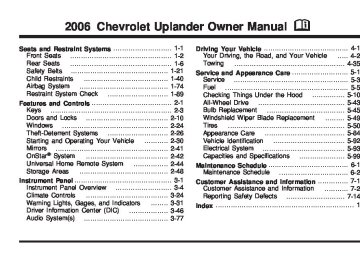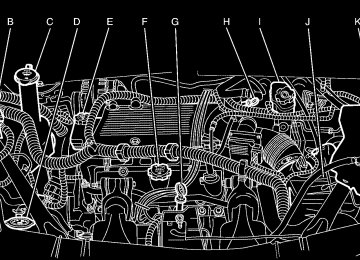- Download PDF Manual
-
Vehicle Personalization (Uplevel Only) on page 3-69 for more information.
3-47
Information Button Items
Q4R (Information): Press this button to scroll through the following items: Odometer Press the information button until the odometer displays. This mode shows the distance the vehicle has been driven in either miles or kilometers. Trip A and Trip B Press the information button until A or B displays. This mode shows the current distance traveled in either miles or kilometers since the last reset for each trip odometer. Both trip odometers can be used at the same time. The display will show the odometer on the top line and the trip odometer information, either A or B, on the bottom line. Each trip odometer can be reset to zero separately by pressing the set/reset button while the desired trip odometer is displayed.
There is also a retroactive trip odometer function that performs the following for each trip odometer:
If the vehicle’s speed has exceeded 3 mph (5 km/h) during the current ignition cycle, this function will set the trip odometer to the distance driven during the current ignition cycle. If the vehicle’s speed has not exceeded 3 mph (5 km/h), this function will set the trip odometer to the distance driven during the previous ignition cycle plus the distance driven during the current ignition cycle.
Press and hold the set/reset button for three seconds, then release the button. The retroactive trip odometer value will be set into the currently displayed trip odometer. Time Elapsed Press the information button until TIME ELAPSED :00
displays. This mode is like a stopwatch, in that you can clock the time it takes to get from one point to another. Each of the fields for the hours, minutes, and seconds are two numeric digits.3-48
(cid:127) (cid:127) Once TIME ELAPSED :00 is displayed, press the set/reset button to start the timing feature. Press the set/reset button again to stop it. If you will be starting and stopping your vehicle, during a trip for instance, the TIME ELAPSED feature will automatically start timing where it left off when you last stopped. To reset it, press and hold the set/reset button for approximately 1.5 seconds. The display will return to zero. Average Speed Press the information button until AVERAGE SPEED displays. This mode shows the average speed of the vehicle in miles per hour (mph) or kilometers per hour (km/h). This average is calculated based on the various vehicle speed recorded since the last reset of this value. To reset the value, press the information button to display AVERAGE SPEED, then press and hold the set/reset button. The display will return to zero. Fuel Range Press the information button until FUEL RANGE displays. This mode shows the approximate number of remaining miles or kilometers the vehicle can be driven without refueling.
Fuel range is based on several factors, including distance travelled, fuel used, fuel capacity, etc. This estimate will change if driving conditions change. For example, if driving in traffic and making frequent stops, this mode may read one number, but if the vehicle is driven on a freeway, the number may change even though the same amount of fuel is in the fuel tank. This is because different driving conditions produce different fuel economies. Generally, freeway driving produces better fuel economy than city driving. Fuel range cannot be reset. If your vehicle is low on fuel, FUEL RANGE LOW will display followed by the LOW FUEL message. See “LOW FUEL” under DIC Warnings and Messages on page 3-53 for more information. Average Fuel Economy Press the information button until AVG ECONOMY displays. This mode shows the approximate average miles per gallon (mpg) or liters per 100 kilometers (L/100 km). This number is calculated based on the number of mpg (L/100 km) recorded since the last time this menu item was reset. To reset AVG ECONOMY, press and hold the set/reset button. The display will return to zero.
3-49
Instantaneous Fuel Economy Press the information button until INST ECONOMY displays. This mode shows the current fuel economy at a particular moment and will change frequently as driving conditions change. This mode shows the instantaneous fuel economy in miles per gallon (mpg) or liters per 100 kilometers (L/100 km). Unlike average fuel economy, this screen cannot be reset. Battery Press the information button until BATTERY displays. This mode shows the current battery voltage. If there is a problem with the battery charging system, a DIC message will display. See DIC Warnings and Messages on page 3-53 for more information. Your vehicle’s charging system regulates voltage based on the state of the battery. The battery voltage may fluctuate when viewing this information on the DIC. This is normal.
Oil Life Press the information button until OIL LIFE displays. This mode shows an estimate of the oil’s remaining useful life. If you see OIL LIFE 99% on the display, that means 99% of the current oil life remains. The engine oil life system will alert you to change your oil on a schedule consistent with your driving conditions. When the remaining oil life is low, the LOW OIL PRESSURE message will appear on the display. You should change your oil as soon as possible. See Engine Oil on page 5-15. In addition to the engine oil life system monitoring the oil life, additional maintenance is recommended in the Maintenance Schedule in this manual. See Scheduled Maintenance on page 6-4 for more information. Remember, you must reset the OIL LIFE yourself after each oil change. It will not reset itself. Also, be careful not to reset the OIL LIFE accidentally at any time other than when the oil has just been changed. It cannot be reset accurately until the next oil change. To reset the engine oil life system, see Engine Oil Life System on page 5-18. The display will show 100% when the system is reset.
3-50
Menu Button Items
q (Menu): Press this button to scroll through the following items: Units Press the menu button until UNITS displays. This mode allows you to select between English or Metric units of measurement. Once in this mode, press the set/reset button to select between ENGLISH or METRIC. Language Press the menu button until the language screen displays. This mode allows you to select the language in which the DIC messages will appear. Once in this mode, press the set/reset button to select among the following choices: (cid:127) English
Francais (French) (cid:127) Espanol (Spanish)
Personalization (Uplevel Only) Press the menu button until PERSONAL PROGRAM displays. Your vehicle may have personalization capabilities that allow you to program certain features to a preferred setting for up to two drivers. Your vehicle may also have customization capabilities that allow you to program certain features to one preferred setting. Customization features can only be programmed to one setting on the vehicle and cannot be programmed to a preferred setting for up to two drivers. See DIC Vehicle Personalization (Uplevel Only) on page 3-69 for additional information on personal programming. Compass Zone (Uplevel Only) Press the menu button until COMPASS ZONE displays. Press the set/reset button to change the compass zone. Zones 1 through 15 are available. The direction the vehicle is moving will be displayed in the top right corner of the DIC display.
3-51
(cid:127) Compass Calibration (Uplevel Only) Under certain circumstances, such as during a long distance cross-country trip, it will be necessary to compensate for compass variance and reset the zone through the DIC. Compass variance is the difference between the earth’s magnetic north and true geographic north. If not adjusted to account for compass variance, the compass in the vehicle could give false readings. In order to do this, the compass must be set or calibrated to the variance zone in which the vehicle is travelling. To adjust for compass variance, use the following procedure: 1. Press the menu button until COMPASS ZONE
displays.
3-52
2. Find the vehicle’s current location and variance
zone number on the map.
3. Press the set/reset button to scroll through and
select the appropriate variance zone.
4. Press the menu button to advance to the
COMPASS CALIBRATION screen.
5. To start the compass calibration, press and hold the set/reset button until CALIBRATION BEGUN DRIVE UNTIL DONE appears in the DIC display.
6. Drive the vehicle slowly in a circle two times to
activate the compass. When the calibration is complete, the DIC will display CALIBRATION FINISHED.
7. If the message CAL appears in the DIC, you must
manually put the compass into the calibration mode again. Repeat Steps 1 through 6.
DIC Warnings and Messages Messages are displayed on the DIC to notify the driver that the status of the vehicle has changed and that some action may be needed by the driver to correct the condition. Multiple messages may appear one after another. Some messages may not require immediate action, but you can press any of the DIC buttons to acknowledge that you received the message and clear it from the DIC display. Some messages cannot be cleared from the DIC display because they are more urgent. These messages require action before they can be cleared.
If there are any active warning messages when the vehicle is turned off, two chimes will sound and the DIC will go into a reminder mode. The reminder mode displays any active message. If there are multiple messages, the DIC will display each message for five seconds. After each active message is displayed once, the reminder mode will turn off. You should take any messages that appear on the display seriously and remember that clearing the messages will only make the messages disappear, not correct the problem. The following are the possible messages that can be displayed and some information about them. A/C OFF FOR ENGINE PROTECTION This message will display when the engine coolant becomes hotter than the normal operating temperature. See Engine Coolant Temperature Gage on page 3-40. To avoid added strain on a hot engine, the air conditioning compressor is automatically turned off. When the coolant temperature returns to normal, the air conditioning compressor will turn back on. You can continue to drive your vehicle. This message will come on while the ignition is in RUN. Press any of the DIC buttons to acknowledge this warning message and to clear it from the screen.
3-53
This message will continue to display for two seconds if it has not been acknowledged when the engine is turned off. It will also re-display for two seconds if the message has been acknowledged, but the condition still exists when the engine is turned off. If the condition still exists, the message will re-appear when the engine is turned on. If this message continues to appear, have the system repaired by your GM dealer as soon as possible to avoid damage to your engine. ALL WHEEL DRIVE DISABLED If your vehicle has the all-wheel drive system, this message will display when there is a spare tire on the vehicle, or when the anti-lock brake system warning light comes on, or when the rear differential fluid is overheating. This message will turn off when the differential fluid cools. The all-wheel drive system will be disabled until the compact spare tire is replaced by a full-size tire. If the warning message is still on after putting on the full-size tire, you need to reset the warning message. To reset the warning message, turn the ignition off and then back on again. If the message stays on, see your GM dealer right away. See All-Wheel Drive (AWD) System on page 4-11 for more information.
3-54
BATTERY SAVER ACTIVE This message will display when the system detects that the battery voltage is dropping beyond a reasonable level. The battery saver system will start reducing certain features of the vehicle that you may be able to notice. At the point that the features are disabled, this message is displayed. It means that the vehicle is trying to save the charge in the battery. Turn off all unnecessary accessories to allow the battery to recharge. The normal battery voltage range is 11.5 to 15.5 volts. You can monitor the battery voltage by pressing the information button until BATTERY displays. CHANGE OIL SOON This message will display when service is required for the vehicle. See your GM dealer. See Engine Oil on page 5-15 and Scheduled Maintenance on page 6-4
for more information. The CHANGE OIL SOON message is reset by acknowledging the message. The OIL LIFE screen under the gages menu on the DIC must also be reset. See “Oil Life” under DIC Operation and Displays on page 3-47 and Engine Oil Life System on page 5-18. This message will display while the ignition is in RUN. Press any of the DIC buttons to acknowledge this message and to clear it from the screen.This message will continue to display for two seconds if it has not been acknowledged when the engine is turned off. It will also re-display for two seconds if the message has been acknowledged, but the condition still exists when the engine is turned off. If the condition still exists, the message will re-appear when the engine is turned on. CHARGING SYSTEM FAILURE This message will display when there is a problem with the generator and battery charging systems. Driving with this problem could drain your battery. Turn off all unnecessary accessories. Stop and turn off the vehicle as soon as it is safe to do so. Have the electrical system checked by your GM dealer immediately. This message will display and a chime will sound while the ignition is in RUN. Press any of the DIC buttons to acknowledge this message and to clear it from the screen. This message will continue to display for two seconds if it has not been acknowledged when the engine is turned off. It will also re-display for two seconds if the message has been acknowledged, but the condition still exists when the engine is turned off. If the condition still exists, the message will re-appear when the engine is turned on.
CHECK GAS CAP This message will display if the gas cap is not on, or is not fully tightened. Check the gas cap to ensure that it is on properly. See Filling the Tank on page 5-8
for more information. This message will display and a chime will sound while the ignition is in RUN. Press any of the DIC buttons to acknowledge this message and to clear it from the screen. This message will continue to display for two seconds if it has not been acknowledged when the engine is turned off. It will also re-display for two seconds if the message has been acknowledged, but the condition still exists when the engine is turned off. If the condition still exists, the message will re-appear when the engine is turned on. DELAYED LOCKING This message will display to inform the driver that even though a door lock switch or the lock button on the remote keyless entry transmitter has been pressed, that actual locking of the doors is being delayed because the delayed locking feature has been activated in the DIC. See “DELAYED LOCKING” under DIC Vehicle Personalization (Uplevel Only) on page 3-69 for more information.3-55
This message will appear and a chime will sound when the ignition is off. This message cannot be acknowledged. DRIVER’S DOOR AJAR This message will display when the driver’s door is not closed properly. When this message appears, you should make sure that the driver’s door is closed completely. This message will display while the ignition is in RUN. A chime will sound when the ignition is shifted out of PARK (P). Press any of the DIC buttons to acknowledge this message and to clear it from the screen. This message will continue to display for two seconds if it has not been acknowledged when the engine is turned off. It will also re-display for two seconds if the message has been acknowledged, but the condition still exists when the engine is turned off. If the condition still exists, the message will re-appear when the engine is turned on. DRIVER’S REAR DOOR AJAR This message will display when the driver’s side rear door is not closed properly. When this message appears, you should make sure that the driver’s side rear door is closed completely.
This message will display while the ignition is in RUN. A chime will sound when the ignition is shifted out of PARK (P). Press any of the DIC buttons to acknowledge this message and to clear it from the screen. This message will continue to display for two seconds if it has not been acknowledged when the engine is turned off. It will also re-display for two seconds if the message has been acknowledged, but the condition still exists when the engine is turned off. If the condition still exists, the message will re-appear when the engine is turned on. ENGINE COOLANT HOT Notice: overheating, severe engine damage may occur. If an overheat warning appears on the instrument panel cluster and/or DIC, stop the vehicle as soon as possible. Do not increase the engine speed above normal idling speed. See Engine Overheating on page 5-26 for more information. This message will display when the engine coolant temperature is too hot. The engine coolant temperature warning light will also appear on the instrument panel cluster. See Engine Coolant Temperature Gage on page 3-40 for more information.
If you drive your vehicle while the engine is
3-56
To avoid added strain on the engine, turn off the air conditioner if it is on. When the coolant temperature returns to normal, the air conditioner can be turned back on. This message will display only when the ignition is in RUN. A chime will sound continuously when this message is displayed. Press any of the DIC buttons to acknowledge this message and to clear it from the screen. This message will continue to display for two seconds if it has not been acknowledged when the engine is turned off. It will also re-display for two seconds if the message has been acknowledged, but the condition still exists when the engine is turned off. If the condition still exists, the message will re-appear when the engine is turned on. HEADLAMPS SUGGESTED This message will display when the amount of available light outside of the vehicle is low, or the windshield wipers have been on for approximately 30 seconds, and the exterior lamps control is off or in the park lamps position. This message informs the driver that turning on the exterior lamps is recommended. See Exterior Lamps on page 3-14 for more information. This message will display while the ignition is in RUN. Press any of the DIC buttons to acknowledge this message and to clear it from the screen.
This message will continue to display for two seconds if it has not been acknowledged when the engine is turned off. It will also re-display for two seconds if the message has been acknowledged, but the condition still exists when the engine is turned off. If the condition still exists, the message will re-appear when the engine is turned on. HOOD AJAR If your vehicle has the remote start feature, this message will display when the hood is not closed properly. When this message appears, you should make sure that the hood is closed completely. See Hood Release on page 5-11. This message will display while the ignition is in RUN. Press any of the DIC buttons to acknowledge this message and to clear it from the screen. This message will continue to display for two seconds if it has not been acknowledged when the engine is turned off. It will also re-display for two seconds if the message has been acknowledged, but the condition still exists when the engine is turned off. If the condition still exists, the message will re-appear when the engine is turned on.
3-57
KEY FOB BATTERY LOW This message will display when the battery in the remote keyless entry transmitter needs to be replaced. To replace the battery, see “Battery Replacement” under Remote Keyless Entry System Operation on page 2-5. This message will display while the ignition is in RUN. Press any of the DIC buttons to acknowledge this message and to clear it from the screen. This message will continue to display for two seconds if it has not been acknowledged when the engine is turned off. It will also re-display for two seconds if the message has been acknowledged, but the condition still exists when the engine is turned off. If the condition still exists, the message will re-appear when the engine is turned on. KEY IN IGNITION This message will display and a chime will sound continuously when the driver’s door is open and the key is in the ignition and in the accessory or off position. This message cannot be acknowledged. This message will disappear and the chiming will stop when the key is removed from the ignition.
3-58
LEFT FRONT TURN LAMP OUT This message will display when the left front turn signal bulb needs to be replaced. See Headlamps and Sidemarker Lamps on page 5-45. This message will display while the ignition is in RUN. Press any of the DIC buttons to acknowledge this message and to clear it from the screen. This message will continue to display for two seconds if it has not been acknowledged when the engine is turned off. It will also re-display for two seconds if the message has been acknowledged, but the condition still exists when the engine is turned off. If the condition still exists, the message will re-appear when the engine is turned on. LEFT REAR TURN LAMP OUT This message will display when the left rear turn signal bulb needs to be replaced. See Taillamps, Turn Signal, Stoplamps and Back-up Lamps on page 5-47. This message will display while the ignition is in RUN. Press any of the DIC buttons to acknowledge this message and to clear it from the screen.
This message will continue to display for two seconds if it has not been acknowledged when the engine is turned off. It will also re-display for two seconds if the message has been acknowledged, but the condition still exists when the engine is turned off. If the condition still exists, the message will re-appear when the engine is turned on. LIFT GATE AJAR This message will display when the liftgate is not closed completely. You should make sure that the liftgate is closed completely. See Liftgate on page 2-22. This message will display while the ignition is in RUN. A chime will sound when the ignition is shifted out of PARK (P). Press any of the DIC buttons to acknowledge this message and to clear it from the screen. This message will continue to display for two seconds if it has not been acknowledged when the engine is turned off. It will also re-display for two seconds if the message has been acknowledged, but the condition still exists when the engine is turned off. If the condition still exists, the message will re-appear when the engine is turned on.
LOW BRAKE FLUID This message will display when the brake fluid level is low. Fill the brake master cylinder to the proper level. See Engine Compartment Overview on page 5-12
for the location of the brake master cylinder reservoir. Also, see Brakes on page 5-35 for proper fluid level. The brake system warning light will also appear on the instrument panel cluster when this message appears on the DIC. See Brake System Warning Light on page 3-38. This message will display and a chime will sound only while the ignition is in RUN. Press any of the DIC buttons to acknowledge this message and to clear it from the screen. This message will continue to display for two seconds if it has not been acknowledged when the engine is turned off. It will also re-display for two seconds if the message has been acknowledged, but the condition still exists when the engine is turned off. If the condition still exists, the message will re-appear when the engine is turned on.3-59
LOW FUEL This message will display when your vehicle is low on fuel. You should refill the tank as soon as possible. See Fuel Gage on page 3-45 and Filling the Tank on page 5-8 for more information. The message will display and a chime will sound while the ignition is in RUN. Press any of the DIC buttons to acknowledge this message and to clear it from the screen. If the condition still exists, the message will re-appear when the engine is turned on. LOW OIL PRESSURE Notice: message appears on the DIC display, stop the vehicle immediately. Do not drive the vehicle until the cause of the low oil pressure is corrected. Severe engine damage can result from driving a vehicle with low oil pressure. See Engine Oil on page 5-15 for more information. This message will display when the vehicle’s engine oil pressure is low. The oil pressure light will also appear on the instrument panel cluster. See Oil Pressure Light on page 3-44.
If the LOW OIL PRESSURE warning
3-60
Stop the vehicle immediately, as engine damage can result from driving a vehicle with low oil pressure. Have the vehicle serviced by your GM dealer as soon as possible when this message is displayed. This message will display only when the ignition is in RUN. A chime will sound continuously when this message is displayed. This message cannot be acknowledged and cleared from the screen. This message will re-display for a few seconds if the condition still exists when the engine is turned off. If the condition still exists, the message will re-appear when the engine is turned on. PARKING BRAKE ON This message will display to alert the driver when the vehicle’s parking brake is on, the ignition is in RUN, and the vehicle speed is greater than 5 mph (8 km/h). Release the parking brake before driving. See Parking Brake on page 2-37 for more information. The brake light will also appear on the instrument panel cluster when this message appears on the DIC. See Brake System Warning Light on page 3-38. A chime will sound continuously while this message is displayed if driving above 5 mph (8 km/h). Press any of the DIC buttons to acknowledge this message and to clear it from the screen.
This message will continue to display for two seconds if it has not been acknowledged when the engine is turned off. It will also re-display for two seconds if the message has been acknowledged, but the condition still exists when the engine is turned off. If the condition still exists, the message will re-appear when the engine is turned on. PARK LAMPS ON This message will display to alert the driver when the headlamps or parking lamps are on while the ignition is off and the driver’s door is opened. See Exterior Lamps on page 3-14 for more information. A chime will sound continuously while this message is displayed. This message cannot be acknowledged. PASSENGER’S DOOR AJAR This message will display when the front passenger’s door is not closed properly. When this message appears, you should make sure that the front passenger’s door is closed completely. This message will display while the ignition is in RUN. A chime will sound when the ignition is shifted out of PARK (P). Press any of the DIC buttons to acknowledge this message and to clear it from the screen.
This message will continue to display for two seconds if it has not been acknowledged when the engine is turned off. It will also re-display for two seconds if the message has been acknowledged, but the condition still exists when the engine is turned off. If the condition still exists, the message will re-appear when the engine is turned on. PASSENGER’S REAR DOOR AJAR This message will display when the passenger’s side rear door is not closed properly. When this message appears, you should make sure that the passenger’s side rear door is closed completely. This message will display while the ignition is in RUN. A chime will sound when the ignition is shifted out of PARK (P). Press any of the DIC buttons to acknowledge this message and to clear it from the screen. This message will continue to display for two seconds if it has not been acknowledged when the engine is turned off. It will also re-display for two seconds if the message has been acknowledged, but the condition still exists when the engine is turned off. If the condition still exists, the message will re-appear when the engine is turned on.
3-61
PASSENGER SEATBELT IS NOT FASTENED This message reminds you to buckle the passenger’s seat belt. This message will display and a chime will sound when the ignition is on, the driver’s seat belt is buckled, the passenger’s seat belt is unbuckled with the passenger airbag enabled and the vehicle is in motion. You should have the passenger buckle their seat belt. The reminder will be repeated if the ignition is on, the vehicle is in motion, the driver is unbuckled and the passenger is still unbuckled and the passenger airbag is enabled. If the passenger’s seat belt is already buckled, this message and chime will not come on. REDUCED ENGINE POWER This message will display when the vehicle’s engine power is reduced. This happens when driving conditions, such as climbing a steep hill, make the transaxle overwork in a gear that may cause damage to the vehicle’s engine or transaxle. Reduced engine power can affect the vehicle’s ability to accelerate. This message will display and a chime will sound only when the ignition is in RUN. Press any of the DIC buttons to acknowledge this message and to clear it from the screen.
3-62
This message will continue to display for two seconds if it has not been acknowledged when the engine is turned off. It will also re-display for two seconds if the message has been acknowledged, but the condition still exists when the engine is turned off. If the condition still exists, the message will re-appear when the engine is turned on. REDUCED POWER STOP WHEN SAFE This message will display when your vehicle is in an overheated engine operating mode. This operating mode allows your vehicle to be driven to a safe place in an emergency. In this mode, you will notice a significant loss in power and engine performance. See Overheated Engine Protection Operating Mode on page 5-27 for more information. Anytime this message is on, the vehicle should be taken to your GM dealer for service as soon as possible. This message will display and a chime will sound only when the ignition is in RUN. Press any of the DIC buttons to acknowledge this message and to clear it from the screen. This message will continue to display for two seconds if it has not been acknowledged when the engine is turned off. It will also re-display for two seconds if the message has been acknowledged, but the condition still exists when the engine is turned off. If the condition still exists, the message will re-appear when the engine is turned on.
REMOTE START DISABLED This warning message will come on if a remote start attempt is unsuccessful. This may be caused if any of the following conditions are true when a remote start attempt is made:
The remote start system is disabled through the DIC. The key is in the ignition. The hood or the doors are not closed. There is an emission control system malfunction. The engine coolant temperature is too high. The oil pressure is low. The hazard warning flashers are turned on. The maximum number of remote starts or remote start attempts between ignition cycles has been reached. The content theft-deterrent alarm is on while attempting to remote start the vehicle. See “REMOTE START” under DIC Vehicle Personalization (Uplevel Only) on page 3-69 and “Remote Vehicle Start” under Remote Keyless Entry System Operation on page 2-5 for more information.
REMOTE START ON If your vehicle has the remote start feature, this message will display when a remote start is initiated. See “Remote Vehicle Start” under Remote Keyless Entry System Operation on page 2-5 for more information. RIGHT FRONT TURN LAMP OUT This message will display when the right front turn signal bulb needs to be replaced. See Headlamps and Sidemarker Lamps on page 5-45. This message will display while the ignition is in RUN. Press any of the DIC buttons to acknowledge this message and to clear it from the screen. This message will continue to display for two seconds if it has not been acknowledged when the engine is turned off. It will also re-display for two seconds if the message has been acknowledged, but the condition still exists when the engine is turned off. If the condition still exists, the message will re-appear when the engine is turned on.
3-63
(cid:127) (cid:127) (cid:127) (cid:127) (cid:127) (cid:127) (cid:127) (cid:127) (cid:127) RIGHT REAR TURN LAMP OUT This message will display when the right rear turn signal bulb needs to be replaced. See Taillamps, Turn Signal, Stoplamps and Back-up Lamps on page 5-47. This message will display while the ignition is in RUN. Press any of the DIC buttons to acknowledge this message and to clear it from the screen. This message will continue to display for two seconds if it has not been acknowledged when the engine is turned off. It will also re-display for two seconds if the message has been acknowledged, but the condition still exists when the engine is turned off. If the condition still exists, the message will re-appear when the engine is turned on. SERVICE ABS SYSTEM This message will display when the vehicle’s brakes are not functioning properly. Have the brake system serviced by your GM dealer as soon as possible. The anti-lock brake system warning light will also appear on the instrument panel cluster when this message appears on the DIC. See Anti-Lock Brake System Warning Light on page 3-39. This message will only display while the ignition is in RUN. Press any of the DIC buttons to acknowledge this message and to clear it from the screen.
3-64
This message will continue to display for two seconds if it has not been acknowledged when the engine is turned off. It will also re-display for two seconds if the message has been acknowledged, but the condition still exists when the engine is turned off. If the condition still exists, the message will re-appear when the engine is turned on. SERVICE AIR BAG This message will display along with the airbag readiness light if there is a problem with the airbag system. Have your GM dealer inspect the system for problems. See Airbag Readiness Light on page 3-34 and Airbag System on page 1-74 for more information. This message will only display while the ignition is in RUN. Press any of the DIC buttons to acknowledge this message and to clear it from the screen. This message will continue to display for two seconds if it has not been acknowledged when the engine is turned off. It will also re-display for two seconds if the message has been acknowledged, but the condition still exists when the engine is turned off. If the condition still exists, the message will re-appear when the engine is turned on.
SERVICE BRAKE SYSTEM This message will display when a problem with the brake system has been detected. Have your vehicle serviced by your GM dealer as soon as possible. The brake system warning light will also appear on the instrument panel cluster when this message appears on the DIC. See Brake System Warning Light on page 3-38. This message will only display while the ignition is in RUN. Press any of the DIC buttons to acknowledge this message and to clear it from the screen. This message will continue to display for two seconds if it has not been acknowledged when the engine is turned off. It will also re-display for two seconds if the message has been acknowledged, but the condition still exists when the engine is turned off. If the condition still exists, the message will re-appear when the engine is turned on. SERVICE PARK LAMPS This message will display when there is a problem with the park lamps. Check to see if the park lamp fuse is blown and replace the fuse if necessary. See Fuses and Circuit Breakers on page 5-94 and Instrument Panel Fuse Block on page 5-94 for more information. If changing the fuse does not correct the problem, see your GM dealer.
This message will only display while the ignition is in RUN. Press any of the DIC buttons to acknowledge this message and to clear it from the screen. This message will continue to display for two seconds if it has not been acknowledged when the engine is turned off. It will also re-display for two seconds if the message has been acknowledged, but the condition still exists when the engine is turned off. If the condition still exists, the message will re-appear when the engine is turned on. SERVICE STABILITY SYSTEM If your vehicle has StabiliTrak®, this message will display if there has been a problem detected with StabiliTrak®. See StabiliTrak® System on page 4-9. If this message turns on while you are driving, pull off the road as soon as possible and stop carefully. Try resetting the system by turning the ignition off and then back on. If this message still stays on or turns back on again while you are driving, your vehicle needs service. Have the StabiliTrak® System inspected by your GM dealer as soon as possible. This message will display only while the ignition is in RUN. Press any of the DIC buttons to acknowledge this message and to clear it from the screen.
3-65
This message will continue to display for two seconds if it has not been acknowledged when the engine is turned off. It will also re-display for two seconds if the message has been acknowledged, but the condition still exists when the engine is turned off. If the condition still exists, the message will re-appear when the engine is turned on. SERVICE TRACTION SYSTEM If your vehicle has the traction control system, this message will display when the system is not functioning properly. A warning light will also appear on the instrument panel cluster. See Traction Control System (TCS) Warning Light on page 3-40. See Traction Control System (TCS) on page 4-8 for more information. Have the traction control system serviced by your GM dealer as soon as possible. This message will display only while the ignition is in RUN. Press any of the DIC buttons to acknowledge this message and to clear it from the screen.
This message will continue to display for two seconds if it has not been acknowledged when the engine is turned off. It will also re-display for two seconds if the message has been acknowledged, but the condition still exists when the engine is turned off. If the condition still exists, the message will re-appear when the engine is turned on. SERVICE VEHICLE SOON This message will display when a non-emissions related malfunction occurs. Have the vehicle serviced by your GM dealer as soon as possible. This message will display only while the ignition is in RUN. Press any of the DIC buttons to acknowledge this message and to clear it from the screen. This message will continue to display for two seconds if it has not been acknowledged when the engine is turned off. It will also re-display for two seconds if the message has been acknowledged, but the condition still exists when the engine is turned off. If the condition still exists, the message will re-appear when the engine is turned on.
3-66
STABILITY CONTROL ACTIVE If your vehicle has StabiliTrak®, this message will display when StabiliTrak® is actively assisting you with directional control of the vehicle. Slippery road conditions may exist when this message is displayed, so adjust your driving accordingly. See StabiliTrak® System on page 4-9. This message will display only while the ignition is in RUN. This message stays on until road conditions change and StabiliTrak® is not active. This message cannot be acknowledged and cleared from the screen. STABILITY CONTROL OFF If your vehicle has StabiliTrak®, this message will display any time the system turns off. When this message has been displayed, StabiliTrak® is no longer available to assist you with directional control of the vehicle. Adjust your driving accordingly. See StabiliTrak® System on page 4-9. This message will display only while the ignition is in RUN. Any of the following conditions may cause the StabiliTrak® system to turn off:
The battery is low. There is a StabiliTrak® system failure. See your GM dealer for service.
STARTING DISABLED This message will display if the starting of the engine is disabled due to the electronic throttle control system or vehicle theft-deterrent system. Have your vehicle serviced by your GM dealer immediately. This message will only appear while the ignition is in RUN, and will not disappear until the problem is resolved. This message cannot be acknowledged. TRACTION CONTROL ACTIVE If your vehicle has the traction control system, this message will display when the system is on. Slippery road conditions may exist if this message is displayed, so adjust your driving accordingly. See Traction Control System (TCS) on page 4-8 for more information. This message only displays while the ignition is in RUN and will not disappear until driving conditions change and the traction control is no longer active. This message cannot be acknowledged or cleared from the screen.
3-67
(cid:127) (cid:127) This message will display and a chime will sound only while the ignition is in RUN. Press any of the DIC buttons to acknowledge this message and to clear it from the screen. This message will continue to display for two seconds if it has not been acknowledged when the engine is turned off. It will also re-display for two seconds if the message has been acknowledged, but the condition still exists when the engine is turned off. If the condition still exists, the message will re-appear when the engine is turned on. TURN SIGNAL ON This message will display as a reminder to turn off the turn signal if you drive your vehicle for more than about 0.75 mile (1.2 km) with a turn signal on. See Turn Signal/Multifunction Lever on page 3-7. This message displays and a chime sounds only when the ignition is in RUN. This message will clear from the screen if the turn signal is manually turned off, a turn is completed, or the message is acknowledged.
TRACTION CONTROL OFF If your vehicle has the traction control system, this message will display when the traction control system turns off. See Traction Control System (TCS) on page 4-8 for more information. This message will only display while the ignition is in RUN and will disappear after two seconds. Any of the following conditions may cause the traction control system to turn off:
The traction control system is turned off by pressing the traction control button located on the center of the instrument panel. See Traction Control System (TCS) on page 4-8. The battery is low. There is a traction control system failure. See your GM dealer for service.
TRANSMISSION FLUID HOT This message will display when the transaxle fluid in your vehicle is too hot. Stop the vehicle and allow it to idle until it cools down. If the warning message continues to display, have the vehicle serviced by your GM dealer as soon as possible.
3-68
(cid:127) (cid:127) (cid:127) DIC Vehicle Personalization (Uplevel Only) Your vehicle may have customization capabilities that allow you to program certain features to one preferred setting. Customization features can only be programmed to one setting on the vehicle and cannot be programmed to a preferred setting for two different drivers. The customization features include the following: (cid:127) Exterior lighting delay Interior lighting delay
(cid:127) Delayed locking (cid:127) Content theft (cid:127) Remote keyless entry feedback (cid:127) Remote start (cid:127) Rear park chime
Your vehicle may also have personalization capabilities that allow you to program certain features to a preferred setting for up to two drivers. The first personalized key corresponds to driver 1 and the second personalized key corresponds to driver 2. The personalization features include the following: (cid:127) Radio station presets (cid:127) Auto door unlock preferences (cid:127) Remote keyless entry unlock preferences All of the customization and personalization options may not be available on your vehicle. Only the options available will be displayed on your DIC. The default settings for the customization and personalization features were set when your vehicle left the factory, but may have been changed from their default setting since then. The customization preferences are automatically recalled. The driver’s personalization preferences are recalled by using the key programmed for driver 1 or 2. To change customization and personalization preferences, use the following procedure.
3-69
(cid:127) Entering the Personal Program Menu 1. Turn the ignition on and place the vehicle in
PARK (P).
2. Press the menu button until PERSONAL
PROGRAM displays. If the vehicle is not in PARK (P), PERSONAL PROGRAM ONLY IN PARK will display. If the vehicle is not able to enter the personal program menu, PERSONAL PROGRAM NOT AVAILABLE will display.
3. Press the set/reset button to begin. 4. The DIC will then display an instruction screen.
Press the menu button to display the modes that are available to program. Press the set/reset button to change the setting of each mode.
Customization Menu Items The following are customization features that allow you to program settings to the vehicle: FACTORY DEFAULTS This feature allows you to set all of the customization and personalization features back to their factory default settings. Press the menu button until FACTORY DEFAULTS appears on the DIC display. Press the set/reset button to scroll through the following choices:
NO (default): The customization and personalization features will not be set to their factory default settings.
YES: The customization and personalization features will be set to their factory default settings.
If YES is selected, the keys will need to be personalized again to be recognized as key 1 or 2. See “PERSONALIZE KEY” later in this section for more information. Choose one of the available settings and press the menu button while it is displayed on the DIC to select it and move on to the next feature.
3-70
ALL KEYS RESET This screen will only display if YES was selected on the FACTORY DEFAULTS screen. Press the set/reset button to scroll through the following choices:
CANCEL (default): The features will not be set to their factory default settings and the DIC will return to the FACTORY DEFAULTS screen.
OK: The features will be set to their factory default settings, the DIC will exit the personal program menu, and PERSONAL OPTIONS SAVED will display. EXT (Exterior) LIGHT DELAY This feature allows you to set the amount of time the exterior lamps remain on after the key is removed from the ignition or the vehicle is unlocked using the remote keyless entry transmitter. Press the menu button until EXT LIGHT DELAY appears on the DIC display. Press the set/reset button to scroll through the following choices:
OFF: The exterior lamps will not turn on.
15 seconds: The exterior lamps will stay on for 15 seconds.
30 seconds (default): The exterior lamps will stay on for 30 seconds.
60 seconds: The exterior lamps will stay on for 60 seconds.
90 seconds: The exterior lamps will stay on for 90 seconds. Choose one of the available settings and press the menu button while it is displayed on the DIC to select it and move on to the next feature. INT (Interior) LIGHTS KEYS REMOVED This feature enables the interior lamps in the vehicle to turn on for about 25 seconds after the key is removed from the ignition. Press the menu button until INT LIGHTS KEYS REMOVED appears on the DIC display. Press the set/reset button to scroll through the following choices:
OFF: Removing the key from the ignition will not cause the interior lamps to turn on.
ON (default): Removing the key from the ignition will cause the interior lamps to be turned on for about 25 seconds. Choose one of the available settings and press the menu button while it is displayed on the DIC to select it and move on to the next feature.
3-71
DELAYED LOCKING This feature allows the locking of the vehicle to be delayed until all of the doors have been closed for approximately five seconds. When the delayed locking feature is enabled, it may be activated when the key is out of the ignition by doing one of the following: (cid:127) Pressing the driver’s door power lock switch
one time while the driver’s door is open.
(cid:127) Pressing the passenger’s door power lock switch
one time while the passenger’s door is open.
(cid:127) Pressing the lock button on the remote keyless
entry transmitter one time while any door is open.
Two chimes will sound to signal that delayed locking is active. The doors may be locked immediately by repeating one of the above actions more than one time.
If a door remains open, without any other door being opened or closed, the vehicle will lock after approximately 45 seconds. If a key is in the ignition, this feature will not lock the doors. See Delayed Locking on page 2-12 for more information. Press the menu button until DELAYED LOCKING appears on the DIC display. Press the set/reset button to scroll through the following choices:
OFF: There will be no delayed locking of the vehicle’s doors.
ON (default): The locking of the vehicle’s doors will be delayed by five seconds while a door is open after a power door lock switch is pressed, or the lock button on the remote keyless entry transmitter is pressed while a door is open. Choose one of the available settings and press the menu button while it is displayed on the DIC to select it and move on to the next feature.
3-72
CONTENT THEFT If your vehicle has the content theft-deterrent system, once this feature is turned on, the system will activate if someone tries to enter the vehicle without using the remote keyless entry transmitter or the correct key. It will also activate when an incorrect key is used in the ignition. Press the menu button until CONTENT THEFT appears on the DIC display. Press the set/reset button to scroll through the following choices:
OFF: The content theft-deterrent system will be turned off.
ON (default): The content theft-deterrent system will be turned on.
When ON is selected, the content theft-deterrent system will be armed when the vehicle is locked by pressing the lock button on the remote keyless entry transmitter or by pressing the power door lock switch. See Content Theft-Deterrent on page 2-27 and Power Door Locks on page 2-11 for more information. Choose one of the available settings and press the menu button while it is displayed on the DIC to select it and move on to the next feature.
FOB LOCK FEEDBACK This feature allows you to select the type of feedback you will receive when locking the vehicle with the remote keyless entry transmitter. Press the menu button until FOB LOCK FEEDBACK appears on the DIC display. Press the set/reset button to scroll through the following choices:
OFF: There will be no feedback when locking the vehicle.
LIGHTS: The exterior lamps will flash when you press the lock button on the remote keyless entry transmitter.
LIGHTS and HORN (default): The exterior lamps will flash when you press the lock button on the remote keyless entry transmitter, and the horn will sound when the lock button is pressed again within five seconds of the previous command. Choose one of the available settings and press the menu button while it is displayed on the DIC to select it and move on to the next feature.
3-73
REMOTE START If your vehicle has remote start, this feature allows the remote start to be turned OFF or ON. The remote start feature allows you to start the engine from outside of the vehicle using the remote keyless entry transmitter. See “Remote Vehicle Start” under Remote Keyless Entry System Operation on page 2-5 for more information. Press the menu button until REMOTE START appears on the DIC display. Press the set/reset button to scroll through the following choices:
OFF: The remote start feature will be disabled.
ON (default): The remote start feature will be enabled. Choose one of the available settings and press the menu button while it is displayed on the DIC to select it and move on to the next feature. REAR PARK CHIME If your vehicle has the Ultrasonic Rear Parking Assist (URPA) system, this feature allows the URPA system’s chime to be turned OFF or ON. See Ultrasonic Rear Parking Assist (URPA) on page 3-20 for more information.
Press the option button until REAR PARK CHIME appears on the DIC display. Press the set/reset button to scroll through the following choices:
OFF: The URPA system’s chime will be disabled.
ON (default): The URPA system’s chime will be enabled.
Choose one of the available settings and press the menu button while it is displayed on the DIC to select it and move on to the next feature. Personalization Menu Items The following are personalization features that allow you to program setting for up to two drivers: PERSONALIZE KEY If you are using a key that has already been personalized to be recognized as key 1 or 2, this screen will not display. This feature allows you to personalize a key to be recognized as key 1 or 2. A personalized key allows you to program personalization features to a preferred setting to correspond to key 1 or 2.
3-74
Press the menu button until PERSONALIZE KEY appears on the DIC display. Press the set/reset button to scroll through the following choices:
NO (default): The key will not be personalized.
YES: The key will be personalized. Choose one of the available settings and press the menu button while it is displayed on the DIC to select it and move on to the next feature. REPLACE KEY This screen displays only if YES was selected for the PERSONALIZE KEY feature, keys 1 and 2 have already been personalized, and the current key being used is not key 1 or 2. This feature allows you to program a key to be recognized as key 1 or 2 in the event that the previously programmed key needs to be replaced.
1: The key will be programmed to be recognized as key 1.
2: The key will be programmed to be recognized as key 2.
CANCEL (default): The key will not be programmed.
RADIO STATIONS PERSONALIZED This screen displays only if YES was selected for the PERSONALIZE KEY feature. This feature allows you to set the radio station presets to be recognized for the key, 1 or 2, that is being used. Once this message displays, set the radio station presets. If the presets are not set at this time, the presets will not be recognized for key 1 or 2, however, the vehicle radio station presets will be maintained. AUTO DOOR UNLOCK This feature allows automatic door unlocking to be turned off, used for the driver’s door only, or for all of the doors. Press the menu button until AUTO DOOR UNLOCK appears on the DIC display. Press the set/reset button to scroll through the following choices:
OFF: None of the doors will unlock when the vehicle is shifted into PARK (P) or the key is taken out of the ignition.
DRIVER: Only the driver’s door will unlock when the vehicle is shifted into PARK (P) or the key is taken out of the ignition.
3-75
ALL (default): All of the doors will unlock when the vehicle is shifted into PARK (P) or the key is taken out of the ignition. Choose one of the available settings and press the menu button while it is displayed on the DIC to select it and move on to the next feature. AUTO UNLOCK ON This feature displays only if DRIVER or ALL was selected for the AUTO DOOR UNLOCK feature. This feature allows the selection of when the vehicle’s doors will unlock. Press the menu button until AUTO UNLOCK ON appears on the DIC display. Press the set/reset button to scroll through the following choices:
KEY-OUT: The door(s) will unlock when the key is taken out of the ignition.
PARK (default): The door(s) will unlock when the vehicle is shifted into PARK (P). Choose one of the available settings and press the menu button while it is displayed on the DIC to select it and move on to the next feature.
3-76
FOB UNLOCK ON 1ST PRESS This feature allows the selection of which doors will unlock on the first press of the unlock button on the remote keyless entry transmitter. See Remote Keyless Entry System Operation on page 2-5 for more information. Press the menu button until FOB UNLOCK ON 1ST PRESS appears on the DIC display. Press the set/reset button to scroll through the following choices:
DRIVER (default): The driver’s door will unlock on the first press of the unlock button on the remote keyless entry transmitter.
ALL: All of the doors will unlock on the first press of the unlock button on the remote keyless entry transmitter. Choose one of the available settings and press the menu button while it is displayed on the DIC to select it. The DIC will then display PRESS UNLOCK SWITCH ON KEY FOB. Press the unlock button on the remote keyless entry transmitter and your setting will be saved for that remote keyless entry transmitter. After programming the last option, the message KEY FOB NOW PERSONALIZED will appear on the DIC display for a few seconds if you personalized the key. Next, the message PERSONAL OPTIONS SAVED will appear briefly on the DIC display, then the display will return to the PERSONAL PROGRAM main screen.
Exiting the Personal Program Menu The personal program menu will be exited when any of the following occurs:
The vehicle is shifted out of PARK (P). The vehicle is no longer in RUN. The end of the personal program menu is reached.
Audio System(s) Determine which radio your vehicle has and then read the pages following to familiarize yourself with its features. Driving without distraction is a necessity for a safer driving experience. See Defensive Driving on page 4-2. By taking a few moments to read this manual and get familiar with your vehicle’s audio system, you can use it with less effort, as well as take advantage of its features. While your vehicle is parked, set up your audio system by presetting your favorite radio stations, setting the tone and adjusting the speakers. Then, when driving conditions permit, you can tune to your favorite stations using the presets and steering wheel controls (if equipped).
{CAUTION:
This system provides you with a far greater access to audio stations and song listings. Giving extended attention to entertainment tasks while driving can cause a crash and you or others can be injured or killed. Always keep your eyes on the road and your mind on the drive — avoid engaging in extended searching while driving.
Keeping your mind on the drive is important for safe driving. For more information, see Defensive Driving on page 4-2. Get familiar with your vehicle’s audio system so you can use it with less effort and take full advantage of its features.
3-77
(cid:127) (cid:127) (cid:127) Your vehicle has a feature called Retained Accessory Power (RAP). With RAP, the audio system can be played even after the ignition is turned off. See Retained Accessory Power (RAP) on page 2-31 for more information.
Setting the Time Press the H or the M button to enter clock mode. Press and hold H until the correct hour appears on the display. Press and hold M until the correct minute appears on the display. To change the time default setting from 12 hour to 24 hour, press either the H or the M button to enter the clock mode, then press the tune knob to select between the 12 or 24 hour display format. The clock mode will automatically time out with the changed display format set as the current default setting.
Here are some ways in which you can help avoid distraction while driving. While your vehicle is parked:
Familiarize yourself with all of its controls. Familiarize yourself with its operation.
(cid:127) Set up your audio system by presetting your favorite radio stations, setting the tone, and adjusting the speakers. Then, when driving conditions permit, you can tune to your favorite radio stations using the presets and steering wheel controls (if equipped).
Notice: Before adding any sound equipment to your vehicle, such as an audio system, CD player, CB radio, mobile telephone, or two-way radio, make sure that it can be added by checking with your dealer. Also, check federal rules covering mobile radio and telephone units. If sound equipment can be added, it is very important to do it properly. Added sound equipment may interfere with the operation of your vehicle’s engine, radio, or other systems, and even damage them. Your vehicle’s systems may interfere with the operation of sound equipment that has been added.
3-78
(cid:127) (cid:127) Radio with CD
Radio with CD shown, Radio with Six-Disc CD
similar
Radio Data System (RDS) The audio system has a Radio Data System (RDS). RDS features are available for use only on FM stations that broadcast RDS information.
With RDS, the radio can do the following: (cid:127) Seek to stations broadcasting the selected type of
programming
(cid:127) Receive announcements concerning local and
national emergencies
(cid:127) Display messages from radio stations (cid:127) Seek to stations with traffic announcements This system relies upon receiving specific information from these stations and will only work when the information is available. In rare cases, a radio station may broadcast incorrect information that will cause the radio features to work improperly. If this happens, contact the radio station. While the radio is tuned to an RDS station, the station name or call letters will appear on the display. RDS stations may also provide the time of day, a program type (PTY) for current programming, and the name of the program being broadcast.
3-79
To change the default on the display, press the information button until you see the display you want, then hold the button for two seconds. The radio will produce one beep and the selected display will now be the default.
AUTO n (Automatic Volume): With automatic volume, the audio system will adjust automatically to make up for road and wind noise as you drive, by increasing the volume as vehicle speed increases.
Set the volume at the desired level. Press this button to select AUTO VOLUME MIN, AUTO VOLUME MED, or AUTO VOLUME MAX. Each higher setting will provide more volume compensation at faster vehicle speeds. To turn automatic volume off, press this button until AUTO VOLUME OFF appears on the display.
MUTE: Press this button to silence the system. Press this button again to turn the sound on.
This button is not available on the Radio with Six-Disc CD.
XM™ Satellite Radio Service If your vehicle has XM™, XM™ is a satellite radio service that is based in the 48 contiguous United States and in Canada (if available). XM™ offers over 100 coast-to-coast channels including music, news, sports, talk, and children’s programming. XM™ provides digital quality audio and text information that includes song title and artist name. A service fee is required in order to receive the XM™ service. For more information, contact XM™ at www.xmradio.com or call 1-800-852-XMXM (9696). Playing the Radio
Top Knob (Power/Volume): Press this knob to turn the system on and off. Turn this knob to increase or to decrease the volume. 4 (Information): For RDS, press this button to change what appears on the display while using RDS. The display options are station name, RDS station frequency, PTY, and the name of the program (if available).
For XM™ (if equipped), press the information button while in XM™ mode to retrieve four different categories of information related to the current song or channel: Artist, Song Title, Category or PTY, Channel Number/Channel Name.
3-80
Setting Preset Stations Up to 30 stations (six FM1, six FM2, and six AM, six XM1 and six XM2 (if equipped)), can be programmed on the six numbered pushbuttons, by performing the following steps: 1. Turn the radio on. 2. Press BAND to select FM1, FM2, AM, or
XM1 or XM2.
3. Tune in the desired station. 4. Press AUTO EQ to select the equalization. 5. Press and hold one of the six numbered
pushbuttons until you hear a beep. Whenever that numbered pushbutton is pressed, the station that was set will return and the equalization that was selected will be stored for that pushbutton.
6. Repeat the steps for each pushbutton.
Finding a Station
BAND: Press this button to switch between FM1, FM2, AM, or XM1 or XM2 (if equipped). The display will show the selection. O / e (Tune): Turn this knob to select radio stations. t SEEK u: Press the right or the left arrow to go to the next or to the previous station and stay there.
The radio will only seek stations with a strong signal that are in the selected band. t SCAN u: Press and hold either arrow for two seconds until FREQUENCY SCAN appears on the display. The radio will go to a station, play for a few seconds, then go on to the next station. Press either arrow again to stop scanning.
To scan preset stations, press and hold either arrow for four seconds until PRESET SCAN appears on the display. The radio will go to the next preset station, play for a few seconds, then go on to the next preset station. Press either scan arrow again or one of the pushbuttons to stop scanning presets.
The radio will only scan stations with a strong signal that are in the selected band.
3-81
Setting the Tone (Bass/Treble) e (Bass/Treble/Midrange): Press this knob to select BASS, MIDRANGE, or TREBLE. Turn the knob to increase or to decrease. If a station is weak or noisy, decrease the treble.
Adjusting the Speakers (Balance/Fade) e (Balance/Fade): To adjust the balance between the right and the left speakers, press this knob until BALANCE appears on the display. Turn the knob to move the sound toward the right or the left speakers.
To adjust the bass, midrange, and treble to the middle position, press and hold this knob when the tone control is on the display. The level will change to the middle position.
To adjust the fade between the front and the rear speakers, press this knob until FADE appears on the display. Turn the knob to move the sound toward the front or the rear speakers.
To adjust all tone and speaker controls to the middle position, press and hold this knob when no tone or speaker control is displayed. AUDIO SETTINGS CENTERED will appear on the display.
To adjust the balance and fade to the middle position, press and hold this knob when the speaker control is on the display. The level will change to the middle position.
AUTO EQ (Automatic Equalization): Press this button to select customized equalization settings designed for country/western, jazz, talk, pop, rock, and classical. Selecting CUSTOM or changing bass or treble, returns the EQ to the manual bass and treble settings.
The radio will save separate AUTO EQ settings for each preset and source.
To adjust all tone and speaker controls to the middle position, press and hold this knob when no tone or speaker control is displayed. AUDIO SETTINGS CENTERED will appear on the display.
3-82
Finding a Category Station (RDS and XM™) To select and find a desired category perform the following: 1. Press the CAT button. The last selected category
will appear on the display.
2. Turn the tune knob to select the category. 3. Once the desired category is displayed, press either
SEEK arrow to take you to a category’s station. SEEKING CATEGORY will appear on the display. 4. To go to another station within that category, press the CAT button to display the category, then press either SEEK arrow to go to another station.
If both category and traffic are on, the radio will search for stations with the selected category and traffic announcements. If the radio cannot find the desired category, NONE will appear on the display and the radio will return to the last station you were listening to.
SCAN: Scan the stations within a category by performing the following: 1. Press the CAT button. The last selected category
will appear on the display.
2. Turn the tune knob to select the category.
3. Once the desired category is displayed, press and hold either SCAN arrow until you hear a beep and SCAN CATEGORY appears on the display. The radio will begin scanning the stations in the category.
4. Press either SCAN arrow to stop scanning. If both category and TRAF are on, the radio will scan for stations with the selected category and traffic announcements.
BAND (Alternate Frequency): Alternate frequency allows the radio to switch to a stronger station with the same category. To turn alternate frequency on, press and hold BAND for two seconds. AF ON will appear on the display. The radio may switch to stations with a stronger frequency.
To turn alternate frequency off, press and hold BAND again for two seconds. AF OFF will appear on the display. The radio will not switch to other stations.
This function does not apply for XM™ Satellite Radio Service.
3-83
RDS Messages
ALERT!: Alert warns of local or national emergencies. When an alert announcement comes on the current radio station, ALERT! will appear on the display. You will hear the announcement, even if the volume is low or a CD is playing. If a CD is playing, play will stop during the announcement. Alert announcements cannot be turned off.
ALERT! will not be affected by tests of the emergency broadcast system. This feature is not supported by all RDS stations. 4 (Information): If the current station has a message, INFO will appear on the display. Press this button to see the message. The message may display the artist, song title, call in phone numbers, etc.
If the entire message is not displayed, parts of the message will appear every three seconds. To scroll through the message, press and release this button. A new group of words will appear on the display after every press of the button. Once the complete message has been displayed, INFO will disappear from the display until another new message is received. The last message can be displayed by pressing this button. You can view the last message until a new message is received or a different station is tuned to.
3-84
When a message is not available from a station, NO INFO will appear on the display.
TRAF (Traffic): If TA appears on the display, the tuned station broadcasts traffic announcements and when a traffic announcement comes on the tuned radio station you will hear it.
If the station does not broadcast traffic announcements, press the TRAF button and the radio will seek to a station that does. When a station that broadcasts traffic announcements is found, the radio will stop seeking and TA will appear on the display. If no station is found that broadcasts traffic announcements, NO TRAFFIC will appear on the display.
If TA is on the display, press the TRAF button to turn off the traffic announcements.
The radio will play the traffic announcement even if the volume is low. The radio will interrupt the play of a CD if the last tuned station broadcasts traffic announcements.
This function does not apply to XM™ Satellite Radio Service.
Radio Messages
CAL ERR (Calibration Error): The audio system has been calibrated for your vehicle from the factory. If CAL ERR appears on the display, it means that the radio has not been configured properly for your vehicle and must be returned to your GM dealer for service.
LOCKED: This message is displayed when the THEFTLOCK® system has locked up. Take the vehicle to your GM dealer for service. If any error occurs repeatedly or if an error cannot be corrected, contact your GM dealer. If the radio displays an error message, write it down and provide it to your GM dealer when reporting the problem.
XM™ Radio Messages
Condition
Action Required
Radio Display
Message
XL (Explicit Language Channels)
Updating
XL on the radio display, after the channel name, indicates content with explicit language. Updating encryption code
No Signal
Loss of signal
Loading XM
Acquiring channel audio (after 4 second delay)
These channels, or any others, can be blocked at a customer’s request, by calling 1-800-852-XMXM (9696).
The encryption code in the receiver is being updated, and no action is required. This process should take no longer than 30 seconds. The system is functioning correctly, but the vehicle is in a location that is blocking the XM™ signal. When you move into an open area, the signal should return. The audio system is acquiring and processing audio and text data. No action is needed. This message should disappear shortly.
3-85
Radio Display
Message
XM™ Radio Messages (cont’d)
Condition
Action Required
CH Off Air
Channel not in service
CH Unavail
Channel no longer available
Artist Name/Feature not available Song/Program Title not available Category Name not available No Text/Informational message available No channel available for the chosen category Theft lock active
No Info
No Info
No Info
No Info
Not Found
XM Locked
3-86
This channel is not currently in service. Tune to another channel. This previously assigned channel is no longer assigned. Tune to another station. If this station was one of the presets, choose another station for that preset button. No artist information is available at this time on this channel. The system is working properly. No song title information is available at this time on this channel. The system is working properly. No category information is available at this time on this channel. The system is working properly. No text or informational messages are available at this time on this channel. The system is working properly. There are no channels available for the selected category. The system is working properly. The XM™ receiver in the vehicle may have previously been in another vehicle. For security purposes, XM™ receivers cannot be swapped between vehicles. If this message is received after having your vehicle serviced, check with your GM dealer.
XM™ Radio Messages (cont’d)
Radio Display
Message
Radio ID
Unknown
Chk XMRcvr
Condition
Radio ID label (channel 0)
Radio ID not known (should only be if hardware failure) Hardware failure
Playing a CD (Single CD Player) Insert a CD partway into the slot, label side up. The player will pull it in and the CD should begin playing. If the ignition or radio is turned off with a CD in the player, it will stay in the player. When the ignition or radio is turned on, the CD will start playing where it stopped, if it was the last selected audio source. When a CD is inserted, CD and the CD symbol will appear on the display. As each new track starts to play the track number will appear on the display.
Action Required
If tuned to channel 0, this message will alternate with the XM™ Radio eight digit radio ID label. This label is needed to activate the service. If this message is received when tuned to channel 0, there may be a receiver fault. Consult with your GM dealer.
If this message does not clear within a short period of time, your receiver may have a fault. Consult with your GM dealer.
The CD player can play the smaller 3 inch (8 cm) single CDs with an adapter ring. Full-size CDs and the smaller CDs are loaded in the same manner. If playing a CD-R, the sound quality may be reduced due to CD-R quality, the method of recording, the quality of the music that has been recorded, and the way the CD-R has been handled. There may be an increase in skipping, difficulty in finding tracks, and/or difficulty in loading and ejecting. If these problems occur, check the bottom surface of the CD. If the surface of the CD is damaged, such as cracked, broken, or scratched, the CD will not play properly. If the surface of the CD is soiled, see “Care of Your CDs” later in this section. If there is no apparent damage, try a known good CD.
3-87
If you add any label to a CD, insert more
Do not add any label to a CD, it could get caught in the CD player. If a CD is recorded on a personal computer and a description label is needed, try labeling the top of the recorded CD with a marking pen instead. Notice: than one CD into the slot at a time, or attempt to play scratched or damaged CDs, you could damage the CD player. When using the CD player, use only CDs in good condition without any label, load one CD at a time, and keep the CD player and the loading slot free of foreign materials, liquids, and debris. If an error appears on the display, see “CD Messages” later in this section. O / e (Tune): Turn this knob to go to the next or previous track. { (Reverse): Press and hold this button to reverse the current track. | (Fast Forward): Press and hold this button to fast forward through the current track.
RDM (Random): Press this button to hear the tracks in random, rather than sequential, order. RANDOM DISC will appear on the display. Press this button again to turn off random play.
3-88
RPT (Repeat): Press this button to hear a track over again. REPEAT will appear on the display. Press this button again to turn off repeat play. MUTE: Press this button to silence the system. Press this button again to turn the sound on. t SEEK u: Press the left arrow to go to the start of the current track if more than eight seconds have played. Press the right arrow to go to the start of the next track. If either arrow is held or pressed more than once, the player will continue moving backward or forward through the CD. BAND: Press this button to listen to the radio when a CD is playing. The inactive CD will remain safely inside the radio for future listening.
CD AUX (Auxiliary): Press this button to play a CD when listening to the radio. CD will appear on the display when a CD is in the player. If the system has a remote playback device, pressing this button a second time will allow the remote device to play.
AUTO EQ (Automatic Equalization): Press AUTO EQ to select the equalization setting while playing a CD. The equalization will be stored whenever a CD is played. For more information on AUTO EQ, see “AUTO EQ” listed previously in this section. X (Eject): Press this button to eject the CD. EJECT may be activated with either the ignition or radio off.
Playing a CD(s) (Six-Disc CD Player) If the ignition or radio is turned off, with a CD in the player, it will stay in the player. When the ignition or radio is turned on, the CD will start playing where it stopped, if it was the last selected audio source. When a CD is inserted, the CD symbol will appear on the CD. As each new track starts to play, the track number will appear on the display. The CD player can play the smaller 3 inch (8 cm) single CDs with an adapter ring. Full-size CDs and the smaller CDs are loaded in the same manner. If playing a CD-R, the sound quality may be reduced due to CD-R quality, the method of recording, the quality of the music that has been recorded, and the way the CD-R has been handled. There may be an increase in skipping, difficulty in finding tracks, and/or difficulty in loading and ejecting. If these problems occur, check the bottom surface of the CD. If the surface of the CD is damaged, such as cracked, broken, or scratched, the CD will not play properly. If the surface of the CD is soiled, see “Care of Your CDs” later in this section. If there is no apparent damage, try a known good CD. Do not add any label to a CD, it could get caught in the CD player. If a CD is recorded on a personal computer and a description label is needed, try labeling the top of the recorded CD with a marking pen instead.
If you add any label to a CD, insert more
Notice: than one CD into the slot at a time, or attempt to play scratched or damaged CDs, you could damage the CD player. When using the CD player, use only CDs in good condition without any label, load one CD at a time, and keep the CD player and the loading slot free of foreign materials, liquids, and debris. If an error appears on the display, see “CD Messages” later in this section.
M (Load): Press this button to load CDs into the CD player. This CD player will hold up to six CDs. To insert one CD, do the following: 1. Turn the ignition on. 2. Press and release the load button. 3. When INSET CD # appears on the display, load a CD. Insert the CD partway into the slot, label side up. The player will pull the CD in.
3-89
To insert multiple CDs, do the following: 1. Turn the ignition on. 2. Press and hold the load button for two seconds.
You will hear a beep and LOAD ALL DISC will appear on the display.
3. When INSERT CD # appears on the display, load a
CD. Insert the CD partway into the slot, label side up. The player will pull the CD in. Once the CD is loaded, wait for INSERT CD # to appear on the display, then load the next CD. The CD player takes up to six CDs. Do not try to load more than six.
To load more than one CD but less than six, complete Steps 1 through 3. When finished loading CDs, press the load button to cancel the loading function. The radio will begin to play the last CD loaded. If more than one CD has been loaded, a number for each CD will appear on the display. Playing a Specific Loaded CD For every CD loaded, a number will appear on the display. To play a specific CD press the numbered pushbutton that corresponds to the CD. If an error appears on the display, see “CD Messages” later in this section.
X (Eject): Press this button to eject CD(s). To eject the CD that is currently playing, press and release this button. To eject multiple CDs, do the following: 1. Press and hold the eject button for two seconds. You will hear a beep and EJECT ALL DISCS will appear on the display.
2. When REMOVE DISC appears on the display, the
CD will eject and can be removed. To stop ejecting the CDs, press the load or the eject button.
If the CD is not removed, after 25 seconds, the CD will be automatically pulled back into the player. If CD is pushed back into the player, before the 25 second time period is complete, the player will sense an error and will try to eject the CD several times before stopping. Do not repeatedly press the eject button to eject a CD after you have tried to push it in manually. The player’s 25-second eject timer will reset at each press of eject, causing the player to not eject the CD until the 25-second time period has elapsed. O / e (Tune): Turn this knob to go to the next or previous track.
3-90
{ (Reverse): Press and hold this button to reverse within the current track. | (Fast Forward): Press and hold this button to fast forward through the current track.
RDM (Random): Press this button to hear the tracks in random, rather than sequential order, on one CD or all of the loaded CDs. To use random, do one of the following:
To play the tracks on the CD you are listening to in random order, press and release this button until RANDOM DISC PLAY appears on the display. To play the tracks on all of the CDs that are loaded in random order, press and release this button until RANDOM ALL DISCS appears on the display.
To turn off random play, press and release the RDM button until RANDOM OFF appears on the display
RPT (Repeat): Press this button to hear a track or an entire CD over again.
To use repeat, do one of the following:
To repeat a track, press and release this button until REPEAT appears on the display. To repeat an entire CD, press and release this button until REPEAT ONE DISC appears on the display.
To turn off repeated play, press and release the RPT button until REPEAT OFF appears on the display t SEEK u: Press the left arrow to go to the start of the current track, if more than ten seconds have played. Press the right arrow to go to the next track. If either arrow is held or pressed more than once, the player will continue moving backward or forward through the CD. t SCAN u: To scan one CD, press and hold either SCAN arrow for more than two seconds until SCAN appears on the display and you hear a beep. The radio will go to the next track, play for 10 seconds, then go on to the next track. Press either SCAN arrow again, to stop scanning.
To scan all loaded CDs, press and hold either SCAN arrow for more than four seconds until CD SCAN appears on the display and you hear a beep. Use this feature to listen to 10 seconds of the first track of each loaded CD. Press either SCAN arrow again, to stop scanning.
BAND: Press this button to listen to the radio when a CD is playing. The inactive CD(s) will remain safely inside the radio for future listening.
3-91
(cid:127) (cid:127) (cid:127) (cid:127) CD AUX (Auxiliary): Press this button to play a CD when listening to the radio. CD will appear on the display when a CD is in the player. If your system is equipped with a remote playback device, pressing this button a second time will allow the remote device to play.
AUTO EQ (Automatic Equalization): Press AUTO EQ to select the equalization setting while playing a CD. The equalization will be stored whenever a CD is played. For more information on AUTO EQ, see “AUTO EQ” listed previously in this section. Using an MP3 CD MP3 Format If you burn your own MP3 disc on a personal computer: (cid:127) Make sure the MP3 files are recorded on
a CD-R disc.
(cid:127) Make sure to finalize the disc when burning an MP3
disc, using multiple sessions. It is usually better to burn the disc all at once. Files can be recorded with a variety of fixed or variable bit rates. Song title, artist name, and album will be available for display by the radio when recorded using ID3 tags version 1 and 2.
(cid:127) Do not mix standard audio and MP3 files
on one disc.
(cid:127) Make sure playlists have a .pls, or .m3u, or .rmp
extension, other file extensions may not work.
The player will be able to read and play a maximum of 50 folders, 50 playlists, 10 sessions, and 255 files. Long file names, folder names, or playlist names may use more disc memory space than necessary. To conserve space on the disc, minimize the length of the file, folder or playlist names. You can also play an MP3 CD that was recorded using no file folders. The system can support up to 11 folders in depth, though, keep the depth of the folders to a minimum in order to keep down the complexity and confusion in trying to locate a particular folder during playback. If a CD contains more than the maximum of 50 folders, 50 playlists, 10 sessions, and 255 files the player will let you access and navigate up to the maximum, but all items over the maximum will be ignored. Root Directory The root directory will be treated as a folder. If the root directory has compressed audio files, the directory will be displayed as F1 ROOT. All files contained directly under the root directory will be accessed prior to any root directory folders. However, playlists (Px) will always be accessed before root folders or files.
3-92
(cid:127) Empty Directory or Folder If a root directory or a folder exists somewhere in the file structure that contains only folders/subfolders and no compressed files directly beneath them, the player will advance to the next folder in the file structure that contains compressed audio files and the empty folder will not be displayed or numbered. No Folder When the CD contains only compressed files, the files will be located under the root folder. The next and previous folder functions will have no function on a CD that was recorded without folders or playlists. When displaying the name of the folder the radio will display ROOT. When the CD contains only playlists and compressed audio files, but no folders, all files will be located under the root folder. The folder down and the folder up buttons will search playlists (Px) first and then go to the root folder. When the radio displays the name of the folder the radio will display ROOT.
Order of Play Tracks will be played in the following order: (cid:127) Play will begin from the first track in the first playlist
and will continue sequentially through all tracks in each playlist. When the last track of the last playlist has been played, play will continue from the first track of the first playlist. If the CD does not contain any playlists, then play will begin from the first track under the root directory. When all tracks from the root directory have been played, play will continue from files according to their numerical listing. After playing the last track from the last folder, play will begin again at the first track of the first folder or root directory.
When play enters a new folder, the display will not automatically show the new folder name unless you have chosen the folder mode as the default display. See the information button later in this section for more information. The new track name will appear on the display.
3-93
(cid:127) File System and Naming The song name that will be displayed will be the song name that is contained in the ID3 tag. If the song name is not present in the ID3 tag, then the radio will display the file name without the extension (such as .mp3) as the track name. Track names longer than 32 characters or four pages will be shortened. The display will not show parts of words on the last page of text and the extension of the filename will not be displayed. Preprogrammed Playlists You can access preprogrammed playlists which were created by WinAmp™, MusicMatch™, or Real Jukebox™ software, however, you will not have editing capability. These playlists will be treated as special folders containing compressed audio song files. Playing an MP3
Insert a CD partway into the slot, label side up. The player will pull it in, and READING will appear on the display. The CD should begin playing and the CD symbol will appear on the display. If the ignition or radio is turned off with a CD in the player it will stay in the player. When the ignition or radio is turned on, the CD will start to play where it stopped, if it was the last selected audio source.3-94
As each new track starts to play, the track number will appear on the display. The CD player can play the smaller 3 inch (8 cm) single CDs with an adapter ring. Full-size CDs and the smaller CDs are loaded in the same manner. If playing a CD-R, the sound quality may be reduced due to CD-R quality, the method of recording, the quality of the music that has been recorded, and the way the CD-R has been handled. There may be an increase in skipping, difficulty in finding tracks, and/or difficulty in loading and ejecting. If these problems occur, check the bottom surface of the CD. If the surface of the CD is damaged, such as cracked, broken, or scratched, the CD will not play properly. If the surface of the CD is soiled, see “Care of Your CDs” later in this section. If there is no apparent damage, try a known good CD. Do not add any label to a CD, it could get caught in the CD player. If a CD is recorded on a personal computer and a description label is needed, try labeling the top of the recorded CD with a marking pen instead. Notice: than one CD into the slot at a time, or attempt to play scratched or damaged CDs, you could damage the CD player. When using the CD player, use only CDs in good condition without any label, load one CD at a time, and keep the CD player and the loading slot free of foreign materials, liquids, and debris.
If you add any label to a CD, insert more
If an error appears on the display, see “CD Messages” later in this section. O / e (Tune): Turn this knob to go to the next or previous track. { (Previous Folder): Press this button to go to the first track in the previous folder. Press and hold this button to reverse through the current track. | (Next Folder): Press this pushbutton to go to the first track in the next folder. Press and hold this button to fast forward the current track. RDM (Random): Press this button to hear the tracks in random, rather than sequential order, on one CD, one folder, or all of the loaded CDs. To use random, do one of the following:
To play the tracks on the CD you are listening to in random order, press and release this button until RANDOM DISC appears on the display. To play the tracks in the folder you are listening to in random order, press and release this button until RANDOM FOLDER appears on the display. To play the tracks on all of the CDs that are loaded in random order, press and release this button until RANDOM ALL appears on the display.
To turn off random play, press and release the RDM button until RANDOM OFF appears on the display
RPT (Repeat): Press this button to hear a track, CD, or a folder over again.
To use repeat, do one of the following:
To repeat a track, press and release this button until REPEAT TRACK appears on the display. To repeat a CD, press and release this button until