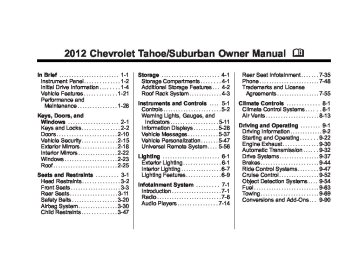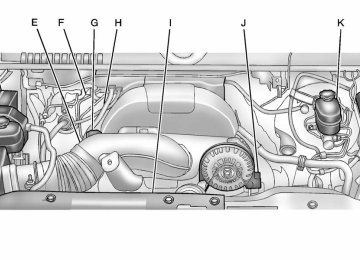- 2006 Chevrolet Tahoe Owners Manuals
- Chevrolet Tahoe Owners Manuals
- 2011 Chevrolet Tahoe Owners Manuals
- Chevrolet Tahoe Owners Manuals
- 2005 Chevrolet Tahoe Owners Manuals
- Chevrolet Tahoe Owners Manuals
- 2008 Chevrolet Tahoe Owners Manuals
- Chevrolet Tahoe Owners Manuals
- 2004 Chevrolet Tahoe Owners Manuals
- Chevrolet Tahoe Owners Manuals
- 2012 Chevrolet Tahoe Owners Manuals
- Chevrolet Tahoe Owners Manuals
- 1995 Chevrolet Tahoe Owners Manuals
- Chevrolet Tahoe Owners Manuals
- 1997 Chevrolet Tahoe Owners Manuals
- Chevrolet Tahoe Owners Manuals
- 2000 Chevrolet Tahoe Owners Manuals
- Chevrolet Tahoe Owners Manuals
- 1999 Chevrolet Tahoe Owners Manuals
- Chevrolet Tahoe Owners Manuals
- 2002 Chevrolet Tahoe Owners Manuals
- Chevrolet Tahoe Owners Manuals
- 2007 Chevrolet Tahoe Owners Manuals
- Chevrolet Tahoe Owners Manuals
- 2001 Chevrolet Tahoe Owners Manuals
- Chevrolet Tahoe Owners Manuals
- 2009 Chevrolet Tahoe Owners Manuals
- Chevrolet Tahoe Owners Manuals
- 1996 Chevrolet Tahoe Owners Manuals
- Chevrolet Tahoe Owners Manuals
- 2010 Chevrolet Tahoe Owners Manuals
- Chevrolet Tahoe Owners Manuals
- Download PDF Manual
-
5-55
NO CHANGE: No change will be made to this feature. The current setting will remain. To select a setting, press the set/ reset button while the desired setting is displayed on the DIC.
FACTORY SETTINGS This feature allows you to set all of the customization features back to their factory default settings. Press the customization button until FACTORY SETTINGS appears on the DIC display. Press the set/reset button once to access the settings for this feature. Then press the customization button to scroll through the following settings: RESTORE ALL (default): The customization features will be set to their factory default settings.
DO NOT RESTORE: The customization features will not be set to their factory default settings. To select a setting, press the set/ reset button while the desired setting is displayed on the DIC.
EXIT FEATURE SETTINGS This feature allows you to exit the feature settings menu. Press the customization button until PRESS V TO EXIT FEATURE SETTINGS appears in the DIC display. Press the set/reset button once to exit the menu. If you do not exit, pressing the customization button again will return you to the beginning of the feature settings menu.
Exiting the Feature Settings Menu The feature settings menu will be exited when any of the following occurs:
The vehicle is no longer in ON/RUN. The trip/fuel or vehicle information DIC buttons are pressed. The end of the feature settings menu is reached and exited. . A 40 second time period has
elapsed with no selection made.
Chevrolet Tahoe/Suburban Owner Manual - 2012 - 2nd - 11/9/11
Black plate (56,1)
5-56
Instruments and Controls
Universal Remote System See Radio Frequency Statement on page 13‑22 for information regarding Part 15 of the Federal Communications Commission (FCC) rules and Industry Canada Standards RSS-GEN/210/220/310.
Universal Remote System Programming
Vehicles with the Universal Remote System will have these buttons located in the headliner.
This system provides a way to replace up to three remote control transmitters used to activate devices such as garage door openers, security systems, and home automation devices. Do not use this system with any garage door opener that does not have the stop and reverse feature. This includes any garage door opener model manufactured before April 1, 1982. Read the instructions completely before attempting to program the transmitter. Because of the steps involved, it may be helpful to have another person assist with programming the transmitter. Be sure to keep the original remote control transmitter for use in other vehicles, as well as for future programming. Only the original remote control transmitter is needed for Fixed Code programming. The programmed buttons should be erased when the vehicle is sold or
the lease ends. See “Erasing Universal Home Remote Buttons” in this section. Park the vehicle outside of the garage when programming a garage door. Be sure that people and objects are clear of the garage door or gate that is being programmed. Programming Universal Home Remote — Rolling Code For questions or help programming the Universal Home Remote System, call 1-866-572-2728 or go to www.learcar2u.com. Most garage door openers sold after 1996 are Rolling Code units. Programming a garage door opener involves time-sensitive actions, so read the entire procedure before starting. Otherwise, the device will time out and the procedure will have to be repeated.
Chevrolet Tahoe/Suburban Owner Manual - 2012 - 2nd - 11/9/11
Black plate (57,1)
To program up to three devices: 1. From inside the vehicle, press the two outside buttons at the same time for one to two seconds, and immediately release them.
Instruments and Controls
5-57
3.
4.
Immediately return to the vehicle. Press and hold the Universal Home Remote button that will be used to control the garage door until the garage door moves. The indicator light, above the selected button, should slowly blink. This button may need to be held for up to 20 seconds. Immediately, within one second, release the button when the garage door moves. The indicator light will blink rapidly until programming is complete.
5. Press and release the same
button again. The garage door should move, confirming that programming is successful and complete.
2.
In the garage, locate the garage door opener receiver (motor-head unit). Find the “Learn” or “Smart” button. It can usually be found where the hanging antenna wire is attached to the motor-head unit and may be a colored button. Press this button. After pressing this button, complete the following steps in less than 30 seconds.
Chevrolet Tahoe/Suburban Owner Manual - 2012 - 2nd - 11/9/11
Black plate (58,1)
5-58
Instruments and Controls
To program another Rolling Code device such as an additional garage door opener, a security device, or home automation device, repeat Steps 1 through 5, choosing a different function button in Step 3
than what was used for the garage door opener. If these instructions do not work, the garage door opener is probably a Fixed Code unit. Follow the programming instructions that follow for a Fixed Code garage door opener. Programming Universal Home Remote — Fixed Code For questions or help programming the Universal Home Remote System, call 1-866-572-2728 or go to www.learcar2u.com. Most garage door openers sold before 1996 are Fixed Code units.Programming a garage door opener involves time-sensitive actions, so read the entire procedure before starting. Otherwise, the device will time out and the procedure will have to be repeated.
To program up to three devices: 1. To verify that the garage door opener is a Fixed Code unit, remove the battery cover on the hand-held transmitter supplied by the manufacturer of the garage door opener motor. If there is a row of dip switches similar to the graphic above, the
garage door opener is a Fixed Code unit. If you do not see a row of dip switches, return to the previous section for Programming Universal Home Remote — Rolling Code. Your hand-held transmitter can have between 8 to 12 dip switches depending on the brand of transmitter. The garage door opener receiver (motor head unit) could also have a row of dip switches that can be used when programming the Universal Home Remote. If the total number of switches on the motor head and hand-held transmitter are different, or if the dip switch settings are different, use the dip switch settings on the motor head unit to program the Universal Home Remote. The motor head dip switch settings can also be used when the original hand-held transmitter is not available.
Chevrolet Tahoe/Suburban Owner Manual - 2012 - 2nd - 11/9/11
Black plate (59,1)
Instruments and Controls
5-59
The switch positions on the hand-held transmitter could be labeled as follows:
Example of Eight Dip Switches
with Two Positions
Example of Eight Dip Switches
with Three Positions
The panel of switches might not appear exactly as they do in the examples above, but they should be similar.
A switch in the up position could be labeled as Up, +, or On. A switch in the down position could be labeled as Down, −, or Off. A switch in the middle position could be labeled as Middle, 0, or Neutral.
2. Write down the 8 to 12 switch
settings from left to right as follows:
When a switch is in the up position, write “Left.” When a switch is in the down position, write “Right.”
If a switch is set between the up and down position, write “Middle.” The switch settings written down in Step 2 now become the button strokes to be entered into the Universal Home Remote in Step 4. Be sure to enter the switch settings written down in Step 2, in order from left to right, into the Universal Home Remote, when completing Step 4.
3. From inside your vehicle, first
firmly press all three buttons at the same time for about three seconds. Release the buttons to put the Universal Home Remote into programming mode.
Chevrolet Tahoe/Suburban Owner Manual - 2012 - 2nd - 11/9/11
Black plate (60,1)
5-60
Instruments and Controls
4. The indicator lights will blink
6. Press and hold the button that
A. Left Button (Up, +, or On) B. Middle Button
(Middle, 0, or Neutral)
C. Right Button
(Down, −, or Off)
slowly. Enter each switch setting from Step 2 into your vehicle's Universal Home Remote. You will have two and one-half minutes to complete Step 4. Now press one button on the Universal Home Remote for each switch setting as follows: If you wrote “Left,” press the left button (A) in the vehicle. If you wrote “Right,” press the right button (C) in the vehicle. If you wrote “Middle,” press the middle button (B) in the vehicle.
5. After entering all of the switch
positions, once again firmly press and release all three buttons at the same time. The indicator lights will turn on.
will be used to control the garage door until the garage door moves. The indicator light above the selected button should slowly blink. This button may need to be held for up to 55 seconds. Immediately release the button when the garage door moves. The indicator light will blink rapidly until programming is complete.
7.
8. Press and release the same
button again. The garage door should move, confirming that programming is successful and complete.
To program another Fixed Code device such as an additional garage door opener, a security device, or home automation device, repeat Steps 1-8, choosing a different button in Step 6 than what was used for the garage door opener.
Chevrolet Tahoe/Suburban Owner Manual - 2012 - 2nd - 11/9/11
Black plate (61,1)
Instruments and Controls
5-61
For help or information on the Universal Home Remote System, call the customer assistance phone number under Customer Assistance Offices (U.S. and Canada) on page 13‑5 or Customer Assistance Offices (Mexico) on page 13‑6.
Universal Remote System Operation Press and hold the appropriate button for at least half of a second. The indicator light will come on while the signal is being transmitted. Reprogramming Universal Home Remote Buttons Any of the three buttons can be reprogrammed by repeating the instructions.
Erasing Universal Home Remote Buttons The programmed buttons should be erased when the vehicle is sold or the lease ends. To erase either Rolling Code or Fixed Code settings on the Universal Home Remote device: 1. Press and hold the two outside
buttons at the same time for approximately 20 seconds, until the indicator lights, located directly above the buttons, begin to blink rapidly.
2. Once the indicator lights begin to
blink, release both buttons. The codes from all buttons will be erased.
Chevrolet Tahoe/Suburban Owner Manual - 2012 - 2nd - 11/9/11
Black plate (62,1)
5-62
Instruments and Controls
2 NOTES
Chevrolet Tahoe/Suburban Owner Manual - 2012 - 2nd - 11/9/11
Black plate (1,1)
Lighting
Exterior Lighting
Exterior Lamp Controls . . . . . . . . 6-1
Exterior Lamps OffReminder . . . . . . . . . . . . . . . . . . . . 6-2
Headlamp High/Low-Beam
Changer . . . . . . . . . . . . . . . . . . . . . 6-2
Flash-to-Pass . . . . . . . . . . . . . . . . . 6-3
Daytime RunningLamps (DRL) . . . . . . . . . . . . . . . . 6-3
Automatic Headlamp
System . . . . . . . . . . . . . . . . . . . . . . 6-4
Hazard Warning Flashers . . . . . 6-5
Turn and Lane-ChangeSignals . . . . . . . . . . . . . . . . . . . . . . 6-5
Fog Lamps . . . . . . . . . . . . . . . . . . . . 6-6
AuxiliaryRoof-Mounted Lamp . . . . . . . . . 6-7
Interior Lighting
Instrument Panel Illumination
Control . . . . . . . . . . . . . . . . . . . . . . 6-7
Dome Lamps . . . . . . . . . . . . . . . . . 6-8
Reading Lamps . . . . . . . . . . . . . . . 6-8Lighting Features
Entry Lighting . . . . . . . . . . . . . . . . . 6-9
Exit Lighting . . . . . . . . . . . . . . . . . . . 6-9
Battery Load Management . . . . 6-9
Battery Power Protection . . . . 6-10Lighting
6-1
Exterior Lighting
Exterior Lamp Controls
The exterior lamps control is located on the instrument panel to the left of the steering wheel. It controls the following systems: . Headlamps
Taillamps
. Parking Lamps
License Plate Lamps Instrument Panel Lights
Chevrolet Tahoe/Suburban Owner Manual - 2012 - 2nd - 11/9/11
Black plate (2,1)
6-2
Lighting
The exterior lamps control has four positions: O (Off): Turns off the automatic headlamps and Daytime Running Lamps (DRL). Turn the headlamp control to the off position again to turn the automatic headlamps or DRL back on. For vehicles first sold in Canada, the off position will only work when the vehicle is shifted into P (Park). AUTO (Automatic): Automatically turns on the headlamps at normal brightness, together with the following: . Parking Lamps
Instrument Panel Lights Taillamps License Plate Lamps
; (Parking Lamps): Turns on the parking lamps together with the following:
Instrument Panel Lights Taillamps License Plate Lamps
2 (Headlamps): Turns on the headlamps together with the following lamps listed below. . Parking Lamps
Instrument Panel Lights Taillamps License Plate Lamps
When the headlamps are turned on while the vehicle is on, the headlamps will turn off automatically 10 minutes after the ignition is turned off. When the headlamps are turned on while the vehicle is off, the headlamps will stay on for 10 minutes before automatically
turning off to prevent the battery from being drained. Turn the headlamp control to off and then back to the headlamp on position to make the headlamps stay on for an additional 10 minutes.
Exterior Lamps Off Reminder A reminder chime will sound when the headlamps or parking lamps are manually turned on and the ignition is off and a door is open. To disable the chime, turn the light off.
Headlamp High/ Low-Beam Changer 5 3 (Headlamp High/Low Beam Changer): To change the headlamps from low to high beam, push the lever toward the instrument panel. To return to low-beam headlamps, pull the multifunction lever toward you. Then release it.
Chevrolet Tahoe/Suburban Owner Manual - 2012 - 2nd - 11/9/11
Black plate (3,1)
When the high beams are on, this indicator light on the instrument panel cluster will also be on.
Flash-to-Pass This feature lets you use the high-beam headlamps to signal a driver in front of you that you want to pass. It works even if the headlamps are in the automatic position. To use it, pull the turn signal lever toward you, then release it.
Lighting
6-3
The transmission is not in Park. The light sensor determines it is daytime.
When the DRL system is on, only the DRL lamps are on. The taillamps, sidemarker, instrument panel lights, and other lamps will not be on. When it begins to get dark, the automatic headlamp system switches from DRL to the headlamps. To turn off the DRL lamps, turn the exterior lamps control to the OFF position and then release. For vehicles first sold in Canada, the transmission must be in the P (Park) position before the DRL lamps can be turned off.
If the headlamps are in the automatic position or on low beam, the high-beam headlamps will turn on. They will stay on as long as you hold the lever toward you. The high-beam indicator on the instrument panel cluster will come on. Release the lever to return to normal operation.
Daytime Running Lamps (DRL) Daytime Running Lamps (DRL) can make it easier for others to see the front of your vehicle during the day. Fully functional daytime running lamps are required on all vehicles first sold in Canada. The DRL system comes on when the following conditions are met:
The ignition is on. The exterior lamps control is in AUTO.
Chevrolet Tahoe/Suburban Owner Manual - 2012 - 2nd - 11/9/11
Black plate (4,1)
6-4
Lighting
Automatic Headlamp System When it is dark enough outside, the automatic headlamp system turns on the headlamps at the normal brightness, along with the taillamps, sidemarker, parking lamps, and the instrument panel lights. The radio lights will also be dim. To turn off the automatic headlamp system, turn the exterior lamps switch to the off position and then release it. For vehicles first sold in Canada, the transmission must be in the P (Park) position before the automatic headlamp system can be turned off.
The vehicle has a light sensor located on the top of the instrument panel which regulates when the automatic headlamps turn on. Do not cover the sensor, otherwise the headlamps will come on whenever the ignition is on. The system may also turn on the headlamps when driving through a parking garage or heavy overcast weather. This is normal.
There is a delay in the transition between the daytime and nighttime operation of the Daytime Running Lamps (DRL) and the automatic headlamp systems so that driving under bridges or bright overhead street lights does not affect the system. The DRL and automatic headlamp system are only affected when the light sensor detects a change in lighting lasting longer than the delay. If the vehicle is started in a dark garage, the automatic headlamp system comes on immediately. Once the vehicle leaves the garage, it takes approximately one minute for the automatic headlamp system to change to DRL if it is bright enough outside. During that delay, the instrument panel cluster may not be as bright as usual. Make sure the instrument panel brightness control is in the full bright position. See Instrument Panel Illumination Control on page 6‑7.
Chevrolet Tahoe/Suburban Owner Manual - 2012 - 2nd - 11/9/11
Black plate (5,1)
Hazard Warning Flashers
Turn and Lane-Change Signals
Lighting
6-5
An arrow on the instrument panel cluster flashes in the direction of the turn or lane change. Move the lever all the way up or down to signal a turn.
| (Hazard Warning Flashers): Press this button located on top of the steering column, to make the front and rear turn signal lamps flash on and off. This warns others that you are having trouble. Press again to turn the flashers off. When the hazard warning flashers are on, the vehicle's turn signals will not work.
To idle the vehicle with the automatic headlamp system off, turn the control to the off position. The headlamps will also stay on after you exit the vehicle. This feature can be programmed using the Driver Information Center (DIC). See Vehicle Personalization (With DIC Buttons) on page 5‑47. If the vehicle is not equipped with DIC buttons, exit lighting is automatic. When it is dark enough outside, the exterior lamps remain on for 30 seconds after the ignition is moved from ON/RUN to LOCK/OFF. For vehicles without a radio, the instrument panel light remains on for 30 seconds with the driver door closed. For vehicles with a radio, the instrument panel light remains on for 10 minutes with the driver door closed. See Retained Accessory Power (RAP) on page 9‑27. The regular headlamp system can be turned on when needed.
Chevrolet Tahoe/Suburban Owner Manual - 2012 - 2nd - 11/9/11
Black plate (6,1)
6-6
Lighting
Raise or lower the lever for less than one second until the arrow starts to flash to signal a lane change. This causes the turn signals to automatically flash three times. It will flash six times if tow-haul mode is active. Holding the turn signal lever for more than one second will cause the turn signals to flash until you release the lever. The lever returns to its starting position whenever it is released. If after signaling a turn or a lane change the arrows flash rapidly or do not come on, a signal bulb could be burned out. Have the bulbs replaced. If the bulb is not burned out, check the fuse. See Fuses and Circuit Breakers on page 10‑41.
Turn Signal On Chime If the turn signal is left on for more than 1.2 km (0.75 mi), a chime will sound at each flash of the turn signal and the message TURN SIGNAL ON will also appear in the Driver Information Control (DIC). To turn the chime and message off, move the turn signal lever to the off position.
Fog Lamps
The ignition must be in the ON/RUN position for the fog lamps to come on. # (Fog Lamps): Press to turn the fog lamps on or off. A light will come on in the instrument panel cluster. When the fog lamps are turned on, the parking lamps automatically turn on. When the headlamps are changed to high beam, the fog lamps also go off. When the high-beam headlamps are turned off, the fog lamps will come on again. Some localities have laws that require the headlamps to be on with the fog lamps.
For vehicles with fog lamps, the control is located next to the exterior lamps control on the instrument panel, to the left of the steering column.
Chevrolet Tahoe/Suburban Owner Manual - 2012 - 2nd - 11/9/11
Black plate (7,1)
The emergency roof lamp circuit is fused at 30 amps, so the total current draw of the attached lamps should be less than this value. The attachment points for the roof lamp circuits are two blunt cut wires located above the overhead console, a dark green switched power wire and a black ground wire. For more information on roof mount emergency lamp installation, please visit the GM Upfitter website at www.gmupfitter.com or contact your dealer. If the vehicle has this button, the vehicle may have the snow plow prep package. For further information, see Adding a Snow Plow or Similar Equipment on page 9‑90.
Auxiliary Roof-Mounted Lamp If the vehicle has this feature, this button includes wiring provisions for a dealer or a qualified service center to install an auxiliary roof lamp.
This button is located on the overhead console. When the wiring is connected to an auxiliary roof‐mounted lamp, pressing the bottom of the button will activate the lamp and illuminate an indicator light at the bottom of this button. Pressing the top of the button will turn off the roof‐mounted lamp and indicator.
Lighting
6-7
Interior Lighting
Instrument Panel Illumination Control
D (Instrument Panel Brightness): This feature controls the brightness of the instrument panel lights and is located next to the exterior lamps control. Push the knob to extend out and then it can be turned. Turn the knob clockwise or counterclockwise to brighten or dim the instrument panel lights. Turning the knob to the farthest clockwise position turns on the dome lamps.
Chevrolet Tahoe/Suburban Owner Manual - 2012 - 2nd - 11/9/11
Black plate (8,1)
6-8
Lighting
Dome Lamps The dome lamps are located in the overhead console. They come on when any door is opened and turn off after all the doors are closed. Turn the instrument panel brightness knob located below the dome lamp override button, clockwise to the farthest position to manually turn on the dome lamps. The dome lamps remain on until the knob is turned counterclockwise.
Dome Lamp Override The dome lamp override button is located next to the exterior lamps control.
Reading Lamps For vehicles with reading lamps they are located on the overhead console. To turn on the reading lamps, press the button located next to each lamp. To turn them off, press the button again. The vehicle may also have reading lamps in other locations. To turn the lamps on or off, press the button located next to the lamp. The lamps are fixed and cannot be adjusted.
k (Dome Off): Press the button in and the dome lamps remain off when a door is opened. Press the button again to return it to the extended position so that the dome lamps come on when a door is opened.
Chevrolet Tahoe/Suburban Owner Manual - 2012 - 2nd - 11/9/11
Black plate (9,1)
Lighting Features
Entry Lighting The vehicle has an illuminated entry feature. When the doors are opened, the dome lamps will come on if the dome override button is in the extended position. If the dome override button is pressed in, the lamps will not come on.
Exit Lighting The interior lamps come on when the key is removed from the ignition. They turn off automatically in 20 seconds. The lights do not come on if the dome override button is pressed in.
Battery Load Management The vehicle has Electric Power Management (EPM) that estimates the battery's temperature and state of charge. It then adjusts the voltage for best performance and extended life of the battery. When the battery's state of charge is low, the voltage is raised slightly to quickly bring the charge back up. When the state of charge is high, the voltage is lowered slightly to prevent overcharging. If the vehicle has a voltmeter gauge or a voltage display on the Driver Information Center (DIC), you may see the voltage move up or down. This is normal. If there is a problem, an alert will be displayed.
Lighting
6-9
The battery can be discharged at idle if the electrical loads are very high. This is true for all vehicles. This is because the generator (alternator) may not be spinning fast enough at idle to produce all the power that is needed for very high electrical loads. A high electrical load occurs when several of the following are on, such as: headlamps, high beams, fog lamps, rear window defogger, climate control fan at high speed, heated seats, engine cooling fans, trailer loads, and loads plugged into accessory power outlets.
Chevrolet Tahoe/Suburban Owner Manual - 2012 - 2nd - 11/9/11
Black plate (10,1)
Battery Power Protection This feature shuts off the dome, and reading lamps if they are left on for more than 10 minutes when the ignition is off. This will keep the battery from running down.
6-10
Lighting
EPM works to prevent excessive discharge of the battery. It does this by balancing the generator's output and the vehicle's electrical needs. It can increase engine idle speed to generate more power, whenever needed. It can temporarily reduce the power demands of some accessories. Normally, these actions occur in steps or levels, without being noticeable. In rare cases at the highest levels of corrective action, this action may be noticeable to the driver. If so, a Driver Information Center (DIC) message might be displayed, such as BATTERY LOW START VEHICLE . If this message displays, it is recommended that the driver reduce the electrical loads as much as possible and restart the vehicle. See Battery Voltage and Charging Messages on page 5‑37.
Chevrolet Tahoe/Suburban Owner Manual - 2012 - 2nd - 11/16/11
Black plate (1,1)
Rear Seat Infotainment Rear Seat Entertainment
(RSE) System . . . . . . . . . . . . . . 7-35
Rear Seat Audio (RSA)
System . . . . . . . . . . . . . . . . . . . . . 7-46
Phone
Bluetooth . . . . . . . . . . . . . . . . . . . . 7-48
Trademarks and License Agreements
Trademarks and License
Agreements . . . . . . . . . . . . . . . . 7-55
Infotainment System
Introduction
Infotainment . . . . . . . . . . . . . . . . . . . 7-1
Theft-Deterrent Feature . . . . . . . 7-2
Operation . . . . . . . . . . . . . . . . . . . . . 7-3Radio
AM-FM Radio . . . . . . . . . . . . . . . . . 7-8
Satellite Radio . . . . . . . . . . . . . . . . 7-9
Radio Reception . . . . . . . . . . . . . 7-13
Rear Side WindowAntenna . . . . . . . . . . . . . . . . . . . . 7-14
Satellite Radio Antenna . . . . . . 7-14Audio Players
CD Player . . . . . . . . . . . . . . . . . . . 7-14
CD/DVD Player . . . . . . . . . . . . . . 7-20
Auxiliary Devices . . . . . . . . . . . . 7-31Infotainment System 7-1
Introduction
Infotainment Read the following pages to become familiar with the audio system's features.
{ WARNING
Taking your eyes off the road for extended periods could cause a crash resulting in injury or death to you or others. Do not give extended attention to infotainment tasks while driving.
This system provides access to many audio and non audio listings.
Chevrolet Tahoe/Suburban Owner Manual - 2012 - 2nd - 11/16/11
Black plate (2,1)
7-2
Infotainment System
To minimize taking your eyes off the road while driving, do the following while the vehicle is parked: . Become familiar with the
operation and controls of the audio system.
. Set up the tone, speaker
adjustments, and preset radio stations.
For more information, see Defensive Driving on page 9‑3. This vehicle's audio system may be equipped with a noise reduction system which can work improperly if the audio amplifier, engine calibrations, exhaust system, microphones, radio, or speakers are modified or replaced. This could result in more noticeable engine noise at certain speeds.
Notice: Contact your dealer before adding any equipment. Adding audio or communication equipment could interfere with the operation of the engine, radio, or other systems, and could damage them. Follow federal rules covering mobile radio and telephone equipment. The vehicle has Retained Accessory Power (RAP). With RAP, the audio system can be played even after the ignition is turned off. See Retained Accessory Power (RAP) on page 9‑27 for more information.
Navigation/Radio System For vehicles with a navigation radio system, see the separate Navigation System manual.
Theft-Deterrent Feature TheftLock® is designed to discourage theft of the vehicle's radio by learning a portion of the Vehicle Identification Number (VIN). The radio does not operate if it is stolen or moved to a different vehicle.
Chevrolet Tahoe/Suburban Owner Manual - 2012 - 2nd - 11/16/11
Black plate (3,1)
Operation
Infotainment System 7-3
Radio with CD (MP3) Shown, Radio with USB and CD (MP3) Similar
Chevrolet Tahoe/Suburban Owner Manual - 2012 - 2nd - 11/16/11
Black plate (4,1)
7-4
Infotainment System
System on page 7‑35 for more information on the vehicle's RSE system. The DVD player is the top slot on the radio faceplate. The player is capable of reading the DTS programmed DVD Audio or DVD Video media, (DTS and DTS Digital Surround are registered trademarks of Digital Theater Systems, Inc.). Manufactured under license from Dolby Laboratories. Dolby and the double-D symbol are trademarks of Dolby Laboratories. Using the Radio O (Power/Volume): Press to turn the system on and off. Turn clockwise or counterclockwise to increase or decrease the volume.
Radio with USB, CD, and DVD (MP3)
The vehicle has one of these radios as its audio system. Radios with CD and DVD Vehicles with a USB, CD, and DVD radio have a Bose® Surround Sound System. Some of its features
are explained later in this section under, “Adjusting the Speakers (Balance/Fade).” Vehicles with a USB, CD, and DVD radio may have a Rear Seat Entertainment (RSE) system. See Rear Seat Entertainment (RSE)
Chevrolet Tahoe/Suburban Owner Manual - 2012 - 2nd - 11/16/11
Black plate (5,1)
To activate SCV: 1. Set the radio volume to the
desired level.
2. Press the MENU button to
display the radio setup menu.
3. Press the softkey under the
AUTO VOLUM (automatic volume) tab on the radio display.
4. Press the softkey under the
desired Speed Compensated Volume setting (OFF, Low, Med, or High) to select the level of radio volume compensation. The display times out after approximately 10 seconds. Each higher setting allows for more radio volume compensation at faster vehicle speeds.
Infotainment System 7-5
Noise Compensation Technology: Vehicles with the LTZ package and a Bose Audio System include the Bose AudioPilot® noise compensation technology. When turned on, AudioPilot continuously adjusts the audio system equalization, to compensate for background noise, so that music always sounds the same at the set volume level. This feature is most effective at lower radio volume settings where background noise can affect how well the music is heard. At higher volume settings, where the music is much louder than the background noise, there might be little or no adjustments by AudioPilot.
4 (Information) (If Available): Press to switch the display between the radio station frequency and the time. While the ignition is off, press this button to display the time. Press to display additional text information related to the current FM-RDS or XM station; or CD, MP3, or WMA song. If information is available during XM, CD, MP3, or WMA playback, the song title information displays on the top line of the display and artist information displays on the bottom line. When information is not available, “NO INFO” displays. Speed Compensated Volume (SCV): Radios with Speed Compensated Volume (SCV) automatically adjusts the radio volume to compensate for road and wind noise as the vehicle's speed changes while driving, so that the volume level stays consistent.
Chevrolet Tahoe/Suburban Owner Manual - 2012 - 2nd - 11/16/11
Black plate (6,1)
7-6
Infotainment System
To activate: 1. Set the radio volume to the
desired level.
2. Press the MENU button to
display the radio setup menu.
3. Press the softkey under the
AUTO VOLUM (automatic volume) tab on the radio display. 4. Press the softkey under the ON tab. The display times out after approximately 10 seconds.
For additional information on AudioPilot, please visit www.bose.com/audiopilot. Setting the Tone (Bass/ Midrange/Treble) BASS/MID/TREB (Bass, Midrange, or Treble): To adjust the bass, midrange, or treble: 1. Press the f knob until the tone
control tabs display.
2. Highlight the desired tone
control tab by doing one of the following:
Pressing the f knob. Press the softkey under the desired tab.
3. Adjust the setting by doing one
of the following:
Turn the f knob clockwise or counterclockwise. Press the ¨ SEEK, or © SEEK button. Press the \ FWD, or s REV button.
If a station's frequency is weak or if there is static, decrease the treble. To quickly adjust bass, midrange, or treble to the middle position, press the softkey positioned under the BASS, MID, or TREB tab for more than two seconds. A beep sounds and the level adjusts to the middle position.
To quickly adjust all tone and speaker controls to the middle position, press the f knob for more than two seconds until a beep sounds. EQ (Equalization): Press this button to choose bass and treble equalization settings designed for different types of music. Selecting MANUAL or changing bass or treble, returns the EQ to the manual bass and treble settings. Unique EQ settings can be saved for each source. If the radio has a Bose audio system, the EQ settings are either MANUAL or TALK. Digital Signal Processing (DSP): Press the EQ button to change the DSP settings (only available on Bose systems with the LTZ option package). DSP settings provide a choice of different listening experiences.
Chevrolet Tahoe/Suburban Owner Manual - 2012 - 2nd - 11/16/11
Black plate (7,1)
The following DSP settings are available: . Normal — Select this setting to
adjust the audio for normal mode. This provides the best sound quality for all seating positions.
. Driver — Select this setting to
adjust the audio for the driver to receive the best possible sound quality.
. Rear — Select this setting to
adjust the audio for the rear seat passengers to receive the best possible sound quality.
. Surround
(Centerpoint®) — Select this setting to enable Bose Centerpoint. Centerpoint signal processing produces a surround sound listening experience from a CD or XM stereo digital audio source. Centerpoint delivers five independent audio channels from conventional two channel stereo recordings. (Not available for AM or FM.)
Adjusting the Speakers (Balance/Fade) BAL/FADE (Balance/Fade): To adjust the balance or fade: 1. Press the f knob until the
speaker control tabs display. 2. Highlight the desired speaker
control tab by doing one of the following:
Pressing the f knob. Press the softkey under the desired tab.
3. Adjust the setting by doing one
of the following:
Turn the f knob clockwise or counterclockwise. Press the ¨ SEEK, or © SEEK button. Press the \ FWD, or s REV button.
Infotainment System 7-7
To quickly adjust all speaker and tone controls to the middle position, press the f knob for more than 2 seconds. If the Rear Seat Audio (RSA) is turned on, the radio disables FADE and mutes the rear speakers. Radio Messages Calibration Error: The audio system has been calibrated for the vehicle from the factory. If Calibration Error displays, it means that the radio has not been configured properly for the vehicle and it must be returned to your dealer for service. Locked or Loc: One of these messages will display when the TheftLock® system has locked up the radio. Take the vehicle to your dealer for service. If any error occurs repeatedly or if an error cannot be corrected, contact your dealer.
Chevrolet Tahoe/Suburban Owner Manual - 2012 - 2nd - 11/16/11
Black plate (8,1)
7-8
Infotainment System
Radio
AM-FM Radio
Radio Data System (RDS) For radios with the Radio Data System (RDS) feature, it only works with FM stations that broadcast RDS information. This system relies upon receiving specific information from these stations and only works when the information is available. While the radio is tuned to an FM-RDS station, the station name or call letters displays. In rare cases, a radio station could broadcast incorrect information that causes the radio features to work improperly. If this happens, contact the radio station.
4 (Information) (RDS Features): For vehicles with RDS features, press 4 to display additional text information related to the current FM-RDS station. If information is available, the song title information displays on the top line of the display and artist information displays on the bottom line. When information is not available, “NO INFO” displays. Finding a Station BAND: Press to switch between AM, FM, or XM™, if equipped. f (Tune): Turn to manually select radio stations. © SEEK: Press to seek the previous radio station. Press and hold for a few seconds until a beep sounds to scan for radio stations in descending order, press the © SEEK button again to stop scanning radio stations. The radio only seeks and scans stations with a strong signal that are in the selected band.
¨ SEEK: Press to seek the next radio station. Press and hold for a few seconds until a beep sounds to scan for radio stations in ascending order, press the ¨ SEEK button again to stop scanning radio stations. The radio only seeks and scans stations with a strong signal that are in the selected band. s REV: Press to manually tune to a radio station in descending order. \ FWD: Press to manually tune to a radio station in ascending order. FAV (Favorites): Press to select different favorite pages for stored radio stations. Storing Radio Stations Drivers are encouraged to store radio station while the vehicle is parked, see Defensive Driving on page 9‑3. Tune to stored radio stations using the presets, favorites button, and steering wheel controls, if the vehicle has this feature.
Chevrolet Tahoe/Suburban Owner Manual - 2012 - 2nd - 11/16/11
Black plate (9,1)
Up to 36 stations can be programmed as favorites using the sixbutton. Press the FAV button to go through up to six pages of favorites, each having six favorite stations available per page. Each page of favorites can contain any combination of AM, FM, or XM, if equipped, stations.
Storing a Radio Station as a Favorite To store a station as a favorite: 1. Tune to a radio station. 2. Press the FAV button to display the page where the station will be stored.
3. Press and hold one of the
six softkeys until a beep sounds.
4. Repeat Steps 1 through 3 to
store additional radio stations.
The number of favorites pages can be setup using the MENU button. To setup the number of favorites pages: 1. Press the MENU button. 2. Press the softkey located below
the FAV 1-6 tab.
3. Select the number of favorites pages by pressing the softkey located below the displayed page numbers.
4. Press the FAV button, or let the menu time out, to return to the original main radio screen showing the radio station frequency tabs and to begin the process of programming favorites.
Infotainment System 7-9
Satellite Radio
XM™ Satellite Radio Service XM is a satellite radio service based in the 48 contiguous United States and 10 Canadian provinces. XM Satellite Radio has a wide variety of programming and commercial-free music, coast to coast, and in digital-quality sound. A service fee is required to receive the XM service. If the service needs to be reactivated, the radio will display “No Subscription Please Renew on channel XM1.” For more information, contact XM at www.xmradio.com or 1-800-929-2100 in the U.S., and www.xmradio.ca or 1-877-438-9677 in Canada.
Chevrolet Tahoe/Suburban Owner Manual - 2012 - 2nd - 11/16/11
Black plate (10,1)
7-10
Infotainment System
4 (Information) (XM Satellite Radio Service): For vehicles with XM, press 4 to display additional text information related to the current XM channel. If information is available, the song title information displays on the top line of the display and artist information displays on the bottom line. When information is not available, “NO INFO” displays. Finding a Channel BAND: Press to switch between AM, FM, or XM™, if equipped. f (Tune): Turn to manually select an XM channel. © SEEK: Press to go to the previous XM channel. ¨ SEEK: Press to go to the next XM channel. s REV: Press to go to the previous XM category. \ FWD: Press to go to the next XM category.
FAV (Favorites): Press to select different favorites pages for stored radio stations. CAT (Category): The CAT button is used to find XM channels when the radio is in the XM mode. Finding a Category (CAT) Station To find XM channels in a category: 1. Press the CAT button to display
the category tabs. Continue pressing the CAT button until the desired category name displays.
Radios with CD and DVD can also navigate the category list by pressing the \ FWD or the s REV buttons.
2. Press either of the two softkeys below the desired category tab to immediately tune to the first XM station in that category.
To go to the previous or next XM station in the selected category, do one of the following: Turn the f knob. Press the softkey below the right or left arrows in the category tab. Press © SEEK or ¨ SEEK.
3. To exit the category search
mode, press the FAV button or BAND button to display the favorites again.
Adding and Removing Categories Categories cannot be added or removed while the vehicle is moving faster than 8 km/h (5 mph). To add or remove a category: 1. Press the MENU button. 2. Press the softkey located below
the XM CAT tab.
3. Turn the f knob to display the
category to add or remove.
Chevrolet Tahoe/Suburban Owner Manual - 2012 - 2nd - 11/16/11
Black plate (11,1)
4. Press the softkey located under
the Add or Remove tab. To restore all removed categories, press the softkey under the Restore All tab.
5. Repeat the steps to remove
more categories.
Storing XM Channels Drivers are encouraged to store XM channels while the vehicle is parked; see Defensive Driving on page 9‑3. Tune to stored radio stations using the presets, favorites button, and steering wheel controls, if the vehicle has this feature. Up to 36 stations can be programmed as favorites using the six softkeys below the radio station frequency tabs and by using the FAV button. Press the FAV button to go through up to six pages of favorites, each having six favorite stations available per page. Each page of favorites can contain any combination of AM, FM, or XM, if equipped, stations.
Storing an XM Channel as a Favorite To store a station as a favorite: 1. Tune to an XM channel. 2. Press the FAV button to display the page where the station will be stored.
3. Press and hold one of the six softkeys until a beep sounds. 4. Repeat Steps 1 through 3 to
store additional radio stations.
The number of favorites pages can be set up using the MENU button. To set up the number of favorites pages: 1. Press the MENU button. 2. Press the softkey located below
the FAV 1-6 tab.
3. Select the number of favorites pages by pressing the softkey located below the displayed page numbers.
Infotainment System 7-11
4. Press the FAV button, or let the menu time out, to return to the original main radio screen showing the radio station frequency tabs and to begin the process of programming favorites.
XM Radio Messages XL (Explicit Language Channels): These channels, or any others, can be blocked at a customer's request, by calling 1-800-929-2100 in the U.S. and 1-877-438-9677 in Canada. XM Updating: The encryption code in the receiver is being updated, and no action is required. This process should take no longer than 30 seconds. No XM Signal: The system is functioning correctly, but the vehicle is in a location that is blocking the XM signal. When the vehicle is moved into an open area, the signal should return.
Chevrolet Tahoe/Suburban Owner Manual - 2012 - 2nd - 11/16/11
Black plate (12,1)
7-12
Infotainment System
Loading XM: The audio system is acquiring and processing audio and text data. No action is needed. This message should disappear shortly. Channel Off Air: This channel is not currently in service. Tune in to another channel. Channel Unauth: This channel is blocked or cannot be received with your XM subscription package. Channel Unavail: This previously assigned channel is no longer assigned. Tune to another station. If this station was one of the presets, choose another station for that preset button. No Artist Info: No artist information is available at this time on this channel. The system is working properly. No Title Info: No song title information is available at this time on this channel. The system is working properly.
No CAT Info: No category information is available at this time on this channel. The system is working properly. No Information: No text or informational messages are available at this time on this channel. The system is working properly. No Subscription Please Renew: The XM subscription needs to be reactivated. Contact XM at www.xmradio.com or call 1-800-929-2100 in the U.S. and www.xmradio.ca or call 1-877-438-9677 in Canada. CAT Not Found: There are no channels available for the selected category. The system is working properly.
XM Theftlocked: The XM receiver in the vehicle could have previously been in another vehicle. For security purposes, XM receivers cannot be swapped between vehicles. If this message is received after having the vehicle serviced, check with your dealer. XM Radio ID: If tuned to channel 0, this message alternates with the XM Radio eight‐digit radio ID label. This label is needed to activate the service. Unknown: received when tuned to channel 0, there could be a receiver fault. Consult with your dealer. Check Antenna: does not clear within a short period of time, the receiver or antenna could have a fault. Consult with your dealer.
If this message is
If this message
Chevrolet Tahoe/Suburban Owner Manual - 2012 - 2nd - 11/16/11
Black plate (13,1)
If this
Check XM Receivr: message does not clear within a short period of time, the receiver could have a fault. Consult with your dealer. XM Not Available: If this message does not clear within a short period of time, the receiver could have a fault. Consult with your dealer.
Radio Reception Frequency interference and static can occur during normal radio reception if items such as cell phone chargers, vehicle convenience accessories, and external electronic devices are plugged into the accessory power outlet. If there is interference or static, unplug the item from the accessory power outlet.
AM The range for most AM stations is greater than for FM, especially at night. The longer range can cause station frequencies to interfere with each other. For better radio reception, most AM radio stations boost the power levels during the day, and then reduce these levels during the night. Static can also occur when things like storms and power lines interfere with radio reception. When this happens, try reducing the treble on the radio. FM Stereo FM signals only reach about 16 to 65 km (10 to 40 mi). Although the radio has a built-in electronic circuit that automatically works to reduce interference, some static can occur, especially around tall buildings or hills, causing the sound to fade in and out.
Infotainment System 7-13
XM™ Satellite Radio Service XM Satellite Radio Service gives digital radio reception from coast to coast in the 48 contiguous United States, and in Canada. Just as with FM, tall buildings or hills can interfere with satellite radio signals, causing the sound to fade in and out. In addition, traveling or standing under heavy foliage, bridges, garages, or tunnels may cause loss of the XM signal for a period of time. Cellular Phone Usage Cellular phone usage may cause interference with the vehicle's radio. This interference may occur when making or receiving phone calls, charging the phone's battery, or simply having the phone on. This interference causes an increased level of static while listening to the radio. If static is received while listening to the radio, unplug the cellular phone and turn it off.
Chevrolet Tahoe/Suburban Owner Manual - 2012 - 2nd - 11/16/11
Black plate (14,1)
7-14
Infotainment System
Rear Side Window Antenna The AM-FM antenna is located in the passenger rear side windows. Make sure the inside surfaces of the rear side windows are not scratched and that the lines on the glass are not damaged. If the inside surfaces are damaged, they could interfere with radio reception. If a cellular telephone antenna needs to be attached to the glass, make sure that the grid lines for the AM-FM antenna are not damaged. There is enough space between the grid lines to attach a cellular telephone antenna without interfering with radio reception. Notice: Using a razor blade or sharp object to clear the inside of the rear side windows may affect radio reception or damage the rear side window antenna. Repairs would not be covered by the warranty. Do not clear the inside of the rear side windows with sharp objects.
Notice: Do not apply aftermarket glass tinting with metallic film. The metallic film in some tinting materials will interfere with or distort the incoming radio reception. Any damage caused to the antenna due to metallic tinting materials will not be covered by the warranty.
Satellite Radio Antenna The XM Satellite Radio antenna is located on the roof of the vehicle. Keep the antenna clear of obstructions for clear radio reception. If the vehicle has a sunroof, the performance of the XM system (if equipped) may be affected if the sunroof is open.
Audio Players
CD Player
Care of the CD Player Do not add any label to a CD. It could get caught in the CD. If a CD is recorded on a personal computer and a description label is needed, try labeling the top of the recorded CD with a marking pen. The use of CD lens cleaners for CDs is not advised, due to the risk of contaminating the lens of the CD optics with lubricants internal to the CD player mechanism.
Chevrolet Tahoe/Suburban Owner Manual - 2012 - 2nd - 11/16/11
Black plate (15,1)
Notice: If a label is added to a CD, more than one CD is inserted into the slot at a time, or an attempt is made to play scratched or damaged CDs, the CD player could be damaged. While using the CD player, use only CDs in good condition without any label, load one CD at a time, and keep the CD player and the loading slot free of foreign materials, liquids, and debris. If an error displays, see “CD Player Messages” later in this section. Care of CDs If playing a CD-R, the sound quality can be reduced due to CD-R or CD-RW quality, the method of recording, the quality of the music that has been recorded, and the way the CD-R or CD-RW has been handled. Handle them carefully.
Store CD-R(s) or CD-RW(s) in their original cases or other protective cases and away from direct sunlight and dust. The CD player scans the bottom surface of the disc. If the surface of a CD is damaged, such as cracked, broken, or scratched, the CD does not play properly or not at all. Do not touch the bottom side of a CD while handling it; this could damage the surface. Pick up CDs by grasping the outer edges or the edge of the hole and the outer edge. If the surface of a CD is soiled, clean it with a soft, lint free cloth or dampen a clean, soft cloth in a mild, neutral detergent solution mixed with water. Make sure the wiping process starts from the center to the edge. Inserting a CD Insert a CD partway into the slot, label side up. The player pulls it in and the CD should begin playing.
Infotainment System 7-15
Ejecting a CD Z EJECT: Press and release to eject the disc. Remove the CD when Remove Disc displays. If the disc is not removed, after several seconds, the disc is automatically pulled back into the player. Playing a CD If the ignition or radio is turned off, with a CD in the player, it stays in the player. When the ignition or radio is turned on, the CD starts playing where it stopped, if it was the last selected audio source. The CD is controlled by the buttons on the radio faceplate or by the RSA unit. See Rear Seat Audio (RSA) System on page 7‑46 for more information. When a CD is inserted, the CD symbol displays on the left side of the radio display. As each new track starts to play, the track number displays.
Chevrolet Tahoe/Suburban Owner Manual - 2012 - 2nd - 11/16/11
Black plate (16,1)
7-16
Infotainment System
The CD player can play the smaller 8 cm (3 inch) single CDs with an adapter ring. Full-size CDs and the smaller CDs are loaded in the same manner. CD/AUX (CD/Auxiliary): Press to cycle through CD or Auxiliary when listening to the radio. The CD icon and a message showing the disc and/or track number displays when a CD is in the player. Press again and the system automatically searches for an auxiliary input device, see, Auxiliary Devices on page 7‑31 for more information. If a portable audio player is not connected, “No Input Device Found” displays. 4 (Information): Press to display additional text information related to the current song. If information is available, the song title information displays on the top line of the display and artist information displays on the bottom line. When information is not available, “NO INFO” displays.
f (Tune): Turn to select tracks on the CD that is currently playing. © SEEK: Press to go to the start of the current track, if more than ten seconds on the CD have played. Press to go to the previous track if less than ten seconds on the CD have played. Press and hold, or press multiple times to continue moving backward through the tracks on the CD. ¨ SEEK: Press to go to the next track. Press and hold, or press multiple times to continue moving forward through the tracks on the CD. s REV (Fast Reverse): Press and hold to reverse playback quickly within a track. \ FWD (Fast Forward): Press and hold to advance playback quickly within a track.
RDM (Random): Press to listen to tracks in random, rather than sequential order. To use random: 1. Press the softkey positioned
under the RDM tab until Random Current Disc displays.
2. Press the softkey again to turn
off random play.
MP3 Supported Files The Radio with CD (MP3) and the Radio with USB and CD (MP3), have the capability of playing an MP3 CD-R or CD-RW disc.
Format Radios that have the capability of playing MP3s can play .mp3 or .wma files that were recorded onto a CD-R or CD-RW disc. The files can be recorded with the following fixed bit rates: 32 kbps, 40 kbps, 56 kbps, 64 kbps, 80 kbps, 96 kbps, 112 kbps, 128 kbps, 160 kbps, 192 kbps, 224 kbps, 256 kbps, and 320 kbps or a variable bit rate.
Chevrolet Tahoe/Suburban Owner Manual - 2012 - 2nd - 11/16/11
Black plate (17,1)
Compressed Audio or Mixed Mode Discs The radio can play discs that contain both uncompressed CD audio and MP3 files. If both formats are on the disc, the radio reads all MP3 files first, then the uncompressed CD audio files.
Root Directory The root directory is treated as a folder. Files are stored in the root directory when the disc or storage device does not contain folders. Files accessed from the root directory of a CD display as F1 ROOT.
CD‐R or CD‐RW Supported File and Folder Structure The radio supports: . Up to 50 folders. . Up to eight folders in depth. . Up to 50 playlists. . Up to 255 files. . Playlists with an .m3u or .wpl
extension. Files with an .mp3, .wma, or .cda file extension.
Empty Folder Folders that do not contain files are skipped, and the player advances to the next folder that contains files.
Order of Play Compressed audio files are accessed in the following order: . Playlists (Px).
Files stored in the root directory. Files stored in folders in the root directory.
Infotainment System 7-17
Tracks are played in the following order: . Play begins from the first track in
the first playlist and continues sequentially through all tracks in each playlist. When the last track of the last playlist has played, play continues from the first track of the first playlist.
. Play begins from the first track in
the first folder and continues sequentially through all tracks in each folder. When the last track of the last folder has played, play continues from the first track of the first folder.
File System and Naming The song name that displays is the song name that is contained in the ID3 tag. If the song name is not present in the ID3 tag, then the radio displays the file name without the extension (such as .mp3) as the track name.
Chevrolet Tahoe/Suburban Owner Manual - 2012 - 2nd - 11/16/11
Black plate (18,1)
7-18
Infotainment System
Track names longer than 32 characters or four pages are shortened. The display does not show parts of words on the last page of text and the extension of the filename is not displayed.
Preprogrammed Playlists CDs that have preprogrammed playlists that were created using WinAmp™, MusicMatch™, or Real Jukebox™ software can be accessed, however, there is no playlist editing capability using the radio. These playlists are treated as special folders containing compressed audio song files. Playlists that have an .m3u or .pls file extension and are stored on a USB device may be supported by the radio with a USB port. Playlists can be changed by using the softkeys below the S c and c T tabs, the f knob, the © SEEK button or the ¨ SEEK button. An MP3 CD-R or CD-RW that has been recorded without
using file folders can be played.