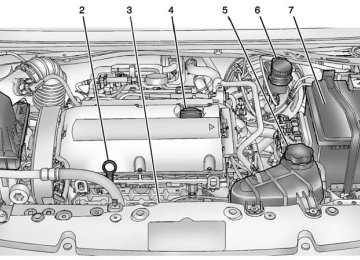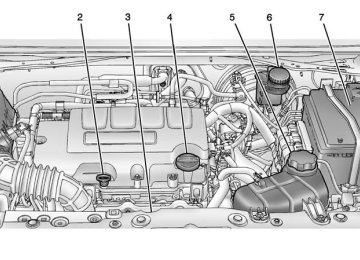- 2016 Chevrolet Sonic Owners Manuals
- Chevrolet Sonic Owners Manuals
- 2015 Chevrolet Sonic Owners Manuals
- Chevrolet Sonic Owners Manuals
- 2014 Chevrolet Sonic Owners Manuals
- Chevrolet Sonic Owners Manuals
- 2012 Chevrolet Sonic Owners Manuals
- Chevrolet Sonic Owners Manuals
- 2013 Chevrolet Sonic Owners Manuals
- Chevrolet Sonic Owners Manuals
- Download PDF Manual
-
Black plate (28,1)
This number reflects only the approximate average fuel economy that the vehicle has right now, and will change as driving conditions change. To reset the average fuel economy, press and hold the SET/ CLR button while the average fuel economy is displayed.
Timer
5-28
Instruments and Controls
Fuel Range
Average Fuel Economy
Metric
Metric Shown, English Similar
This displays the approximate distance the vehicle can be driven without refueling. The fuel range estimate is based on an average of the vehicle's fuel economy over recent driving history and the amount of fuel remaining in the fuel tank.
English
This display shows the approximate average liters per 100 kilometers (L/100 km) or miles per gallon (mpg). This number is calculated based on the number of L/100 km (mpg) recorded since the last time this menu item was reset.
Chevrolet Sonic Owner Manual (GMNA-Localizing-U.S./Canada-7707487) - 2015 - crc - 5/28/14
Black plate (29,1)
This display can be used as a timer. To start/stop the timer, press SET/ CLR while the timer is displayed. The display will show the amount of time that has passed since the timer was last reset, not including time the ignition is off. The timer will record up to 99:59 hours, after which the display will return to zero. To reset the timer to zero, press and hold SET/CLR.
Instruments and Controls
5-29
Vehicle Personalization
Personalization Menu (Radio without Touchscreen) Use the audio system controls to access the personalization menus for customizing vehicle features. The following are all possible personalization features. Depending on the vehicle, some may not be available. CONFIG (Configuration): Press to access the Configuration Settings menu. MENU/TUNE: Turn to scroll through the menus. Press to enter the menus and select the menu items. / BACK: Press to exit or move backward in a menu.
Entering the Personalization Menus 1. Press CONFIG to access the Configuration Settings menu.
2. Turn the MENU/TUNE knob to
highlight Vehicle Settings.
3. Press MENU/TUNE to select the
Vehicle Settings menu.
The following list of menu items may be available: . Comfort and Convenience . Climate and Air Quality
Language Lighting
. Power Door Locks . Remote Lock, Unlock, Start . Return to Factory Settings Comfort and Convenience Select the Comfort and Convenience menu and the following may display: . Chime Volume . Auto Wipe in Reverse Gear
Chime Volume This allows selection of the chime volume level.
Chevrolet Sonic Owner Manual (GMNA-Localizing-U.S./Canada-7707487) - 2015 - crc - 5/28/14
Black plate (30,1)
5-30
Instruments and Controls
Select Normal or High.
Auto Wipe in Reverse Gear When on and the vehicle on, this feature will turn the rear wipers on when the vehicle is placed in R (Reverse) when the front wipers are on. Select On or Off. Language Select Language, then select from the available language(s). Exterior Lighting Select the Lighting menu and the following may display: . Exterior Vehicle Locator Lights . Exit Lighting
Exterior Vehicle Locator Lights This allows selection of whether the exterior lamps will turn on when unlocking the vehicle. Select On or Off.
Exit Lighting Select Off, 30 Seconds, 1 Minute, or 2 Minutes. Power Door Locks Select Power Door Locks and the following may display: . Auto Door Unlock . Unlock Door Anti Lock Out . Delayed Door Lock
Auto Door Unlock This allows selection of which of the doors will automatically unlock when the vehicle is shifted into P (Park) or the key is removed. Select All Doors, Driver Door, or Off.
Unlock Door Anti Lock Out When on, this feature will keep the driver door from locking when the door is open. If off is selected, the Unlock Door Anti Lock Out menu will be available and the door will lock as programmed through this menu.
Select On or Off.
Delayed Door Lock When on, this feature will delay the locking of the doors until five seconds after the last door is closed. Three chimes will signal that delayed locking is in use. Pressing will override the delayed locking feature and immediately lock all of the doors. Select On or Off. Remote Lock, Unlock, Start Select Remote Lock, Unlock, Start and the following may display: . Remote Unlock Feedback . Remote Lock Feedback . Remote Door Unlock
Remote Unlock Feedback When on, the exterior lamps will flash when unlocking the vehicle with the RKE transmitter. Select On or Off.
Chevrolet Sonic Owner Manual (GMNA-Localizing-U.S./Canada-7707487) - 2015 - crc - 5/28/14
Black plate (31,1)
Instruments and Controls
5-31
Remote Lock Feedback This allows selection of what type of feedback is given when locking the vehicle with the RKE transmitter. Select Lights and Horn, Lights Only, Horn Only, or Off.
Remote Door Unlock This allows selection of which doors will unlock when pressing K on the RKE transmitter. Select All Doors or Driver Door Only. When set to Driver Door Only, the driver door will unlock the first time K is pressed and all doors will unlock when K is pressed a second time. When set to All Doors, all of the doors will unlock at the first press of K. Return to Factory Settings Select Return to Factory Settings to return all of the vehicle personalization to the default settings. Select Yes or No.
Personalization Menu (Radio with Touchscreen) Settings can be made with the ignition ON and the vehicle not moving. Use the audio system controls to access the personalization menus for customizing vehicle features. The following are all possible personalization features. Depending on the vehicle, some may not be available. D (Home): Press to access the Home Page Menu. Q or R : Press to scroll through the menus or setup items. 4 : Press to exit, or return to the previous screen or menu. To access the menu: 1. Press D. 2. Press Settings.
The following list of menu items may be available:
Time & Date Settings
. Radio Settings . Connection Settings . Vehicle Settings
Language Text Scroll Touch Beep Sound . Max Startup Volume . System Version . DivX® VOD Press the menu item to select it. Each of the menus is detailed in the following information. Settings menus and functions may vary depending on vehicle option. Time & Date Settings Select to change the settings: . Set Time Format: Select 12h
or 24h.
Chevrolet Sonic Owner Manual (GMNA-Localizing-U.S./Canada-7707487) - 2015 - crc - 5/28/14
Black plate (32,1)
5-32
Instruments and Controls
. Set Date Format: Press S or T
to select the date display.
. Set Time & Date: Select, then
press y or z to adjust the value.
. Automatic Clock Sync: Select to display the real or user time on the radio. Select On or Off.
Radio Settings Select and the following may display: . Auto Volume . Radio Favorites . Radio Tune Bar . Radio Text . XM Categories . Radio Factory Settings
Auto Volume This feature adjusts the radio volume to compensate for road and wind noise as the vehicle speeds up or slows down, so that the volume level is consistent.
Select Off, Low, Medium, or High.
Radio Favorites This feature sets the number of favorite pages displayed. Press S or T to select the desired number.
Radio Tune Bar Select to display the radio station tune bar. Select On or Off.
Radio Text Select to display the radio broadcast information. Select On or Off.
XM Categories Select to set the selection of XM categories.
Radio Factory Settings Select to restore the radio to the factory settings.
Connection Settings Select and the following may display: . Bluetooth Settings . Change Ringtone . Ringtone Volume
Bluetooth Settings Select this feature to: . Connect, disconnect, or delete a
device
. Change or set a Personal
Identification Number (PIN) Turn on or off the Bluetooth connection
. Make the infotainment system
discoverable by Bluetooth devices
. Check the device information
Change Ringtone Select to set different ringtones.
Ringtone Volume Select to set the ringtone volume.
Chevrolet Sonic Owner Manual (GMNA-Localizing-U.S./Canada-7707487) - 2015 - crc - 5/28/14
Black plate (33,1)
Press S or T. Vehicle Settings Select and the following may display: . Climate & Air Quality . Comfort & Convenience . Collision/Detection
Lighting
. Power Door Locks
Lock, Unlock Settings . Rear Camera Option . Vehicle Factory Settings Climate & Air Quality Select and Remote Start Heated Seats may display. Select On or Off. Comfort and Convenience Select the and the following may display: . Chime Volume
Instruments and Controls
5-33
. Auto Wipe in Reverse Gear
Chime Volume Select to set the chime volume level. Select Normal or High.
Auto Wipe in Reverse Gear Select to set this feature on or off. When on, and the front wipers are on, the rear window wiper will turn on automatically when the vehicle is shifted into R (Reverse). Select On or Off. Collision/Detection Select and Park Assist may display. Select On or Off. Lighting Select and the following may display: . Exit Lighting . Vehicle Locator Lights
Exit Lighting Select to set how long the exterior lamps stay on when leaving the vehicle and it is dark outside. Select Off, 30 Sec, 60 Sec, or 120 Sec.
Vehicle Locator Lights This allows selection of how long the exterior lamps stay on when leaving the vehicle and it is dark outside. Select On or Off. Power Door Locks Select and the following may display: . Auto Door Unlock . Unlocked Door Anti Lock Out . Delayed Door Lock
Auto Door Unlock Select to set which of the doors will automatically unlock when the vehicle is shifted into P (Park). Select All Doors, Driver Door, or Off.
Chevrolet Sonic Owner Manual (GMNA-Localizing-U.S./Canada-7707487) - 2015 - crc - 5/28/14
Black plate (34,1)
5-34
Instruments and Controls
Unlocked Door Anti Lock Out When on, this feature will keep the driver door from locking when the door is open. If Off is selected, the Delayed Door Lock menu will be available and the door will lock as programmed through this menu. Select On or Off.
Delayed Door Lock When on, this feature will delay the locking of the doors until five seconds after the last door is closed. Three chimes will signal that delayed locking is in use. Pressing either Q or K on the RKE transmitter twice will override the delayed locking feature and immediately lock all of the doors. Select On or Off. Lock, Unlock Settings Select and the following may display: . Remote Unlock Light Feedback
. Remote Lock Light & Horn
Feedback
. Remote Door Unlock
Remote Unlock Light Feedback When on, the exterior lamps will flash when unlocking the vehicle with the RKE transmitter. Select Flash Lights or Lights Off.
Remote Lock Light & Horn Feedback Select to set what type of feedback is given when pressing Q on the RKE transmitter. Select Lights Only, Lights & Horn, Horn Only, or Off.
Remote Door Unlock Select to set which doors will unlock when pressing K on the RKE transmitter. Select All Doors or Driver Door. When set to Driver Door Only, the driver door will unlock the first time K is pressed and all doors will unlock when the button is pressed a
second time. When set to All Doors, all of the doors will unlock at the first press of K. Rear Camera Option Select and the following may display: . Guidelines
Guidelines The RVC system has a guideline overlay that can help the driver align the vehicle when backing into a parking spot. See Rear Vision Camera (RVC) on page 9-34. Select On or Off. Vehicle Factory Settings Select to return all of the vehicle personalization to the default settings. Select Yes or No. Language Select Language, then select from the available language(s).
Chevrolet Sonic Owner Manual (GMNA-Localizing-U.S./Canada-7707487) - 2015 - crc - 5/28/14
Black plate (35,1)
Instruments and Controls
5-35
Text Scroll When on, if there is long text displayed on the audio screen, the text is scrolled. When off, the text is scrolled once and displayed in truncated form. Select On or Off. Touch Beep Volume When on, a beep will be heard when pressing the screen. When off, the beep is canceled. Select On or Off. Max Startup Volume This allows the startup volume of the infotainment system to be set. Press S or T to select the desired volume between 9-21. System Version Press to view the version of the infotainment system.
DivX VOD Press DivX VOD. . DIVX VIDEO: DivX is a digital video format created by DivX, LLC, a subsidiary of Rovi Corporation. This is an official DivX Certified® device that plays DivX video. See divx.com for more information and software tools on how to convert files into DivX videos.
. DIVX VIDEO-ON DEMAND: This
DivX Certified device must be registered in order to play purchased DivX Video-on-Demand (VOD) movies. To obtain a registration code, locate the DivX VOD section in the device setup menu. See vod.divx.com for more information on how to complete the registration.
Chevrolet Sonic Owner Manual (GMNA-Localizing-U.S./Canada-7707487) - 2015 - crc - 5/28/14
Black plate (36,1)
5-36
Instruments and Controls
2 NOTES
Chevrolet Sonic Owner Manual (GMNA-Localizing-U.S./Canada-7707487) - 2015 - crc - 5/28/14
Black plate (1,1)
Lighting
Exterior Lighting
Battery Load Management . . . . 6-7
Battery Power Protection . . . . . . 6-7
Exterior Lighting BatterySaver . . . . . . . . . . . . . . . . . . . . . . . . 6-8
Exterior Lighting
Exterior Lamp Controls
Lighting
6-1
Exterior Lamp Controls . . . . . . . . 6-1
Headlamp High/Low-BeamChanger . . . . . . . . . . . . . . . . . . . . . 6-2
Flash-to-Pass . . . . . . . . . . . . . . . . . 6-2
Daytime RunningLamps (DRL) . . . . . . . . . . . . . . . . 6-2
Automatic Headlamp
System . . . . . . . . . . . . . . . . . . . . . . 6-3
Hazard Warning Flashers . . . . . 6-4
Turn and Lane-ChangeSignals . . . . . . . . . . . . . . . . . . . . . . 6-4
Fog Lamps . . . . . . . . . . . . . . . . . . . . 6-5Interior Lighting
Instrument Panel Illumination
Control . . . . . . . . . . . . . . . . . . . . . . 6-5
Courtesy Lamps . . . . . . . . . . . . . . 6-6
Dome Lamps . . . . . . . . . . . . . . . . . 6-6
Reading Lamps . . . . . . . . . . . . . . . 6-6Lighting Features
Entry Lighting . . . . . . . . . . . . . . . . . 6-6
Exit Lighting . . . . . . . . . . . . . . . . . . . 6-6The exterior lamp control is on the instrument panel to the outboard side of the steering column. There are four positions: O (Off): Briefly turn to this position to turn the automatic light control off or on again. AUTO (Automatic): Turns the headlamps on automatically at normal brightness, together with the following: . Parking Lamps
Chevrolet Sonic Owner Manual (GMNA-Localizing-U.S./Canada-7707487) - 2015 - crc - 5/28/14
Black plate (2,1)
6-2
Lighting
Taillamps License Plate Lamps Instrument Panel Lights
. Sidemarker Lamps ; (Parking Lamps): Turns on the parking lamps including all lamps except the headlamps. 5 (Headlamps): Turns the headlamps on together with the parking lamps and instrument panel lights. A warning chime sounds if the driver door is opened when the ignition switch is off and the headlamps are on. # (Front Fog Lamps): with fog lamps, press to turn the lamps on or off. If equipped with fog lamps, press to turn the lamps on or off. See Fog Lamps on page 6-5. When the lights are on, ; will be lit. See Lamps On Reminder on page 5-23.
If equipped
Headlamp High/ Low-Beam Changer
3 (Headlamp High/Low-Beam Changer): Push the turn signal lever away from you to turn the high beams on. Push the lever again or pull the lever toward you to return to low beams.
Flash-to-Pass To flash the high beams, pull the turn signal lever all the way toward you. Then release it.
Daytime Running Lamps (DRL) DRL can make it easier for others to see the front of your vehicle during the day. Fully functional DRL are required on all vehicles first sold in Canada.
This indicator light turns on in the instrument cluster when the DRL are on. A light sensor on top of the instrument panel makes the DRL work, so be sure it is not covered.
This indicator light turns on in the instrument cluster when the high-beam headlamps are on.
Chevrolet Sonic Owner Manual (GMNA-Localizing-U.S./Canada-7707487) - 2015 - crc - 5/28/14
Black plate (3,1)
To turn the DRL lamps off or on again, turn the exterior lamp control to O and then release. For vehicles first sold in Canada, the DRL lamps cannot be turned off.
Automatic Headlamp System When it is dark enough outside and the exterior lamp control is in the automatic position, the headlamps come on automatically. See Exterior Lamp Controls on page 6-1.
Lighting
6-3
The vehicle has a light sensor on top of the instrument panel. Make sure it is not covered, or the headlamps will be on when they are not needed. The system may also turn on the headlamps when driving through a parking garage or tunnel. Lights On with Wipers If the windshield wipers are activated in daylight with the engine on, and the exterior lamp control is in AUTO, the headlamps, parking lamps, and other exterior lamps come on. The transition time for the lamps coming on varies based on wiper speed. When the wipers are not operating, these lamps turn off. Move the exterior lamp control to P or ; to disable this feature.
The DRL system makes the low-beam headlamps come on at a reduced brightness when the following conditions are met: The ignition is in the ON/ RUN mode. The exterior lamp control is in AUTO. The engine is running.
When the DRL are on, only the low-beam headlamps, at a reduced level of brightness, will be on. The taillamps, sidemarker, instrument panel, and other lamps will not be on. The headlamps automatically change from DRL to the regular headlamps depending on the darkness of the surroundings. The other lamps that come on with the headlamps will also come on. When it is bright enough outside, the headlamps go off and the DRL come on.
Chevrolet Sonic Owner Manual (GMNA-Localizing-U.S./Canada-7707487) - 2015 - crc - 5/28/14
Black plate (4,1)
6-4
Lighting
Hazard Warning Flashers
Turn and Lane-Change Signals
| (Hazard Warning Flasher): Press and momentarily hold this button to make the front and rear turn signal lamps flash on and off. This warns others that you are having trouble. Press and momentarily hold again to turn the flashers off.
Move the lever all the way up or down to signal a turn. An arrow on the instrument cluster will flash in the direction of the turn or lane change. Raise or lower the lever until the arrow starts to flash to signal a lane change. Hold it there until the lane change is completed. If the lever is briefly pressed and released, the turn signal flashes three times. The lever returns to its neutral position when it is released.
If after signaling a turn or lane change the arrow flashes rapidly or does not come on, a signal bulb may be burned out. Replace any burned out bulbs. If a bulb is not burned out, check the fuse. See Fuses and Circuit Breakers on page 10-33 or Bulb Replacement on page 10-28.
Turn Signal On Chime If the turn signal is left on for more than 1.2 km (0.75 mi), a chime will sound at each flash of the turn signal. To turn the chime off, move the turn signal lever to the neutral position.
Chevrolet Sonic Owner Manual (GMNA-Localizing-U.S./Canada-7707487) - 2015 - crc - 5/28/14
Black plate (5,1)
Fog Lamps
For vehicles with front fog lamps, the button is on the outboard side of the instrument panel. The ignition must be on to turn on the fog lamps. # (Fog Lamps): Press to turn the fog lamps on or off. An indicator light on the instrument cluster comes on when the fog lamps are on. The fog lamps come on together with the parking lamps.
Lighting
6-5
Interior Lighting
Instrument Panel Illumination Control
If the high-beam headlamps are turned on, the fog lamps will turn off. If the high-beam headlamps are turned off, the fog lamps will turn back on again. Some localities have laws that require the headlamps to be on along with the fog lamps.
This feature controls the brightness of the instrument panel controls and infotainment display screen. The thumbwheel is to the left of the steering column on the instrument panel. D (Instrument Panel Brightness): Move the thumbwheel up or down and hold, to brighten or dim the instrument panel controls and infotainment display screen.
Chevrolet Sonic Owner Manual (GMNA-Localizing-U.S./Canada-7707487) - 2015 - crc - 5/28/14
Black plate (6,1)
6-6
Lighting
Courtesy Lamps The courtesy lamps come on automatically when any door is opened and the dome lamp is in the door position.
Dome Lamps
H (Door): When the button is returned to the middle position, the lamps turn on automatically when a door is opened. R (On): Press to turn on the dome lamps.
Reading Lamps
The dome lamp controls are in the headliner above the rear seats. 9 (Dome Lamp Override): Press to turn the lamps off, even when a door is open.
For vehicles with front reading lamps, they are in the overhead console. # or $ (Reading Lamps): Press to turn each lamp on or off.
Lighting Features
Entry Lighting When it is dark enough outside or in areas of limited lighting, the interior lamps, headlamps, back-up lamps, and parking lamps come on when K is pressed on the Remote Keyless Entry (RKE) transmitter. The lamps inside the vehicle come on when any door is opened. They stay on for about 20 seconds. When all of the doors have been closed or the ignition is turned to ON/RUN, they gradually fade out. This feature can be changed. See “Vehicle Locator Lights” under Vehicle Personalization on page 5-29.
Exit Lighting The headlamps, taillamps, parking lamps, back-up lamps, outside mirror lamps, and license plate lamps come on at night, or in areas with limited lighting, when the key is
Chevrolet Sonic Owner Manual (GMNA-Localizing-U.S./Canada-7707487) - 2015 - crc - 5/28/14
Black plate (7,1)
removed from the ignition. The dome lamp comes on after the ignition is changed to the OFF position. The exterior lamps and dome lamp remain on for a set amount of time, then automatically turn off. The exterior lamps turn off immediately by turning the exterior lamp control off. This feature can be changed. See Vehicle Personalization on page 5-29.
Battery Load Management The vehicle has Electric Power Management (EPM) that estimates the battery's temperature and state of charge. It then adjusts the voltage for best performance and extended life of the battery. When the battery's state of charge is low, the voltage is raised slightly to quickly bring the charge back up. When the state of charge is high,
the voltage is lowered slightly to prevent overcharging. If the vehicle has a voltmeter gauge or a voltage display on the Driver Information Center (DIC), you may see the voltage move up or down. This is normal. If there is a problem, an alert will be displayed. The battery can be discharged at idle if the electrical loads are very high. This is true for all vehicles. This is because the generator (alternator) may not be spinning fast enough at idle to produce all the power needed for very high electrical loads. A high electrical load occurs when several of the following are on, such as: headlamps, high beams, fog lamps, rear window defogger, climate control fan at high speed, heated seats, engine cooling fans, trailer loads, and loads plugged into accessory power outlets. EPM works to prevent excessive discharge of the battery. It does this by balancing the generator's output
Lighting
6-7
and the vehicle's electrical needs. It can increase engine idle speed to generate more power, whenever needed. It can temporarily reduce the power demands of some accessories. Normally, these actions occur in steps or levels, without being noticeable. In rare cases at the highest levels of corrective action, this action may be noticeable to the driver.
Battery Power Protection The battery saver feature is designed to protect the vehicle's battery. If some interior lamps are left on and the ignition is turned off, the battery rundown protection system automatically turns the lamp off after some time.
Chevrolet Sonic Owner Manual (GMNA-Localizing-U.S./Canada-7707487) - 2015 - crc - 5/28/14
Black plate (8,1)
6-8
Lighting
Exterior Lighting Battery Saver The exterior lamps turn off about 10 minutes after the ignition is turned off, if the parking lamps or headlamps have been manually left on. This protects against draining the battery. To restart the 10-minute timer, turn the exterior lamp control to the off position and then back to the parking lamp or headlamp position. To keep the lamps on for more than 10 minutes, the ignition must be in the ACC/ACCESSORY or ON/RUN position.
Chevrolet Sonic Owner Manual (GMNA-Localizing-U.S./Canada-7707487) - 2015 - crc - 5/28/14
Black plate (1,1)
Infotainment System
Introduction
Infotainment . . . . . . . . . . . . . . . . . . . 7-1
Theft-Deterrent Feature . . . . . . . 7-2
Overview (AM-FM Radio) . . . . . 7-3
Overview (Radio withCD/USB) . . . . . . . . . . . . . . . . . . . . 7-5
Overview (Radio with
Touchscreen) . . . . . . . . . . . . . . . . 7-7
Home Page (Radio with
Touchscreen) . . . . . . . . . . . . . . . . 7-7
Operation . . . . . . . . . . . . . . . . . . . . . 7-8Radio
AM-FM Radio . . . . . . . . . . . . . . . . 7-12
Satellite Radio . . . . . . . . . . . . . . . 7-16
Radio Reception . . . . . . . . . . . . . 7-17
Satellite Radio Antenna . . . . . . 7-18
Multi-Band Antenna . . . . . . . . . . 7-18Audio Players
CD Player . . . . . . . . . . . . . . . . . . . 7-18
USB Port . . . . . . . . . . . . . . . . . . . . 7-20
Auxiliary Devices . . . . . . . . . . . . 7-24
Bluetooth Audio . . . . . . . . . . . . . . 7-26Phone
Bluetooth (Overview) . . . . . . . . 7-26
Bluetooth (InfotainmentControls) . . . . . . . . . . . . . . . . . . . 7-28
Bluetooth (Voice
Recognition) . . . . . . . . . . . . . . . 7-37
Hands-Free Phone . . . . . . . . . . 7-42Downloadable Applications
Smartphone Link
(Overview) . . . . . . . . . . . . . . . . . 7-45
Smartphone Link
Smartphone Link
(Pandora) . . . . . . . . . . . . . . . . . . 7-47
(Stitcher) . . . . . . . . . . . . . . . . . . . 7-49
Bluetooth Phone/Devices Pictures and Movies (Audio
System) . . . . . . . . . . . . . . . . . . . . 7-50
Pictures and Movies (Picture
System) . . . . . . . . . . . . . . . . . . . . 7-54
Pictures and Movies (Movie
System) . . . . . . . . . . . . . . . . . . . . 7-56
Trademarks and License Agreements
Trademarks and License
Agreements . . . . . . . . . . . . . . . . 7-58
Infotainment System 7-1
Introduction
Infotainment Read the following pages to become familiar with these features.
{ Warning
Taking your eyes off the road for too long or too often while using any infotainment feature can cause a crash. You or others could be injured or killed. Do not give extended attention to infotainment tasks while driving. Limit your glances at the vehicle displays and focus your attention on driving. Use voice commands whenever possible.
The infotainment system has built-in features intended to help avoid distraction by disabling some functions when driving. These functions may gray out when they are unavailable. Many infotainment
Chevrolet Sonic Owner Manual (GMNA-Localizing-U.S./Canada-7707487) - 2015 - crc - 5/28/14
Black plate (2,1)
Theft-Deterrent Feature The theft-deterrent feature works by learning a portion of the Vehicle Identification Number (VIN) to the infotainment system. The infotainment system does not operate if it is stolen or moved to a different vehicle.
7-2
Infotainment System
features are also available through the instrument cluster and steering wheel controls. Before driving: . Become familiar with the
operation, faceplate buttons, and screen buttons.
. Set up the audio by presetting
favorite stations, setting the tone, and adjusting the speakers.
. Set up phone numbers in
advance so they can be called easily by pressing a single button or by using a single voice command if equipped with Bluetooth phone capability.
See Defensive Driving on page 9-2
To play the infotainment system with the ignition off, see Retained Accessory Power (RAP) on page 9-17.Chevrolet Sonic Owner Manual (GMNA-Localizing-U.S./Canada-7707487) - 2015 - crc - 5/28/14
Black plate (3,1)
Overview (AM-FM Radio)
Infotainment System 7-3
1. FAV (Favorites)
Radio: Opens the favorites list.
2. O /VOL (Power/Volume)
Turns the system on or off and adjusts the volume.
3. Buttons 1−6
Radio: Saves and selects favorite stations.
4. SEEK ¨
Radio: Seeks the next station. CD: Selects the next track or fast forwards within a track.
5. © SEEK
Radio: Seeks the previous station. CD: Selects the previous track or rewinds within a track.
Chevrolet Sonic Owner Manual (GMNA-Localizing-U.S./Canada-7707487) - 2015 - crc - 5/28/14
Black plate (4,1)
7-4
Infotainment System
6. Push/MENU/TUNE
12. TONE
Opens the Tone menu.
13.
INFO (Information)
Radio: Shows available information about the current station. CD: Shows available information about the current track.
14. CONFIG (Configuration)
Opens the Configuration menu.
15. AUX Port
3.5 mm (1/8 in) connection for external devices.
Radio: Manually selects radio stations. CD: Selects tracks.
7. RADIO/BAND
Changes the band while listening to the radio. Selects the radio when listening to a different audio source.
8. / BACK
Menu: Moves one level back. Character Input: Deletes the last character.
9. MEDIA
Selects external audio source.
10. CLOCK
Opens the Clock menu.
11. 5 / > (Phone Mute)
Mutes the audio system.
Chevrolet Sonic Owner Manual (GMNA-Localizing-U.S./Canada-7707487) - 2015 - crc - 5/28/14
Black plate (5,1)
Overview (Radio with CD/USB)
Infotainment System 7-5
1. O /VOL (Power/Volume)
Turns the system on or off and adjusts the volume.
2. Z (Eject)
Removes a disc from the CD slot. 3. Buttons 1−6
Radio: Saves and selects favorite stations.
4. AUX Port
3.5 mm (1/8 in) connection for external devices.
5. Push/MENU/TUNE
Radio: Manually selects radio stations. CD: Selects tracks.
6. FAV (Favorites)
Radio: Opens the favorites list.
Chevrolet Sonic Owner Manual (GMNA-Localizing-U.S./Canada-7707487) - 2015 - crc - 5/28/14
Black plate (6,1)
7-6
Infotainment System
7.
INFO (Information)
12. RADIO/BAND
Radio: Shows available information about the current station. CD: Shows available information about the current track.
8. CD Slot 9. SEEK ¨
Radio: Seeks the next station. CD: Selects the next track or fast forwards within a track. 10. © SEEK
Radio: Seeks the previous station. CD: Selects the previous track or rewinds within a track.
11. MEDIA
Selects the CD player or an external audio source.
Changes the band while listening to the radio. Selects the radio when listening to a different audio source.
13. CLOCK
Opens the Clock menu.
14. TONE
Opens the Tone menu.
15. CONFIG (Configuration)
Opens the Configuration menu.
16. / BACK
Menu: Moves one level back. Character Input: Deletes the last character.
17. 5 / > (Phone/Mute)
Opens the Phone menu. Mutes the audio system.
Chevrolet Sonic Owner Manual (GMNA-Localizing-U.S./Canada-7707487) - 2015 - crc - 5/28/14
Black plate (7,1)
Overview (Radio with Touchscreen)
Infotainment System 7-7
Home Page (Radio with Touchscreen)
Touchscreen Buttons Touchscreen buttons show on the screen when available. When a function is unavailable, the button may gray out. When a function is selected, the button may highlight. Home Page Features
1. z VOL y (Volume)
3. D (Home Page)
Press to decrease or increase the volume.
2. O (Power)
Press and hold to turn the power on or off.
Press to go to the Home Page. See Home Page (Radio with Touchscreen) on page 7-7.
Press F to go to the Home Page. e audio: Press to select AM, FM, SiriusXM® (if equipped), USB/iPod/ Bluetooth Audio, or AUX. G picture & movie: Press to view a picture, movie, or auxiliary video.
Chevrolet Sonic Owner Manual (GMNA-Localizing-U.S./Canada-7707487) - 2015 - crc - 5/28/14
Black plate (8,1)
7-8
Infotainment System
7 telephone: Press to activate the phone features (if equipped). See Bluetooth (Voice Recognition) on page 7-37 or Bluetooth (Infotainment Controls) on page 7-28 or Bluetooth (Overview) on page 7-26. ^ smartphone link: Press to listen to Pandora® (if equipped), Stitcher®, or available application. See Smartphone Link (Overview) on page 7-45 or Smartphone Link (Pandora) on page 7-47 or Smartphone Link (Stitcher) on page 7-49. 8 settings: Press to access the Personalization menu. See Vehicle Personalization on page 5-29.
Operation
Radio Controls without Touchscreen The infotainment system is operated by using the pushbuttons, multifunction knobs, menus shown on the display, and steering wheel controls, if equipped. Turning the System On or Off O /VOL (Power/Volume): Press to turn the system on and off.
Automatic Switch-Off If the infotainment system is on after the ignition is turned off, the system will turn off automatically after 10 minutes. Volume Control O /VOL (Power/Volume): Turn to adjust the volume.
5 / > (Phone/Mute): For vehicles with OnStar, press and hold 5 / > to mute the infotainment system. Press and hold 5 / > again, or turn the O /VOL knob to cancel mute. For vehicles without OnStar, press 5 / > to mute the infotainment system. Press 5 / > again, or turn the O /VOL knob to cancel mute. Menu System
Controls The Push/MENU/TUNE knob, Push/ MENU/TUNE button, and / BACK button are used to navigate the menu system. Push/MENU/TUNE Knob: Turn to: . Enter the menu system. . Highlight a menu option. . Select a value.
Chevrolet Sonic Owner Manual (GMNA-Localizing-U.S./Canada-7707487) - 2015 - crc - 5/28/14
Black plate (9,1)
Infotainment System 7-9
2. Press the Push/MENU/TUNE
Entering a Character Sequence
button to select the highlighted option.
Submenus
Push/MENU/TUNE Button: Press to: . Select or activate the highlighted
menu option.
. Confirm a set value.
Turn a system setting on or off.
/ BACK: Press to: . Exit a menu. . Return from a submenu screen
to the previous menu screen. . Delete the last character in a
sequence.
Selecting a Menu Option
An arrow on the right-hand edge of the menu indicates that it has a submenu with other options.
Activating a Setting
1. Turn the Push/MENU/TUNE
knob to move the highlighted bar.
1. Turn the Push/MENU/TUNE knob to highlight the setting. 2. Press the Push/MENU/TUNE button to activate the setting.
1. Turn the Push/MENU/TUNE knob to highlight the setting. 2. Press the Push/MENU/TUNE button to select the character.
Audio Settings The audio settings can be set for each radio band and each audio player source. To quickly reset an audio setting value to 0: 1. Press the TONE button. 2. Select the audio setting. 3. Press and hold the Push/MENU/
TUNE button until the value changes to 0.
Chevrolet Sonic Owner Manual (GMNA-Localizing-U.S./Canada-7707487) - 2015 - crc - 5/28/14
Black plate (10,1)
7-10
Infotainment System
Press the / BACK button to go back to the Tone Settings menu.
Adjusting the Treble, Midrange, and Bass
1. Press the TONE button. 2. Select Treble, Midrange,
or Bass.
3. Turn the Push/MENU/TUNE
knob to select the value between -12 and +12.
Press the / BACK button to go back to the Tone Settings menu.
Adjusting the Fader and Balance 1. Press the TONE button. 2. Select Fader or Balance.
3. Turn the Push/MENU/TUNE
knob to select the value between -15 and +15.
Press the / BACK button to go back to the Tone Settings menu.
Adjusting the EQ (Equalizer) For vehicles with an equalizer: 1. Press the TONE button. 2. Select EQ. 3. Select the setting for Pop, Rock,
Classical, Talk, or Country. Press the / BACK button to go back to the Tone Settings menu. System Settings
Configuring the Number of Favorite Pages
To configure the number of available favorite pages: 1. Press the Push/MENU/TUNE
button.
2. Select Radio Settings. 3. Select Radio Favorites. 4. Select the number of available
favorite pages.
5. Press the / BACK button to go
back to the System Configuration menu.
Auto Volume The auto volume feature automatically adjusts the radio volume to compensate for road and wind noise as the vehicle speeds up or slows down, so that the volume level is consistent. The level of volume compensation can be selected, or the auto volume feature can be turned off. 1. Press the Push/MENU/TUNE
button.
2. Select Radio Settings.
Chevrolet Sonic Owner Manual (GMNA-Localizing-U.S./Canada-7707487) - 2015 - crc - 5/28/14
Black plate (11,1)
3. Select Auto volume control. 4. Select the setting. 5. Press the / BACK button to go
back to the System Configuration menu. Radio Controls with Touchscreen The infotainment system is operated by using the pushbuttons, menus shown on the display, and steering wheel controls.
Turning the System On or Off O (Power): Press and hold to turn the radio on and off.
Automatic Switch-Off If the infotainment system has been turned on after the ignition is turned off, the system will turn off automatically after 10 minutes.
Volume Control z VOL y (Volume): Press to increase or decrease the volume or press the volume bar.
> (Mute): Press z VOL y, then press > to mute and unmute the system. System Settings
Auto Volume This feature automatically adjusts the radio volume to compensate for road and wind noise. The level of volume compensation can be selected, or the feature can be turned off. 1. Press D. 2. Select Settings. 3. Select Radio Settings. 4. Select the setting by pressing S
or T.
5. Press 4.
Auto Store (AS) This feature automatically stores the stations with the strongest reception.
Infotainment System 7-11
To store or update the stations, press and hold the AS screen button. To listen to a auto stored station: 1. Select AM or FM. 2. Press the AS screen button. 3. Press S or T repeatedly to select the desired AS page.
4. Press the desired preset station
screen button.
If AS is pressed with no stored stations, AS will update.
Audio Settings The audio settings can be set for each radio band and each audio player source. Tone Settings: Press menu, then tone settings from the AM or FM menu. . EQ (Equalizer): Press S or T to
select a sound style or turn off the sound style. When in tone
Chevrolet Sonic Owner Manual (GMNA-Localizing-U.S./Canada-7707487) - 2015 - crc - 5/28/14
Black plate (12,1)
7-12
Infotainment System
settings “Manual” and “Talk” may be the only settings available depending on the sound system. . Bass, Mid (Midrange), or Treble:
Press − or + to change the desired sound style from −12
to +12. Fader or Balance: Adjust the front/rear or left/right speakers by dragging the dot in the vehicle image on the screen.. Reset: Restore the settings back
to default settings.
Press OK to exit Tone Settings.
Radio
AM-FM Radio
Radio Controls without Touchscreen The buttons used to control the radio are: P /VOL: Press to turn the radio on and off. RADIO/BAND: Press to choose between AM, FM, and SiriusXM®, if equipped. Push/MENU/TUNE Knob: Turn to navigate the available menus. Turn to search for stations. INFO: Press to display additional information that may be available for the current song. SEEK ¨ : Press to search for the next station. © SEEK: Press to search for the previous station.
FAV: Press to open the favorites list and select the favorites page. 1−6: Press to select preset stations. RDS (Radio Data System) The radio may have RDS. The RDS feature is available for use only on FM stations that broadcast RDS information. This feature only works when the information from the radio station is available. In rare cases, a radio station could broadcast incorrect information that causes the radio features to work improperly. If this happens, contact the radio station. While the radio is tuned to an FM-RDS station, the station name or call letters display. Radio Menus Radio menus are available for AM and FM. Turn the Push/MENU/TUNE knob to open the main radio menu for that band.
Chevrolet Sonic Owner Manual (GMNA-Localizing-U.S./Canada-7707487) - 2015 - crc - 5/28/14
Black plate (13,1)
Infotainment System 7-13
Selecting a Band Press the RADIO/BAND button to choose AM, FM, or SiriusXM, if equipped. The last station that was playing starts playing again. Selecting a Station
Seek Tuning If the radio station is not known: Briefly press SEEK ¨ or © SEEK to automatically search for the next available station. If a station is not found, the radio switches to a more sensitive search level. If a station still is not found, the frequency that was last active begins to play. If the radio station is known: Press and hold SEEK ¨ or © SEEK until the station on the display is reached, then release the button.
Favorites List 1. Turn the Push/MENU/
TUNE knob.
2. Select Favorites List.
3. Select the station.
Station Lists 1. Turn the Push/MENU/
TUNE knob.
2. Select AM or FM Station List. All receivable stations in the current reception area are displayed. If a station list has not been created, an automatic station search is done.
3. The first station in the list
will play.
Category Lists Most stations that broadcast an RDS program type code specify the type of programming transmitted. Some stations change the program type code depending on the content. The system stores the RDS stations sorted by program type in the FM category list. To search for a programming type determined by station: 1. Turn the Push/MENU/
TUNE knob.
2. Select FM category list. A list of all available programming types displays.
3. Select the programming type. A list of stations that transmit programming of the selected type displays.
4. Select the station.
The category lists are updated when the station lists are updated.
Updating Station and Category Lists If stations stored in the station list can no longer be received: 1. Turn the Push/MENU/
TUNE knob.
2. Select Update AM or FM Station List, if the stations stored in the station list are no longer received. A station search will be completed and the first station in the updated list will play.
To cancel the station search, press the Push/MENU/TUNE button.
Chevrolet Sonic Owner Manual (GMNA-Localizing-U.S./Canada-7707487) - 2015 - crc - 5/28/14
Black plate (14,1)
7-14
Infotainment System
Storing a Favorite Station Stations from all bands can be stored in any order in the favorite pages. Up to six stations can be stored in each favorite page and the number of available favorite pages can be set.
Storing Stations To store the station to a position in the list, press the corresponding button 1 to 6 until a beep is heard.
Retrieving Stations Press the FAV button to open a favorite page or to switch to another favorite page. Briefly press one of the 1 to 6 buttons to retrieve the station. Radio Controls with Touchscreen
Audio Source Menu z VOL y (Volume): Press to increase or decrease the volume.
O (Power): Press and hold to turn the system on and off. D (Home Page): Press to enter the Home Page. RDS (Radio Data System) The radio may have RDS. The RDS feature is available for use only on FM stations that broadcast RDS information. This feature only works when the information from the radio station is available. In rare cases, a radio station could broadcast incorrect information that causes the radio features to work improperly. If this happens, contact the radio station. While the radio is tuned to an FM-RDS station, the station name or call letters display. Selecting a Band Press D, audio, then Source R to choose AM, FM, or SiriusXM®, if equipped. The last station that was playing starts playing again.
Selecting an Auxiliary Device
Connect the auxiliary device to the AUX input terminal. Play will begin when the system has finished reading the information on the device. If the storage device is already connected, press D, audio, Source R, select AUX from the drop down menu. Selecting a Station
Seek Tuning If the radio station is not known: Press g SEEK l to automatically search for available radio stations.
Chevrolet Sonic Owner Manual (GMNA-Localizing-U.S./Canada-7707487) - 2015 - crc - 5/28/14
Black plate (15,1)
Hold and drag to the left or right of the radio station to automatically search for available radio stations.
Manual Tuning Continue pressing q TUNE r to manually change the radio station.
Favorite List
From the AM or FM menu, press favorite list on the screen.
. Press Q or R to scroll through the list. Press on the station to select it.
Infotainment System 7-15
Station List
Update Station List
From the AM or FM menu, press AM or FM station list on the screen.
. Press Q or R to scroll through the list. Press on the station to select it.
Category List
From the FM menu, press FM category list on the screen.
. Press Q or R to scroll through the list. Press on the station to select it.
From the AM or FM menu, press update AM or FM station list on the screen. The broadcasting list updating will begin.
. During the AM or FM
broadcasting list update, press Cancel to stop the updates. Storing a Favorite Station Stations from all bands can be stored in any order in the favorite pages. Up to five stations can be stored in each of the seven favorites pages.
Chevrolet Sonic Owner Manual (GMNA-Localizing-U.S./Canada-7707487) - 2015 - crc - 5/28/14
Black plate (16,1)
7-16
Infotainment System
Storing Stations To store the station to a position in the list, press the corresponding button 1−5 until a beep is heard. 1. Select the desired station. 2. Press S or T to select the
desired page of saved favorites.
3. Hold down any of the preset
buttons to save the current radio station to that button of the selected favorites page.
To change a preset button, tune to the new desired radio station and hold the button.
Satellite Radio
SiriusXM® Satelite Radio Service SiriusXM is a satellite radio service based in the 48 contiguous United States and 10 Canadian provinces. SiriusXM Satellite Radio has a wide variety of programming and commercial-free music, coast to coast, and in digital-quality sound. A service fee is required to receive the SiriusXM service. For more information, contact SiriusXM at www.siriusxm.com or 1-866-635-2349 (U.S.), and www.xmradio.ca or 1-877-209-0079
(Canada). Finding a Channel RADIO/BAND: Press to choose XM. The display will show the selection. SEEK ¨ : Press to seek the next XM channel. © SEEK: Press to seek the previous XM channel.MENU/TUNE: Turn to go to the next XM channel. Storing an SiriusXM Channel Drivers are encouraged to set up XM channel favorites while the vehicle is not moving. Tune to favorite stations using the pushbuttons, favorites button, and steering wheel controls. See Defensive Driving on page 9-2. A maximum of 36 stations can be programmed as favorites using the six pushbuttons positioned below the radio station frequency labels and by using the radio favorites page button (FAV button). Press the FAV button to go through up to six pages of favorites, each having six favorite stations available per page. Each page of favorites can contain any combination of AM, FM, or XM channels. To store an XM channel as a favorite: 1. Tune in the desired channel.
Chevrolet Sonic Owner Manual (GMNA-Localizing-U.S./Canada-7707487) - 2015 - crc - 5/28/14
Black plate (17,1)
2. Press and release the FAV
button to display the page where the channel is to be stored.
programming favorites for the chosen number of numbered pages.
3. Press and hold one of the six numbered pushbuttons until a beep sounds. When the pushbutton is pressed and released, the channel that was set will return.
4. Repeat Steps 1−3 for each XM
channel to be stored as a favorite.
To set up the number of favorites pages: 1. Press and hold FAV until the
radio setup menu displays.
2. Select the desired number of
favorites pages by pressing the pushbutton located below the displayed page numbers. 3. Press FAV to return to the original main radio screen showing the radio frequency tabs and to begin the process of
Radio Reception Frequency interference and static can occur during normal radio reception if items such as cell phone chargers, vehicle convenience accessories, and external electronic devices are plugged into the accessory power outlet. If there is interference or static, unplug the item from the accessory power outlet. AM The range for most AM stations is greater than for FM, especially at night. The longer range can cause station frequencies to interfere with each other. For better radio reception, most AM radio stations boost the power levels during the day, and then reduce these levels during the night. Static can also occur when things like storms and
Infotainment System 7-17
power lines interfere with radio reception. When this happens, try reducing the treble on the radio. FM Stereo FM signals only reach about 16 to 65 km (10 to 40 mi). Although the radio has a built-in electronic circuit that automatically works to reduce interference, some static can occur, especially around tall buildings or hills, causing the sound to fade in and out. SiriusXM® Satellite Radio Service SiriusXM Satellite Radio Service gives digital radio reception from coast to coast in the 48 contiguous United States, and in Canada. Just as with FM, tall buildings or hills can interfere with satellite radio signals, causing the sound to fade in and out. In addition, traveling or standing under heavy foliage, bridges, garages, or tunnels may cause loss of the SiriusXM signal for a period of time.
Chevrolet Sonic Owner Manual (GMNA-Localizing-U.S./Canada-7707487) - 2015 - crc - 5/28/14
Black plate (18,1)
Multi-Band Antenna The multi-band antenna is on the roof of the vehicle. The antenna is