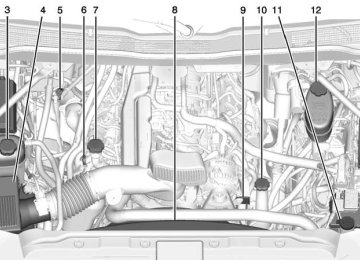- 2001 Chevrolet Silverado Owners Manuals
- Chevrolet Silverado Owners Manuals
- 2013 Chevrolet Silverado Owners Manuals
- Chevrolet Silverado Owners Manuals
- 2015 Chevrolet Silverado Owners Manuals
- Chevrolet Silverado Owners Manuals
- 2016 Chevrolet Silverado Owners Manuals
- Chevrolet Silverado Owners Manuals
- 2010 Chevrolet Silverado Owners Manuals
- Chevrolet Silverado Owners Manuals
- 2012 Chevrolet Silverado Owners Manuals
- Chevrolet Silverado Owners Manuals
- 2004 Chevrolet Silverado Owners Manuals
- Chevrolet Silverado Owners Manuals
- 2008 Chevrolet Silverado Owners Manuals
- Chevrolet Silverado Owners Manuals
- 2014 Chevrolet Silverado Owners Manuals
- Chevrolet Silverado Owners Manuals
- 2000 Chevrolet Silverado Owners Manuals
- Chevrolet Silverado Owners Manuals
- 2011 Chevrolet Silverado Owners Manuals
- Chevrolet Silverado Owners Manuals
- 2003 Chevrolet Silverado Owners Manuals
- Chevrolet Silverado Owners Manuals
- 2007 Chevrolet Silverado Owners Manuals
- Chevrolet Silverado Owners Manuals
- 2005 Chevrolet Silverado Owners Manuals
- Chevrolet Silverado Owners Manuals
- Download PDF Manual
-
. Press i on the steering wheel
controls.
. Do nothing.
Call Waiting Call waiting must be supported on the Bluetooth phone and enabled by the wireless service carrier to work.
Accepting a Call Waiting Call To accept a call waiting call, do one of the following: . Press the button just below the
SWITCH screen button.
. Press g on the steering wheel
controls.
Declining a Call Waiting Call To decline a call waiting call, do one of the following: . Press the button just below the
IGNORE screen button.
. Press i on the steering wheel
controls.
. Do nothing.
Ending a Call To end a call, do one of the following: . Press the button just below the
END screen button.
. Press i on the steering wheel
controls.
Dual Tone Multi-Frequency (DTMF) Tones The in-vehicle Bluetooth system can send numbers during a call. This is used when calling a menu-driven phone system. 1. When a call is active, press the button just below the KEYPAD screen button.
2. Turn the MENU knob to highlight the first digit and press to select.
If not initially in the phone application, from the Home Page, turn the MENU knob, then press to select the PHONE screen button.
Chevrolet 2015i Silverado Owner Manual (GMNA-Localizing-U.S./Canada/ Mexico-8425172) - 2015 - CRC - 6/20/14
Black plate (37,1)
From the PHONE main menu, turn the MENU knob to highlight Active Call and press to select.
Bluetooth (Voice Recognition - Base Radio)
Using Voice Recognition To use voice recognition, press g on the steering wheel. Use the commands below for the various voice features. For additional information, say “Help” while you are in a voice recognition menu. Pairing
Pairing a Phone 1. Press g. The system responds
“Ready,” followed by a tone.
2. Say “Bluetooth.” 3. Say “Pair.” The system responds with instructions and a four-digit Personal Identification Number (PIN). The PIN is used in Step 5.
4. Start the pairing process on the cell phone that you want to pair. For help with this process, see your cell phone manufacturer's user guide.
5. Locate the device named “Your
Vehicle” in the list on the cell phone. Follow the instructions on the cell phone to enter the PIN provided in Step 3. The system may respond with a six digit code to be confirmed on the cell phone (instead of entering a four digit code), check that the same digits are shown on the cell phone and say "Yes" to confirm. Select Confirm on the cell phone as well. After the PIN is successfully entered, the system prompts you to provide a name for the paired cell phone. This name will be used to indicate which phones are paired and connected to the vehicle. The system responds with “
has been successfully paired” after the pairing process is complete. Infotainment System 7-37
6. Repeat Steps 1−5 to pair
additional phones.
Listing All Paired and Connected Phones The system can list all cell phones paired to it. If a paired cell phone is also connected to the vehicle, the system responds with “is connected” after that phone name. 1. Press g. The system responds
“Ready,” followed by a tone.
2. Say “Bluetooth.” 3. Say “List.”
Deleting a Paired Phone If the phone name to delete is unknown, see “Listing All Paired and Connected Phones.” 1. Press g. The system responds
“Ready,” followed by a tone.
2. Say “Bluetooth.” 3. Say “Delete.” The system asks
for which phone to delete.
Chevrolet 2015i Silverado Owner Manual (GMNA-Localizing-U.S./Canada/ Mexico-8425172) - 2015 - CRC - 6/20/14
Black plate (38,1)
7-38
Infotainment System
4. Say the name of the phone to
delete.
Connecting to a Different Phone To connect to a different cell phone, the Bluetooth system looks for the next available cell phone in the order in which all available cell phones were paired. This may need to be repeated depending on how many cell phones have been connected. 1. Press g. The system responds
“Ready,” followed by a tone.
2. Say “Bluetooth.” 3. Say “Change phone.”
If another cell phone is found, the response will be “
is now connected.” This can be repeated to connect any of the up to five paired phones. If another cell phone is not found, the original phone remains connected. Storing and Deleting Phone Numbers The following commands are used to delete and store phone numbers. Store: This command will store a phone number, or a group of numbers as a name tag. Digit Store: This command allows a phone number to be stored as a name tag by entering the digits one at a time. Delete: This command is used to delete individual name tags. Delete All Name Tags: This command deletes all stored name tags in the Hands-Free Calling Directory and the Destinations Directory.
Using the “Store” Command 1. Press g. The system responds
“Ready,” followed by a tone.
2. Say “Store.”
3. Say the entire phone number or a group of digits all at once with no pauses, then follow the directions given by the system to save a name tag for this number.
Using the “Digit Store” Command If an unwanted number is recognized by the system, say “Correction” at any time to clear the last number. To hear all of the digits recognized by the system, say “Verify” at any time. 1. Press g. The system responds
“Ready,” followed by a tone.
2. Say “Digit Store.” 3. Say each digit, one at a time. After each digit is entered, the system repeats back the digit it heard followed by a tone. After the last digit has been entered, say “Store,” and then follow the directions given by the system to save a name tag for this number.
Chevrolet 2015i Silverado Owner Manual (GMNA-Localizing-U.S./Canada/ Mexico-8425172) - 2015 - CRC - 6/20/14
Black plate (39,1)
Using the “Delete” Command 1. Press g. The system responds
“Ready,” followed by a tone.
2. Say “Delete.” 3. Say the name tag you want to
delete.
Using the “Delete All Name Tags” Command This command deletes all stored name tags in the Hands-Free Calling Directory and the Destinations Directory. To delete all name tags: 1. Press g. The system responds
“Ready,” followed by a tone. 2. Say “Delete all name tags.” Listing Stored Numbers The list command will list all the stored numbers and name tags.
Using the “List” Command 1. Press g. The system responds
“Ready,” followed by a tone.
2. Say “Directory.” 3. Say “Hands-Free Calling.” 4. Say “List.” Making a Call Calls can be made using the following commands. Dial or Call: The dial or call command can be used interchangeably to dial a phone number or a stored name tag. Digit Dial: This command allows a phone number to be dialed by entering the digits one at a time. Re-dial: This command is used to dial the last number used on the cell phone.
Using the “Dial” or “Call” Command 1. Press g. The system responds
“Ready,” followed by a tone.
2. Say “Dial” or “Call.” 3. Say the entire number without pausing or say the name tag.
Infotainment System 7-39
Once connected, the person called will be heard through the audio speakers.
Calling 911 Emergency (U.S. and Canada) 1. Press g. The system responds
“Ready,” followed by a tone.
2. Say “Dial” or “Call.” 3. Say “911.” 4. Say “Dial” or “Call.”
Calling 066 Emergency (Mexico) 1. Press g. The system responds
“Ready,” followed by a tone.
2. Say “Dial” or “Call.” 3. Say “066.” 4. Say “Dial” or “Call.”
Using the “Digit Dial” Command The digit dial command allows a phone number to be dialed by entering the digits one at a time.
Chevrolet 2015i Silverado Owner Manual (GMNA-Localizing-U.S./Canada/ Mexico-8425172) - 2015 - CRC - 6/20/14
Black plate (40,1)
7-40
Infotainment System
After each digit is entered, the system repeats back the digit it heard followed by a tone. If an unwanted number is recognized by the system, say “Correction” at any time to clear the last number. To hear all of the numbers recognized by the system, say “Verify” at any time. 1. Press g. The system responds
“Ready,” followed by a tone.
2. Say “Digit Dial.” 3. Say each digit, one at a time. After each digit is entered, the system repeats back the digit it heard followed by a tone. After the last digit has been entered, say “Dial.”
Once connected, the person called will be heard through the audio speakers.
Using the “Re-dial” Command 1. Press g. The system responds
“Ready,” followed by a tone.
2. After the tone, say “Re-dial.” The
system dials the last number called from the connected cell phone.
Once connected, the person called will be heard through the audio speakers. Receiving a Call When an incoming call is received, the audio system mutes and a ring tone is heard in the vehicle. . Press g to answer the call. . Press i to ignore a call.
Call Waiting Call waiting must be supported on the cell phone and enabled by the wireless service carrier. . Press g to answer an incoming call when another call is active. The original call is placed on hold.
. Press g again to return to the
original call. To ignore the incoming call, no action is required.
. Press i to disconnect the
current call and switch to the call on hold.
Three-Way Calling Three-way calling must be supported on the cell phone and enabled by the wireless service carrier. 1. While on a call, press g. 2. Say “Three-way call.”
Chevrolet 2015i Silverado Owner Manual (GMNA-Localizing-U.S./Canada/ Mexico-8425172) - 2015 - CRC - 6/20/14
Black plate (41,1)
3. Use the “Dial” or “Call” command
to dial the number of the third party to be called.
4. Once the call is connected,
press g to link all callers together.
Ending a Call Press i to end a call. Transferring a Call Audio can be transferred between the Bluetooth system and the cell phone. The cell phone must be paired and connected with the Bluetooth system before a call can be transferred. The connection process can take up to two minutes after the ignition is turned to ON/RUN.
To Transfer Audio from the Bluetooth System to a Cell Phone During a call with the audio in the vehicle: 1. Press g. 2. Say “Transfer Call.”
To Transfer Audio to the Bluetooth System from a Cell Phone During a call with the audio on the cell phone, press g. The audio transfers to the vehicle. If the audio does not transfer to the vehicle, use the audio transfer feature on the cell phone. See your cell phone manufacturer's user guide for more information. Voice Pass-Thru Voice pass-thru allows access to the voice recognition commands on the cell phone. See your cell phone manufacturer's user guide to see if the cell phone supports this feature.
Infotainment System 7-41
To access contacts stored in the cell phone: 1. Press g. The system responds
“Ready,” followed by a tone.
2. Say “Bluetooth.” 3. Say “Voice.” The system responds “OK, accessing
.” The cell phone's normal prompt messages will go through their cycle according to the phone's operating instructions. Dual Tone Multi-Frequency (DTMF) Tones The Bluetooth system can send numbers and the numbers stored as name tags during a call. You can use this feature when calling a menu-driven phone system. Account numbers can also be stored for use.
Chevrolet 2015i Silverado Owner Manual (GMNA-Localizing-U.S./Canada/ Mexico-8425172) - 2015 - CRC - 6/20/14
Black plate (42,1)
7-42
Infotainment System
Sending a Number or Name Tag During a Call 1. Press g. The system responds
“Ready,” followed by a tone.
2. Say “Dial.” 3. Say the number or name tag
to send.
Clearing the System Unless information is deleted out of the in-vehicle Bluetooth system, it will be retained indefinitely. This includes all phone pairing information. For information on how to delete this information, see “Deleting a Paired Phone.”
Bluetooth (Infotainment Controls - Base Connected Radio) For information about how to navigate the menu system using the infotainment controls, see Overview on page 7-3.
Switching to Handset or Hands-Free Mode To switch between handset or hands-free mode, from the Home Page select the PHONE to display Call View. . While the active call is
hands-free, press the Handset screen button to switch to the handset mode. The screen button changes to Hands-Free once the Bluetooth device confirms it is operating as handset.
. While the active call is handset,
select the Hands-Free screen button to switch to the hands-free mode. The screen button changes to Handset once the Bluetooth device confirms it is operating as hands-free.
Pairing A Bluetooth-enabled cell phone must be paired to the Bluetooth system and then connected to the vehicle before it can be used. See your cell phone manufacturer's user guide for Bluetooth functions before pairing the cell phone. If a Bluetooth phone is not connected, calls can be made using OnStar Hands-Free Calling, if available. See OnStar Overview on page 14-1.
Pairing Information . Up to 10 cell phones can be
paired to the Bluetooth system. The pairing process is disabled when the vehicle is moving.
. Pairing only needs to be
completed once per phone, unless the pairing information on the cell phone changes or the cell phone is deleted from the system.
. Only one paired cell phone can be connected to the Bluetooth system at a time.
Chevrolet 2015i Silverado Owner Manual (GMNA-Localizing-U.S./Canada/ Mexico-8425172) - 2015 - CRC - 6/20/14
Black plate (43,1)
Infotainment System 7-43
If multiple paired cell phones are within range of the system, the system connects to the most recently connected device. To connect to a different paired phone, see “Connecting to a Different Phone” after in this section.
Pairing a Phone or Device 1. From the Home Page, turn the
MENU knob to access the PHONE screen button, then press the MENU knob to select the PHONE screen button. If a device has been previously paired, the main Phone menu will be shown. If no devices have been paired, Step 2 can be skipped.
2. Turn the MENU knob and press
to select Manage Phones.
3. Press the button just below the PAIR/screen button. A four-digit Personal Identification Number (PIN) appears on the display. The PIN may be used in Step 5.
4. Start the pairing process on the
8. Repeat Steps 1−7 to pair
cell phone to be paired to the vehicle. See the cell phone manufacturer's user guide for information on this process.
5. Locate “Chevrolet MyLink” on
the display. Follow the instructions on the cell phone to enter the PIN provided in Step 3
or confirm the six-digit code shown on the display. After the PIN is successfully entered or the code is confirmed, the system responds with “has been successfully paired” when the pairing process is complete. If “Chevrolet MyLink” does not appear, turn the phone off or remove the phone battery and retry. If the phone prompts to accept connection or allow phone book download, select always accept and allow. The phone book may not be available if not accepted. 6.
7.
additional phones.
Listing All Paired and Connected Phones 1. To list all paired devices, from
the Home Page turn the MENU knob, then press to select the PHONE screen button.
2. Turn the MENU knob and press
to select Manage Phones.
Deleting a Paired Phone 1. From the Home Page, turn the
MENU knob, then press to select the PHONE screen button.
2. Turn the MENU knob and press
to select Manage Phones.
3. Turn the MENU knob to highlight
the phone to be deleted.
4. Press the button below the
DROP screen button to disconnect the highlighted device.
Chevrolet 2015i Silverado Owner Manual (GMNA-Localizing-U.S./Canada/ Mexico-8425172) - 2015 - CRC - 6/20/14
Black plate (44,1)
7-44
Infotainment System
5. Press the button below the
DELETE screen button to delete the highlighted device.
6. A confirmation screen is
displayed. Press the button just below the DELETE screen button to confirm deletion.
Connecting to a Different Phone 1. From the Home Page, turn the
MENU knob, then press to select the PHONE screen button.
2. Turn the MENU knob and press
to select Manage Phones.
3. Turn the MENU knob to highlight
the phone to be connected.
4. Press the button just below the
CONNECT screen button to connect to the highlighted device.
Phone Menu Once a phone is connected and selected, the following may display: Recent Calls: Turn the MENU knob to highlight Recent Calls and press to select. Contacts: Turn the MENU knob to highlight Contacts and press to select. Keypad: Turn the MENU knob to highlight Keypad and press to select. Active Call: Turn the MENU knob to highlight Active Call and press to select and display the active call screen. Manage Phones: Turn the MENU knob to highlight Manage Phones and press to select. Making a Call Using Contacts and Recent Calls For cell phones that support the Contacts and Recent Calls feature, the Bluetooth system can use the contacts stored on your cell phone
to make calls. See your cell phone manufacturer’s user guide or contact your wireless provider to find out if this feature is supported by your phone. If the phone prompts to allow phone book download during the pairing process, select Always Accept and Allow. The phone book may not be available if not accepted. When a cell phone supports the phone book feature, the Contacts and Recent Calls menus are automatically available. The Contacts menu allows you to access the phone book stored in the cell phone to make a call. The Recent Calls menu allows you to access the phone numbers from the Incoming Calls, Outgoing Calls, and Missed Calls menus on the cell phone to make a call.
Chevrolet 2015i Silverado Owner Manual (GMNA-Localizing-U.S./Canada/ Mexico-8425172) - 2015 - CRC - 6/20/14
Black plate (45,1)
To make a call using the Contacts menu: 1. From the Home Page, turn the
MENU knob, then press to select the PHONE screen button.
2. Turn the MENU knob to highlight
Contacts and press to select.
3. Turn the MENU knob to highlight
the contact and press to select.
4. Turn the MENU knob to highlight
the desired number, then press the MENU knob to call the contact.
To make a call using the Recent Calls menu: 1. From the Home Page, turn the
MENU knob, then press to select the PHONE screen button.
2. Turn the MENU knob to highlight
Recent Calls and press to select.
If necessary, select between Missed, Recent, and Sent calls by pressing the button below the appropriate screen button.
3. Turn the MENU knob to highlight
the contact or the phone number.
4. Press the MENU knob to call the
contact.
Making a Call Using the Keypad To make a call: 1. From the Home Page, turn the
MENU knob, then press to select the PHONE screen button.
2. Turn the MENU knob and press
to select Keypad.
3. Turn the MENU knob to highlight the first digit and press to select. Continue this process through the number. To call, press the button just below the CALL screen button.
Infotainment System 7-45
Accepting or Declining a Call When an incoming call is received, the infotainment system mutes and a ring tone is heard in the vehicle.
Accepting a Call To accept a call, do one of the following: . Press the button just below the
ANSWER screen button.
. Press g on the steering wheel
controls.
Declining a Call To decline a call, do one of the following: . Press the button just below the
IGNORE screen button.
. Press i on the steering wheel
controls.
. Do nothing.
Chevrolet 2015i Silverado Owner Manual (GMNA-Localizing-U.S./Canada/ Mexico-8425172) - 2015 - CRC - 6/20/14
Black plate (46,1)
7-46
Infotainment System
Call Waiting Call waiting must be supported on the Bluetooth phone and enabled by the wireless service carrier to work.
Accepting a Call Waiting Call To accept a call waiting call, do one of the following: . Press the button just below the
SWITCH screen button.
. Press g on the steering wheel
controls.
Declining a Call Waiting Call To decline a call waiting call, do one of the following: . Press the button just below the
IGNORE screen button.
. Press i on the steering wheel
controls.
. Do nothing.
Ending a Call To end a call, do one of the following: . Press the button just below the
END screen button.
. Press i on the steering wheel
controls.
Dual Tone Multi-Frequency (DTMF) Tones The in-vehicle Bluetooth system can send numbers during a call. This is used when calling a menu-driven phone system. 1. When a call is active, press the button just below the KEYPAD screen button.
2. Turn the MENU knob to highlight the first digit and press to select.
If not initially in the phone application, from the Home Page, turn the MENU knob, then press to select the PHONE screen button. From the PHONE main menu, turn the MENU knob to highlight Active Call and press to select.
Bluetooth (Voice Recognition - Base Connected Radio)
Using Bluetooth Voice Recognition To use voice recognition, press the g button on the steering wheel. Use the commands below for the various voice features. For additional information, say “Help” while in a voice recognition menu. See Voice Recognition on page 7-24 for help using voice recognition commands.
Chevrolet 2015i Silverado Owner Manual (GMNA-Localizing-U.S./Canada/ Mexico-8425172) - 2015 - CRC - 6/20/14
Black plate (47,1)
Making a Call Calls can be made using the following commands.
Using the “Dial” or “Call” Command To call a number: 1. Press g. The system responds “Say a command or say help,” followed by a tone.
2. Say “Dial” or “Call” followed by
the complete phone number.
Use the “Voice Keypad” command for international numbers or special numbers which include * or #. Once connected, the person called will be heard through the audio speakers. To call using a contact from your phone book: 1. Press g. The system responds “Say a command or say help,” followed by a tone.
Infotainment System 7-47
2. Say “Dial” or “Call” and then say the contact name. For example “Call Dave Smith at Work.”
Once connected, the person called will be heard through the audio speakers.
Once connected, the person called will be heard through the audio speakers.
Calling 911 Emergency (U.S. and Canada) 1. Press g. The system responds “Say a command or say help,” followed by a tone. 2. Say “Dial” or “Call.” 3. Say “911.” 4. Say “Dial” or “Call.”
Calling 066 Emergency (Mexico) 1. Press g. The system responds “Say a command or say help,” followed by a tone. 2. Say “Dial” or “Call.” 3. Say “066.” 4. Say “Dial” or “Call.”
Using the “Switch Phone” Command 1. Press g. The system responds “Say a command or say help,” followed by a tone.
2. After the tone, say “Switch
Phone.” The system displays a list of phones to select.
Using the “Voice Keypad” Command 1. Press g. The system responds “Say a command or say help,” followed by a tone.
2. After the tone, say “Voice
Keypad.” The system allows entry of special numbers and characters.
Chevrolet 2015i Silverado Owner Manual (GMNA-Localizing-U.S./Canada/ Mexico-8425172) - 2015 - CRC - 6/20/14
Black plate (48,1)
7-48
Infotainment System
Using the “Voice mail” Command 1. Press g. The system responds “Say a command or say help,” followed by a tone.
2. After the tone, say “Voice mail.” The system dials the voice mail number of the connected phone.
Clearing the System Unless information is deleted out of the vehicle Bluetooth system, it will be retained. This includes phone pairing information. For directions on how to delete this information, see “Deleting a Paired Phone.”
Settings
Teen Driver If equipped, Teen Driver allows keys to be programmed with customizable vehicle settings. It limits some vehicle features and prevents some systems, such as Park Assist, if equipped, from being turned off. It also displays a report card of the driving behavior when a Teen Driver key is used. To activate or change the settings, select Teen Driver from the Settings menu. See Vehicle Personalization on page 5-47. If no keys are activated, the Teen Driver feature will not record any Report Card data. A Personal Identification Number (PIN) must be created using the keypad. The PIN is required to: . Register Keys. . Change settings.
. Access or delete Report Card
data or Teen Driver settings.
Register or Unregister a Key Any of the vehicle keys can be registered as a Teen Driver key. Label the key to tell it apart from the other keys. A maximum of eight keys can be registered. There is one Report Card per vehicle. After creating the PIN, to register or unregister the key(s): 1. Have the vehicle running. 2. For automatic transmissions, the vehicle must be in P (Park). For manual transmissions, the vehicle must be stopped with the parking brake set.
3. Select Teen Driver from the
Settings menu. 4. Enter the PIN. 5. Select Key Registration. The system will display instructions for registering or unregistering a key.
Chevrolet 2015i Silverado Owner Manual (GMNA-Localizing-U.S./Canada/ Mexico-8425172) - 2015 - CRC - 6/20/14
Black plate (49,1)
If the transmitter key is in the pocket in the transmitter pocket, it will identify whether the transmitter key is registered or unregistered.
If the transmitter key is not registered, a message displays requesting confirmation to register. Select Register and follow the instructions. A message displays to confirm successful registration. If the transmitter key is already registered, the option to unregister displays. If Unregister is selected, the transmitter key is no longer registered and a confirmation displays.
Infotainment System 7-49
In vehicles with a Pushbutton start system, if a Teen Driver transmitter key and a non-Teen Driver transmitter key are both present at start up, the vehicle will recognize the non-Teen Driver transmitter key to start the vehicle. The Teen Driver settings will not be active.
Manage Settings The PIN can be used to change these settings: Audio Volume Limit: Allows a maximum radio volume to be set. Teen Driver Speed Warning: Allows a warning to be set when a selected speed is exceeded. Teen Driver Speed Limiter: If equipped, this allows the maximum speed limit of the vehicle to be set.
For Ignition keyed system:
If the key is not registered, select Register and follow the instructions. A message displays to confirm successful registration. If the key is already registered, the option to unregister displays. If Unregister is selected, the key is no longer registered and a confirmation displays.
For Pushbutton start system: Once Key Registration is selected, the system detects whether there is a transmitter key in the transmitter pocket, which is in the center console storage area or on the side of the steering wheel column. See Remote Keyless Entry (RKE) System Operation on page 2-4.
If no transmitter key is detected, a message displays indicating to place the transmitter key in the transmitter pocket.
Chevrolet 2015i Silverado Owner Manual (GMNA-Localizing-U.S./Canada/ Mexico-8425172) - 2015 - CRC - 6/20/14
Black plate (50,1)
7-50
Infotainment System
The following cannot be changed:
The radio will mute when the driver safety belt is not fastened, and in some vehicles, when the safety belt of a front outboard passenger is not fastened.
. Other vehicle features, such as Park Assist, if equipped, cannot be turned off when the Teen Driver setting is in use.
Delete Report Card Data The Report Card continues to save data for all trips until the data is deleted using the PIN. To delete Report Card data: . Select Reset from the Report
Card screen.
. Select Clear All Teen Keys/PIN
from the Teen Driver menu.
Forgotten PIN See your dealer to reset the PIN.
Trademarks and License Agreements
FCC Information See Radio Frequency Statement on page 13-12.
iPod shuffle®, and iPod touch® are trademarks of Apple Inc., registered in the U.S. and other countries.
Fees and Taxes: Subscription fee, taxes, one time activation fee, and other fees may apply. Subscription fee is consumer only. All fees and programming subject to change. Subscriptions subject to Customer Agreement available at www.siriusxm.com. SiriusXM® service only available in the 48 contiguous United States and Canada. In Canada: Some deterioration of service may occur in extreme northern latitudes. This is beyond the control of SiriusXM® Satellite Radio.
"Made for iPod" and "Made for iPhone" mean that an electronic accessory has been designed to connect specifically to iPod or iPhone and has been certified by the developer to meet Apple performance standards. Apple is not responsible for the operation of this device or its compliance with safety and regulatory standards. Please note that the use of this accessory with iPod or iPhone may affect wireless performance. iPhone®, iPod®, iPod classic®, iPod nano®,
Chevrolet 2015i Silverado Owner Manual (GMNA-Localizing-U.S./Canada/ Mexico-8425172) - 2015 - CRC - 6/20/14
Black plate (51,1)
Explicit Language Notice: Channels with frequent explicit language are indicated with an “XL” preceding the channel name. Channel blocking is available for SiriusXM Satellite Radio receivers by notifying SiriusXM: . USA Customers — See
www.siriusxm.com or call 1-866-635–2349.
. Canadian Customers — See
www.xmradio.ca or call 1-877-209-0079.
It is prohibited to copy, decompile, disassemble, reverse engineer, hack, manipulate, or otherwise make available any technology or software incorporated in receivers compatible with the SiriusXM® Satellite Radio System or that support the SiriusXM website, the Online Service or any of its content. Furthermore, the AMBER voice compression software included in this product is protected by intellectual property rights including
patent rights, copyrights, and trade secrets of Digital Voice Systems, Inc. General Requirements: 1. A License Agreement from
SiriusXM® is required for any product that incorporates SiriusXM Technology and/or for use of any of the SiriusXM marks to be manufactured, distributed, or marketed in the SiriusXM Service Area.
2. For products to be distributed,
marketed, and/or sold in Canada, a separate agreement is required with Canadian Satellite Radio Inc. (operating as SiriusXM Canada).
Other Information The Bluetooth® word mark and logos are owned by the Bluetooth® SIG, Inc. and any use of such marks by General Motors is under license. Other trademarks and trade names are those of their respective owners.
Infotainment System 7-51
Schedule I: Gracenote EULA
Music recognition technology and related data are provided by Gracenote®. Gracenote is the industry standard in music recognition technology and related content delivery. For more information visit www.gracenote.com. Music-related data from Gracenote, Inc., copyright © 2000 to present Gracenote. Gracenote Software, copyright © 2000 to present Gracenote. One or more patents owned by Gracenote may apply to this product and service. See the Gracenote website for a non-exhaustive list of applicable Gracenote patents. Gracenote, CDDB, MusicID, MediaVOCS, the
Chevrolet 2015i Silverado Owner Manual (GMNA-Localizing-U.S./Canada/ Mexico-8425172) - 2015 - CRC - 6/20/14
Black plate (52,1)
7-52
Infotainment System
Gracenote logo and logotype, and the "Powered by Gracenote" logo are either registered trademarks or trademarks of Gracenote in the United States and/or other countries.
Gracenote Terms of Use This application or device contains software from Gracenote, Inc. of Emeryville, California ("Gracenote"). The software from Gracenote (the "Gracenote Software") enables this application to do disc or file identification and obtain music-related information, including name, artist, track, and title information ("Gracenote Data") from online servers or embedded databases (collectively, "Gracenote Servers") and to perform other functions. You may use Gracenote Data only by means of the intended End-User functions of this application or device. This application or device may contain content belonging to Gracenote’s providers. If so, all of
the restrictions set forth herein with respect to Gracenote Data shall also apply to such content and such content providers shall be entitled to all of the benefits and protections set forth herein that are available to Gracenote. You agree that you will use Gracenote Data, the Gracenote Software, and Gracenote Servers for your own personal non-commercial use only. You agree not to assign, copy, transfer or transmit the Gracenote Software or any Gracenote Data to any third party. YOU AGREE NOT TO USE OR EXPLOIT GRACENOTE DATA, THE GRACENOTE SOFTWARE, OR GRACENOTE SERVERS, EXCEPT AS EXPRESSLY PERMITTED HEREIN. You agree that your non-exclusive license to use the Gracenote Data, the Gracenote Software, and Gracenote Servers will terminate if you violate these restrictions. If your license terminates, you agree to cease any and all use of the
Gracenote Data, the Gracenote Software, and Gracenote Servers. Gracenote reserves all rights in Gracenote Data, the Gracenote Software, and the Gracenote Servers, including all ownership rights. Under no circumstances will Gracenote become liable for any payment to you for any information that you provide. You agree that Gracenote may enforce its rights under this Agreement against you directly in its own name. The Gracenote service uses a unique identifier to track queries for statistical purposes. The purpose of a randomly assigned numeric identifier is to allow the Gracenote service to count queries without knowing anything about who you are. For more information, see the web page for the Gracenote Privacy Policy for the Gracenote service. The Gracenote Software and each item of Gracenote Data are licensed to you "AS IS." Gracenote makes no representations or warranties, express or implied, regarding the
Chevrolet 2015i Silverado Owner Manual (GMNA-Localizing-U.S./Canada/ Mexico-8425172) - 2015 - CRC - 6/20/14
Black plate (53,1)
accuracy of any Gracenote Data. Gracenote reserves the right to delete data from the Gracenote Servers or to change data categories for any cause that Gracenote deems sufficient. No warranty is made that the Gracenote Software or Gracenote Servers are error-free or that functioning of Gracenote Software or Gracenote Servers will be uninterrupted. Gracenote is not obligated to provide you with new enhanced or additional data types or categories that Gracenote may provide in the future and is free to discontinue its services at any time. GRACENOTE DISCLAIMS ALL WARRANTIES EXPRESS OR IMPLIED, INCLUDING, BUT NOT LIMITED TO, IMPLIED WARRANTIES OF MERCHANTABILITY, FITNESS FOR A PARTICULAR PURPOSE, TITLE, AND NON-INFRINGEMENT. GRACENOTE DOES NOT WARRANT THE RESULTS THAT WILL BE OBTAINED BY YOUR
USE OF THE GRACENOTE SOFTWARE OR ANY GRACENOTE SERVER. IN NO CASE WILL GRACENOTE BE LIABLE FOR ANY CONSEQUENTIAL OR INCIDENTAL DAMAGES OR FOR ANY LOST PROFITS OR LOST REVENUES. © 2013. Gracenote, Inc. All Rights Reserved.
PANDORA PANDORA, the PANDORA logo, and the Pandora trade dress are trademarks or registered trademarks of Pandora Media, Inc. Used with permission.
Unicode Copyright © 1991-2013 Unicode, Inc. All rights reserved. Distributed under the Terms of Use in http:// www.unicode.org/copyright.html.
Infotainment System 7-53
Free Type Project Portions of this software are copyright © 2013 The FreeType Project (http://www.freetype.org). All rights reserved.
iType iType is a trademark of Monotype Imaging Inc. registered in the U.S. Patent & Trademark Office and may be registered in certain other jurisdictions.
Open Source SW The open source code used in this device can be downloaded at the webpage shown in the information at the center stack display. Further information concerning the OSS licenses is shown in the center stack display.
QNX Portions of this software are copyright © 2008-2013, QNX Software Systems. All rights reserved.
Chevrolet 2015i Silverado Owner Manual (GMNA-Localizing-U.S./Canada/ Mexico-8425172) - 2015 - CRC - 6/20/14
Black plate (54,1)
7-54
Infotainment System
Part C – EULA Copyright 2013, Software Systems GmbH & Co. KG. All Rights Reserved. The product you have purchased ("Product") contains Software (Runtime Configuration No. 505962; "Software") which is distributed by or on behalf of the Product manufacturer "Manufacturer") under license from Software Systems Co. ("QSSC"). You may only use the Software in the Product and in compliance with the license terms below. Subject to the terms and conditions of this License, QSSC hereby grants you a limited, non-exclusive, non-transferable license to use the Software in the Product for the purpose intended by the Manufacturer. If permitted by the Manufacturer, or by applicable law, you may make one backup copy of the Software as part of the Product software. QSSC and its licensors reserve all license+C31 rights not
expressly granted herein, and retain all right, title and interest in and to all copies of the Software, including all intellectual property rights therein. Unless required by applicable law you may not reproduce, distribute or transfer, or de-compile, disassemble or otherwise attempt to unbundle, reverse engineer, modify or create derivative works of, the Software. You agree: (1) not to remove, cover or alter any proprietary notices, labels or marks in or on the Software, and to ensure that all copies bear any notice contained on the original; and (2) not to export the Product or the Software in contravention of applicable export control laws. EXCEPT TO THE EXTENT OTHERWISE REQUIRED BY APPLICABLE LAW, QSSC AND ITS LICENSORS PROVIDE THE SOFTWARE ON AN "AS IS" BASIS, WITHOUT WARRANTIES OR CONDITIONS OF ANY KIND, EITHER EXPRESS OR IMPLIED
INCLUDING, WITHOUT LIMITATION, ANY WARRANTIES OR CONDITIONS OF TITLE, NON-INFRINGEMENT, MERCHANTABILITY OR FITNESS FOR A PARTICULAR PURPOSE. ANY WARRANTIES OR OTHER PROVISIONS OFFERED BY THE MANUFACTURER OR ITS DISTRIBUTOR(S) THAT DIFFER FROM THIS LICENSE ARE OFFERED BY THE MANUFACTURER OR ITS DISTRIBUTOR(S) ALONE AND NOT BY QSSC, ITS AFFILIATES OR THEIR LICENSORS. YOU ASSUME ANY RISKS ASSOCIATED WITH YOUR USE OF THE SOFTWARE UNDER THIS LICENSE. EXCEPT TO THE EXTENT OTHERWISE REQUIRED BY APPLICABLE LAW (SUCH AS IN THE CASE OF DELIBERATE OR GROSSLY NEGLIGENT ACTS), IN NO EVENT SHALL QSSC, ITS AFFILIATES OR THEIR LICENSORS BE LIABLE TO YOU
Chevrolet 2015i Silverado Owner Manual (GMNA-Localizing-U.S./Canada/ Mexico-8425172) - 2015 - CRC - 6/20/14
Black plate (55,1)
Infotainment System 7-55
END USER NOTICE The marks of companies displayed by this product to indicate business locations are the marks of their respective owners. The use of such marks in this product does not imply any sponsorship, approval, or endorsement by such companies of this product.
UNDER ANY LEGAL THEORY, WHETHER IN TORT (INCLUDING NEGLIGENCE), CONTRACT OR OTHERWISE, FOR DAMAGES, INCLUDING ANY DIRECT, INDIRECT, SPECIAL, INCIDENTAL, OR CONSEQUENTIAL DAMAGES OF ANY CHARACTER ARISING AS A RESULT OF THIS LICENSE OR OUT OF THE USE OR INABILITY TO USE THE PRODUCT (INCLUDING BUT NOT LIMITED TO DAMAGES FOR LOSS OF GOODWILL, WORK STOPPAGE, PRODUCT FAILURE OR MALFUNCTION, OR ANY AND ALL OTHER COMMERCIAL DAMAGES OR LOSSES), EVEN IF QSSC, ITS AFFILIATES OR THEIR LICENSORS HAVE BEEN ADVISED OF THE POSSIBILITY OF SUCH DAMAGES.
WMA This product is protected by certain intellectual property rights of Microsoft. Use or distribution of such technology outside of this product is prohibited without a license from Microsoft. For more information on the Software, including any open source software license terms (and available source code) as well as copyright attributions applicable to the Runtime Configuration indicated above, please contact the Manufacturer or contact QSSC at 175 Terence Matthews Crescent, Kanata, Ontario, Canada K2M 1W8
([email protected]).Chevrolet 2015i Silverado Owner Manual (GMNA-Localizing-U.S./Canada/ Mexico-8425172) - 2015 - CRC - 6/20/14
Black plate (56,1)
7-56
Infotainment System
2 NOTES
Chevrolet 2015i Silverado Owner Manual (GMNA-Localizing-U.S./Canada/ Mexico-8425172) - 2015 - CRC - 6/20/14
Black plate (1,1)
Climate Controls
Climate Control Systems
Climate Controls
8-1
Climate Control Systems (with Heater Only)
With this system, the heating and ventilation can be controlled.
Climate Control Systems
Climate Control Systems (with
Heater Only) . . . . . . . . . . . . . . . . . 8-1
Climate Control Systems (with
Air Conditioning) . . . . . . . . . . . . . 8-3
Dual Automatic Climate Control
System . . . . . . . . . . . . . . . . . . . . . . 8-5
Air Vents
Air Vents . . . . . . . . . . . . . . . . . . . . . . 8-8
Maintenance
Passenger Compartment Air
Filter . . . . . . . . . . . . . . . . . . . . . . . . . 8-9
Service . . . . . . . . . . . . . . . . . . . . . . 8-101. Fan Control 2. Air Recirculation 3. Air Delivery Mode Control 4. Defrost 5. TEMP (Temperature Control)
TEMP (Temperature Control): Turn clockwise or counterclockwise to increase or decrease the temperature inside the vehicle.
Chevrolet 2015i Silverado Owner Manual (GMNA-Localizing-U.S./Canada/ Mexico-8425172) - 2015 - CRC - 6/20/14
Black plate (2,1)
8-2
Climate Controls
9 (Fan Control): Turn clockwise or counterclockwise to increase or decrease the fan speed. Turn the knob all the way counterclockwise to turn the fan off. Air Delivery Mode Control: Press Y, \, [ , or - to change the direction of the airflow. An indicator light comes on in the selected mode button. Y (Vent): Air is directed to the instrument panel outlets. \ (Bi-Level): Air is divided between the instrument panel and floor outlets.
[ (Floor): Air is directed to the floor outlets, with some air directed to the windshield, side window, and second row floor outlets. - (Defog): This mode clears the windows of fog or moisture. Air is directed to the windshield, floor outlets, and side window vents. 0 (Defrost): Press to clear the windshield of fog or frost more quickly. Air is directed to the windshield and the side window vents. The system automatically forces outside air into the vehicle.
Do not drive the vehicle until all the windows are clear. See Air Vents on page 8-8. @ (Recirculation): Press to turn on recirculation. An indicator light comes on. Air is recirculated to quickly cool the inside of the vehicle. It can also be used to help reduce outside air and odors that enter the vehicle.
Chevrolet 2015i Silverado Owner Manual (GMNA-Localizing-U.S./Canada/ Mexico-8425172) - 2015 - CRC - 6/20/14
Black plate (3,1)
Climate Control Systems (with Air Conditioning)
With this system the heating, cooling, and ventilation can be controlled.
1. Fan Control 2. A/C (Air Conditioning) 3. Air Delivery Mode Control 4. Defrost 5. TEMP (Temperature Control) 6. Air Recirculation
7. K Rear Window Defogger (If
Equipped) f Outside Heated Mirror (If Equipped) 8 Outside Air (If Equipped)
TEMP (Temperature Control): Turn clockwise or counterclockwise to increase or decrease the temperature inside the vehicle.
Climate Controls
8-3
9 (Fan Control): Turn clockwise or counterclockwise to increase or decrease the fan speed. Turn the knob all the way counterclockwise to turn the fan off. Air Delivery Mode Control: Press Y, \, [ , or - to change the direction of the airflow. An indicator light comes on in the selected mode button. Y (Vent): Air is directed to the instrument panel outlets. \ (Bi-Level): Air is divided between the instrument panel and floor outlets. [ (Floor): Air is directed to the floor outlets, with some air directed to the windshield and side window outlets. - (Defog): This mode clears the windows of fog or moisture. Air is directed to the windshield, floor outlets, and side window vents.
Chevrolet 2015i Silverado Owner Manual (GMNA-Localizing-U.S./Canada/ Mexico-8425172) - 2015 - CRC - 6/20/14
Black plate (4,1)
8-4
Climate Controls
0 (Defrost): Press to clear the windshield of fog or frost more quickly. Air is directed to the windshield and the side window vents. The system automatically forces outside air into the vehicle and the air conditioning compressor will run, unless the outside temperature is close to freezing. Do not drive the vehicle until all the windows are clear. See Air Vents on page 8-8. @ (Recirculation): Press to turn on recirculation. An indicator light comes on. Air is recirculated to quickly cool the inside of the vehicle. It can also be used to help reduce outside air and odors that enter the vehicle. 8 (Outside Air, If Equipped): Press to turn the outside air mode on. An indicator light on the button comes on to show that outside is on. When selected, air from outside the vehicle circulates throughout the
vehicle. The recirculation mode cannot be used with the outside air mode. f (Outside Heated Mirror, If Equipped): Press to turn the heated mirrors on or off. See Heated Mirrors on page 2-17. A/C (Air Conditioning): Press to turn the air conditioning system on or off. An indicator light comes on to show that the air conditioning is enabled. If the fan is turned off, the air conditioner will not run. The A/C light will stay on even if the outside temperatures are below freezing. Rear Window Defogger K (Rear Window Defogger, If Equipped): Press to turn the rear window defogger on or off. An indicator light on the button comes on to show that the rear window defogger is on.
The rear window defogger only works when the ignition is in ON/ RUN. The defogger turns off if the ignition is turned to ACC/ ACCESSORY or LOCK/OFF. If equipped with heated outside mirrors, they turn on when the rear window defogger button is on. They help to clear fog or frost from the surface of the mirrors.
{ Caution
Using a razor blade or sharp object to clear the inside rear window can damage the rear window defogger. Repairs would not be covered by the vehicle warranty. Do not clear the inside rear window with sharp objects.
Chevrolet 2015i Silverado Owner Manual (GMNA-Localizing-U.S./Canada/ Mexico-8425172) - 2015 - CRC - 6/20/14
Black plate (5,1)
Dual Automatic Climate Control System
With this system the heating, cooling, and ventilation in the vehicle can be controlled.
1. Driver Temperature Control 2. A/C (Air Conditioning) 3. Air Delivery Mode Controls 4. Fan Control 5. Defrost 6. Passenger Temperature Control
7. AUTO (Automatic Operation) 8. Air Recirculation 9. Power Button 10. Rear Window Defogger 11. SYNC (Synchronized
Temperature)
Climate Controls
8-5
Automatic Operation The system automatically controls the fan speed, air delivery, air conditioning, and recirculation in order to heat or cool the vehicle to the desired temperature. When the indicator light is on, the system is in full automatic operation. If the air delivery mode or fan setting is manually adjusted, the auto indicator turns off and displays will show the selected settings. To place the system in automatic mode: 1. Press AUTO. 2. Set the driver and passenger
temperature. To find your comfort setting, start with 22°C (72°F) and allow the system time to stabilize. Then adjust the temperature as needed for best comfort.
To improve fuel efficiency and to cool the vehicle faster, recirculation may be automatically selected in warm weather.
Chevrolet 2015i Silverado Owner Manual (GMNA-Localizing-U.S./Canada/ Mexico-8425172) - 2015 - CRC - 6/20/14
Black plate (6,1)
8-6
Climate Controls
The recirculation light will not come on when automatically controlled. Press @ to manually select recirculation; press it again to select outside air. Do not cover the solar sensor on the top of the instrument panel near the windshield. This sensor regulates air temperature based on sun load. See “Sensors” later in this section. Manual Operation O (On/Off): Press to turn the climate control system on or off. Outside air still enters the vehicle, and is directed to the floor. This direction can be changed by pressing the air delivery mode. 9 (Fan Control): Turn clockwise or counterclockwise to increase or decrease the fan speed. Press the knob to turn the fan off. Press AUTO to return to automatic operation.
Driver and Passenger Temperature Control: The temperature can be adjusted separately for the driver and passenger. Turn the knob clockwise or counterclockwise to increase or decrease the driver or passenger temperature setting. SYNC (Synchronized Temperature): Press to link the passenger temperature setting to the driver setting. The SYNC indicator light will turn on. When the passenger setting is adjusted, the SYNC indicator light is off. The driver side or passenger side temperature display shows the temperature setting increasing or decreasing. Air Delivery Mode Control: Press Y, \, [ , or - to change the direction of the airflow. An indicator light comes on in the selected mode button.
Changing the mode cancels the automatic operation and the system goes into manual mode. Press AUTO to return to automatic operation. Y (Vent): Air is directed to the instrument panel outlets. \ (Bi-Level): Air is divided between the instrument panel and floor outlets. Some air is directed toward the windshield and side window outlets. [ (Floor): Air is directed to the floor outlets, with some to the windshield, side window outlets, and second row floor outlets. - (Defog): This mode clears the windows of fog or moisture. Air is directed to the windshield, floor outlets, and side window vents. The system automatically forces outside air into the vehicle and the air conditioning compressor will run, unless the outside temperature is close to freezing.
Chevrolet 2015i Silverado Owner Manual (GMNA-Localizing-U.S./Canada/ Mexico-8425172) - 2015 - CRC - 6/20/14
Black plate (7,1)
0 (Defrost): Press to clear the windshield of fog or frost more quickly. Air is directed to the windshield and the side window vents. The air conditioning compressor also comes on, unless the outside temperature is below freezing. Do not drive the vehicle until all windows are clear. See Air Vents on page 8-8. A/C (Air Conditioning): Press to turn the air conditioning system on or off. An indicator light comes on to show that the air conditioning is enabled. If the fan is turned off, the air conditioner will not run. The A/C light will stay on even if the outside temperatures are below freezing. @ (Recirculation): Press to turn on recirculation. An indicator light comes on. Air is recirculated to quickly cool the inside of the
vehicle. It can also be used to help reduce outside air and odors that enter the vehicle. The air conditioning compressor also comes on when this mode is activated. Rear Window Defogger The rear window defogger uses a warming grid to remove fog from the rear window. K (Rear Window Defogger): Press to turn the rear window defogger on or off. An indicator light on the button comes on to show that the rear window defogger is on. The rear window defogger only works when the ignition is in ON/ RUN. The defogger turns off if the ignition is turned to ACC/ ACCESSORY or LOCK/OFF.
Climate Controls
8-7
{ Caution
Using a razor blade or sharp object to clear the inside rear window can damage the rear window defogger. Repairs would not be covered by the vehicle warranty. Do not clear the inside rear window with sharp objects.
If equipped with
Heated Mirror: heated outside rearview mirrors, the mirrors heat to help clear fog or frost from the surface of the mirror when the rear window defog button is pressed. See Heated Mirrors on page 2-17.
Chevrolet 2015i Silverado Owner Manual (GMNA-Localizing-U.S./Canada/ Mexico-8425172) - 2015 - CRC - 6/20/14
Black plate (8,1)
8-8
Climate Controls
Sensors
The solar sensor, located in the defrost grille in the middle of the instrument panel, monitors the solar heat. Do not cover the solar sensor or the system will not work properly.
There is also an exterior temperature sensor behind the front grille. This sensor reads the outside air temperature and helps maintain the temperature inside the vehicle. Any cover on the front of the vehicle including a snow plow, could cause a false reading in the displayed temperature. The climate control system uses the information from these sensors to maintain comfort settings by adjusting the outlet temperature, fan speed, and the air delivery mode. The system may also supply cooler air to the side of the vehicle facing the sun. The recirculation mode will also be used as needed to maintain cool outlet temperatures.
Air Vents Use the air vents in the center and on the side of the instrument panel to direct airflow. Use the thumbwheels near the air vents to open or close off the airflow. Air vents blow warm air on the side windows in cold weather. If Floor, Defog, or Defrost modes are selected, a small amount of air will come from the vents close to the window. If the airflow is shut off using the thumbwheels, warm air will be directed to the other instrument panel vents. This is normal operation. Use the thumbwheels to turn vent airflow on or off based on the mode selected.
Chevrolet 2015i Silverado Owner Manual (GMNA-Localizing-U.S./Canada/ Mexico-8425172) - 2015 - CRC - 6/20/14
Black plate (9,1)
Climate Controls
8-9
Operation Tips . Clear away any ice, snow,
or leaves from air inlets at the base of the windshield that could block the flow of air into the vehicle.
. Keep the path under the front seats clear of objects to help circulate the air inside of the vehicle more effectively.
. Use of non-GM approved hood deflectors can adversely affect the performance of the system. Check with your dealer before adding equipment to the outside of the vehicle.
Maintenance
Passenger Compartment Air Filter The filter reduces the dust, pollen, and other airborne irritants from outside air that is pulled into the vehicle. The filter should be replaced as part of routine scheduled maintenance. See Maintenance Schedule on page 11-3. To find out what type of filter to use, see Maintenance Replacement Parts on page 11-15.
1. Open the lower glove box door
completely.
2. Remove the four screws from
around the lower glove box. The door does not need to be removed to access the screws.
Chevrolet 2015i Silverado Owner Manual (GMNA-Localizing-U.S./Canada/ Mexico-8425172) - 2015 - CRC - 6/20/14
Black plate (10,1)
8-10
Climate Controls
Service All vehicles have a label underhood that identifies the refrigerant used in the vehicle. The refrigerant system should only be serviced by trained and certified technicians. The air conditioning evaporator should never be repaired or replaced by one from a salvage vehicle. It should only be replaced by a new evaporator to ensure proper and safe operation. During service, all refrigerants should be reclaimed with proper equipment. Venting refrigerants directly to the atmosphere is harmful to the environment and may also create unsafe conditions based on inhalation, combustion, frostbite, or other health-based concerns.
3. Close the lower glove box door
4. Release the two tabs holding the
and pull it from its frame to remove the entire unit.
service door. Open the service door and remove the old filter. Install the new air filter.
5. 6. Close the service door and
secure the tabs.
7. Reverse the steps to reinstall the
glove box.
See your dealer if additional assistance is needed.
Chevrolet 2015i Silverado Owner Manual (GMNA-Localizing-U.S./Canada/ Mexico-8425172) - 2015 - CRC - 6/20/14
Black plate (1,1)
Driving and Operating
Driving Information
Distracted Driving . . . . . . . . . . . . . 9-2
Defensive Driving . . . . . . . . . . . . . 9-3
Drunk Driving . . . . . . . . . . . . . . . . . 9-3
Control of a Vehicle . . . . . . . . . . . 9-3
Braking . . . . . . . . . . . . . . . . . . . . . . . 9-3
Steering . . . . . . . . . . . . . . . . . . . . . . . 9-4
Off-Road Recovery . . . . . . . . . . . . 9-5
Loss of Control . . . . . . . . . . . . . . . . 9-5
Off-Road Driving . . . . . . . . . . . . . . 9-6
Driving on Wet Roads . . . . . . . . 9-11
Hill and Mountain Roads . . . . . 9-11
Winter Driving . . . . . . . . . . . . . . . 9-12
If the Vehicle Is Stuck . . . . . . . . 9-14
Vehicle Load Limits . . . . . . . . . . 9-15
Truck-Camper LoadingInformation . . . . . . . . . . . . . . . . . 9-21
Starting and Operating
New Vehicle Break-In . . . . . . . . 9-23
Adjustable Throttle and BrakePedal . . . . . . . . . . . . . . . . . . . . . . . 9-23
Ignition Positions . . . . . . . . . . . . 9-24
Starting the Engine . . . . . . . . . . 9-26Fast Idle System . . . . . . . . . . . . . 9-27
Retained AccessoryPower (RAP) . . . . . . . . . . . . . . . 9-28
Engine Coolant Heater . . . . . . . 9-29
Shifting Into Park . . . . . . . . . . . . 9-30
Shifting out of Park . . . . . . . . . . 9-31
Parking (ManualTransmission) . . . . . . . . . . . . . . 9-32
Parking over Things
That Burn . . . . . . . . . . . . . . . . . . 9-32
Active Fuel Management® . . . 9-33Engine Exhaust
Engine Exhaust . . . . . . . . . . . . . . 9-33
Running the Vehicle WhileParked . . . . . . . . . . . . . . . . . . . . . 9-34
Automatic Transmission
Automatic Transmission . . . . . 9-34
Manual Mode . . . . . . . . . . . . . . . . 9-37
Tow/Haul Mode . . . . . . . . . . . . . . 9-39Manual Transmission
Manual Transmission . . . . . . . . 9-40
Drive Systems
Four-Wheel Drive . . . . . . . . . . . . 9-42
Driving and Operating
9-1
Brakes
Antilock Brake
System (ABS) . . . . . . . . . . . . . . 9-50
Parking Brake . . . . . . . . . . . . . . . 9-51
Brake Assist . . . . . . . . . . . . . . . . . 9-53
Hill Start Assist (HSA) . . . . . . . 9-53Ride Control Systems
Traction Control/Electronic
Stability Control . . . . . . . . . . . . 9-54
Hill Descent
Control (HDC) . . . . . . . . . . . . . . 9-56