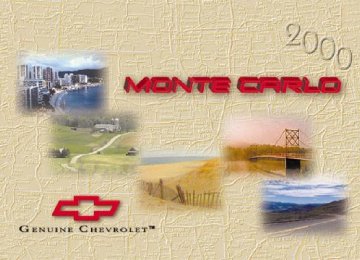- 2000 Chevrolet Monte Carlo Owners Manuals
- Chevrolet Monte Carlo Owners Manuals
- 2003 Chevrolet Monte Carlo Owners Manuals
- Chevrolet Monte Carlo Owners Manuals
- 2006 Chevrolet Monte Carlo Owners Manuals
- Chevrolet Monte Carlo Owners Manuals
- 2004 Chevrolet Monte Carlo Owners Manuals
- Chevrolet Monte Carlo Owners Manuals
- 2002 Chevrolet Monte Carlo Owners Manuals
- Chevrolet Monte Carlo Owners Manuals
- 1996 Chevrolet Monte Carlo Owners Manuals
- Chevrolet Monte Carlo Owners Manuals
- 1997 Chevrolet Monte Carlo Owners Manuals
- Chevrolet Monte Carlo Owners Manuals
- 1995 Chevrolet Monte Carlo Owners Manuals
- Chevrolet Monte Carlo Owners Manuals
- 2007 Chevrolet Monte Carlo Owners Manuals
- Chevrolet Monte Carlo Owners Manuals
- 1999 Chevrolet Monte Carlo Owners Manuals
- Chevrolet Monte Carlo Owners Manuals
- 2001 Chevrolet Monte Carlo Owners Manuals
- Chevrolet Monte Carlo Owners Manuals
- Download PDF Manual
-
As with any vehicle, you should turn on the regular headlamp system when you need it. Delayed Headlamp Illumination Delayed headlamp illumination provides a period of exterior lighting as you leave your vehicle’s area. The feature is activated when your vehicle’s headlamps are on due to the automatic headlamp control feature described previously in this section, and when your vehicle’s ignition is turned off. Your headlamps will then remain on until the headlamp switch is moved from OFF to the parking lamp position or until either a 30
second or 60 second lighting period has ended. If you turn off the ignition with the headlamp switch in the parking lamp or headlamp position, the delayed headlamp illumination cycle will not occur. To disable the delayed headlamp illumination feature or change the time of delay, see “Vehicle Customization Settings” in the Index.Fog Lamps (If Equipped)
To turn the fog lamps on, press the fog lamps switch located next to the exterior lamp control on the left side of the steering column. Your ignition must be in ON for the fog lamps to illuminate.
A light will glow on the switch to let you know that they are on. (Your parking lamps must be on or your fog lamps won’t come on.) Press the switch again to turn the fog lamps off. The fog lamps will go off whenever you change to high-beam headlamps. When you return to low beams, the fog lamps will come on again.
Interior Lamps Instrument Panel Brightness Control You can brighten or dim the instrument panel lights and cluster by turning the exterior lamp knob. Turn the knob clockwise to increase the brightness of the instrument panel and cluster, and counterclockwise to decrease the brightness. Your parking lamps must be on for this feature to work. Courtesy Lamps When a door is opened, several lamps come on. These lamps are courtesy lamps. They make it easy for you to enter and leave your vehicle. You can also turn these lamps on by turning the exterior lamps knob clockwise all the way. Some of the lamps have switches so you can turn them on, even when the doors are closed. These lamps are reading lamps.
2-45
Illuminated Entry (If Equipped) Your courtesy lamps will come on and stay on for a set time whenever you press UNLOCK on the remote keyless entry transmitter (if equipped). If you open a door, the lamps will stay on while it’s open and then turn off automatically about 25 seconds after you close it. If you press UNLOCK and don’t open a door, the lamps will turn off after about 40 seconds. Illuminated entry includes a feature called theater dimming. With theater dimming, the lamps don’t just turn off at the end of the delay time. Instead, they slowly dim after the delay time until they go out. The delay time is canceled if you turn the ignition key to ON or press the power door lock switch so the lamps will dim right away. When the ignition is on, illuminated entry is inactive, which means the courtesy lamps won’t come on unless a door is opened.
Delayed Entry Lighting Delayed entry lighting illuminates your vehicle’s interior for a period of time after all the doors have been closed. The ignition must be off for delayed entry lighting to work. Just after all the doors have been closed, the delayed entry lighting feature will continue to work until: D the ignition is in ON, D the doors are locked or D an illumination period of 25 seconds has elapsed. If during the illumination period a door is opened, the timed illumination period will be canceled and the interior lamps will remain on since a door is open.
2-46
Delayed Exit Lighting This feature illuminates your vehicle’s interior for a period of time after the ignition key is removed from the ignition. The vehicle’s ignition must be off for delayed exit lighting to work. When the ignition key is removed, interior illumination will activate and remain on until: D the ignition is in ON, D the power door locks are activated or D an illumination period of 25 seconds has elapsed. If during the illumination period a door is opened, the timed illumination period will be canceled and the interior lamps will remain on since a door is open.
Parade Mode The instrument panel has an added feature called parade mode to assist you in seeing the instrument panel cluster and radio if your headlamps are on in the daylight. Rearview Mirror Reading Lamps Use the switch next to each lamp to turn them on and off. Reading Lamps (If Equipped) The reading lamps are located on the assist handles in the roof. These lamps and the interior courtesy lamps come on when any door is opened. Press the lens to turn them on. Press it again to turn them off. Dome Lamp The dome lamp will come on when you open the doors. You can also turn this lamp on by turning the headlamp knob clockwise as far as it will go.
2-47
Battery Rundown Protection Your vehicle has a feature to help prevent you from draining the battery in case you accidentally leave the interior courtesy lamps, reading/map lamps, visor vanity lamps, trunk lamp or glove box lamps on. If you leave any of these lamps on, they will automatically turn off after 10 minutes, if the ignition is in OFF. The lamps won’t come back on again until you: D turn the ignition on or D turn the lamp switch off, then on. Note that if your vehicle has less than 15 miles (25 km) on the odometer, the battery saver will turn off the lamps after only three minutes. Battery rundown protection will also work if the headlamps are left on. After having been left on for 10 minutes, the headlamps and the parking lamps will flash three times. They will remain on for one more minute before being turned off automatically. Mirrors Adjust all the mirrors so you can see clearly when you are sitting in a comfortable driving position.
2-48
Inside Day/Night Rearview Mirror To reduce glare from lamps behind you, pull the lever at the bottom of the mirror toward you (to the night position). To return the mirror back to the day position, push the lever away from you. Electrochromic Automatic Dimming Rearview Mirror (If Equipped)
Your vehicle may have an electrochromic day/night rearview mirror. Push the button in the center of the mirror to turn this feature on. The mirror will darken gradually to reduce glare from headlamps behind you. This may take a few moments. The mirror will also lighten whenever you shift to REVERSE (R).
The mirror’s two outer buttons operate the lights on the bottom sides of the mirror. One photocell on the front of the mirror senses when it is becoming dark outside. Another photocell, facing rearward, senses headlamps behind you. To turn the electrochromic feature off, press the button in the center of the mirror again. To keep the photocells operating well, occasionally clean them with a cotton swab and glass cleaner. Power Outside Mirrors
The power mirror control switch is located near the driver’s side window, on the armrest.
To choose either the left or right outside mirror, press the top switch. Press any of the four buttons located below the top switch to move the mirrors in the desired direction.
Adjust each mirror so you can see the side of your vehicle and the area behind your vehicle. Convex Outside Mirror Your passenger’s side mirror is convex. A convex mirror’s surface is curved so you can see more from the driver’s seat.
CAUTION:
A convex mirror can make things (like other vehicles) look farther away than they really are. If you cut too sharply into the right lane, you could hit a vehicle on your right. Check your inside mirror or glance over your shoulder before changing lanes.
Storage Compartments Glove Box Use the door key to lock and unlock the glove box. To open, lift the latch.
2-49
Center Console The console has cupholders, a cassette tape storage area and a coinholder. To open the console’s storage area, pull up on the latch located in the front of the console lid and pull up. Rear Seat Cupholder (If Equipped) To access the rear cupholders, pull down on the cloth strap located toward the top of your center back seat cushion. You will then have access to the dual oversized cupholders. Trunk Convenience Net (If Equipped) Your vehicle may have a convenience net. You’ll see it on the back wall of the trunk. Put small loads, like grocery bags, behind the net. It can help keep them from falling over during sharp turns or quick starts and stops. The net isn’t for larger, heavier loads. Store those in the trunk as far forward as you can. You can unhook the net so that it will lie flat when you’re not using it.
Ashtrays and Lighter The removable front ashtray is located on the console and fits into the cupholder. The ashtray is removable with a cupholder and liner underneath. To remove the ashtray, lift up on the ashtray and liner and pull the ashtray out. The ashtray assembly can be stored until needed. The rear ashtray is located within a small door at the rear of the console. Push on the right side of the door. The ashtray will then turn to the right for usage. You can only access the ashtray by pushing on the door’s right side. To remove the ashtray, push down on the snuffer located in the middle of the ashtray and lift it out.
NOTICE:
Don’t put papers and other things that burn into your ashtrays. If you do, cigarettes or other smoking materials could set them on fire, causing damage.
To use the lighter, just push it in all the way and let go. When it’s ready, it will pop back by itself.
2-50
NOTICE:
Don’t hold a cigarette lighter in with your hand while it is heating. If you do, it won’t be able to back away from the heating element when it’s ready. That can make it overheat, damaging the lighter and the heating element.
Sun Visors To block out glare, you can swing down the visors. You can also move them from side to side. The visors also have extenders that you can pull out for added coverage. Visor Vanity Mirrors Open the cover to expose the vanity mirror. If your vehicle has the optional lighted vanity mirrors, the lamps come on when you open the cover.
Accessory Power Outlet
Your vehicle has a 12-volt outlet. It is located at the rear of the console.
Lift the cover to use the outlet. This feature can be used to add electrical equipment to your vehicle.
NOTICE:
Adding some electrical equipment to your vehicle can damage it or keep other things from working as they should. This wouldn’t be covered by your warranty. Check with your dealer before adding electrical equipment, and never use anything that exceeds the fuse rating.
2-51
Auxiliary Power Connection (Power Drop)
NOTICE:
Adding some electrical equipment to your vehicle can damage it or keep other things from working as they should. This wouldn’t be covered by your warranty. Check with your dealer before adding electrical equipment, and never use anything that exceeds the fuse rating.
Cellular Phone Readiness Package (If Equipped) Your vehicle may be equipped with a wiring harness that will work with a dealer-installed GM HughesR portable phone. The phone has integrated features with the radio and car audio speakers. See your dealer for more details.
Your vehicle is equipped with an auxiliary power connection.
This feature provides power, ground and accessory wires which can be accessed to add aftermarket electrical equipment to your vehicle. It is located on the passenger’s side of the vehicle, under the glove box, and is labeled with a wire function and fuse rating. For information on accessing the connection and electrical hookup, please refer to your service manual. To order a service manual, see “Service Publications, Ordering” in the Index.
2-52
OnStarR System (If Equipped) OnStar is a vehicle communications service. The following services are available through a subscription with OnStar and are available 24 hours a day: Emergency Services D Automatic Notification of Air Bag Deployment D Theft Notification and Stolen-Vehicle Tracking D Roadside Assistance with Location D Remote Diagnostics D OnStar MED-NET D Accident Assist Convenience Services D Remote Door Unlock D Route Support D Concierge Services D Ride Assist A complete user’s guide is provided with the OnStar System. For more information contact OnStar at 1-888-ONSTAR7.
Assist Handle (If Equipped) An assist handle above the passenger door can be used when getting out of your vehicle. Garment Hooks For your convenience, garment hooks are attached to the rear headliner. Power Sunroof (Option) Your vehicle may have an express-open sunroof. It includes a sliding and tilting glass panel and a sunshade. The switch works only when the ignition is in ACC, ON or with the retained accessory power. The switch is located on the overhead console if the vehicle is equipped with a Driver Information Center (DIC). If not, the sunroof switch is located in the headliner of the roof panel.
2-53
To open the power sunroof, press the switch to the rear twice and the power sunroof will fully open.
To close the sunroof, press the switch forward and hold until the sunroof motor stops, or release the switch when a desired position has been reached. HomeLinkR Transmitter (If Equipped)
DIC Version Shown
This is the express-open operation. During this operation, press the switch forward to stop the power sunroof at a desired position. Your sunroof also has a vent feature. It can be activated from the closed sunroof position by pressing the switch once rearward. To close, push the sunroof switch forward. When using this feature the sunshade should be fully opened in the rearward position. The sunshade can be opened manually by sliding it rearward or automatically by opening the power sunroof. You will need to close the sunshade manually by sliding it forward.
2-54
The HomeLinkR Transmitter allows you to consolidate the functions of up to three individual hand-held transmitters. It will operate garage doors and gates, or with the accessory package, other devices controlled by radio frequency such as home/office lighting systems and security systems. The HomeLinkR Transmitter will learn and transmit the frequencies of most current transmitters and is powered by your vehicle’s battery and charging system.
This device complies with Part 15 of the FCC Rules. Operation is subject to the following two conditions: (1) this device may not cause harmful interference, and (2) this device must accept any interference received, including interference that may cause undesired operation. This device complies with RSS-210 of Industry Canada. Operation is subject to the following two conditions: (1) this device may not cause interference, and (2) this device must accept any interference, including interference that may cause undesired operation of the device. Changes and modifications to this system by other than an authorized service facility could void authorization to use this equipment. Programming the HomeLinkR Transmitter Do not use the transmitter with any garage door opener that does not have the “stop and reverse” feature. This includes any garage door opener model manufactured before April 1, 1982. Be sure that people and objects are clear of the garage door you are programming!
Your vehicle’s engine should be turned off while programming the HomeLinkR Transmitter. Follow these steps to program up to three channels: 1. If you have not previously programmed a universal
channel, proceed to Step 2. Otherwise, hold down the two outside buttons on the HomeLinkR Transmitter until the indicator light begins to flash rapidly (approximately 20 seconds). Then release the buttons. This procedure initializes the memory and erases any previous settings for all three channels.
2. Hold the end of the hand-held transmitter
approximately one to three inches away from the HomeLinkR Transmitter making sure that you can still see the display.
3. Decide which one of the three channels you want to
program. Using both hands, press the hand-held transmitter button and the desired button on the HomeLinkR Transmitter. Continue to hold both buttons through Step 4.
4. Hold down both buttons until you see the indicator
light on the HomeLinkR Transmitter flash, first slowly then rapidly. The rapid flashing, which could take up to 90 seconds, indicates that the HomeLinkR Transmitter has been programmed. Release both buttons once the light starts to flash rapidly.
2-55
Canadian Programming: During programming, your hand-held transmitter may automatically stop transmitting. Continue to press and hold the HomeLinkR button while you press your hand-held transmitter button every two seconds until the HomeLinkR Transmitter has been programmed. The indicator light will flash slowly and then rapidly after several seconds once it has been successfully programmed. If you have trouble programming the HomeLinkR Transmitter, make sure that you have followed the directions exactly as described and that the battery in the hand-held transmitter is not dead. If you still cannot program it, flip the hand-held transmitter end over end and try again. The HomeLinkR Transmitter may not work with older garage door openers that do not meet current federal consumer safety standards. If you cannot program the transmitter after repeated attempts, consult your dealer. Be sure to keep the original hand-held transmitter in case you need to erase and reprogram the HomeLinkR Transmitter.
Operating the Transmitter Press and hold the appropriate button on the HomeLinkR Transmitter. The house symbol comes on while the signal is being transmitted. Note that the effective transmission range of the HomeLinkR Transmitter may differ from the hand-held transmitter and from one channel to another. Training a Garage Opener with a “Rolling Code” Feature If you programmed the HomeLinkR Transmitter, but the garage door will not open, and if your garage door opener was manufactured after 1995, your garage door may have a security feature that changes the “code” of your garage door opener every time it is opened or closed. To determine if your garage door opener has this “rolling code” feature, press the appropriate button on the HomeLinkR Transmitter that was programmed. If the indicator light flashes rapidly for one to two seconds, then turns solid, your garage door opener has this feature.
2-56
To program a garage door opener with the rolling code feature, do the following: 1. Program your hand-held transmitter to the
HomeLinkR Transmitter by following the steps provided under “Programming the Transmitter” earlier in this section.
2. Remove the cover panel from the garage door
opener receiver. It is located near the garage door opener motor.
3. Locate the training button on the garage door
opener receiver. The exact location and color will vary among brands.
4. Press the training button on the garage door opener
receiver for one to two seconds.
Erasing Channels To erase all three programmed channels, hold down the two outside buttons until the indicator light begins to flash. Individual channels cannot be erased, but can be reprogrammed using the procedure for programming the transmitter explained earlier. Accessories Accessories for the HomeLinkR Transmitter are available from the manufacturer of the unit. If you would like additional information, please call 1-800-355-3515.
5. Within thirty seconds of pressing the training button,
return to your vehicle and press the programmed button on the HomeLinkR Transmitter until the indicator light flashes rapidly (about two seconds). 6. Release the button, then press it again to confirm it
was programmed to the garage door opener receiver.
You may now use either the HomeLinkR Transmitter or the hand-held transmitter to open your garage door. If you still have difficulty in programming and require assistance, please call 1-800-355-3515.
2-57
The Instrument Panel -- Your Information System
2-58
The main components of your instrument panel are: A. Instrument Panel Fuse Block B. Multifunction Lever (behind steering wheel) C. Audio Steering Wheel Controls (If Equipped) D. Hazard Switch E. Audio System F. Climate Controls G. Automatic Transaxle Shift Lever H. Ignition Switch I. Steering Wheel Cruise Control Switches
(If Equipped) J. Hood Release K. Remote Trunk Release L. Lamp Controls
2-59
Instrument Panel Cluster
Standard Cluster: United States Version Shown, Canadian Similar
Your instrument panel cluster is designed to let you know at a glance how your vehicle is running. You’ll know how fast you’re going, about how much fuel is in your tank and many other things you need to drive safely and economically.
2-60
Optional Cluster: United States Version Shown, Canadian Similar
2-61
Speedometer and Odometer Your speedometer lets you see your speed in both miles per hour (mph) and kilometers per hour (km/h). Your odometer shows how far your vehicle has been driven in either miles (used in the United States) or in kilometers (used in Canada). If your vehicle is equipped with Driver Information Center (DIC), you can choose which units you would like displayed. See “Driver Information Center (DIC)” in the Index. Your vehicle has a tamper-resistant odometer. If you see ERROR, you’ll know someone has probably tampered with it and the numbers may not be accurate. You may wonder what happens if your vehicle needs a new odometer installed. If the new one can be set to the mileage total of the old odometer, then that will be done. But if it can’t, then it will be set at zero and a label must be put on the driver’s door to show the old mileage reading when the new odometer was installed.
Trip Odometer Your trip odometer tells how far you have driven since you last reset it. Your trip/select reset switch will go back and forth between the odometer and the trip odometer if the button is pressed and released within 1.5 seconds.
2-62
If the button is pressed and held for longer than 1.5 seconds while in the trip odometer mode, it will be reset to zero. If the button is pressed and held for longer than 1.5 seconds while in the odometer mode, it will have no effect. Your trip odometer will work no matter what position your key is in, and even if the key isn’t in. Tachometer
The tachometer displays the engine speed in thousands of revolutions per minute (rpm).
NOTICE:
Do not operate the engine with the tachometer in the red area, or engine damage may occur.
Warning Lights, Gages and Indicators This part describes the warning lights and gages that may be on your vehicle. The pictures will help you locate them. Warning lights and gages can signal that something is wrong before it becomes serious enough to cause an expensive repair or replacement. Paying attention to your warning lights and gages could also save you or others from injury. Warning lights come on when there may be or is a problem with one of your vehicle’s functions. As you will see in the details on the next few pages, some warning lights come on briefly when you start the engine just to let you know they’re working. If you are familiar with this section, you should not be alarmed when this happens. Gages can indicate when there may be or is a problem with one of your vehicle’s functions. Often gages and warning lights work together to let you know when there’s a problem with your vehicle.
When one of the warning lights comes on and stays on when you are driving, or when one of the gages shows there may be a problem, check the section that tells you what to do about it. Please follow this manual’s advice. Waiting to do repairs can be costly -- and even dangerous. So please get to know your warning lights and gages. They’re a big help. Your vehicle may also have a driver information system that works along with the warning lights and gages. See “Driver Information System” in the Index. Safety Belt Reminder Light When the key is turned to ON, a chime will come on for about eight seconds to remind people to fasten their safety belts, unless the driver’s safety belt is already buckled.
The safety belt light will also come on and stay on for about 20 seconds, then it will flash for about 55 seconds.
2-63
Air Bag Readiness Light There is an air bag readiness light on the instrument panel, which shows the air bag symbol. The system checks the air bag’s electrical system for malfunctions. The light tells you if there is an electrical problem. The system check includes the air bag sensors, the air bag modules, the wiring and the crash sensing and diagnostic module. For more information on the air bag system, see “Air Bag” in the Index.
This light will come on when you start your vehicle, and it will flash for a few seconds. Then the light should go out. This means the system is ready.
If the air bag readiness light stays on after you start the vehicle or comes on when you are driving, your air bag system may not work properly. Have your vehicle serviced right away.
CAUTION:
If the air bag readiness light stays on after you start your vehicle, it means the air bag system may not be working properly. The air bags in your vehicle may not inflate in a crash, or they could even inflate without a crash. To help avoid injury to yourself or others, have your vehicle serviced right away if the air bag readiness light stays on after you start your vehicle.
The air bag readiness light should flash for a few seconds when you turn the ignition key to ON. If the light doesn’t come on then, have it fixed so it will be ready to warn you if there is a problem.
2-64
Voltmeter Gage (3800 V6 Engine)
You can read battery voltage on the voltmeter gage.
Brake System Warning Light Your vehicle’s hydraulic brake system is divided into two parts. If one part isn’t working, the other part can still work and stop you. For good braking, though, you need both parts working well. If the warning light comes on, there is a brake problem. Have your brake system inspected right away.
If the gage reads less than 12 volts or more than 16 volts while the engine is running, and it stays there, you may have a problem with the electrical charging system. Also, when your gage reads less than 11 volts or more than 16 volts, your battery life indicator will be illuminated in the message center. For more information see “Battery Life Indicator” in the Index.
United States
Canada
This light should come on briefly when you turn the ignition key to ON. If it doesn’t come on then, have it fixed so it will be ready to warn you if there’s a problem.
2-65
If the light comes on while you are driving, pull off the road and stop carefully. You may notice that the pedal is harder to push. Or, the pedal may go closer to the floor. It may take longer to stop. If the light is still on, have the vehicle towed for service. (See “Anti-Lock Brake System Warning Light” and “Towing Your Vehicle” in the Index.)
CAUTION:
Your brake system may not be working properly if the brake system warning light is on. Driving with the brake system warning light on can lead to an accident. If the light is still on after you’ve pulled off the road and stopped carefully, have the vehicle towed for service.
When the ignition is on, the brake system warning light will also come on when you set your parking brake. The light will stay on if your parking brake doesn’t release fully. If it stays on after your parking brake is fully released, it means you have a brake problem.
Anti-Lock Brake System Warning Light
The anti-lock brake system warning light should come on for a few seconds when you turn the ignition key to ON.
If the anti-lock brake system warning light stays on longer than normal after you’ve started your engine, turn the ignition off. Or, if the light comes on and stays on when you’re driving, stop as soon as possible and turn the ignition off. Then start the engine again to reset the system. If the light still stays on, or comes on again while you’re driving, the anti-lock brake system needs service and you don’t have anti-lock brakes. The brake pedal may be harder to push, or it may go to the floor. It may take longer to stop. Adjust your driving accordingly. The anti-lock brake system warning light should come on briefly when you turn the ignition key to ON. If the light doesn’t come on then, have it fixed so it will be ready to warn you if there is a problem.
2-66
D If there’s a brake system problem that is specifically related to traction control, the traction control system will turn off and the warning light will come on. If your brakes begin to overheat, the traction control system will turn off and the warning light will come on until your brakes cool down.
If the traction control system warning light comes on and stays on for an extended period of time when the system is turned on, your vehicle needs service. Engine Coolant Temperature Gage
Traction Control System Warning Light (3800 V6 Engine)
The traction control system warning light may come on for the following reasons: D If you turn the system off by pressing the TRAC
OFF button located on the center console, a chime will sound and the warning light will come on and stay on. To turn the system back on, press the button again. The warning light should go off. (See “Traction Control System” in the Index for more information.)
United States- Standard Cluster
United States- Optional Cluster
2-67
It also provides an indicator of how hard your vehicle is working. During the majority of the operation, the gage will read 210_F (100_C) or less. If you are pulling a load or going up hills, it is normal for the temperature to fluctuate and approach the 250_F (122_C) mark. When the gage reads greater than 250_F (122_C), the HOT COOLANT TEMP light will be illuminated in the message center and a chime will sound continuously. If the gage reaches the 260_F (125_C) mark, it indicates that the cooling system is working beyond its capacity. The “Problems on the Road” section of this manual shows you what to do when this occurs. See “Engine Overheating” in the Index.
Canada-
Standard Cluster
Canada-
Optional Cluster
This gage shows the engine coolant temperature.
2-68
Malfunction Indicator Lamp (Check Engine Light)
United States
Canada
Your vehicle is equipped with a computer which monitors operation of the fuel, ignition and emission control systems.
This system is called OBD II (On-Board Diagnostics-Second Generation) and is intended to assure that emissions are at acceptable levels for the life of the vehicle, helping to produce a cleaner environment. The CHECK ENGINE light comes on to indicate that there is a problem and service is required. Malfunctions often will be indicated by the system before any problem is apparent. This may prevent more serious damage to your vehicle. This system is also designed to assist your service technician in correctly diagnosing any malfunction.
NOTICE:
If you keep driving your vehicle with this light on, after a while, your emission controls may not work as well, your fuel economy may not be as good and your engine may not run as smoothly. This could lead to costly repairs that may not be covered by your warranty.
2-69
NOTICE:
Modifications made to the engine, transaxle, exhaust or fuel system of your vehicle or the replacement of the original tires with other than those of the same Tire Performance Criteria (TPC) can affect your vehicle’s emission controls and may cause the CHECK ENGINE light to come on. Modifications to these systems could lead to costly repairs not covered by your warranty. This may also result in a failure to pass a required Emission Inspection/Maintenance test.
This light should come on, as a check to show you it is working, when the ignition is on and the engine is not running. If the light doesn’t come on, have it repaired. This light will also come on during a malfunction in one of two ways: D Light Flashing -- A misfire condition has been
detected. A misfire increases vehicle emissions and may damage the emission control system on your vehicle. Dealer or qualified service center diagnosis and service may be required.
2-70
D Light On Steady -- An emission control system malfunction has been detected on your vehicle. Dealer or qualified service center diagnosis and service may be required.
If the Light Is Flashing The following may prevent more serious damage to your vehicle: D Reducing vehicle speed. D Avoiding hard accelerations. D Avoiding steep uphill grades. D If you are towing a trailer, reduce the amount of
cargo being hauled as soon as it is possible.
If the light stops flashing and remains on steady, see “If the Light Is On Steady” following. If the light continues to flash, when it is safe to do so, stop the vehicle. Find a safe place to park your vehicle. Turn the key off, wait at least 10 seconds and restart the engine. If the light remains on steady, see “If the Light Is On Steady” following. If the light is still flashing, follow the previous steps, and drive the vehicle to your dealer or qualified service center for service.
If the Light Is On Steady You may be able to correct the emission system malfunction by considering the following: Did you recently put fuel into your vehicle? If so, reinstall the fuel cap, making sure to fully install the cap. See “Filling Your Tank” in the Index. The diagnostic system can determine if the fuel cap has been left off or improperly installed. A loose or missing fuel cap will allow fuel to evaporate into the atmosphere. A few driving trips with the cap properly installed should turn the light off. Did you just drive through a deep puddle of water? If so, your electrical system may be wet. The condition will usually be corrected when the electrical system dries out. A few driving trips should turn the light off. Are you low on fuel? As your engine starts to run out of fuel, your engine may not run as efficiently as designed since small amounts of air are sucked into the fuel line causing a misfire. The system can detect this. Adding fuel should correct this condition. Make sure to install the fuel cap properly. See “Filling Your Tank” in the Index. It will take a few driving trips to turn the light off.
Have you recently changed brands of fuel? If so, be sure to fuel your vehicle with quality fuel (see “Fuel” in the Index). Poor fuel quality will cause your engine not to run as efficiently as designed. You may notice this as stalling after start-up, stalling when you put the vehicle into gear, misfiring, hesitation on acceleration or stumbling on acceleration. (These conditions may go away once the engine is warmed up.) This will be detected by the system and cause the light to turn on. If you experience one or more of these conditions, change the fuel brand you use. It will require at least one full tank of the proper fuel to turn the light off. If none of the above steps have made the light turn off, have your dealer or qualified service center check the vehicle. Your dealer has the proper test equipment and diagnostic tools to fix any mechanical or electrical problems that may have developed.
2-71
Emissions Inspection and Maintenance Programs Some state/provincial and local governments have or may begin programs to inspect the emission control equipment on your vehicle. Failure to pass this inspection could prevent you from getting a vehicle registration. Here are some things you need to know in order to help your vehicle pass an inspection: Your vehicle will not pass this inspection if the CHECK ENGINE light is on or not working properly. Your vehicle will not pass this inspection if the OBD (on-board diagnostic) system determines that critical emission control systems have not been completely diagnosed by the system. The vehicle would be considered not ready for inspection. This can happen if you have recently replaced your battery or if your battery has run down. The diagnostic system is designed to evaluate critical emission control systems during normal driving. This may take several days of routine driving. If you have done this and your vehicle still does not pass the inspection for lack of OBD system readiness, see your dealer or qualified service center to prepare the vehicle for inspection.
Oil Pressure Indicator/Low Oil Pressure Light
The oil pressure indicator tells you if you have the correct oil pressure in your engine to operate your vehicle.
3800 V6 Engine
Under normal conditions the indicator should read slightly above the half way point between the low (L) and high (H) settings. If your oil pressure falls too low, the indicator will read at the low (L) setting in the red zone. The LOW OIL PRESSURE light will be illuminated in the message center, also. If this occurs, you should have your vehicle serviced immediately.
2-72
This message is displayed in the message center when the engine oil pressure is low. A chime will sound continuously, also. If this occurs, you should have your vehicle serviced immediately.
NOTICE:
Damage to your engine from neglected oil problems can be costly and is not covered by your warranty.
Cruise Light (If Equipped)
CAUTION:
Don’t keep driving if the oil pressure is low. If you do, your engine can become so hot that it catches fire. You or others could be burned. Check your oil as soon as possible and have your vehicle serviced.
The CRUISE light comes on whenever you set your cruise control. See “Cruise Control” in the Index.
2-73
Fuel Gage
United States- Standard Cluster
United States- Optional Cluster
Canada-
Standard Cluster
Canada-
Optional Cluster
2-74
The fuel gage, when the ignition is on, tells you about how much fuel you have left in your tank. The gage will first indicate empty before you are out of fuel, and you should get more fuel as soon as possible. Here are three situations you may experience with your fuel gage. None of these indicate a problem with the fuel gage. D At the gas station, the fuel pump shuts off before
the gage reads full.
D It takes a little more or less fuel to fill up than the
fuel gage indicated. For example, the gage may have indicated the tank was half full, but it actually took a little more or less than half the tank’s capacity to fill the tank.
D The gage goes back to empty when you turn off
the ignition.
Message Center The message center is located below the the tachometer gage on the instrument panel cluster. It gives you important safety and maintenance facts. Modes SERVICE TRACTION SYSTEM
If this message appears when you are driving, there is a problem with your traction control system and your vehicle is in need of service.
When this message is displayed, the system will not limit wheel spin. The message will stay on for 60 seconds and then go out. Four chimes will also be heard. Adjust your driving accordingly.
2-75
TRACTION ACTIVE
BATTERY LIFE INDICATOR
This message will appear when the traction control system is limiting wheel spin.
When the vehicle is started this message will be displayed for three seconds.
The message will stay on a few seconds after the traction system stops limiting wheel spin.
If the message is displayed when the engine is running, you may have a problem with your charging system. If there is a problem with the charging system, four chimes will sound when the message comes on. The battery display will also stay on while the key is in ON until the engine is started. If the message stays on after starting the engine it could indicate a problem with the generator drive belt, or some other charging system problem. Have it checked right away. Driving with this message on could drain your battery. If you must drive a short distance with this message displayed, it helps to turn off all your accessories.
2-76
HOT COOLANT TEMP
LOW OIL PRESSURE
This message is displayed when the cooling system temperature gets hot. A chime will sound continuously, also.
Check the coolant temperature gage and the coolant level. See “Engine Coolant”, “Engine Coolant Temperature Gage” and “Engine Overheating” in the Index for further information.
LOW COOLANT LEVEL
This message is displayed when the cooling system is low on coolant. Four chimes will also sound.
The engine may overheat. See “Engine Coolant” in the Index and have your vehicle serviced as soon as possible.
LOW ENG OIL LEVEL
This message is displayed when the engine oil pressure is low. A chime will sound continuously, also. See “Oil Pressure Indicator/Low Oil Pressure Light” earlier in this section.
This message is displayed for 60 seconds at the start of each ignition cycle when the engine oil level is low. Four chimes will also sound.
See “Engine Oil” in the Index on how to check the oil level and for what type of oil to add.
2-77
CHANGE ENGINE OIL
SECURITY
This message is displayed when the engine oil needs to be changed.
This message is displayed to monitor the PasslockR system.
When you change the engine oil, be sure to reset the Engine Oil Life monitor. See “Engine Oil, When to Change” in the Index.
DOOR AJAR
This message will appear if the driver’s door or the passenger’s door is not completely closed and the ignition is in ON.
If the security message is displayed continuously while driving and stays on, there may be a problem with the Passlock system. Your vehicle will not be protected by Passlock, and you should see your dealer for service.
LOW FUEL
This message is displayed when your vehicle is low on fuel. Four chimes will also sound.
If you are in a forward or reverse gear position you will also hear four chimes.
Refer to the fuel gage for a better indication of the amount of fuel remaining in the fuel tank.
2-78
LOW WASHER FLUID
SERVICE VEHICLE SOON
This message is displayed when the vehicle is low on windshield washer fluid.
This message will come on if you have engine problems.
The message is only displayed for 60 seconds each time you start your vehicle. For more information see, “Windshield Washer Fluid” in the Index.
LOW TIRE PRESSURE
These problems may not be obvious and may not affect vehicle performance or durability. Consult a qualified dealership for necessary repairs to maintain top vehicle performance.
The low tire pressure system monitors the inflation pressure of your vehicle’s tires.
TRUNK OPEN
This message will appear if the trunk is not completely closed and the ignition is in ON.
If one or more of the tires is low, the LOW TIRE PRESSURE message in the system’s monitor will be displayed and four warning chimes will sound. When you have checked the tire pressures, be sure to reset the tire inflation monitor. See “Tires” in the Index.
If you are in a forward or reverse gear position you will also hear four chimes.
2-79
HIGHBEAM OUT
If this message appears, you may have a problem with your high-beam headlamps.
Driver Information Center (DIC) (Option)
The message will stay on approximately 60 seconds. Have your vehicle serviced as soon as possible. See“Bulb Replacement” in the Index.
Sunroof (Optional) Version Shown
The DIC will show information about the vehicle and the surroundings.
2-80
RESET (Reset Button) : D You can reset the AVG ECON, FUEL USED or
AVG SPEED trip computer modes by pressing and holding this button for three seconds while you are in the mode you wish to reset.
D To change the display to a metric or English reading,
press and hold the RESET and MODE buttons for three seconds. This also changes the setting of the odometer.
D The reset button can be used to set the compass zone
variation. See “Compass Variance” in the Index.
D The reset button can also be used to manually calibrate the compass. See “Manual Compass Calibration” in the Index.
MODE (Mode Button): D Press this button to cycle through three modes of operation -- Off, Compass/Temperature and Trip Computer mode.
D In the Trip Computer mode, pressing the MODE button cycles through the five displays. Press the MODE button after the last Trip Computer display to return the DIC to the OFF mode.
Off: No driver information is displayed in this mode of operation. Compass/Temperature Mode: One of eight compass readings and the outside temperature are displayed. If the temperature is below 38_F (3_C), the word “ICE” is displayed for two minutes.
2-81
Compass Variance Compass variance is the difference between magnetic north and geographic north. In some areas of the country, the difference is great enough to cause the compass to give false readings. If this occurs, the compass variance must be set.
Setting the Variance
Turn the ignition on and cycle the DIC to the Compass/Temperature mode. Press the RESET button for approximately five seconds. The last entered variance zone number and “VAR” will be displayed. Press the MODE button until the proper variance number, as shown on the map, is showing. Press the RESET button to set the new variance zone and resume normal operation. All the display segments will be illuminated for half a second to acknowledge the change in zone number.
2-82
Automatic Compass Calibration The compass is self-calibrating, which eliminates the need to manually set the compass. When the vehicle is new, the calibration process may not be complete. In these cases “CAL” will be displayed, and all segments of the compass will be illuminated where the compass reading is normally displayed.
All Segments Illuminated
To calibrate the compass, in an area free from large metal objects, make two or three 360_ turns. The calibration symbol will turn off and the compass reading will be displayed.
Manual Compass Calibration If the compass appears erratic and the calibration symbol does not appear, you must manually put the compass into the calibration mode. Turn the ignition on and cycle the DIC to the Compass/Temperature mode. Press the RESET button for at least 10 seconds until the calibration symbol appears and all segments of the compass display are illuminated. Release the button and complete three 360_ turns in an area free from large metal objects. The calibration symbol will turn off and the compass reading will be displayed.
Error Displays D An error of the vehicle’s speed sensor or fuel sender
will cause -E- to be displayed.
D In the absence of vehicle communications, a double
dash “--” is displayed.
If one of these error messages appear, see your dealer.
2-83
Trip Computer There are five trip computer displays which may be stepped through by pushing the MODE button. The information will appear in the following order: D AVG ECON (Average Fuel Economy): This shows
the average fuel economy since the last reset.
D INST ECON (Instantaneous Fuel Economy):
This shows fuel economy for the most recent second of driving.
D RANGE (Trip Range): This shows the estimated
distance that can be traveled with the remaining fuel. The fuel economy used to calculate range is based on the last few hours of driving. When in a low fuel condition, the word “LO” is displayed.
D FUEL USED (Trip Fuel Used): This shows the
accumulated fuel used since the last reset.
D AVG SPEED (Average Speed): This shows the
average speed since the last reset. Resetting the Trip Computer Press and hold the RESET button for at least two seconds. The reset is acknowledged with the display showing all segments on for a period of half a second. A reset can only be done in AVG ECON, FUEL USED and AVG SPEED displays. Each setting must be reset individually.
2-84
Section 3 Comfort Controls and Audio Systems
In this section, you’ll find out how to operate the comfort control and audio systems offered with your vehicle. Be sure to read about the particular systems supplied with your vehicle.
3-2
3-2
3-43-6
3-6
3-6
3-7
3-8
3-9
3-93-9
3-17
Comfort Controls Manual Single Zone Climate Control Dual ComforTemp Climate Control (If Equipped) Air Conditioning Heating Defogging and Defrosting Rear Window Defogger Ventilation System Audio Systems Setting the Clock for Systems with Radio Data System AM-FM Stereo with Cassette Tape Player with Radio Data System (RDS) and Automatic Tone Control AM-FM Stereo with Compact Disc Player with Radio Data System (RDS) and Automatic Tone Control (If Equipped)
3-
3-23
3-34
3-34
3-35
3-35
3-36
3-37
3-37
3-38
3-38
3-38AM-FM Stereo with Cassette Tape and Compact Disc Player with Radio Data System (RDS) and Automatic Tone Control (If Equipped) Theft-Deterrent Feature RDS Radios Audio Steering Wheel Controls (If Equipped) Understanding Radio Reception Tips About Your Audio System Care of Your Cassette Tape Player Care of Your Compact Discs Care of Your Compact Disc Player Backglass Antenna Vehicle Customization Settings Chime Level Adjustment
3-1
Temperature Knob The center knob on the control panel changes the temperature of the air coming through the system. Turn this knob toward red (clockwise) for warmer air. Turn it toward blue (counterclockwise) for cooler air.
Mode Knob The right knob on the control panel has several settings to control the direction of airflow:
UPPER: This setting directs air through the
instrument panel outlets.
BI-LEVEL: This setting directs air two ways.
Half of the air is directed through the instrument panel outlets. Most of the remaining air is directed through the floor vents and a small amount to the windshield defroster and side window outlets.
LOWER: This setting sends most of the air through the ducts near the floor. The remaining air comes out of the defroster and side window outlets.
Comfort Controls Manual Single Zone Climate Control
With this system, you can control the heating, cooling and ventilation in your vehicle. The system works best if you keep your windows closed while using it.
Fan Knob The knob on the left side of the climate control panel controls the fan speed. To turn the fan off, turn the knob to OFF. If airflow seems very low when the fan knob is turned to the highest setting, regardless of the mode setting, your passenger compartment air filter (if equipped) may need to be replaced. See “Maintenance Schedule” in the Index. 3-2
DEFOG: This setting sends half of the air to the
floor ducts and half to the defroster and side window outlets. The air conditioning compressor will run automatically in this setting unless the outside temperature is below 40 _F (4_C). The air inlet will also be automatically set to outside air. The RECIRCULATION button will not be selectable in this mode.
DEFROST: This setting directs most of the air
through the defroster and side window vents. Some of the air also goes to the floor ducts. The air conditioning compressor will run automatically in this setting unless the outside temperature is below 40_F (4_C). The air inlet will also be automatically set to outside air. The RECIRCULATION button will not be selectable in this mode.
OUTSIDE AIR: Press this button to force the
system to use outside air. This button is usable in all of the air delivery modes on the right knob. An indicator on the button will light up when this button is selected.
RECIRCULATION: Press this button to limit the amount of fresh air entering your vehicle. This is helpful when you are trying to limit odors entering your vehicle. This button is usable in UPPER, LOWER and BI-LEVEL modes. An indicator on the button will light up when this button is selected. The system will default back to the outside air setting, so you will have to reselect this setting every time you restart your vehicle. Please note that while in the RECIRCULATION mode the system may cause fogging of the windows when the weather is cold and damp. To clear the fog, select either the DEFOG or DEFROST mode and increase the fan speed. To avoid refogging of the windows, use the OUTSIDE AIR setting.
A/C: Press this button to turn the air conditioning on and off. The system will cool and dehumidify the air inside the vehicle when the A/C light and the fan are on.
3-3
Dual ComforTemp Climate Control (If Equipped)
The Dual ComforTemp Climate Control system allows the driver and passenger to maintain separate temperature settings. The system works best if you keep your windows closed while using it.
Fan Knob The knob on the left side of the climate control panel controls the fan speed. To turn the fan off, turn the knob to OFF. If the airflow seems very low when the fan is adjusted to the highest setting regardless of the mode setting, your passenger compartment air filter (if equipped) may need to be replaced. See “Maintenance Schedule” in the Index.
3-4
Driver’s Temperature Lever The lever on the left adjusts the air temperature on the driver’s side independent of the temperature set by the passenger. Slide the lever upward to raise the temperature. Slide the lever downward to lower the temperature.
Passenger’s Temperature Lever The lever on the right adjusts the air temperature on the passenger’s side independent of the temperature set by the driver. Slide the lever upward to raise the temperature. Slide the lever downward to lower the temperature.
Mode Knob The knob on the right side of the control panel has several settings to control the direction of airflow:
UPPER: This setting directs air through the
instrument panel outlets.
BI-LEV: This setting directs air two ways. Half of
the air is directed through the instrument panel outlets. Most of the remaining air is directed through the floor vents and a small amount to the windshield defroster and side window outlets.
LOWER: This setting sends most of the air through the ducts near the floor. The remaining air comes out of the defroster and side window outlets.
DEFOG: This setting sends half of the air
to the floor ducts and half to the defroster and side window outlets. The air conditioning compressor will run automatically in this setting unless the outside temperature is below 40_F (4_C). The air inlet will also be automatically set to outside air. The RECIRCULATION button will not be selectable in this mode.
DEFROST: This setting directs most of the air
through the defroster and side window vents. Some of the air also goes to the floor ducts. The air conditioning compressor will run automatically in this setting unless the outside temperature is below 40_F (4_C). The air inlet will also be automatically set to outside air. The RECIRCULATION button will not be selectable in this mode.
OUTSIDE AIR: Press this button to force the
system to use outside air. This button is usable in all of the air delivery modes on the right knob. An indicator on the button will light up when this button is selected.
RECIRCULATION: Press this button to limit the amount of fresh air entering your vehicle. This is helpful when you are trying to limit odors entering your vehicle. This button is usable in UPPER, LOWER and BI-LEVEL modes. An indictor on the button will light up when this button is selected. The system will default back to the outside air setting, so you will have to reselect this setting every time you restart your vehicle. Please note that while in the RECIRCULATION mode the system may cause fogging of the windows when the weather is cold and damp. To clear the fog, select either the DEFOG or DEFROST mode and increase the fan speed. To avoid refogging of the windows, use the OUTSIDE AIR setting.
A/C: Press this button to turn the air conditioning on and off. The system will cool and dehumidify the air inside the vehicle when the A/C light and fan are on.
3-5
Air Conditioning On very hot days, open the windows long enough to let hot, inside air escape. This reduces the time for the vehicle to cool down. Then keep your windows closed for the air conditioner to work its best. For quick cool-down on very hot days, turn the right knob on the control panel to UPPER, push the A/C button on, push the RECIRCULATION button on and move the temperature control all the way in the blue area. If this setting is used for long periods of time, the air in your vehicle may become too dry. For normal cooling on hot days, turn the right knob on the control panel to UPPER, push the A/C button on, push the OUTSIDE AIR button on and move the temperature control all the way in the blue area. The system will bring in outside air and cool it. On cool, but sunny days, the sun may warm your upper body, but your lower body may not be warm enough. You can turn the right knob on the control panel to BI-LEV, push the A/C button on and move the temperature control to a comfortable setting.
Heating On cold days, turn the right knob on the control panel to LOWER, push the OUTSIDE AIR button on and move the temperature control all the way in the red area. The system will bring in outside air, heat it and send it to the floor ducts. Ventilation For mild outside temperatures when little heating or cooling is needed, turn the right knob on the control panel to UPPER, push the A/C button off, push the OUTSIDE AIR button on and move the temperature control to a comfortable setting. Your vehicle also has the flow-through ventilation system described later in this section. Defogging and Defrosting Your system has two settings for clearing the front and side windows. To defrost the windows quickly, use DEFROST with the temperature indicators turned all the way in the red area. To warm passengers while keeping the windows clear, use DEFOG. For more information, see “Recirculation” in the Index.
3-6
NOTICE:
Don’t use a razor blade or something else sharp on the inside of the rear window. If you do, you could cut or damage the warming grid, and the repairs wouldn’t be covered by your warranty. Don’t put decals there because you might have to scrape them off.
Rear Window Defogger
The rear window defogger uses a warming grid to remove fog from the rear window. Press the button marked REAR to turn the defogger on. An indicator on the button will light.
The rear window defogger will turn itself off after about 15 minutes. If you turn it on again, the defogger will only run for about seven and one-half minutes before turning off. You can also turn the defogger off by turning the ignition off or by pressing the button again. Do not attach anything like a temporary vehicle license or decal across the defogger grid.
3-7
Ventilation Tips D Keep the hood and front air inlet free of ice, snow or
any other obstruction (such as leaves). The heater and defroster will work far better, reducing the chance of fogging the inside of your windows.
D When you enter a vehicle in cold weather, adjust the
mode knob to LOWER and the fan to the highest speed for a few seconds before driving off. This helps clear the intake ducts of snow and moisture and reduces the chance of fogging the inside of your windows.
D Keep the air path under the front seats clear of objects. This helps air to circulate throughout your vehicle.
Ventilation System
Adjust the direction of airflow by moving the vents.
Your vehicle’s flow-through ventilation system supplies outside air into the vehicle when it is moving. Outside air will also enter the vehicle when the air conditioning fan is running and the OUTSIDE AIR button is pushed. If the airflow seems very low when the fan is adjusted to the highest setting, regardless of the mode setting, your passenger compartment air filter may need to be replaced. See “Maintenance Schedule” in the Index.
3-8
Audio Systems Your audio system has been designed to operate easily and give years of listening pleasure. You will get the most enjoyment out of it if you acquaint yourself with it first. Find out what your audio system can do and how to operate all its controls, to be sure you’re getting the most out of the advanced engineering that went into it. Setting the Clock for Systems with Radio Data System Press and hold the HR or MN buttons, located below the tune knob, for two seconds. Then press and hold HR until the correct hour appears. AM or PM will appear on the display. Press and hold MN until the correct minute appears. The clock may be set with the ignition on or off. The clock symbol will appear on the display in time-set mode. To set the clock to the time of an FM station broadcasting Radio Data System (RDS) information, press and hold HR and MN at the same time for two seconds until UPDATED and the clock symbol appear on the display. If the time is not available from the station, NO UPDAT will appear on the display instead.
AM-FM Stereo with Cassette Tape Player with Radio Data System (RDS) and Automatic Tone Control
Playing the Radio PWR: Press this button to turn the system on and off. VOL: Turn this knob clockwise to increase volume. Turn it counterclockwise to decrease volume. DISP: Press this button to display the clock with the ignition off.
3-9
PUSHBUTTONS: The six numbered pushbuttons let you return to your favorite stations. You can set up to 18 stations (six AM, six FM1 and six FM2). Just: 1. Turn the radio on. 2. Press AM FM to select the band. 3. Tune in the desired station. 4. Press AUTO TONE to select the equalization that
best suits the type of station selected.
5. Press and hold one of the six numbered buttons. The radio will produce one beep. Whenever you press that numbered button, the station you set will return and the AUTO TONE equalization that you selected will also be automatically selected for that button.
6. Repeat the steps for each pushbutton.
AUTO VOL: Your system has a feature called Speed-Compensated Volume (SCV). With SCV, your audio system adjusts automatically to make up for road and wind noise as you drive. Set the volume at the desired level. Press AUTO VOL to adjust the SCV. AVOL will appear on the display. Each time you press AUTO VOL, another volume setting (LOW, MEDIUM or HIGH) will appear on the display. NONE will appear on the display if the radio cannot find out the vehicle speed. Then, as you drive, SCV automatically increases the volume, as necessary, to overcome noise at any particular speed. The volume level should always sound the same to you as you drive. If you don’t want to use SCV, select OFF. Each volume setting allows for more volume compensation at faster vehicle speeds.
Finding a Station AM FM: Press this button to switch between AM, FM1 and FM2. The display shows your selection. TUNE: Turn this knob to choose radio stations. SEEK: Press the right arrow to tune to the next higher station and the left arrow to tune to the next lower station and stay there.
3-10
TREB: Press and release the AUDIO knob until TREB appears on the display. Turn the knob clockwise to increase treble and counterclockwise to decrease treble. The display will show the treble level. When you use this control, the radio’s AUTO TONE setting will switch to manual and the AUTO TONE display will go blank. If a station is weak or noisy, you may want to decrease the treble. AUTO TONE: This feature allows you to choose preset bass and treble equalization settings designed for ROCK, NEWS, POP, JAZZ, CLASSIC and COUNTRY stations. TONE and the preset equalization setting will appear on the display when you press AUTO TONE. Each time you press it, another setting will appear on the display. The manual setting allows tone control to return to the BASS and TREB controls. Use PUSHBUTTONS and AUTO TONE button to program AUTO TONE for station presets.
P SCAN: Press and hold one of the arrows for more than two seconds. The radio will produce one beep. Use P SCAN to listen to each of your favorite stations stored on your pushbuttons for a few seconds. The radio will scan through each of the stations stored on your pushbuttons, except those stations with weak reception. The AUTO TONE setting stored for that pushbutton will be automatically chosen. Press P SCAN or one of the pushbuttons again to stop scanning. SCAN will be displayed whenever the tuner is in the P SCAN mode. The channel number (P1-P6) will appear with the frequency. In FM mode, this function will scan through the current band such as FM1 or FM2.
Setting the Tone BASS: Press and release the AUDIO knob until BASS appears on the display. Then turn the knob clockwise to increase bass and counterclockwise to decrease bass. The display will show the bass level. When you use this control, the radio’s AUTO TONE setting will switch to manual and the AUTO TONE display will go blank. To set the tone and speaker controls to the middle position, press and hold the P-TYPE LIST/AUDIO knob when no tone or speaker control is active. The radio will produce one beep and display ALL with the level display in the middle position.
3-11
Adjusting the Speakers BAL: Press and release the AUDIO knob until BAL appears on the display. Turn the knob clockwise to move the sound to the right speakers and counterclockwise to move the sound to the left speakers. The middle position balances the sound between the speakers. The display will show the speaker balance. To set the control to the middle position, select the control and press and hold the P-TYPE LIST/AUDIO button. The radio will produce one beep and set the display level to the middle position. FADE: Press and release the AUDIO knob until FADE appears on the display. Turn the knob clockwise to move the sound to the front speakers and counterclockwise to move the sound to the rear speakers. The middle position balances the sound between the speakers. The display will show the speaker balance.
Using RDS Mode Your audio system is equipped with a Radio Data System (RDS). RDS mode gives you many useful new features. With RDS, the radio can: D Seek only to stations with the types of programs you
want to listen to,
D seek to stations with traffic announcements, D receive announcements concerning local and
national emergencies and
D receive and display messages from radio stations. RDS features are only available for use on FM stations which broadcast RDS information. The RDS features of your radio rely upon receiving specific RDS information from these stations. These features will only work when the RDS information is available. In rare cases, a radio station may broadcast incorrect information that will cause the radio features to work improperly. If this happens, please contact the radio station. When you are tuned to an RDS station, the station name will appear on the display, instead of the frequency. Most RDS stations provide their station name, the time of day and a Program Type (PTY) for their current programming.
3-12
Accessing RDS Mode: 1. Push the SEEK TYPE button or turn the P-TYPE
LIST/AUDIO knob to display the program type list. 2. Turn knob either clockwise or counterclockwise to
select a program type. List is alphabetical.
3. Push SEEK TYPE button to activate search. VOL: Turn this knob clockwise to increase volume when RDS interrupts regular play. Turn it counterclockwise to decrease volume. DISP: Press this knob to recall the RDS station being played. TRAF: Press this button to receive traffic announcements. If the current tuned station does not broadcast traffic announcements, the radio will seek to a station that does. The TRAF icon will flash on the display. When the radio finds a station that broadcasts traffic announcements, it will stop. If no station is found, NO TRAF will appear on the display. When a traffic announcement comes on the tuned radio station, you will hear it, even if the volume is muted or a cassette tape or compact disc is playing. The TRAF icon and TRAFFIC will appear on the display while the traffic announcement plays. If the cassette tape or compact disc player was being used, the tape or compact disc will stay in the player and resume play at the point where it stopped.
INFO: If the current station has a message, the INFO icon will appear on the display. Press this button to see the message. If the whole message does not appear on the display, each time you press this button, the next part of the message will appear on the display until the message is completed. Press this button again to see the message again. Once the complete message has been displayed, the INFO icon will disappear from the display until another new message is received. TYPE: Turn this knob clockwise or counterclockwise to select the Program Type (PTY) you want to listen to. TYPE and a PTY will appear on the display. See “Radio Data System (RDS) Program Type (PTY) Selections” in the Index. SEEK TYPE: Press this button to go to a station with the last selected PTY. TYPE and the last selected PTY will appear on the display, if it is not already showing. If a station with the selected PTY is not found, the radio will return to the original station and display NONE. If both SEEK TYPE and TRAF are on, the radio will search for stations with traffic announcements and the selected PTY.
3-13
ALERT!: This type of announcement warns of national or local emergencies. You will not be able to turn off alert announcements. ALERT! appears on the display when an alert announcement plays. When an alert announcement comes on the tuned radio station, you will hear it, even if the volume is muted or a cassette tape or compact disc is playing. If the cassette tape or compact disc player is playing, play will stop for the announcement and resume when the announcement is finished. ALTERNATE FREQUENCY: This feature allows the radio to switch to a stronger station with the same programming. Press and hold AM-FM for two seconds to turn alternate frequency on. AF ON will appear on the display. The radio may switch to stronger stations. Press and hold AM-FM again for two seconds to turn alternate frequency off. AF OFF will appear on the display. The radio will not switch to other stations.
Playing a Cassette Tape Your tape player is built to work best with tapes that are up to 30 to 45 minutes long on each side. Tapes longer than that are so thin they may not work well in this player. The longer side with the tape visible should face to the right. If the ignition is on, but the radio is off, the tape can be inserted and will begin playing. A tape symbol is shown on the display whenever a tape is
3-14
inserted. If you hear nothing but a garbled sound, the tape may not be in squarely. Press EJT to remove the tape and start over. While the tape is playing, use the VOL, FADE, BAL, TREB, BASS, and SEEK controls just as you do for the radio. The display will show TAPE and an arrow showing which side of the tape is playing. If you want to insert a tape when the ignition is off, first press EJT or DISP. If CHK TAPE appears on the radio display, the tape won’t play because of an error. CHK TAPE may be displayed when the tape is tight and the player can’t turn the tape hubs. Remove the tape. Hold the tape with the open end down and try to turn the right hub counterclockwise with a pencil. Turn the tape over and repeat. If the hubs do not turn easily, your tape may be damaged and should not be used in the player. Try a new tape to make sure your player is working properly. CHK TAPE may be displayed when the tape is broken. Try a new tape. CHK TAPE may be displayed when the tape is wrapped around the tape head. Attempt to get the cassette out. Try a new tape. If any error occurs repeatedly or if an error can’t be corrected, please contact your dealer.
PREV (1): Press this button to go to the beginning of the current selection. If the PREV button is pressed and the current selection has been playing from 3 to 13 seconds, it will go to the beginning of the previous selection. If you press the button more than once, the player will continue moving back through the tape. SEEK and a negative number will appear on the display. Your tape must have at least three seconds of silence between each selection for PREV to work. The sound will mute while seeking. NEXT (2): Press this button to go to the next selection on the tape. If you press the button more than once, the player will continue moving forward through the tape. SEEK and a positive number will appear on the display. Your tape must have at least three seconds of silence between each selection for NEXT to work. The sound will mute while seeking. REV (3): Press this button to reverse the tape rapidly. Press it again to return to playing speed. The radio will play the last selected station while the tape reverses. You may select stations during REV operation by using TUNE, SEEK and P SCAN controls.
FWD (4): Press this button to advance quickly to another part of the tape. Press the button again to return to playing speed. The radio will play the last selected station while the tape advances. You may select stations during FWD operation by using TUNE, SEEK and P SCAN controls. SIDE (5): Press this button to play the other side of the tape. D (6): Press this button to reduce background noise. NR ON will appear on the display. Press it again to turn Dolby off. NR OFF will appear on the display. Dolby Noise Reduction is manufactured under a license from Dolby Laboratories Licensing Corporation. Dolby and the double-D symbol are trademarks of Dolby Laboratories Licensing Corporation. SEEK: Seek " is the same as NEXT, and A SEEK is the same as PREV. If the button is held or pressed more than once, the player will continue moving forward or backward through the tape. SEEK and a positive or negative number will appear on the display. AM FM: Press this button to play the radio when a tape is in the player. The tape will stop but remain in the player.
3-15
TAPE AUX: With a cassette tape in the player and the radio playing, press this button to play a cassette tape. Press AM FM to return to the radio when a cassette tape is playing. The inactive tape will remain safely inside the radio for future listening. EJT: Press this button to remove a tape. The radio will play. EJT may be activated with the radio off. Cassette tapes may be loaded with the radio off if this button is pressed first. CLEAN: If this message appears on the display, the cassette tape player needs to be cleaned. It will still play tapes, but you should clean it as soon as possible to prevent damage to the tapes and player. See “Care of Your Cassette Tape Player” in the Index. After you clean the player, press and hold the eject button for five seconds to reset the CLEAN indicator. The radio will display CLEANED to show the indicator was reset.
Tight/Loose Tape Sensor Defeat With the radio off and the ignition on, press and hold the TAPE AUX button to disable the tight/loose tape sensing feature to enable play of some tape head cleaners and portable CD adapters. The radio will display READY and flash the cassette icon. The tight/loose tape sensing feature will then be disabled until the next cassette eject.
3-16
CD Adapter Kits It is possible to use a portable CD player adapter kit with your cassette tape player after activating the bypass feature on your tape player. To activate the bypass feature, use the following steps: 1. Turn the ignition to ON or ACC. 2. Turn the radio off. 3. Press and hold the TAPE button for five seconds.
READY will appear on the display for five seconds, indicating the feature is active.
4. Insert the adapter into the cassette slot. It will power
up the radio and begin playing.
This override routine will remain active until EJT is pressed. CAL ERR: This message is displayed when the radio has not been calibrated properly for the vehicle. You must return to the dealership for service. LOCKED: This message is displayed when the TheftlockR system has locked up. You must return to the dealership for service.
AM-FM Stereo with Compact Disc Player with Radio Data System (RDS) and Automatic Tone Control (If Equipped)
Playing the Radio PWR: Press this button to turn the system on and off. VOL: Turn this knob clockwise to increase volume. Turn it counterclockwise to decrease volume. DISP: Press this button to display the clock with the ignition off.
AUTO VOL: Your system has a feature called Speed-Compensated Volume (SCV). With SCV, your audio system adjusts automatically to make up for road and wind noise as you drive. Set the volume at the desired level. Press AUTO VOL to adjust the SCV. AVOL will appear on the display. Each time you press AUTO VOL, another volume setting (LOW, MEDIUM or HIGH) will appear on the display. NONE will appear on the display if the radio cannot find out the vehicle speed. Then, as you drive, SCV automatically increases the volume, as necessary, to overcome noise at any particular speed. The volume level should always sound the same to you as you drive. If you don’t want to use SCV, select OFF. Each volume setting allows for more volume compensation at faster vehicle speeds.
Finding a Station AM FM: Press this button to switch between AM, FM1
and FM2. The display shows your selection. TUNE: Turn this knob to choose radio stations. SEEK: Press the right arrow to tune to the next higher station and the left arrow to tune to the next lower station and stay there.3-17
PUSHBUTTONS: The six numbered pushbuttons let you return to your favorite stations. You can set up to 18 stations (six AM, six FM1 and six FM2). Just: 1. Turn the radio on. 2. Press AM FM to select the band. 3. Tune in the desired station. 4. Press AUTO TONE to select the equalization that
best suits the type of station selected.
5. Press and hold one of the six numbered buttons.
The radio will produce one beep. Whenever you press that numbered button, the station you set will return and the AUTO TONE equalization that you selected will also be automatically selected for that button.
6. Repeat the steps for each pushbutton. P SCAN: Press and hold one of the arrows for more than two seconds. The radio will produce one beep. Use P SCAN to listen to each of your favorite stations stored on your pushbuttons for a few seconds. The radio will scan through each of the stations stored on your pushbuttons, except those stations with weak reception. The AUTO TONE setting stored for that pushbutton will be automatically chosen. Press P SCAN or one of the pushbuttons again to stop scanning. SCAN will be displayed whenever the tuner is in the P SCAN mode.
3-18
The channel number (P1-P6) will appear with the frequency. In FM mode, this function will scan through the current band such as FM1 or FM2.
Setting the Tone BASS: Press and release the AUDIO knob until BASS appears on the display. Then turn the knob clockwise to increase bass and counterclockwise to decrease bass. The display will show the bass level. When you use this control, the radio’s AUTO TONE setting will switch to manual and the AUTO TONE display will go blank. To set the tone and speaker controls to the middle position, press and hold the P-TYPE LIST/AUDIO knob when no tone or speaker control is active. The radio will produce one beep and display ALL with the level display in the middle position. TREB: Press and release the AUDIO knob until TREB appears on the display. Turn the knob clockwise to increase treble and counterclockwise to decrease treble. The display will show the treble level. When you use this control, the radio’s AUTO TONE setting will switch to manual and the AUTO TONE display will go blank. If a station is weak or noisy, you may want to decrease the treble.
AUTO TONE: This feature allows you to choose preset bass and treble equalization settings designed for ROCK, NEWS, POP, JAZZ, CLASSIC and COUNTRY stations. TONE and the preset equalization setting will appear on the display when you press AUTO TONE. Each time you press it, another setting will appear on the display. The manual setting allows tone control to return to the BASS and TREB controls. Use PUSHBUTTONS and AUTO TONE button to program AUTO TONE for station presets.
Adjusting the Speakers BAL: Press and release the AUDIO knob until BAL appears on the display. Turn the knob clockwise to move the sound to the right speakers and counterclockwise to move the sound to the left speakers. The middle position balances the sound between the speakers. The display will show the speaker balance. To set the control to the middle position, select the control and press and hold the P-TYPE LIST/AUDIO button. The radio will produce one beep and set the display level to the middle position. FADE: Press and release the AUDIO knob until FADE appears on the display. Turn the knob clockwise to move the sound to the front speakers and counterclockwise to move the sound to the rear speakers. The middle position balances the sound between the speakers. The display will show the speaker balance.
Using RDS Mode Your audio system is equipped with a Radio Data System (RDS). RDS mode gives you many useful new features. With RDS, the radio can: D Seek only to stations with the types of programs you
want to listen to,
D seek to stations with traffic announcements, D receive announcements concerning local and
national emergencies and
D receive and display messages from radio stations. RDS features are only available for use on FM stations which broadcast RDS information. The RDS features of your radio rely upon receiving specific RDS information from these stations. These features will only work when the RDS information is available. In rare cases, a radio station may broadcast incorrect information that will cause the radio features to work improperly. If this happens, please contact the radio station. When you are tuned to an RDS station, the station name will appear on the display, instead of the frequency. Most RDS stations provide their station name, the time of day and a Program Type (PTY) for their current programming.
3-19
Accessing RDS Mode: 1. Push the SEEK TYPE button or turn the P-TYPE
LIST/AUDIO knob to display the program type list. 2. Turn knob either clockwise or counterclockwise to
select a program type. List is alphabetical.
3. Push SEEK TYPE button to activate search. VOL: Turn this knob clockwise to increase volume when RDS interrupts regular play. Turn it counterclockwise to decrease volume. DISP: Press this knob to recall the RDS station being played. TRAF: Press this button to receive traffic announcements. If the current tuned station does not broadcast traffic announcements, the radio will seek to a station that does. The TRAF icon will flash on the display. When the radio finds a station that broadcasts traffic announcements, it will stop. If no station is found, NO TRAF will appear on the display. When a traffic announcement comes on the tuned radio station, you will hear it, even if the volume is muted or a cassette tape or compact disc is playing. The TRAF icon and TRAFFIC will appear on the display while the traffic announcement plays. If the cassette tape or compact disc player was being used, the tape or compact disc will stay in the player and resume play at the point where it stopped. 3-20
INFO: If the current station has a message, the INFO icon will appear on the display. Press this button to see the message. If the whole message does not appear on the display, each time you press this button, the next part of the message will appear on the display until the message is completed. Press this button again to see the message again. Once the complete message has been displayed, the INFO icon will disappear from the display until another new message is received. TYPE: Turn this knob clockwise or counterclockwise to select the Program Type (PTY) you want to listen to. TYPE and a PTY will appear on the display. See “Radio Data System (RDS) Program Type (PTY) Selections” in the Index. SEEK TYPE: Press this button to go to a station with the last selected PTY TYPE and the last selected PTY will appear on the display, if it is not already showing. If a station with the selected PTY is not found, the radio will return to the original station and display NONE. If both SEEK TYPE and TRAF are on, the radio will search for stations with traffic announcements and the selected PTY.
ALERT!: This type of announcement warns of national or local emergencies. You will not be able to turn off alert announcements. ALERT! appears on the display when an alert announcement plays. When an alert announcement comes on the tuned radio station, you will hear it, even if the volume is muted or a cassette tape or compact disc is playing. If the cassette tape or compact disc player is playing, play will stop for the announcement and resume when the announcement is finished. ALTERNATE FREQUENCY: This feature allows the radio to switch to a stronger station with the same programming. Press and hold AM-FM for two seconds to turn alternate frequency on. AF ON will appear on the display. The radio may switch to stronger stations. Press and hold AM-FM again for two seconds to turn alternate frequency off. AF OFF will appear on the display. The radio will not switch to other stations.
Playing a Compact Disc Insert a disc partway into the slot, label side up. The player will pull it in. The disc should begin playing. The display will show the CD symbol. If you want to insert a compact disc with the ignition off, first press DISP or EJT. If you’re driving on a very rough road or if it’s very hot, the disc may not play and Err (error) may appear on the display. When the road becomes smooth or the temperature returns to normal, the disc should play. If the disc comes out, it could be that: D The disc is upside down. D It is dirty, scratched or wet. D It is very humid. (If so, wait about an hour and
try again.)
If any error occurs repeatedly or if an error can’t be corrected, please contact your dealer. If your radio displays an error number, write it down and provide it to your dealer when reporting the problem.
3-21
PREV (1): Press this button to go to the previous track if the current selection has been playing for less than eight seconds. If the PREV button is pressed and the current selection has been playing for more than eight seconds, it will go to the beginning of the current selection. TRACK and the track number will appear on the display. If you hold the button or press it more than once, the player will continue moving back through the disc. The sound will mute while seeking. NEXT (2): Press this button to go to the next track. TRACK and the track number will appear on the display. If you hold the button or press it more than once, the player will continue moving forward through the disc. The sound will mute while seeking. REV (3): Press and hold this button to reverse quickly within a track. Press and hold this button for less than 2 seconds to reverse at 6 times the normal playing speed. Press and hold it for more than 2 seconds to reverse at 17 times the normal playing speed. Release it to play the passage. The display will show ET and the elapsed time.
FWD (4): Press and hold this button to advance quickly within a track. Press and hold this button for less than 2 seconds to advance at 6 times the normal playing speed. Press and hold it for more than 2 seconds to advance at 17 times the normal playing speed. Release it to play the passage. The display will show ET and the