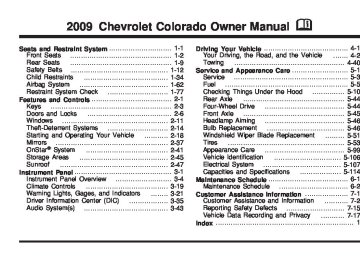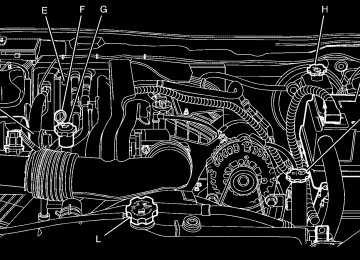- 2012 Chevrolet Colorado Owners Manuals
- Chevrolet Colorado Owners Manuals
- 2004 Chevrolet Colorado Owners Manuals
- Chevrolet Colorado Owners Manuals
- 2005 Chevrolet Colorado Owners Manuals
- Chevrolet Colorado Owners Manuals
- 2007 Chevrolet Colorado Owners Manuals
- Chevrolet Colorado Owners Manuals
- 2015 Chevrolet Colorado Owners Manuals
- Chevrolet Colorado Owners Manuals
- 2016 Chevrolet Colorado Owners Manuals
- Chevrolet Colorado Owners Manuals
- 2008 Chevrolet Colorado Owners Manuals
- Chevrolet Colorado Owners Manuals
- 2006 Chevrolet Colorado Owners Manuals
- Chevrolet Colorado Owners Manuals
- 2009 Chevrolet Colorado Owners Manuals
- Chevrolet Colorado Owners Manuals
- 2010 Chevrolet Colorado Owners Manuals
- Chevrolet Colorado Owners Manuals
- Download PDF Manual
-
direction of the turn or lane change.
Move the lever all the way up or down to signal a turn. Raise or lower the lever until the arrow starts to flash to signal a lane change. Hold it there until the lane change is complete. The lever returns to its starting position when it is released. If after signaling a turn or a lane change the arrows flash rapidly or do not come on, a signal bulb may be burned out. Have the bulbs replaced. If the bulb is not burned out, check the fuse. For bulb replacement, see Taillamps, Turn Signal, Stoplamps and Back-up Lamps on page 5-49. For a blown fuse or circuit breaker, see Fuses and Circuit Breakers on page 5-107.
3-7
The lever on the left side of the steering column includes the following: G : Turn and Lane Change Signals 5 3 : Headlamp High/Low-Beam Changer N : Windshield Wipers L : Windshield Washer J : Cruise Control Flash-to-Pass. Information for these features is on the pages following.
Turn Signal On Chime If a turn signal is left on for more than 3/4 of a mile (1.2 km), a chime will sound at each flash of the turn signal and the message TURN SIGNAL will also appear in the DIC. To turn the chime and message off, move the turn signal lever to the off position. See “TURN SIGNAL” under DIC Warnings and Messages on page 3-38 for more information. Headlamp High/Low-Beam Changer 2 3 Headlamp High/Low Beam Changer: Push the turn signal/multifunction lever away from you to turn the high beams on.
Pull the lever towards you to return to low beams.
This indicator light turns on in the instrument panel cluster when the high beam headlamps are on.
3-8
Flash-to-Pass This feature lets you use the high-beam headlamps to signal a driver in front of you that you want to pass. It works even if the headlamps are in the automatic position. To use it, pull the turn signal lever toward you, then release it. If the headlamps are in the automatic position or on low beam, the high-beam headlamps will turn on. They will stay on as long as the lever is held toward you. The high-beam indicator on the instrument panel cluster will come on. Release the lever to return to normal operation.
Windshield Wipers The windshield wiper controls are located on the multifunction lever. They are controlled by turning the band with this z symbol. The windshield wipers work in all ignition positions, except off. This includes the Retained Access Power mode. See Retained Accessory Power (RAP) on page 2-19.
Move the band to one of the following positions: 8 (Mist): Move the band to mist, for a single wiping cycle and then release it. The wipers will stop after one wipe. Hold the band in this position for continuous wiping cycles. N (Delay): For a delayed wiping cycle. Turn the band to set the length of the delay between wipes. The closer to the top of the lever, the shorter the delay. 6 (Low Speed): For slow, steady wiping cycles, turn the band away from you to the first solid position past the delay settings. 1 (High Speed): For rapid wiping cycles, turn the band to the second solid position past the delay settings. 9 (Off): Turns off the wipers. Clear snow and ice from the wiper blades before using them. If the blades are frozen to the windshield, gently loosen or thaw them. If they become worn or damaged, get new blades or blade inserts.
Windshield Washer
{ CAUTION:
In freezing weather, do not use your washer until the windshield is warmed. Otherwise the washer fluid can form ice on the windshield, blocking your vision.
Q L (Washer Fluid): There is a paddle marked with the windshield washer symbol at the top of the multifunction lever. To spray washer fluid on the windshield, push the paddle. The wipers will clear the window and then either stop or return to your preset speed.
3-9
Cruise Control With cruise control, a speed of about 25 mph (40 km/h) or more can be maintained without keeping your foot on the accelerator. Cruise control does not work at speeds below about 25 mph (40 km/h). Cruise control will not work if the parking brake is set, or if the master cylinder brake fluid level is low. If the brakes are applied, the cruise control shuts off.
{ CAUTION:
Cruise control can be dangerous where you cannot drive safely at a steady speed. So, do not use the cruise control on winding roads or in heavy traffic. Cruise control can be dangerous on slippery roads. On such roads, fast changes in tire traction can cause excessive wheel slip, and you could lose control. Do not use cruise control on slippery roads.
If the vehicle’s StabiliTrak®/Traction Control System (TCS) begins to limit wheel spin while the cruise control is on, the cruise control automatically disengages. See StabiliTrak® System on page 4-6 or Traction Control
3-10
System (TCS) on page 4-8. When road conditions allow you to safely use it again, the cruise control can be turned back on.
These controls are located at the end of the multifunction lever. 9 (Off): Turns the system off. R (On): Turns the system on. + (Resume/Accelerate): Use to make the vehicle accelerate or resume a previously set speed. r T (Set): Press the button at the end of the lever to set the speed.
Setting Cruise Control
{ CAUTION:
If you leave your cruise control on when you are not using cruise, you might hit a button and go into cruise when you do not want to. You could be startled and even lose control. Keep the cruise control switch off until you want to use cruise control.
1. Move the cruise control lever to on. 2. Get up to the speed desired. 3. Press r T at the end of the lever and release it. 4. Take your foot off the accelerator pedal.
This light on the instrument panel cluster comes on while the cruise control is on. Resuming a Set Speed If the cruise control is set to a desired speed and then the brake is applied, the cruise control is disengaged. But it does not need to be reset. Once the vehicle is going about 25 mph (40 km/h) or more, move the cruise control switch briefly from R to S . The vehicle will go right back up to your chosen speed and stay there. If the lever is held at resume/accelerate the vehicle keeps going faster until the lever is released or the brake is applied. Do not hold the lever at resume/accelerate, unless you want the vehicle to go faster.
3-11
Increasing Speed While Using Cruise Control There are two ways to go to a higher speed: (cid:129) Use the accelerator pedal to get to the higher speed. Press r T at the end of the lever, then release the button and the accelerator pedal. The vehicle will cruise at the higher speed. If the accelerator pedal is held longer than 60 seconds, cruise control will turn off.
(cid:129) Move the cruise lever from R to S . Hold it there until
the desired speed is reached, and then release the lever. To increase the vehicle speed in very small amounts, move the lever briefly to S .
Reducing Speed While Using Cruise Control (cid:129) Press and hold r T until the lower speed
desired is reached, then release it. To slow down in very small amounts, briefly press r T .
Passing Another Vehicle While Using Cruise Control Use the accelerator pedal to increase the vehicle speed. When you take your foot off the pedal, the vehicle slows down to the cruise control speed you set earlier. Using Cruise Control on Hills How well the cruise control works on hills depends upon the vehicle speed, load, and the steepness of the hills. When going up steep hills, you might have to step on the accelerator pedal to maintain the vehicle speed. When going downhill, you might have to brake or shift to a lower gear to keep the vehicle speed down. Applying the brake will turn off the cruise control. Ending Cruise Control To turn off the cruise control, do one of the following: (cid:129) Step lightly on the brake pedal. (cid:129) Move the cruise control lever to 9 .
Lightly tap or press the clutch, if you have a manual transmission.
Erasing Speed Memory The cruise control set speed memory is erased when the cruise control or the ignition is turned off.
3-12
(cid:129) (cid:129) Exterior Lamps
The exterior lamp control is located on the instrument panel on the left side of the steering wheel. O (Exterior Lamps): Turn the knob, located to the right of this symbol, to choose one of the four exterior lamp positions. O (Off): Turns off all exterior lamps including the Daytime Running Lamps (DRL).
AUTO: Turns the headlamps on automatically at normal brightness, together with the following: (cid:129) Sidemarker Lamps
Taillamps
(cid:129) Parking Lamps
Instrument Panel Lights
See Automatic Headlamp System on page 3-14 for more information. ; (Parking Lamps): Turns on the parking lamps, together with the following: (cid:129) Sidemarker Lamps
Taillamps License Plate Lamps Instrument Panel Lights
2 (Headlamps): Turns on the headlamps, together with the previously listed lamps and lights.
3-13
(cid:129) (cid:129) (cid:129) (cid:129) (cid:129) Headlamps on Reminder If a door is open, a reminder chime sounds when the headlamps or parking lamps are manually turned on and the key is out of the ignition. To turn off the chime, turn the headlamp switch to off and then back on. In the automatic mode, the headlamps turn off once the ignition is in LOCK/OFF. For vehicles first sold in Canada, if the parking lamps are turned on manually, the Daytime Running Lamps (DRL) will stay on.
Daytime Running Lamps (DRL) Daytime Running Lamps (DRL) can make it easier for others to see the front of your vehicle during the day. Fully functional daytime running lamps are required on all vehicles first sold in Canada. The DRL system will come on when the following conditions are met:
The ignition is on. The exterior lamps control is in AUTO. The transmission is not in P (Park) if you have an automatic transmission. The light sensor determines it is daytime.
When the DRL are on, only the parking lamps or reduced intensity low beam headlamps will be on. The taillamps, sidemarkers, and other lamps will not be on. The instrument panel will not be lit up either. When it begins to get dark, the headlamps will automatically switch from DRL to the regular headlamps. The regular headlamp system should be turned on when needed.
Automatic Headlamp System When it is dark enough outside, the automatic headlamp system will turn on after the transmission has been shifted from P (Park) to D (Drive). The headlamps, taillamps, sidemarker, parking lamps, roof marker lamps, and the instrument panel lights turn on at normal brightness. The radio lights will become dimmer when the headlights are off compared to when the headlights are on. The vehicle has a light sensor located on the top of the instrument panel. Do not cover the sensor, or the system will be on whenever the ignition is on. The system can turn on the headlamps when driving in a parking garage, through a tunnel or when there is overcast weather. This is normal.
3-14
(cid:129) (cid:129) (cid:129) (cid:129) There is a delay in the transition between the daytime and nighttime operation of the Daytime Running Lamps (DRL) and the automatic headlamp system so that driving under bridges or bright overhead street lights does not affect the system. The DRL and automatic headlamp system will only be affected when the light sensor detects a change in lighting lasting longer than the delay. If the vehicle is started in a dark garage, the automatic headlamp system will come on immediately. Once the vehicle leaves the garage, it will take about one minute for the automatic headlamp system to change to DRL if it is light outside. During that delay, the instrument panel cluster may not be as bright as usual. Make sure the instrument panel brightness control is in the full bright position. See Instrument Panel Brightness on page 3-16.
Fog Lamps The fog lamp button is located near the exterior lamps control.
# : For vehicles with fog lamps, press to turn the fog lamps on or off. An indicator light will turn on in the button when the fog lamps are on.
The parking lamps or low-beam headlamps must be on for the fog lamps to work. The fog lamps will go off whenever the high-beam headlamps come on. When the high beams go off, the fog lamps come on again. Some localities have laws that require the headlamps to be on along with the fog lamps.
Exterior Cargo Lamps The cargo lamps can be used if more light is needed in the cargo area of the vehicle or in the top-box storage units.
This button is located on the driver side of the instrument panel near the exterior lamp control.
Press to turn the cargo lamps on and off. The dome lamps must be on for the cargo lamps to come on. See Dome Lamp on page 3-16.
3-15
Instrument Panel Brightness
D (Instrument Panel Lights): Turn the thumbwheel up or down to brighten or dim the instrument panel lights and the radio display. The instrument panel lights, cluster, and radio display do not dim to complete darkness. The instrument panel light brightness control will only work if the headlamps or parking lamps are on. See Exterior Lamps on page 3-13.
Dome Lamp The dome lamps, located in the front and cargo area of the vehicle, come on when any door is opened. Turn the dome lamps on by turning the thumbwheel, located next to the exterior lamps control, all the way up. In this position, the lamps remain on whether a door is opened or closed.
Reading Lamps Press the lens on the lamps to turn each reading lamp on or off. These lamps will not come on with the dome lamps.
Dome Lamp Override The dome lamp override button is located below the exterior lamps control. E (Dome Lamp Override): Press this button in to make the dome lamps remain off when the doors are open. To return the lamps to automatic operation, press E again and return it to the out position.
Exit Lighting The interior lamps will come on when the key is removed from the ignition. The lamps will not come on if the dome override button is pressed in.
3-16
Electric Power Management The vehicle has Electric Power Management (EPM) that estimates the battery’s temperature and state of charge. It then adjusts the voltage for best performance and extended life of the battery. When the battery’s state of charge is low, the voltage is raised slightly to quickly bring the charge back up. When the state of charge is high, the voltage is lowered slightly to prevent overcharging. If the vehicle has a voltmeter gage or a voltage display on the Driver Information Center (DIC), you may see the voltage move up or down. This is normal. If there is a problem, an alert will be displayed. The battery can be discharged at idle if the electrical loads are very high. This is true for all vehicles. This is because the generator (alternator) may not be spinning fast enough at idle to produce all the power that is needed for very high electrical loads.
A high electrical load occurs when several of the following are on, such as: headlamps, high beams, fog lamps, rear window defogger, climate control fan at high speed, heated seats, engine cooling fans, trailer loads, and loads plugged into accessory power outlets. EPM works to prevent excessive discharge of the battery. It does this by balancing the generator’s output and the vehicle’s electrical needs. It can increase engine idle speed to generate more power, whenever needed. It can temporarily reduce the power demands of some accessories. Normally, these actions occur in steps or levels, without being noticeable. In rare cases at the highest levels of corrective action, this action may be noticeable to the driver. If so, a Driver Information Center (DIC) message might be displayed, such as BATTERY SAVER ACTIVE, BATTERY VOLTAGE LOW, or LOW BATTERY. If this message is displayed, it is recommended that the driver reduce the electrical loads as much as possible. See DIC Warnings and Messages on page 3-38.
3-17
Battery Run-Down Protection This feature shuts off the dome lamp if it is left on for more than 20 minutes when the ignition is in LOCK/OFF. This helps to prevent the battery from running down.
Accessory Power Outlet(s) The accessory power outlets can be used to connect electrical equipment such as a cellular phone. The vehicle may have an accessory power outlet located below the climate control system and on the rear of the center console. A small cap must be pulled down to access an accessory power outlet. When not using an outlet be sure to cover it with the protective cap. Notice: Leaving electrical equipment on for extended periods will drain the battery. Always unplug electrical equipment when not in use and do not plug in equipment that exceeds the maximum amperage rating of 20 amperes.
Certain electrical accessories may not be compatible with the accessory power outlet and could result in blown vehicle or adapter fuses. If you experience a problem, see your dealer/retailer for additional information on accessory power outlets. Notice: Adding any electrical equipment to the vehicle can damage it or keep other components from working as they should. The repairs would not be covered by the vehicle warranty. Do not use equipment exceeding maximum amperage rating of 20 amperes. Check with your dealer/retailer before adding electrical equipment. When adding electrical equipment, be sure to follow the proper installation instructions included with the equipment. Notice: damage not covered by the warranty. Do not hang any type of accessory or accessory bracket from the plug because the power outlets are designed for accessory power plugs only.
Improper use of the power outlet can cause
3-18
If papers, pins, or other flammable items
Ashtray(s) and Cigarette Lighter The vehicle may have a removable ashtray and cigarette lighter. The ashtray is located in the center console area. The ashtray can be removed for cleaning. When the ashtray is removed, this area can also be used as a cupholder. Notice: are put in the ashtray, hot cigarettes or other smoking materials could ignite them and possibly damage the vehicle. Never put flammable items in the ashtray. To use the lighter, press it in all the way, and let go. When it is ready, it will pop back out by itself. Notice: Holding a cigarette lighter in while it is heating does not let the lighter back away from the heating element when it is hot. Damage from overheating can occur to the lighter or heating element, or a fuse could be blown. Do not hold a cigarette lighter in while it is heating.
Climate Controls
Climate Control System The heating, cooling, and ventilation for the vehicle can be controlled with this system.
A. Temperature
Control
B. Fan Control C. Air Delivery Mode
Control
D. Air Conditioning E. Recirculation
Temperature Control: Turn the knob clockwise or counterclockwise to increase or decrease the temperature of the air inside the vehicle.
3-19
9 (Fan Control): Turn the knob clockwise or counterclockwise to increase or decrease the fan speed.
If the knob is set on “0” (zero), some outside air will still enter the vehicle and will be directed according to the position of the mode knob.
Air Delivery Mode Control: Turn the knob clockwise or counterclockwise to change the current airflow mode.
Select from the following modes: H (Vent): Air is directed to the instrument panel outlets. \ (Bi-Level): Air is divided between the instrument panel outlets and floor and side window outlets. Cooler air is directed to the upper outlets and warmer air to the floor outlets. [ (Floor): Air is directed to the floor outlets. Recirculation cannot be selected while in floor mode because this could cause the interior window to fog. / (Floor/Defog): This mode clears the windows of fog or moisture. Air is directed to the floor, windshield, and side window outlets. When this mode is selected, the system runs the air conditioning compressor unless the outside temperature is near freezing or below. Recirculation is not available in this mode.
3-20
0 (Defrost): This mode clears the windshield of fog or frost more quickly. Air is directed to the windshield and side window outlets. When this mode is selected, the system runs the air conditioning compressor unless the outside temperature is near, or below freezing. Recirculation is not available in this mode. Do not drive the vehicle until all the windows are clear. # (Air Conditioning): Press to turn the air conditioning system on or off. An indicator light on the button comes on to show that the air conditioning is on.
The fan control must be on to use the air conditioning.
There might be a slight change in engine performance when the air conditioning compressor shuts off and turns on again. This is normal. The system is designed to make adjustments to help with fuel economy while still maintaining the selected temperature.
The air conditioning system removes moisture from the air, so a small amount of water might drip under the vehicle while idling or after turning off the engine. This is normal. @ (Recirculation): Press to turn the recirculation mode on or off. An indicator light on the button comes on to show that the recirculation mode is on. This mode recirculates and helps to quickly cool the air inside the vehicle. It can be used to prevent outside air and odors from entering the vehicle.
The recirculation mode cannot be used with floor/defog, defrost, or defogging modes. If recirculation is selected in these modes, the indicator will flash or not come on.
Outlet Adjustment Use the thumbwheel on the outlets to change the direction of the air flow. Lift up or push down on the thumbwheel located in the center of the outlet to direct the air up or down, or slide the thumbwheel to the left or right to direct the airflow from side-to-side. Operation Tips (cid:129) Clear away any ice, snow or leaves from the air
inlets at the base of the windshield that may block the flow of air into the vehicle.
(cid:129) Use of non-GM approved hood deflectors may adversely affect the performance of the system.
(cid:129) Keep the path under the front seats clear of objects
to help circulate the air inside of the vehicle more effectively.
Warning Lights, Gages, and Indicators Warning lights and gages can signal that something is wrong before it becomes serious enough to cause an expensive repair or replacement. Paying attention to the warning lights and gages could prevent injury. Warning lights come on when there may be or is a problem with one of the vehicle’s functions. Some warning lights come on briefly when the engine is started to indicate they are working. Gages can indicate when there may be or is a problem with one of the vehicle’s functions. Often gages and warning lights work together to indicate a problem with the vehicle. When one of the warning lights comes on and stays on while driving, or when one of the gages shows there may be a problem, check the section that explains what to do. Follow this manual’s advice. Waiting to do repairs can be costly and even dangerous.
3-21
Instrument Panel Cluster The instrument panel cluster is designed to show how the vehicle is running. It shows how fast the vehicle is going, about how much fuel has been used, and many other things needed to drive safely and economically.
United States automatic transmission 2.9L version shown,
Canada, manual transmission, 3.7L and 5.3L similar
3-22
Speedometer and Odometer The speedometer shows the speed in both miles per hour (mph) and kilometers per hour (km/h). The odometer shows how far the vehicle has been driven, in either miles (used in the United States) or kilometers (used in Canada). The odometer mileage can be checked without the vehicle running by pressing the trip information stem. See “Odometer” under DIC Operation and Displays on page 3-35 for more information. If the cluster is replaced the new one will automatically detect and update the vehicle’s accumulated mileage.
Trip Odometer The vehicle has a trip odometer that indicates how far the vehicle has been driven since the trip odometer was last set to zero. See “Trip Odometer” under DIC Operation and Displays on page 3-35 for more information.
Tachometer The tachometer displays the engine speed in revolutions per minute (rpm).
If the engine is operated with the
Notice: tachometer in the shaded warning area, the vehicle could be damaged, and the damages would not be covered by the vehicle warranty. Do not operate the engine with the tachometer in the shaded warning area.
Safety Belt Reminders Safety Belt Reminder Light When the engine is started, a chime sounds for several seconds to remind a driver to fasten the safety belt, unless the driver safety belt is already buckled.
The safety belt light comes on and stays on for several seconds, then flashes for several more.
This chime and light are repeated if the driver remains unbuckled and the vehicle is in motion. If the driver safety belt is already buckled, neither the chime nor the light comes on.
3-23
Passenger Safety Belt Reminder Light Several seconds after the engine is started, a chime sounds for several seconds to remind the front passenger to buckle their safety belt. This only occurs if the passenger airbag is enabled. See Passenger Sensing System on page 1-70 for more information. The passenger safety belt light, located on the instrument panel, comes on and stays on for several seconds and then flashes for several more.
Airbag Readiness Light The system checks the airbag’s electrical system for possible malfunctions. If the light stays on it indicates there is an electrical problem. The system check includes the airbag sensor, the pretensioners, the airbag modules, the wiring and the crash sensing and diagnostic module. For more information on the airbag system, see Airbag System on page 1-62.
This chime and light are repeated if the passenger remains unbuckled and the vehicle is in motion.
The airbag readiness light flashes for a few seconds when the engine is started. If the light does not come on then, have it fixed immediately.
If the passenger safety belt is buckled, neither the chime nor the light comes on. The front passenger safety belt warning light and chime may turn on if an object is put on the seat such as a briefcase, handbag, grocery bag, laptop or other electronic device. To turn off the warning light and or chime, remove the object from the seat or buckle the safety belt.
3-24
{ CAUTION:
If the airbag readiness light stays on after the vehicle is started or comes on while driving, it means the airbag system might not be working properly. The airbags in the vehicle might not inflate in a crash, or they could even inflate without a crash. To help avoid injury, have the vehicle serviced right away.
If there is a problem with the airbag system, an airbag Driver Information Center (DIC) message can also come on. See DIC Warnings and Messages on page 3-40
for more information.Passenger Airbag Status Indicator The vehicle has a passenger sensing system. See Passenger Sensing System on page 1-65 for important safety information. The instrument panel has a passenger airbag status indicator.
United States
Canada
When the vehicle is started, the passenger airbag status indicator will light ON and OFF, or the symbol for on and off, for several seconds as a system check. Then, after several more seconds, the status indicator will light either ON or OFF, or either the on or off symbol to let you know the status of the right front passenger frontal airbag. If the word ON or the on symbol is lit on the passenger airbag status indicator, it means that the right front passenger frontal airbag is enabled (may inflate).
3-25
If the word OFF or the off symbol is lit on the airbag status indicator, it means that the passenger sensing system has turned off the right front passenger frontal airbag. If, after several seconds, both status indicator lights remain on, or if there are no lights at all, there may be a problem with the lights or the passenger sensing system. See your dealer/retailer for service.
{ CAUTION:
If the airbag readiness light ever comes on and stays on, it means that something may be wrong with the airbag system. To help avoid injury to yourself or others, have the vehicle serviced right away. See Airbag Readiness Light on page 3-24
for more information, including important safety information.Charging System Light
This light comes on briefly when the ignition key is turned to START, but the engine is not running, as a check to show it is working.
If it does not, have the vehicle serviced by your dealer/retailer. The light should go out once the engine starts. If it stays on, or comes on while driving, there could be a problem with the charging system. A charging system message in the Driver Information Center (DIC) can also appear. See DIC Warnings and Messages on page 3-40
for more information. This light could indicate that there are problems with a generator drive belt, or that there is an electrical problem. Have it checked right away. If the vehicle must be driven a short distance with the light on, turn off accessories, such as the radio and air conditioner.3-26
Up-Shift Light
The vehicle may have an up-shift light.
Brake System Warning Light The vehicle’s hydraulic brake system is divided into two parts. If one part is not working, the other part can still work and stop the vehicle. For good braking though, both parts need to be working well. If the warning light comes on, there could be a brake problem. Have the brake system inspected right away.
When this light comes on, shift to the next higher gear if weather, road, and traffic conditions allow. See Manual Transmission Operation on page 2-24 for more information.
United States
Canada
This light comes on briefly when the ignition key is turned to ON/RUN. If it does not, have it fixed so it will be ready to warn if there is a problem.
3-27
When the ignition is on, the brake system warning light comes on when the parking brake is set. See Parking Brake on page 2-31 for more information. The light stays on if the parking brake does not release fully. If it stays on after the parking brake is fully released, it means there is a brake problem. If the light comes on while driving, pull off the road and stop. The brake pedal might be harder to push, or it might go closer to the floor. It can take longer to stop. If the light is still on, have the vehicle towed for service. See Towing Your Vehicle on page 4-40.
{ CAUTION:
The brake system might not be working properly if the brake system warning light is on. Driving with the brake system warning light on can lead to a crash. If the light is still on after the vehicle has been pulled off the road and carefully stopped, have the vehicle towed for service.
3-28
Antilock Brake System (ABS) Warning Light
The Antilock Brake System (ABS) light comes on briefly when the engine is started.
If it does not, have the vehicle serviced by your dealer/retailer. If the system is working normally the indicator light then goes off. If the ABS light stays on, turn the ignition off. If the light comes on while driving, stop as soon as it is safely possible and turn the ignition off. Then start the engine again to reset the system. If the ABS light stays on, or comes on again while driving, the vehicle needs service. If the regular brake system warning light is not on, the vehicle still has brakes, but not antilock brakes. If the regular brake system warning light is also on, the vehicle does not have antilock brakes and there is a problem with the regular brakes. See Brake System Warning Light on page 3-27. See DIC Warnings and Messages on page 3-38 for all brake related DIC messages.
StabiliTrak®/Traction Control System (TCS) Warning Light
The StabiliTrak and Traction Control System (TCS) indicator/warning light comes on briefly while starting the engine.
See StabiliTrak® System on page 4-6, Traction Control System (TCS) on page 4-8 and DIC Warnings and Messages on page 3-38 for more information.
Engine Coolant Temperature Gage
This gage shows the engine coolant temperature.
If it does not, have the vehicle serviced by your dealer/ retailer. If the system is working normally the indicator light then goes off. The light flashes while the StabiliTrak system and TCS are working to assist the driver with directional control of the vehicle in difficult driving conditions. If the StabiliTrak system and TCS light comes on and stays on while driving and a TRACTION FAULT or SERVICE STAB SYS message displays on the DIC, the vehicle needs service. The light also comes on steady when the StabiliTrak system and/or TCS are turned off. The DIC also displays a TRAC OFF and/or STAB SYS OFF message. If the TCS is off, wheel spin is not limited. If the StabiliTrak system is off, the system does not assist the driver with directional control of the vehicle. The light turns off when the TCS and StabiliTrak system are turned back on.
If the gage pointer is near the top of the gage, the engine is too hot. It means that the engine coolant has overheated. If the vehicle has been operating under normal driving conditions, pull the vehicle off the road, stop the vehicle and turn off the engine as soon as possible. See Engine Overheating on page 5-32 for more information.
3-29
Tire Pressure Light
For vehicles with a tire pressure monitoring system, this light comes on briefly when the engine is started.
It provides information about tire pressures and the Tire Pressure Monitoring System. When the Light is On Steady This indicates that one or more of the tires is significantly underinflated. A tire pressure message in the Driver Information Center (DIC), can accompany the light. See DIC Warnings and Messages on page 3-38 for more information. Stop and check the tires as soon as it is safe to do so. If a tire is underinflated, inflate to the proper pressure. See Tires on page 5-53 for more information.
When the Light Flashes First and Then is On Steady This indicates that there could be a problem with the Tire Pressure Monitor System. The light flashes for about a minute and stays on steady for the remainder of the ignition cycle. This sequence repeats with every ignition cycle. See Tire Pressure Monitor System on page 5-62
for more information.Malfunction Indicator Lamp Check Engine Light A computer system called OBD II (On-Board Diagnostics-Second Generation) monitors operation of the fuel, ignition, and emission control systems. It ensures that emissions are at acceptable levels for the life of the vehicle, helping to produce a cleaner environment.
This light should come on when the ignition is on, but the engine is not running, as a check to show it is working. If it does not, have the vehicle serviced by your dealer/retailer.
3-30
If the vehicle is continually driven with this
If the check engine light comes on and stays on, while the engine is running, this indicates that there is an OBD II problem and service is required. Malfunctions often are indicated by the system before any problem is apparent. Being aware of the light can prevent more serious damage to the vehicle. This system assists the service technician in correctly diagnosing any malfunction. Notice: light on, after a while, the emission controls might not work as well, the vehicle’s fuel economy might not be as good, and the engine might not run as smoothly. This could lead to costly repairs that might not be covered by the vehicle warranty. Notice: Modifications made to the engine, transmission, exhaust, intake, or fuel system of the vehicle or the replacement of the original tires with other than those of the same Tire Performance Criteria (TPC) can affect the vehicle’s emission controls and can cause this light to come on. Modifications to these systems could lead to costly repairs not covered by the vehicle warranty. This could also result in a failure to pass a required Emission Inspection/Maintenance test. See Accessories and Modifications on page 5-3.
This light comes on during a malfunction in one of two ways:
Light Flashing: A misfire condition has been detected. A misfire increases vehicle emissions and could damage the emission control system on the vehicle. Diagnosis and service might be required.
To prevent more serious damage to the vehicle: (cid:129) Reduce vehicle speed. (cid:129) Avoid hard accelerations. (cid:129) Avoid steep uphill grades.
If towing a trailer, reduce the amount of cargo being hauled as soon as it is possible.
If the light continues to flash, when it is safe to do so, stop the vehicle. Find a safe place to park the vehicle. Turn the key off, wait at least 10 seconds, and restart the engine. If the light is still flashing, follow the previous steps and see your dealer/retailer for service as soon as possible.
3-31
(cid:129) Light On Steady: An emission control system malfunction has been detected on the vehicle. Diagnosis and service might be required. An emission system malfunction might be corrected by doing the following: (cid:129) Make sure the fuel cap is fully installed. See
Filling the Tank on page 5-8. The diagnostic system can determine if the fuel cap has been left off or improperly installed. A loose or missing fuel cap allows fuel to evaporate into the atmosphere. A few driving trips with the cap properly installed should turn the light off. If the vehicle has been driven through a deep puddle of water, the vehicle’s electrical system might be wet. The condition is usually corrected when the electrical system dries out. A few driving trips should turn the light off.
(cid:129) Make sure to fuel the vehicle with quality fuel. Poor
fuel quality causes the engine not to run as efficiently as designed and can cause: stalling after start-up, stalling when the vehicle is changed into gear, misfiring, hesitation on acceleration, or stumbling on acceleration. These conditions might go away once the engine is warmed up. If one or more of these conditions occurs, change the fuel brand used. It will require at least one full tank of the proper fuel to turn the light off. See Gasoline Octane on page 5-5.
If none of the above have made the light turn off, your dealer/retailer can check the vehicle. The dealer/retailer has the proper test equipment and diagnostic tools to fix any mechanical or electrical problems that might have developed.
3-32
(cid:129) Emissions Inspection and Maintenance Programs Some state/provincial and local governments have or might begin programs to inspect the emission control equipment on the vehicle. Failure to pass this inspection could prevent getting a vehicle registration. Here are some things to know to help the vehicle pass an inspection:
The vehicle will not pass this inspection if the check engine light is on with the engine running, or if the key is in ON/RUN and the light is not on. The vehicle will not pass this inspection if the OBD II (on-board diagnostic) system determines that critical emission control systems have not been completely diagnosed by the system. The vehicle would be considered not ready for inspection. This can happen if the battery has recently been replaced or if the battery has run down. The diagnostic system is designed to evaluate critical emission control systems during normal driving. This can take several days of routine driving. If this has been done and the vehicle still does not pass the inspection for lack of OBD II system readiness, your dealer/retailer can prepare the vehicle for inspection.
Oil Pressure Light
{ CAUTION:
Do not keep driving if the oil pressure is low. The engine can become so hot that it catches fire. Someone could be burned. Check the oil as soon as possible and have the vehicle serviced.
Notice: Lack of proper engine oil maintenance can damage the engine. The repairs would not be covered by the vehicle warranty. Always follow the maintenance schedule in this manual for changing engine oil. This light comes on briefly while starting the engine. If it does not, have the vehicle serviced by your dealer/ retailer. If the system is working normally the indicator light then goes off.
3-33
(cid:129) (cid:129) If the light comes on and stays on, it means that oil is not flowing through the engine properly. The vehicle could be low on oil and it might have some other system problem.
Security Light
Highbeam On Light
This light comes on when the high-beam headlamps are in use.
For information regarding this light and the vehicle’s security system, see Content Theft-Deterrent on page 2-14.
Cruise Control Light
The cruise control light comes on whenever the cruise control is set.
The light goes out when the cruise control is turned off. See Cruise Control on page 3-10 for more information.
3-34
See Headlamp High/Low-Beam Changer on page 3-8
for more information. Fuel GageWhen the ignition is on, the fuel gage shows how much fuel the vehicle has remaining in the fuel tank.
An arrow on the fuel gage indicates the side of the vehicle the fuel door is on. Here are four things that some owners ask about. None of these indicate a problem with the vehicle’s fuel gage: (cid:129) At the gas station, the gas pump shuts off before the
gage reads full. It takes a little more or less fuel to fill up than the gage indicated. For example, the gage may have indicated the tank was half full, but it actually took a little more or less than half the tank’s capacity to fill the tank. The gage moves a little while turning a corner or speeding up. The gage does not go back to empty when the ignition is turned off.
When the fuel in the fuel tank is low, a LOW FUEL message will display on the Driver Information Center (DIC). See DIC Warnings and Messages on page 3-38 for more information.
Driver Information Center (DIC) The Driver Information Center (DIC) displays information such as the trip odometer, personalization features, and warning messages. The DIC display is located on the instrument panel cluster.
DIC Operation and Displays The Driver Information Center (DIC) comes on when the ignition is on. If a problem is detected, a warning message appears on the display. Pressing and releasing the trip odometer reset stem on the DIC acknowledges some current warnings or service messages. Some messages only clear after the required action has been taken. The DIC has different modes which can be accessed by pressing the trip odometer reset stem on the DIC. These modes are explained in the following section. The DIC trip odometer reset stem is located on the instrument panel cluster next to the DIC display. To scroll through the available functions, press and release the reset stem.
3-35
(cid:129) (cid:129) (cid:129) Trip Information Odometer The odometer is automatically displayed on the DIC when you start the vehicle. The odometer shows the total distance the vehicle has been driven in either miles for the United States or kilometers for Canada. Trip Odometer Press and release the reset stem until TRIP appears on the DIC display. The trip odometer shows the current distance traveled since the last reset of the trip odometer in either miles for the United States or kilometers for Canada. To reset the trip odometer, press and hold the reset stem until the display returns to zero. Engine Oil Life System With the engine off, turn the key to ON/RUN and then press the reset stem until OIL LIFE RESET appears — alternating between OIL LIFE and RESET —on the DIC display. The CHANGE OIL message alerts you to change the oil on a schedule consistent with your driving conditions. Always reset the OIL LIFE message after an oil change. To reset the message, see Engine Oil Life System on page 5-18.
3-36
In addition to the engine oil life system monitoring the oil life, additional maintenance is recommended in the Maintenance Schedule in this manual. See Engine Oil on page 5-15 and Scheduled Maintenance on page 6-4 for more information. Language This feature allows you to choose the language in which the DIC display shows information. To set your choice for this feature: 1. With the engine off, turn the key to ON/RUN, but do
not start the engine.
2. Close all doors so the DOORS message does not
display in the DIC.
3. Momentarily press and release the reset stem until the current language is displayed: English (default), Spanish, or French.
4. To select a different language, press and hold the
reset stem until the next language appears. 5. Repeat Step 4 until the desired language is
displayed. Once the desired language is shown on the DIC display, the language is set.
6. To exit the language selection, momentarily press and release the reset stem. All DIC messages will now display in the language selected.
Lock 2: On vehicles with an automatic transmission, this mode locks all of the doors when the vehicle is shifted out of P (Park) and unlocks the driver’s door when the vehicle is shifted into P (Park).
On vehicles with a manual transmission, this mode locks all of the doors when the vehicle speed is greater than 15 mph (24 km/h) and unlocks the driver’s door when the key is removed from the ignition.
Lock 3: On vehicles with an automatic transmission, this mode locks all of the doors when the vehicle is shifted out of P (Park). The doors will not automatically unlock.
On vehicles with a manual transmission, this mode locks all of the doors when the vehicle speed is greater than 15 mph (24 km/h). The doors will not automatically unlock.
Automatic Door Locks This feature allows you to program the door locks to a preferred setting. To set your choice for this feature: 1. With the engine off, turn the key to LOCK/OFF.
Do not remove the key from the ignition.
2. Press and hold the power door lock button until the
DIC display shows the current door lock mode.
3. To view the next available mode, press and hold the reset stem until the mode appears. Release the reset stem and press and hold again to view the next mode.
4. Once the desired mode is shown on the DIC
display, briefly press the reset stem to set your choice. The DIC display then clears.
The following are the available modes:
Lock 1 (default): On vehicles with an automatic transmission, this mode locks all of the doors when the vehicle is shifted out of P (Park) and unlocks all of the doors when the vehicle is shifted into P (Park).
On vehicles with a manual transmission, this mode locks all of the doors when the vehicle speed is greater than 15 mph (24 km/h) and unlocks all of the doors when the key is removed from the ignition.
3-37
Remote Keyless Entry (RKE) Feedback This feature allows you to program the Remote Keyless Entry (RKE) feedback to a preferred setting. To set your choice for this feature: 1. With the engine off, turn the key to LOCK/OFF.
Do not remove the key from the ignition.
2. Press and hold the lock and unlock buttons on the
RKE transmitter at the same time. Hold both buttons until the DIC display shows the current RKE feedback mode.
3. To view the next available mode, press and hold the reset stem until the mode appears. Release the reset stem and press and hold again to view the next mode.
4. Once the desired mode is shown on the DIC
display, briefly press the reset stem to set your choice. The DIC display then clears.
The following are the available modes: RFA 1 (default): This mode flashes the parking lamps when you press the lock or unlock buttons on the RKE transmitter. RFA 2: This mode flashes the parking lamps and sounds the horn when you press the lock button on the RKE transmitter. This mode also flashes the parking lamps when you press the unlock button on the RKE transmitter.
3-38
RFA 3: This mode flashes the parking lamps and sounds the horn when you press the lock or unlock buttons on the RKE transmitter.
RFA 4: This mode disables RKE feedback. There will be no feedback when you press the lock or unlock buttons on the RKE transmitter.
DIC Warnings and Messages Messages are displayed on the DIC to notify the driver that the status of the vehicle has changed and that some action may be needed by the driver to correct the condition. Multiple messages may appear one after another. The messages are displayed for several seconds each. Some messages may not require immediate action, but you should press and release the trip odometer reset stem to acknowledge that you received the messages and to clear them from the display. Each message must be acknowledged individually. Some messages cannot be cleared from the DIC display because they are more urgent. These messages require action before they can be cleared. You should take any messages that appear on the display seriously and remember that clearing the messages only makes the messages disappear, not correct the problem. The following are the possible messages that can be displayed and some information about them.
AC (Air Conditioning) OFF This message displays when the engine coolant temperature is too high and the air conditioning in your vehicle needs to be turned off. See Engine Overheating on page 5-32 and Climate Control System on page 3-19
for more information. This message displays along with the ENG HOT message. ABS (Antilock Brake System) FAULT This message displays if there is a problem with the Antilock Brake System (ABS). Check the ABS as soon as possible and have your vehicle serviced by your dealer/retailer. See Brakes on page 5-36 and Antilock Brake System (ABS) Warning Light on page 3-28
for more information. Press and release the reset stem to acknowledge the message and clear it from the display. BRAKES This message displays if there is a problem with the brakes. Check the brakes as soon as possible and have your vehicle serviced by your dealer/retailer. See Brakes on page 5-36 and Brake System Warning Light on page 3-27 for more information. Press and release the reset stem to acknowledge the message and clear it from the display.CHANGE OIL This message displays when the oil needs to be changed. Check the oil in your vehicle as soon as possible and have your vehicle serviced by your dealer/retailer. See Engine Oil on page 5-15 and Scheduled Maintenance on page 6-4 for more information. Press and release the reset stem to acknowledge the message and clear it from the display. DOORS This message displays when one or more of the doors is ajar. Check all the doors on your vehicle to make sure they are closed. The message clears from the display after all of the doors are closed. ENG (Engine) HOT This message displays when the engine coolant temperature is hot. Check the engine coolant temperature gage. See Engine Coolant Temperature Gage on page 3-29. Have your vehicle serviced by your dealer/retailer as soon as possible if you suspect the engine is overheating. See Engine Overheating on page 5-32 for more information.
3-39
LOW TIRE This message displays if a low tire pressure is detected in any of the vehicle’s tires. Press and release the reset stem to acknowledge the message and clear it from the display. The message appears at each ignition cycle until the tires are inflated to the correct inflation pressure. See Tires on page 5-53 and Inflation - Tire Pressure on page 5-60 for more information on tires and the correct inflation pressures. OIL This message displays when the oil pressure is low. See Oil Pressure Light on page 3-33 and Engine Oil on page 5-15 for more information. PARK BRK (Brake) This message displays when the parking brake is set. See Parking Brake on page 2-31 and Brake System Warning Light on page 3-27 for more information. The message clears from the display after the parking brake is released or by pressing and releasing the reset stem.
FLUID This message displays if the brake fluid is low. Check the brake fluid as soon as possible and have your vehicle serviced by your dealer/retailer. See Brakes on page 5-36 for more information. Press and release the reset stem to acknowledge the message and clear it from the display. FUEL CAP This message displays if the vehicle’s fuel cap is either off or loose. Pull over as soon as possible and check to see if the fuel cap is secure. You may also see the check engine light on the instrument panel cluster. If the check engine light does come on when the fuel cap was loose, it may take a few driving trips before the light turns off. See Malfunction Indicator Lamp on page 3-30 for more information if the light still remains on. Press and release the reset stem to acknowledge the message and clear it from the display. LOW FUEL This message displays if the level of fuel in the vehicle is low. Also check the fuel gage. See Fuel Gage on page 3-34 for more information. Refill the fuel tank as soon as possible.
3-40
REDUCED POWER This message displays when the vehicle’s engine power is reduced. Reduced engine power can affect the vehicle’s ability to accelerate. If this message is on, but there is no reduction in performance, proceed to your destination. The performance may be reduced the next time the vehicle is driven. The vehicle may be driven at a reduced speed while this message is on, but acceleration and speed may be reduced. Anytime this message stays on, the vehicle should be taken to your dealer/retailer for service as soon as possible. Press and release the reset stem to acknowledge the message and clear it from the display. SERV (Service) 4WD (Four-Wheel Drive) This message displays when there is a problem with the transfer case control system. Check the transfer case on your vehicle and have it serviced by your dealer/retailer. See Four-Wheel Drive on page 2-26 for more information about the transfer case. Press and release the reset stem to acknowledge the message and clear it from the display.
SERV (Service) TPM (Tire Pressure Monitor) This message displays if a part on the Tire Pressure Monitor System (TPMS) is not working properly. The tire pressure light also flashes and then remains on during the same ignition cycle. See Tire Pressure Light on page 3-30. Several conditions may cause this message to appear. See Tire Pressure Monitor Operation on page 5-64 for more information. If the warning comes on and stays on, there may be a problem with the TPMS. See your dealer/retailer. SERV (Service) VEH (Vehicle) This message displays if your vehicle needs service. Have your vehicle serviced by your dealer/retailer as soon as possible.
3-41
TRAC (Traction) OFF This message displays when the Traction Control System (TCS) is turned off by pressing the StabiliTrak button. See StabiliTrak® System on page 4-6 for more information. TRACTION FAULT This message will display if there is a problem with the TCS. Have your vehicle serviced by your dealer/retailer. See Traction Control System (TCS) on page 4-7 for more information. Press and release the reset stem to acknowledge the message and clear it from the display. TURN SIGNAL This message displays when the turn signal is on for about 0.75 miles (1.2 km) of travel. Press and release the reset stem to acknowledge the message and clear it from the display.
SERVICE CHARG (Charge) SYS (System) This message displays if there is a problem with the battery charging system. Under certain conditions, the battery warning light may also turn on in the instrument panel cluster. See Charging System Light on page 3-26. The battery will not be charging at an optimal rate and the vehicle will lose the ability to enter the fuel economy mode. The vehicle is safe to drive, however have the electrical system checked by your dealer/retailer. Press and release the reset stem to acknowledge the message and clear it from the display. SERVICE STAB (Stability) SYS (System) This message displays if there is a problem with the StabiliTrak system. Have your vehicle serviced by your dealer/retailer. See StabiliTrak® System on page 4-6
for more information. STAB (Stability) SYS (System) OFF This message displays when the StabiliTrak system is turned off. See StabiliTrak® System on page 4-6 for more information.3-42
Audio System(s) Determine which radio the vehicle has and read the following pages to become familiar with its features.
{ CAUTION:
Taking your eyes off the road for extended periods could cause a crash resulting in injury or death to you or others. Do not give extended attention to entertainment tasks while driving.
This system provides access to many audio and non audio listings. To minimize taking your eyes off the road while driving, do the following while the vehicle is parked: (cid:129) Become familiar with the operation and controls of
the audio system.
(cid:129) Set up the tone, speaker adjustments, and preset
radio stations.
For more information, see Defensive Driving on page 4-2.
Notice: Contact your dealer/retailer before adding any equipment. Adding audio or communication equipment could interfere with the operation of the vehicle’s engine, radio, or other systems, and could damage them. Follow federal rules covering mobile radio and telephone equipment. Notice: The chime signals related to safety belts, parking brake, and other functions of your vehicle operate through the radio/entertainment system. If that equipment is replaced or additional equipment is added to your vehicle, the chimes may not work. Make sure that replacement or additional equipment is compatible with your vehicle before installing it. See Accessories and Modifications on page 5-3. The vehicle has Retained Accessory Power (RAP). With RAP, the audio system can be played even after the ignition is turned off. See Retained Accessory Power (RAP) on page 2-19 for more information.
3-43
Radio(s)
AM-FM Radio
Setting the Clock AM-FM Radio Press and hold HR until the correct hour displays. Press and hold MIN until the correct minute displays. There is an initial two-second delay before the clock goes into time-set mode. To display the time with the ignition off, press RCL, HR, or MIN. Radio with CD (MP3/WMA) Press and hold the HR button until the correct hour displays. Press and hold the MIN button until the correct minute displays. The time can be set with the ignition on or off. To synchronize the time with an FM station broadcasting Radio Data System (RDS) information, press and hold the HR and MIN buttons at the same time until RDS TIME displays. To accept this time, press and hold the HR and MIN buttons, at the same time, for another two seconds. If the time is not available from the station, NO UPDAT (update) displays. RDS time is broadcast once a minute. After tuning to an RDS broadcast station, it could take a few minutes for the time to update.
3-44
Radio with CD (MP3/WMA)
Radio Data System (RDS) The audio system has a Radio Data System (RDS). RDS features are available for use only on FM stations that broadcast RDS information.
With RDS, the radio can do the following: (cid:129) Seek to stations broadcasting the selected type of
programming.
(cid:129) Receive announcements concerning local and
national emergencies.
(cid:129) Display messages from radio stations. (cid:129) Seek to stations with traffic announcements. This system relies upon receiving specific information from these stations and only works when the information is available. In rare cases, a radio station could broadcast incorrect information that causes the radio features to work improperly. If this happens, contact the radio station. While the radio is tuned to an RDS station, the station name or call letters display instead of the frequency. RDS stations can also provide the time of day, a program type (PTY) for current programming, and the name of the program being broadcast.
3-45
Playing the Radio
PWR (Power): Press to turn the system on and off. o p VOL/VOLUME: Turn to increase or to decrease the volume.
RCL (Recall) (AM-FM Radio): Press to switch the display between the radio station frequency, band, and the time. When the ignition is off, press to display the time.
DISPL (Display) (Radio with CD): When the ignition is turned off, press to display the time.
For RDS, press the DISPL knob to change what displays while using RDS. The display options are station name, RDS station frequency, PTY (program type), and the name of the program (if available).
For XM™ (if equipped), press the DISPL knob while in XM mode to retrieve four different categories of information related to the current song or channel: Artist, Song Title, Category or PTY, Channel Number/Channel Name.
To change the default on the display, press the DISPL knob until you see the desired display, then press and hold this knob for two seconds. The radio produces one beep. The selected display is now the default.
AUTO VOL (Automatic Volume): Automatic volume automatically adjusts the audio system to make up for road and wind noise while driving.
Set the volume at the desired level. Depending on the radio and displays, press to select MIN, MED, MAX AUTO VOL, or LOW, MEDIUM, and HIGH. AVOL displays. Each higher setting allows for more volume compensation at faster vehicle speeds. Then while driving, automatic volume increases the volume, as necessary, to overcome noise at any speed. The volume level should always sound the same while driving.
For the Radio with CD, NONE displays if the radio cannot determine the vehicle speed. To turn automatic volume off, press until OFF or AUTO VOL OFF displays.
3-46
Finding a Station
AM FM (AM-FM Radio): Press to switch between FM1, FM2, or AM. The selection displays.
BAND: Press to switch between FM1, FM2, AM, or XM1 or XM2 (if equipped). The selection displays. q r TUNE: Turn to select radio stations. q SEEK r: Press to go to the previous or to the next station and stay there.
To scan stations, press and hold either arrow for two seconds until a beep sounds. The radio goes to a station, plays for a few seconds, then goes to the next station. Press either arrow again to stop scanning.
To scan preset stations, press and hold either arrow for more than four seconds until two beeps sound. The radio goes to the first preset station stored on the pushbuttons, plays for a few seconds, then goes to the next preset station. Press either arrow again to stop scanning presets.
q SCAN r: Press and hold for more than two seconds. SCAN or SCN displays and the radio produces one beep. The radio goes to a station, plays for a few seconds, then goes to the next station. Press either SCAN arrow again, to stop scanning presets.
To scan preset stations, press and hold either SCAN arrow for more than four seconds. PSCN or PSC displays and the radio produces one beep or depending on the radio, two beeps. The radio goes to a preset station, plays for a few seconds, then goes to the next preset station. Press either SCAN arrow again, to stop scanning presets.
The radio only scans stations with a strong signal that are in the selected band.
3-47
Setting Preset Stations If the radio does not have XM, up to 18 stations (six FM1, six FM2, and six AM) can be programmed on the six numbered pushbuttons. If the radio has XM, up to 30 stations (six FM1, six FM2, six AM, six XM1 and six XM2) can be programmed on the six numbered pushbuttons. To program either radio: 1. Turn the radio on. 2. Press BAND to select FM1, FM2, AM, or XM1 or
XM2 (if equipped).
For the AM-FM Radio, press AM FM to select FM1, FM2, or AM.
3. Tune in the desired station. 4. Press and hold one of the six numbered pushbuttons until the radio beeps once. When that numbered pushbutton is pressed again, the station that was stored, returns.
5. Repeat the steps for each pushbutton.
3-48
Setting the Tone (Bass/Treble) AUDIO: Push and release until BASS/TREB, or depending on the radio, BASS, MID, or TREB displays. Turn to increase or to decrease. The tone display shows the bass or the treble level. If a station is weak or has static, decrease the treble.
For the AM-FM Radio, press and hold the w x arrows to increase or to decrease the tone.
To adjust the bass/treble or bass/midrange/treble to the middle position, press and hold the AUDIO knob. The radio produces one beep and adjusts the display level to the middle position.
For the AM-FM Radio, adjust bass or treble to the middle position, select BAS (bass) or TRE (treble). Then press and hold for more than two seconds until a beep sounds. B (balance) and a zero or T (treble) and a zero displays.
To adjust all tone and speaker controls to the middle position, push and hold the AUDIO knob when no tone or speaker control displays. ALL CENTERED displays and a beep sounds.
For the AM-FM Radio, adjust both tone controls and both speaker controls to the middle position, first exit out of audio mode by pressing another button, causing the radio to perform that function or wait five seconds for the display to return to time of day. Then press and hold for more than two seconds until a beep sounds. CEN (center) displays.
(cid:129) (cid:129) (cid:129) (cid:129) AUTO EQ (Automatic Equalization): Press to select customized equalization settings designed for country/western, jazz, talk, pop, rock, and classical.
To adjust the balance or the fade to the middle position, push the AUDIO knob to select BAL or FADE/FAD, then push it again and hold it until one beep sounds.
To return to the manual mode, press the AUTO EQ button until CUSTOM displays. Then manually adjust the bass/treble, or bass/midrange/treble by using the AUDIO knob. Adjusting the Speakers (Balance/Fade)
AUDIO: To adjust the balance between the right and the left speakers, push and release until BAL (balance) displays. Turn to move the sound toward the right or the left speakers.
For the AM-FM Radio, press and hold the w x arrows to move the sound toward the right or the left speakers.
To adjust the fade between the front and the rear speakers, push and release the AUDIO knob until FADE or depending on the radio, FAD displays. Turn the knob to move the sound toward the front or the rear speakers.
For the AM-FM Radio, press and hold the w x arrows to move the sound toward the right or the left speakers.
For the AM-FM Radio, adjust balance or fade to the middle position by selecting BAL or FAD. Press and hold AUDIO for more than two seconds until a beep sounds. B (balance) and a zero or F (fade) and a zero displays.
To adjust all tone and speaker controls to the middle position, push and hold the AUDIO knob when no tone or speaker control is displayed. ALL CENTERED displays and a beep sounds.
For the AM-FM Radio, adjust both tone controls and both speaker controls to the middle position by exiting out of audio mode. To do this, press any button for the radio to perform that function or wait five seconds for the display to return to time of day. Then press and hold AUDIO for more than two seconds until a beep sounds. CEN (center) displays. Fade might not be available if the vehicle is a regular cab model.
3-49
(cid:129) (cid:129) (cid:129) (cid:129) Finding a Program Type (PTY) Station (RDS and XM) To select and find a desired PTY perform the following: 1. Press the P-TYPE to activate program type
select mode. P-TYPE or TYPE and a PTY displays.
2. Turn the P-TYPE knob again, to select a PTY. 3. Once the desired PTY displays, press the SEEK /
TYPE button to select and to take you to the PTY’s first station.
4. To go to another station within that PTY by pressing
the SEEK / TYPE button twice to display the PTY and then go to another station.
To cancel the seek, press the SEEK / TYPE button. This also exits the program type seek mode and returns to the last tuned station. If both PTY and TRAF (traffic) are on, the radio searches for stations with the selected PTY and traffic announcements. If the radio cannot find the desired program type, NONE displays and the radio returns to the last tuned station.
SCAN: To scan PTYs, press and hold the SEEK / SCAN until a beep sounds. The radio goes to a station, plays for a few seconds, then goes to the next station.
3-50
BAND (Alternate Frequency): Alternate frequency lets the radio switch to a stronger station with the same program type. To turn alternate frequency on, press and hold BAND for two seconds. AF ON displays. The radio could switch to stations with a stronger frequency.
To turn alternate frequency off, press and hold BAND again for two seconds. AF OFF displays. The radio does not switch to other stations.
This function does not apply for XM Satellite Radio Service. Setting Preset PTYs (RDS) Only For the Radio with CD player, the six pushbuttons have factory PTY presets. Up to 12 PTYs (six FM1 and six FM2), can be programmed on the numbered pushbuttons. To program PTYs: 1. Press BAND to select FM1 or FM2. 2. Turn the P-TYPE knob to activate program type
select mode. TYPE and the last selected PTY displays.
3. Turn the P-TYPE knob to select a PTY. 4. Press and hold one of the six numbered
pushbuttons until a beep sounds. When that numbered pushbutton is pressed, the PTY that was set, returns.
5. Repeat the steps for each pushbutton.
RDS Messages
ALERT!: For the Radio with CD, the Alert feature warns of local or national emergencies. When an alert announcement comes on the current radio station, ALERT! displays. The announcement is heard, even if the volume is low or a CD is playing. If a CD is playing, play stops during the announcement. Alert announcements cannot be turned off.
ALERT! is not affected by tests of the emergency broadcast system. This feature is not supported by all RDS stations.
INFO (Information): If the current station has a message, the information symbol or INFO displays. Press this button to see the message. The message can display the artist, song title, call in phone numbers, etc.
If the entire message is not displayed, parts of the message displays every three seconds. To scroll through the message, press and release the INFO button. A new group of words display after every press of this button. Once the complete message has displayed, the information symbol or INFO disappears from the display until another new message is received. The last message can be displayed by pressing the INFO button. The last message stays on the display until a new message is received or the radio is tuned to a different station.
When a message is not available from a station, NO INFO displays.
TRAF (Traffic): For the Radio with CD, if TRAF displays, the tuned station broadcasts traffic announcements. When a traffic announcement is broadcast on this station you will hear it.
If the station does not broadcast traffic announcements, press the TRAF button and the radio seeks to a station that does. When a station that broadcasts traffic announcements is found, the radio stops seeking and TRAF displays. If no station is found that broadcasts traffic announcements, NO TRAF displays.
If TRAF displays, press the TRAF button to turn off the traffic announcements.
The radio plays the traffic announcement if the volume is low. The radio interrupts the play of a CD if the last tuned station broadcasts traffic announcements.
This function does not apply to XM Satellite Radio Service.
3-51
Radio Messages for XM Only See XM Radio Messages on page 3-60 later in this section for further detail. Playing a CD (Radio with Single CD Player) Insert a CD partway into the slot, label side up. The player pulls it in, and READING displays. The CD should begin playing. To insert a CD with the ignition off, first press the Z (eject) button or the DISPL knob. If the ignition or radio is turned off with a CD in the player it stays in the player. When the ignition or radio is turned on, the CD starts to play where it stopped, if it was the last selected audio source. When the CD is inserted, the CD symbol displays. As each new track starts to play, the track number displays. The CD player can play the smaller 3 inch (8 cm) single CDs with an adapter ring. Full-size CDs and the smaller CDs are loaded in the same manner.
Radio Messages
CAL ERR or CAL (Calibration Error): The audio system has been calibrated for the vehicle from the factory. If CAL or CAL ERR displays it means that the radio has not been configured properly for the vehicle and it must be returned to your dealer/retailer for service.
LOC or LOCKED: This message displays when the THEFTLOCK® system has locked up. Take the vehicle to your dealer/retailer for service.
If any error occurs repeatedly or if an error cannot be corrected, contact your dealer/retailer. XM™ Satellite Radio Service XM is a satellite radio service that is based in the 48 contiguous United States and 10 Canadian provinces. XM Satellite Radio has a wide variety of programming and commercial-free music, coast-to-coast, and in digital-quality sound. During your trial or when you subscribe, you will get unlimited access to XM Radio Online for when you are not in the vehicle. A service fee is required to receive the XM service. For more information, contact XM at xmradio.com or call 1-800-929-2100 in the U.S. and xmradio.ca or call 1-877-438-9677 in Canada.
3-52
Care of Your CDs If playing a CD-R, the sound quality can be reduced due to CD-R quality, the method of recording, the quality of the music that has been recorded, and the way the CD-R has been handled. Handle them carefully. Store CD-R(s) in their original cases or other protective cases and away from direct sunlight and dust. The CD player scans the bottom surface of the disc. If the surface of a CD is damaged, such as cracked, broken, or scratched, the CD does not play properly or not at all. Do not touch the bottom side of a CD while handling it; this could damage the surface. Pick up CDs by grasping the outer edges or the edge of the hole and the outer edge. If the surface of a CD is soiled, take a soft, lint free cloth or dampen a clean, soft cloth in a mild, neutral detergent solution mixed with water, and clean it. Make sure the wiping process starts from the center to the edge. Care of Your CD Player Do not add any label to a CD, it could get caught in the CD player. If a CD is recorded on a personal computer and a description label is needed, try labeling the top of the recorded CD with a marking pen. The use of CD lens cleaners for CDs is not advised, due to the risk of contaminating the lens of the CD optics with lubricants internal to the CD player mechanism.
If a label is added to a CD, or more than
Notice: one CD is inserted into the slot at a time, or an attempt is made to play scratched or damaged CDs, the CD player could be damaged. While using the CD player, use only CDs in good condition without any label, load one CD at a time, and keep the CD player and the loading slot free of foreign materials, liquids, and debris. If an error displays, see “CD Messages” later in this section. 1 FLD x (Previous): This button is inactive when playing a CD. 2 FLD w (Next): This button is inactive when playing a CD.
3 REV (Fast Reverse): Press and hold to reverse quickly within a track. Press and hold for less than two seconds to reverse at 10 times the normal playing speed. Press and hold for more than two seconds to reverse at 20 times the normal playing speed. Release to play the passage. ET (elapsed time) and the elapsed time of the track displays.
3-53
4 FWD (Fast Forward): Press and hold to advance quickly within a track. Press and hold for less than two seconds to advance at six times the normal playing speed. Press and hold for more than two seconds to advance at 17 times the normal playing speed. Release to play the passage. ET and the elapsed time of the track displays.
DISPL (Display): Press to see how long the current track has been playing. ET and the elapsed time of the track displays. To change the default on the display (track or elapsed time), press until you see the desired display, then press and hold for two seconds. The radio produces one beep. The selected display is now the default.
6 RDM (Random): Press to hear the tracks in random, rather than sequential, order. RDM ON displays. RDM and the track number displays when each track starts to play. Press again to turn off random play. RDM OFF displays. q SEEK r: Press the left arrow to go to the start of the current or the previous track. Press the right arrow to go to the start of the next track. Pressing either arrow for more than two seconds scans the next tracks, playing the first eight seconds of each track until all of the tracks have been previewed. Press either arrow again to stop scanning and to play the track. o TUNE p: Turning this knob fast tracks reverse or advances through tracks. The track number displays for each track.
BAND: Press to listen to the radio when a CD is playing. The inactive CD remains inside the radio for future listening.
CD AUX (Auxiliary): Press to play a CD when listening to the radio. The CD symbol displays when a CD is loaded. Z (Eject): Press to eject a CD. Eject can be activated with either the ignition or radio off. CDs can be loaded with the ignition and radio off if this button is pressed first. Playing an MP3/WMA CD-R Disc Radios with the MP3/WMA feature are capable of playing an MP3/WMA CD-R disc. For more information on how to play an MP3/WMA CD-R disc, see Using an MP3 on page 3-57 later in this section.
3-54
CD Messages
CHECK CD: If this message displays and/or the CD comes out, it could be for one of the following reasons:
It is very hot. When the temperature returns to normal, the CD should play.
(cid:129) You are driving on a very rough road. When the
road becomes smoother, the CD should play. The CD is dirty, scratched, wet, or upside down. The air is very humid. If so, wait about an hour and try again. The format of the CD might not be compatible. See Using an MP3 on page 3-55 later in this section. There could have been a problem while burning the CD. The label could be caught in the CD player.
If the CD is not playing correctly, for any other reason, try a known good CD. If any error occurs repeatedly or if an error cannot be corrected, contact your dealer/retailer. If the radio displays an error message, write it down and provide it to your dealer/retailer when reporting the problem.
Using an MP3
MP3/WMA CD-R Disc MP3/WMA Format If you burn your own MP3/WMA disc on a personal computer: (cid:129) Make sure the MP3/WMA files are recorded on aCD-R disc.
(cid:129) Make sure playlists have a .mp3 or .wpl extension,
other file extensions might not work. Files can be recorded with a variety of fixed or variable bit rates. Song title, artist name, and album are displayed by the radio when recorded using ID3 tags version 1 and 2.
(cid:129) Create a folder structure that makes it easy to find
songs while driving. Organize songs by albums using one folder for each album. Each folder or album should contain 18 songs or less.
(cid:129) Make sure to finalize the disc when burning an
MP3/WMA disc, using multiple sessions. It is usually better to burn the disc all at once.
3-55
(cid:129) (cid:129) (cid:129) (cid:129) (cid:129) (cid:129) (cid:129) The player is able to read and play a maximum of 253 folders, 50 playlists, 20 sessions, and 949 files. Long file names, folder names, or playlist names may use more disc memory space than necessary. To conserve space on the disc, minimize the length of the file, folder, or playlist names. An MP3/WMA CD-R that was recorded using no file folders. The system can support up to 11 folders in depth, though, keep the depth of the folders to a minimum in order to keep down the complexity and confusion in trying to locate a particular folder during playback. If a CD contains more than the maximum of 253 folders, 50 playlists, 20 sessions, and 949 files, the player lets you access and navigate up to the maximum, but all items over the maximum are played. Root Directory The root directory is treated as a folder. If the root directory has compressed audio files, the directory displays as F1 ROOT. All files contained directly under the root directory are accessed prior to any root directory folders. However, playlists (Px) are always accessed before root folders or files.
Empty Directory or Folder If a root directory or a folder exists somewhere in the file structure that contains only folders/subfolders and no compressed files directly beneath them, the player advances to the next folder in the file structure that contains compressed audio files. The empty folder does not display. No Folder When the CD contains only compressed files, the files are located under the root folder. The next and previous folder functions have no function on a CD that was recorded without folders or playlists. When displaying the name of the folder the radio displays ROOT. When the CD contains only playlists and compressed audio files, but no folders, all files are located under the root folder. The folder down and the folder up buttons search playlists (Px) first and then go to the root folder. When the radio displays the name of the folder, the radio displays ROOT.
3-56
Order of Play Tracks are played in the following order: (cid:129) Play begins from the first track in the first playlist
and continues sequentially through all tracks in each playlist. When the last track of the last playlist has played, play continues from the first track of the first playlist. If the CD does not contain any playlists, then play begins from the first track under the root directory. When all tracks from the root directory have played, play continues from files according to their numerical listing. After playing the last track from the last folder, play begins again at the first track of the first folder or root directory.
When play enters a new folder, the display does not automatically show the new folder name unless you have chosen the folder mode as the default display. See DISPL (display) later in this section for more information. The new track name displays. File System and Naming The song name that displays is the song name that is contained in the ID3 tag. If the song name is not present in the ID3 tag, then the radio displays the file name without the extension (such as .mp3) as the track name.
Track names longer than 32 characters or four pages are shortened. Parts of words on the last page of text and the extension of the filename does not display. Preprogrammed Playlists Preprogrammed playlists which were created by WinAmp™, MusicMatch™, or Real Jukebox™ software can be accessed, however, they cannot be edited. These playlists are treated as special folders containing compressed audio song files. Playing an MP3/WMA Insert a CD partway into the slot, label side up. The player pulls it in, and READING displays. The CD should begin playing and the CD symbol displays. If you want to insert a CD with the ignition off, first press the Z button or the DISPL knob. If the ignition or radio is turned off with a CD in the player it stays in the player. When the ignition or radio is turned on, the CD starts to play where it stopped, if it was the last selected audio source. As each new track starts to play, the track number displays.
3-57
(cid:129) 1 FLD x (Previous Folder): Press this button to go to the first track in the previous folder. Pressing this button while in folder random mode takes you to the previous folder and plays the tracks in random order in that folder. 2 FLD w (Next Folder): Press this button to go to the first track in the next folder. Pressing this button while in folder random mode takes the CD to the next folder and plays the tracks in random order in that folder.
3 REV (Reverse): Press and hold this button to reverse quickly within a track. Press and hold this button for less than two seconds to reverse at 10 times the normal playing speed. Press and hold it for more than two seconds to reverse at 20 times the normal playing speed. Release this button to play the passage. REV and the elapsed time of the track displays.
4 FWD (Forward): Press and hold this button to advance quickly within a track. Press and hold this button for less than two seconds to advance at 10 times the normal playing speed. Press and hold it for more than two seconds to advance at 20 times the normal playing speed. Release this button to play the passage. FWD and the elapsed time of the track displays.
6 RDM (Random): To play the tracks in random order in the current folder or playlist, press and release this button. FLDR RDM (folder random) displays. Once all of the tracks in the current folder or playlist have played, the system moves to the next folder or playlist and plays all of the tracks in random order.
To play all the tracks in random order on the CD, press and hold this button for two seconds. A beep sounds and DISC RDM (disc random) displays. This feature does not work with playlists.
When in random, pressing and releasing either SEEK arrow takes the CD to the previous or to the next random track.
Press and release this button again to turn off random play. NO RDM (no random) displays. q SEEK r: Press the left SEEK arrow to go to the start of the previous track. Press the right SEEK arrow to go to the start of the next track. Pressing either SEEK arrow for more than two seconds searches the previous or next tracks at two tracks per second. Release the button to stop searching and to play the track.
3-58
o TUNE p: Turning this knob fast tracks reverse or advances through the tracks in all folders or playlists. The track number and file name displays for each track. Turning this knob while in random fast tracks reverse or advances the tracks in sequential order.
DISPL (Display): Press this knob to switch between track mode, folder/playlist mode, and time of day mode. The display shows only eight characters, but there can be up to four pages of text. If there are more than eight characters in the song, folder, or playlist name, pressing this knob within two seconds takes you to the next page of text. If there are no other pages to be shown, pressing this knob within two seconds takes you to the next display mode.
Track mode displays the current track number and the ID3 tag song name. Folder/playlist mode displays the current folder or playlist number and the folder/playlist name. Time of day mode displays the time of day and the ID3 tag song name.
To change the default on the display, press the DISPL knob until you see the desired display, then press and hold this knob for two seconds. The radio produces one beep and the selected display is now the default.
INFO (Information): INFO displays when a current track has ID3 tag information. Press this button to display the artist name and album contained in the tag. INFO disappears from the display when the information in the ID3 tag has finished being read.
BAND: Press this button to listen to the radio when a CD is playing. The inactive CD remains inside the radio for future listening.
CD AUX (Auxiliary): Press this button to play a CD when listening to the radio. The CD symbol illuminates on the display when a CD is loaded. Z (Eject): Press this button to eject a CD. Eject can activate while either the ignition or radio is off. CDs can be loaded with the ignition and radio off if this button is pressed first.
3-59
(cid:129) (cid:129) (cid:129) No Info: No artist, song title, category, or text information is available at this time on this channel. The system is working properly.
NotFound: No artist, song title, category, or text information is available at this time on this channel. The system is working properly.
XM Lock: The XM receiver in your vehicle could have previously been in another vehicle. For security purposes, XM receivers cannot be swapped between vehicles. If this message is received after having your vehicle serviced, check with your dealer/retailer.
Radio ID: If this message is received when tuned to channel 0, there could be a receiver fault. Consult with your dealer/retailer.
Unknown: If this message is received when tuned to channel 0, there could be a receiver fault. Consult with your dealer/retailer.
Check XM: If this message does not clear within a short period of time, the receiver could have a fault. Consult with your dealer/retailer.
XM Radio Messages