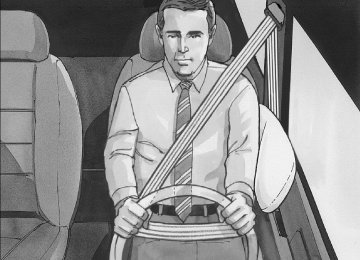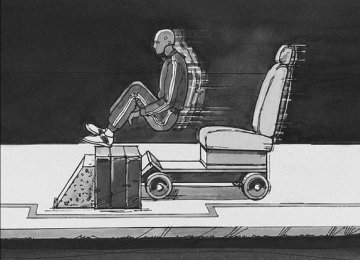- 2005 Chevrolet AVEO Owners Manuals
- Chevrolet AVEO Owners Manuals
- 2006 Chevrolet AVEO Owners Manuals
- Chevrolet AVEO Owners Manuals
- 2010 Chevrolet AVEO Owners Manuals
- Chevrolet AVEO Owners Manuals
- 2011 Chevrolet AVEO Owners Manuals
- Chevrolet AVEO Owners Manuals
- 2008 Chevrolet AVEO Owners Manuals
- Chevrolet AVEO Owners Manuals
- 2004 Chevrolet AVEO Owners Manuals
- Chevrolet AVEO Owners Manuals
- 2009 Chevrolet AVEO Owners Manuals
- Chevrolet AVEO Owners Manuals
- 2007 Chevrolet AVEO Owners Manuals
- Chevrolet AVEO Owners Manuals
- Download PDF Manual
-
3. Tune in the desired station. 4. Press and hold one of the six numbered pushbuttons for longer than two seconds. The channel number (CH#1 through CH#6) will flash on the display when the station has been set. Whenever that numbered preset button is pressed, the station that was set will return.
5. Repeat the first four steps for each preset button.
AST (Automatic Store): Six FM1 preset stations with the strongest reception in the region can be automatically stored. Press the AST button for longer than one second. The display will show AUTO SCANNING and then SCANNING will flash on display. Once the stations are stored, the radio will switch to FM1 and the first preset station will begin to play. FM-A will appear on the display when listening to the automatic stored stations. Press the AM or FM button to cancel automatic store.
3-57
Order of Sound Function The order for displayed sound function is BASS, MID, TRE, FAD, BAL, EQ OFF, and VOL. Setting the Tone (Bass/Midrange/Treble)
SOUND (Bass/Midrange/Treble): Press this button until BAS appears on the display. Turn the power/volume knob to increase or to decrease the bass. The display will show the bass level. When finished making the selection, press this button to select the bass level.
Press this button until MID appears on the display. Turn the power/volume knob to increase or to decrease the midrange. The display will show the midrange level. When finished making the selection, press this button to select the midrange level.
Press this button until TRE appears on the display. Turn the power/volume knob to increase or to decrease the treble. The display will show the treble level. When finished making the selection, press this button to select the treble level. If a station is weak or there is static, decrease the treble.
3-58
Adjusting the Speakers (Balance/Fade) SOUND (Balance/Fade): To adjust the balance between the right and the left speakers, press this button until BAL appears on the display. Turn the power/volume knob to increase or to decrease. The display will show the balance level. When finished making the selection, press this button to select the balance level. To adjust the fade between the front and the rear speakers, press this button until FAD appears on the display. Turn the power/volume knob to increase or to decrease the fade between the front and the rear speakers. The display will show the fade level. When finished making the selection, press this button to select the fade level. Setting the EQ (Equalization) SOUND (Equalization): Press this button until EQ OFF appears on the display to select customized equalization settings designed for classic, dance, rock, jazz, pop, voice, and techno. Turn the power/volume knob until the desired equalization setting appears on the display. When finished making the selection, press the SOUND button to select the equalization setting. To cancel an equalization setting, press the SOUND button until EQ OFF appears on the display, turn the power/volume knob until OFF appears on the display, then press the SOUND button again to select the equalization setting.
Order of Sound Function The order for displayed sound function is EQ OFF, CLASSIC, DANCE, ROCK, JAZZ, POP, VOICE, TECHNO, and EQ OFF. Using the Auxiliary Input Jack
AUX IN (Auxiliary Input): Your radio system has an auxiliary input jack located on the lower right side of the faceplate. This is not an audio output; do not plug the headphone set into the front auxiliary input jack. You can however, connect an external audio device such as an iPod, laptop computer, MP3 player, CD changer, or XM™ receiver, etc. to the auxiliary input jack for use as another source for audio listening.
The auxiliary input jack will also accept cell phone connectors. Plug the cell phone connector into the auxiliary input jack to hear the other side of a cell phone’s conversation through the vehicle sound system.
Drivers are encouraged to set up any auxiliary device while the vehicle is in park (P). See Defensive Driving on page 4-2 for more information on driver distraction.
To use a portable audio player, connect a 3.5 mm (1/8 inch) cable to the radio’s front auxiliary input jack. When a device is connected, turn the portable audio player on. Press and hold the radio AM/AUX button for more than two seconds or until audio from the device begins to play over the car speakers. O (Power/Volume): Turn this knob clockwise or counterclockwise to increase or decrease the volume of the portable player. You may need to do additional volume adjustments from the portable device if the volume is not loud or soft enough.
AM/AUX: Press this button to listen to the radio while a portable audio device is playing. The portable audio device will continue playing, so you may want to stop it or turn it off.
3-59
Radio with CD (MP3/WMA)
Playing the Radio
O (Power/Volume): Press and release this knob to turn the system on. Press and hold this knob for more than two seconds to turn the system off.
Turn this knob clockwise or counterclockwise to increase or decrease the volume.
When the system is on, press and release this knob to mute the system. Press and release this knob again to turn the sound back on.
3-60
The previous volume setting is maintained whenever the radio is turned on. The volume can be adjusted by using the volume knob. Finding a Station
AM: Press this button to switch to an AM station. The display shows the selection.
FM: Press this button to switch to an FM station. The display shows the selection.
( ) TUNE: Press the TUNE arrows to select radio stations.
Press the up TUNE arrow to increase or the down TUNE arrow to decrease the radio frequencies. ¦ ¥ SEEK: Press the SEEK arrows to seek radio stations.
Press the up SEEK arrow to seek the next radio station or the down SEEK arrow to seek the previous radio station.
SCAN/AST: Press this button to scan radio stations. The radio goes to a station, plays for a few seconds, then goes to the next station. Press this button again to stop scanning.
The radio scans stations only with a strong signal that are in the selected band.
Order of Sound Function The order for displayed sound function is BASS, TRE, BAL, FADE, EQ OFF, and VOL (Bass, Treble, Fade, Balance, Equalization Off, and Volume). Setting the Tone (Bass/Treble)
SOUND (Bass/Treble): Press this button until BAS (bass) displays. Turn the O knob to increase or to decrease the bass. The display shows the bass level. After making the selection, press this button to set the bass level selection.
Press this button until TRE (treble) displays. Turn the O knob to increase or to decrease the treble. The display shows the treble level. After making the selection, press this button to set the treble level selection. If a station is weak or has static, decrease the treble.
AST (Automatic Store) Six FM1 preset stations with the strongest reception in the region can be automatically stored. Press the AST button for more than two seconds. The display shows AUTO SCANNING and then SCANNING flashes on the display. Once the stations are stored, the radio switches to FM1 and the first preset station begins to play. FM-A displays while listening to the automatic stored stations. Press the AM or FM button to cancel automatic store. Setting Preset Stations Up to 24 stations (six FM1, six FM2, six AM1, and six AM2), can be programmed on the six numbered buttons, by performing the following steps: 1. Turn the radio on. 2. Press the AM or FM button to select FM1, FM2,
AM1 or AM2.
3. Tune in the desired station. 4. Press and hold one of the six numbered buttons for more than two seconds. The preset button number one through six flashes on the display when the station has been set. When that numbered preset button is pressed, that preset station returns. 5. Repeat the Steps 1 through 4 for each preset
button.
3-61
Adjusting the Speakers (Balance/Fade) SOUND (Balance/Fade): To adjust the balance between the right and the left speakers, press this button until BAL (balance) displays. Turn the O knob to increase or to decrease. The display shows the balance level. After making the selection, press this button to set the balance level. To adjust the fade between the front and the rear speakers, press this button until FAD (fade) displays. Turn the O knob to increase or to decrease the fade between the front and the rear speakers. The display shows the fade level. After making the selection, press this button to set the fade level. Setting the Equalization The order for displayed customized equalization settings are EQ OFF, CLASSIC, DANCE, ROCK, JAZZ, POP, VOICE, TECHNO, EQ OFF. SOUND (Equalization): Press this button until EQ OFF (equalization) displays to select customized equalization settings designed for classic, dance, rock, jazz, pop, voice and techno. Turn the O knob until the desired equalization setting displays. After making the selection, press the SOUND button to set the equalization setting. To cancel an equalization setting, press the SOUND button until EQ OFF displays, turn the O knob until OFF displays, then press the SOUND button again to set the equalization setting.
3-62
Playing a CD Insert a CD partway into the slot, label side up. The player pulls it in and the CD should begin playing. When a CD is inserted, CDP displays. As the CD is loading, Filecheck displays. As each new track starts to play, Track and the track number displays. If the ignition or radio is turned off with a CD in the player, it stays in the player. When a CD is in the player and the ignition is turned on, the radio must be turned on before the CD starts playback. When the ignition and radio are turned on, the CD starts playing where it stopped, if it was the last selected audio source. The CD player can play the smaller 3 inch (8 cm) single CDs with an adapter ring. Full-size CDs and the smaller CDs are loaded in the same manner. If playing a CD-R, the sound quality can be reduced due to CD-R quality, the method of recording, the quality of the music that has been recorded, and the way the CD-R has been handled. There can be an increase in skipping, difficulty in finding tracks, and/or difficulty in loading and ejecting. If these problems occur, check the bottom surface of the CD. If the surface of the CD is damaged, such as cracked, broken, or scratched, the CD will not play properly. If the surface of the CD is soiled, see Care of Your CDs on page 3-79 for more information. If there is no apparent damage, try a known good CD.
If a label is added to a CD, or more than
Do not add any label to a CD, it could get caught in the CD player. If a CD is recorded on a personal computer and a description label is needed, try labeling the top of the recorded CD with a marking pen. Notice: one CD is inserted into the slot at a time, or an attempt is made to play scratched or damaged CDs, the CD player could be damaged. While using the CD player, use only CDs in good condition without any label, load one CD at a time, and keep the CD player and the loading slot free of foreign materials, liquids, and debris. If an error displays, see “CD Messages” later in this section.
2 RPT (Repeat): Press this button to repeat the current track. RPT displays. Press this button again to turn off repeat play.
3 RDM (Random): Press this button to hear the tracks in random, rather than sequential, order. RDM displays. Press this button again to turn off random play.
4 INT (Scan): Press this button to listen to the first few seconds of each track on each loaded CD. INTRO displays. To stop scanning press this button again. The current track begins to play.
( ) TUNE (Previous/Next Track): Press the up TUNE arrow to go to the next track. The track number displays. Press the down TUNE arrow to go to the start of the current track. The player continues moving forward or backward through the CD with each press of the up or down arrows.
AM: Press this button to listen to the radio while a CD is playing. The inactive CD remains inside the radio for future listening.
FM: Press this button to listen to the radio while a CD is playing. The inactive CD remains inside the radio for future listening.
CD/AUX: Press this button to play a CD while listening to the radio. CDP displays when the CD player has been selected. The CD symbol displays when a CD is loaded.
Press this button while a CD is playing to pause the CD. PAUSE flashes on the display. Press this button again to start playing the CD.
EJECT: Press this button to eject a CD. This is the only way a CD can be ejected from the player. The CD can eject when the ignition or the radio is turned off.
3-63
Playing an MP3/WMA CD-R Disc If you have a radio with a single CD (MP3), it is capable of playing an MP3/WMA CD-R disc. For more information on how to play an MP3/WMA CD-R disc, see “Using an MP3” in the index. CD Messages
CHECK CD: If this message displays and/or the CD comes out, it could be for one of the following reasons: • It is very hot. When the temperature returns to
normal, the CD should play.
• You are driving on a very rough road. When the
road becomes smoother, the CD should play.
• The CD is dirty, scratched, wet, or upside down. • The air is very humid. If so, wait about an hour and
try again.
• The format of the CD might not be compatible. See Using an MP3 (Radio with CD Player) on page 3-72
or Using an MP3 (Radio with Six-Disc Player) on page 3-75 later in this section.• There could have been a problem while burning
the CD.
• The label could be caught in the CD player. If the CD is not playing correctly, for any other reason, try a known good CD. If any error occurs repeatedly or if an error cannot be corrected, contact your dealer/retailer. If the radio displays an error message, write it down and provide it to your dealer/retailer when reporting the problem.
3-64
Using the Auxiliary Input Jack The radio system has an auxiliary input jack located on the lower right side of the faceplate. This is not an audio output. Do not plug the headphone set into the front auxiliary input jack. An external audio device such as an iPod, laptop computer, MP3 player, CD changer, or cassette tape player, etc. can be connected to the auxiliary input jack for use as another source for audio listening. The auxiliary input jack also accepts cell phone connectors. Plug the cell phone connector into the auxiliary input jack to hear a person speaking on a cell phone during conversation through the vehicle sound system. Drivers are encouraged to set up any auxiliary device while the vehicle is in PARK (P). See Defensive Driving on page 4-2 for more information on driver distraction.
To use a portable audio player, connect a 3.5 mm (1/8 inch) cable to the radio’s front auxiliary input jack. While a device is connected, turn the portable audio player on and press the radio CD/AUX button to hear audio from the device over the vehicle speakers.
CD/AUX (CD/Auxiliary): Press this button once to play a CD while a portable audio device is playing. Press this button a second time for the system to begin playing audio from the connected portable audio player. Once in this mode, Auxinput appears on the display. If the auxiliary jack does not detect the presence of an output jack, the auxiliary mode does not display. O (Power/Volume): Turn the O knob clockwise or counterclockwise to increase or decrease the volume of the portable player. Additional adjustments on a portable device might be needed to get the desired volume.
3-65
Radio with Six-Disc CD (MP3/WMA)
Playing the Radio
O (Power/Volume): Press and release this knob to turn the system on. Press and hold this knob for more than two seconds to turn the system off.
Turn this knob clockwise or counterclockwise to increase or decrease the volume.
When the system is on, press and release this knob to mute the system. Press and release this knob again to turn the sound back on.
3-66
The previous volume setting is maintained whenever the radio is turned on. The volume can be adjusted by using the volume knob. Finding a Station
AM: Press this button to switch to an AM station. The display shows the selection.
FM: Press this button to switch to an FM station. The display shows the selection.
( ) TUNE: Press the TUNE arrows to select radio stations.
Press the up TUNE arrow to increase or the down TUNE arrow to decrease the radio frequencies. ¦ ¥ SEEK: Press the SEEK arrows to seek radio stations.
Press the up SEEK arrow to seek the next radio station or the down SEEK arrow to seek the previous radio station.
SCAN/AST: Press this button to scan radio stations. The radio goes to a station, plays for a few seconds, then goes to the next station. Press this button again to stop scanning.
The radio only scans stations with a strong signal that are in the selected band.
AST (Automatic Store) Six FM1 preset stations with the strongest reception in the region can be automatically stored. Press the AST button for more than one second. The display shows AUTO SCANNING and then SCANNING flashes on the display. Once the stations are stored, the radio switches to FM1 and the first preset station begins to play. FM-A displays while listening to the automatic stored stations. Press the AM or FM button to cancel automatic store. Setting Preset Stations Up to 36 stations (six FM1, six FM2, six FM-A, six AM1, six AM2, and six AM-A), can be programmed on the six numbered buttons, by performing the following steps: 1. Turn the radio on. 2. Press the AM or FM button to select FM1, FM2,
FM-A, AM1, AM2, or AM-A. 3. Tune in the desired station. 4. Press and hold one of the six numbered pushbuttons for more than two seconds. The channel number (CH#1 through CH#6) flashes on the display when the station has been set. When that numbered preset button is pressed, that preset station returns.
5. Repeat the Steps 1 through 4 for each preset
button.
Order of Sound Function The order for displayed sound function is BASS, TRE, FAD, BAL, EQ OFF, and VOL (Bass, Treble, Fade, Balance, Equalization Off, and Volume). Setting the Tone (Bass/Midrange/Treble)
SOUND (Bass/Midrange/Treble): Press this button until BAS (bass) displays. Turn the O knob to increase or to decrease the bass. The display shows the bass level. After making the selection, press this button to select the bass level.
Press this button until MID (midrange) displays. Turn the O knob to increase or to decrease the midrange. The display shows the midrange level. After making the selection, press this button to select the midrange level.
Press this button until TRE (treble) displays. Turn the O knob to increase or to decrease the treble. The display shows the treble level. After making the selection, press this button to select the treble level. If a station is weak or has static, decrease the treble.
3-67
Adjusting the Speakers (Balance/Fade)
SOUND (Balance/Fade): To adjust the balance between the right and the left speakers, press this button until BAL (balance) displays. Turn the O knob to increase or to decrease the balance. The display shows the balance level. After making the selection, press this button to select the balance level.
To adjust the fade between the front and the rear speakers, press this button until FAD (fade) displays. Turn the O knob to increase or to decrease the fade between the front and the rear speakers. The display shows the fade level. After making the selection, press this button to select the fade level. Setting the EQ (Equalization)
SOUND (Equalization): Press this button until EQ OFF (equalization) displays to select customized equalization settings designed for classic, dance, rock, jazz, pop, voice, and techno. Turn the O knob until the desired equalization setting displays. After making the selection, press the SOUND button to select the equalization setting.
To cancel an equalization setting, press the SOUND button until EQ OFF displays. Turn the O knob until OFF displays, then press the SOUND button again to select the equalization setting.
3-68
Order of Sound Function The order for displayed sound function is EQ OFF, CLASSIC, DANCE, ROCK, JAZZ, POP, VOICE, TECHNO, and EQ OFF. Playing a CD(s)
LOAD: Press this button to load CDs into the CD player. This CD player holds up to six CDs. 1. Press and release the load button. A message to
select a slot number from 1 through 6 displays.
2. Press the desired slot number. Wait for the
message to insert the disc.
3. Load a CD. Insert the CD partway into the slot,
label side up. The player pulls the CD in.
To insert multiple CDs, do the following: 1. Press and hold the load button for two seconds. A beep sounds and a message to load multiple discs displays.
2. Follow the displayed instruction on when to insert
the discs. The CD player takes up to six CDs.
3. Press the LOAD button again to cancel loading
more CDs.
As each CD is inserted, CDP displays. As each CD is loading, Filecheck displays.
Once playback begins, the track and track number displays. If the ignition or radio is turned off with a CD in the player, it stays in the player. While a CD is in the player and the ignition is turned on, the radio must be turned on before the current CD starts playback. When the ignition and radio are turned on, the CD starts playing where it stopped, if it was the last selected audio source. The CD player can play the smaller 3 inch (8 cm) single CDs with an adapter ring. Full-size CDs and the smaller CDs are loaded in the same manner. If playing a CD-R, the sound quality can be reduced due to CD-R quality, the method of recording, the quality of the music that has been recorded, and the way the CD-R has been handled. There can be an increase in skipping, difficulty in finding tracks, and/or difficulty in loading and ejecting. If these problems occur, check the bottom surface of the CD. If the surface of the CD is damaged, such as cracked, broken, or scratched, the CD does not play properly. If the surface of the CD is soiled, see Care of Your CDs on page 3-79 for more information. If there is no apparent damage, try a known good CD. Do not add any label to a CD, it could get caught in the CD player. If a CD is recorded on a personal computer and a description label is needed, try labeling the top of the recorded CD with a marking pen.
If a label is added to a CD, or more than
Notice: one CD is inserted into the slot at a time, or an attempt is made to play scratched or damaged CDs, the CD player could be damaged. While using the CD player, use only CDs in good condition without any label, load one CD at a time, and keep the CD player and the loading slot free of foreign materials, liquids, and debris. If an error displays, see “CD Messages” later in this section.
2 RPT (Repeat): Press this button to repeat the current track. RPT displays. Press this button again to turn off repeat play.
3 RDM (Random): Press this button to hear the tracks in random, rather than sequential, order. RDM displays.
Press this button again to turn off random play.
4 INT (Scan): Press this button to listen to the first few seconds of each track on each loaded CD. INTRO displays. To stop scanning press this button again. The current track begins to play. 5 DSC − (Previous CDC): Press this button to go back to the start of the previous CDC.
6 DSC + (Next CDC): Press this button to go forward to the start of the next CDC.
3-69
( ) TUNE (Previous/Next Track): Press the up TUNE arrow to go to the next track. The track number displays. Press the down TUNE arrow to go to the start of the current track. The player continues moving forward or backward through the CD with each press of the up or down arrows.
AM: Press this button to listen to the radio while a CD is playing. The inactive CD remains inside the radio for future listening.
FM: Press this button to listen to the radio while a CD is playing. The inactive CD remains inside the radio for future listening.
CD/AUX: Press this button to play a CD while listening to the radio. CDP displays when the CD player has been selected. The CD symbol displays when a CD is loaded.
Press this button while a CD is playing to pause the CD. PAUSE flashes on the display. Press this button again to start playing the CD.
EJECT: Press this button to eject the CD. Press and hold this button to eject all CDs. This is the only way a CD can be ejected from the player. The CD can eject when the ignition or the radio is turned off.
Playing an MP3/WMA CD-R Disc If your vehicle has a radio with a six-disc CD player, it is capable of playing an MP3/WMA CD-R disc. For more information on how to play an MP3/WMA disc, see “Using an MP3” in the index. CD Messages
CHECK CD: If this message displays and/or the CD comes out, it could be for one of the following reasons: • It is very hot. When the temperature returns to
normal, the CD should play.
• You are driving on a very rough road. When the
road becomes smoother, the CD should play.
• The CD is dirty, scratched, wet, or upside down. • The air is very humid. If so, wait about an hour and
try again.
• The format of the CD might not be compatible.
See “Using an MP3” later in this section.
• There could have been a problem while burning
the CD.
• The label could be caught in the CD player. If the CD is not playing correctly, for any other reason, try a known good CD.
3-70
If any error occurs repeatedly or if an error cannot be corrected, contact your dealer/retailer. If the radio displays an error message, write it down and provide it to your dealer/retailer when reporting the problem. Using the Auxiliary Input Jack
AUX IN (Auxiliary Input): The radio system has an auxiliary input jack located on the lower right side of the faceplate. This is not an audio output. Do not plug the headphone set into the front auxiliary input jack. An external audio device such as an iPod, laptop computer, MP3 player, CD changer, or XM™ receiver, etc. can be connected to the auxiliary input jack for use as another source for audio listening.
The auxiliary input jack also accepts cell phone connectors. Plug the cell phone connector into the auxiliary input jack to hear a person speck on a cell phone during a conversation through the vehicle sound system.
Drivers are encouraged to set up any auxiliary device while the vehicle is in PARK (P). See Defensive Driving on page 4-2 for more information on driver distraction.
To use a portable audio player, connect a 3.5 mm (1/8 inch) cable to the radio’s front auxiliary input jack. While a device is connected, turn the portable audio player on and press the radio CD/AUX button to hear audio from the device over the vehicle speakers. O (Power/Volume): Turn this knob clockwise or counterclockwise to increase or decrease the volume of the portable player. Additional adjustments on a portable device might be needed to get the desired volume.
CD/AUX (CD/Auxiliary): Press this button once to play a CD while a portable audio device is playing. Press this button a second time for the system to begin playing audio from the connected portable audio player. Once in this mode, Auxinput displays. If the auxiliary jack does not detect the presence of an output jack, the auxiliary mode does not display.
3-71
Using an MP3
(Radio with CD Player) MP3/WMA CD-R Disc MP3 Format If you burn your own MP3/WMA disc on a personal computer: • Make sure the MP3/WMA files are recorded on aCD-R disc.
• Do not mix standard audio and MP3/WMA files on
one disc.
• Make sure each MP3/WMA file has a .m3u or .wma
extension, other file extensions might not work. • Files can be recorded with a variety of fixed or
variable bit rates. Song title, artist name, and album are available for display by the radio when recorded using ID3 tags version 1 and 2.
• Create a folder structure that makes it easy to find
songs while driving. Organize songs by albums using one folder for each album. Each folder or album should contain 18 songs or less.
• Make sure to finalize the disc when burning an
MP3/WMA disc, using multiple sessions. It is usually better to burn the disc all at once.
3-72
The player is able to read and play a maximum of 50 folders, five sessions, and 999 files. Long file names and folder names can use more disc memory space than necessary. To conserve space on the disc, minimize the length of the file and folder names. An MP3/WMA CD that was recorded using no file folders can also be played. The system can support up to eight folders in depth, though, keep the depth of the folders to a minimum in order to keep down the complexity and confusion in trying to locate a particular folder during playback. If a CD contains more than the maximum of 50 folders, five sessions, and 999 files, the player lets you access and navigate up to the maximum, but all items over the maximum are ignored. Root Directory The root directory is treated as a folder. If the root directory has compressed audio files, the directory is displayed as ROOT. All files contained directly under the root directory are accessed prior to any other directory. Empty Directory or Folder If a root directory or a folder exists somewhere in the file structure that contains only folders/subfolders and no compressed files directly beneath them, the player advances to the next folder in the file structure that contains compressed audio files. The empty folder does not display.
No Folder When a CD contains only compressed files, the files are located under the root folder. The next and previous folder function does not function on a CD that was recorded without folders or playlists. When displaying the name of the folder the radio displays ROOT. When a CD contains only compressed audio files, but no folders, all files are located under the root folder. When the radio displays the name of the folder, the radio displays ROOT. Order of Play Tracks are played in the following order: • Playback begins from the first track under the root
directory.
• When all tracks from the root directory have played,
playback continues from files, according to their numerical listing.
• After playing the last track from the last folder, the player begins playing again at the first track of the first folder or root directory.
File System and Naming The song name in the ID3 tag is displayed. If the song name is not present in the ID3 tag, then the radio displays the file name without the extension (such as MP3/WMA) instead. Track names longer than 32 characters or four pages are shortened. Parts of words on the last page of text and the extension of the filename does not display. Playing an MP3/WMA While the ignition is on, insert a CD partway into the slot, label side up. The player pulls it in, Loading, then Filecheck, and then MP3 or WMA displays. The CD should begin playing. A CD plays only while the ignition is on or ACC (Accessory). As each new track starts to play, the track number, and the song name displays. If the ignition or radio is turned off with a CD in the player, it stays in the player. When a CD is in the player and the ignition is turned on, the radio must be turned on before the CD starts playback. When the ignition and radio are turned on, the CD starts playing where it stopped, if it was the last selected audio source. The CD player can play the smaller 3 inch (8 cm) single CDs with an adapter ring. Full-size CDs and the smaller CDs are loaded in the same manner.
3-73
If playing a CD-R, the sound quality can be reduced due to CD-R quality, the method of recording, the quality of the music that has been recorded, and the way the CD-R has been handled. There can be an increase in skipping, difficulty in finding tracks, and/or difficulty in loading and ejecting. If these problems occur, check the bottom surface of the CD. If the surface of the CD is damaged, such as cracked, broken, or scratched, the CD does not play properly. If the surface of the CD is soiled, see Care of Your CDs on page 3-79 for more information. If there is no apparent damage, try a known good CD. Do not add any label to a CD, it could get caught in the CD player. If a CD is recorded on a personal computer and a description label is needed, try labeling the top of the recorded CD with a marking pen. Notice: one CD is inserted into the slot at a time, or an attempt is made to play scratched or damaged CDs, the CD player could be damaged. While using the CD player, use only CDs in good condition without any label, load one CD at a time, and keep the CD player and the loading slot free of foreign materials, liquids, and debris. If an error displays, see “CD Messages” later in this section. All of the CD functions work the same while playing an MP3/WMA, except for those listed here. See “Playing a CD” earlier for more information.
If a label is added to a CD, or more than
3-74
SCROLL (MP3/WMA Mode Only): Press the SOUND button for longer than two seconds. The song title or other available information of a song scrolls on/off. The offset is scroll on. The scroll mode can be changed only when the SOUND button is pressed for longer than two seconds. DIR (Directory): Press this button to repeat the tracks in the current directory. DIR displays. Press this button again to repeat the tracks in all of the directories. ALL displays. Press this button again to turn off repeat play. ¦ ¥ SEEK (Previous/Next Folder) (in MP3/WMA Mode): Press the SEEK arrows to change the folder. If CD-R does not have any folder, “ROOT” flashes on the display for a short time.
( ) TUNE (Previous/Next Track): Press the up TUNE arrow to go to the next track. The track number displays. Press the down TUNE arrow to go to the start of the current track. The player continues moving forward or backward through the CD with each press of the TUNE arrows. INFO/DISP (Information/Display): Press this button to display additional text information related to the current MP3/WMA song. A choice of additional information such as: Song Title, Album Title, and Artist. Bit rate might also display.
When information is not available, No Info (information) displays.
Press this button for longer than two seconds to change display mode.
Using an MP3 (Radio with Six-Disc Player) MP3/WMA CD-R Disc MP3 Format If you burn your own MP3/WMA disc on a personal computer: • Make sure the MP3/WMA files are recorded on a
CD-R disc.
• Do not mix standard audio and MP3/WMA files on
one disc.
• Make sure each MP3/WMA file has a .m3u or .wma
extension, other file extensions might not work. • Files can be recorded with a variety of fixed or
variable bit rates. Song title, artist name, and album are available for display by the radio when recorded using ID3 tags version 1 and 2.
• Create a folder structure that makes it easy to find
songs while driving. Organize songs by albums using one folder for each album. Each folder or album should contain 18 songs or less.
• Make sure to finalize the disc when burning an
MP3/WMA disc, using multiple sessions. It is usually better to burn the disc all at once.
The player is able to read and play a maximum of 50 folders, five sessions, and 999 files. Long file names and folder names might use more disc memory space than necessary. To conserve space on the disc, minimize the length of the file and folder names. An MP3/WMA CD that was recorded using no file folders can also be played. The system can support up to eight folders in depth, though, keep the depth of the folders to a minimum in order to keep down the difficulty and confusion in trying to locate a particular folder during playback. If a CD contains more than the maximum of 50 folders, five sessions, and 999 files, the player lets you access and navigate up to the maximum, but all items over the maximum is ignored. Root Directory The root directory is treated as a folder. If the root directory has compressed audio files, the directory is displayed as ROOT. All files contained directly under the root directory are accessed prior to any other directory.
3-75
Empty Directory or Folder If a root directory or a folder exists somewhere in the file structure that contains only folders/subfolders and no compressed files directly beneath them, the player advances to the next folder in the file structure that contains compressed audio files. The empty folder does not display. No Folder When a CD contains only compressed files, the files are located under the root folder. The next and previous folder function does not function on a CD that was recorded without folders or playlists. When displaying the name of the folder the radio displays ROOT. When a CD contains only compressed audio files, but no folders, all files are located under the root folder. When the radio displays the name of the folder, the radio displays ROOT. Order of Play Tracks is played in the following order: • Playback begins from the first track under the root
directory.
• When all tracks from the root directory have played,
playback continues from files, according to their numerical listing.
• After playing the last track from the last folder, the player begins playing again at the first track of the first folder or root directory.
3-76
File System and Naming The song name in the ID3 tag is displayed. If the song name is not present in the ID3 tag, then the radio displays the file name without the extension (such as MP3/WMA) instead. Track names longer than 32 characters or four pages are shortened. Parts of words on the last page of text and the extension of the filename does not display. Playing an MP3/WMA While the ignition is on, insert a CD partway into the slot, label side up. The player pulls it in, Loading, then Filecheck, and then MP3 or WMA displays. The CD should begin playing. A CD plays only while the ignition is on or ACC (Accessory). As each new track starts to play, the track number, and the song name displays. If the ignition or radio is turned off with a CD in the player, it stays in the player. When a CD is in the player and the ignition is turned on, the radio must be turned on before the CD starts playback. When the ignition and radio are turned on, the CD starts playing where it stopped, if it was the last selected audio source. The CD player can play the smaller 3 inch (8 cm) single CDs with an adapter ring. Full-size CDs and the smaller CDs are loaded in the same manner.
If playing a CD-R, the sound quality can be reduced due to CD-R quality, the method of recording, the quality of the music that has been recorded, and the way the CD-R has been handled. There can be an increase in skipping, difficulty in finding tracks, and/or difficulty in loading and ejecting. If these problems occur, check the bottom surface of the CD. If the surface of the CD is damaged, such as cracked, broken, or scratched, the CD will not play properly. If the surface of the CD is soiled, see Care of Your CDs on page 3-79 for more information. If there is no apparent damage, try a known good CD. Do not add any label to a CD, it could get caught in the CD player. If a CD is recorded on a personal computer and a description label is needed, try labeling the top of the recorded CD with a marking pen. Notice: one CD is inserted into the slot at a time, or an attempt is made to play scratched or damaged CDs, the CD player could be damaged. While using the CD player, use only CDs in good condition without any label, load one CD at a time, and keep the CD player and the loading slot free of foreign materials, liquids, and debris. If an error displays, see “CD Messages” later in this section. All of the CD functions work the same while playing an MP3/WMA, except for those listed here. See “Playing a CD” earlier for more information.
If a label is added to a CD, or more than
SCROLL (MP3/WMA Mode Only): Press the SOUND button for longer than two seconds. The song title and other available information of the song scrolls on/off. The offset is scroll on. The scroll mode can be changed only when the SOUND button is pressed for longer than two seconds. 1 DIR (Directory): Press this button to repeat the tracks in the current directory. DIR displays. Press this button again to repeat the tracks in all of the directories. ALL displays. Press this button again to turn off repeat play. ¦ ¥ SEEK (Previous/Next Folder) (in MP3/WMA Mode): Press the SEEK arrows to change the folder. If CD-R does not have any folder, “ROOT” flashes on the display for a short time.
( ) TUNE (Previous/Next Track): Press the up TUNE arrow to go to the next track. The track number displays. Press the down TUNE arrow to go to the start of the current track. The player continues moving forward or backward through the CD with each press of the up or down arrows. INFO/DISP (Information/Display): Press this button to display additional text information related to the current MP3/WMA song. A choice of additional information such as: Song Title, Album Title, and Artist. Bit rate might also display.
3-77
When information is not available, No Info (information) displays.
Press this button for longer than two seconds to change display mode.
Audio Steering Wheel Controls
Front View of the
Steering Wheel Controls
Side View of the Volume
Control
If your vehicle has this feature, some audio controls can be adjusted at the steering wheel. They include the following:
PWR (Power): Press and release this knob to turn the system on. Press and hold this knob for more than two seconds to turn the system off.
3-78
When the system is on, press and release this knob to mute the system. Press and release this knob again to turn the sound back on.
SEEK: Press and release this button within 0.5 seconds to go to the next preset station.
Press and hold this button for longer than 0.5 seconds to go to the next radio station. The radio seeks stations only with a strong signal that are in the selected band.
When playing a CD, press and release this button within 0.5 seconds to go to the next track. Press and hold this button for longer than 0.5 seconds to fast forward through the tracks.
MODE: Press and release this button to select FM1, FM2, FM-A, AM1, AM2, AM-A, or CD (MP3). Press and release this button multiple times to cycle through the audio playback options that are available on your vehicle. + VOLUME −: Press the toggle bar located below the + VOLUME − to adjust the volume. Press the left side of the toggle bar, below the + (plus) sign to increase the volume. Press the right side of the toggle bar, below the − (minus) sign to decrease the volume.
Radio Reception Frequency interference and static can occur during normal radio reception if items such as cell phone chargers, vehicle convenience accessories, and external electronic devices are plugged into the accessory power outlet. If there is interference or static, unplug the item from the accessory power outlet. AM The range for most AM stations is greater than for FM, especially at night. The longer range can cause station frequencies to interfere with each other. For better radio reception, most AM radio stations boost the power levels during the day, and then reduce these levels during the night. Static can also occur when things like storms and power lines interfere with radio reception. When this happens, try reducing the treble on your radio. FM Stereo FM stereo gives the best sound, but FM signals reach only about 10 to 40 miles (16 to 65 km). Tall buildings or hills can interfere with FM signals, causing the sound to fade in and out.
Care of Your CDs Handle CDs carefully. Store them in their original cases or other protective cases and away from direct sunlight and dust. The CD player scans the bottom surface of the disc. If the surface of a CD is damaged, such as cracked, broken, or scratched, the CD does not play properly or not at all. If the surface of a CD is soiled, take a soft, lint free cloth or dampen a clean, soft cloth in a mild, neutral detergent solution mixed with water, and clean it. Make sure the wiping process starts from the center to the edge. Do not touch the bottom side of a CD while handling it; this could damage the surface. Pick up CDs by grasping the outer edges or the edge of the hole and the outer edge.
Care of the CD Player Do not use CD lens cleaners for CD players because the lens of the CD optics can become contaminated by lubricants.
3-79
Notice: Do not apply aftermarket glass tinting with metallic film. The metallic film in some tinting materials will interfere with or distort the incoming radio reception. Any damage caused to your backglass antenna due to metallic tinting materials will not be covered by your warranty. Because this antenna is built into your rear window, there is a reduced risk of damage caused by car washes and vandals. If static is heard on the radio, when the rear window defogger is turned on, it could mean that a defogger grid line has been damaged. If this is true, the grid line must be repaired. If adding a cellular telephone to your vehicle, and the antenna needs to be attached to the glass, make sure that the grid lines for the AM-FM antenna are not damaged. There is enough space between the grid lines to attach a cellular telephone antenna without interfering with radio reception.
Fixed Mast Antenna (Hatchback) The fixed mast antenna can withstand most car washes without being damaged. If the mast should ever become slightly bent, straighten it out by hand. If the mast is badly bent, replace it. Check occasionally to make sure the mast is still tightened to the antenna base located on the roof of the vehicle. If tightening is required, tighten by hand.
Backglass Antenna (Sedan) The AM-FM antenna is integrated with the rear window defogger, located in the rear window. Make sure that the inside surface of the rear window is not scratched and that the lines on the glass are not damaged. If the inside surface is damaged, it could interfere with radio reception. Also, for proper radio reception, the antenna connector at the top-center of the rear window needs to be properly attached to the post on the glass. Notice: Using a razor blade or sharp object to clear the inside rear window may damage the rear window antenna and/or the rear window defogger. Repairs would not be covered by your warranty. Do not clear the inside rear window with sharp objects.
3-80
Section 4
Driving Your Vehicle
Your Driving, the Road, and Your Vehicle ..........4-2
Defensive Driving ...........................................4-2
Drunk Driving .................................................4-2
Control of a Vehicle ........................................4-3
Braking .........................................................4-3
Antilock Brake System (ABS) ...........................4-4
Braking in Emergencies ...................................4-5
Steering ........................................................4-6
Off-Road Recovery .........................................4-8
Passing ........................................................4-8
Loss of Control ..............................................4-8
Driving at Night ............................................4-10
Driving in Rain and on Wet Roads ..................4-10Before Leaving on a Long Trip .......................4-12
Highway Hypnosis ........................................4-12
Hill and Mountain Roads ................................4-12
Winter Driving ..............................................4-13
If Your Vehicle is Stuck in Sand, Mud,Ice, or Snow .............................................4-17
Rocking Your Vehicle to Get It Out .................4-17
Loading Your Vehicle ....................................4-18
Towing ..........................................................4-27
Towing Your Vehicle .....................................4-27
Recreational Vehicle Towing ...........................4-27
Towing a Trailer ...........................................4-284-1
Drunk Driving
{CAUTION:
Drinking and then driving is very dangerous. Your reflexes, perceptions, attentiveness, and judgment can be affected by even a small amount of alcohol. You can have a serious — or even fatal — collision if you drive after drinking. Do not drink and drive or ride with a driver who has been drinking. Ride home in a cab; or if you are with a group, designate a driver who will not drink.
Death and injury associated with drinking and driving is a global tragedy. Alcohol affects four things that anyone needs to drive a vehicle: judgment, muscular coordination, vision, and attentiveness.
Your Driving, the Road, and Your Vehicle
Defensive Driving Defensive driving means “always expect the unexpected.” The first step in driving defensively is to wear your safety belt — See Safety Belts: They Are for Everyone on page 1-14.
{CAUTION:
Assume that other road users (pedestrians, bicyclists, and other drivers) are going to be careless and make mistakes. Anticipate what they might do and be ready. In addition:
(cid:129) Allow enough following distance between
you and the driver in front of you.
(cid:129) Focus on the task of driving.
Driver distraction can cause collisions resulting in injury or possible death. These simple defensive driving techniques could save your life.
4-2
Police records show that almost 40 percent of all motor vehicle-related deaths involve alcohol. In most cases, these deaths are the result of someone who was drinking and driving. In recent years, more than 17,000 annual motor vehicle-related deaths have been associated with the use of alcohol, with about 250,000 people injured. For persons under 21, it is against the law in every U.S. state to drink alcohol. There are good medical, psychological, and developmental reasons for these laws. The obvious way to eliminate the leading highway safety problem is for people never to drink alcohol and then drive. Medical research shows that alcohol in a person’s system can make crash injuries worse, especially injuries to the brain, spinal cord, or heart. This means that when anyone who has been drinking — driver or passenger — is in a crash, that person’s chance of being killed or permanently disabled is higher than if the person had not been drinking.
Control of a Vehicle The following three systems help to control your vehicle while driving — brakes, steering, and accelerator. At times, as when driving on snow or ice, it is easy to ask more of those control systems than the tires and road can provide. Meaning, you can lose control of your vehicle. Adding non-dealer/non-retailer accessories can affect your vehicle’s performance. See Accessories and Modifications on page 5-3.
Braking See Brake System Warning Light on page 3-33. Braking action involves perception time and reaction time. First, you have to decide to push on the brake pedal. That is perception time. Then you have to bring up your foot and do it. That is reaction time. Average reaction time is about three-fourths of a second. But that is only an average. It might be less with one driver and as long as two or three seconds or more with another. Age, physical condition, alertness, coordination, and eyesight all play a part. So do alcohol, drugs, and frustration. But even in three-fourths of a second, a vehicle moving at 60 mph (100 km/h) travels 66 feet (20 m). That could be a lot of distance in an emergency, so keeping enough space between your vehicle and others is important.
4-3
And, of course, actual stopping distances vary greatly with the surface of the road, whether it is pavement or gravel; the condition of the road, whether it is wet, dry, or icy; tire tread; the condition of the brakes; the weight of the vehicle; and the amount of brake force applied. Avoid needless heavy braking. Some people drive in spurts — heavy acceleration followed by heavy braking — rather than keeping pace with traffic. This is a mistake. The brakes might not have time to cool between hard stops. The brakes will wear out much faster if you do a lot of heavy braking. If you keep pace with the traffic and allow realistic following distances, you will eliminate a lot of unnecessary braking. That means better braking and longer brake life. If your vehicle’s engine ever stops while you are driving, brake normally but do not pump the brakes. If you do, the pedal could get harder to push down. If the engine stops, you will still have some power brake assist. But you will use it when you brake. Once the power assist is used up, it can take longer to stop and the brake pedal will be harder to push. Adding non-dealer/non-retailer accessories can affect your vehicle’s performance. See Accessories and Modifications on page 5-3.
Antilock Brake System (ABS) Your vehicle might have the Antilock Brake System (ABS), an advanced electronic braking system that will help prevent a braking skid.
If your vehicle has ABS, this warning light will come on briefly when you start your vehicle.
The warning light is on the instrument panel cluster for a sedan. See Antilock Brake System Warning Light on page 3-34. For hatchback models, the warning light is on the Secondary Information Center (SIC). See Antilock Brake System Warning Light on page 3-48. Let us say the road is wet and you are driving safely. Suddenly, an animal jumps out in front of you. You slam on the brakes and continue braking. Here is what happens with ABS: A computer senses that wheels are slowing down. If one of the wheels is about to stop rolling, the computer will separately work the brakes at each wheel.
4-4
ABS can change the brake pressure faster than any driver could. The computer is programmed to make the most of available tire and road conditions. This can help you steer around the obstacle while braking hard. As you brake, the computer keeps receiving updates on wheel speed and controls braking pressure accordingly. Remember: ABS does not change the time you need to get your foot up to the brake pedal or always decrease stopping distance. If you get too close to the vehicle in front of you, you will not have time to apply the brakes if that vehicle suddenly slows or stops. Always leave enough room up ahead to stop, even though you have ABS. Using ABS Do not pump the brakes. Just hold the brake pedal down firmly and let antilock work for you. You might feel a slight brake pedal pulsation or notice some noise, but this is normal.
Braking in Emergencies At some time, nearly every driver gets into a situation that requires hard braking. If you have ABS, you can steer and brake at the same time. However, if you do not have ABS, your first reaction — to hit the brake pedal hard and hold it down — might be the wrong thing to do. Your wheels can stop rolling. Once they do, the vehicle cannot respond to your steering. Momentum will carry it in whatever direction it was headed when the wheels stopped rolling. That could be off the road, into the very thing you were trying to avoid, or into traffic. If you do not have ABS, use a “squeeze” braking technique. This will give you maximum braking while maintaining steering control. You can do this by pushing on the brake pedal with steadily increasing pressure. In an emergency, you will probably want to squeeze the brakes hard without locking the wheels. If you hear or feel the wheels sliding, ease off the brake pedal. This will help you retain steering control. If you do have ABS, it is different. See Antilock Brake System (ABS) on page 4-4. In many emergencies, steering can help you more than even the very best braking.
4-5
Steering Power Steering If you lose power steering assist because the engine stops or the system is not functioning, you can steer but it will take much more effort. Steering Tips It is important to take curves at a reasonable speed. A lot of the “driver lost control” accidents mentioned on the news happen on curves. Here is why: Experienced driver or beginner, each of us is subject to the same laws of physics when driving on curves. The traction of the tires against the road surface makes it possible for the vehicle to change its path when you turn the front wheels. If there is no traction, inertia will keep the vehicle going in the same direction. If you have ever tried to steer a vehicle on wet ice, you will understand this. The traction you can get in a curve depends on the condition of the tires and the road surface, the angle at which the curve is banked, and your speed. While you are in a curve, speed is the one factor you can control. Suppose you are steering through a sharp curve. Then you suddenly apply the brakes. Both control systems — steering and braking — have to do their
4-6
work where the tires meet the road. Unless you have antilock brakes, adding the hard braking can demand too much of those places. You can lose control. The same thing can happen if you are steering through a sharp curve and you suddenly accelerate. Those two control systems — steering and acceleration — can overwhelm those places where the tires meet the road and make you lose control. What should you do if this ever happens? Ease up on the brake or accelerator pedal, steer the vehicle the way you want it to go, and slow down. Speed limit signs near curves warn that you should adjust your speed. Of course, the posted speeds are based on good weather and road conditions. Under less favorable conditions you will want to go slower. If you need to reduce your speed as you approach a curve, do it before you enter the curve, while the front wheels are straight ahead. Try to adjust your speed so you can drive through the curve. Maintain a reasonable, steady speed. Wait to accelerate until you are out of the curve, and then accelerate gently into the straightaway. Adding non-dealer/non-retailer accessories can affect your vehicle’s performance. See Accessories and Modifications on page 5-3.
Steering in Emergencies There are times when steering can be more effective than braking. For example, you come over a hill and find a truck stopped in your lane, or a car suddenly pulls out from nowhere, or a child darts out from between parked cars and stops right in front of you. You can avoid these problems by braking — if you can stop in time. But sometimes you cannot; there is not room. That is the time for evasive action — steering around the problem. Your vehicle can perform very well in emergencies like these. First apply the brakes — but, unless you have antilock brakes, not enough to lock the wheels. See Braking on page 4-3. It is better to remove as much speed as you can from a possible collision. Then steer around the problem, to the left or right depending on the space available.
An emergency like this requires close attention and a quick decision. If you are holding the steering wheel at the recommended 9 and 3 o’clock positions, you can turn it a full 180 degrees very quickly without removing either hand. But you have to act fast, steer quickly, and just as quickly straighten the wheel once you have avoided the object. The fact that such emergency situations are always possible is a good reason to practice defensive driving at all times and wear safety belts properly.
4-7
Off-Road Recovery You may find that your vehicle’s right wheels have dropped off the edge of a road onto the shoulder while you are driving.
If the level of the shoulder is only slightly below the pavement, recovery should be fairly easy. Ease off the accelerator and then, if there is nothing in the way, steer so that your vehicle straddles the edge of the pavement. You can turn the steering wheel up to one-quarter turn until the right front tire contacts the pavement edge. Then turn the steering wheel to go straight down the roadway.
4-8
Passing Passing another vehicle on a two-lane road can be dangerous. To reduce the risk of danger while passing, we suggest the following tips: • Look down the road, to the sides, and to crossroads
for situations that might affect a successful pass. If in doubt, wait.
• Watch for traffic signs, pavement markings, and lines that could indicate a turn or an intersection. Never cross a solid or double-solid line on your side of the lane.
• Do not get too close to the vehicle you want to
pass. Doing so can reduce your visibility.
• Wait your turn to pass a slow vehicle. • When you are being passed, ease to the right.
Loss of Control Let us review what driving experts say about what happens when the three control systems — brakes, steering, and acceleration — do not have enough friction where the tires meet the road to do what the driver has asked. In any emergency, do not give up. Keep trying to steer and constantly seek an escape route or area of less danger.
Skidding In a skid, a driver can lose control of the vehicle. Defensive drivers avoid most skids by taking reasonable care suited to existing conditions, and by not overdriving those conditions. But skids are always possible. The three types of skids correspond to your vehicle’s three control systems. In the braking skid, the wheels are not rolling. In the steering or cornering skid, too much speed or steering in a curve causes tires to slip and lose cornering force. And in the acceleration skid, too much throttle causes the driving wheels to spin. A cornering skid and an acceleration skid are best handled by easing your foot off the accelerator pedal. If your vehicle starts to slide, ease your foot off the accelerator pedal and quickly steer the way you want the vehicle to go. If you start steering quickly enough, your vehicle may straighten out. Always be ready for a second skid if it occurs.
Of course, traction is reduced when water, snow, ice, gravel, or other material is on the road. For safety, you will want to slow down and adjust your driving to these conditions. It is important to slow down on slippery surfaces because stopping distance will be longer and vehicle control more limited. While driving on a surface with reduced traction, try your best to avoid sudden steering, acceleration, or braking, including reducing vehicle speed by shifting to a lower gear. Any sudden changes could cause the tires to slide. You may not realize the surface is slippery until your vehicle is skidding. Learn to recognize warning clues — such as enough water, ice, or packed snow on the road to make a mirrored surface — and slow down when you have any doubt. If you have the Antilock Brake System (ABS), remember: It helps avoid only the braking skid. If you do not have ABS, then in a braking skid, where the wheels are no longer rolling, release enough pressure on the brakes to get the wheels rolling again. This restores steering control. Push the brake pedal down steadily when you have to stop suddenly. As long as the wheels are rolling, you will have steering control.
4-9
Driving at Night Night driving is more dangerous than day driving because some drivers are likely to be impaired — by alcohol or drugs, with night vision problems, or by fatigue. Night driving tips include: • Drive defensively. • Do not drink and drive. • Reduce headlamp glare by adjusting the inside
rearview mirror.
• Slow down and keep more space between you
and other vehicles because your headlamps can only light up so much road ahead.
• Watch for animals. • When tired, pull off the road. • Do not wear sunglasses.
• Avoid staring directly into approaching headlamps. • Keep the windshield and all glass on your vehicle
clean — inside and out.
• Keep your eyes moving, especially during turns
or curves.
No one can see as well at night as in the daytime. But, as we get older, these differences increase. A 50-year-old driver might need at least twice as much light to see the same thing at night as a 20-year-old.
Driving in Rain and on Wet Roads Rain and wet roads can reduce vehicle traction and affect your ability to stop and accelerate. Always drive slower in these types of driving conditions and avoid driving through large puddles and deep-standing or flowing water.
4-10
{CAUTION:
Wet brakes can cause accidents. They might not work as well in a quick stop and could cause pulling to one side. You could lose control of the vehicle. After driving through a large puddle of water or a car/vehicle wash, lightly apply the brake pedal until the brakes work normally. Flowing or rushing water creates strong forces. Driving through flowing water could cause your vehicle to be carried away. If this happens, you and other vehicle occupants could drown. Do not ignore police warnings and be very cautious about trying to drive through flowing water.
Hydroplaning Hydroplaning is dangerous. Water can build up under your vehicle’s tires so they actually ride on the water. This can happen if the road is wet enough and you are going fast enough. When your vehicle is hydroplaning, it has little or no contact with the road. There is no hard and fast rule about hydroplaning. The best advice is to slow down when the road is wet. Other Rainy Weather Tips Besides slowing down, other wet weather driving tips include: • Allow extra following distance. • Pass with caution. • Keep windshield wiping equipment in good shape. • Keep the windshield washer fluid reservoir filled. • Have good tires with proper tread depth.
See Tires on page 5-50.
4-11
Before Leaving on a Long Trip To prepare your vehicle for a long trip, consider having it serviced by your dealer/retailer before departing. Things to check on your own include: • Windshield Washer Fluid: Reservoir full?
Windows clean — inside and outside?
• Wiper Blades: In good shape? • Fuel, Engine Oil, Other Fluids: All levels checked? • Lamps: Do they all work and are lenses clean? • Tires: Are treads good? Are tires inflated to
recommended pressure?
• Weather and Maps: Safe to travel?
Have up-to-date maps?
Highway Hypnosis Always be alert and pay attention to your surroundings while driving. If you become tired or sleepy, find a safe place to park your vehicle and rest. Other driving tips include: • Keep the vehicle well ventilated. • Keep interior temperature cool.
• Keep your eyes moving — scan the road ahead
and to the sides.
• Check the rearview mirror and vehicle
instruments often.
Hill and Mountain Roads Driving on steep hills or through mountains is different than driving on flat or rolling terrain. Tips for driving in these conditions include: • Keep your vehicle serviced and in good shape. • Check all fluid levels and brakes, tires, cooling
system, and transmission.
• Going down steep or long hills, shift to a lower gear.
{CAUTION:
If you do not shift down, the brakes could get so hot that they would not work well. You would then have poor braking or even none going down a hill. You could crash. Shift down to let the engine assist the brakes on a steep downhill slope.
4-12
Winter Driving Here are some tips for winter driving: • Have your vehicle in good shape for winter. • You might want to put winter emergency supplies
in your trunk.
Include an ice scraper, a small brush or broom, a supply of windshield washer fluid, a rag, some winter outer clothing, a small shovel, a flashlight, a red cloth, and a couple of reflective warning triangles. And, if you will be driving under severe conditions, include a small bag of sand, a piece of old carpet, or a couple of burlap bags to help provide traction. Be sure you properly secure these items in your vehicle. Also see Tires on page 5-50.
{CAUTION:
Coasting downhill in NEUTRAL (N) or with the ignition off is dangerous. The brakes will have to do all the work of slowing down and they could get so hot that they would not work well. You would then have poor braking or even none going down a hill. You could crash. Always have the engine running and your vehicle in gear when you go downhill.
• Stay in your own lane. Do not swing wide or cut
across the center of the road. Drive at speeds that let you stay in your own lane.
• Top of hills: Be alert — something could be in your
lane (stalled car, accident).
• Pay attention to special road signs (falling rocks
area, winding roads, long grades, passing or no-passing zones) and take appropriate action.
4-13
Driving on Snow or Ice Most of the time, those places where the tires meet the road probably have good traction. However, if there is snow or ice between the tires and the road, you can have a very slippery situation. You have a lot less traction, or grip, and need to be very careful.
traction of all. You can get wet ice when it is about freezing, 32°F (0°C), and freezing rain begins to fall. Try to avoid driving on wet ice until salt and sand crews can get there. Whatever the condition — smooth ice, packed, blowing, or loose snow — drive with caution. Accelerate gently. Try not to break the fragile traction. If you accelerate too fast, the drive wheels will spin and polish the surface under the tires even more. Unless your vehicle has the Antilock Brake System (ABS), you want to brake very gently, too. If you do have ABS, see Antilock Brake System (ABS) on page 4-4. ABS improves your vehicle’s stability when you make a hard stop on a slippery road. Whether your vehicle has ABS or not, begin stopping sooner than you would on dry pavement. Without ABS, if you feel your vehicle begin to slide, let up on the brakes a little. Push the brake pedal down steadily to get the most traction you can.
What is the worst time for this? Wet ice. Very cold snow or ice can be slick and hard to drive on. But wet ice can be even more trouble because it can offer the least
4-14
Remember, unless your vehicle has ABS, if you brake so hard that the wheels stop rolling, you will just slide. Brake so the wheels always keep rolling and you can still steer. • Whatever your vehicle’s braking system, allow greater following distance on any slippery road.
• Watch for slippery spots. The road might be
fine until you hit a spot that is covered with ice. On an otherwise clear road, ice patches can appear in shaded areas where the sun cannot reach, such as around clumps of trees, behind buildings, or under bridges. Sometimes the surface of a curve or an overpass can remain icy when the surrounding roads are clear. If you see a patch of ice ahead of you, brake before you are on it. Try not to brake while you are actually on the ice, and avoid sudden steering maneuvers.
If You Are Caught in a Blizzard If you are stopped by heavy snow, you could be in a serious situation. You should probably stay with your vehicle unless you know for sure that you are near help and you can hike through the snow. Here are some things to do to summon help and keep yourself and your passengers safe: • Turn on the hazard warning flashers. • Tie a red cloth to your vehicle to alert police that
you have been stopped by the snow.
• Put on extra clothing or wrap a blanket around you. If you do not have blankets or extra clothing, make body insulators from newspapers, burlap bags, rags, floor mats — anything you can wrap around yourself or tuck under your clothing to keep warm.
4-15
{CAUTION:
Snow can trap exhaust gases under your vehicle. This can cause deadly CO (carbon monoxide) gas to get inside. CO could overcome you and kill you. You cannot see it or smell it, so you might not know it is in your vehicle. Clear away snow from around the base of your vehicle, especially any that is blocking the exhaust pipe. And check around again from time to time to be sure snow does not collect there. Open a window just a little on the side of the vehicle that is away from the wind. This will help keep CO out.
Run your engine only as long as you must. This saves fuel. When you run the engine, make it go a little faster than just idle. That is, push the accelerator slightly. This uses less fuel for the heat that you get and it keeps the battery charged. You will need a well-charged battery to restart the vehicle, and possibly for signaling later on with the headlamps. Let the heater run for a while.
You can run the engine to keep warm, but be careful.
4-16
Then, shut the engine off and close the window almost all the way to preserve the heat. Start the engine again and repeat this only when you feel really uncomfortable from the cold. But do it as little as possible. Preserve the fuel as long as you can. To help keep warm, you can get out of the vehicle and do some fairly vigorous exercises every half hour or so until help comes.
If Your Vehicle is Stuck in Sand, Mud, Ice, or Snow Slowly and cautiously spin the wheels to free your vehicle when stuck in sand, mud, ice, or snow. See Rocking Your Vehicle to Get It Out on page 4-17.
{CAUTION:
If you let your vehicle’s tires spin at high speed, they can explode, and you or others could be injured. The vehicle can overheat, causing an engine compartment fire or other damage. Spin the wheels as little as possible and avoid going above 35 mph (55 km/h) as shown on the speedometer.
For information about using tire chains on your vehicle, see Tire Chains on page 5-69.
Rocking Your Vehicle to Get It Out First, turn the steering wheel left and right to clear the area around the front wheels. Then shift back and forth between REVERSE (R) and a forward gear, or with a manual transmission, between FIRST (1) or SECOND (2) and REVERSE (R), spinning the wheels as little as possible. To prevent transmission wear, wait until the wheels stop spinning before shifting gears. Release the accelerator pedal while you shift, and press lightly on the accelerator pedal when the transmission is in gear. By slowly spinning the wheels in the forward and reverse directions, you will cause a rocking motion that could free your vehicle. If that does not get your vehicle out after a few tries, it might need to be towed out. If your vehicle does need to be towed out, see Towing Your Vehicle on page 4-27.
4-17
Loading Your Vehicle It is very important to know how much weight your vehicle can carry. This weight is called the vehicle capacity weight or maximum load amount and includes the weight of all occupants, cargo, and all nonfactory-installed options. Two labels on your vehicle show how much weight it may properly carry, the Tire and Loading Information label and the Certification label.
{CAUTION:
Do not load your vehicle any heavier than the Gross Vehicle Weight Rating (GVWR), or either the maximum front or rear Gross Axle Weight Rating (GAWR). If you do, parts on your vehicle can break, and it can change the way your vehicle handles. These could cause you to lose control and crash. Also, overloading can shorten the life of your vehicle.
4-18
Tire and Loading Information Label - United States
Label Example
A vehicle specific Tire and Loading Information label is attached to the vehicle’s center pillar (B-pillar). With the driver’s door open, you will find the label attached below the door lock post (striker). The Tire and Loading Information label shows the number of occupant seating positions (A), and the maximum vehicle capacity weight (B) in kilograms and pounds.
The Tire and Loading Information label also shows the tire size of the original equipment tires (C) and the recommended cold tire inflation pressures (D). For more information on tires and inflation see Tires on page 5-50 and Inflation - Tire Pressure on page 5-57. There is also important loading information on the Certification label. See “Certification Label” later in this section. Steps for Determining Correct Load Limit 1. Locate the statement The combined weight
of occupants and cargo should never exceed XXX kg or XXX lbs on your vehicle’s placard. 2. Determine the combined weight of the driver
and passengers that will be riding in your vehicle.
3. Subtract the combined weight of the driver and passengers from XXX kg or XXX lbs.
4. The resulting figure equals the available
amount of cargo and luggage load capacity. For example, if the “XXX” amount equals 1400 lbs and there will be five 150 lb passengers in your vehicle, the amount of available cargo and luggage load capacity is 650 lbs (1400 - 750 (5 x 150) = 650 lbs). 5. Determine the combined weight of luggage
and cargo being loaded on the vehicle. That weight may not safely exceed the available cargo and luggage load capacity calculated in Step 4.
6. If your vehicle will be towing a trailer, the load
from your trailer will be transferred to your vehicle. Consult this manual to determine how this reduces the available cargo and luggage load capacity of your vehicle.
Your vehicle is neither designed nor intended to tow a trailer.
4-19
Example 1
Example 2
1,000 lbs (453 kg)
Total
Description Vehicle Capacity Weight for Example 1 = Subtract Occupant Weight 150 lbs (68 kg) × 2 = Available Occupant and Cargo Weight = 700 lbs (317 kg)
300 lbs (136 kg)
Item
Description Vehicle Capacity Weight for Example 2 = Subtract Occupant Weight 150 lbs (68 kg) × 5 = Available Cargo Weight =
Total
1,000 lbs (453 kg)
750 lbs (340 kg)
250 lbs (113 kg)
Item
4-20
Example 3
Item
Description Vehicle Capacity Weight for Example 3 = Subtract Occupant Weight 200 lbs (91 kg) × 5 = Available Cargo Weight =
Total
1,000 lbs (453 kg)
1,000 lbs (453 kg)
0 lbs (0 kg)
Refer to your vehicle’s tire and loading information label for specific information about your vehicle’s capacity weight and seating positions. The combined weight of the driver, passenger, and cargo should never exceed your vehicle’s capacity weight.
4-21
A vehicle specific Tire and Loading Information label is attached to the driver’s side, center pillar (B-pillar). This label shows the Maximum Load amount, the number of occupant seating positions, the original equipment tires, and the recommended cold tire inflation pressure. For more information on tires and inflation see Tires on page 5-50 and Inflation - Tire Pressure on page 5-57. There is also important loading information on the Certification label. See “Certification Label” later in this section.
Steps for Determining Correct Load Limit 1. Locate the “Maximum Load” amount. 2. Determine the combined weight of the driver
and passengers that will be riding in your vehicle.
3. Subtract the combined weight of the driver
and passengers from the Maximum Load amount.
Tire and Loading Information Label - Canada
Label Example
4-22
4. The resulting figure equals the available
amount of cargo and luggage load capacity. For example, if the Maximum Load amount equals 1400 lbs (635 kg) and there will be five 150 lb (68 kg) passengers in your vehicle, the amount of available cargo and luggage load capacity is 650 lbs (295 kg).
5. Determine the combined weight of luggage
and cargo being loaded on the vehicle. That weight may not safely exceed the available cargo and luggage load capacity calculated in Step 4.
6. If your vehicle will be towing a trailer, the
load from your trailer will be transferred to your vehicle. Consult this manual to determine how this reduces the available cargo and luggage load capacity of your vehicle.
Your vehicle is not designed nor intended to tow a trailer.
Example 1
Item
Description Vehicle Capacity Weight or Maximum Load, for Example 1 = Subtract Occupant Weight 150 lbs (68 kg) × 2 = Available Occupant and Cargo Weight =
Total
1,000 lbs (453 kg)
300 lbs (136 kg)
700 lbs (317 kg)
4-23
Example 2
Example 3
Item
Description Vehicle Capacity Weight or Maximum Load for Example 2 = Subtract Occupant Weight 150 lbs (68 kg) × 5 = Available Cargo Weight =
Total
Item
1,000 lbs (453 kg)
750 lbs (340 kg)
250 lbs (113 kg)
Description Vehicle Capacity Weight or Maximum Load for Example 3 = Subtract Occupant Weight 200 lbs (91 kg) × 5 = Available Cargo Weight =
Total
1,000 lbs (453 kg)
1,000 lbs (453 kg)
0 lbs (0 kg)
Refer to your vehicle’s Tire and Loading Information label for specific information about your vehicle’s capacity weight and seating positions. The combined weight of the driver, passengers, and cargo should never exceed your vehicle’s maximum load weight.
4-24
Certification Label
Label Example - United States
Label Example - Canada
A vehicle specific Certification label is attached to the center pillar (B-pillar), below the driver’s door latch. This label tells you the gross weight capacity of your vehicle, called the Gross Vehicle Weight Rating (GVWR). The GVWR includes the weight of the vehicle, all occupants, fuel and cargo. Never exceed the GVWR for your vehicle, or the Gross Axle Weight Rating (GAWR) for either the front or rear axle.
4-25
And, if you do have a heavy load, you should spread it out. See “Steps for Determining Correct Load Limit” earlier in this section.
{CAUTION:
Do not load your vehicle any heavier than the Gross Vehicle Weight Rating (GVWR), or either the maximum front or rear Gross Axle Weight Rating (GAWR). If you do, parts on your vehicle can break, and it can change the way your vehicle handles. These could cause you to lose control and crash. Also, overloading can shorten the life of your vehicle.
Notice: Overloading your vehicle may cause damage. Repairs would not be covered by your warranty. Do not overload your vehicle.
4-26
If you put things inside your vehicle — like suitcases, tools, packages, or anything else — they will go as fast as the vehicle goes. If you have to stop or turn quickly, or if there is a crash, they will keep going.
{CAUTION:
Things you put inside your vehicle can strike and injure people in a sudden stop or turn, or in a crash.
(cid:129) Put things in the cargo area of your
vehicle. Try to spread the weight evenly.
(cid:129) Never stack heavier things, like
suitcases, inside the vehicle so that some of them are above the tops of the seats.
(cid:129) Do not leave an unsecured child
restraint in your vehicle.
(cid:129) When you carry something inside the vehicle, secure it whenever you can.
(cid:129) Do not leave a seat folded down
unless you need to.
Towing
Towing Your Vehicle Consult your dealer/retailer or a professional towing service if you need to have your disabled vehicle towed. See Roadside Assistance Program on page 7-8. If you want to tow your vehicle behind another vehicle for recreational purposes (such as behind a motorhome), see “Recreational Vehicle Towing” following.
Recreational Vehicle Towing Recreational vehicle towing means towing your vehicle behind another vehicle, such as behind a motorhome. The two most common types of recreational vehicle towing are known as “dinghy towing” (towing your vehicle with all four wheels on the ground) and “dolly towing” (towing your vehicle with two wheels on the ground and two wheels up on a device known as a “dolly”). With the proper preparation and equipment, many vehicles can be towed in these ways. See “Dinghy Towing” and “Dolly Towing,” following.
Here are some important things to consider before you do recreational vehicle towing: • What is the towing capacity of the towing vehicle? Be sure you read the tow vehicle manufacturer’s recommendations.
• How far will you tow? Some vehicles have
restrictions on how far and how long they can tow.
• Do you have the proper towing equipment?
See your dealer/retailer or trailering professional for additional advice and equipment recommendations.
• Is your vehicle ready to be towed? Just as you would prepare your vehicle for a long trip, you will want to make sure your vehicle is prepared to be towed. See Before Leaving on a Long Trip on page 4-12.
If you tow your vehicle with all four wheels
Dinghy Towing Notice: on the ground, the drivetrain components could be damaged. The repairs would not be covered by your warranty. Do not tow your vehicle with all four wheels on the ground. Your vehicle was not designed to be towed with all four wheels on the ground. If your vehicle must be towed, you should use a dolly. See “Dolly Towing” that follows for more information.
4-27
Dolly Towing Notice: Towing your vehicle from the rear with the front wheels on the ground could cause transmission damage. Do not tow the vehicle from the rear with the front wheels on the road.
3. Set the parking brake and remove the key. 4. For an automatic transmission, insert the key
into the shift-lock release slot. See Shifting Out of PARK (P) on page 2-28.
5. Shift to NEUTRAL (N). 6. Clamp the steering wheel in a straight-ahead
position.
7. Release the parking brake.
Towing a Trailer Do not use your vehicle to tow a trailer. The vehicle is not designed or intended for such a use. Towing a trailer can adversely affect handling, durability and fuel economy.
Your vehicle can be towed using a dolly. To tow your vehicle using a dolly, follow these steps: 1. Put the front wheels on a dolly. 2. Put an automatic transmission in PARK (P) or a manual transmission in NEUTRAL (N).