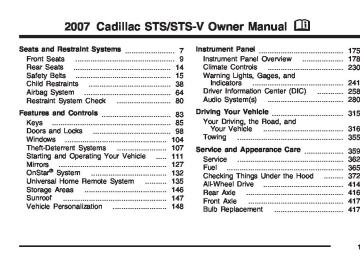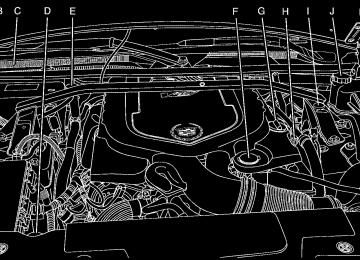- 2007 Cadillac STS Owners Manuals
- Cadillac STS Owners Manuals
- 2006 Cadillac STS Owners Manuals
- Cadillac STS Owners Manuals
- 2008 Cadillac STS Owners Manuals
- Cadillac STS Owners Manuals
- 2009 Cadillac STS Owners Manuals
- Cadillac STS Owners Manuals
- 2005 Cadillac STS Owners Manuals
- Cadillac STS Owners Manuals
- 2010 Cadillac STS Owners Manuals
- Cadillac STS Owners Manuals
- 2011 Cadillac STS Owners Manuals
- Cadillac STS Owners Manuals
- Download PDF Manual
-
light is not on, you still have brakes, but you do not have antilock brakes. See Brake System Warning Light on page 248 for more information. If the light stays on, press the ignition Acc. button. If the light comes on when you are driving, stop as soon as possible and turn the ignition off. Then start the engine again to reset the system. If the light still stays on, or comes on again while you are driving, your vehicle needs service. If the regular brake system warning light is not on, you still have brakes, but you do not have anti-lock brakes. If the regular brake system
warning light is also on, you do not have anti-lock brakes and there is a problem with your regular brakes. See Brake System Warning Light on page 248 for more information. The ABS warning light should come on briefly when you turn the ignition on. If the light does not come on then, have it fixed so it will be ready to warn you if there is a problem.
Low Tire Pressure Warning Light
This light will come on briefly as you start the engine, for vehicles equipped with the Tire Pressure Monitor System.
This light will also come on when one or more of your tires are significantly underinflated.
249
A CHECK TIRE PRESSURE DIC message will accompany the light. Stop and check your tires as soon as it is safe to do so. If underinflated, inflate to the proper pressure. See Tires for more information. This light will flash for approximately 60 seconds and then turn on solid if a problem is detected with the Tire Pressure Monitor system. See Tire Pressure Monitor System on page 433, Tires on page 421 and DIC Warnings and Messages on page 264 for more information. Traction Control System (TCS) Warning Light
If the Traction Control (TC) warning light comes on and stays on, there may be a problem with the traction control system.
The TC warning light will come on briefly when you turn the engine on. If it does not come on then, have it fixed so it will be ready to warn you if there is a problem. The light will also come on if you turn the traction control system off using the TC on/off button located on the console. If the TC warning light stays on or comes on while you are driving, pull off the road as soon as possible and stop carefully. Turn your engine off and then restart it. If the light still stays on or comes back on again while you are driving, your vehicle needs service. Have the traction control system inspected as soon as possible. See Traction Control System (TCS) on page 323 and StabiliTrak® System on page 326 for more information. Also see Competitive Driving Mode (STS-V) on page 325 for more information.
250
Engine Coolant Temperature Warning Light
The engine coolant temperature warning light will come on when the engine is very hot.
Engine Coolant Temperature Gage
This gage shows the engine coolant temperature.
This light will also come on briefly when the vehicle is started. If the light does not go out or comes on and stays on while driving, there may be a problem with the cooling system. Driving with engine coolant temperature light on could cause your vehicle to overheat, see Overheated Engine Protection Operating Mode on page 395. See Engine Overheating on page 393 and DIC Warnings and Messages on page 264 for more information.
It can be used to see when your engine has warmed up and to make sure your cooling system is operating properly. If the gage pointer moves into the shaded area, the engine coolant is too hot and the engine coolant temperature warning light will come on. See Engine Overheating on page 393 for more information.
251
If you keep driving your vehicle with
Notice: this light on, after awhile, the emission controls might not work as well, your vehicle’s fuel economy might not be as good, and the engine might not run as smoothly. This could lead to costly repairs that might not be covered by your warranty. Notice: Modifications made to the engine, transmission, exhaust, intake, or fuel system of your vehicle or the replacement of the original tires with other than those of the same Tire Performance Criteria (TPC) can affect your vehicle’s emission controls and can cause this light to come on. Modifications to these systems could lead to costly repairs not covered by your warranty. This could also result in a failure to pass a required Emission Inspection/Maintenance test. See Accessories and Modifications on page 363.
Malfunction Indicator Lamp Check Engine Light
Your vehicle has a computer which monitors operation of the fuel, ignition, and emission control systems.
This system is called OBD II (On-Board Diagnostics-Second Generation) and is intended to assure that emissions are at acceptable levels for the life of the vehicle, helping to produce a cleaner environment. The check engine light comes on to indicate that there is a problem and service is required. Malfunctions often will be indicated by the system before any problem is apparent. This may prevent more serious damage to your vehicle. This system is also designed to assist your service technician in correctly diagnosing any malfunction.
252
This light should come on briefly, as a check to show you it is working, as you start the engine. If the light does not come on, have it repaired. This light will also come on during a malfunction in one of two ways: (cid:127) Light Flashing — A misfire condition has been detected. A misfire increases vehicle emissions and may damage the emission control system on your vehicle. Diagnosis and service may be required.
(cid:127) Light On Steady — An emission control
system malfunction has been detected on your vehicle. Diagnosis and service may be required.
If the Light Is Flashing The following may prevent more serious damage to your vehicle: (cid:127) Reducing vehicle speed (cid:127) Avoiding hard accelerations (cid:127) Avoiding steep uphill grades If the light stops flashing and remains on steady, see “If the Light Is On Steady” following.
If the light continues to flash, when it is safe to do so, stop the vehicle. Find a safe place to park your vehicle. Turn the engine off, wait at least 10 seconds and restart the engine. If the light remains on steady, see “If the Light Is On Steady” following. If the light is still flashing, follow the previous steps, and see your dealer for service as soon as possible. If the Light Is On Steady You also may be able to correct the emission system malfunction by considering the following: Did you recently put fuel into your vehicle? If so, reinstall the fuel cap, making sure to fully install the cap. See Filling the Tank on page 368. The diagnostic system can determine if the fuel cap has been left off or improperly installed. A loose or missing fuel cap will allow fuel to evaporate into the atmosphere. A few driving trips with the cap properly installed should turn the light off.
253
Did you just drive through a deep puddle of water? If so, your vehicle’s electrical system may be wet. The condition will usually be corrected when the electrical system dries out. A few driving trips should turn the light off. Have you recently changed brands of fuel? If so, be sure to fuel your vehicle with quality fuel. See Gasoline Octane on page 365. Poor fuel quality will cause the engine not to run as efficiently as designed. You may notice this as stalling after start-up, stalling when you put the vehicle into gear, misfiring, hesitation on acceleration, or stumbling on acceleration. (These conditions may go away once the engine is warmed up.) This will be detected by the system and cause the light to turn on. If you experience one or more of these conditions, change the fuel brand you use. It will require at least one full tank of the proper fuel to turn the light off. If none of the above steps have made the light turn off, your dealer can check the vehicle. Your dealer has the proper test equipment and diagnostic tools to fix any mechanical or electrical problems that may have developed.
254
Emissions Inspection and Maintenance Programs Some state/provincial and local governments have or may begin programs to inspect the emission control equipment on your vehicle. Failure to pass this inspection could prevent you from getting a vehicle registration. Here are some things you need to know to help your vehicle pass an inspection: Your vehicle will not pass this inspection if the check engine light is on or not working properly. To perform a check engine light bulb check with the keyless ignition, make sure the transmitter fob is in the passenger compartment. See Ignition Positions on page 111. Press the bottom of the Acc. button on the instrument panel and hold the button down for five seconds. The instrument panel, including the check engine light, will light up and the ignition will be on, but the engine will not start — if you press the bottom of the Acc. button only briefly, less than five seconds, the accessory power mode will be turned on, but not the ignition. After the bulb check, be sure to press and release the Acc. button again to turn the ignition off and avoid draining the vehicle’s battery.
Your vehicle will not pass this inspection if the OBD (on-board diagnostic) system determines that critical emission control systems have not been completely diagnosed by the system. The vehicle would be considered not ready for inspection. This can happen if you have recently replaced the battery or if the battery has run down. The diagnostic system is designed to evaluate critical emission control systems during normal driving. This may take several days of routine driving. If you have done this and your vehicle still does not pass the inspection for lack of OBD system readiness, your dealer can prepare the vehicle for inspection.
Oil Pressure Light
{CAUTION:
Do not keep driving if the oil pressure is low. If you do, your engine can become so hot that it catches fire. You or others could be burned. Check your oil as soon as possible and have your vehicle serviced.
Notice: Lack of proper engine oil maintenance may damage the engine. The repairs would not be covered by your warranty. Always follow the maintenance schedule in this manual for changing engine oil.
If equipped, this light tells you if there could be a problem with your engine oil pressure.
This light will come on briefly when you start your engine. That is a check to be sure the light works. If it does not come on, be sure to have it fixed so it will be there to warn you if something goes wrong. When the light comes on and stays on, it means that oil is not flowing through your engine properly. You could be low on oil and you might have some other system problem.
255
Security Light
Lights On Reminder
For information regarding this light, see Theft-Deterrent System on page 108.
The fog lamp light will come on when the fog lamps are in use.
Fog Lamp Light
The light will go out when the fog lamps are turned off. See Fog Lamps on page 217 for more information.
256
This light comes on whenever the parking lamps are on.
See Headlamps on Reminder on page 216 for more information. Cruise Control Light
This light comes on whenever you set your cruise control.
The light will go out when the cruise control is turned off. See Cruise Control on page 193
and Adaptive Cruise Control on page 197 for more information.Highbeam On Light
This light comes on whenever the high-beam headlamps are on.
See “Intellibeam™ Intelligent High-Beam Headlamp Control System” under Headlamps on page 211 and Headlamp High/Low-Beam Changer on page 183 for more information. Fuel Gage
The fuel gage shows approximately how much fuel is in the tank. It works only when the engine is on.
If the fuel supply gets low, the Fuel Level Low message will appear on the DIC and a single chime will sound. See DIC Warnings and Messages on page 264 for more information. Here are a few concerns some owners have had about the fuel gage. All of these situations are normal and do not indicate that anything is wrong with the fuel gage: (cid:127) At the gas station the gas pump shuts off
before the gage reads full.
(cid:127) The gage may change when you turn, stop
(cid:127)
quickly or accelerate quickly. It takes a little more or less fuel to fill the tank than the gage indicated. For example, the gage may have indicated that the tank was half full, but it actually took a little more or less than half the tank’s capacity to fill the tank.
257
Driver Information Center (DIC) The Driver Information Center (DIC) gives you the status of many of your vehicle’s systems. The DIC is also used to display warning/status messages. All messages will appear in the DIC display located at the bottom of the instrument panel cluster, below the tachometer and speedometer. The DIC buttons are located on the instrument panel, to the left of the steering wheel. The DIC comes on when the ignition is on. After a short delay, the DIC will display the current driver and the information that was last displayed before the engine was turned off. The top line of the DIC display shows the vehicle system information and the warning/status messages. The bottom line of the DIC display shows either the odometer, the trip odometer A or the trip odometer B information on the left side. Only one odometer can appear at a time. See “Trip Information” under DIC Controls and Displays on page 258 for information on changing the display to show the odometer or trip odometer information. The bottom line of the DIC display also shows the outside temperature on the right side and the shift lever position indicator in
258
the center. See Automatic Transmission Operation on page 116 for more information on the shift lever positions. When the sport mode is active, an S will appear next to the shift position indicator on the center of the DIC display. When the manual mode is active, an M will appear on the DIC display. When the normal mode is active, only the shift position indicator will appear. While the Driver Shift Control (DSC) feature is active, the DIC will change to show the selected gear. See “Driver Shift Control (DSC)” under Automatic Transmission Operation on page 116 for more information. If a problem is detected, a warning message will appear on the display. Be sure to take any message that appears on the display seriously and remember that clearing the message will only make the message disappear, not correct the problem.
DIC Controls and Displays The Driver Information Center (DIC) has different modes which can be accessed by pressing the four DIC buttons located on the instrument panel, to the left of the steering wheel.
DIC Buttons (Base Level)
If your vehicle does not have a Head-Up Display (HUD), these are the buttons for the DIC.
«4ª (Information): Press the top or bottom of this button to scroll through the available vehicle information displays which include digital speed display, if your vehicle has this feature, fuel range, fuel economy, fuel used, average speed, timer, battery voltage, tire pressure, if your vehicle has a Tire Pressure Monitor (TPM) system, and engine oil life, if your vehicle has this feature.
If you have an STS-V, the DIC also has additional vehicle information displays which include engine boost, engine oil temperature, oil pressure, and transmission fluid temperature. See “MPH (km)” later in this section for more information on the digital speed display.
AB 3 00 (Trip Information): Press the top of this button to scroll through the odometer, trip odometer A and trip odometer B. Press and hold the bottom of this button to reset each trip odometer back to zero.
4// (Reset): Press this button to reset certain DIC features and to acknowledge DIC warning messages and clear them from the DIC display.
EM (English/Metric): Press this button to change the display from English to metric.
259
«~ª (Head-Up Display): Press this button to change the position of the HUD on the windshield. Press the top part of the button to move the HUD image up. Press the bottom part of the button to move the HUD image down. To adjust the brightness of the HUD image, see Head-Up Display (HUD) on page 223. For information on adjusting the instrument panel brightness, see Instrument Panel Brightness on page 220.
4// (Reset): Press this button to reset certain DIC features and to acknowledge DIC warning messages and clear them from the DIC display.
3 (Trip Information): Press this button to scroll through the odometer, trip odometer A and trip odometer B. To reset each trip odometer, either press the reset button or press and hold the trip information button until the trip odometer displayed returns to zero.
DIC Buttons (Uplevel)
If your vehicle has a HUD, these are the buttons for the DIC.
«4ª (Information): Press the top or bottom of this button to scroll through the available vehicle information displays which include digital speed display, if your vehicle has this feature, fuel range, fuel economy, fuel used, average speed, timer, battery voltage, tire pressure, if your vehicle has a Tire Pressure Monitor (TPM) system, engine oil life, if your vehicle has this feature, and display units. See “MPH (km)” later in this section for more information on the digital speed display.
260
Information Display Menu Items The following display menu items can be displayed by pressing the information button. MPH (km/h) If your vehicle has this display, it shows the vehicle’s speed digitally in either miles per hour (mph) or kilometers per hour (km/h). MILES RANGE (km RANGE) This display shows the approximate number of remaining miles (mi) or kilometers (km) you can drive without refilling the fuel tank. This estimate is based on the current driving conditions and will change if the driving conditions change. For example, if you are driving in traffic making frequent stops, the display may read one number, but if you enter the freeway, the number may change even though you still have the same amount of fuel in the fuel tank. This is because different driving conditions produce different fuel economies. Generally, freeway driving produces better fuel economy than city driving. Once the range drops below about 40 miles (64 km) remaining, the display will show LOW RANGE.
If your vehicle is low on fuel, the Fuel Level Low message will be displayed. See “Fuel Level Low” under DIC Warnings and Messages on page 264 for more information. MPG AVG (L/100 km AVG) This display shows the approximate average miles per gallon (mpg) or liters per 100 kilometers (L/100 km). This number is calculated based on the number of mpg (L/100 km) recorded since the last time this display was reset. To reset MPG AVG, press the reset button. The display will return to zero. MPG INST (L/100 km INST) This display shows the current fuel economy. This number reflects only the fuel economy that the vehicle has right now and will change frequently as driving conditions change. Unlike average fuel economy, this display cannot be reset. GAL FUEL USED (L FUEL USED) This display shows the number of gallons (gal) or liters (L) of fuel used since the last reset of this display. To reset GAL FUEL USED, press the reset button. The display will return to zero.
261
AVG MPH (AVG km/h) This display shows the average speed of the vehicle in miles per hour (mph) or kilometers per hour (km/h). This average is calculated based on the various vehicle speeds recorded since the last reset of this display. To reset AVG MPH, press the reset button. The display will return to zero. TIMER OFF This display can be used like a stopwatch. You can record the time it takes to travel from one point to another. To access the timer, press the information button until 00:00:00 TIMER OFF displays. To turn on the timer, press the reset button until TIMER ON displays. The timer will then start. To turn off the timer, press the reset button again until TIMER OFF displays. The timer will stop and display the end timing value. To reset the timer, press and hold the reset button after the timer has been stopped. The display will return to zero. BATTERY VOLTS This display shows the current battery voltage. If the voltage is in the normal range, the value will display. For example, the display may read 13.2 BATTERY VOLTS. If the voltage is low, the display will have LOW after it. If the voltage is high,
262
the display will have HIGH after it. Your vehicle’s charging system regulates voltage based on the state of the battery. The battery voltage may fluctuate when viewing this information on the DIC. This is normal. See Charging System Light on page 247 for more information. If there is a problem with the battery charging system, the DIC may display a message. See DIC Warnings and Messages on page 264 and Electric Power Management on page 221 for more information. Tire Pressure If your vehicle has a Tire Pressure Monitor (TPM) system, this display shows the air pressure of each road tire in either pounds per square inch (psi) or kilopascals (kPa). If the tire pressure is normal, the value will display. If the tire pressure is low, LOW will appear on the display with the value. If the tire pressure is high, HIGH will appear on the display with the value. Press the information button to scroll through the following displays: LF TIRE: This display shows the air pressure in the driver’s side front tire. RF TIRE: This display shows the air pressure in the passenger’s side front tire.
LR TIRE: This display shows the air pressure in the driver’s side rear tire.
RR TIRE: This display shows the air pressure in the passenger’s side rear tire. If the tire pressure display shows dashes instead of a value, there may be a problem with your vehicle. If this consistently occurs, see your dealer for service. ENGINE OIL LIFE If your vehicle has this display, it shows the estimated oil life remaining. If you see 99% ENGINE OIL LIFE on the display, that means that 99% of the current oil life remains. When the oil life is depleted, the CHANGE ENGINE OIL SOON message will appear on the display. Change the oil as soon as possible. In addition to the engine oil life system monitoring the oil life, additional maintenance is recommended in the Maintenance Schedule in this manual. See Scheduled Maintenance on page 505 and Engine Oil on page 380.
After an oil change, reset the ENGINE OIL LIFE display. To reset, see Engine Oil Life System on page 383. The display will show 100% ENGINE OIL LIFE after it has been reset. Also clear the CHANGE ENGINE OIL SOON message from the display. ENGLISH DISPLAY UNITS (METRIC DISPLAY UNITS) This display allows you to select between English and metric units of measurement if your vehicle has the uplevel DIC. Press the reset button to switch between English and metric units. Blank Line This display shows no information. ENGINE BOOST (STS-V Only) This display shows a graphic that indicates the amount of boost the engine is receiving in either pounds per square inch (psi) or kilopascals (kPa). ENGINE OIL TEMPERATURE (STS-V Only) This display shows the engine oil temperature in either degrees Fahrenheit (°F) or degrees Celsius (°C).
263
OIL PRESSURE (STS-V Only) This display shows the oil pressure in either pounds per square inch (psi) or kilopascals (kPa). TRANS (Transmission) FLUID TEMP (Temperature) (STS-V Only) This display shows the transmission fluid temperature in either degrees Fahrenheit (°F) or degrees Celsius (°C). Trip Information Display Menu Items The following display menu items can be displayed by pressing the trip Information button. Odometer Press the trip information button until the odometer appears on the DIC display. The odometer shows the total distance the vehicle has been driven in either miles (mi) or kilometers (km). Trip Odometer Press the trip information button until trip odometer A or B appears on the DIC display. The trip odometer shows the current distance traveled since the last reset for each trip odometer in either miles (mi) or kilometers (km). Both odometers can be used at the same time.
264
For base level vehicles, each trip odometer can be reset to zero separately by pressing and holding the bottom of the trip information button while the desired trip odometer is displayed. For uplevel vehicles, reset each trip odometer by pressing the reset button or by pressing and holding the trip information button while the desired trip odometer is displayed.
DIC Warnings and Messages These messages appear if there is a problem detected in one of your vehicle’s systems. The text messages are the same for both the base audio and Navigation systems unless otherwise indicated. You must acknowledge a message to clear it from the screen for further use. To clear a message, press the reset button. Be sure to take any message that appears on the screen seriously and remember that clearing the message will only make the message disappear, not the problem.
AUTOMATIC LIGHTS OFF This message displays when the automatic headlamps are turned off. See Headlamps on page 211 for more information. AUTOMATIC LIGHTS ON This message displays when the automatic headlamps are turned on. See Headlamps on page 211 for more information. BATTERY NOT CHARGING SERVICE CHARGING SYS (System)
This symbol appears with this message.
BATTERY SAVER ACTIVE This message displays when the system detects that the battery voltage is dropping beyond a reasonable level. The battery saver system starts reducing certain features of the vehicle that you may be able to notice. At the point that the features are disabled, this message is displayed. It means that the vehicle is trying to save the charge in the battery. Turn off all unnecessary accessories to allow the battery to recharge. The normal battery voltage range is 11.5 to 15.5 volts. You can monitor battery voltage on the DIC by pressing the information button until you find BATTERY VOLTS.
This message displays when a problem with the charging system has been detected. Have your vehicle serviced by your dealer.
265
BATTERY VOLTAGE HIGH
BATTERY VOLTAGE LOW
This symbol appears with this message.
This symbol appears with this message.
This message displays when the electrical charging system is overcharging the battery. When the system detects that the battery voltage is above an estimated 16 volts, this message displays. To reduce the charging overload, use the vehicle’s accessories. Turn on the exterior lamps and radio, set the climate control on AUTO and the fan speed on the highest setting, and turn the rear window defogger on. The normal battery voltage range is 11.5 to 15.5 volts when the engine is running. You can monitor battery voltage on the DIC by pressing the information button until you find BATTERY VOLTS.
This message displays when the electrical system is charging less than 10 volts or the battery has been drained. If this message appears immediately after starting the engine, it is possible that the generator can still recharge the battery. The battery should recharge while driving, but may take a few hours to do so. Consider using an auxiliary charger to boost the battery after returning home or to a final destination. Make sure you follow the manufacturer’s instructions. If this message appears while driving or after starting your vehicle and stays on, have it checked immediately to determine the cause of this problem.
266
To help the generator recharge the battery quickly, you can reduce the load on the electrical system by turning off the accessories. The normal battery voltage range is 11.5 to 15.5 volts. You can monitor battery voltage on the DIC by pressing the information button until you find BATTERY VOLTS. CHANGE ENGINE OIL SOON This message displays when service is required for your vehicle. See your dealer. See Engine Oil on page 380 and Scheduled Maintenance on page 505 for more information. When you reset the CHANGE ENGINE OIL SOON message by clearing it from the display, you still must reset the engine oil life system separately. For more information on resetting the engine oil life system, see Engine Oil Life System on page 383. CHECK BRAKE FLUID This message displays if the ignition is on to inform the driver that the brake fluid level is low. Have the brake system serviced by your dealer as soon as possible. See Brake System Warning Light on page 248 for more information.
CHECK GAS CAP This message displays when the fuel cap has not been fully tightened. Recheck the fuel cap to ensure that it is on and tightened properly. CHECK TIRE PRESSURE If your vehicle has a Tire Pressure Monitor (TPM) system, this message displays when the tire pressure in one of the tires needs to be checked. See DIC Controls and Displays on page 258
for more information on checking your vehicle’s tire pressures. If a tire pressure message appears on the DIC, stop as soon as you can. Have the tire pressures checked and set to those shown on the Tire Loading Information label. See Tire Pressure Monitor System on page 433 and Inflation - Tire Pressure on page 431 for more information. If the tire pressure is low, the low tire pressure warning light comes on. See Low Tire Pressure Warning Light on page 249.267
CHECK WASHER FLUID
This symbol appears with this message.
This message displays when your vehicle is low on windshield washer fluid. Refill the windshield washer fluid reservoir as soon as possible. See Windshield Washer Fluid on page 404 for more information. CLEAN RADAR This message displays when the Adaptive Cruise Control system is disabled because the radar is blocked and cannot detect vehicles in your path. It may also activate during heavy rain or due to road spray. To clean the system, see “Cleaning the System” under Adaptive Cruise Control on page 197.
268
COMPETITIVE DRIVING (STS-V Only) This message displays when the competitive driving mode is turned on with the traction control button. The TC (traction control) light comes on when the competitive driving mode is on. The Traction Control System (TCS) will not operate while in competitive driving mode. Adjust your driving accordingly. See Competitive Driving Mode (STS-V) on page 325 for more information. DRIVER DOOR AJAR
This symbol appears with this message.
This message displays if the driver’s door was not closed completely. Make sure that the driver’s door is closed completely.
If you drive your vehicle while the
ENGINE COOLANT HOT IDLE ENGINE Notice: engine is overheating, severe engine damage may occur. If an overheat warning appears on the instrument panel cluster and/or DIC, stop the vehicle as soon as possible. Do not increase the engine speed above normal idling speed. See Engine Overheating on page 393
for more information.This symbol appears with this message.
ENGINE HOT – AC (Air Conditioning) OFF This message displays when the engine coolant becomes hotter than the normal operating temperature. See Engine Coolant Temperature Gage on page 251. To avoid added strain on a hot engine, the air conditioning compressor is automatically turned off. When the coolant temperature returns to normal, the air conditioning compressor turns back on. You can continue to drive your vehicle. If this message continues to appear, have the system repaired by your dealer as soon as possible to avoid damage to the engine.
This message displays when the engine coolant temperature is too hot. Stop and allow the vehicle to idle until it cools down. See Engine Coolant Temperature Warning Light on page 251. See Overheated Engine Protection Operating Mode on page 395 for information on driving to a safe place in an emergency.
269
If you drive your vehicle while the
ENGINE OVERHEATED STOP ENGINE Notice: engine is overheating, severe engine damage may occur. If an overheat warning appears on the instrument panel cluster and/or DIC, stop the vehicle as soon as possible. See Engine Overheating on page 393 for more information. This message displays when the engine has overheated. Immediately look for a safe place to pull your vehicle over and turn the engine off right away to avoid severe engine damage. See Engine Overheating on page 393 and Overheated Engine Protection Operating Mode on page 395. A chime also sounds when this message is displayed. ENGINE POWER REDUCED This message displays to inform you that the engine power is being reduced to protect the engine from damage. There could be several malfunctions that might cause this message. Reduced engine power can affect the vehicle’s ability to accelerate. If this message is on,
but there is no reduction in performance, proceed to your destination. The performance may be reduced the next time the vehicle is driven. The vehicle may be driven at a reduced speed while this message is on, but acceleration and speed may be reduced. Anytime this message stays on, the vehicle should be taken to your dealer for service as soon as possible. ENGINE PROTECTION REDUCED RPM’S (Revolutions Per Minute) This message displays when your vehicle is in an overheated engine operating mode. If this message appears, the vehicle has determined that continued operation at the existing engine speed may lead to engine overheating. The vehicle automatically limits engine RPMs to prevent engine overheating. You may notice the vehicle upshifting early or reduced speeds while this message is displayed. When the engine oil returns to a safe operating temperature, this message clears from the DIC and the vehicle returns to normal operation. Your vehicle does not require service when this message is displayed.
270
FUEL LEVEL LOW
This symbol appears with this message.
This message displays when your vehicle is low on fuel. Refill the fuel tank as soon as possible. A single chime sounds when this message is displayed. HOOD AJAR
This symbol appears with this message.
ICE POSSIBLE This message displays when the outside temperature is cold enough to create icy road conditions. Adjust your driving accordingly. KEY FOB BATTERY LOW This message displays when the battery in the keyless access transmitter is low. Replace the battery in the transmitter. See “Battery Replacement” under Keyless Access System Operation on page 88. LEFT REAR DOOR AJAR
This symbol appears with this message.
This message displays if the hood was not closed completely. Make sure that the hood is closed completely.
This message displays if the driver’s side rear door was not closed completely. Make sure that the door is closed completely.
271
NO FOBS DETECTED This message displays if the vehicle does not detect the presence of a keyless access transmitter when you have attempted to start the vehicle or a vehicle door has just closed. The following conditions may cause this message to appear: (cid:127) Driver-added equipment plugged into the
accessory power outlet on the center console is causing interference. Examples of these devices are cell phones and cell phone chargers, two-way radios, power inverters, or similar items. Try moving the keyless access transmitter away from these devices when starting the vehicle. In addition, PDA devices and remote garage and gate openers may also generate Electromagnetic Interference (EMI) that may interfere with the keyless access transmitter. Do not carry the keyless access transmitter in the same pocket or bag as these devices.
(cid:127) The vehicle is experiencing Electromagnetic Interference (EMI). Some locations, such as airports, automatic toll booths, and some gas stations, have EMI fields which may interfere with the keyless access transmitter.
If moving the transmitter to different locations within the vehicle does not help, place the transmitter in the center console transmitter pocket with the buttons facing forward and then press the START button.
(cid:127) The vehicle’s battery voltage is low. The
battery voltage must be above 10 volts for the keyless access transmitter to be detected properly.
272
NO FOB OFF OR RUN? This message displays when the keyless access transmitter is not detected inside the vehicle while you are trying to turn the ignition off. Your vehicle may be near a strong radio antenna signal causing the keyless access system to be jammed. The vehicle remains in Acc. until OFF or START has been pressed or 10 minutes has expired. If you turn the ignition off and you cannot find the keyless access transmitter, you will not be able to restart the vehicle. The keyless access transmitter needs to be inside of the vehicle in order for the vehicle to start. See Starting the Engine on page 113 for more information. OIL PRESSURE LOW STOP ENGINE Notice: the engine oil pressure is low, severe engine damage may occur. If a low oil pressure warning appears on the instrument panel cluster and/or DIC, stop the vehicle as soon as possible. Do not drive the vehicle until the cause of the low oil pressure is corrected. See Engine Oil on page 380 for more information. This message displays when the vehicle’s engine oil pressure is low.
If you drive your vehicle while
A multiple chime sounds when this message is displayed. See Engine Oil on page 380 for more information. Stop the vehicle immediately, as engine damage can result from driving a vehicle with low oil pressure. Have the vehicle serviced by your dealer as soon as possible when this message is displayed. PASSENGER DOOR AJAR
This symbol appears with this message.
This message displays if the passenger’s side front door was not closed completely. Make sure that the door is closed completely.
273
PRESS START AND BRAKE TO START ENGINE This message displays when you need to press down on the brake pedal while pressing the start button on the electronic keyless ignition when trying to start your vehicle. See Starting the Engine on page 113 for more information. RADAR CRUISE NOT READY This message displays when the Adaptive Cruise Control system will not activate due to a temporary condition. Your vehicle does not require service. This message also displays when either of the following conditions occur: (cid:127) The driver turns off the head-up display (HUD) while the Adaptive Cruise Control is engaged.
(cid:127) The driver attempts to engage the Adaptive
Cruise Control while the HUD is off.
If this message appears when you attempt to activate the system, continue driving for several minutes and then try activating the system again.
274
RIGHT REAR DOOR AJAR
This symbol appears with this message.
This message displays if the passenger’s side rear door was not closed completely. Make sure that the door is closed completely. SERVICE AC (Air Conditioning) SYSTEM This message displays when the electronic sensors that control the air conditioning and heating systems are no longer working. Have the climate control system serviced by your dealer if you notice a drop in heating and air conditioning efficiency.
SERVICE AIR BAG This message displays when there is a problem with the airbag system. Have your vehicle serviced by your dealer immediately. See Airbag Readiness Light on page 244 for more information. SERVICE BRAKE ASSIST This message displays when a problem with the panic brake assist system has been detected. Have your vehicle serviced by your dealer. SERVICE RADAR CRUISE This message displays when the Adaptive Cruise Control system is disabled and needs service. See your dealer. SERVICE STABILITY SYS (System) Your vehicle may have a vehicle stability enhancement system called StabiliTrak®. This message displays if there has been a problem detected with the StabiliTrak® System.
If this message comes on while you are driving, pull off the road as soon as possible and stop carefully. Try resetting the system by turning the ignition off then back on. If this message still stays on or comes back on again while you are driving, your vehicle needs service. Have the StabiliTrak® System inspected by your dealer as soon as possible. See StabiliTrak® System on page 326 for more information. SERVICE STEERING SYS (System) Your vehicle may have a speed variable assist steering system. This message displays if a problem is detected with the speed variable assist steering system. When this message is displayed, you may notice that the effort required to steer the vehicle increases or feels heavier, but you will still be able to steer the vehicle. See Steering on page 327
for more information. SERVICE SUSPENSION SYS (System) This message displays when the suspension system is not operating properly. Have your vehicle serviced by your dealer.275
SERVICE TIRE MONITOR If your vehicle has a Tire Pressure Monitor (TPM) system, this message displays if a part on the system is not working properly. If you drive your vehicle while any of the four sensors are missing or inoperable, the warning comes on in about 20 minutes. A sensor would be missing, for example, if you put different wheels on your vehicle without transferring the sensors. If the warning comes on and stays on, there may be a problem with the TPM. See your dealer. SERVICE THEFT SYSTEM This message displays when there is a problem with the hood open and closed switches. The switches may need to be replaced. When this message is displayed, the theft-deterrent system will still be protecting the interior of the vehicle, however, the hood area will not be protected at this time. Also, the remote start function will not work when this message appears. See your dealer for service. SERVICE TRANSMISSION This message displays when there is a problem with the transmission of your vehicle. Have your vehicle serviced by your dealer.
276
SERVICE VEHICLE SOON This message displays when a non-emissions related malfunction occurs. Have your vehicle serviced by your dealer as soon as possible. SPEED LIMITED TO XXX This message displays when your vehicle speed is limited to XXX, mph in English mode and km/h in Metric mode, because the vehicle detects a problem in the suspension system. Have your vehicle serviced by your dealer. STABILITY SYS (System) ACTIVE This message displays any time the StabiliTrak® System is actively assisting you with directional control of the vehicle. Slippery road conditions may exist when this message is displayed, so adjust your driving accordingly. This message may stay on for a few seconds after StabiliTrak® stops assisting you with directional control of the vehicle. See StabiliTrak® System on page 326 for more information.
STABILITY SYS (System) NOT READY This message displays if the StabiliTrak® System is not ready. Two conditions may cause this message to display: (cid:127) The vehicle needs to be driven in a straight
line until the sensors are centered. Once the sensors are centered, the StabiliTrak® System will be ready and the STABILITY SYS READY message will display.
(cid:127) The system needs to warm up. This may
occur when you first start your vehicle and drive away during cold winter weather. This is normal. You can acknowledge this message by pressing the reset button.
The StabiliTrak® performance is affected until the STABILITY SYS READY message is displayed in the DIC. See StabiliTrak® System on page 326
for more information. STABILITY SYS (System) OFF This message displays any time you turn off StabiliTrak® using the TC (traction control) on/off button. See Traction Control System (TCS) on page 323 for more information. When this message has been displayed, StabiliTrak® is nolonger available to assist you with directional control of the vehicle. Adjust your driving accordingly. See StabiliTrak® System on page 326 for more information. STABILITY SYS (System) READY This message displays any time you turn back on StabiliTrak® using the TC (traction control) on/off button. See Traction Control System (TCS) on page 323 for more information. When this message has been displayed, StabiliTrak® is ready to assist you with directional control of the vehicle if needed. See StabiliTrak® System on page 326 for more information. STARTING DISABLED THEFT PROBLEM This message displays when incorrect conditions exist within the theft-deterrent system. See your dealer for service. STARTING DISABLED THROTTLE PROBLEM This message displays when your vehicle’s throttle system is not functioning properly. Have your vehicle serviced by your dealer.
277
THEFT ATTEMPTED
This symbol appears with this message.
This message displays if the theft-deterrent system has detected a break-in attempt while you were away from your vehicle. TRACTION ACTIVE This message displays when the Traction Control System (TCS) is actively limiting wheel spin. Slippery road conditions may exist if this message is displayed, so adjust your driving accordingly. The message stays on for a few seconds after the TCS stops limiting wheel spin. See Traction Control System (TCS) on page 323 for more information.
278
TRANS (Transmission) HOT IDLE ENGINE This message displays when the transmission fluid in your vehicle is too hot. Stop the vehicle and allow it to idle until the transmission cools down or until this message is removed. TRUNK OPEN
This symbol appears with this message.
This message displays if the trunk was not closed completely. Make sure that the trunk is closed completely. TURN SIGNAL ON This message displays as a reminder to turn off the turn signal if you drive your vehicle for more than about 1 mile (1.6 km) with a turn signal on. A multiple chime sounds when this message is displayed.
Other Messages Here are more messages that you can receive on your Driver Information Center (DIC). To acknowledge a message and read another message that may have come on at the same time, press the reset button. (cid:127) ACCESSORY ACTIVE
See Ignition Positions on page 111.
(cid:127) KNOWN FOB
See “Matching Transmitter(s) to Your Vehicle” under Keyless Access System Operation on page 88.
(cid:127) MAX # FOBS LEARNED
See “Matching Transmitter(s) to Your Vehicle” under Keyless Access System Operation on page 88.
(cid:127) OFF/ACC (Accessory) TO LEARN
See “Matching Transmitter(s) to Your Vehicle” under Keyless Access System Operation on page 88.
(cid:127) READY FOR FOB X
See “Matching Transmitter(s) to Your Vehicle” under Keyless Access System Operation on page 88.
(cid:127) SHIFT TO PARK
See Starting the Engine on page 113 and Shifting Into Park (P) on page 122.
(cid:127) WAIT XX MIN (Minutes)
See “Matching Transmitter(s) to Your Vehicle” under Keyless Access System Operation on page 88.
279
Audio System(s) Determine which radio your vehicle has and then read the pages following to familiarize yourself with its features. Driving without distraction is a necessity for a safer driving experience. See Defensive Driving on page 316. By taking a few moments to read this manual and get familiar with your vehicle’s audio system, you can use it with less effort, as well as take advantage of its features. While your vehicle is parked, set up your audio system by presetting your favorite radio stations, setting the tone and adjusting the speakers. Then, when driving conditions permit, you can tune to your favorite stations using the presets and steering wheel controls if the vehicle has them.
280
{CAUTION:
This system provides you with a far greater access to audio stations and song listings. Giving extended attention to entertainment tasks while driving can cause a crash and you or others can be injured or killed. Always keep your eyes on the road and your mind on the drive — avoid engaging in extended searching while driving.
Keeping your mind on the drive is important for safe driving. Here are some ways in which you can help avoid distraction while driving. While your vehicle is parked: (cid:127) Familiarize yourself with all of its controls. (cid:127) Familiarize yourself with its operation. (cid:127) Set up your audio system by presetting your favorite radio stations, setting the tone, and adjusting the speakers. Then, when driving conditions permit, you can tune to your favorite radio stations using the presets and steering wheel controls if the vehicle has them.
Notice: Before adding any sound equipment to your vehicle, such as an audio system, CD player, CB radio, mobile telephone, or two-way radio, make sure that it can be added by checking with your dealer. Also, check federal rules covering mobile radio and telephone units. If sound equipment can be added, it is very important to do it properly. Added sound equipment can interfere with the operation of your vehicle’s engine, radio, or other systems, and even damage them. Your vehicle’s systems can interfere with the operation of sound equipment that has been added. Your vehicle has a feature called Retained Accessory Power (RAP). With RAP, the audio system can be played even after the ignition is turned off. See Retained Accessory Power (RAP) on page 112 for more information.
Setting the Time 1. Press the tune/select knob (the right knob) to
enter the main menu.
2. Turn the tune/select knob until SET CLOCK
displays.
3. Press the tune/select knob to select
SET CLOCK.
4. Turn the tune/select knob to adjust the time. 5. Press the tune/select knob to update the time.
VEHICLE TIME UPDATED displays.
If the CLOCK/RADIO DISP is configured into one of the configurable keys, pressing the key switches the display back to the clock set function. The time and date always appears on the radio display. See “Configurable Radio Display Keys” under Radio with CD on page 282 for more information on configuring the keys.
281
Setting the Date 1. Press the tune/select knob (the right knob) to
enter the main menu.
2. Turn the tune/select knob until SET DATE
displays.
3. Press the tune/select knob to select
SET DATE.
4. Turn the tune/select knob to adjust the date. 5. Press the tune/select knob to update the
time. VEHICLE DATE UPDATED displays.
If the DATE is configured into one of the configurable keys, pressing the key switches the display back to the date set function. The time and date always appears on the radio display. See “Configurable Radio Display Keys” under Radio with CD on page 282 for more information on configuring the keys.
282
Radio with CD
Radio with CD shown, Radio with Six-Disc CD similar Radio Data System (RDS) The audio system has a Radio Data System (RDS). RDS features are available for use only on FM stations that broadcast RDS information. With RDS, the radio can do the following: (cid:127) Seek to stations broadcasting the selected
type of programming
(cid:127) Receive announcements concerning local and
national emergencies
(cid:127) Display messages from radio stations (cid:127) Seek to stations with traffic announcements
This system relies upon receiving specific information from these stations and only works when the information is available. In rare cases, a radio station can broadcast incorrect information that causes the radio features to work improperly. If this happens, contact the radio station. While the radio is tuned to an RDS station, the station name or call letters display instead of the frequency. RDS stations can also provide the time of day, a program type (PTY) for current programming, and the name of the program being broadcast. XM™ Satellite Radio Service XM™ is a satellite radio service that is based in the 48 contiguous United States and Canada. XM™ offers a large variety of coast-to-coast channels including music, news, sports, talk, traffic/weather (U.S. subscribers), and children’s programming. XM™ provides digital quality audio and text information that includes song title and artist name. A service fee is required in order to receive the XM™ service. For more
information, contact XM™; In the U.S. at www.xmradio.com or call 1-800-852-XMXM (9696) or in Canada at www.xmradio.ca or call 1-877-GET-XMSR (438-9677).
4(Information): Press this button while in XM™ mode to display additional text information related to the current song or channel: Artist, Song Title, Category or PTY. To view this information, perform the following: 1. Press the tune/select knob to enter the
main menu.
2. Turn the tune/select knob until INFO displays. 3. Press the tune/select knob to select INFO. The display changes to show the additional XM™ information.
4. Press the BACK (F6) button to exit the
display. To return to the original display, repeatedly press the BACK (F6) button or wait for the display to time out.
283
Playing the Radio O(Power): Press this knob to turn the system on and off. n(Volume): Turn this knob clockwise or counterclockwise to increase or to decrease the volume. SRCE (Source): Press this button to select a source, either radio or CD. The CD must be loaded to select the source and to play. CD displays if a CD is loaded. If a CD is not loaded, the display does not change from the radio source. Finding a Station BAND: Press this button to select FM1, FM2, AM, or XM1 or XM2 (if equipped). w(Tune): Turn this knob to select radio stations. © ¨(Seek): Press the left single arrow button to go to the previous station and stay there. Press the right single arrow button to go to the next station and stay there. The sound mutes while seeking. The radio seeks stations only with a strong signal that are in the selected band.
284
©¨(Scan): Press the double arrow scan button to enter scan mode. SCAN displays. Press this button to scan to the next station. The radio goes to a station, plays for five seconds, then goes to the next station. Press this button again to stop scanning. To scan preset stations, press and hold the double arrow scan button for more than two seconds until a beep sounds and PSCAN displays. The radio goes to the first preset station, plays for five seconds, then goes to the next preset station. Press this button again to stop scanning presets. The radio only scans stations with a strong signal that are in the selected band. A LOCAL/DISTANT Selection: With this feature the radio can be set to search for local stations or stations that are further away for a larger selection. To set this feature to LOCAL or DISTANT, perform the following steps: 1. Press the tune/select knob to enter the
main menu.
2. Turn the tune/select knob until SEEK LOCAL
or SEEK DISTANT displays.
3. Press the tune/select knob to select either
LOCAL or DISTANT.
4. Press the BACK (F6) button to exit the
display. To return to the original display, repeatedly press the BACK (F6) button or wait for the display to time out.
To search for stations, press the single arrow buttons. If the system is set to LOCAL, SEEK displays and seeks to stations only with strong signals. If the system is set to DISTANT, D-SEEK displays and seeks to stations with weak and strong signals. This feature does not function with the XM™ radio stations. Setting Preset Stations Up to 30 stations (six FM1, six FM2, and six AM, six XM1 and six XM2 (if equipped)), can be programmed on the six numbered pushbuttons, by performing the following steps: 1. Turn the radio on. 2. Press BAND to select FM1, FM2, or AM, or
XM1 or XM2.
3. Tune in the desired station.
4. Press and hold one of the six numbered pushbuttons for two seconds until a beep sounds. The set preset station number displays above the set pushbutton. Whenever that numbered pushbutton is pressed for less than two seconds, the station that was set, returns.
5. Repeat the steps for each pushbutton.
To set the preset stations with an equalization setting, DSP setting, or a PTY (program type) setting, see each of these features later in this section. When a preset station is selected, once one of these additional settings is selected, the preset station remembers each setting and it remains active, until the setting is selected off for that preset station.
AUTOSTORE PRESETS: To set the preset stations automatically, perform the following steps: 1. Turn the radio on. 2. Press BAND to select FM1, FM2, or AM. 3. Press the tune/select knob to enter the
main menu.
4. Turn the tune/select knob until AUTOSTORE
PRESETS displays.
285
5. Press the tune/select knob to select.
AUTOSTORE displays. The radio automatically searches the band and selects and stores the six radio stations with the strongest signal. The stations are stored by signal strength, not sequential order. The set preset station number displays above the set pushbutton. Whenever that numbered pushbutton is pressed for less than two seconds, the station that was set returns.
6. Press the BACK (F6) button to exit the
display. To return to the original display, repeatedly press the BACK (F6) button or wait for the display to time out.
This feature does not function with the XM™ radio stations. The radio presets do not have to be reset when the vehicle is started, or when the battery power is removed.
PRESETS HOME/AWAY: This feature stores two different kinds of station presets. HOME can be used for local stations and AWAY for stations outside of the local broadcasting area. To set preset stations for home and away perform the following steps: 1. Press the tune/select knob to enter the
main menu.
2. Turn the tune/select knob until PRESETS
HOME/AWAY displays.
3. Press the tune/select knob to select.
HOME or AWAY displays.
4. Press the BACK (F6) button to exit the
display. To return to the original display, repeatedly press the BACK (F6) button or wait for the display to time out.
This feature does not function with the XM™ radio stations. Follow the manual or automatic steps previously listed for setting the preset pushbuttons for both home and away.
286
Setting the Tone (Bass/Midrange/Treble) To adjust the bass, midrange, and treble, perform the following steps: 1. Press the tune/select knob to enter the
main menu.
2. Press the tune/select knob to scroll through
the settings.
3. Turn the tune/select knob to increase or to decrease the bass, midrange, or treble. If a station is weak or noisy, decrease the treble.
4. Press the tune/select knob to set the
adjustment.
5. Press the BACK (F6) button to exit the display. To return to the original display repeatedly press the BACK (F6) button or wait for the display to time out.
AUDIO EQUALIZER: This feature lets you select customized equalization settings. To choose an equalization setting (EQ0 through EQ5), perform the following steps: 1. Press the tune/select knob to enter the
main menu.
2. Turn the tune/select knob until EQUALIZER
displays.
3. Press the tune/select knob to set the equalization setting. The equalization setting displays.
4. Press the BACK (F6) button to exit the
display. To return to the original display, repeatedly press the BACK (F6) button or wait for the display to time out.
The equalization settings are preset to EQ0 (Normal), EQ1 (Pop), EQ2 (Rock), EQ3 (Jazz), EQ4 (Talk), and EQ5 (Country).
287
Adjusting the Speakers (Balance/Fade) To adjust the balance or fade, perform the following steps: 1. Press the tune/select knob to enter the
main menu.
2. Turn the tune/select knob until BASS-MID-TREBLE displays.
3. Press the tune/select knob to enter the tone
settings.
4. Press the tune/select knob to scroll to
BALANCE or FADER.
5. Turn the tune/select knob to adjust the
BALANCE to the right or the left speakers and the FADER to the front or the rear speakers.
6. Press the tune/select knob to set the
adjustment.
7. Press the BACK (F6) button to exit the
display. To return to the original display, repeatedly press the BACK (F6) button or wait for the display to time out.
EQ0 does not appear on the display while in this mode.
RDS Messages
ALERT: Alert warns of local and national emergencies. When, an alert announcement comes on the current radio station or a related network station, ALERT displays. You will hear the announcement, even if the volume is low or a CD is playing. If a CD is playing, play stops during the announcement. Alert announcements cannot be turned off. If the radio tunes to a related network station for the announcement, it returns to the original station when the announcement is finished. ALERT is not affected by tests of the emergency broadcast system. This feature is not supported by all RDS stations.
MSG (Message): If the current RDS station has a message, MSG displays. The message can display the artist, song title, call in phone numbers, etc. If the entire message does not display, parts of the message displays every three seconds until the message is complete. Once the completed message has displayed, MSG disappears from the display until another new message is received.
288
To display the last message, perform the following steps: 1. Press the tune/select knob to enter the
main menu.
2. Turn the tune/select knob until RECALL RDS
MESSAGE displays.
3. Press the tune/select knob and the message
displays.
Once the message displays, MSG disappears from the display until another new message is received.
TP (Traffic Program): TP displays when the radio detects a signal from an RDS station that has traffic announcement broadcast capability.
TA (Traffic Announcement): If TA displays, the tuned radio station broadcasts traffic announcements, and when a traffic announcement comes on the tuned station, you will hear it.
If the station does not broadcast traffic announcements, when TA is turned on it seeks to a station that does. When a station that broadcasts traffic announcements is found, the radio stops seeking and TA displays. If no station is found that broadcasts traffic announcements, No Traffic displays. The radio plays traffic announcements if the volume is low. The radio interrupts the play of a CD if the last tuned station broadcasts traffic announcements. To turn TA on or off, perform the following steps: 1. Press the tune/select knob to enter the
main menu.
2. Turn the tune/select knob until TRAFFIC
ANNOUNCE displays.
3. Press the tune/select knob to select ON or OFF. An X appears in the box when ON is selected.
4. Press the BACK (F6) button to exit the
display. To return to the original display, repeatedly press the BACK (F6) button or wait for the display to time out.
289
Activating Program Type (PTY) Stations (RDS and XM™) PTY lets you search for stations with specific types of music. The selectable PTYs are POP, EASY, TALK, CNTRY (Country), CLASS (Classical), and JAZZ. To activate program types, perform the following steps: 1. Press the tune/select knob to enter the
main menu.
2. Turn the tune/select knob until PROGRAM
TYPE MODE displays.
3. Press the tune/select knob to select ON or OFF. An X appears in the box when ON is selected.
4. Press the BACK (F6) button to exit the
display. To return to the original display, repeatedly press the BACK (F6) button or wait for the display to time out.
Once program type is activated the PTYs display above the pushbuttons, in place of the preset stations (if programmed). Press the pushbutton for the desired PTY. Not all stations support PTYs. The radio might not go to all of the stations with that music type when pressing the pushbutton.
AF (Alternate Frequency): Alternate frequency lets the radio switch to a stronger station with the same program type. To turn AF on or off, perform the following steps: 1. Press the tune/select knob to enter the
main menu.
2. Turn the tune/select knob until ALTERNATE
FREQ. displays.
3. Press the tune/select knob to select AF OFF, AF ON, or AF REG. An X appears in the box when ON is selected.
4. Press the BACK (F6) button to exit the
display. To return to the original display, repeatedly press the BACK (F6) button or wait for the display to time out.
This feature does not function with the XM™ radio stations.
290
Radio Message
THEFTLOCK: This message is displayed when the THEFTLOCK® system has been activated. Take the vehicle to the dealer for service. Radio Messages for XM™ Only See XM Radio Messages on page 303 later in this section for further detail. Using the Single CD Player Insert a CD partway into the slot, label side up. The player pulls it in. If the ignition and the radio are on, the CD begins playing. A CD can be loaded with the radio off, but it does not start playing until the radio is on. If the ignition or radio is turned off with a CD in the player, it stays in the player. While the ignition or radio is turned on, the CD starts to play where it stopped, if it was the last selected audio source.
When the CD is inserted, CD displays. As each new track starts to play, the track number displays. The CD player can play the smaller 3 inch (8 cm) single CDs with an adapter ring. Full-size CDs and the smaller CDs are loaded in the same manner. If playing a CD-R, the sound quality can be reduced due to CD-R quality, the method of recording, the quality of the music that has been recorded, and the way the CD-R has been handled. There can be an increase in skipping, difficulty in finding tracks, and/or difficulty in loading and ejecting. If these problems occur, check the bottom surface of the CD. If the surface of the CD is damaged, such as cracked, broken, or scratched, the CD will not play properly. If the surface of the CD is soiled, see Care of Your CDs on page 313 for more information. If there is no apparent damage, try a known good CD.
291
If a label is added to a CD, or more
Do not add any label to a CD, it could get caught in the CD player. If a CD is recorded on a personal computer and a description label is needed, try labeling the top of the recorded CD with a marking pen. Notice: than one CD is inserted into the slot at a time, or an attempt is made to play scratched or damaged CDs, the CD player could be damaged. While using the CD player, use only CDs in good condition without any label, load one CD at a time, and keep the CD player and the loading slot free of foreign materials, liquids, and debris. If an error displays, see “CD Messages” later in this section. When a CD is inserted, the CD functions display above the pushbuttons, in place of the preset stations (if programmed). F1 { (Reverse): Press this pushbutton to go to the previous track. Press and hold this pushbutton to reverse quickly within a track. Release the pushbutton to play the passage. The elapsed time of the track displays.
292
F2 | (Forward): Press this pushbutton to go to the next track. Press and hold this pushbutton to advance quickly within a track. Release the pushbutton to play the passage. The elapsed time of the track displays.
F3 RDM (Random): Press this pushbutton to listen to the tracks in random, rather than sequential, order. RANDOM displays. Press RDM again to turn off random play. RANDOM disappears from the display.
F4 RPT (Repeat): Press this pushbutton to hear a track over again. REPEAT displays. Press RPT again to turn off repeat play. REPEAT disappears from the display.
F6 DISP (Display): Press this pushbutton to display the time of the track. Press this pushbutton again to remove the time of the track from the display. © ¨(Seek): Press the left single arrow button to go to the previous or press the right single arrow button to go to the next track on the CD.
©¨(Scan): Press the double arrow button to listen to each track for 10 seconds. The CD goes to a track, plays for 10 seconds, then goes to the next track. Press this button again to stop scanning.
SRCE (Source): Press this button to select a source, either radio or CD. The CD must be loaded to select the source and to play. CD displays if a CD is loaded. If a CD is not loaded, the display does not change from the radio source. Z(Eject): Press this button to stop a CD when it is playing or to eject a CD when it is not playing. Eject can be activated with the ignition and the radio off. Using the Six-Disc CD Changer The CD player can play the smaller 3 inch (8 cm) single CDs with an adapter ring. Full-size CDs and the smaller CDs are loaded in the same manner. If playing a CD-R, the sound quality can be reduced due to CD-R quality, the method of recording, the quality of the music that has been recorded, and the way the CD-R has been handled. There can be an increase in skipping,
difficulty in finding tracks, and/or difficulty in loading and ejecting. If these problems occur, check the bottom surface of the CD. If the surface of the CD is damaged, such as cracked, broken, or scratched, the CD will not play properly. If the surface of the CD is soiled, see Care of Your CDs on page 313 for more information. If there is no apparent damage, try a known good CD. Do not add any label to a CD, it could get caught in the CD player. If a CD is recorded on a personal computer and a description label is needed, try labeling the top of the recorded CD with a marking pen. Notice: than one CD is inserted into the slot at a time, or an attempt is made to play scratched or damaged CDs, the CD player could be damaged. While using the CD player, use only CDs in good condition without any label, load one CD at a time, and keep the CD player and the loading slot free of foreign materials, liquids, and debris. If an error displays, see “CD Messages” later in this section.
If a label is added to a CD, or more
293
When a CD is inserted, the CD functions display above the pushbuttons, in place of the preset stations (if programmed). M(Load): Press this button to load CDs into the CD player. This CD player holds up to six CDs. To insert one CD, do the following: 1. The ignition and the radio can be on or off. 2. Press and release the load button. Please
Wait displays.
3. Load the CD, when INSERT displays, insert a
CD partway into the slot, label side up. The player pulls the CD in.
When a CD is inserted, CD displays and the number of the CD and the track number displays if the radio is on. If the radio is on, the CD begins to play automatically. To insert multiple CDs, do the following: 1. The ignition and the radio can be on or off. 2. Press and hold the load button for
two seconds. Please Wait displays and a beep sounds.
294
3. Load the CD, when INSERT displays, insert a
CD partway into the slot, label side up. The player pulls the CD in. Do not load a CD until INSERT displays. The CD player takes up to six CDs. If you want to load less than six CDs, load the desired amount. The CD player times out when it does not receive any more CDs and the last CD loaded begins to play.
If the radio is on, the last CD loaded begins to play automatically. F1 DISCn(Down): Press this pushbutton to go to the previous CD. F2 DISCm(Up): Press this pushbutton to go to the next CD. F3 CD REV { (Reverse): Press this pushbutton to go to the previous track. Press and hold this pushbutton to reverse quickly within the track. Release this pushbutton to play the passage. The elapsed time of the track displays. F4 CD FWD |(Forward): Press this pushbutton to go to the next track. Press and hold this pushbutton to advance quickly within the track. Release this pushbutton to play the passage. The elapsed time of the track displays.
F5 MODE: Press this pushbutton to select from NORMAL, RPT TRCK (Repeat Track), RPT DISC (Repeat CD), RDM TRCK (Random Track), and RDM ALL (Random All CDs). (cid:127) NORMAL: Sets the system for normal play of the CD(s). NORMAL does not display while in this mode.
(cid:127) RPT TRCK (Repeat Track): Repeats the track
over again. RPT TRCK displays. Press the MODE pushbutton again to turn off repeat play. RPT TRCK disappears from the display.
(cid:127) RPT DISC (Repeat CD): Repeats the CD over
again. RPT DISC displays. Press the MODE pushbutton again to turn off repeat play. RPT DISC disappears from the display.
(cid:127) RDM TRCK (Random Track): Plays the tracks
on the current CD in random, rather than sequential, order. RDM TRCK appears on the display. Press the MODE pushbutton again to turn off random play. RDM TRCK disappears from the display.
(cid:127) RDM ALL (Random All CDs): Plays all of the CDs loaded in random, rather than sequential, order. RDM ALL displays. Press the MODE pushbutton again to turn off random play. RDM ALL disappears from the display.
F6 DISP (Display): Press this pushbutton to display the time of the track. Press this pushbutton again to display CD PLAY MODE. © ¨(Seek): Press the left single arrow button to go to the previous or press the right single arrow button to go to the next track on the CD. ©¨(Scan): Press this double arrow button to listen to each track for 10 seconds. The CD goes to a track, play for 10 seconds, then go on to the next track. Press this button again to stop scanning.
SRCE (Source): Press this button to select a source, either radio or CD. The CD must be loaded to select the source and to play. CD displays if a CD is loaded. If a CD is not loaded, the display does not change from the radio source. Z(Eject): Press this button to eject the CD that is currently playing, or press and hold this button to eject all of the CDs loaded. A beep sounds. Eject can be activated with the ignition or radio off.
295
Playing an MP3 CD-R Disc The vehicle’s radio system could have the MP3
feature. If it has this feature, it is capable of playing an MP3 CD-R disc. For more information on how to play an MP3 CD-R disc, see Using an MP3
on page 297 later in this section. CD Messages If the CD comes out, it could be for one of the following reasons: (cid:127)If it is very hot. When the temperature returns to normal, the CD should play. If you are driving on a very rough road. When the road becomes smoother, the CD should play.
(cid:127)
(cid:127) The CD is dirty, scratched, wet, or
upside down.
and try again.
(cid:127) The air is very humid. If so, wait about an hour
(cid:127) The format of the CD might not be compatible.
See Using an MP3 on page 297 later in this section.
(cid:127) There could have been a problem while burning
the CD.
(cid:127) The label could be caught in the CD player.
296
If the CD is not playing correctly, for any other reason, try a known good CD. If any error occurs repeatedly or if an error cannot be corrected, contact your dealer. If the radio displays an error message, write it down and provide it to your dealer when reporting the problem. Configurable Radio Display Keys The four keys, located on each side of the radio display, can be configured to make it easier to adjust the radio features and other non-radio related features can also be customized. To program the configurable radio display keys, perform the following steps: 1. Press the tune/select knob to enter the
main menu.
2. Turn the tune/select knob until
SETUP displays.
3. Press the tune/select knob to enter into
SETUP.
4. Turn the tune/select knob until CONFIGURE
DISPLAY KEYS displays.
5. Press the tune/select knob to enter into
CONFIGURE DISPLAY KEYS.
6. Turn the tune/select knob to select which of the four configurable keys you would like to change. The currently assigned feature displays.
7. Press the tune/select knob to select the
configurable key to change.
8. Turn the tune/select knob to find the feature
that will be stored to the key.
9. Press the tune/select knob when you have found the feature to be stored. The display updates, by showing the symbol of the feature selected next to the configurable key.
10. Repeat the previous steps for each
configurable key.
Once a feature is programmed to a key, the feature does not display when programming the remaining configurable keys. The configurable keys can be changed at any time.
Using an MP3
MP3 CD-R Disc MP3 Format If you burn your own MP3 disc on a personal computer: (cid:127) Make sure the MP3 files are recorded on aCD-R disc.
(cid:127) Do not mix standard audio and MP3 files on
one disc.
(cid:127) Make sure playlists have a .mp3 or .wpl
extension, other file extensions might not work. (cid:127) Files can be recorded with a variety of fixed or
variable bit rates. Song title, artist name, and album are available for display by the radio when recorded using ID3 tags version 1 and 2.
(cid:127) Create a folder structure that makes it easy to
find songs while driving. Organize songs by albums using one folder for each album. Each folder or album should contain 18 songs or less.
(cid:127) Make sure to finalize the disc when burning an MP3 disc, using multiple sessions. It is usually better to burn the disc all at once.
297
The player is able to read and play a maximum of 50 folders, 50 playlists, 10 sessions, and 255 files. Long file names, folder names, or playlist names might use more disc memory space than necessary. To conserve space on the disc, minimize the length of the file, folder, or playlist names. You can also play an MP3 CD that was recorded using no file folders. The system can support up to 11 folders in depth, though, keep the depth of the folders to a minimum in order to keep down the complexity and confusion in trying to locate a particular folder during playback. If a CD contains more than the maximum of 50 folders, 50 playlists, 10 sessions, and 255 files the player lets you access and navigate up to the maximum, but all items over the maximum are ignored. Root Directory The root directory is treated as a folder. If the root directory has compressed audio files, the directory is displayed as F1 ROOT. All files contained directly under the root directory are accessed prior to any root directory folders. However, playlists (Px) are always accessed before root folders or files.
298
Empty Directory or Folder If a root directory or a folder exists somewhere in the file structure that contains only folders/ subfolders and no compressed files directly beneath them, the player advances to the next folder in the file structure that contains compressed audio files. The empty folder is not displayed. No Folder When the CD contains only compressed files, the files are located under the root folder. The next and previous folder functions do not function on a CD that was recorded without folders or playlists. When displaying the name of the folder the radio displays ROOT. When the CD contains only playlists and compressed audio files, but no folders, all files are located under the root folder. The folder down and the folder up buttons search playlists (Px) first and then go to the root folder. When the radio displays the name of the folder the radio displays ROOT.
Order of Play Tracks are played in the following order: (cid:127) Play begins from the first track in the first playlist and continues sequentially through all tracks in each playlist. When the last track of the last playlist has played, play continues from the first track of the first playlist. If the CD does not contain any playlists, then play begins from the first track under the root directory. When all tracks from the root directory have played, play continues from files according to their numerical listing. After playing the last track from the last folder, play begins again at the first track of the first folder or root directory.
(cid:127)
When play enters a new folder, the display does not automatically show the new folder name. The new track name displays. File System and Naming The song name that is displayed is the song name that is contained in the ID3 tag. If the song name is not present in the ID3 tag, then the radio displays the file name without the extension (such as .mp3) as the track name.
Track names longer than 32 characters or 4 pages are shortened. Parts of words on the last page of text and the extension of the filename does not display. Preprogrammed Playlists Preprogrammed playlists that were created using WinAmp™, MusicMatch™, or Real Jukebox™ software can be accessed, however, they cannot be edited using the radio. These playlists are treated as special folders containing compressed audio song files. Playing an MP3
Insert a CD partway into the slot, label side up. The player pulls it in, and LOADING CD appears on the display. The CD should begin playing and the CD symbol appears on the display. If the ignition and the radio are on, the CD begins playing. A CD can be loaded with the radio off, but it does not start playing until the radio is on. If the ignition or radio is turned off while a CD is in the player, it stays in the player. When the