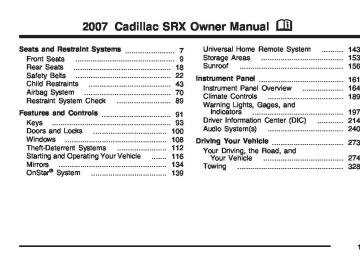- 2012 Cadillac SRX Owners Manuals
- Cadillac SRX Owners Manuals
- 2009 Cadillac SRX Owners Manuals
- Cadillac SRX Owners Manuals
- 2011 Cadillac SRX Owners Manuals
- Cadillac SRX Owners Manuals
- 2010 Cadillac SRX Owners Manuals
- Cadillac SRX Owners Manuals
- 2004 Cadillac SRX Owners Manuals
- Cadillac SRX Owners Manuals
- 2007 Cadillac SRX Owners Manuals
- Cadillac SRX Owners Manuals
- 2005 Cadillac SRX Owners Manuals
- Cadillac SRX Owners Manuals
- 2014 Cadillac SRX Owners Manuals
- Cadillac SRX Owners Manuals
- 2011 Cadillac SRX Owners Manuals
- Cadillac SRX Owners Manuals
- 2008 Cadillac SRX Owners Manuals
- Cadillac SRX Owners Manuals
- 2006 Cadillac SRX Owners Manuals
- Cadillac SRX Owners Manuals
- 2015 Cadillac SRX Owners Manuals
- Cadillac SRX Owners Manuals
- 2016 Cadillac SRX Owners Manuals
- Cadillac SRX Owners Manuals
- 2013 Cadillac SRX Owners Manuals
- Cadillac SRX Owners Manuals
- Download PDF Manual
-
Your brake system may not be working properly if the brake system warning light is on. Driving with the brake system warning light on can lead to an accident. If the light is still on after you have pulled off the road and stopped carefully, have the vehicle towed for service.
Anti-Lock Brake System Warning Light
With the Anti-Lock Brake System (ABS), the light will come on when your engine is started and stay on for several seconds. This is normal.
If the ABS warning light comes on and stays on, there may be a problem with the anti-lock portion of the brake system. If the brake system warning light is not on, you still have brakes, but you do not have anti-lock brakes. See Brake System Warning Light on page 204 for more information. If the light stays on, turn the ignition to OFF. If the light comes on when you are driving, stop as soon as possible and turn the ignition off. Then start the engine again to reset the system. If the light still stays on, or comes on again while you are driving, your vehicle needs service.
205
If the regular brake system warning light is not on, you still have brakes, but you do not have anti-lock brakes. If the regular brake system warning light is also on, you do not have anti-lock brakes and there is a problem with your regular brakes. See Brake System Warning Light on page 204 for more information. The ABS warning light should come on briefly when you turn the ignition key to ON. If the light does not come on then, have it fixed so it will be ready to warn you if there is a problem.
Traction Control System (TCS) Warning Light
Your vehicle has a traction control system warning light.
This light will come on when your traction control system is limiting wheel spin. You may feel or hear the system working, but this is normal.
206
If the traction control system warning light comes on and stays on for an extended period of time when the system is turned on, your vehicle needs service. See Traction Control System (TCS) on page 281 for more information. Engine Coolant Temperature Warning Light
This light tells you that your engine is very hot.
This light will come on when you first start the vehicle as a check to let you know that the light is working. It will go out after a few seconds. If the light does not come on, the bulb may be burned out. See your dealer to have it corrected. If the light does not go out or if the light comes on and stays on while you are driving, your vehicle may have a problem with the cooling system.
You should stop the vehicle and turn off the engine as soon as possible to avoid damage to the engine. A warning chime will sound when this light is on, also. See Engine Overheating on page 372. Engine Coolant Temperature Gage
This gage shows the engine coolant temperature.
Tire Pressure Light
If your vehicle has this light, it will come on briefly when you turn the ignition on.
It can be used to see when your engine has warmed up and to make sure your cooling system is operating properly. If the gage pointer moves into the shaded area, the engine coolant is too hot and the engine coolant temperature warning light will come on. See Engine Overheating on page 372 for more information.
This light will also come on when one or more of your tires are significantly underinflated. A CHECK TIRE PRESSURE DIC message will accompany the light, see DIC Warnings and Messages on page 220
Stop and check your tires as soon as it is safe to do so. If underinflated, inflate to the proper pressure. See Tires on page 398 for more information.207
This light will flash for approximately 60 seconds and then turn on solid if a problem is detected with the Tire Pressure Monitor system. See Tire Pressure Monitor System on page 410
for more information. Malfunction Indicator Lamp Check Engine LightYour vehicle has a computer which monitors operation of the fuel, ignition, and emission control systems.
This system is called OBD II (On-Board Diagnostics-Second Generation) and is intended to assure that emissions are at acceptable levels for the life of the vehicle, helping to produce a cleaner environment.
208
If you keep driving your vehicle
The check engine light comes on to indicate that there is a problem and service is required. Malfunctions often will be indicated by the system before any problem is apparent. This may prevent more serious damage to your vehicle. This system is also designed to assist your service technician in correctly diagnosing any malfunction. Notice: with this light on, after awhile, the emission controls might not work as well, your vehicle’s fuel economy might not be as good, and the engine might not run as smoothly. This could lead to costly repairs that might not be covered by your warranty. Notice: Modifications made to the engine, transmission, exhaust, intake, or fuel system of your vehicle or the replacement of the original tires with other than those of the same Tire Performance Criteria (TPC) can affect your vehicle’s emission controls and can cause this light to come on. Modifications to these systems could lead to costly repairs not covered by your warranty. This could also result in a failure to pass a required Emission Inspection/Maintenance test. See Accessories and Modifications on page 347.
This light should come on, as a check to show you it is working, when the ignition is on and the engine is not running. If the light does not come on, have it repaired. This light will also come on during a malfunction in one of two ways: (cid:127) Light Flashing — A misfire condition has been detected. A misfire increases vehicle emissions and may damage the emission control system on your vehicle. Diagnosis and service may be required.
(cid:127) Light On Steady — An emission control
system malfunction has been detected on your vehicle. Diagnosis and service may be required.
If the Light is Flashing The following may prevent more serious damage to your vehicle: (cid:127) Reducing vehicle speed (cid:127) Avoiding hard accelerations (cid:127) Avoiding steep uphill grades (cid:127)
If you are towing a trailer, reduce the amount of cargo being hauled as soon as it is possible
If the light stops flashing and remains on steady, see “If the Light Is On Steady” following. If the light continues to flash, when it is safe to do so, stop the vehicle. Find a safe place to park your vehicle. Turn the key off, wait at least 10 seconds and restart the engine. If the light remains on steady, see “If the Light Is On Steady” following. If the light is still flashing, follow the previous steps, and see your dealer for service as soon as possible. If the Light Is On Steady You may be able to correct the emission system malfunction by considering the following: Did you recently put fuel into your vehicle? If so, reinstall the fuel cap, making sure to fully install the cap. See Filling the Tank on page 352. The diagnostic system can determine if the fuel cap has been left off or improperly installed. A loose or missing fuel cap will allow fuel to evaporate into the atmosphere. A few driving trips with the cap properly installed should turn the light off.
209
Did you just drive through a deep puddle of water? If so, your electrical system may be wet. The condition will usually be corrected when the electrical system dries out. A few driving trips should turn the light off. Have you recently changed brands of fuel? If so, be sure to fuel your vehicle with quality fuel. See Gasoline Octane on page 349. Poor fuel quality will cause your engine not to run as efficiently as designed. You may notice this as stalling after start-up, stalling when you put the vehicle into gear, misfiring, hesitation on acceleration, or stumbling on acceleration. (These conditions may go away once the engine is warmed up.) This will be detected by the system and cause the light to turn on. If you experience one or more of these conditions, change the fuel brand you use. It will require at least one full tank of the proper fuel to turn the light off. If none of the above steps have made the light turn off, your dealer can check the vehicle. Your dealer has the proper test equipment and diagnostic tools to fix any mechanical or electrical problems that may have developed.
210
Emissions Inspection and Maintenance Programs Some state/provincial and local governments have or may begin programs to inspect the emission control equipment on your vehicle. Failure to pass this inspection could prevent you from getting a vehicle registration. Here are some things you need to know to help your vehicle pass an inspection: Your vehicle will not pass this inspection if the check engine light is on or not working properly. Your vehicle will not pass this inspection if the OBD (on-board diagnostic) system determines that critical emission control systems have not been completely diagnosed by the system. The vehicle would be considered not ready for inspection. This can happen if you have recently replaced your battery or if your battery has run down. The diagnostic system is designed to evaluate critical emission control systems during normal driving. This may take several days of routine driving. If you have done this and your vehicle still does not pass the inspection for lack of OBD system readiness, your dealer can prepare the vehicle for inspection.
Oil Pressure Light
{CAUTION:
Do not keep driving if the oil pressure is low. If you do, your engine can become so hot that it catches fire. You or others could be burned. Check your oil as soon as possible and have your vehicle serviced.
Notice: Lack of proper engine oil maintenance may damage the engine. The repairs would not be covered by your warranty. Always follow the maintenance schedule in this manual for changing engine oil.
If equipped, this light tells you if there could be a problem with your engine oil pressure.
The light goes on when you turn your key to ON or START. It goes off once you start your engine. That’s a check to be sure the light works. If it doesn’t come on, be sure to have it fixed so it will be there to warn you if something goes wrong. When the light comes on and stays on, it means that oil isn’t flowing through your engine properly. You could be low on oil and you might have some other system problem.
211
Security Light
Lights On Reminder
For information regarding this light, see Theft-Deterrent System on page 112.
This light comes on whenever the parking lamps are on.
Fog Lamp Light
The fog lamps light will come on when the fog lamps are in use.
See Headlamps on Reminder on page 179 for more information. Cruise Control Light
This light comes on whenever you set the cruise control.
The light will go out when the fog lamps are turned off. See Fog Lamps on page 181 for more information.
The light goes out when the cruise control is turned off. See Cruise Control on page 174 for more information.
212
Highbeam On Light
Fuel Gage
This light comes on whenever the high-beam headlamps are on.
The fuel gage shows approximately how much fuel is in the fuel tank. It works only when the engine is on.
See Headlamp High/Low-Beam Changer on page 169 for more information. Tow/Haul Mode Light
This light comes on when the Tow/Haul mode has been activated.
For more information, see Tow/Haul Mode on page 126.
If the fuel supply gets low, the “FUEL LEVEL LOW” message will appear on the Driver Information Center (DIC) and a single chime will sound. See DIC Warnings and Messages on page 220 for more information.
213
All of the following situations are normal and do not indicate that anything is wrong with the fuel gage: (cid:127) At the gas station the gas pump shuts off
before the gage reads full.
(cid:127) The gage may change when you turn, stop
quickly or accelerate quickly. It takes a little more or less fuel to fill the tank than the gage indicated. For example, the gage may have indicated that the tank was half full, but it actually took a little more or less than half the tank’s capacity to fill the tank.
(cid:127)
214
Driver Information Center (DIC) The Driver Information Center (DIC) gives you the status of many of your vehicle’s systems. The DIC is also used to display warning/status messages. All messages will appear in the DIC display located at the bottom of the instrument panel cluster, below the tachometer and speedometer. The DIC buttons are located on the instrument panel, to the left of the steering wheel. The DIC comes on when the ignition is on. After a short delay, the DIC will display the information that was last displayed before the engine was turned off. The top line of the DIC display shows the vehicle system information and the warning/status messages. The bottom line of the DIC display shows the odometer on the left side, the outside air temperature on the right side, and the shift position indicator in the center. For more information on the shift position indicator, see Automatic Transmission Operation on page 122.
When the sport mode is active, an S will appear next to the shift position indicator on the center of the DIC display. When the manual mode is active, an M will appear on the DIC display. When the normal mode is active, only the shift position indicator will appear. While the Driver Shift Control (DSC) feature is active, the DIC will change to show the selected gear. See ″Driver Shift Control (DSC)″ under Automatic Transmission Operation on page 122 for more information. If a problem is detected, a warning message will appear on the display. Be sure to take any message that appears on the display seriously and remember that clearing the message will only make the message disappear, not correct the problem.
DIC Controls and Displays
The Driver Information Center (DIC) has different displays which can be accessed by pressing the DIC buttons located on the instrument panel, to the left of the steering wheel.
3 Trip/Fuel: Press this button to scroll through the trip and fuel displays. See “Trip/Fuel Display Menu Items” following for more information on these displays.
T Vehicle Information: Press this button to scroll through the vehicle information displays. See “Vehicle Information Display Menu Items” following for more information on these displays.
215
U Customization: Press this button to scroll through each of the customization features. See DIC Vehicle Customization on page 231 for more information on the customization features.
V Set/Reset: Press this button to reset certain DIC features and to acknowledge DIC warning messages and clear them from the DIC display. yz Menu Up/Down: Press this button to scroll up and down the menu items. Trip/Fuel Display Menu Items
3 (Trip/Fuel): The following display menu items can be displayed by pressing the trip/fuel button: TRIP A or TRIP B These displays show the current distance traveled since the last reset for each trip odometer in either miles (mi) or kilometers (km). Both odometers can be used at the same time. Each trip odometer can be reset to zero separately by pressing and holding the set/reset button for a few seconds while the desired trip odometer is displayed.
216
FUEL RANGE This display shows the approximate number of remaining miles (mi) or kilometers (km) you can drive without refilling your fuel tank. This estimate is based on the current driving conditions and will change if the driving conditions change. For example, if you are driving in traffic and making frequent stops, the display may read one number, but if you enter the freeway, the number may change even though you still have the same amount of fuel in the fuel tank. This is because different driving conditions produce different fuel economies. Generally, freeway driving produces better fuel economy than city driving. Once the range drops below about 30 miles (48 km) remaining, the display will show FUEL RANGE LOW. If your vehicle is low on fuel, the FUEL LEVEL LOW message will be displayed. See “FUEL LEVEL LOW” under DIC Warnings and Messages on page 220 for more information.
AVERAGE ECONOMY (AFE) This display shows the approximate average miles per gallon (mpg) or liters per 100 kilometers (L/100 km). This number is calculated based on the number of mpg (L/100 km) recorded since the last time this display was reset. To reset this display, press the set/reset button. The display will return to zero. INST (Instantaneous) ECONOMY (IFE) This display shows the current fuel economy in either miles per gallon (mpg) or liters per 100 kilometers (L/100 km). This number reflects only the fuel economy that the vehicle has right now and will change frequently as driving conditions change. Unlike average economy, this display cannot be reset. FUEL USED This display shows the number of gallons (gal) or liters (L) of fuel used since the last reset of this display. To reset this display, press the set/reset button. The display will return to zero.
TIMER ON/OFF This display can be used like a stopwatch. You can record the time it takes to travel from one point to another. To access the timer, press the trip/fuel button until 00:00:00 TIMER OFF displays. To turn on the timer, press the set/reset button until TIMER ON displays. The timer will then start. To turn off the timer, press the set/reset button again until TIMER OFF displays. The timer will stop and display the end timing value. To reset the timer, press and hold the set/reset button after the timer has been stopped. The display will return to zero. AVERAGE SPEED This display shows the average speed of the vehicle in either miles per hour (mph) or kilometers per hour (km/h). This average is calculated based on the various vehicle speeds recorded since the last reset of this display. To reset this display, press the set/reset button. The display will return to zero.
217
BATTERY VOLTAGE This display shows the current battery voltage. Your vehicle’s charging system regulates voltage based on the state of the battery. The battery voltage may fluctuate when viewing this information on the DIC. This is normal. If there is a problem with the battery charging system, the charging system light will illuminate and/or the DIC will display a message. See Charging System Light on page 204, DIC Warnings and Messages on page 220 and Electric Power Management on page 183 for more information. Blank Display This display shows no information. Vehicle Information Display Menu Items
T (Vehicle Information): The following display menu items can be displayed by pressing the vehicle information button:
OIL LIFE REMAINING If the vehicle has this display, it shows the estimated oil life remaining. If you see 99% OIL LIFE REMAINING on the display, that means that 99% of the current oil life remains. When the oil life is depleted, the CHANGE ENGINE OIL SOON message will appear on the display. You should change your oil as soon as possible. In addition to the engine oil life system monitoring the oil life, additional maintenance is recommended in the Maintenance Schedule in this manual. See Scheduled Maintenance on page 471 and Engine Oil on page 360. Remember, you must reset the OIL LIFE yourself after each oil change. It will not reset itself. Also, be careful not to reset the OIL LIFE accidentally at any time other than when the oil has just been changed. It cannot be reset accurately until the next oil change. To reset the engine oil life system, See Engine Oil Life System on page 363. The display will show 100% when the system is reset.
218
UNITS This display allows you to select between English or Metric units of measurement. Once in this display, press the set/reset button to select between ENGLISH or METRIC units. PARKING ASSIST If your vehicle has the Ultrasonic Rear Parking Assist (URPA) system, this display allows the system to be turned on or off. Once in this display, press the set/reset button to select between ON or OFF. If you choose ON, the system will be turned on. If you choose OFF, the system will be turned off. The URPA system automatically turns back on after each vehicle start. When the URPA system is turned off and the vehicle is shifted out of PARK (P), the DIC will display the PARKING ASSIST OFF message as a reminder that the system has been turned off. See DIC Warnings and Messages on page 220
and Ultrasonic Rear Parking Assist (URPA) on page 184 for more information.FRONT TIRES or REAR TIRES If your vehicle has a Tire Pressure Monitor (TPM) system, the pressure for each tire can be viewed in the DIC. The tire pressure will be shown in either pounds per square inch (psi) or kilopascals (kPa). Press the vehicle information button until the DIC shows the tire pressure for the front tires. Press the vehicle information button again to view the pressure for the rear tires. If a low or high tire pressure condition is detected by the system while driving, a message advising you to check the pressure in a specific tire will appear in the display. See Inflation - Tire Pressure on page 407 and DIC Warnings and Messages on page 220 for more information. RELEARN TIRE POSITIONS If your vehicle has a Tire Pressure Monitor (TPM) system, after rotating the tires or after replacing a tire or sensor, the system must re-learn the tire positions. To re-learn the tire positions, see Tire Pressure Monitor System on page 410. See Tire Inspection and Rotation on page 414 and DIC Warnings and Messages on page 220 for more information.
219
RELEARN REMOTE KEY This display allows you to match the remote keyless entry transmitter to your vehicle. To match a remote keyless entry transmitter to your vehicle, do the following: 1. Press the vehicle information button until PRESS V TO RELEARN REMOTE KEY displays.
2. Press the set/reset button.
The message REMOTE KEY LEARNING ACTIVE will display.
3. Press and hold the lock and unlock buttons on the first transmitter at the same time for about 15 seconds. A chime will sound indicating that the transmitter is matched.
4. To match additional transmitters at this time,
repeat Step 3. Each vehicle can have a maximum of eight transmitters matched to it.
5. To exit the programming mode, you must
cycle the key to OFF.
SPEEDOMETER This display shows a digital speedometer in the DIC. The speed will be displayed in either miles per hour (mph) or kilometers per hour (km/h). Press the vehicle information button until the DIC shows the digital speedometer. To change the units from English to metric, see “UNITS” earlier in this section. Blank Display This display shows no information.
DIC Warnings and Messages These messages appear if there is a problem detected in one of your vehicle’s systems. You must acknowledge a message to clear it from the screen for further use. To clear a message, press the set/reset button. Be sure to take any message that appears on the screen seriously and remember that clearing the message only makes the message disappear, not the problem.
220
AUTOMATIC LIGHT CONTROL OFF This message displays when the automatic headlamps are turned off. AUTOMATIC LIGHT CONTROL ON This message displays when the automatic headlamps are turned on. BATTERY SAVER ACTIVE This message displays when the system detects that the battery voltage is dropping below expected levels. The battery saver system starts reducing certain features of the vehicle that you may be able to notice. At the point that the features are disabled, this message is displayed. It means that the vehicle is trying to save the charge in the battery. Turn off all unnecessary accessories to allow the battery to recharge. The normal battery voltage range is 11.5 to 15.5 volts. You can monitor battery voltage on the Driver Information Center (DIC) by pressing the trip/fuel button until BATTERY VOLTAGE is displayed.
CHANGE ENGINE OIL SOON When this message displays, it means that service is required for your vehicle. See your dealer. See Engine Oil on page 360 and Scheduled Maintenance on page 471 for more information. When you reset the CHANGE ENGINE OIL SOON message by clearing it from the display, you still must reset the engine oil life system separately. For more information on resetting the engine oil life system, see Engine Oil Life System on page 363. CHECK TIRE PRESSURE If your vehicle has a Tire Pressure Monitor (TPM) system, this message displays when the tire pressure in one of the tires needs to be checked. This message also displays LEFT FRONT, RIGHT FRONT, LEFT REAR, or RIGHT REAR to indicate which tire needs to be checked. You can receive more than one tire pressure message at a time. To read the other messages that may have been sent at the same time, press the set/reset button. If a tire pressure message appears on the DIC, stop as soon as you can. Have the tire pressures checked and set to those shown on the Tire Loading Information label.
221
See Tires on page 398, Loading Your Vehicle on page 322, and Inflation - Tire Pressure on page 407. The DIC display also shows the tire pressure values for the front and rear tires by pressing the vehicle information button. See DIC Controls and Displays on page 215. If the tire pressure is low, the low tire pressure warning light comes on. See Tire Pressure Light on page 207. CRUISE SET TO XXX MPH (km/h) This message displays whenever the cruise control is set. See Cruise Control on page 174 for more information. DRIVER DOOR OPEN This message displays when the driver’s door is not closed completely. Make sure that the driver’s door is closed completely.
ENGINE HOT – A/C (Air Conditioning) OFF This message displays when the engine coolant becomes hotter than the normal operating temperature. See Engine Coolant Temperature Gage on page 207. To avoid added strain on a hot engine, the air conditioning compressor automatically turns off. When the coolant temperature returns to normal, the air conditioning compressor turns back on. You can continue to drive your vehicle. If this message continues to appear, have the system repaired by your dealer as soon as possible to avoid damage to the engine. ENGINE OVERHEATED IDLE ENGINE Notice: engine is overheating, severe engine damage may occur. If an overheat warning appears on the instrument panel cluster and/or DIC, stop the vehicle as soon as possible. Do not increase the engine speed above normal idling speed. See Engine Overheating on page 372 for more information.
If you drive your vehicle while the
222
This message displays when the engine coolant temperature is too hot. Stop and allow the vehicle to idle until it cools down. See Engine Coolant Temperature Warning Light on page 206. See Overheated Engine Protection Operating Mode on page 374 for information on driving to a safe place in an emergency. ENGINE POWER REDUCED This message displays when the engine power is being reduced to protect the engine from damage. There could be several malfunctions that might cause this message. Reduced engine power can affect the vehicle’s ability to accelerate. If this message is on, but there is no reduction in performance, proceed to your destination. The performance may be reduced the next time the vehicle is driven. The vehicle may be driven at a reduced speed while this message is on, but acceleration and speed may be reduced. Anytime this message stays on, the vehicle should be taken to your dealer for service as soon as possible.
FUEL LEVEL LOW
This symbol appears with this message.
This message displays when your vehicle is low on fuel. Refill the fuel tank as soon as possible. A single chime sounds when this message is displayed. See Filling the Tank on page 352. ICE POSSIBLE DRIVE WITH CARE This message displays when the outside temperature is cold enough to create icy road conditions. Adjust your driving accordingly. LEFT REAR DOOR OPEN This message displays when the driver’s side rear door is not closed completely. Make sure that the door is closed completely.
223
If you drive your vehicle while
OIL PRESSURE LOW STOP ENGINE Notice: the engine oil pressure is low, severe engine damage may occur. If a low oil pressure warning appears on the instrument panel cluster and/or DIC, stop the vehicle as soon as possible. Do not drive the vehicle until the cause of the low oil pressure is corrected. See Engine Oil on page 360 for more information. This message displays when the vehicle’s engine oil pressure is low. The oil pressure light may also appear on the instrument panel cluster. See Oil Pressure Light on page 211. A multiple chime sounds when this message is displayed. See Engine Oil on page 360 for more information. Stop the vehicle immediately, as engine damage can result from driving a vehicle with low oil pressure. Have the vehicle serviced by your dealer as soon as possible when this message is displayed.
PARKING ASSIST OFF If your vehicle has the Ultrasonic Rear Parking Assist (URPA) system, after the vehicle has been started, this message displays to reminder the driver that the URPA system has been turned off. Press the set/reset button to acknowledge this message and clear it from the DIC display. To turn the URPA system back on, see ″PARKING ASSIST″ under DIC Controls and Displays on page 215. See Ultrasonic Rear Parking Assist (URPA) on page 184 for more information. PASSENGER DOOR OPEN This message displays when the passenger’s side front door is not closed completely. Make sure that the door is closed completely. REAR ACCESS OPEN This message displays when the liftgate is not closed completely. Make sure that the liftgate is closed completely.
224
REMOTE KEY LEARNING ACTIVE This message displays while you are matching a Remote Keyless Entry (RKE) transmitter to your vehicle. See “Matching Transmitter(s) to Your Vehicle” under Remote Keyless Entry (RKE) System Operation on page 96 and DIC Controls and Displays on page 215 for more information. REPLACE BATTERY IN REMOTE KEY This message displays when the battery in your Remote Keyless Entry (RKE) transmitter needs to be replaced. To replace the battery, see “Battery Replacement” under Remote Keyless Entry (RKE) System Operation on page 96. RIGHT REAR DOOR OPEN This message displays when the passenger’s side rear door is not closed completely. Make sure that the door is closed completely. SERVICE AIR BAG This message displays when there is a problem with the airbag system. Have your vehicle serviced by your dealer immediately. See Airbag Readiness Light on page 201 for more information.
SERVICE A/C SYSTEM This message displays when the air delivery mode door or the electronic sensors that control the air conditioning and heating systems are no longer working. Have the climate control system serviced by your dealer if you notice a drop in heating and air conditioning efficiency. SERVICE BATTERY CHARGING SYSTEM This message displays when there is a problem with the generator and battery charging systems. Driving with this problem could drain the battery. Turn off all unnecessary accessories. Stop and turn off the vehicle as soon as it is safe to do so. Have the electrical system checked by your dealer. Under certain conditions, the charging system light may also turn on in the instrument panel cluster. See Charging System Light on page 204 for more information.
225
SERVICE PARKING ASSIST If your vehicle has the Ultrasonic Rear Parking Assist (URPA) system, this message displays if there is a problem with the URPA system. Do not use this system to help you park. See Ultrasonic Rear Parking Assist (URPA) on page 184 for more information. See your dealer for service. SERVICE POWER STEERING Your vehicle may have a speed variable assist steering system. See Steering on page 285. This message displays if a problem is detected with the speed variable assist steering system. When this message is displayed, you may notice that the effort required to steer the vehicle decreases or feels lighter, but you will still be able to steer the vehicle.
SERVICE BRAKE ASSIST This message displays if there is a problem with the brake system. The brake system warning light and the anti-lock brake system warning light may also display on the instrument panel cluster. See Brake System Warning Light on page 204 and Anti-Lock Brake System Warning Light on page 205 for more information. If this happens, stop as soon as possible and turn off the vehicle. Restart the vehicle and check for the message on the DIC display. If the message displays or appears again when you begin driving, the brake system needs service. See your dealer as soon as possible. See Brakes on page 381 for more information. SERVICE BRAKE SYSTEM This message displays, while the ignition is on, when the brake fluid level is low. The brake system warning light on the instrument panel cluster also comes on. See Brake System Warning Light on page 204 for more information. Have the brake system serviced by your dealer as soon as possible.
226
SERVICE STABILITRAK This message displays if there has been a problem detected with the StabiliTrak® system. If this message comes on while you are driving, pull off the road as soon as possible and stop carefully. Try resetting the system by turning the ignition off then back on. If this message still stays on or comes back on again while you are driving, your vehicle needs service. Have the StabiliTrak® system inspected by your dealer as soon as possible. See StabiliTrak® System on page 283 for more information. SERVICE SUSPENSION SYS (System) This message displays when the magnetic ride control or automatic leveling control system is not operating properly. Have your vehicle serviced by your dealer.
SERVICE THEFT DETERRENT SYSTEM This message displays when there is a problem with the theft-deterrent system programmed in the key. A fault has been detected in the system which means that the system is disabled and it is not protecting the vehicle. The vehicle usually restarts; however, you may want to take the vehicle to your dealer before turning off the engine. See PASS-Key® III+ Operation on page 114 for more information. SERVICE TIRE MONITOR SYSTEM If your vehicle has a Tire Pressure Monitor (TPM) system, this message displays if a part on the system is not working properly. If you drive your vehicle while any of the four sensors are missing or inoperable, the warning comes on in about 10 minutes. A sensor would be missing, for example, if you put different wheels on your vehicle without transferring the sensors. If the warning comes on and stays on, there may be a problem with the TPM. See your dealer.
227
SERVICE TRACTION CONTROL This message displays when there is a problem with the Traction Control System (TCS). When this message displays, the system will not limit wheel spin. Adjust your driving accordingly. See your dealer for service. See Traction Control System (TCS) on page 281 for more information. SERVICE TRANSMISSION This message displays when there is a problem with the vehicle’s transmission. Have your vehicle serviced by your dealer. SERVICE VEHICLE SOON This message displays when a non-emissions related malfunction occurs. Have your vehicle serviced by your dealer as soon as possible. SPEED LIMITED TO XXX MPH (km/h) This message displays when your vehicle speed is limited to 80 mph (128 km/h) because the vehicle detects a problem in the speed variable assist steering, magnetic ride control, or automatic leveling control systems. Have your vehicle serviced by your dealer.
STABILITRAK NOT READY This message may display and the Traction Control System and StabiliTrak® Warning Light on the instrument panel cluster may be on after first driving the vehicle and exceeding 19 mph (30 km/h) for 30 seconds. The StabiliTrak® system is not functional until the light has turned off. See StabiliTrak® System on page 283 for more information. STABILITRAK OFF This message displays when you turn off StabiliTrak®, or when the stability control has been automatically disabled. To limit wheel spin and realize the full benefits of the stability enhancement system, you should normally leave StabiliTrak® on. However, you should turn StabiliTrak® off if your vehicle gets stuck in sand, mud, ice, or snow and you want to rock your vehicle to attempt to free it, or if you are driving in extreme off-road conditions and require more wheel spin. See If Your Vehicle is Stuck in Sand, Mud, Ice, or Snow on page 321. To turn the StabiliTrak® system on or off, see StabiliTrak® System on page 283.
228
There are several conditions that can cause this message to appear. (cid:127) One condition is overheating, which could occur if StabiliTrak® activates continuously for an extended period of time.
(cid:127) The message also displays if the brake
system warning light is on. See Brake System Warning Light on page 204.
(cid:127) The message could display if the stability
system takes longer than usual to complete its diagnostic checks due to driving conditions.
(cid:127) The message displays if an engine or vehicle
related problem has been detected and the vehicle needs service. See your dealer.
The message turns off as soon as the conditions that caused the message to be displayed are no longer present.
STARTING DISABLED SERVICE THROTTLE This message displays when your vehicle’s throttle system is not functioning properly. Have your vehicle serviced by your dealer. THEFT ATTEMPTED
This symbol appears with this message.
This message displays if the theft-deterrent system has detected a break-in attempt while you were away from your vehicle. See Theft-Deterrent System on page 112 for more information.
229
TIGHTEN GAS CAP This message displays when the fuel cap has not been fully tightened. Recheck the fuel cap to ensure that it is on and tightened properly. TIRE LEARNING ACTIVE If your vehicle has a Tire Pressure Monitor (TPM) system, this message displays when the system is re-learning the tire positions on your vehicle. See Tire Pressure Monitor System on page 410. The tire positions must be re-learned after rotating the tires or after replacing a tire or sensor. See Tire Inspection and Rotation on page 414
and Inflation - Tire Pressure on page 407 for more information. TRACTION CONTROL OFF This message displays when the Traction Control System (TCS) is turned off. Adjust your driving accordingly. See Traction Control System (TCS) on page 281 for more information.TRACTION CONTROL ON This message displays when the Traction Control System (TCS) is turned on. See Traction Control System (TCS) on page 281 for more information. TRANSMISSION HOT IDLE ENGINE This message displays when the transmission fluid in your vehicle is too hot. Stop the vehicle and allow it to idle until the transmission cools down or until this message is removed. TURN SIGNAL ON This message displays as a reminder to turn off the turn signal if you drive your vehicle for more than about 1 mile (1.6 km) with a turn signal on. A multiple chime sounds when this message is displayed.
230
WASHER FLUID LOW ADD FLUID
This symbol appears with this message.
This message displays when your vehicle is low on windshield washer fluid. Refill the windshield washer fluid reservoir as soon as possible. See Windshield Washer Fluid on page 380 for more information. DIC Vehicle Customization Your vehicle has customization capabilities that allow you to program certain features to one preferred setting. Customization features can only be programmed to one setting on the vehicle and cannot be programmed to a preferred setting for two different drivers. All of the customization options may not be available on your vehicle. Only the options available will be displayed on your DIC.
The customization features were set to the default settings when your vehicle left the factory, but they may have been changed from their default state since that time. The customization preferences are automatically recalled. To change customization preferences, use the following procedure. Entering the Feature Settings Menu 1. Turn the ignition on and place the vehicle in
PARK (P). To avoid excessive drain on the battery, it is recommended that the headlamps are turned off.
2. Press the customization button to enter the
feature settings menu. If the menu is not available, FEATURE SETTINGS AVAILABLE IN PARK will display. Before entering the menu, make sure the vehicle is in PARK (P).
231
Feature Settings Menu Items The following are customization features that allow you to program settings to the vehicle: DISPLAY IN ENGLISH This feature will only display if a language other than English has been set. This feature allows you to change the language in which the DIC messages appear back to English. Press the customization button until the DISPLAY IN ENGLISH screen appears on the DIC display. Press the set/reset button to select English as the language in which all DIC messages will appear. DISPLAY LANGUAGE This feature allows you to select the language in which the DIC messages will appear. Press the customization button until the DISPLAY LANGUAGE screen appears on the DIC display. Press the set/reset button to access the settings for this feature. Then press the menu up/down button to scroll through the following settings:
ENGLISH (default): All messages will appear in English.
232
DEUTSCH (German): All messages will appear in German.
FRANCAIS (French): All messages will appear in French.
ESPANOL (Spanish): All messages will appear in Spanish.
JAPANESE: All messages will appear in Japanese.
ARABIC: All messages will appear in Arabic.
NO CHANGE: No change will be made to this feature. The current setting will remain. Choose one of the available settings and press the set/reset button while it is displayed on the DIC to select it. AUTO DOOR LOCK This feature allows you to select when the vehicle’s doors will automatically lock. See Programmable Automatic Door Locks on page 102
for more information.Press the customization button until AUTO DOOR LOCK appears on the DIC display. Press the set/reset button to access the settings for this feature. Then press the menu up/down button to scroll through the following settings:
Press the customization button until AUTO DOOR UNLOCK appears on the DIC display. Press the set/reset button to access the settings for this feature. Then press the menu up/down button to scroll through the following settings:
SHIFT OUT OF PARK (default): The vehicle’s doors automatically lock when the doors are closed and the vehicle is shifted out of PARK (P).
AT VEHICLE SPEED: The vehicle’s doors automatically lock when the vehicle speed is above 5 mph (8 km/h) for three seconds.
NO CHANGE: No change will be made to this feature. The current setting will remain. Choose one of the available settings and press the set/reset button while it is displayed on the DIC to select it. AUTO DOOR UNLOCK This feature allows you to select whether or not the door(s) will automatically unlock. It also allows you to select which doors and when they will automatically unlock. See Programmable Automatic Door Locks on page 102 for more information.
OFF: None of the doors will automatically unlock.
DRIVER AT KEY OUT: Only the driver’s door will unlock when the key is taken out of the ignition.
DRIVER IN PARK: Only the driver’s door will unlock when the vehicle is shifted into PARK (P).
ALL AT KEY OUT: All of the doors will unlock when the key is taken out of the ignition.
ALL IN PARK (default): All of the doors will unlock when the vehicle is shifted into PARK (P).
NO CHANGE: No change will be made to this feature. The current setting will remain. Choose one of the available settings and press the set/reset button while it is displayed on the DIC to select it.
233
REMOTE DOOR LOCK This feature allows you to select the type of feedback you will receive when locking the vehicle with the Remote Keyless Entry (RKE) transmitter. You will not receive feedback when locking the vehicle with the RKE transmitter if the doors are open. See Remote Keyless Entry (RKE) System Operation on page 96 for more information. Press the customization button until REMOTE DOOR LOCK appears on the DIC display. Press the set/reset button to access the settings for this feature. Then press the menu up/down button to scroll through the following settings:
OFF: There will be no feedback when you press the lock button on the RKE transmitter.
LIGHTS ONLY: The exterior lamps will flash when you press the lock button on the RKE transmitter.
HORN ONLY: The horn will sound on the second press of the lock button on the RKE transmitter.
HORN & LIGHTS (default): The exterior lamps will flash when you press the lock button on the RKE transmitter, and the horn will sound when the lock button is pressed again within five seconds of the previous command.
NO CHANGE: No change will be made to this feature. The current setting will remain. Choose one of the available settings and press the set/reset button while it is displayed on the DIC to select it. REMOTE DOOR UNLOCK This feature allows you to select the type of feedback you will receive when unlocking the vehicle with the Remote Keyless Entry (RKE) transmitter. You will not receive feedback when unlocking the vehicle with the RKE transmitter if the doors are open. See Remote Keyless Entry (RKE) System Operation on page 96 for more information.
234
Press the customization button until REMOTE DOOR UNLOCK appears on the DIC display. Press the set/reset button to access the settings for this feature. Then press the menu up/down button to scroll through the following settings:
LIGHTS OFF: The exterior lamps will not flash when you press the unlock button on the RKE transmitter.
LIGHTS ON (default): The exterior lamps will flash when you press the unlock button on the RKE transmitter.
NO CHANGE: No change will be made to this feature. The current setting will remain. Choose one of the available settings and press the set/reset button while it is displayed on the DIC to select it.
DELAY DOOR LOCK This feature allows you to select whether or not the locking of the vehicle’s doors will be delayed. The locking of the vehicle’s doors is delayed for up to five seconds after a power door lock switch is pressed when a door is open, or after the lock button on the Remote Keyless Entry (RKE) transmitter is pressed while a door is open. The key must be out of the ignition for this feature to work. Press the customization button until DELAY DOOR LOCK appears on the DIC display. Press the set/reset button to access the settings for this feature. Then press the menu up/down button to scroll through the following settings:
OFF: There will be no delayed locking of the vehicle’s doors.
ON (default): The locking of the vehicle’s doors will be delayed by five seconds after a power door lock switch is pressed when a door is open, or the lock button on the RKE transmitter is pressed while a door is open.
235
NO CHANGE: No change will be made to this feature. The current setting will remain. Choose one of the available settings and press the set/reset button while it is displayed on the DIC to select it. APPROACH LIGHTING This feature allows you to select whether or not to have the exterior lights turn on briefly during low light periods after unlocking the vehicle using the Remote Keyless Entry (RKE) transmitter. Press the customization button until APPROACH LIGHTING appears on the DIC display. Press the set/reset button to access the settings for this feature. Then press the menu up/down button to scroll through the following settings:
OFF: The exterior lights will not turn on when you unlock the vehicle with the RKE transmitter.
NO CHANGE: No change will be made to this feature. The current setting will remain. Choose one of the available settings and press the set/reset button while it is displayed on the DIC to select it. EXIT LIGHTING If it is dark enough outside, this feature allows you to select the amount of time you want the exterior lamps to remain on. This happens after the key is turned from ON to OFF. Press the customization button until EXIT LIGHTING appears on the DIC display. Press the set/reset button to access the settings for this feature. Then press the menu up/down button to scroll through the following settings:
OFF: The exterior lamps will not turn on.
30 SECONDS (default): The exterior lamps will stay on for 30 seconds.
1 MINUTE: The exterior lamps will stay on for one minute.
2 MINUTES: The exterior lamps will stay on for two minutes.
236
ON (default): If it is dark enough outside, the exterior lights will turn on briefly when you unlock the vehicle with the RKE transmitter. The lights will remain on for 20 seconds or until the lock button on the RKE transmitter is pressed, or the vehicle is no longer off. See Remote Keyless Entry (RKE) System Operation on page 96
for more information.NO CHANGE: No change will be made to this feature. The current setting will remain. Choose one of the available settings and press the set/reset button while it is displayed on the DIC to select it. CHIME VOLUME This feature allows you to select the volume level of the chime. Press the customization button until CHIME VOLUME appears on the DIC display. Press the set/reset button to access the settings for this feature. Then press the menu up/down button to scroll through the following settings:
NORMAL (default): The chime volume will be set to a normal level.
LOUD: The chime volume will be set to a loud level.
NO CHANGE: No change will be made to this feature. The current setting will remain. Choose one of the available settings and press the set/reset button while it is displayed on the DIC to select it. PARK TILT MIRRORS If your vehicle has this feature, it allows you to select whether or not the outside mirror(s) will automatically tilt down when the vehicle is shifted into REVERSE (R). See Outside Curb View Assist Mirror on page 138 for more information. Press the customization button until PARK TILT MIRRORS appears on the DIC display. Press the set/reset button to access the settings for this feature. Then press the menu up/down button to scroll through the following settings:
OFF (default): Neither outside mirror will be tilted down when the vehicle is shifted into REVERSE (R).
237
DRIVER MIRROR: The driver’s outside mirror will be tilted down when the vehicle is shifted into REVERSE (R).
PASSENGER MIRROR: The passenger’s outside mirror will be tilted down when the vehicle is shifted into REVERSE (R).
BOTH MIRRORS: The driver’s and passenger’s outside mirrors will be tilted down when the vehicle is shifted into REVERSE (R).
NO CHANGE: No change will be made to this feature. The current setting will remain. Choose one of the available settings and press the set/reset button while it is displayed on the DIC to select it. EASY EXIT SEAT If the vehicle has this feature, it allows you to select your preference for the automatic easy exit seat feature. See Memory Seat and Mirrors on page 12 for more information.
Press the customization button until EASY EXIT SEAT appears in the display. Press the set/reset button to access the settings for this feature. Then press the menu up/down button to scroll through the following settings:
OFF (default): No automatic seat exit recall will occur.
ON: The driver’s seat will move back when the key is removed from the ignition. The automatic easy exit seat movement will only occur one time after the key is removed from the ignition. If the automatic movement has already occurred, and you put the key back in the ignition and remove it again, the seat will stay in the original exit position, unless a memory recall took place prior to removing the key again.
NO CHANGE: No change will be made to this feature. The current setting will remain. Choose one of the available settings and press the set/reset button while it is displayed on the DIC to select it.
238
MEMORY SEAT RECALL If the vehicle has this feature, it allows you to select your preference for the remote memory seat recall feature. See Memory Seat and Mirrors on page 12 for more information. Press the customization button until MEMORY SEAT RECALL appears in the display. Press the set/reset button to access the settings for this feature. Then press the menu up/down button to scroll through the following settings:
OFF (default): No remote memory seat recall will occur.
ON: The driver’s seat and outside mirrors will automatically move to the stored driving position when the unlock button on the Remote Keyless Entry (RKE) transmitter is pressed. If your vehicle has the adjustable throttle and brake pedal feature, the pedals will also automatically move.
NO CHANGE: No change will be made to this feature. The current setting will remain. Choose one of the available settings and press the set/reset button while it is displayed on the DIC to select it. FACTORY SETTINGS This feature allows you to set all of the customization features back to their factory default settings. Press the customization button until FACTORY SETTINGS appears on the DIC display. Press the set/reset button to access the settings for this feature. Then press the menu up/down button to scroll through the following settings: RESTORE ALL (default): The customization features will be set to their factory default settings. DO NOT RESTORE: The customization features will not be set to their factory default settings. Choose one of the available settings and press the set/reset button while it is displayed on the DIC to select it.
239
Exiting the Feature Settings Menu The feature settings menu will be exited when any of the following occurs: (cid:127) The vehicle is shifted out of PARK (P). (cid:127) The ignition is no longer in ON. (cid:127) The trip/fuel or vehicle information DIC buttons
are pressed.
(cid:127) The end of the feature settings menu is
reached.
(cid:127) A 40 second time period has elapsed with no
selection made.
Audio System(s) Determine which radio your vehicle has and then read the pages following to familiarize yourself with its features. Driving without distraction is a necessity for a safer driving experience. See Defensive Driving on page 274. By taking a few moments to read this manual and get familiar with your vehicle’s audio system, you can use it with less effort, as well as take advantage of its features. While your vehicle is parked, set up your audio system by presetting your favorite radio stations, setting the tone and adjusting the speakers. Then, when driving conditions permit, you can tune to your favorite stations using the presets and steering wheel controls if the vehicle has them.
240
{CAUTION:
This system provides you with a far greater access to audio stations and song listings. Giving extended attention to entertainment tasks while driving can cause a crash and you or others can be injured or killed. Always keep your eyes on the road and your mind on the drive — avoid engaging in extended searching while driving.
Keeping your mind on the drive is important for safe driving. Here are some ways in which you can help avoid distraction while driving. While your vehicle is parked: (cid:127) Familiarize yourself with all of its controls. (cid:127) Familiarize yourself with its operation.
(cid:127) Set up your audio system by presetting your favorite radio stations, setting the tone, and adjusting the speakers. Then, when driving conditions permit, you can tune to your favorite radio stations using the presets and steering wheel controls if the vehicle has them.
Notice: Before adding any sound equipment to your vehicle, such as an audio system, CD player, CB radio, mobile telephone, or two-way radio, make sure that it can be added by checking with your dealer. Also, check federal rules covering mobile radio and telephone units. If sound equipment can be added, it is very important to do it properly. Added sound equipment can interfere with the operation of your vehicle’s engine, radio, or other systems, and even damage them. Your vehicle’s systems can interfere with the operation of sound equipment that has been added. Your vehicle has a feature called Retained Accessory Power (RAP). With RAP, the audio system can be played even after the ignition is turned off. See Retained Accessory Power (RAP) on page 118 for more information.
241
Setting the Time (Radio with Single CD Player) Enabling/Disabling the Digital Radio Clock Your vehicle has an analog clock as well as the digital radio clock. At the time of new vehicle delivery, the digital radio clock display should be disabled. If you decide to use the digital radio clock as well as the analog clock, you can change the setting to enable the radio clock display. Turn the radio clock display on or off by following these steps: 1. Turn the radio on. 2. Press the clock button until the clock and date
setting menus appear.
3. Press the pushbutton located under the
forward arrow label until the menu for default clock and date settings appear.
4. Press the pushbutton located under the
currently displayed status of either ON or OFF. The ON display indicates the radio clock display is disabled and the OFF display indicates the radio clock display is enabled. Press this pushbutton to toggle the radio clock display on or off. If the radio clock display is turned on, the screen displays Radio Clock ON for 10 seconds, then returns to the original clock display menu. If the radio clock display is turned off, the screen displays Radio Clock OFF for 10 seconds. The menus for clock and date settings are removed, and ON displays as a current status indicating that the clock display can be turned on, if desired. The radio clock and analog clock are not synchronized. Occasionally you might need to set the digital radio clock using the procedure below to synchronize both clocks.
242
Setting the Time and Date on the Digital Radio Clock If your vehicle has a radio with a single CD player, it has a clock button for setting the time and date. To set the time and date, do the following: 1. Turn the radio on. 2. Press the clock button and HR, MIN, MM, DD,
YYYY (hour, minute, month, day, and year) displays.
3. Press the pushbutton located under each one
of the labels that you want to change. Every time the pushbutton is pressed again, the time or the date if selected, increases by one. (cid:127) Another way to increase the time or date, is
to press the right SEEK arrow or the FWD (forward) button.
4. To decrease the time or date, press the left
SEEK arrow or the REV (reverse) button. You can also turn the tune knob, located on the upper right side of the radio faceplate, to adjust the selected setting.
Changing the Time and Date Default Setting To change the time and date default setting, do the following: 1. Change the time default setting from 12 hour
to 24 hour or the date default setting from month/day/year to day/month/year, by pressing the clock button.
2. Once the clock and date settings display
along with the forward arrow, press the pushbutton located under the forward arrow until the time 12H and 24H, and the date MM/DD/YYYY (month, day, and year) and DD/MM/YYYY (day, month, and year) displays.
3. Press the pushbutton located under the
desired option, then press the clock button again to apply the selected default, or let the screen time out.
243
Setting the Time (Radio with Six-Disc CD Player) Enabling/Disabling the Digital Radio Clock Your vehicle has an analog clock as well as the digital radio clock. At the time of new vehicle delivery, the digital radio clock display should be disabled. If you decide to use the digital radio clock as well as the analog clock, you can change the setting to enable the radio clock display. Turn the radio clock display on or off by following these steps: 1. Turn the radio on. 2. Press the MENU button until the clock label
display appears.
3. Press the pushbutton located under the clock label until the clock and date settings appear.
4. Press the pushbutton located under the
forward arrow label until the menu for default clock and date settings appear.
5. Press the pushbutton located under the
currently displayed status of either ON or OFF. The ON display indicates the radio clock display is disabled and the OFF display indicates the radio clock display is enabled. Press this pushbutton to toggle the radio clock display on or off. If the radio clock display is turned on, the screen displays Radio Clock ON for 10 seconds, then returns to the original clock display menu. If the radio clock display is turned off, the screen displays Radio Clock OFF for 10 seconds. The menus for clock and date settings are removed, and ON displays as a current status indicating that the clock display can be turned on, if desired. The radio clock and analog clock are not synchronized. Occasionally you might need to set the digital radio clock using the procedure below to synchronize both clocks.
244
Setting the Time and Date on the Digital Radio Clock If your vehicle has a radio with a six-disc CD player, it has a MENU button for setting the time and date. To set the time and date, do the following: 1. Turn the radio on. 2. Press the MENU button until the clock option
is displayed.
3. Press the pushbutton located under the clock label and the HR, MIN, MM, DD, YYYY (hour, minute, month, day, and year) displays.
4. Press the pushbutton located under each one
of the labels that you want to change. Every time the pushbutton is pressed again, the time or the date if selected, increases by one. (cid:127) Another way to increase the time or date, is
to press the right SEEK arrow or the FWD (forward) button.
5. To decrease the time or date, press the left
SEEK arrow or the REV (reverse) button. You can also turn the tune knob, located on the upper right side of the radio faceplate, to adjust the selected setting.
Changing the Time and Date Default Setting To change the time and date default setting, do the following: 1. Change the time default setting from 12 hour
to 24 hour or the date default setting from month/day/year to day/month/year, by pressing the MENU button.
2. Once the clock symbol displays, press the pushbutton located under that symbol until the time and date settings display along with a forward arrow.
3. Press the pushbutton located under the
forward arrow until the time 12H and 24H, and the date MM/DD/YYYY (month, day, and year) and DD/MM/YYYY (day, month, and year) displays.
4. Press the pushbutton located under the
desired option, then press the MENU button again to apply the selected default, or let the screen time out.
245
While the radio is tuned to an FM-RDS station, the station name or call letters display. In rare cases, a radio station could broadcast incorrect information that causes the radio features to work improperly. If this happens, contact the radio station. XM™ Satellite Radio Service XM™ is a satellite radio service that is based in the 48 contiguous United States and Canada. XM™ offers a large variety of coast-to-coast channels including music, news, sports, talk, traffic/weather (U.S. subscribers), and children’s programming. XM™ provides digital quality audio and text information that includes song title and artist name. A service fee is required in order to receive the XM™ service. For more information, contact XM™; In the U.S. at www.xmradio.com or call 1-800-852-XMXM (9696) or in Canada at www.xmradio.ca or call 1-877-GET-XMSR (438-9677).
Radio with CD
Radio with CD shown, Radio with Six-Disc CD (MP3)
similar
Radio Data System (RDS) The audio system has a Radio Data System (RDS). The RDS feature is available for use only on FM stations that broadcast RDS information. This system relies upon receiving specific information from these stations and only works when the information is available.
246
Playing the Radio
Finding a Station
O (Power/Volume): Press this knob to turn the system on and off. Turn this knob clockwise or counterclockwise to increase or decrease the volume. Speed Compensated Volume (SCV): The radio also has Speed Compensated Volume (SCV). While SCV is on, the radio volume automatically adjusts to compensate for road and wind noise as driving speed changes. That way, the volume level should sound about the same as you drive. To activate SCV: 1. Set the radio volume to the desired level. 2. Press the MENU button to display the radio
setup menu.
3. Press the pushbutton under the AUTO
VOLUM (volume) label on the radio display.
4. Press the pushbutton under the desired Speed Compensated Volume setting (OFF, Low, Med (medium), or High) to select the level of radio volume compensation. The display times out after approximately 10 seconds. Each higher setting allows for more radio volume compensation at faster vehicle speeds.
BAND: Press this button to switch between AM, FM, or XM™ (if equipped). The display shows the selection.
a (Tune): Turn this knob to select radio stations. © SEEK ¨: Press the right or left SEEK arrow to go to the next or to the previous station and stay there. To scan stations, press and hold either SEEK arrow for three seconds until a beep sounds. The radio goes to a station, plays for a few seconds, then goes to the next station. Press either SEEK arrow again to stop scanning. The radio only seeks and scan stations with a strong signal that are in the selected band.
247
4(Information) (XM™ Satellite Radio Service, MP3, and RDS Features): Press the information button to display additional text information related to the current FM-RDS or XM™ station, or MP3 song. A choice of additional information such as: Channel, Song, Artist, CAT (category) can appear. Continue pressing the information button to highlight the desired label, or press the pushbutton positioned under any one of the labels and the information about that label displays. When information is not available, No Info displays. Storing a Radio Station as a Favorite Drivers are encouraged to set up their radio station favorites while the vehicle is parked. Tune to your favorite stations using the presets, favorites button, and steering wheel controls, if your vehicle has this feature. See Defensive Driving on page 274.
FAV (Favorites): A maximum of 36 stations can be programmed as favorites using the six pushbuttons positioned below the radio station frequency labels and by using the radio favorites page button (FAV button). Press the FAV button to go through up to six pages of favorites, each having six favorite stations available per page. Each page of favorites can contain any combination of AM, FM, or XM™ (if equipped) stations. To store a station as a favorite, perform the following steps: 1. Tune to the desired radio station. 2. Press the FAV button to display the page
where you want the station stored.
3. Press and hold one of the six pushbuttons
until a beep sounds. Whenever that pushbutton is pressed and released, the station that was set, returns.
4. Repeat the steps for each pushbutton radio
station you want stored as a favorite.
248
The number of favorites pages can be setup using the MENU button. To setup the number of favorites pages, perform the following steps: 1. Press the MENU button to display the radio
setup menu.
2. Press the pushbutton located below the
FAV 1-6 label.
3. Select the desired number of favorites pages by pressing the pushbutton located below the displayed page numbers.
4. Press the FAV button, or let the menu time
out, to return to the original main radio screen showing the radio station frequency labels and to begin the process of programming your favorites for the chosen amount of numbered pages.
Setting the Tone (Bass/Midrange/Treble)
BASS/MID/TREB (Bass, Midrange, or Treble): To adjust bass, midrange, or treble, press the tune knob until the tone control labels display. Continue pressing to highlight the desired label, or press the pushbutton positioned under the desired label. Turn the tune knob clockwise or counterclockwise to adjust the highlighted setting. The highlighted setting can also be adjusted by pressing either the SEEK, FWD (forward), or REV (reverse) button until the desired levels are obtained. If a station’s frequency is weak, or if there is static, decrease the treble. To quickly adjust bass, midrange, or treble to the middle position, press the tune knob for more than two seconds. A beep sounds and the level adjusts to the middle position. Pressing the tune knob for more than two seconds will also center the fade and balance settings to the factory default positions.
249
Finding a Category (CAT) Station
CAT (Category): The CAT button is used to find XM™ stations when the radio is in the XM™ mode. To find XM™ channels within a desired category, perform the following: 1. Press the BAND button until the XM™
frequency displays. Press the CAT button to display the category labels on the radio display. Continue pressing the CAT button until the desired category name displays. 2. Press either of the two buttons below the desired category label to immediately tune to the first XM™ station associated with that category.
3. Turn the tune knob, press the buttons below the right or left arrows displayed, or press the right or left SEEK buttons to go to the next or previous XM™ station within the selected category.
4. To exit the category search mode, press the FAV button or BAND button to display your favorites again.
250
Undesired XM™ categories can be removed through the setup menu. To remove an undesired category, perform the following: 1. Press the MENU button to display the radio
setup menu.
2. Press the pushbutton located below the XM
CAT label.
3. Turn the tune knob to display the category
you want removed.
4. Press the pushbutton located under the
Remove label until the category name along with the word Removed displays.
5. Repeat the steps to remove more categories. Removed categories can be restored by pressing the pushbutton under the Add label when a removed category displays or by pressing the pushbutton under the Restore All label. The radio does not allow you to remove or add categories while the vehicle is moving faster than 5 mph (8 km/h). The CAT button also toggles between compressed and uncompressed audio when a mixed disc is present. See “Compressed Audio” later in this section.
Radio Message
Locked: This message displays when the THEFTLOCK® system has locked up the radio. Take the vehicle to your dealer for service. If any error occurs repeatedly or if an error cannot be corrected, contact your dealer. Radio Messages for XM™ Only See XM Radio Messages on page 264 later in this section for further detail. Playing a CD (Single CD Player) Insert a CD partway into the slot, label side up. The player pulls it in and the CD should begin playing. If the ignition or radio is turned off with a CD in the player, it stays in the player. When the ignition or radio is turned on, the CD starts playing where it stopped, if it was the last selected audio source. When a CD is inserted, the CD symbol displays on the CD. As each new track starts to play the track number displays. If playing a CD-R, the sound quality can be reduced due to CD-R quality, the method of recording, the quality of the music that has been recorded, and the
way the CD-R has been handled. There can be an increase in skipping, difficulty in finding tracks, and/or difficulty in loading and ejecting. If these problems occur, check the bottom surface of the CD. If the surface of the CD is damaged, such as cracked, broken, or scratched, the CD will not play properly. If the surface of the CD is soiled, see Care of Your CDs on page 271 for more information. If there is no apparent damage, try a known good CD. Do not add any label to a CD, it could get caught in the CD player. If a CD is recorded on a personal computer and a description label is needed, try labeling the top of the recorded CD with a marking pen. Notice: one CD is inserted into the slot at a time, or an attempt is made to play scratched or damaged CDs, the CD player could be damaged. While using the CD player, use only CDs in good condition without any label, load one CD at a time, and keep the CD player and the loading slot free of foreign materials, liquids, and debris. If an error displays, see “CD Messages” later in this section.
If a label is added to a CD, or more than
251
RDM (Random): With the random setting, CD tracks can be listened to in random, rather than sequential order. This feature is not available in playlist mode. To use random, do the following: 1. To play tracks from the CD you are listening
to in random order, press the pushbutton positioned under the RDM label. The random icon displays.
2. Press the same pushbutton again to turn off
random play. The random icon disappears from the display.
4(Information): Press this button to switch the display between the track number, elapsed time of the track, and the time. When the ignition is off, press this button to display the time (if the clock display is enabled).
BAND: Press this button to listen to the radio when a CD is playing. The CD remains inside the radio for future listening.
Z (Eject): Press the CD eject button to eject the CD. If the CD is not removed, after several seconds, the CD automatically pulls back into the player.
a (Tune): Turn this knob to select tracks on the CD currently playing. © SEEK ¨: Press the left SEEK arrow to go to the start of the current track, if more than ten seconds have played. Press the right SEEK arrow to go to the next track. If either SEEK arrow is held or pressed multiple times, the player continues moving backward or forward through the CD. s REV (Reverse): Press and hold this button to reverse playback quickly within a track. Sound is heard at a reduced volume. Release this button to resume playing the track. The elapsed time of the track displays. \ FWD (Fast Forward): Press and hold this button to advance playback quickly within a track. Sound is heard at a reduced volume. Release this button to resume playing the track. The elapsed time of the track displays.
252
CD/AUX (CD/Auxiliary): Press this button to play a CD when listening to the radio. The CD icon and track number displays when a CD is in the player. Press this button again and the system automatically searches for an auxiliary input device, such as a portable audio player. If a portable audio player is not connected, No Aux Input Device displays. Playing a CD(s) (Six-Disc CD Player) LOAD ^: Press this button to load CDs into the CD player. This CD player holds up to six CDs. To insert one CD, do the following: 1. Press and release the load button. 2. Wait for the message to insert the disc. 3. Load a CD. Insert the CD partway into the slot,
label side up. The player pulls the CD in.
To insert multiple CDs, do the following: 1. Press and hold the load button for
five seconds. A beep sounds and Load All Discs displays.
2. Follow the displayed instruction on when to insert the discs. The CD player takes up to six CDs.
3. Press the Load button again to cancel loading
more CDs.
If the ignition or radio is turned off, with a CD in the player, it stays in the player. When the ignition or radio is turned on, the CD starts playing where it stopped, if it was the last selected audio source. When a CD is inserted, the CD symbol appears on the CD. As each new track starts to play, the track number displays. If playing a CD-R, the sound quality can be reduced due to CD-R quality, the method of recording, the quality of the music that has been recorded, and the way the CD-R has been handled. There can be an increase in skipping, difficulty in finding tracks, and/or difficulty in loading and ejecting. If these problems occur, check the bottom surface of the CD. If the surface of the CD is damaged, such as cracked, broken, or scratched, the CD will not play properly. If the surface of the CD is soiled, see Care of Your CDs on page 271 for more information. If there is no apparent damage, try a known good CD.
253
If a label is added to a CD, or more
Do not add any label to a CD, it could get caught in the CD player. If a CD is recorded on a personal computer and a description label is needed, try labeling the top of the recorded CD with a marking pen. Notice: than one CD is inserted into the slot at a time, or an attempt is made to play scratched or damaged CDs, the CD player could be damaged. While using the CD player, use only CDs in good condition without any label, load one CD at a time, and keep the CD player and the loading slot free of foreign materials, liquids, and debris. If an error displays, see “CD Messages” later in this section. Z (Eject): Press the CD eject button to eject CD(s). To eject the CD that is currently playing, press and release this button. A beep sounds and Ejecting Disc displays. Once the disc is ejected, Remove Disc displays. The CD can be removed. If the CD is not removed, after several seconds, the CD automatically pulls back into the player and begins playing.
254
For the Six-Disc CD player, press and hold the eject button for two seconds to eject all discs.
a (Tune): Turn this knob to select tracks on the CD currently playing. © SEEK ¨: Press the left SEEK arrow to go to the start of the current track, if more than ten seconds have played. Press the right SEEK arrow to go to the next track. If either SEEK arrow is held, or pressed multiple times, the player continues moving backward or forward through the tracks on the CD. s REV (Reverse): Press and hold this button to reverse playback quickly within a track. You will hear sound at a reduced volume. Release this button to resume playing the track. The elapsed time of the track displays. \ FWD (Fast Forward): Press and hold this button to advance playback quickly within a track. You will hear sound at a reduced volume. Release this button to resume playing the track. The elapsed time of the track displays.
RDM (Random): With the random setting, the tracks can be listened to in random, rather than sequential order, on one CD or all CDs in a six-disc CD player. To use random, do one of the following: (cid:127) To play the tracks from the CD you are listening
to in random order, press the pushbutton positioned under the RDM label until Randomize Current Disc displays. Press the pushbutton again to turn off random play.
(cid:127) To play tracks from all CDs loaded in a six-disc
CD player in random order, press the pushbutton positioned under the RDM label until Randomize All Discs displays. Press the same pushbutton again to turn off random play.
BAND: Press this button to listen to the radio when a CD is playing. The CD remains inside the radio for future listening.
CD/AUX (CD/Auxiliary): Press this button to play a CD when listening to the radio. The CD icon and a message showing disc and/or track number displays when a CD is in the player. Press this button again and the system automatically searches for an auxiliary input device, such as a portable audio player. If a portable audio player is not connected, No Aux Input Device displays.
Playing an MP3/WMA CD-R or CD-RW Disc Your vehicle’s radio system may have the MP3
feature. If it has, it is capable of playing an MP3/WMA CD-R or CD-RW disc. For more information on how to play an MP3/WMA CD-R or CD-RW disc, see Using an MP3 on page 257
later in this section. CD MessagesDISC ERROR: If an error message displays and/or the CD comes out, it could be for one of the following reasons: (cid:127) The radio system does not support the playlist
format, the compressed audio format, or the data file format. It is very hot. When the temperature returns to normal, the CD should play.
(cid:127)
(cid:127) You are driving on a very rough road. When the
road becomes smoother, the CD should play.
(cid:127) The CD is dirty, scratched, wet, or
upside down.
(cid:127) The air is very humid. If so, wait about an hour
and try again.
255
(cid:127) There could have been a problem while burning
the CD.
(cid:127) The label could be caught in the CD player. If the CD is not playing correctly, for any other reason, try a known good CD. If any error occurs repeatedly or if an error cannot be corrected, contact your dealer. If the radio displays an error message, write it down and provide it to your dealer when reporting the problem. Using the Auxiliary Input Jack Your radio system has an auxiliary input jack located on the lower right side of the faceplate. This is not an audio output; do not plug the headphone set into the front auxiliary input jack. You can however, connect an external audio device such as an iPod, laptop computer, MP3
player, CD changer, or cassette tape player, etc. to the auxiliary input jack for use as another source for audio listening. Drivers are encouraged to set up any auxiliary device while the vehicle is in PARK (P). See Defensive Driving on page 274 for more information on driver distraction.256
To use a portable audio player, connect a 3.5 mm (1/8 inch) cable to the radio’s front auxiliary input jack. When a device is connected, press the radio CD/AUX button to begin playing audio from the device over the vehicle speakers. O (Power/Volume): Turn this knob clockwise or counterclockwise to increase or decrease the volume of the portable player. You might need to do additional volume adjustments from the portable device if the volume is not loud or soft enough.
BAND: Press this button to listen to the radio when a portable audio device is playing. The portable audio device continues playing, so you might want to stop it or power it off.
CD/AUX (CD/Auxiliary): Press this button to play a CD when a portable audio device is playing. Press this button again and the system begins playing audio from the connected portable audio player. If a portable audio player is not connected, No Aux Input Device displays.
Using an MP3
MP3/WMA CD-R or CD-RW Disc The radio plays MP3 and WMA files that were recorded on a CD-R or CD-RW disc. The files can be recorded with the following fixed bit rates: 32 kbps, 40 kbps, 56 kbps, 64 kbps, 80 kbps, 96 kbps, 112 kbps, 128 kbps, 160 kbps, 192 kbps, 224 kbps, 256 kbps, and 320 kbps or a variable bit rate. Song title, artist name, and album can display when files are recorded using ID3 tags version 1 and 2. Compressed Audio The radio also plays discs that contain both standard uncompressed CD audio and MP3/WMA compressed audio files. By default the radio reads only the uncompressed audio and ignores the MP3/WMA files. Pressing the CAT (category) button toggles between compressed and uncompressed audio format.MP3/WMA Format