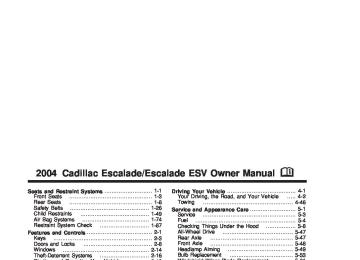- 2005 Cadillac Escalade Owners Manuals
- Cadillac Escalade Owners Manuals
- 2012 Cadillac Escalade Owners Manuals
- Cadillac Escalade Owners Manuals
- 1999 Cadillac Escalade Owners Manuals
- Cadillac Escalade Owners Manuals
- 2000 Cadillac Escalade Owners Manuals
- Cadillac Escalade Owners Manuals
- 2009 Cadillac Escalade Owners Manuals
- Cadillac Escalade Owners Manuals
- 2007 Cadillac Escalade Owners Manuals
- Cadillac Escalade Owners Manuals
- 2002 Cadillac Escalade Owners Manuals
- Cadillac Escalade Owners Manuals
- 2013 Cadillac Escalade Owners Manuals
- Cadillac Escalade Owners Manuals
- 2004 Cadillac Escalade Owners Manuals
- Cadillac Escalade Owners Manuals
- 2010 Cadillac Escalade Owners Manuals
- Cadillac Escalade Owners Manuals
- 2011 Cadillac Escalade Owners Manuals
- Cadillac Escalade Owners Manuals
- 2015 Cadillac Escalade Owners Manuals
- Cadillac Escalade Owners Manuals
- 2008 Cadillac Escalade Owners Manuals
- Cadillac Escalade Owners Manuals
- 2016 Cadillac Escalade Owners Manuals
- Cadillac Escalade Owners Manuals
- 2006 Cadillac Escalade Owners Manuals
- Cadillac Escalade Owners Manuals
- Download PDF Manual
-
UNLOCK FEEDBACK: HORN: The horn will chirp the second time you press the button with the unlock symbol on the remote keyless entry transmitter. Choose one of the four options and press the personalization button while it is displayed on the DIC to select it and move on to the next feature.
Headlamps on at Exit Press the personalization button until HEADLAMPS ON AT EXIT appears in the display. To select your personalization for how long the headlamps will stay on when you turn off the vehicle, press the select button while HEADLAMPS ON AT EXIT is displayed on the DIC. Pressing the select button will scroll through the following choices: (cid:127) HEADLAMP DELAY: 10 SEC (default) (cid:127) HEADLAMP DELAY: 20 SEC (cid:127) HEADLAMP DELAY: 40 SEC (cid:127) HEADLAMP DELAY: 60 SEC (cid:127) HEADLAMP DELAY: 120 SEC (cid:127) HEADLAMP DELAY: 180 SEC (cid:127) HEADLAMP DELAY OFF The amount of time you choose will be the amount of time that the headlamps stay on after you turn off the vehicle. If you choose off, the headlamps will turn off as soon as you turn off the vehicle. Choose one of the seven options and press the personalization button while it is displayed on the DIC to select it and move on to the next feature.
Curb View Assist Press the personalization button until CURB VIEW ASSIST appears in the display. To select your personalization for curb view assist, press the select button while CURB VIEW ASSIST is displayed on the DIC. Pressing the select button will scroll through the following choices:
CURB VIEW: OFF (default): Neither outside mirror will be tilted down when the vehicle is shifted into REVERSE (R).
CURB VIEW: PASSENGER: The passenger’s outside mirror will be tilted down when the vehicle is shifted into REVERSE (R).
CURB VIEW: DRIVER: The driver’s outside mirror will be tilted down when the vehicle is shifted into REVERSE (R).
CURB VIEW: BOTH: The driver’s and passenger’s outside mirror will be tilted down when the vehicle is shifted into REVERSE (R). Choose one of the four options and press the personalization button while it is displayed on the DIC to select it and move on to the next feature. For more information on tilt mirror in reverse see Outside Automatic Dimming Mirror with Curb View Assist on page 2-35.
3-55
If you choose English, all information will be displayed in English units. For example, distance in miles and fuel economy in miles per gallon. Choose one of the two options and press the personalization button while it is displayed on the DIC to select it and end out of the personalization options. Display Language To select your personalization for display language, press the select button while DISPLAY LANGUAGE is displayed on the DIC. Pressing the select button will scroll through the following languages: (cid:127) English French (cid:127) Spanish Choose one of the three options and press the personalization button while it is displayed on the DIC to select it.
Easy Exit Driver Seat Press the personalization button until EASY EXIT DRIVER SEAT appears in the display. To select your personalization for seat position exit, press the select button while EASY EXIT DRIVER SEAT is displayed on the DIC. Pressing the select button will scroll through the following choices:
EASY EXIT SEAT: OFF (default): No seat exit recall will occur.
EASY EXIT SEAT: ON: The driver’s seat will move to the exit position when the key is removed from the ignition. Choose one of the two options and press the personalization button while it is displayed on the DIC to select it and move on to the next feature. For more information on seat position exit see Memory Seat on page 2-47. Display Units (ENG/MET) Press the personalization button until DISPLAY UNITS appears in the display. To select English or metric, press the select button while DISPLAY UNITS is displayed on the DIC. Pressing the select button will scroll through the following choices: (cid:127) UNITS: ENGLISH (cid:127) UNITS: METRIC
3-56
(cid:127) If you accidentally choose a language that you don’t want or understand, press and hold the personalization button and the trip information button at the same time. The DIC will begin scrolling through the languages in their particular language. English will be in English, French will be in French and so on. When you see the language that you would like, release both buttons. The DIC will then display the information in the language you chose. You can also scroll through the different languages by pressing and holding the trip reset stem for four seconds, as long as you are in the odometer mode. Select Button The select button is used to reset certain functions and turn off or acknowledge messages on the DIC display. The select button also toggles through the options available in each personalization menu. For example, this button will reset the trip odometers, turn off the FUEL LEVEL LOW message, and toggle through the languages you can select the DIC to display information in.
DIC Warnings and Messages Warning messages are displayed on the DIC to notify the driver that the status of the vehicle has changed and that some action may be needed by the driver to correct the condition. If there is more than one message that needs to be displayed they will appear one after another. Some messages may not require immediate action but you should press the select button to acknowledge that you received the message and clear it from the display. Some messages cannot be cleared from the display because they are more urgent; these messages require action before they can be removed from the DIC display. The following are the possible messages that can be displayed and some information about them. CHANGE ENGINE OIL This message is displayed when the engine oil needs to be changed. See “GM Oil Life System” previously in this section for information on how to reset the message. This message will clear itself after 10 seconds until the next ignition cycle.
3-57
OIL LIFE RESET This message will appear on the display for about 10 seconds after resetting the change engine oil message. OIL PRESSURE LOW If low oil pressure levels occur, this message will be displayed on the DIC and a chime will sound. Stop the vehicle as soon as safely possible and do not operate it until the cause of the low oil pressure has been corrected. Check your oil as soon as possible and have your vehicle serviced. CHECK OIL LEVEL If the oil level in the vehicle is low, this message will appear on the DIC. Check the oil level and correct it as necessary. You may need to let the vehicle cool or warm up and cycle the ignition to be sure this message will clear. Once the problem is corrected, pressing the select button will clear this message from the DIC display. This message will clear itself after 10 seconds until the next ignition cycle.
LOW COOLANT LEVEL If your vehicle has a low coolant sensor and the engine coolant level is low, this message will appear on the DIC. Adding coolant will clear the message. This message will clear itself after 10 seconds until the next ignition cycle. ENGINE COOLANT HOT If the cooling system temperature gets hot, this message will appear in the DIC. Stop the vehicle and let the engine idle in PARK (P) to allow the coolant to reach a safe temperature. This message will clear when the coolant temperature drops to a safe operating temperature. Pressing the select button will clear it from the DIC display. ENGINE OVERHEATED If the engine cooling system reaches unsafe temperatures for operation, this message will appear in the DIC and you will hear a chime. Stop and turn off the vehicle as soon as it is safe to do so to avoid severe damage. This message will clear when the engine has cooled to a safe operating temperature.
3-58
REDUCED ENGINE POWER This message is displayed and you will hear a chime when the cooling system temperature gets too hot and the engine further enters the engine coolant protection mode. See Engine Overheating on page 5-25 for further information. You may also see this message when the vehicle determines a problem with the electronic throttle control. See your dealer for service. BATTERY NOT CHARGING If the battery is not charging during operation, this message will appear on the DIC. Driving with this problem could drain your battery. Have the electrical system checked as soon as possible. Pressing the select button will clear it from the DIC display. SERVICE AIR BAG If there is a problem with the air bag system, this message will be displayed on the DIC. Have a qualified technician inspect the system for problems. Pressing the select button will clear it from the DIC display.
SERVICE BRAKE SYSTEM If a problem occurs with the brake system, this message will appear on the DIC. If this message appears, stop as soon as possible and turn off the vehicle. Restart the vehicle and check for the message on the DIC display. If the message is still displayed, or appears again when you begin driving, the brake system needs service. Pressing the select button will clear it from the DIC display. SERVICE 4WD If you have all-wheel drive and a problem occurs with the all–wheel drive system, this message will appear on the DIC. If this message appears, stop as soon as possible and turn off the vehicle. Restart the vehicle and check for the message on the DIC display. If the message is still displayed, or appears again when you begin driving, the four wheel drive system needs service. Pressing the select button will clear it from the DIC display.
3-59
SERVICE RIDE CONTROL If a problem occurs with the suspension system, this message will appear on the DIC. If this message appears, stop and turn off the vehicle. Restart the vehicle and check for the message on the DIC display. If the message is still displayed, or appears again when you begin driving, the suspension system needs service. Pressing the select button will clear it from the DIC display. TURN SIGNAL ON If a turn signal is left on for 3/4 of a mile (1.2 km), this message will appear on the display and you will hear a chime. Move the turn signal/multifunction lever to the off position. Pressing the select button will clear it from the DIC display. FUEL LEVEL LOW If the fuel level is low, this message will appear on the DIC and you will hear a chime. Refuel as soon as possible. Pressing the select button will acknowledge this message immediately and clear it from the DIC display. It will also clear itself after 10 seconds until the next ignition cycle. The low fuel light near the fuel gage will still remain on in either case.
3-60
TIGHTEN FUEL CAP If the vehicle’s fuel cap is not tightened properly this message may appear along with the check engine light on the instrument panel. See Malfunction Indicator Lamp on page 3-41. Reinstall the fuel cap, making sure to fully install the cap. See Filling Your Tank on page 5-6. The diagnostic system can determine if the fuel cap has been left off or improperly installed. A loose or missing fuel cap will allow fuel to evaporate into the atmosphere. A few driving trips with the cap properly installed should turn the light and message off. CHECK WASHER FLUID If the washer fluid level is low, this message will appear on the DIC. Adding washer fluid will clear the message. Pressing the select button will clear it from the DIC display. This message will clear itself after 10 seconds until the next ignition cycle. TRANSMISSION HOT If the transmission fluid temperature becomes high, the message center will display this message. When the transmission enters the protection mode, you may notice a change in the transmission shifting patterns. When the transmission fluid temperature returns to normal, the display will turn off and the transmission shifting patterns will return to normal.
TRANS HOT IDLE ENGINE If the transmission fluid gets hot, this message will appear on the DIC along with a continuous chime. Driving with the transmission fluid temperature high can cause damage to the vehicle. Stop the vehicle and let it idle to allow the transmission to cool. This message will clear and the chime will stop when the fluid temperature reaches a safe level. DRIVER DOOR AJAR If the driver’s door is not fully closed and the vehicle is in a drive gear, this message will appear on the display and you will hear a chime. Stop and turn off the vehicle, check the door for obstacles, and close the door again. Check to see if the message still appears on the DIC. Pressing the select button will clear it from the DIC display.
If you drive your vehicle while the
Notice: transmission fluid is overheating and the transmission temperature warning is displayed on the instrument panel cluster and/or DIC, you can damage the transmission. This could lead to costly repairs that would not be covered by your warranty. Do not drive your vehicle with overheated transmission fluid or while transmission temperature warning is displayed. The following situations can cause the transmission to operate at higher temperatures:
Towing a trailer
(cid:127) Hot outside air temperatures (cid:127) Hauling a large or heavy load
Low transmission fluid level (cid:127) High transmission fluid level (cid:127) Restricted air flow to the radiator. A temporary solution to hotter transmission operating temperatures may be to let the transmission cool down. If the transmission is operated at higher temperatures on a frequent basis, see Scheduled Maintenance on page 6-4 Scheduled Maintenance for the proper transmission maintenance intervals.
3-61
(cid:127) (cid:127) BUCKLE SEATBELT This message reminds you to buckle the driver’s and/or passenger’s seatbelt. The message will come on and a chime will sound when the ignition is in RUN and the following conditions occur:
The driver’s seatbelt is unbuckled. The driver’s seatbelt is unbuckled and the passenger’s seatbelt is unbuckled with the passenger airbag enabled.
For more information on the air bag system, see Passenger Sensing System on page 1-82. Pressing the select button will acknowledge this message and clear it from the DIC display. BUCKLE PASSENGER This message reminds you to buckle the passenger’s seatbelt. This message will come on and a chime will sound when the ignition is in RUN and the driver’s seatbelt is buckled and the passenger’s seatbelt is unbuckled with the passenger airbag enabled. For more information on the air bag system, see Passenger Sensing System on page 1-82. Pressing the select button will acknowledge this message and clear it from the DIC display.
3-62
PASSENGER DOOR AJAR If the passenger’s door is not fully closed and the vehicle is in a drive gear, this message will appear on the display and you will hear a chime. Stop and turn off the vehicle, check the door for obstacles, and close the door again. Check to see if the message still appears on the DIC. Pressing the select button will clear it from the DIC display. LEFT REAR DOOR AJAR If the driver’s side rear door is not fully closed and the vehicle is in a drive gear, this message will appear on the display and you will hear a chime. Stop and turn off the vehicle, check the door for obstacles, and close the door again. Check to see if the message still appears on the DIC. Pressing the select button will clear it from the DIC display. RIGHT REAR DOOR AJAR If the passenger’s side rear door is not fully closed and the vehicle is in a drive gear, this message will appear on the display and you will hear a chime. Stop and turn off the vehicle, check the door for obstacles, and close the door again. Check to see if the message still appears on the DIC. Pressing the select button will clear it from the DIC display.
(cid:127) (cid:127) REAR ACCESS OPEN If the liftgate is open while the ignition is in RUN, this message will appear on the DIC and you will hear a chime. Turn off the vehicle and check the liftgate. Restart the vehicle and check for the message on the DIC display. Pressing the select button will clear it from the DIC display. REPLACE LIFTGATE FUSE This message will be displayed if the liftgate lock malfunctions and/or the liftgate fuse blows. For more information on fuses, see Fuses and Circuit Breakers on page 5-109. If the message returns after replacing the fuse, see your dealer for service. KEYFOB X BATTERY LOW If a remote keyless entry transmitter battery is low, this message will appear on the DIC. The battery needs to be replaced in the transmitter. Pressing the select button will clear it from the DIC display. TRACTION ACTIVE When the traction control system has detected that any of the vehicle’s wheels are slipping, the traction control system will activate and this message will appear on the DIC. See Stabilitrak® System on page 4-9 for more information.
TRACTION SYS LIMITED If the brake traction-control activates constantly or if the brakes have heated up due to high-speed braking, brake traction-control will be disabled and the TRACTION SYS LIMITED message will be displayed. For more information on the Stabilitrak system and traction contorl, see Stabilitrak® System on page 4-9. STABILITY SYS ACTIVE You may see the STABILITY SYS ACTIVE message on the DIC. It means that an advanced computer-controlled system has come on to help your vehicle continue to go in the direction in which you’re steering. Stabilitrak® activates when the computer senses that your vehicle is just starting to spin, as it might if you hit a patch of ice or other slippery spot on the road. When the system activates, you may hear a noise or feel a vibration in the brake pedal. This is normal. When the STABILITY SYS ACTIVE message is on, you should continue to steer in the direction you want to go. The system is designed to help you in bad weather or other difficult driving situations by making the most of whatever road conditions will permit.
3-63
SERVICE STABILITY If you ever see the SERVICE STABILITY message, it means there may be a problem with your Stabilitrak® system. If you see this message try to reset the system (stop; turn off the engine; then start the engine again). If the SERVICE STABILITY message still comes on, it means there is a problem. You should see your dealer for service. The vehicle is safe to drive, however, you do not have the benefit of Stabilitrak®, so reduce your speed and drive accordingly. STABILITY SYS DISABLED The STABILITY SYS DISABLED message will turn on when you press the Stabilitrak® button, or when the stability control has been automatically disabled. To limit wheel spin and realize the full benefits of the stability enhancement system, you should normally leave Stabilitrak® on. However, you should turn Stabilitrak® off if your vehicle gets stuck in sand, mud, ice or snow and you want to “rock” your vehicle to attempt to free it, or if you are driving in extreme off-road conditions and require more wheel spin. See If You Are Stuck: In Sand, Mud, Ice or Snow on page 4-44 If You Are Stuck: In Sand, Mud, Ice or Snow. To turn the Stabilitrak® system back on press the Stabilitrak® button again. There are four conditions that can cause this message to appear. One condition is overheating, which could occur if Stabilitrak® activates continuously for an extended period of time. The message will also be
3-64
displayed if the brake system warning light is on. See Brake System Warning Light on page 3-37 Brake System Warning Light. The message could be displayed if the stability system takes longer than usual to complete its diagnostic checks due to driving conditions. Also, if an engine or vehicle related problem has been detected, and the vehicle needs service, the message will appear. The message will turn off as soon as the conditions that caused the message to be displayed are no longer present. CHECK TIRE PRESSURE If a low tire pressure is detected in any of the vehicle’s tires, this message will appear on the DIC. Press the select button to clear it from the DIC display. It will appear at each ignition cycle until the tires are inflated to the correct inflation pressure. See Tires on page 5-62 for more information on tires and the correct inflation pressures. SERVICE TIRE MONITOR This message will be displayed if any of the tire monitor sensors have malfunctioned, or if the tire monitor sensors have not been programmed, or if the recommended tire pressures are not programmed. Press the select button to clear it from the DIC display.
Setting the Time Press and hold the HR button until the correct hour appears on the display. Press and hold the MN button until the correct minute appears on the display. The time may be set with the ignition on or off. To synchronize the time with an FM station broadcasting Radio Data System (RDS) information, press and hold the hour and minute buttons at the same time until RDS TIME appears on the display. To accept this time, press and hold the hour and minute buttons, at the same time, for another 2 seconds. If the time is not available from the station, NO UPDAT will appear on the display. RDS time is broadcast once a minute. Once you have tuned to an RDS broadcast station, it may take a few minutes for your time to update.
Audio System(s) Notice: Before you add any sound equipment to your vehicle – like a tape player, CB radio, mobile telephone or two-way radio – be sure you can add what you want. If you can, it’s very important to do it properly. Added sound equipment may interfere with the operation of your vehicle’s engine, radio or other systems, and even damage them. Your vehicle’s systems may interfere with the operation of sound equipment that has been added improperly. So, before adding sound equipment, check with your dealer and be sure to check federal rules covering mobile radio and telephone units. Your audio system has been designed to operate easily and to give years of listening pleasure. You will get the most enjoyment out of it if you acquaint yourself with it first. Figure out which radio you have in your vehicle, find out what your audio system can do and how to operate all of its controls to be sure you’re getting the most out of the advanced engineering that went into it. Your vehicle has a feature called Retained Accessory Power (RAP). With RAP, you can play your audio system even after the ignition is turned off. See “Retained Accessory Power (RAP)” under Ignition Positions on page 2-18.
3-65
Radio with Cassette and CD
Radio Data System (RDS) Your audio system is equipped with a Radio Data System (RDS). RDS features are available for use only on FM stations that broadcast RDS information. With RDS, your radio can do the following: (cid:127) Seek to stations broadcasting the selected type of
programming
(cid:127) Receive announcements concerning local and
national emergencies
(cid:127) Display messages from radio stations (cid:127) Seek to stations with traffic announcements
3-66
This system relies upon receiving specific information from these stations and will only work when the information is available. In rare cases, a radio station may broadcast incorrect information that will cause the radio features to work improperly. If this happens, contact the radio station. While you are tuned to an RDS station, the station name or the call letters will appear on the display instead of the frequency. RDS stations may also provide the time of day, a program type (PTY) for current programming, and the name of the program being broadcast. XM™ Satellite Radio Service (48 Contiguous US States) XM™ is a continental U.S. based satellite radio service that offers 100 coast to coast channels including music, news, sports, talk, and children’s programming. XM™ provides digital quality audio and text information, including song title and artist name. A service fee is required in order to receive the XM™ service. For more information, contact XM™ at www.xmradio.com or call 1-800-852-XMXM (9696).
Playing the Radio
PWR (Power): Press this knob to turn the system on and off.
VOL (Volume): Turn this knob to increase or to decrease volume.
AUTO VOL (Automatic Volume): Your vehicle is equipped with Bose AudioPilot noise compensation technology. AudioPilot monitors the level of noise in the vehicle and automatically increases and decreases the level of the audio to keep your audio above the noise.
To use this feature press the AUTO VOL button until AVOL ON appears on the display. This feature works best at lower volume settings where background noise may be louder then the audio. At high volume settings, where the audio is much louder then the background noise, there will be no change in the audio level. To turn automatic volume off, press this button until AVOL OFF appears on the display.
DISPL (Display): Press this knob to switch the display between the radio station frequency and the time. Time display is available with the ignition turned off.
For RDS, press the DISPL knob to change what appears on the display while using RDS. The display options are station name, RDS station frequency, PTY, and the name of the program (if available).
For XM™ (48 contiguous US states, if equipped), press the DISPL knob while in XM mode to retrieve four different categories of information related to the current song or channel: Artist, Song Title, Category or PTY, Channel Number/Channel Name.
To change the default on the display, press the DISPL knob until you see the display you want, then hold the knob for two seconds. The radio will produce one beep and the selected display will now be the default.
3-67
Setting Preset Stations The six numbered pushbuttons let you return to your favorite stations. You can set up to 30 stations (six FM1, six FM2, and six AM, or six XM1 and six XM2 (48
contiguous US states, if equipped), by performing the following steps: 1. Turn the radio on. 2. Press BAND to select FM1, FM2, AM, or XM1or XM2.
3. Tune in the desired station. 4. Press AUTO EQ to select the equalization. 5. Press and hold one of the six numbered
pushbuttons. The radio will produce one beep. Whenever you press that numbered pushbutton, the station you set will return and the equalization that you selected will be automatically stored for that pushbutton.
6. Repeat the steps for each pushbutton.
Finding a Station
BAND: Press this button to switch between FM1, FM2, AM, or XM1 or XM2 (48 contiguous US states, if equipped). The display will show your selection.
TUNE: Turn this knob to select radio stations. q SEEK r: Press the right or the left arrow to go to the next or to the previous station and stay there.
The radio will seek only to stations that are in the selected band and only to those with a strong signal. q SCAN r: Press and hold either arrow for more than two seconds. SCAN will appear on the display and you will hear a beep. The radio will go to a station, play for a few seconds, then go on to the next station. Press either arrow again to stop scanning.
To scan preset stations, press and hold either arrow for more than four seconds. PSCN will appear on the display and you will hear two beeps. The radio will go to the first preset station, play for a few seconds, then go on to the next preset station. Press either arrow again or one of the pushbuttons to stop scanning. The radio will scan only to stations that are in the selected band and only to those with a strong signal.
3-68
Setting the Tone (Bass/Treble)
AUDIO: Push and release the AUDIO knob until BASS or TREB appears on the display. Turn the knob to increase or to decrease. The display will show the bass or treble level. If a station is weak or noisy, you may want to decrease the treble.
To adjust the bass and treble to the middle position, push and hold the AUDIO knob. The radio will produce one beep and adjust the display level to the middle position.
To adjust all tone and speaker controls to the middle position, push and hold the AUDIO knob when no tone or speaker control is displayed. ALL will appear on the display, you will hear a beep and the display level will be adjusted to the middle position.
AUTO EQ (Automatic Equalization): Press this button to enhance the audio performance for different passengers in the vehicle.
The setting last chosen will appear on the display when you first press AUTO EQ. Each time you press this button, another setting will appear on the display and AUTO EQ will switch to one of the preset settings listed.
Your audio system allows you to choose from four different equalization settings: normal, driver, rear and spacious. These settings can be used while listening to the radio, cassette or the CD player.
NORMAL: This setting provides the best overall vehicle sound quality for all seating locations.
DRIVER: This setting gives the driver the best sound quality.
REAR: This setting gives the rear seat passengers the best sound quality.
SPACIOUS: This setting makes the listening space seem larger. The radio can save separate AUTO EQ settings for each preset and source. Adjusting the Speakers (Balance/Fade)
AUDIO: To adjust the balance between the right and the left speakers, push and release the AUDIO knob until BAL appears on the display. Turn the knob to move the sound toward the right or the left speakers.
3-69
To adjust the fade between the front and the rear speakers, push and release the AUDIO knob until FADE appears on the display. Turn the knob to move the sound toward the front or the rear speakers.
To adjust the balance and fade to the middle position, push the AUDIO knob then push it again and hold it until the radio produces one beep. The balance and fade will be adjusted to the middle position and the display will show the speaker balance.
To adjust all tone and speaker controls to the middle position, push and hold the AUDIO knob when no tone or speaker control is displayed. ALL will appear on the display, you will hear a beep and the display level will be adjusted to the middle position. Finding a Program Type (PTY) Station (RDS and XM™) To select and find a desired PTY perform the following: 1. Turn the P-TYPE knob to activate program type
select mode. TYPE and a PTY will appear on the display.
2. Turn the P-TYPE knob to select a PTY.
3. Once the desired PTY is displayed, press the
SEEK TYPE button or one of the SEEK arrows to take you to the PTY’s first station.
4. If you want to go to another station within that PTY
and the PTY is displayed, press the SEEK TYPE button once. If the PTY is not displayed, press the SEEK TYPE button twice to display the PTY and then to go to another station.
5. Press the P-TYPE knob to exit program type
select mode. If PTY times out and is no longer on the display, go back to Step 1.
If both PTY and TRAF are on, the radio will search for stations with the selected PTY and traffic announcements. If the radio cannot find the desired program type, NONE will appear on the display and the radio will return to the last station you were listening to.
SCAN: You can scan the stations within a PTY by performing the following: 1. Turn the P-TYPE knob to activate program type
select mode. TYPE and a PTY will appear on the display.
2. Turn the P-TYPE knob to select a PTY.
3-70
3. Once the desired PTY is displayed, press either SCAN arrow, and the radio will begin scanning the stations in the PTY.
4. Press either SCAN arrow to stop scanning. If both PTY and TRAF are on, the radio will scan for stations with the selected PTY and traffic announcements.
BAND (Alternate Frequency): Alternate frequency allows the radio to switch to a stronger station with the same program type. To turn alternate frequency on, press and hold BAND for two seconds. AF ON will appear on the display. The radio may switch to stronger stations.
To turn alternate frequency off, press and hold BAND again for two seconds. AF OFF will appear on the display. The radio will not switch to other stations.
This function does not apply for XM™ Satellite Radio Service. Setting Preset PTYs (RDS Only) The six numbered pushbuttons let you return to your favorite PTYs. These buttons have factory PTY presets. You can set up to 12 PTYs (six FM1 and six FM2) by performing the following steps: 1. Press BAND to select FM1 or FM2.
2. Turn the P-TYPE knob to activate program type
select mode. TYPE and a PTY will appear on the display.
3. Turn the P-TYPE knob to select a PTY. 4. Press and hold one of the six numbered
pushbuttons until you hear a beep. Whenever you press that numbered pushbutton, the PTY you set will return.
5. Repeat the steps for each pushbutton. RDS Messages
ALERT!: Alert warns of local or national emergencies. When an alert announcement comes on the current radio station, ALERT! will appear on the display. You will hear the announcement, even if the volume is muted or a cassette tape or CD is playing. If a cassette tape or CD is playing, play will stop during the announcement. You will not be able to turn off alert announcements.
ALERT! will not be affected by tests of the emergency broadcast system. This feature is not supported by all RDS stations.
INFO (Information): If the current station has a message, the information symbol will appear on the display. Press this button to see the message. The message may display the artist, song title, call in phone numbers, etc.
3-71
If TRAF is on the display you can press the TRAF button to turn off the traffic announcements.
Your radio will play the traffic announcement even if the volume is low. Your radio will interrupt the play of a cassette tape or CD if the last tuned station broadcasts traffic announcements.
This function does not apply to XM™ Satellite Radio Service. Radio Messages
CAL ERR (Calibration Error): Your audio system has been calibrated for your vehicle from the factory. If CAL ERR appears on the display, it means that your radio has not been configured properly for the vehicle and must be returned to the dealer for service.
LOCKED: This message is displayed when the THEFTLOCK® system has locked up. You must return to the dealer for service.
If the whole message is not displayed, parts of the message will appear every three seconds. To scroll through the message at your own speed, press the INFO button repeatedly. A new group of words will appear on the display with each press. Once the complete message has been displayed, the information symbol will disappear from the display until another new message is received. The old message can be displayed by pressing the INFO button. You can view an old message until a new message is received or a different station is tuned to.
When a message is not available from a station, NO INFO will appear on the display.
TRAF (Traffic): If TRAF appears on the display, the tuned station broadcasts traffic announcements and when a traffic announcement comes on the tuned radio station you will hear it.
If the current tuned station does not broadcast traffic announcements, press this button and the radio will seek to a station that does. When the radio finds a station that broadcasts traffic announcements, it will stop and TRAF will be displayed. When a traffic announcement comes on the tuned radio station you will hear it. If no station is found, NO TRAFFIC will appear on the display.
3-72
XM™ Radio Messages
Condition
Action Required
Radio Display
Message
XL (Explicit Language Channels)
Updating
XL on the radio display, after the channel name, indicates content with explicit language. Updating encryption code
No Signal
Loss of signal
Loading XM
Acquiring channel audio (after 4 second delay)
CH Off Air
Channel not in service
CH Unavail
Channel no longer available
No Info
Artist Name/Feature not available
These channels, or any others, can be blocked at a customer’s request, by calling 1-800-852-XMXM (9696).
The encryption code in your receiver is being updated, and no action is required. This process should take no longer than 30 seconds. Your system is functioning correctly, but you are in a location that is blocking the XM signal. When you move into an open area, the signal should return. Your radio system is acquiring and processing audio and text data. No action is needed. This message should disappear shortly. This channel is not currently in service. Tune to another channel. This previously assigned channel is no longer assigned. Tune to another station. If this station was one of your presets, you may need to choose another station for that preset button. No artist information is available at this time on this channel. Your system is working properly.
3-73
Radio Display
Message
XM™ Radio Messages (cont’d)
Condition
Action Required
No Info
No Info
No Info
Not Found
XM Locked
Radio ID
Unknown
Chk XMRcvr
3-74
Song/Program Title not available Category Name not available No Text/Informational message available No channel available for the chosen category Theft lock active
Radio ID label (channel 0)
Radio ID not known (should only be if hardware failure) Hardware failure
No song title information is available at this time on this channel. Your system is working properly. No category information is available at this time on this channel. Your system is working properly. No text or informational messages are available at this time on this channel. Your system is working properly. There are no channels available for the category you selected. Your system is working properly. The XM receiver in your vehicle may have previously been in another vehicle. For security purposes, XM receivers cannot be swapped between vehicles. If you receive this message after having your vehicle serviced, check with the servicing facility. If you tune to channel 0, you will see this message alternating with your XM Radio 8 digit radio ID label. This label is needed to activate your service. If you receive this message when you tune to channel 0, you may have a receiver fault. Consult with your dealer.
If this message does not clear within a short period of time, your receiver may have a fault. Consult with your retail location.
Playing a Cassette Tape Your tape player is built to work best with tapes that are up to 30 to 45 minutes long on each side. Tapes longer than that are so thin they may not work well in this player. The longer side with the tape visible should face to the right. If the ignition is on, but the radio is off, the tape can be inserted and will begin playing. A tape symbol will appear on the display whenever a tape is inserted. If you hear nothing, or hear a garbled sound, the tape may not be in squarely. Press the eject button to remove the tape and start over. While the tape is playing, use the VOL, AUDIO, and SEEK controls just as you do for the radio. TAPE will appear on the display and an arrow showing which side of the tape is playing. The tape player automatically begins playing the other side when it reaches the end of the tape. If you want to insert a tape while the ignition is off, first press the eject button or the DISPL knob. Cassette tape adapter kits for portable CD players will work in your cassette tape player. Your tape bias is set automatically when a metal or chrome tape is inserted.
If an error appears on the display, see “Cassette Tape Messages” later in this section.
1 PREV (Previous): Your tape must have at least three seconds of silence between each selection for previous to work. Press this pushbutton to go to the previous selection on the tape if the current selection has been playing for less than three seconds. If pressed when the current selection has been playing from 3 to 13 seconds, it will go to the beginning of the previous selection or the beginning of the current selection, depending upon the position on the tape. If pressed when the current selection has been playing for more than 13 seconds, it will go to the beginning of the current selection.
SEEK and a negative number will appear on the display while the cassette player is in the previous mode. Pressing this pushbutton multiple times will increase the number of selections to be searched back, up to -9.
2 NEXT: Your tape must have at least three seconds of silence between each selection for next to work. Press this pushbutton to go to the next selection on the tape. If you press the pushbutton more than once, the player will continue moving forward through the tape. SEEK and a positive number will appear on the display.
3-75
3 REV (Reverse): Press this pushbutton to reverse the tape rapidly. Press this pushbutton again to return to playing speed. The radio will play while the tape reverses. The station frequency and REV will appear on the display. You may select stations during reverse operation by using TUNE and SEEK. 4 FWD (Forward): Press this pushbutton to advance the tape rapidly. Press this pushbutton again to return to playing speed. The radio will play while the tape advances. The station frequency and FWD will appear on the display. You may select stations during forward operation by using TUNE and SEEK. 5 SIDE: Press this pushbutton to play the other side of the tape. q SEEK r: The right arrow is the same as the NEXT pushbutton, and the left arrow is the same as the PREV pushbutton. If you hole either arrow or press it more than once, the player will continue moving forward or backward through the tape. SEEK and a positive or negative number will appear on the display. q SCAN r: To scan the tape, press and hold either SCAN arrow for more than two seconds until SCAN appears on the display and you hear a beep. Use this feature to listen to 10 seconds of each selection on the current side of the tape. Press either SCAN arrow again, to stop scanning. Your tape must have at least three seconds of silence between each selection for scan to work.
3-76
BAND: Press this button to listen to the radio when a cassette tape or CD is playing. The inactive tape or CD will remain safely inside the radio for future listening.
TAPE DISC: Press this button to play a cassette tape or CD when listening to the radio. The inactive tape or CD will remain safely inside the radio for future listening. Z (Eject): Press this button to stop a tape when it is playing or to eject a tape when it is not playing. Eject may be activated with the radio off. Cassette tapes may be loaded with the radio off if this button is pressed first. Cassette Tape Messages
CHK TAPE (Check Tape): If this message appears on the display, the tape will not play because of one of the following errors:
The tape is tight and the player cannot turn the tape hubs. Remove the tape. Hold the tape with the open end down and try to turn the right hub counterclockwise with a pencil. Turn the tape over and repeat. If the hubs do not turn easily, your tape may be damaged and should not be used in the player. Try a new tape to make sure your player is working properly. The tape is broken. Try a new tape. The tape is wrapped around the tape head. Attempt to get the cassette out. Try a new tape.
(cid:127) (cid:127) (cid:127) CLEAN: If this message appears on the display, the cassette tape player needs to be cleaned. It will still play tapes, but you should clean it as soon as possible to prevent damage to the tapes and player. See Care of Your Cassette Tape Player on page 3-97.
If any error occurs repeatedly or if an error cannot be corrected, contact your dealer. If your radio displays an error message, write it down and provide it to your dealer when reporting the problem. CD Adapter Kits It is possible to use a portable CD player with your cassette tape player after activating the bypass feature on your tape player. To activate the bypass feature, perform the following steps: 1. Turn the ignition on. 2. Turn the radio off. 3. Press and hold the TAPE DISC button for five
seconds. READY will appear on the display and the tape symbol on the display will flash, indicating the feature is active.
4. Insert the adapter into the cassette tape slot. It will
power up the radio and begin playing.
The override feature will remain active until the eject button is pressed.
Playing a CD Insert a CD partway into the slot, label side up. The player will pull it in and the CD should begin playing. The CD symbol will appear on the display. If you want to insert a CD with the ignition off, first press the eject button or the DISPL knob. If you turn off the ignition or radio with the CD in the player, it will stay in the player. When you turn on the ignition or the radio, the CD will start playing, where it stopped, if it was the last selected audio source. As each new track starts to play, the track number will appear on the display. The CD player can play the smaller 8 cm single CDs with an adapter ring. Full-size CDs and the smaller CDs are loaded in the same manner. If playing a CD-R the sound quality may be reduced due to CD-R quality, the method of recording, the quality of the music that has been recorded, and the way the CD-R has been handled. You may experience an increase in skipping, difficulty in finding tracks, and/or difficulty in loading and ejecting. If these problems occur try a known good CD. Do not add paper labels to CDs, they could get caught in the CD player. Do not play 3 inch CDs without a standard adapter CD. If an error appears on the display, see “CD Messages” later in this section.
3-77
1 PREV (Previous): Press this pushbutton to go to the current track if it has been playing for more than eight seconds. TRACK and the track number will appear on the display. If you hold this pushbutton or press it more than once, the player will continue moving backward through the CD.
2 NEXT: Press this pushbutton to go to the next track. TRACK and the track number will appear on the display. If you hold this pushbutton or press it more than once, the player will continue moving forward through the CD.
3 REV (Reverse): Press and hold this pushbutton to reverse quickly within a track. Press and hold this pushbutton for less than two seconds to reverse at six times the normal playing speed. Press and hold it for more than two seconds to reverse at 17 times the normal playing speed. Release it to play the passage. ET and the elapsed time of the track will appear on the display.
4 FWD (Forward): Press and hold this pushbutton to advance quickly within a track. Press and hold this pushbutton for less than two seconds to advance at six times the normal playing speed. Press and hold it for more than two seconds to advance at 17 times the normal playing speed. Release it to play the passage. ET and the elapsed time of the track will appear on the display.
6 RDM (Random): Press this pushbutton to hear the tracks in random, rather than sequential, order. RDM ON will appear on the display. RDM T and the track number will appear on the display when each track starts to play. Press this pushbutton again to turn off random play. RDM OFF will appear on the display. q SEEK r: Press the left arrow to go to the start of the current or to the previous track. Press the right arrow to go to the start of the next track. If you hold either arrow or press it more than once, the player will continue moving backward or forward through the CD. q SCAN r: To scan the CD, press and hold either SCAN arrow for more than two seconds until SCAN appears on the display and you hear a beep. Use this feature to listen to 10 seconds of each track of the CD. Press either SCAN arrow again, to stop scanning.
DISPL (Display): Press this knob to see how long the current track has been playing. ET and the elapsed time of the track will appear on the display. To change the default on the display (track or elapsed time), press this knob until you see the display you want, then hold the knob for two seconds. The radio will produce one beep and the selected display will now be the default.
BAND: Press this button to listen to the radio when a cassette tape or CD is playing. The inactive tape or CD will remain safely inside the radio for future listening.
3-78
TAPE DISC: Press this button to play a cassette tape or CD when listening to the radio. The inactive tape or CD will remain safely inside the radio for future listening. Z (Eject): Press this button to stop a CD when it is playing or to eject a CD when it is not playing. Eject may be activated with either the ignition or radio off. CDs may be loaded with the radio and ignition off if this button is pressed first. CD Messages If the CD comes out, it could be for one of the following reasons:
It is very hot. When the temperature returns to normal, the CD should play.
(cid:127) You are driving on a very rough road. When the
road becomes smoother, the CD should play. The CD is dirty, scratched, wet, or upside down. The air is very humid. If so, wait about an hour and try again. There may have been a problem while burning the CD. The label may be caught in the CD player.
If the CD is not playing correctly, for any other reason, try a known good CD. If any error occurs repeatedly or if an error cannot be corrected, contact your dealer. If your radio displays an error message, write it down and provide it to your dealer when reporting the problem. Listening to a DVD If your vehicle has the Rear Seat Entertainment (RSE) system and a DVD is playing, the DVD symbol will appear on the radio display indicating that the DVD is available and can be listened to through your vehicle’s speakers. To listen to the DVD, press the TAPE DISC button until RSE appears on the radio display. The current radio source will stop and the DVD sound will come through the speakers. To stop listening to the DVD, press the TAPE DISC button, if a cassette tape or a CD is loaded, or press the BAND button to select a different source. When the RSE system is turned off, the DVD symbol will go off of the radio display and the radio will display RSE OFF. The radio will return to the last radio source that you were listening to.
3-79
(cid:127) (cid:127) (cid:127) (cid:127) (cid:127) Navigation/Radio System
Navigation/Radio Display and Controls
Your vehicle may be equipped with a navigation radio system that includes digital sound processing (DSP), Radio Data System (RDS) with program type (PTY) selections that will seek out the kind of music you want to listen to and XM™ Satellite Radio Service capabilities (48 contiguous US states, if equipped). The radio system can also communicate with your navigation system to broadcast announcements on traffic, weather, and emergency alert communications. For information on how to use this system, see the “Navigation System” manual.
3-80
Rear Seat Entertainment System Your vehicle may have the optional Digital Versatile Disc (DVD) Rear Seat Entertainment (RSE) system. The RSE system includes a DVD player, a video display screen, two sets of wireless headphones, and a remote control. Before You Drive The RSE system is for rear seat passengers. The driver cannot safely view the video screen while driving and should not try to do so. DVD Player The DVD player is located in the overhead console. The DVD player can be controlled by the buttons on the DVD player and by the buttons on the remote control. See “Remote Control” later in this section for more information. The DVD player power may be turned on when the ignition is in RUN, ACCESSORY, or when Retained Accessory Power (RAP) is active. The RSE system DVD player is only compatible with DVDs of the appropriate DVD region code for the country that the vehicle was sold in. The DVD region code is printed on the jacket of most DVDs. Standard audio CDs (CD-R and CD-RW discs) can also be played in this DVD player.
When using the wired headphones, if the front seat passengers use XM™ Satellite Radio Service (48
contiguous US states, if equipped), you will hear the audio for XM™, instead of the DVD or CD that is currently playing through the RSE. If an error message appears on the video screen, see “DVD Messages” later in this section.DVD Player Buttons O(Power): Press this button to turn the RSE system on or off. The power indicator light will illuminate when the power is on. X (Eject): Press this button to eject a DVD or a CD.
SRCE (Source): Press this button to toggle between the DVD player and an auxiliary source.
c(Stop): Press this button to stop playing, rewinding, or fast forwarding a DVD or CD. Press this button twice to return to the beginning of the DVD. k (Play/Pause): Press this button to start play of a DVD or CD. Press this button while a DVD or CD is playing to pause it. Press this button again to continue the play of the DVD or CD. y (Main DVD Menu): Press this button to access the DVD menu. The DVD menu is different on every DVD. Use the up, down, left, and right arrow buttons to move the cursor around the DVD menu. After making a selection press the enter button. This button only operates when using a DVD. z (Set-up Menu): Press this button to adjust the color, tint, brightness, contrast, and display mode (normal, full, or zoom). The dynamic range compression feature can be used to reduce loud audio and increase low audio produced by some DVDs. n, q, p, o (Menu Navigation Arrows): Use the arrow buttons to navigate through a menu. r (Enter): Press this button to select the choices that are highlighted in any menu.
3-81
Playing a Disc To play a disc, gently insert the disc with the label side up into the loading slot. The DVD player will continue loading the disc and the player will automatically start, if the vehicle ignition is in RUN, ACCESSORY, or when RAP is active. If a disc is already in the player, press the play/pause button on the face of the DVD player or on the remote control. Some DVDs will not allow you to fast forward or skip the copyright information or previews. Some DVDs will begin playing after the previews have finished. If the DVD does not begin to play the main title, refer to the on-screen instructions, as the DVD may be displaying its main title menu. Stopping and Resume Playback To stop a disc, press and release the stop button on the DVD player or the remote control. To resume playback, press the play/pause button on the DVD player or the remote control. As long as the disc has not been ejected and the stop button has not been pressed twice, the movie should resume play from where it was last stopped. If the disc has been ejected, or if the stop button has been pressed twice, the disc will resume play at the beginning of the DVD or CD.
Ejecting a Disc Press the eject button on the DVD player to eject the disc. If a disc is ejected from the player, but is not removed, the DVD player will reload the disc after a short period of time. The disc will then be stored in the DVD player. The DVD player will not resume play of this disc automatically. There is not an eject button on the remote control. DVD Messages The following errors may be displayed on the video screen:
Disc Format Error: This message will be displayed if a disc is inserted upside down, not readable, or the format is not compatible with the DVD player.
Load/Eject Error: This message will be displayed if the disc is not properly loaded or ejected.
Disc Play Error: This message will be displayed if the DVD player cannot play the disc. Scratched or damaged discs will cause this error.
Region Code Error: This message will be displayed if the region code of the DVD is not compatible with the region code of the DVD player.
3-82
No Disc: This message will be displayed if any of the buttons on the DVD faceplate or remote control are pressed and no disc is present in the DVD player. Parental Control Button: This button is located behind the video screen. Press this button while a DVD or CD is playing to freeze the video and mute the audio. The video screen will display Parental Control ON and the power indicator light on the DVD player will flash. It will also disable all other button operations from the remote control and the DVD player, with the exception of the eject button. Press this button again to restore operation of the DVD player. This button may also be used to turn the DVD player power on and automatically resume play if the ignition is in RUN, ACCESSORY, or if RAP is active. Video Screen The video screen is located in the overhead console. To use the video screen, push forward on the release latch and the screen will fold down. Adjust the screen’s position as desired. When the video screen is not in use, push it up into its latched position. The DVD player and display will continue to operate when the screen is in either the up or the down position. The video screen contains the infrared transmitters for the wireless headphones and the infrared receiver for the remote control. If the screen is in the closed position, the infrared signals will not be available for the operation of the headphones and the remote control.
Your vehicle may also have a video screen for the third row passengers. This video screen is for viewing purposes only. To use the video screen, push forward on the release latch and the screen will fold down. Adjust the screen’s position as desired. When the video screen is not in use, push it up into its latched position. Notice: Directly touching the video screen may damage it. Do not touch the screen. See Cleaning the Video Screen on page 3-98 for more information. Remote Control To use the remote control, aim it at the infrared window below the video screen and press the desired button. Direct sunlight or very bright light may affect the ability of the entertainment system to receive signals from the remote control. If the remote control does not seem to be working, the batteries may need to be replaced. See “Battery Replacement” later in this section. Objects blocking the line of sight may also affect the function of the remote control. Notice: Do not store the remote control in heat or direct sunlight. This could damage the remote control and it would not be covered by your vehicles warranty. Keep the remote control stored in a cool, dry place.
3-83
Remote Control Buttons
O (Power): Press this button to turn the DVD player on or off. v (Title): Press this button to return the DVD to the main menu of the DVD. n, q, p, o (Menu Navigation Arrows): Use the arrow buttons to navigate through a menu.
3-84
z (Set-up Menu): Press this button to adjust the color, tint, brightness, contrast, and display mode (normal, full, or zoom). The dynamic range compression feature can be used to reduce loud audio and increase low audio produced by some DVDs. e (Audio): Press this button to display a menu that will only appear when a DVD is being played. The format and content of this function is dependent on the disc. r (Fast Reverse): Press this button to fast reverse the DVD or CD. To stop fast reversing, press this button again. This button may not work when the DVD is playing the copyright information or the previews.
SRCE (Source): Press this button to toggle between the DVD player and an auxiliary source. c (Stop): Press this button to stop playing, rewinding, or fast forwarding a DVD or CD. Press this button twice to return to the beginning of the DVD. t (Previous Track/Chapter): Press this button to return to the start of the current track or chapter. Press this button again to return to the previous track or chapter. This button may not work when the DVD is playing the copyright information or the previews.
1 through 0 (Numeric Keypad): The remote control numeric keypad provides you with the capability of direct chapter, title, and track number selection. \: Press this button, within 3 seconds after inputting a numeric selection to clear all numeric inputs. Press this button before inputting the number. }10: Press the button, to select chapter, title, and track numbers greater than 9. Press this button before inputting the number. P (Illumination): Press this button to turn the remote control backlight on. The backlight will time out after about 7 to 10 seconds if no other button is pressed while the backlight is on. y (Main DVD Menu): Press this button to access the DVD menu. The DVD menu is different on every DVD. Use the up, down, left, and right arrow buttons to move the cursor around the DVD menu. After making a selection press the enter button. This button only operates when using a DVD. r (Enter): Press this button to select the choices that are highlighted in any menu.
q (Return): Press this button to exit the current active menu and return to the previous menu. This button will operate only when a DVD is being played and a menu is active. | (Camera Angle): This button changes camera angles on DVDs that have this feature when a DVD is playing. The format and content of this function is dependent on the disc. { (Subtitle): This button turns on subtitles and moves through subtitle options when a DVD is playing. The format and content of this function is dependent on the disc. [ (Fast Forward): Press this button to fast forward the DVD or CD. To stop fast forwarding, press this button again. This button may not work when the DVD is playing the copyright information or the previews. s (Play/Pause): Press this button to start play of a DVD or CD. Press this button while a DVD or CD is playing to pause it. Press this button again to continue the play of the DVD or CD.
3-85
Slow Play: When the DVD is playing, press the pause button then press the fast forward button. The DVD will continue playing in a slow play mode. To cancel slow play mode, press the play/pause button. u (Next Track/Chapter): Press this button to advance to the beginning of the next track or chapter. This button may not work when the DVD is playing the copyright information or the previews. Battery Replacement To change the batteries, do the following: 1. Remove the battery compartment door located on
the bottom of the remote control.
2. Replace the two AA batteries in the compartment. Make sure that they are installed correctly, using the diagram on the inside of the battery compartment.
3. Close the battery door securely. Notice: Do not store the remote control in heat or direct sunlight. This could damage the remote control and it would not be covered by your vehicles warranty. Keep the remote control stored in a cool, dry place. If the remote control is to be stored for a long period of time, remove the batteries and keep them in a cool, dry place.
3-86
Headphones The RSE system includes two sets of wireless infrared headphones. Each set of headphones has an ON/OFF control. An indicator light will illuminate on the headphones when they are on. If the light does not illuminate, the batteries may need to be replaced. See “Battery Replacement” later in this section for more information. To turn the headphones off activate the ON/OFF control. Each set of headphones has a volume knob. To adjust the volume, adjust this knob. The headphones will automatically turn off if they lose the infrared signal from the system after approximately four minutes in order to preserve their battery power. The signal may be lost if the system is turned off or if the headphones are out of range of the infrared signal transmitters that are located below the video display screen. When using the wired headphones, if the front seat passengers use XM™ Satellite Radio Service (48 contiguous US states, if equipped), you will hear the audio for XM™, instead of the DVD or CD that is currently playing through the RSE.
Battery Replacement To change the batteries, do the following: 1. Loosen the screw on the battery compartment door located on the left side of the headphone earpiece. 2. Replace the two AAA batteries in the compartment.
Make sure that they are installed correctly, using the diagram on the inside of the battery compartment.
3. Tighten the screw to close the compartment door. Notice: Do not store the headphones in heat or direct sunlight. This could damage the headphones and repairs would not be covered by your warranty. Keep the headphones stored in a cool, dry place. If the headphones are to be stored for a long period of time, remove the batteries and keep them in a cool, dry place. Stereo RCA Jacks The RCA jacks are located behind the video screen. The RCA jacks allow you to connect audio and video from an auxiliary device such as a camcorder or a video game unit to your RSE system. Standard RCA cables are needed to connect the auxiliary device to the RCA jacks. The yellow connector inputs video and the red and white connectors input right and left stereo audio. Refer to the manufacturer’s instructions for proper connection of your auxiliary device.
To use the auxiliary inputs on the RSE system, connect an external auxiliary device to the color-coded RCA jacks and turn both the auxiliary device and the RSE system power on. If the RSE system had been previously in the DVD player mode, pressing the SRCE button on the faceplate or the remote control will toggle the RSE system between the auxiliary device and the DVD player. How to Change the Video Format when in the Auxiliary Mode The auxiliary input video format is preset to NTSC. In some countries, the video format may be in PAL system. To change the video format, perform the following: 1. Press the display menu button. 2. Press the down arrow button to highlight the Video
Format option.
3. Press the enter button to select Video Format. 4. Press the right or left arrow button to select
the desired video format.
5. Press the enter button to accept the change.
3-87
Audio Output Audio from the DVD player or auxiliary inputs may be heard through the following possible sources: (cid:127) Wireless Headphones (cid:127) Vehicle Speakers (cid:127) Vehicle wired headphone jacks on the Rear Seat
Audio system (if equipped)
The RSE system will always transmit the audio signal by infrared to the wireless headphones, if there is audio available. See “Headphones” previously for more information. The RSE system is capable of outputting audio to the vehicle speakers by using the radio. The RSE system may be selected as an audio source on the radio if the RSE system power is on. Once the RSE system is selected as an audio source on the radio you may adjust the speaker volume on the radio. If the RSE system power is not on, the RSE system will not be an available source on the radio. Refer to the radio information for the radio that your vehicle has for more information. The RSE system is capable of outputting audio to the wired headphone jacks on the Rear Seat Audio system (if equipped). The RSE system may be selected as an audio source on the Rear Seat Audio system if the RSE system power is on. Refer to Rear Seat Audio (RSA) on page 3-90 for more information.
3-88
Problem
No power.
Disc will not play.
The picture does not fill the screen. There are black borders on the top and bottom or on both sides or it looks stretched out. The disc was ejected, but it was pulled back into the DVD player.
Recommended Action The ignition might not be in on or accessory. Check to make sure the parental control button has not been activated. (The power indicator light will flash if parental control is active.) The system might be off. Check to make sure the parental control button has not been activated. (The power indicator light will flash if parental control is active.) The system might be in auxiliary mode. The disc is upside down or is not compatible. Check the display mode settings in the display menu.
The disc is being stored in the DVD player. Press the eject button again to eject the disc.
Problem
In auxiliary mode, the picture moves or scrolls.
The language in the audio or on the screen is wrong. The remote control does not work.
Recommended Action Check the auxiliary input connections at both devices. Change the Video Format to PAL or NTSC. Check the audio or language selection in the main DVD menu. Check to make sure there is no obstruction between the remote control and the infrared window located below the video screen. Check the batteries to make sure they are not dead or installed incorrectly. Check to make sure the parental control button has not been activated. (The power indicator light will flash if parental control is active.)
Problem
After stopping the player, I push Play but sometimes the DVD starts where I left off and sometimes at the beginning.
The auxiliary source is running but there is no picture or sound.
My disc is stuck in the player. The Load/Eject button does not work.
Recommended Action If the stop button was pressed one time, the DVD player will resume playing where the DVD was stopped. If the stop button was pressed two times the DVD player will begin to play from the beginning of the DVD. Check that the DVD player is in the auxiliary source mode. Check the auxiliary input connections at both devices. Turn the DVD power off, then on and press the Load/Eject button on the DVD player. Do not attempt to forcibly remove the disc from the DVD player. This could permanently damage the disc and DVD player.
3-89
Rear Seat Audio (RSA) This feature allows rear seat passengers to listen to any of the audio sources: radio, cassette tapes, CDs, or DVDs, depending on your vehicles options. In the event that the front seat passengers are listening to any of these remote sources the rear seat passengers can only listen to the remote source being used by the front seat passengers or FM, AM, or the radios internal CD. For example, rear seat passengers may listen to cassette tape, CDs, or DVDs through the headphones while the driver listens to the radio through the front speakers. The rear seat passengers have control of the volume for each set of headphones. The front seat audio controls always override the RSA controls.
Problem
Sometimes the wireless headphone audio cuts out or buzzes.
I lost the remote and/or the headphones. The DVD is playing, but there is no picture or sound. The audio/video skips or jumps.
What is the best way to clean the video screen? The audio from the XM™ has taken over the audio from the DVD or CD when using the wired headphones.
Recommended Action Check for obstructions, low batteries, reception range and interference from cellular telephone towers or by using your cellular telephone in the vehicle. Check that the headphones are facing the front of the vehicle. See your dealer for assistance. Check that the DVD player is in DVD mode.
The DVD or CD could be dirty, scratched, or damaged. Wipe the video screen with a damp, soft cloth. The RSE is working correctly. Use the wireless headphones or have the front seat passengers listen to another audio source.
3-90
Rear Seat Audio Controls
The following functions are controlled by the RSA system buttons: P (Power): Press this button to turn the rear seat audio system on or off. The rear speakers will be muted when the power is turned on unless your vehicle is equipped with the Bose® audio system. You may operate the rear seat audio functions even when the primary radio power is off. u (Volume): Turn the knob to increase or to decrease volume. The left knob controls the left headphone and the right knob controls the right headphone.
SRC (Source): Press this button to select an audio source: radio, cassette tapes, CDs, or DVDs, depending on your vehicles options. x SEEK w: While listening to FM1, FM2, or AM, press the up or the down arrow to tune to the next or to the previous station and stay there. If the front radio is in use, you cannot seek through different stations. While listening to a cassette tape, press the up or the down arrow to hear the next or the previous selection. If the cassette tape on the front radio is in use, you cannot seek through different selections on a tape. While listening to a CD, press the up arrow to hear the next track on the CD. Press the down arrow to go back to the start of the current track if more than eight seconds have played. If the CD player on the front radio is in use, you cannot seek through different tracks. PROG (Program): The front passengers must be listening to something different for each of these functions to work: (cid:127) Press this button to go to the preset radio stations
set on the pushbuttons on the main radio.
(cid:127) When a cassette tape is playing, press this button
to go to the other side of the tape.
(cid:127) When a CD is playing in the radio, press this button
to go back to the beginning of the CD.
(cid:127) When a CD is playing in the CD changer, press this
button to select a disc.
3-91
CD Changer
The CD changer plays up to six standard size CDs continuously. Individual CDs may be loaded or ejected into or from any position. A green light on each numbered button indicates a CD is loaded in the respective position. An amber light on a numbered button indicates that a CD is playing. When loading CDs, the loading slot indicators turn amber to indicate that the player is ready to accept a CD. CDs can be loaded or ejected with the radio or the ignition being on or off. You must load CDs with the label side up. If you do not, the player will automatically eject the CDs. Notice: Loading CDs with adhesive labels will damage the player.
3-92
To load a CD, perform the following steps: 1. Press the LOAD button. Available positions will
blink amber.
2. Select a position by pressing the desired numbered
button with the amber blinking light. If a button is not pressed within five seconds, the changer will go to the lowest available position.
3. Load the CD when the loading slot indicators turn amber. An internal door will open allowing a single CD to be inserted into the changer. After approximately 10 seconds the changer will be ready to play.
To load two or more CDs, perform the following steps: 1. Press and hold the LOAD button. The first CD will
be loaded into the lowest numbered empty position.
2. Load a single CD when the loading slot indicators
turn amber. After about 10 seconds the changer will cycle to the next available position.
3. Repeat Step 2 until all CDs are loaded into all of
the desired positions. If you do not wish to load all of the positions, you can cancel the load all function by pressing a button with a green flashing indicator light or wait 20 seconds for the changer to time out.
To eject a single CD, perform the following steps: 1. Press the eject button (upward pointing arrow). The
buttons with loaded CDs will blink amber.
2. Press one of the amber blinking buttons to select
the location of the CD you want to eject. The changer will move to that location and eject the CD. If you do not remove the CD from the player within 10 seconds, it will be reloaded. If the eject button is pressed and a numbered location button is not pressed within five seconds, the current or last played CD will be ejected.
To eject all CDs, press and hold the eject button. There are two ways to play a CD. Perform one of the following: (cid:127) With the radio on, press the desired numbered
button with a green indicator light on the CD changer.
(cid:127) Press the TAPE CD button on the radio. The CD
changer will go to its last played position.
CD Functions All of the CD changer functions are performed by the radio, except for loading and ejecting.
1 PREV (Previous): Press this pushbutton to go to the previous track if the current track has been playing for less than eight seconds. If pressed when the current track has been playing for more than eight seconds, it will go to the beginning of the current track. If you hold or press this pushbutton more than once, the player will continue moving back through the CD.
2 NEXT: Press this pushbutton to go to the next track. If you hold this pushbutton or press it more than once, the player will continue moving forward through the CD.
3 REV (Reverse): Press and hold this pushbutton to reverse quickly through a track. Release it to resume playing.
4 FWD (Forward): Press and hold this pushbutton to advance quickly through a track. Release it to resume playing. 5 X: Press this pushbutton to select a CD. The CD number and track number will be displayed.
3-93
6 RDM (Random): Press this button to hear the tracks in random, rather than sequential, order. RDM ALL will appear on the radio display, which will randomly play all of the loaded CDs. Press and hold this button until you hear a beep and the radio will display RDM ONE, which will randomly play the tracks on the current CD. Press this button again to turn off random play, RDM OFF will appear on the radio display. q SEEK r: Press the right or the left SEEK arrow to go to the next or to the previous track on the CD. q SCAN r: Press and hold either SCAN arrow for more than two seconds until SCAN appears on the display and you hear a beep. The radio will go to the next track, play for 10 seconds, then go on to the next track. Press either SCAN arrow again to stop scanning.
BAND: Press BAND to listen to the radio when a CD is playing.
TAPE DISC: Press this button if you have a CD loaded in the changer and the radio is turned on, to play a CD. Press this button to switch between playing a tape and the CD changer if all are loaded.
CD Changer Errors
CHK CD (Check): If this message appears on the display, it could be for one of the following reasons: It is very hot. When the temperature returns to normal, the CD should play.
(cid:127) You are driving on a very rough road. When the
road becomes smooth, the CD should play. The CD is dirty, scratched, wet, or upside down. The air is very humid. If so, wait about an hour and try again. There may have been a problem while burning the CD. The label may be caught in the CD player. The CD player is very hot.
If the CD is not playing correctly, for any other reason, try a known good CD. If any error occurs repeatedly or if an error cannot be corrected, contact your dealer. If your radio displays an error message, write it down and provide it to your dealer when reporting the problem.
3-94
(cid:127) (cid:127) (cid:127) (cid:127) (cid:127) (cid:127) Theft-Deterrent Feature THEFTLOCK® is designed to discourage theft of your radio. The feature works automatically by learning a portion of the Vehicle Identification Number (VIN). If the radio is moved to a different vehicle, it will not operate and LOCKED will appear on the display. When the radio and vehicle are turned off, the blinking red light indicates that THEFTLOCK® is armed. With THEFTLOCK® activated, your radio will not operate if stolen.
Audio Steering Wheel Controls You can control certain radio functions using the buttons on your steering wheel.
g (OnStar/Voice Recognition): If you vehicle has OnStar®, you can press this button to interact with the OnStar® system. See the OnStar® manual provided with your vehicle for more information. If your vehicle does not have OnStar®, pressing this button will mute the audio system.
3-95
PROG (Program): Press this button to play a station you have stored on the radio preset pushbuttons.
If a CD is playing in the CD changer, press this button to go to the next available CD. Q SOURCE R: Press this button to select FM1, FM2, AM, or XM1 or XM2 (48 contiguous US states, if equipped), or a CD. If a CD is loaded the CD symbol will appear on the display. Q SEEK R: Press the up or the down arrow to go to the next or to the previous radio station and stay there.
If a CD is playing, press the up or the down arrow to fast forward or reverse. Q VOL R (Volume): Press the up or the down arrow to increase or to decrease volume.
DVD Distortion You may experience audio distortion in the IR headphones when operating cellular phones, scanners, CB radios, Global Positioning Systems (GPS)*, two-way radios, mobile fax, or walkie talkies. It may be necessary to turn off the DVD player when operating one of these devices in or near the vehicle. * Excludes the OnStar® System.
Radio Reception AM The range for most AM stations is greater than for FM, especially at night. The longer range, however, can cause stations to interfere with each other. AM can pick up noise from things like storms and power lines. Try reducing the treble to reduce this noise. FM Stereo FM stereo will give you the best sound, but FM signals will reach only about 10 to 40 miles (16 to 65 km). Tall buildings or hills can interfere with FM signals, causing the sound to come and go.
3-96
XM™ Satellite Radio Service (48 Contiguous US States) XM™ Satellite Radio gives you digital radio reception from coast to coast. Just as with FM, tall buildings or hills can interfere with satellite radio signals, causing the sound to come and go. Your radio may display NO SIGNAL to indicate interference.
Care of Your Cassette Tape Player A tape player that is not cleaned regularly can cause reduced sound quality, ruined cassettes, or a damaged mechanism. Cassette tapes should be stored in their cases away from contaminants, direct sunlight, and extreme heat. If they are not, they may not operate properly or may cause failure of the tape player. Your tape player should be cleaned regularly after every 50 hours of use. Your radio may display CLEAN to indicate that you have used your tape player for 50 hours without resetting the tape clean timer. If this message appears on the display, your cassette tape player needs to be cleaned. It will still play tapes, but you should clean it as soon as possible to prevent damage to your tapes and player. If you notice a reduction in sound quality, try a known good cassette to see if the tape or the tape player is at fault. If this other cassette has no improvement in sound quality, clean the tape player.
For best results, use a scrubbing action, non-abrasive cleaning cassette with pads which scrub the tape head as the hubs of the cleaner cassette turn. The recommended cleaning cassette is available through your dealer. When cleaning the cassette tape player with the recommended non-abrasive cleaning cassette, it is possible that the cassette may eject, because the cut tape detection feature on your radio may recognize it as a broken tape, in error. To prevent the cleaning cassette from being ejected, use the following steps: 1. Turn the ignition on. 2. Turn the radio off. 3. Press and hold the TAPE DISC button for five
seconds. READY will appear on the display and the cassette symbol will flash for five seconds. 4. Insert the scrubbing action cleaning cassette. 5. Eject the cleaning cassette after the manufacturer’s
recommended cleaning time.
When the cleaning cassette has been ejected, the cut tape detection feature is active again.
3-97
Care of Your CD Changer The use of CD lens cleaner discs is not advised, due to the risk of contaminating the lens of the CD optics with lubricants internal to the CD mechanism.
Care of Your CD and DVD Player The use of CD lens cleaner discs is not advised, due to the risk of contaminating the lens of the CD optics with lubricants internal to the CD mechanism.
Cleaning the Video Screen Pour some isopropyl or rubbing alcohol on a clean cloth and gently wipe the video screen. Do not spray directly onto the screen and do not press too hard or too long on the video screen.
You may also choose a non-scrubbing action, wet-type cleaner which uses a cassette with a fabric belt to clean the tape head. This type of cleaning cassette will not eject on its own. A non-scrubbing action cleaner may not clean as thoroughly as the scrubbing type cleaner. The use of a non-scrubbing action, dry-type cleaning cassette is not recommended. After you clean the player, press and hold the eject button for five seconds to reset the CLEAN indicator. The radio will display --- or CLEANED to show the indicator was reset. Cassettes are subject to wear and the sound quality may degrade over time. Always make sure the cassette tape is in good condition before you have your tape player serviced.
Care of Your CDs and DVDs Handle discs carefully. Store them in their original cases or other protective cases and away from direct sunlight and dust. If the surface of a disc is soiled, dampen a clean, soft cloth in a mild, neutral detergent solution and clean it, wiping from the center to the edge. Be sure never to touch the side without writing when handling discs. Pick up discs by grasping the outer edges or the edge of the hole and the outer edge.
3-98
Diversity Antenna System Your AM-FM antennas are located in the rear side windows. Be sure that the inside surfaces of the rear side windows are not scratched and that the lines on the glass are not damaged. If the inside surfaces are damaged, they could interfere with radio reception. Notice: Using a razor blade or sharp object to clear the inside of the windshield or rear window may affect radio reception or damage the rear window defogger. Repairs would not be covered by your warranty. Do not clear the inside windshield or rear window with sharp objects. Notice: Do not apply aftermarket glass tinting with metallic film. The metallic film in some tinting materials will interfere with or distort the incoming radio reception. Any damage caused to your backglass antenna due to metallic tinting materials will not be covered by your warranty. If you choose to add an aftermarket cellular telephone to your vehicle, and the antenna needs to be attached to the glass, be sure that you do not damage the grid lines for the AM-FM antennas or place the cellular telephone antenna over the grid lines.
XM™ Satellite Radio Antenna System (48 Contiguous US States) Your XM™ Satellite Radio antenna is located on the roof of your vehicle. Keep this antenna clear of snow and ice build up for clear radio reception. The performance of your XM™ system may be affected if your sunroof is open. Loading items onto the roof of your vehicle can interfere with the performance of your XM™ system. Make sure that the XM™ satellite antenna is not obstructed.
Chime Level Adjustment The radio is the vehicle chime producer. To change the volume level, press and hold pushbutton 6 with the ignition on and the radio power off. The chime volume level will change from the normal level to loud, and LOUD will appear on the display. To change back to the default or normal setting, press and hold pushbutton 6
again. The chime level will change from the loud level to normal, and NORMAL will appear on the display. Each time the chime volume is changed, three chimes will sound as an example of the new volume selected. Removing the radio and not replacing it with a factory radio or chime module will disable vehicle chimes.3-99
✍ NOTES
3-100
Section 4
Driving Your Vehicle
Your Driving, the Road, and Your Vehicle ..........4-2
Defensive Driving ...........................................4-2
Drunken Driving .............................................4-2
Control of a Vehicle ........................................4-5
Braking .........................................................4-6
Road Sensing Suspension ...............................4-9
Stabilitrak® System .........................................4-9
Steering ......................................................4-12
Off-Road Recovery .......................................4-14
Passing .......................................................4-14
Loss of Control .............................................4-16
Operating Your All-Wheel-Drive Vehicle OffPaved Roads ............................................4-17
Driving at Night ............................................4-31
Driving in Rain and on Wet Roads ..................4-32City Driving ..................................................4-35
Freeway Driving ...........................................4-36
Before Leaving on a Long Trip .......................4-37
Highway Hypnosis ........................................4-38
Hill and Mountain Roads ................................4-38
Winter Driving ..............................................4-40
If You Are Stuck: In Sand, Mud,Ice or Snow ..............................................4-44
Towing ..........................................................4-46
Towing Your Vehicle .....................................4-46
Recreational Vehicle Towing ...........................4-46
Loading Your Vehicle ....................................4-47
Trailer Recommendations ...............................4-52
Towing a Trailer ...........................................4-534-1
Your Driving, the Road, and Your Vehicle
Defensive Driving The best advice anyone can give about driving is: Drive defensively. Please start with a very important safety device in your vehicle: Buckle up. See Safety Belts: They Are for Everyone on page 1-26. Defensive driving really means “be ready for anything.” On city streets, rural roads or freeways, it means “always expect the unexpected.” Assume that pedestrians or other drivers are going to be careless and make mistakes. Anticipate what they might do. Be ready for their mistakes. Rear-end collisions are about the most preventable of accidents. Yet they are common. Allow enough following distance. It is the best defensive driving maneuver, in both city and rural driving. You never know when the vehicle in front of you is going to brake or turn suddenly. Defensive driving requires that a driver concentrate on the driving task. Anything that distracts from the driving task — such as concentrating on a cellular telephone call, reading, or reaching for something
4-2
on the floor — makes proper defensive driving more difficult and can even cause a collision, with resulting injury. Ask a passenger to help do things like this, or pull off the road in a safe place to do them yourself. These simple defensive driving techniques could save your life.