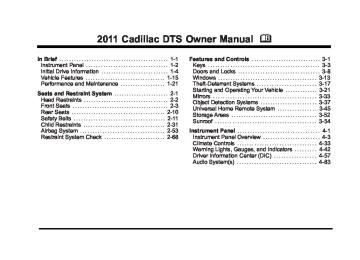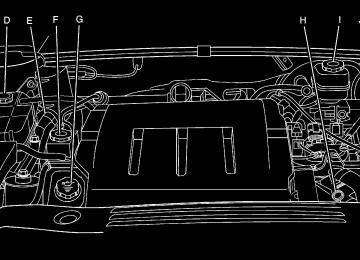- 2008 Cadillac DTS Owners Manuals
- Cadillac DTS Owners Manuals
- 2009 Cadillac DTS Owners Manuals
- Cadillac DTS Owners Manuals
- 2007 Cadillac DTS Owners Manuals
- Cadillac DTS Owners Manuals
- 2006 Cadillac DTS Owners Manuals
- Cadillac DTS Owners Manuals
- 2010 Cadillac DTS Owners Manuals
- Cadillac DTS Owners Manuals
- 2011 Cadillac DTS Owners Manuals
- Cadillac DTS Owners Manuals
- Download PDF Manual
-
CLEAN RADAR This message displays when the Adaptive Cruise Control (ACC) system and the Forward Collision Alert (FCA) system are disabled because the radar is blocked and cannot detect vehicles in your path. It may also activate during heavy rain or due to road spray. To clean the system, see “Cleaning the System” under Adaptive Cruise Control on page 4‑14. CRUISE SET TO XXX MPH (km/h) This message displays whenever the cruise control is set. See Cruise Control on page 4‑11 and Adaptive Cruise Control on page 4‑14 for more information. If your vehicle has Adaptive Cruise Control (ACC), after a few seconds, this message clears and the message “SET SPD XX” displays at the bottom of the DIC. See “SET SPD (Speed)” later in this section.
DRIVER DOOR OPEN
This symbol appears with this message.
This message displays when the driver door is not closed completely. Make sure that the door is closed completely. ENGINE HOT – A/C (Air Conditioning) OFF This message displays when the engine coolant becomes hotter than the normal operating temperature. See Engine Coolant Temperature Gauge on page 4‑51 . To avoid added strain on a hot engine, the air conditioning compressor automatically turns off. When the coolant temperature returns to normal, the air conditioning compressor turns back on. You can continue to drive your vehicle. If this message continues to appear, have the system repaired by your dealer as soon as possible to avoid damage to the engine.
4-64
Cadillac DTS Owner Manual - 2011
Black plate (65,1)
ENGINE OVERHEATED IDLE ENGINE Notice: If you drive your vehicle while the engine is overheating, severe engine damage may occur. If an overheat warning appears on the instrument panel cluster and/or DIC, stop the vehicle as soon as possible. Do not increase the engine speed above normal idling speed. See Engine Overheating on page 6‑29 for more information. This message displays when the engine coolant temperature is too hot. Stop and allow the vehicle to idle until it cools down. See Engine Coolant Temperature Warning Light on page 4‑51. See Overheated Engine Protection Operating Mode on page 6‑31 for information on driving to a safe place in an emergency. ENGINE OVERHEATED STOP ENGINE Notice: If you drive your vehicle while the engine is overheating, severe engine damage may occur. If an overheat warning appears on the instrument panel cluster and/or DIC, stop the vehicle as soon as possible. See Engine Overheating on page 6‑29 for more information.
This message displays when the engine has overheated. Immediately look for a safe place to pull your vehicle over and turn the engine off right away to avoid severe engine damage. See Engine Overheating on page 6‑29 and Overheated Engine Protection Operating Mode on page 6‑31 . A chime also sounds when this message is displayed. ENGINE POWER REDUCED This message displays when the engine power is being reduced to protect the engine from damage. There could be several malfunctions that might cause this message. Reduced engine power can affect the vehicle's ability to accelerate. If this message is on, but there is no reduction in performance, proceed to your destination. The performance may be reduced the next time the vehicle is driven. The vehicle may be driven at a reduced speed while this message is on, but acceleration and speed may be reduced. Anytime this message stays on, the vehicle should be taken to your dealer for service as soon as possible.
4-65
Cadillac DTS Owner Manual - 2011
Black plate (66,1)
FOLLOWING GAP
FUEL LEVEL LOW
This symbol appears with this message.
This symbol appears with this message. If your vehicle has Adaptive Cruise Control (ACC), this message displays to show the follow distance that has been set. There are six follow distances to choose from. Each follow distance is shown on the DIC by displaying from one to six bars between two car symbols. See Adaptive Cruise Control on page 4‑14 for more information.
This message displays when your vehicle is low on fuel. Refill the fuel tank as soon as possible. A single chime sounds when this message is displayed. See Filling the Tank on page 6‑9. HOOD OPEN
This symbol appears with this message.
4-66
This message displays when the hood is not closed completely. Make sure that the hood is closed completely. See Hood Release on page 6‑13.
Cadillac DTS Owner Manual - 2011
Black plate (67,1)
ICE POSSIBLE DRIVE WITH CARE This message displays when the outside temperature is cold enough to create icy road conditions. Adjust your driving accordingly. LANE DEPARTURE SYSTEM UNAVAILABLE If your vehicle has the Lane Departure Warning (LDW) system, this message may display if the LDW system does not activate due to a temporary condition. See Lane Departure Warning (LDW) on page 3‑43 for more information. LEFT REAR DOOR OPEN
This symbol appears with this message.
This message displays when the driver side rear door is not closed completely. Make sure that the door is closed completely.
NO CRUISE BRAKING GAS PEDAL APPLIED This message displays when the Adaptive Cruise Control (ACC) is engaged and you are pressing the accelerator pedal enough to disable ACC automatic braking. See Adaptive Cruise Control on page 4‑14 for more information. OIL PRESSURE LOW STOP ENGINE Notice: If you drive your vehicle while the engine oil pressure is low, severe engine damage may occur. If a low oil pressure warning appears on the instrument panel cluster and/or DIC, stop the vehicle as soon as possible. Do not drive the vehicle until the cause of the low oil pressure is corrected. See Engine Oil on page 6‑15 for more information. This message displays when the vehicle's engine oil pressure is low. The oil pressure light also appears on the instrument panel cluster. See Oil Pressure Light on page 4‑55 . A multiple chime sounds when this message is displayed. See Engine Oil on page 6‑15 for more information.
4-67
Cadillac DTS Owner Manual - 2011
Black plate (68,1)
Stop the vehicle immediately, as engine damage can result from driving a vehicle with low oil pressure. Have the vehicle serviced by your dealer as soon as possible when this message is displayed. PARKING ASSIST OFF If your vehicle has the Ultrasonic Front and Rear Parking Assist (UFRPA) system, after the vehicle is shifted out of P (Park), this message displays to remind the driver that the UFRPA system has been turned off. Press the set/reset button to acknowledge this message and clear it from the DIC display. To turn the UFRPA system back on, see “PARKING ASSIST” under DIC Operation and Displays on page 4‑58 . See Ultrasonic Front and Rear Parking Assist (UFRPA) on page 3‑37
for more information. PASSENGER DOOR OPENThis symbol appears with this message.
This message displays when the passenger side front door is not closed completely. Make sure that the door is closed completely. RADAR CRUISE NOT READY This message displays when the Adaptive Cruise Control (ACC) system will not activate due to a temporary condition. Your vehicle does not require service. If this message appears when you attempt to activate the system, continue driving for several minutes and then try activating the system again. See Adaptive Cruise Control on page 4‑14 for more information. REMOTE KEY LEARNING ACTIVE This message displays while you are matching a Remote Keyless Entry (RKE) transmitter to your vehicle. See “Matching Transmitter(s) to Your Vehicle” under Remote Keyless Entry (RKE) System Operation on page 3‑4 and DIC Operation and Displays on page 4‑58 for more information. REPLACE BATTERY IN REMOTE KEY This message displays when the battery in the Remote Keyless Entry (RKE) transmitter needs to be replaced. To replace the battery, see “Battery Replacement” under Remote Keyless Entry (RKE) System Operation on page 3‑4 .
4-68
Cadillac DTS Owner Manual - 2011
Black plate (69,1)
RIGHT REAR DOOR OPEN
This symbol appears with this message.
This message displays when the passenger side rear door is not closed completely. Make sure that the door is closed completely. SERVICE AIR BAG This message displays when there is a problem with the airbag system. Have your vehicle serviced by your dealer immediately. See Airbag Readiness Light on page 4‑46 for more information. SERVICE A/C SYSTEM This message displays when the air delivery mode door or the electronic sensors that control the air conditioning and heating systems are no longer working. Have the climate control system serviced by your dealer if you notice a drop in heating and air conditioning efficiency.
SERVICE BATTERY CHARGING SYSTEM This message displays when a problem with the charging system has been detected. The charging system light also displays on the instrument panel cluster. See Charging System Light on page 4‑47 for more information. Have your vehicle serviced by your dealer. SERVICE BRAKE ASSIST This message displays if there is a problem with the brake system. The brake system warning light and the antilock brake system warning light may also be displayed on the instrument panel cluster. See Brake System Warning Light on page 4‑48 and Antilock Brake System (ABS) Warning Light on page 4‑49 for more information. If this happens, stop as soon as possible and turn off the vehicle. Restart the vehicle and check for the message on the DIC display. If the message is displayed or appears again when you begin driving, the brake system needs service. See your dealer as soon as possible. See Brakes on page 6‑33
for more information. SERVICE BRAKE SYSTEM This message displays if the ignition is on to inform the driver that the brake fluid level is low. Have the brake system serviced by your dealer as soon as possible.4-69
Cadillac DTS Owner Manual - 2011
Black plate (70,1)
SERVICE LANE DEPARTURE SYSTEM If your vehicle has the Lane Departure Warning (LDW) system, this message may display to indicate that the LDW system is not working properly. If this message remains on after continued driving, the system needs service. See your dealer. See Lane Departure Warning (LDW) on page 3‑43 for more information. SERVICE PARKING ASSIST If your vehicle has the Ultrasonic Front and Rear Parking Assist (UFRPA) system, this message displays if there is a problem with the UFRPA system. Do not use this system to help you park. See Ultrasonic Front and Rear Parking Assist (UFRPA) on page 3‑37 for more information. See your dealer for service. SERVICE POWER STEERING Your vehicle may have a speed variable assist steering system. See Steering on page 5‑8. This message displays if a problem is detected with the speed variable assist steering system. When this message is displayed, you may notice that the effort required to steer the vehicle decreases or feels lighter, but you will still be able to steer the vehicle.
SERVICE RADAR CRUISE This message displays when the Adaptive Cruise Control (ACC) system and the Forward Collision Alert (FCA) system are disabled and need service. See your dealer. SERVICE SIDE BLIND ZONE ALERT SYSTEM If your vehicle has the Side Blind Zone Alert (SBZA) system and this message displays, both SBZA displays will remain on indicating there is a problem with the SBZA system. If these displays remain on after continued driving, the system needs service. See your dealer. See Side Blind Zone Alert (SBZA) on page 3‑40
for more information. SERVICE STABILITRAK Your vehicle may have a vehicle stability enhancement system called StabiliTrak®. See StabiliTrak® System on page 5‑5 . This message displays if there has been a problem detected with the StabiliTrak system. If this message comes on while you are driving, pull off the road as soon as possible and stop carefully. Try resetting the system by turning the ignition off then back on. If this message still stays on or comes back on4-70
Cadillac DTS Owner Manual - 2011
Black plate (71,1)
again while you are driving, your vehicle needs service. Have the StabiliTrak system inspected by your dealer as soon as possible. SERVICE SUSPENSION SYS (System) This message displays when the magnetic ride control or automatic leveling control system is not operating properly. Have your vehicle serviced by your dealer. SERVICE THEFT DETERRENT SYSTEM This message displays when there is a problem with the theft-deterrent system programmed in the key. A fault has been detected in the system which means that the system is disabled and it is not protecting the vehicle. The vehicle usually restarts; however, you may want to take the vehicle to your dealer before turning off the engine. See PASS-Key® III+ Electronic Immobilizer Operation on page 3‑20 for more information. SERVICE TIRE MONITOR SYSTEM On vehicles with the Tire Pressure Monitor System (TPMS), this message displays if a part on the TPMS is not working properly. The tire pressure light also flashes and then remains on during the same ignition cycle. See Tire Pressure Light on page 4‑52 . Several conditions may cause this message to appear. See Tire Pressure Monitor Operation on page 6‑61 for more
information. If the warning comes on and stays on, there may be a problem with the TPMS, see your dealer. SERVICE TRACTION CONTROL This message displays when there is a problem with the Traction Control System (TCS). When this message is displayed, the system will not limit wheel spin. Adjust your driving accordingly. See your dealer for service. See Traction Control System (TCS) on page 5‑6 for more information. SERVICE TRANSMISSION This message displays when there is a problem with the vehicle's transmission. Have your vehicle serviced by your dealer. SERVICE VEHICLE SOON This message displays when a non-emissions related malfunction occurs. Have your vehicle serviced by your dealer as soon as possible. SET SPD (Speed) If your vehicle has Adaptive Cruise Control (ACC), this message displays whenever the cruise control is set. First, the “CRUISE SET TO XXX MPH (km/h)” message appears. After a few seconds, the “CRUISE SET TO XXX MPH (km/h)” message clears and the message “SET SPD XX” displays at the bottom of the DIC. See
4-71
Cadillac DTS Owner Manual - 2011
Black plate (72,1)
“CRUISE SET TO XXX MPH (km/h)” earlier in this section and Adaptive Cruise Control on page 4‑14 for more information. SIDE BLIND ZONE ALERT SYSTEM OFF If your vehicle has the Side Blind Zone Alert (SBZA) system, this message displays when the SBZA system has been turned off. See Side Blind Zone Alert (SBZA) on page 3‑40 and DIC Operation and Displays on page 4‑58 for more information. SIDE BLIND ZONE SYSTEM UNAVAILABLE If your vehicle has the Side Blind Zone Alert (SBZA) system, this message displays when the SBZA system is disabled because the sensor is blocked and cannot detect vehicles in your blind zone. The sensor may be blocked by mud, dirt, snow, ice, or slush. This message may also display during heavy rain or due to road spray. It may also come on when driving in isolated areas with no guardrails, trees, or road signs and light traffic. Your vehicle does not need service. For cleaning instructions, see Washing Your Vehicle on page 6‑98 . See Side Blind Zone Alert (SBZA) on page 3‑40 for more information.
4-72
SPEED LIMIT XXX MPH (km/h) This message displays when the Speed Alert has been turned on through the DIC Information Menu and the vehicle is at or above the speed limit. See DIC Operation and Displays on page 4‑58 for more information. SPEED LIMITED TO XXX MPH (km/h) This message displays when your vehicle speed is limited to 128 km/h (80 mph) because the vehicle detects a problem in the speed variable assist steering, magnetic ride control, or automatic leveling control systems. Have your vehicle serviced by your dealer. STABILITRAK NOT READY If your vehicle has StabiliTrak, this message may display and the Traction Control System and StabiliTrak Warning Light on the instrument panel cluster may be on after first driving the vehicle and exceeding 30 km/h (19 mph) for 30 seconds. The StabiliTrak system is not functional until the light has turned off. See StabiliTrak® System on page 5‑5 for more information. STARTING DISABLED SERVICE THROTTLE This message displays when your vehicle's throttle system is not functioning properly. Have your vehicle serviced by your dealer.
Cadillac DTS Owner Manual - 2011
Black plate (73,1)
THEFT ATTEMPTED
This symbol appears with this message.
This message displays if the content theft-deterrent system has detected a break-in attempt while you were away from your vehicle. See Content Theft-Deterrent on page 3‑18 for more information. TIGHTEN GAS CAP This message displays when the fuel cap has not been fully tightened. Recheck the fuel cap to ensure that it is on and tightened properly. TIRE LEARNING ACTIVE This message displays when the Tire Pressure Monitor System (TPMS) is re-learning the tire positions on your vehicle. The tire positions must be re-learned after rotating the tires or after replacing a tire or sensor. See Tire Inspection and Rotation on page 6‑64 , Tire
Pressure Monitor System on page 6‑57 , and Inflation - Tire Pressure on page 6‑57 for more information. TRACTION CONTROL OFF This message displays when the Traction Control System (TCS) is turned off. Adjust your driving accordingly. See Traction Control System (TCS) on page 5‑6 for more information. TRACTION CONTROL ON This message displays when the Traction Control System (TCS) is turned on. See Traction Control System (TCS) on page 5‑6 for more information. TRANSMISSION HOT IDLE ENGINE Notice: If you drive the vehicle while the transmission fluid is overheating and the transmission temperature warning is displayed on the instrument panel cluster and/or DIC, you can damage the transmission. This could lead to costly repairs that would not be covered by the warranty. Do not drive the vehicle with overheated transmission fluid or while the transmission temperature warning is displayed. This message displays when the transmission fluid in your vehicle is too hot. Stop the vehicle and allow it to idle until the transmission cools down or until this message is removed.
4-73
Cadillac DTS Owner Manual - 2011
Black plate (74,1)
TRUNK OPEN
WASHER FLUID LOW ADD FLUID
This symbol appears with this message.
This symbol appears with this message.
This message displays when the trunk is not closed completely. Make sure that the trunk is closed completely. TURN SIGNAL ON This message displays as a reminder to turn off the turn signal if you drive your vehicle for more than about 1 mile (1.6 km) with a turn signal on. A multiple chime sounds when this message is displayed.
This message displays when your vehicle is low on windshield washer fluid. Refill the windshield washer fluid reservoir as soon as possible. See Windshield Washer Fluid on page 6‑32 for more information. DIC Vehicle Customization Your vehicle has customization capabilities that allow you to program certain features to one preferred setting. Customization features can only be programmed to one setting on the vehicle and cannot be programmed to a preferred setting for two different drivers. All of the customization options may not be available on your vehicle. Only the options available will be displayed on the DIC.
4-74
Cadillac DTS Owner Manual - 2011
Black plate (75,1)
The default settings for the customization features were set when your vehicle left the factory, but may have been changed from their default state since then. The customization preferences are automatically recalled. To change customization preferences, use the following procedure. Entering the Feature Settings Menu 1. Turn the ignition on and place the vehicle in
P (Park). To avoid excessive drain on the battery, it is recommended that the headlamps are turned off.
2. Press the customization button to enter the feature
settings menu. If the menu is not available, FEATURE SETTINGS AVAILABLE IN PARK will display. Before entering the menu, make sure the vehicle is in P (Park).
Feature Settings Menu Items The following are customization features that allow you to program settings to the vehicle: DISPLAY IN ENGLISH This feature will only display if a language other than English has been set. This feature allows you to change the language in which the DIC messages appear to English.
Press the customization button until the PRESS V TO DISPLAY IN ENGLISH screen appears on the DIC display. Press the set/reset button once to display all DIC messages in English. DISPLAY LANGUAGE This feature allows you to select the language in which the DIC messages will appear. Press the customization button until the DISPLAY LANGUAGE screen appears on the DIC display. Press the set/reset button once to access the settings for this feature. Then press the menu up/down button to scroll through the following settings: ENGLISH (default): All messages will appear in English. DEUTSCH: All messages will appear in German. FRANCAIS: All messages will appear in French.
4-75
Cadillac DTS Owner Manual - 2011
Black plate (76,1)
ESPANOL: All messages will appear in Spanish. JAPANESE: All messages will appear in Japanese. ARABIC: All messages will appear in Arabic. NO CHANGE: No change will be made to this feature. The current setting will remain. To select a setting, press the set/reset button while the desired setting is displayed on the DIC. AUTO DOOR LOCK This feature allows you to select when the vehicle's doors will automatically lock. See Programmable Automatic Door Locks on page 3‑9 for more information. Press the customization button until AUTO DOOR LOCK appears on the DIC display. Press the set/reset button once to access the settings for this feature. Then press the menu up/down button to scroll through the following settings: SHIFT OUT OF PARK (default): The doors automatically lock when the doors are closed and the vehicle is shifted out of P (Park). AT VEHICLE SPEED: The doors automatically lock when the vehicle speed is above 5 mph (8 km/h) for three seconds. NO CHANGE: No change will be made to this feature. The current setting will remain.
4-76
To select a setting, press the set/reset button while the desired setting is displayed on the DIC. AUTO DOOR UNLOCK This feature allows you to select whether or not to turn off the automatic door unlocking feature. It also allows you to select which doors and when the doors will automatically unlock. See Programmable Automatic Door Locks on page 3‑9 for more information. Press the customization button until AUTO DOOR UNLOCK appears on the DIC display. Press the set/ reset button once to access the settings for this feature. Then press the menu up/down button to scroll through the following settings: OFF: None of the doors will automatically unlock. DRIVER AT KEY OUT: Only the driver's door will unlock when the key is taken out of the ignition. DRIVER IN PARK: Only the driver's door will unlock when the vehicle is shifted into P (Park) . ALL AT KEY OUT: All of the doors will unlock when the key is taken out of the ignition. ALL IN PARK (default): All of the doors will unlock when the vehicle is shifted into P (Park). NO CHANGE: No change will be made to this feature. The current setting will remain.
Cadillac DTS Owner Manual - 2011
Black plate (77,1)
To select a setting, press the set/reset button while the desired setting is displayed on the DIC. REMOTE DOOR LOCK This feature allows you to select the type of feedback you will receive when locking the vehicle with the Remote Keyless Entry (RKE) transmitter. You will not receive feedback when locking the vehicle with the RKE transmitter if the doors are open. See Remote Keyless Entry (RKE) System Operation on page 3‑4 for more information. Press the customization button until REMOTE DOOR LOCK appears on the DIC display. Press the set/reset button once to access the settings for this feature. Then press the menu up/down button to scroll through the following settings: OFF: There will be no feedback when you press the lock button on the RKE transmitter. LIGHTS ONLY: The exterior lamps will flash when you press the lock button on the RKE transmitter. HORN ONLY: The horn will sound on the second press of the lock button on the RKE transmitter. HORN & LIGHTS (default): The exterior lamps will flash when you press the lock button on the RKE transmitter, and the horn will sound when the lock button is pressed again within five seconds of the previous command.
NO CHANGE: No change will be made to this feature. The current setting will remain. To select a setting, press the set/reset button while the desired setting is displayed on the DIC. REMOTE DOOR UNLOCK This feature allows you to select the type of feedback you will receive when unlocking the vehicle with the Remote Keyless Entry (RKE) transmitter. You will not receive feedback when unlocking the vehicle with the RKE transmitter if the doors are open. See Remote Keyless Entry (RKE) System Operation on page 3‑4
for more information. Press the customization button until REMOTE DOOR UNLOCK appears on the DIC display. Press the set/ reset button once to access the settings for this feature. Then press the menu up/down button to scroll through the following settings: LIGHTS OFF: The exterior lamps will not flash when you press the unlock button on the RKE transmitter. LIGHTS ON (default): The exterior lamps will flash when you press the unlock button on the RKE transmitter. NO CHANGE: No change will be made to this feature. The current setting will remain. To select a setting, press the set/reset button while the desired setting is displayed on the DIC.4-77
Cadillac DTS Owner Manual - 2011
Black plate (78,1)
DELAY DOOR LOCK This feature allows you to select whether or not the locking of the vehicle's doors will be delayed. When locking the doors with the power door lock switch and a door is open, this feature will delay locking the doors until five seconds after the last door is closed. You will hear three chimes to signal that the delayed locking feature is in use. The key must be out of the ignition for this feature to work. You can temporarily override delayed locking by pressing the power door lock switch twice or the lock button on the RKE transmitter twice. Press the customization button until DELAY DOOR LOCK appears on the DIC display. Press the set/reset button once to access the settings for this feature. Then press the menu up/down button to scroll through the following settings: OFF: There will be no delayed locking of the vehicle's doors. ON (default): The doors will not lock until five seconds after the last door is closed. NO CHANGE: No change will be made to this feature. The current setting will remain. To select a setting, press the set/reset button while the desired setting is displayed on the DIC.
EXIT LIGHTING This feature allows you to select the amount of time you want the exterior lamps to remain on when it is dark enough outside. This happens after the key is turned from ON/RUN to LOCK/OFF. Press the customization button until EXIT LIGHTING appears on the DIC display. Press the set/reset button once to access the settings for this feature. Then press the menu up/down button to scroll through the following settings: OFF: The exterior lamps will not turn on. 30 SECONDS (default): The exterior lamps will stay on for 30 seconds. 1 MINUTE: The exterior lamps will stay on for one minute. 2 MINUTES: The exterior lamps will stay on for two minutes. NO CHANGE: No change will be made to this feature. The current setting will remain. To select a setting, press the set/reset button while the desired setting is displayed on the DIC.
4-78
Cadillac DTS Owner Manual - 2011
Black plate (79,1)
APPROACH LIGHTING This feature allows you to select whether or not to have the exterior lights turn on briefly during low light periods after unlocking the vehicle using the Remote Keyless Entry (RKE) transmitter. Press the customization button until APPROACH LIGHTING appears on the DIC display. Press the set/ reset button once to access the settings for this feature. Then press the menu up/down button to scroll through the following settings: OFF: The exterior lights will not turn on when you unlock the vehicle with the RKE transmitter. ON (default): If it is dark enough outside, the exterior lights will turn on briefly when you unlock the vehicle with the RKE transmitter. The lights will remain on for 20 seconds or until the lock button on the RKE transmitter is pressed, or the vehicle is no longer off. See Remote Keyless Entry (RKE) System Operation on page 3‑4 for more information. NO CHANGE: No change will be made to this feature. The current setting will remain. To select a setting, press the set/reset button while the desired setting is displayed on the DIC. CHIME VOLUME This feature allows you to select the volume level of the chime.
Press the customization button until CHIME VOLUME appears on the DIC display. Press the set/reset button once to access the settings for this feature. Then press the menu up/down button to scroll through the following settings: NORMAL: The chime volume will be set to a normal level. LOUD: The chime volume will be set to a loud level. NO CHANGE: No change will be made to this feature. The current setting will remain. There is no default for chime volume. The volume will stay at the last known setting. To select a setting, press the set/reset button while the desired setting is displayed on the DIC. PARK TILT MIRRORS If your vehicle has this feature, it allows you to select whether or not the outside mirror(s) will automatically tilt down when the vehicle is shifted into R (Reverse). See Park Tilt Mirrors on page 3‑36 for more information. Press the customization button until PARK TILT MIRRORS appears on the DIC display. Press the set/ reset button once to access the settings for this feature. Then press the menu up/down button to scroll through the following settings: OFF (default): Neither outside mirror will be tilted down when the vehicle is shifted into R (Reverse).
4-79
Cadillac DTS Owner Manual - 2011
Black plate (80,1)
DRIVER MIRROR: The driver's outside mirror will be tilted down when the vehicle is shifted into R (Reverse). PASSENGER MIRROR: The passenger's outside mirror will be tilted down when the vehicle is shifted into R (Reverse). BOTH MIRRORS: The driver's and passenger's outside mirrors will be tilted down when the vehicle is shifted into R (Reverse). NO CHANGE: No change will be made to this feature. The current setting will remain. To select a setting, press the set/reset button while the desired setting is displayed on the DIC. EASY EXIT RECALL If your vehicle has this feature, it allows you to select your preference for the automatic easy exit seat feature. See Memory Seat, Mirrors and Steering Wheel on page 2‑6 for more information. Press the customization button until EASY EXIT RECALL appears on the DIC display. Press the set/ reset button once to access the settings for this feature. Then press the menu up/down button to scroll through the following settings: DOOR BUTTON ONLY: No automatic seat exit recall will occur. The recall will only occur after pressing the easy exit seat button.
4-80
BUTTON AND KEY OUT (default): If the features are enabled through the EASY EXIT SETUP menu, the driver's seat will move back, and if the vehicle has the power tilt wheel and telescopic steering feature, the power steering column will move up and forward when the key is removed from the ignition or after pressing the easy exit seat button. The automatic easy exit seat movement will only occur one time after the key is removed from the ignition. If the automatic movement has already occurred, and you put the key back in the ignition and remove it again, the seat and steering column will stay in the original exit position, unless a memory recall took place prior to removing the key again. NO CHANGE: No change will be made to this feature. The current setting will remain. To select a setting, press the set/reset button while the desired setting is displayed on the DIC. EASY EXIT SETUP If your vehicle has this feature, it allows you to select which areas will recall with the automatic easy exit seat feature. It also allows you to turn off the automatic easy exit feature. See Memory Seat, Mirrors and Steering Wheel on page 2‑6 and “EASY EXIT RECALL” earlier for more information.
Cadillac DTS Owner Manual - 2011
Black plate (81,1)
Press the customization button until EASY EXIT SETUP appears on the DIC display. Press the set/reset button once to access the settings for this feature. Then press the menu up/down button to scroll through the following settings: OFF: No automatic seat exit will recall. SEAT ONLY: The driver's seat will recall. TILT ONLY: The steering wheel tilt feature will recall. TELESCOPE ONLY: The steering column telescope feature will recall. SEAT/TILT: The driver's seat and the steering wheel tilt feature will recall. SEAT/TELESCOPE: The driver's seat and the steering column telescope feature will recall. TILT/TELESCOPE: The steering wheel tilt and steering column telescope features will recall. ALL (default): The driver's seat and the steering wheel tilt and steering column telescope features will recall, if your vehicle has this option. NO CHANGE: No change will be made to this feature. The current setting will remain. To select a setting, press the set/reset button while the desired setting is displayed on the DIC.
MEMORY SEAT RECALL If your vehicle has this feature, it allows you to select your preference for the remote memory seat recall feature. See Memory Seat, Mirrors and Steering Wheel on page 2‑6 for more information. Press the customization button until MEMORY SEAT RECALL appears on the DIC display. Press the set/ reset button once to access the settings for this feature. Then press the menu up/down button to scroll through the following settings: OFF (default): No remote memory seat recall will occur. ON: The driver's seat and outside mirrors will automatically move to the stored driving position when the unlock button on the Remote Keyless Entry (RKE) transmitter is pressed. The steering column will also move on vehicles with the power tilt and telescopic steering feature. See Power Tilt Wheel and Telescopic Steering Column on page 4‑4 for more information. See “RELEARN REMOTE KEY” under DIC Operation and Displays on page 4‑58 for more information on matching transmitters to driver ID numbers. NO CHANGE: No change will be made to this feature. The current setting will remain. To select a setting, press the set/reset button while the desired setting is displayed on the DIC.
4-81
Cadillac DTS Owner Manual - 2011
Black plate (82,1)
REMOTE START If your vehicle has this feature, it allows you to turn the remote start off or on. The remote start feature allows you to start the engine from outside of the vehicle using the Remote Keyless Entry (RKE) transmitter. See Remote Vehicle Start on page 3‑6 for more information. Press the customization button until REMOTE START appears on the DIC display. Press the set/reset button once to access the settings for this feature. Then press the menu up/down button to scroll through the following settings: OFF: The remote start feature will be disabled. ON (default): The remote start feature will be enabled. NO CHANGE: No change will be made to this feature. The current setting will remain. To select a setting, press the set/reset button while the desired setting is displayed on the DIC. FACTORY SETTINGS This feature allows you to set all of the customization features back to their factory default settings.
Press the customization button until FACTORY SETTINGS appears on the DIC display. Press the set/ reset button once to access the settings for this feature. Then press the menu up/down button to scroll through the following settings: RESTORE ALL (default): The customization features will be set to their factory default settings. DO NOT RESTORE: The customization features will not be set to their factory default settings. To select a setting, press the set/reset button while the desired setting is displayed on the DIC. Exiting the Feature Settings Menu The feature settings menu will be exited when any of the following occurs:
The vehicle is shifted out of P (Park). The vehicle is no longer in ON/RUN. The trip/fuel or vehicle information DIC buttons are pressed. The end of the feature settings menu is reached and exited.
. A 40 second time period has elapsed with no
selection made.
4-82
Cadillac DTS Owner Manual - 2011
Black plate (83,1)
Audio System(s) Determine which radio the vehicle has and read the following pages to become familiar with its features.
{ WARNING:
Taking your eyes off the road for extended periods could cause a crash resulting in injury or death to you or others. Do not give extended attention to entertainment tasks while driving.
This system provides access to many audio and non audio listings. To minimize taking your eyes off the road while driving, do the following while the vehicle is parked:
. Become familiar with the operation and controls of
the audio system.
. Set up the tone, speaker adjustments, and preset
radio stations.
For more information, see Defensive Driving on page 5‑2 .
Notice: Contact your dealer before adding any equipment. Adding audio or communication equipment could interfere with the operation of the engine, radio, or other systems, and could damage them. Follow federal rules covering mobile radio and telephone equipment. The vehicle has Retained Accessory Power (RAP). With RAP, the audio system can be played even after the ignition is turned off. See Retained Accessory Power (RAP) on page 3‑23 for more information. Setting the Clock Radio with a Single CD or a Six-Disc CD Player The vehicle has an analog clock as well as the digital radio clock. At the time of new vehicle delivery, the digital radio clock display should be disabled. If you decide to use the digital radio clock as well as the analog clock, you can change the setting to enable the radio clock display.
4-83
Cadillac DTS Owner Manual - 2011
Black plate (84,1)
Enabling/Disabling the Digital Radio Clock For the Single CD Player To turn the radio clock display on or off:
1. Turn the radio on. 2. Press the H button until the clock and date setting
menus appear.
3. Press the pushbutton located under the forward
arrow tab until the menu for default clock and date settings appear.
4. Press the pushbutton located under the currently
displayed status of either ON or OFF. The ON display indicates the radio clock display is disabled and the OFF display indicates the radio clock display is enabled. Press this pushbutton to toggle the radio clock display on or off. If the radio clock display is turned on, the screen displays Radio Clock ON for 10 seconds, then returns to the original clock display menu. If the radio clock display is turned off, the screen displays Radio Clock OFF for 10 seconds. The menus for clock and date settings are removed, and ON displays as a current status indicating that the clock display can be turned on, if desired.
4-84
The radio clock and analog clock are not synchronized. Occasionally you might need to set the digital radio clock using the procedure below to synchronize both clocks. For a Six-Disc CD Player To turn the radio clock display on or off:
1. Turn the radio on. 2. Press the MENU button until H is displayed 3. Press the pushbutton located under H until the
clock and date settings appear.
4. Press the pushbutton located under the forward
arrow tab until the menu for default clock and date settings appear.
5. Press the pushbutton located under the currently
displayed status of either ON or OFF. The ON display indicates the radio clock display is disabled and the OFF display indicates the radio clock display is enabled. Press this pushbutton to toggle the radio clock display on or off. If the radio clock display is turned on, the screen displays Radio Clock ON for 10 seconds, then returns to the original clock display menu.
Cadillac DTS Owner Manual - 2011
Black plate (85,1)
If the radio clock display is turned off, the screen displays Radio Clock OFF for 10 seconds. The menus for clock and date settings are removed, and ON displays as a current status indicating that the clock display can be turned on, if desired.
Setting the Time and Date For the Single CD Player This type of radio has a H button for setting the time and date. To set the time and date:
1. Turn the radio on. 2. Press H and HR, MIN, MM, DD, YYYY (hour,
minute, month, day, and year) displays.
3. Press the pushbutton located under any one of
the tabs that you want to change. Every time the pushbutton is pressed again, the time or the date if selected, increases by one. . Another way to increase the time or date, is to
press the right SEEK arrow or the \ FWD button. To decrease the time or date, press the left SEEK arrow or the s REV button. You can also turn the a knob, located on the upper right side of the radio faceplate, to adjust the selected setting.
For a Six-Disc CD Player This type of radio has a MENU button for setting the time and date. To set the time and date:
1. Turn the radio on. 2. Press the MENU button until H option is displayed. 3. Press the pushbutton located under H and the HR,
MIN, MM, DD, YYYY (hour, minute, month, day, and year) displays.
4. Press the pushbutton located under any one of
the tabs that you want to change. Every time the pushbutton is pressed again, the time or the date if selected, increases by one. . Another way to increase the time or date, is to
press the right SEEK arrow or the \ FWD button. To decrease the time or date, press the left SEEK arrow or the s REV button. You can also turn the a knob, located on the upper right side of the radio faceplate, to adjust the selected setting.
4-85
Cadillac DTS Owner Manual - 2011
Black plate (86,1)
Changing the Time and Date Default Setting For the Single CD Player To change the time and date default setting:
1. Change the time default setting from 12 hour to
24 hour or the date default setting from month/day/ year to day/month/year, by pressing the H button.
2. Once the clock and date settings display along
with the forward arrow tab, press the pushbutton located under the forward arrow tab until the time 12H and 24H, and the date MM/DD/YYYY (month, day, and year) and DD/MM/YYYY (day, month, and year) displays.
3. Press the pushbutton located under the desired
option, then press the H button again to apply the selected default, or let the screen time out.
For the Six-Disc CD Player To change the time and date default setting:
1. Change the time default setting from 12 hour to
24 hour or the date default setting from month/day/ year to day/month/year, by pressing the MENU button.
2. Once H displays, press the pushbutton located under H until the time and date settings display along with a forward arrow.
3. Press the pushbutton located under the forward
arrow tab until the time 12H and 24H, and the date MM/DD/YYYY (month, day, and year) and DD/MM/ YYYY (day, month, and year) displays.
4. Press the pushbutton located under the desired
option, then press the MENU button again to apply the selected default, or let the screen time out.
4-86
Cadillac DTS Owner Manual - 2011
Black plate (87,1)
Radio(s)
Radio with CD shown, Radio with Six-Disc CD similar Radio Data System (RDS) The audio system has RDS. The RDS feature is available for use only on FM stations that broadcast RDS information. This system relies upon receiving specific information from these stations and only works when the information is available. While the radio is tuned to an FM-RDS station, the station name or call letters display. In rare cases, a radio station can broadcast incorrect information that causes the radio features to work improperly. If this happens, contact the radio station.
Playing the Radio O (Power/Volume): Press to turn the system on and off. Turn to increase or decrease the volume. Speed Compensated Volume (SCV): Radios with SCV automatically adjusts the radio volume to compensate for road and wind noise while driving. That way, the volume level should sound about the same while driving. To activate SCV:
1. Set the radio volume to the desired level. 2. Press the MENU button to display the radio
setup menu.
3. Press the pushbutton under the AUTO VOLUM
(automatic volume) tab on the radio display.
4. Press the pushbutton under the desired Speed Compensated Volume setting (OFF, Low, Med, or High) to select the level of radio volume compensation. The display times out after approximately 10 seconds. Each higher setting allows for more radio volume compensation at faster vehicle speeds.
4-87
Cadillac DTS Owner Manual - 2011
Black plate (88,1)
AudioPilot®: If the vehicle has the Bose® audio system, it has AudioPilot noise compensation technology. To use AudioPilot:
1. Set the radio volume to the desired level. 2. Press the MENU button to display the radio
setup menu.
3. Press the pushbutton located under the AUTO
VOLUM tab on the radio display.
4. Press the ON or OFF button to turn this feature on
or off.
When turned ON, AudioPilot continuously adjusts the audio system equalization, to compensate for background noise, so that the music always sounds the same at the set volume level. The feature is most effective at lower radio volume settings where background noise can affect how well you hear the music being played through the vehicle's audio system. At high volume settings there might be little or no adjustments by AudioPilot. For more information on AudioPilot, visit bose.com/audiopilot. Finding a Station BAND: Press to switch between AM, FM, or XM™. The selection displays. a (Tune): Turn to select radio stations.
4-88
© SEEK ¨ : Press the arrows to go to the next or to the previous station and stay there. To scan stations, press and hold either arrow for three seconds until a beep sounds. The radio goes to a station, plays for a few seconds, then goes to the next station. Press either arrow again to stop scanning. The radio only seeks and scans stations with a strong signal that are in the selected band. 4 (Information) (XM™ Satellite Radio Service, MP3/ WMA, and RDS Features): Press this button to display additional text information related to the current FM-RDS or XM station, or MP3/WMA song. A choice of additional information such as: Channel, Song, Artist, CAT (category) can display. Continue pressing the information button to highlight the desired label, or press the pushbutton positioned under any one of the tabs and the information about that tab displays. When information is not available, No Info displays. Storing a Radio Station as a Favorite Drivers are encouraged to set up their radio station favorites while the vehicle is in P (Park). Tune to favorite stations using the presets, favorites button, and steering wheel controls, if the vehicle has this feature. See Defensive Driving on page 5‑2.
Cadillac DTS Owner Manual - 2011
Black plate (89,1)
FAV (Favorites): A maximum of 36 stations can be programmed as favorites using the six pushbuttons positioned below the radio station frequency tabs and by using the radio favorites page button. Press the FAV button to go through up to six pages of favorites, each having six favorite stations available per page. Each page of favorites can contain any combination of AM, FM, or XM stations. To store a station as a favorite:
1. Tune to the desired radio station. 2. Press the FAV button to display the page where
you want the station stored.
3. Press and hold one of the six pushbuttons until a
beep sounds. When that pushbutton is pressed and released, the station that was set, returns.
4. Repeat the steps for each pushbutton radio station
you want stored as a favorite.
The number of favorites pages can be setup using the MENU button. To setup the number of favorites pages:
1. Press the MENU button to display the radio
setup menu.
2. Press the pushbutton located below the FAV 1-6
label.
3. Select the desired number of favorites pages by
pressing the pushbutton located below the displayed page numbers.
4. Press the FAV button, or let the menu time out, to
return to the original main radio screen showing the radio station frequency labels and to begin the process of programming your favorites for the chosen amount of numbered pages.
Setting the Tone (Bass/Midrange/Treble) BASS/MID/TREB (Bass, Midrange, or Treble): To adjust bass, midrange, or treble, press the a knob until the tone control labels display. Continue pressing to highlight the desired label, or press the pushbutton positioned under the desired label. Turn the a knob to adjust the highlighted setting. The highlighted setting can also be adjusted by pressing either SEEK arrow, \ FWD, or s REV button until the desired levels are obtained. If a station's frequency is weak or has static, decrease the treble. To quickly adjust bass, midrange, or treble to the middle position, press the pushbutton positioned under the BASS, MID, or TREB label for more than two seconds. A beep sounds and the level adjusts to the middle position. To quickly adjust all tone and speaker controls to the middle position, press the a knob for more than two seconds until a beep sounds.
4-89
Cadillac DTS Owner Manual - 2011
Black plate (90,1)
EQ (Equalization): For the non-Bose® amplified radio, perform the following steps to setup the equalization settings:
1. Press the a knob until the equalization label
displays.
2. Press the pushbutton located under the
equalization label to get choices of POP, ROCK, CTRY (country), TALK, JAZZ, and CLAS (classical), to display.
3. Press the pushbutton located under the desired
setting.
For the Bose amplified radio, perform the following steps to setup the equalization settings:
1. Press the a knob until the DSP label displays. 2. Press the pushbutton located under the DSP label to get choices of Norm, Driv, Rear, and Surround, to display.
3. Press the pushbutton located under the desired
setting. To select Surround, press either the fourth or fifth pushbutton located under the displayed Surround until Centerpoint displays.
To return to the manual mode, press the tune knob. Select either BASS, MID, or TREB and start to manually adjust the settings by turning the a knob.
4-90
Adjusting the Speakers (Balance/Fade) BAL/FADE (Balance/Fade): To adjust balance or fade, press the a knob until the speaker control labels display. Continue pressing to highlight the desired label, or press the pushbutton positioned under the desired label. Turn the a knob to adjust the highlighted setting. The highlighted setting can be adjusted by pressing either SEEK arrow, \ FWD, or s REV buttons until the desired levels are obtained. To quickly adjust balance or fade to the middle position, press the pushbutton positioned under the BAL or FADE label for more than two seconds. A beep sounds and the level adjusts to the middle position. To quickly adjust all speaker and tone controls to the middle position, press the a knob for more than two seconds until a beep sounds. Digital Signal Processing (DSP) This feature is used to provide a choice of four different listening experiences. DSP can be used while listening to the audio system or a CD. To change the DSP mode, press the a knob until the DSP control label displays. Press the pushbutton located under the DSP label until the control labels display. Continue by pressing the desired button below the control labels on the display.
Cadillac DTS Owner Manual - 2011
Black plate (91,1)
For more information on the control label displays, see the following:
. Norm (Normal): Select this screen button to adjust the audio for normal mode. This provides the best sound quality for all seating positions.
. Driv (Driver): Select this screen button to adjust
the audio for the driver to receive the best possible sound quality.
. Rear: Select this screen button to adjust the audio
for the rear seat passengers to receive the best possible sound quality.
. Surround (Centerpoint®): Select this screen
button to enable Bose® Centerpoint signal processing circuitry. Centerpoint produces a full vehicle surround sound listening experience from a CD, MP3/WMA, or XM stereo digital audio source and delivers five independent audio channels from conventional two channel stereo recordings. (Not available for AM, FM, or auxiliary sources.) For more details visit www.bose.com/centerpoint.
DSP is only available on vehicles that have the Bose Premium audio system.
Finding a Category (CAT) Station CAT (Category): The CAT button is used to find XM stations while the radio is in the XM mode. To find XM channels within a desired category, perform the following:
1. Press the BAND button until the XM frequency
displays. Press the CAT button to display the category tabs. Continue pressing the CAT button until the desired category name displays. Another way to select a category is to press the s REV or \ FWD button until the desired category is selected.
2. Press either of the two pushbuttons below the
desired category tab to immediately tune to the first XM station associated with that category.
3. Turn the a knob, press the pushbuttons below the displayed right or left arrows, or press either SEEK arrow to go to the previous or the next XM station within the selected category.
4. To exit the category search mode, press the FAV
button or BAND button to display your favorites again.
4-91
Cadillac DTS Owner Manual - 2011
Black plate (92,1)
Undesired XM categories can be removed through the setup menu. To remove an undesired category: 1. Press the MENU button to display the radio
setup menu.
2. Press the pushbutton located below the XM
CAT tab.
3. Turn the a knob to display the category to be
removed.
4. Press the pushbutton located under the Remove tab until the category name along with the word Removed displays.
5. Repeat the steps to remove more categories.
Removed categories can be restored by pressing the pushbutton under the Add label when a removed category is displayed or by pressing the pushbutton under the Restore All label. The radio does not let you remove or add categories while the vehicle is moving faster than 5 mph (8 km/h). The CAT button also toggles between compressed and uncompressed audio when a mixed disc is present. See “Compressed Audio” later in this section.
Radio Message Locked: This message displays when the TheftLock® system has locked up the radio. Take the vehicle to your dealer for service. If any error occurs repeatedly or if an error cannot be corrected, contact your dealer. XM™ Satellite Radio Service XM is a satellite radio service that is based in the 48 contiguous United States and 10 Canadian provinces. XM Satellite Radio has a wide variety of programming and commercial-free music, coast-to-coast, and in digital-quality sound. A service fee is required to receive the XM service. If XM Service needs to be reactivated, the radio will display “No Subscription Please Renew” on channel XM1. For more information, contact XM at www.xmradio.com or call 1-800-929-2100 in the U.S. and www.xmradio.ca or call 1-877-438-9677 in Canada. Radio Messages for XM™ Only See XM Radio Messages on page 4‑101 later in this section for further detail.
4-92
Cadillac DTS Owner Manual - 2011
Black plate (93,1)
Playing a CD (Single CD Player) Insert a CD partway into the slot, label side up. The player pulls it in and the CD should begin playing. If the ignition or radio is turned off with a CD in the player, it stays in the player. When the ignition or radio is turned on, the CD starts playing where it stopped, if it was the last selected audio source. When a CD is inserted, the CD symbol displays. As each new track starts to play the track number displays. Care of CDs If playing a CD-R, the sound quality can be reduced due to CD-R quality, the method of recording, the quality of the music that has been recorded, and the way the CD-R has been handled. Handle them carefully. Store CD-R(s) in their original cases or other protective cases and away from direct sunlight and dust. The CD player scans the bottom surface of the disc. If the surface of a CD is damaged, such as cracked, broken, or scratched, the CD does not play properly or not at all. Do not touch the bottom side of a CD while handling it; this could damage the surface. Pick up CDs by grasping the outer edges or the edge of the hole and the outer edge.
If the surface of a CD is soiled, take a soft, lint free cloth or dampen a clean, soft cloth in a mild, neutral detergent solution mixed with water, and clean it. Make sure the wiping process starts from the center to the edge. Care of The CD Player Do not add any label to a CD, it could get caught in the CD player. If a CD is recorded on a personal computer and a description label is needed, try labeling the top of the recorded CD with a marking pen. The use of CD lens cleaners for CDs is not advised, due to the risk of contaminating the lens of the CD optics with lubricants internal to the CD player mechanism. Notice: If a label is added to a CD, more than one CD is inserted into the slot at a time, or an attempt is made to play scratched or damaged CDs, the CD player could be damaged. While using the CD player, use only CDs in good condition without any label, load one CD at a time, and keep the CD player and the loading slot free of foreign materials, liquids, and debris. If an error displays, see “CD Messages” later in this section.
4-93
Cadillac DTS Owner Manual - 2011
Black plate (94,1)
Playing a CD(s) (Six-Disc CD Player)
LOAD ^ : Press to load CDs into the CD player. The CD player holds up to six CDs. To insert one CD:
1. Press and release the load button. 2. Wait for the message to insert the disc. 3. Load a CD. Insert the CD partway into the slot,
label side up. The player pulls the CD in.
To insert multiple CDs:
1. Press and hold the LOAD button for five seconds.
A beep sounds and Load All Discs displays.
2. Follow the displayed instruction on when to insert
the discs. The CD player takes up to six CDs. 3. Press the Load button again to cancel loading
more CDs.
Z (Eject): Press to eject the CD. If the CD is not removed, after several seconds, the CD automatically pulls back into the player. For the Radio with Six-Disc CD player, press and hold for two seconds to eject all discs, if one or more discs are loaded. a (Tune): Turn to select tracks on the CD currently playing.
4-94
© SEEK ¨ : Press the left arrow to go to the start of the current track, if more than ten seconds have played. Press the right arrow to go to the next track. If either arrow is held or pressed multiple times, the player continues moving backward or forward through the CD. s REV (Fast Reverse): Press and hold to reverse playback quickly within a track. You will hear sound at a reduced volume. Release to resume playing the track. The elapsed time of the track displays. \ FWD (Fast Forward): Press and hold to advance playback quickly within a track. You will hear sound at a reduced volume. Release to resume playing the track. The elapsed time of the track displays. RDM (Random): With the random setting, CD tracks can be played in random, rather than sequential order. This feature is not available in playlist mode. To use random, do the following:
1. To play tracks in random order from the CD that is currently playing, press the pushbutton positioned under the RDM label. The random icon displays.
2. Press the same pushbutton again to turn off random play. The random icon is no longer highlighted.
Cadillac DTS Owner Manual - 2011
Black plate (95,1)
RDM (Random) (Radio with Six-Disc CD Player): With the random setting, CD tracks can be played in random, rather than sequential order, on one CD or all CDs in a six-disc CD player. To use random:
. Press the pushbutton positioned under the RDM tab until Randomize Current Disc displays to play the tracks in random order from the CD that is currently playing. Press again to turn off random play.
. Press the pushbutton positioned under the RDM
tab until Randomize All Discs displays to play tracks from all CDs loaded in a six-disc CD player in random order. Press again to turn off random play.
4 (Information): Press to switch the display between the track number, elapsed time of the track, and the time. When the ignition is off, press to display the time (if the clock display is enabled). See “Enabling/ Disabling the Digital Radio Clock” under, Setting the Clock on page 4‑83 for more information. BAND: Press to listen to the radio when a CD is playing. The CD remains inside the radio for future listening. CD/AUX (CD/Auxiliary): Press to play a CD when listening to the radio. The CD icon and track number displays when a CD is in the player. Press again and the system automatically searches for an auxiliary input
device, such as a portable audio player. If a portable audio player is not connected, “No Aux Input Device Found” displays. Playing an MP3/WMA CD-R or CD-RW Disc Radios with the MP3 feature are capable of playing an MP3/WMA CD-R or CD-RW disc. For more information on how to play an MP3/WMA CD-R or CD-RW disc, see Using an MP3 on page 4‑97 later in this section. CD Messages DISC ERROR: If this message displays and/or the CD ejects, it could be for one of the following reasons: The radio system does not support the playlist format, the compressed audio format, or the data file format. It is very hot. When the temperature returns to normal, the CD should play.
. You are driving on a very rough road. When the
road becomes smoother, the CD should play. The CD is dirty, scratched, wet, or upside down.
4-95
Cadillac DTS Owner Manual - 2011
Black plate (96,1)
To use a portable audio player, connect a 3.5 mm (1/8 inch) cable to the radio's front auxiliary input jack. When connecting an auxiliary device, the radio automatically detects the device and “Aux Input Device” displays. The device begins playing audio over the vehicle speakers. If an auxiliary device has already been connected, the device does not begin playing audio until the radio's CD/AUX button is pressed. O (Power/Volume): Turn to increase or decrease the volume of the portable player. You might need to do additional volume adjustments from the portable device. BAND: Press to listen to the radio when a portable audio device is playing. The portable audio device continues playing, so you might want to stop it or power it off. CD/AUX (CD/Auxiliary): Press to play a CD when a portable audio device is playing. Press again and the system begins playing audio from the connected portable audio player. If a portable audio player is not connected, “No Aux Input Device Found” displays.
The air is very humid. If so, wait about an hour and try again. There could have been a problem while burning the CD. The label could be caught in the CD player.
If the CD is not playing correctly, for any other reason, try a known good CD. If any error occurs repeatedly or if an error cannot be corrected, contact your dealer. If the radio displays an error message, write it down and provide it to your dealer when reporting the problem. Using the Auxiliary Input Jack The radio system has an auxiliary input jack located on the lower right side of the faceplate. This is not an audio output; do not plug the headphone set into the front auxiliary input jack. You can however, connect an external audio device such as an iPod™, laptop computer, MP3 player, CD changer, or cassette tape player, etc. to the auxiliary input jack for use as another source for audio listening. Drivers are encouraged to set up any auxiliary device while the vehicle is in P (Park). See Defensive Driving on page 5‑2 for more information on driver distraction.
4-96
Cadillac DTS Owner Manual - 2011
Black plate (97,1)
Using an MP3
MP3/WMA CD-R or CD-RW Disc The radio plays MP3 and WMA files that were recorded on a CD-R or CD-RW disc. The files can be recorded with the following fixed bit rates: 32 kbps, 40 kbps, 56 kbps, 64 kbps, 80 kbps, 96 kbps, 112 kbps, 128 kbps, 160 kbps, 192 kbps, 224 kbps, 256 kbps, and 320 kbps or a variable bit rate. Song title, artist name, and album can display when files are recorded using ID3 tags version 1 and 2. Compressed Audio The radio also plays discs that contain both uncompressed CD audio (.CDA files) and MP3/WMA files. By default the radio reads only the uncompressed audio and ignores the MP3/WMA files. Pressing the CAT button toggles between compressed and uncompressed audio format. MP3/WMA Format If you burn your own MP3/WMA disc on a personal computer:. Make sure the MP3/WMA files are recorded on a
CD-R or CD-RW disc.
. Do not mix standard audio and MP3/WMA files on
one disc.
The CD player is able to read and play a maximum of 50 folders, 50 playlists, and 255 files.
. Create a folder structure that makes it easy to find
songs while driving. Organize songs by albums using one folder for each album. Each folder or album should contain 18 songs or less.
. Avoid subfolders. The system can support up to
8 subfolders deep, however, keep the total number of folders to a minimum in order to reduce the complexity and confusion in trying to locate a particular folder during playback.
. Make sure playlists have a .m3u or .wpl extension
(other file extensions might not work).
. Minimize the length of the file, folder or playlist names. Long file, folder, or playlist names, or a combination of a large number of files and folders, or playlists can cause the player to be unable to play up to the maximum number of files, folders, playlists, or sessions. If you wish to play a large number of files, folders, playlists, or sessions, minimize the length of the file, folder, or playlist name. Long names also take up more space on the display, potentially getting cut off. Finalize the audio disc before you burn it. Trying to add music to an existing disc can cause the disc not to function in the player.
4-97
Cadillac DTS Owner Manual - 2011
Black plate (98,1)
Playlists can be changed by using the S c and c T folder buttons, the a knob, or the SEEK arrows. An MP3/WMA CD-R or CD-RW that was recorded using no file folders can also be played. If a CD-R or CD-RW contains more than the maximum of 50 folders, 50 playlists, and 255 files, the player lets you access and navigate up to the maximum, but all items over the maximum cannot be accessed. Root Directory The root directory of the CD-R or CD-RW is treated as a folder. If the root directory has compressed audio files, the directory displays as F1 ROOT. All files contained directly under the root directory are accessed prior to any root directory folders. However, playlists (Px) are always accessed before root folders or files. Empty Directory or Folder If a root directory or a folder exists somewhere in the file structure that contains only folders/subfolders and no compressed files directly beneath them, the player advances to the next folder in the file structure that contains compressed audio files. The empty folder does not display.
No Folder When the CD contains only compressed files, the files are located under the root folder. The next and previous folder functions do not display on a CD that was recorded without folders or playlists. When displaying the name of the folder the radio displays ROOT. When the CD contains only playlists and compressed audio files, but no folders, all files are located under the root folder. The folder down and the folder up buttons search playlists (Px) first and then goes to the root folder. When the radio displays the name of the folder the radio displays ROOT. Order of Play Tracks recorded to the CD-R or CD-RW play in the following order:
. Play begins from the first track in the first playlist
and continues sequentially through all tracks in each playlist. When the last track of the last playlist has played, play continues from the first track of the first playlist. ‐ Playlists can be changed by pressing the S c
and c T folder buttons, the a knob, or the SEEK arrows.
4-98
Cadillac DTS Owner Manual - 2011
Black plate (99,1)
. Play begins from the first track in the first folder and continues sequentially through all tracks in each folder. When the last track of the last folder has played, play continues from the first track of the first folder.
When play enters a new folder, the display does not automatically show the new folder name unless the folder mode has been chosen as the default display. The new track name displays. File System and Naming The song name that displays is the song name that is contained in the ID3 tag. If the song name is not present in the ID3 tag, then the radio displays the file name without the extension (such as .mp3) as the track name. Track names longer than 32 characters or four pages are shortened. Parts of words on the last page of text and the extension of the filename does not display. Preprogrammed Playlists Preprogrammed playlists that were created using WinAmp™, MusicMatch™, or Real Jukebox™ software can be accessed, however, they cannot be edited using the radio. These playlists are treated as special folders containing compressed audio song files. Playlists must have a file extension of PLS, M3U, or WPL.
Playlists can be changed by using the S c and c T folder buttons, the a knob, or the SEEK arrows. Tracks cannot be changed. Songs are played sequentially; press the s REV or \ FWD to reverse or advance through the currently playing song. Playing an MP3/WMA Insert a CD-R or CD-RW partway into the slot (Single CD Player), or press the load button and wait for the message to insert disc (Six-Disc CD Player), label side up. The player pulls it in, and the CD-R or CD-RW should begin playing. Z (Eject): Press this button to eject CD-R(s) or CD-RW(s). To eject the CD-R or CD-RW that is currently playing, press and release this button. A beep sounds and Ejecting Disc displays. Once the disc is ejected, Remove Disc displays. The CD-R or CD-RW can be removed. If it is not removed, after several seconds, the CD-R or CD-RW automatically pulls back into the player and begins playing. For the Six-Disc CD player, press and hold this button for two seconds to eject all discs. a (Tune): Turn this knob to select MP3/WMA files on the CD-R currently playing.
4-99
Cadillac DTS Owner Manual - 2011
Black plate (100,1)
© SEEK ¨ : Press the left SEEK arrow to go to the start of the current MP3/WMA file, if more than ten seconds have played. Press the right SEEK arrow to go to the next MP3/WMA file. If either SEEK arrow is held or pressed multiple times, the player continues moving backward or forward through MP3/WMA files on the CD. S c (Previous Folder): Press the pushbutton positioned under the Folder tab to go to the first track in the previous folder. c T (Next Folder): Press the pushbutton positioned under the Folder tab to go to the first track in the next folder. s REV (Fast Reverse): Press and hold to reverse playback quickly within an MP3/WMA file. Sound is heard at a reduced volume. Release this button to resume playing the file. The elapsed time of the file displays. \ FWD (Fast Forward): Press and hold to advance playback quickly within an MP3/WMA file. Sound is heard at a reduced volume. Release this button to resume playing the file. The elapsed time of the file displays.
RDM (Random): With the random setting, MP3/WMA files on the CD-R can be played in random, rather than sequential order, on one CD-R/CD-RW or all discs in a six-disc CD player. To use random:
1. Press the pushbutton positioned under the RDM label until Random Current Disc displays to play MP3/WMA files from the CD-R or CD-RW in random order. Press the same pushbutton again to turn off random play.
2. Press the pushbutton positioned under the RDM label until Randomize All Discs displays to play songs from all CDs loaded in a six-disc CD player in random order. Press the same pushbutton again to turn off random play.
h (Music Navigator): Use the music navigator feature to play MP3/WMA files on the CD-R or CD-RW in order by artist or album. Press the pushbutton located below the music navigator label. The player scans the disc to sort the files by artist and album ID3 tag information. It may take several minutes to scan the disc depending on the number of MP3/WMA files recorded to the CD-R or CD-RW. The radio might begin playing while it is scanning the disc in the background. When the scan is finished, the CD-R or CD-RW begins playing again.
4-100
Cadillac DTS Owner Manual - 2011
Black plate (101,1)
Once the disc has scanned, the player defaults to playing MP3/WMA files in order by artist. The current artist playing is shown on the second line of the display between the arrows. Once all songs by that artist have played, the player moves to the next artist in alphabetical order on the CD-R or CD-RW and begins playing MP3/WMA files by that artist. If you want to listen to MP3/WMA files by another artist, press the pushbutton located below either arrow button. The CD goes to the next or previous artist in alphabetical order. Continue pressing either button until the desired artist displays. To change from playback by artist to playback by album, press the pushbutton located below the Sort By label. From the sort screen, push one of the buttons below the album button. Press the pushbutton below the Back label to return to the main music navigator screen. Now the album name displays on the second line between the arrows and songs from the current album begins to play. Once all songs from that album have played, the player moves to the next album in alphabetical order on the CD-R or CD-RW and begins playing MP3/WMA files from that album. To exit music navigator mode, press the button below the Back label to return to normal MP3/WMA playback. BAND: Press to listen to the radio when a CD is playing. The inactive CD remains inside the radio for future listening.
CD/AUX (CD/Auxiliary): Press to play a CD when listening to the radio. The CD icon and a message showing disc and/or track number displays when a CD is in the player. Press this button again and the system automatically searches for an auxiliary input device such as a portable audio player. If a portable audio player is not connected, “No Aux Input Device Found” displays. XM Radio Messages XL (Explicit Language Channels): These channels, or any others, can be blocked at a customer's request, by calling 1-800-929-2100 in the U.S. and 1-877-438-9677 in Canada. XM Updating: The encryption code in the receiver is being updated, and no action is required. This process should take no longer than 30 seconds. No XM Signal: The system is functioning correctly, but the vehicle is in a location that is blocking the XM™ signal. When the vehicle is moved into an open area, the signal should return. Loading XM: The audio system is acquiring and processing audio and text data. No action is needed. This message should disappear shortly. Channel Off Air: This channel is not currently in service. Tune in to another channel.
4-101
Cadillac DTS Owner Manual - 2011
Black plate (102,1)
Channel Unauth : This channel is blocked or cannot be received with your XM Subscription package. Channel Unavail: This previously assigned channel is no longer assigned. Tune to another station. If this station was one of the presets, choose another station for that preset button. No Artist Info: No artist information is available at this time on this channel. The system is working properly. No Title Info: No song title information is available at this time on this channel. The system is working properly. No CAT Info: No category information is available at this time on this channel. The system is working properly. No Information: No text or informational messages are available at this time on this channel. The system is working properly. No Subscription Please Renew: The XM subscription needs to be reactivated. Contact XM at www.xmradio.com or call 1-800-929-2100 in the U.S. and www.xmradio.ca or call 1-877-438-9677 in Canada. CAT Not Found: There are no channels available for the selected category. The system is working properly.
XM Theftlocked: The XM receiver in the vehicle could have previously been in another vehicle. For security purposes, XM receivers cannot be swapped between vehicles. If this message is received after having the vehicle serviced, check with your dealer. XM Radio ID: If tuned to channel 0, this message alternates with the XM™ Radio 8 digit radio ID label. This label is needed to activate the service. Unknown: If this message is received when tuned to channel 0, there could be a receiver fault. Consult with your dealer. Check Antenna: If this message does not clear within a short period of time, the receiver or antenna could have a fault. Consult with your dealer. Check XM Receivr: If this message does not clear within a short period of time, the receiver could have a fault. Consult with your dealer. XM Not Available: If this message does not clear within a short period of time, the receiver could have a fault. Consult with your dealer. Navigation/Radio System For vehicles with a navigation radio system, see the separate Navigation System manual.
4-102
Cadillac DTS Owner Manual - 2011
Black plate (103,1)
Bluetooth® For vehicles equipped with Bluetooth capability, the system can interact with many cell phones, allowing:
. Placement and receipt of calls in a
hands-free mode.
. Sharing of the cell phone’s address book or
contact list with the vehicle.
To minimize driver distraction, before driving, and with the vehicle parked:
. Become familiar with the features of the cell phone.
Organize the phone book and contact lists clearly and delete duplicate or rarely used entries. If possible, program speed dial or other shortcuts.
. Review the controls and operation of the
infotainment system.
. Pair cell phone(s) to the vehicle. The system may
not work with all cell phones. See “Pairing a Phone” in this section for more information. If the cell phone has voice dialing capability, learn to use that feature to access the address book or contact list. See “Voice Pass-Thru” in this section for more information.
. See “Storing and Deleting Phone Numbers” in this
section for more information.
{ WARNING:
When using a cell phone, it can be distracting to look too long or too often at the screen of the phone or the infotainment (navigation) system. Taking your eyes off the road too long or too often could cause a crash resulting in injury or death. Focus your attention on driving.
Vehicles with a Bluetooth system can use a Bluetooth capable cell phone with a Hands Free Profile to make and receive phone calls. The system can be used while the key is in ON/RUN or ACC/ACCESSORY position. The range of the Bluetooth system can be up to 9.1 m (30 ft). Not all phones support all functions, and not all phones are guaranteed to work with the in-vehicle Bluetooth system. See www.gm.com/bluetooth for more information on compatible phones. Voice Recognition The Bluetooth system uses voice recognition to interpret voice commands to dial phone numbers and name tags. For additional information say “Help” while you are in a voice recognition menu.
4-103
Cadillac DTS Owner Manual - 2011
Black plate (104,1)
Noise: Keep interior noise levels to a minimum. The system may not recognize voice commands if there is too much background noise. When to Speak: A short tone sounds after the system responds indicating when it is waiting for a voice command. Wait until the tone and then speak. How to Speak: Speak clearly in a calm and natural voice. Audio System When using the in‐vehicle Bluetooth system, sound comes through the vehicle's front audio system speakers and overrides the audio system. Use the audio system volume knob, during a call, to change the volume level. The adjusted volume level remains in memory for later calls. To prevent missed calls, a minimum volume level is used if the volume is turned down too low. Bluetooth Controls Use the buttons located on the steering wheel to operate the in‐vehicle Bluetooth system. See Audio Steering Wheel Controls on page 4‑110 for more information. b g (Push To Talk) : Press to answer incoming calls, to confirm system information, and to start speech recognition.
4-104
c x (Phone On Hook): Press to end a call, reject a call, or to cancel an operation. Pairing A Bluetooth cell phone must be paired to the Bluetooth system and then connected to the vehicle before it can be used. See your cell phone manufacturers user guide for Bluetooth functions before pairing the cell phone. If a Bluetooth phone is not connected, calls will be made using OnStar® Hands‐Free Calling, if available. Refer to the OnStar owner's guide for more information. Pairing Information . Up to five cell phones can be paired to the
Bluetooth system. The pairing process is disabled when the vehicle is moving.
. Pairing only needs to be completed once, unless the pairing information on the cell phone changes or the cell phone is deleted from the system.
. Only one paired cell phone can be connected to
the Bluetooth system at a time. If multiple paired cell phones are within range of the system, the system connects to the first available paired cell phone in the order that they were first paired to the system. To connect to a different paired phone, see “Connecting to a Different Phone” later in this section.
Cadillac DTS Owner Manual - 2011
Black plate (105,1)
Pairing a Phone 1. Press and hold b g for two seconds. 2. Say “Bluetooth.” 3. Say “Pair.” The system responds with instructions
and a four‐digit PIN number. The PIN number is used in Step 5.
4. Start the pairing process on the cell phone that you
want to pair. For help with this process, see your cell phone manufacturers user guide.
5. Locate the device named “Your Vehicle” in the list
on the cell phone. Follow the instructions on the cell phone to enter the PIN number that was provided in Step 3. After the PIN number is successfully entered, the system prompts you to provide a name for the paired cell phone. This name will be used to indicate which phones are paired and connected to the vehicle, see “Listing All Paired and Connected Phones” later in this section for more information.
6. Repeat Steps 1 through 5 to pair additional
phones.
Listing All Paired and Connected Phones The system can list all cell phones paired to it. If a paired cell phone is also connected to the vehicle, the system responds with “is connected” after that phone name. 1. Press and hold b g for two seconds. 2. Say “Bluetooth.” 3. Say “List.”
Deleting a Paired Phone If the phone name you want to delete is unknown, see “Listing All Paired and Connected Phones.” 1. Press and hold b g for two seconds. 2. Say “Bluetooth.” 3. Say “Delete.” The system asks for which phone to
delete.
4. Say the name of the phone you want to delete.
4-105
Cadillac DTS Owner Manual - 2011
Black plate (106,1)
Connecting to a Different Phone To connect to a different cell phone, the Bluetooth system looks for the next available cell phone in the order in which all the available cell phones were paired. Depending on which cell phone you want to connect to, you may have to use this command several times. 1. Press and hold b g for two seconds. 2. Say “Bluetooth.” 3. Say “Change phone.”
If another cell phone is found, the response will be “
is now connected.” If another cell phone is not found, the original phone remains connected. Storing and Deleting Phone Numbers The system can store up to 30 phone numbers as name tags in the Hands Free Directory that is shared between the Bluetooth and OnStar systems. The following commands are used delete and store phone numbers. Store: This command will store a phone number, or a group of numbers as a name tag. Digit Store: This command allows a phone number to be stored as a name tag by entering the digits one at a time.
4-106
Delete: This command is used to delete individual name tags. Delete All Name Tags: This command deletes all stored name tags in the Hands Free Calling Directory and the OnStarTurn by Turn Destinations Directory. Using the “Store” Command 1. Press and hold b g for two seconds. 2. Say “Store.” 3. Say the phone number or group of numbers you
want to store all at once with no pauses, then follow the directions given by the system to save a name tag for this number.
Using the “Digit Store” Command If an unwanted number is recognized by the system, say “Clear” at any time to clear the last number. To hear all of the numbers recognized by the system, say “Verify” at any time. 1. Press and hold b g for two seconds. 2. Say “Digit Store.” 3. Say each digit, one at a time, that you want to
store. After each digit is entered, the system repeats back the digit it heard followed by a tone.
Cadillac DTS Owner Manual - 2011
Black plate (107,1)
After the last digit has been entered, say “Store,” and then follow the directions given by the system to save a name tag for this number.
Using the “Delete” Command 1. Press and hold b g for two seconds. 2. Say “Delete.” 3. Say the name tag you want to delete. Using the “Delete All Name Tags” Command This command deletes all stored name tags in the Hands Free Calling Directory and the OnStarTurn by Turn Destinations Directory. To delete all name tags: 1. Press and hold b g for two seconds. 2. Say “Delete all name tags.” Listing Stored Numbers The list command will list all the stored numbers and