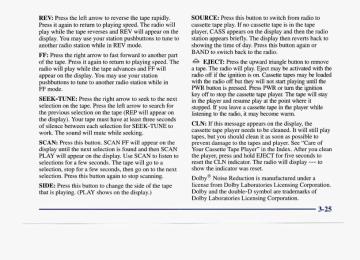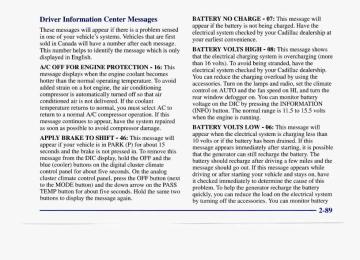- 2004 Cadillac Deville Owners Manuals
- Cadillac Deville Owners Manuals
- 1999 Cadillac Deville Owners Manuals
- Cadillac Deville Owners Manuals
- 2000 Cadillac Deville Owners Manuals
- Cadillac Deville Owners Manuals
- 1993 Cadillac Deville Owners Manuals
- Cadillac Deville Owners Manuals
- 1998 Cadillac Deville Owners Manuals
- Cadillac Deville Owners Manuals
- 2005 Cadillac Deville Owners Manuals
- Cadillac Deville Owners Manuals
- 1996 Cadillac Deville Owners Manuals
- Cadillac Deville Owners Manuals
- 1997 Cadillac Deville Owners Manuals
- Cadillac Deville Owners Manuals
- 1995 Cadillac Deville Owners Manuals
- Cadillac Deville Owners Manuals
- 2003 Cadillac Deville Owners Manuals
- Cadillac Deville Owners Manuals
- 2001 Cadillac Deville Owners Manuals
- Cadillac Deville Owners Manuals
- 2002 Cadillac Deville Owners Manuals
- Cadillac Deville Owners Manuals
- 1994 Cadillac Deville Owners Manuals
- Cadillac Deville Owners Manuals
- Download PDF Manual
-
full tank of the proper fuel to turn the light off. If none of the above steps have made the light turn off, have your dealer or qualified service center check the vehicle. Your dealer has the proper test equipment and diagnostic tools to fix any mechanical or electrical problems that may have developed.
2-81
Oil Pressure Light 8 This light tells you if there
could be a problem with your engine oil pressure.
When the light comes on and stays on, it means that oil isn’t flowing through your engine properly. You could be low on oil and you might have some other system problem.
CAI JTTON:
ssure is low. If Don’t keep driving if the oil you do, your engine can become so hot that it catches fire. You or others could be burned. Check your oil as soon as possible and have your vehicle serviced.
The light goes on when you turn your key to RUN or START. It goes off once you start your engine. That’s a check to be sure the light works. If it doesn’t come on, be sure to have it fixed so it will be there to warn you if something goes wrong.
h O T I C E :
Damage to your engine from neglected oil problems can be costly and is not covered by your warranty.
2-82
Fuel Gage
PREMIUM UNLEADED
FUEL ONLY
Digital Cluster
Analog Cluster
The fuel gage shows approximately how much fuel is in the tank. It works only when the ignition is in the RUN position. On the digital cluster, if the fuel level is within approximately two gallons (7.6 L) of being full, the letter F is shown. If the fuel level is between one and three gallons (3.8 and 11.4 L) from being empty, the
letter E is shown. If the fuel supply gets down to approximately three gallons (1 1.4 L), the E will display and the FUEL LEVEL LOW message will appear on the DIC. (On the analog fuel gage, the FUEL LEVEL LOW message will also appear.) When the fuel supply gets down to about 1.2 gallons (4.5 L) from being empty, the letter E begins to flash indicating that fuel is needed soon. Here are a few concerns some owners have had about the fuel gage. All of these situations are normal and do not indicate that anything is wrong with the fuel gage. 0 At the gas station the gas pump shuts off before the
gage reads F.
0 It takes more (or less) gas to fill the tank than the
gage said. For example, the gage read 8 GALLONS, but it took more (or less) than the tank’s remaining capacity to fill it.
0 The gage may change when you turn, stop or
speed up.
Fuel Data Panel
Digital Cluster
For vehicles equipped with an analog cluster (not shown), fuel data can be obtained by pressing the INFO button. See “Analog Control Buttons” later in this section. The fuel data panel tells you all you need to know about the fuel economy and how far you can travel with the fuel remaining.
Press the AVG button to display the average mile-per-gallon (AVG MPG). You can also display it in metric units by pressing the ENG MET button. When AVG MPG is selected, the total distance is divided by the total fuel used. When the INST button (Instantaneous Fuel Economy) is selected, you will see what the fuel economy is at that instant. The computer takes a new reading twice every second. It will show economy up to 70 miles-per-gallon (or 2 L per 100 km). To reset the average fuel economy, press the INFORMATION button until the AVG MPG is displayed on the DIC. Press and hold the RESET button until both the fuel data center and DIC display reads 0.0. The RANGE display shows how far the computer thinks you can travel with the fuel that is in the tank. The computer does not know what driving conditions will be like for the rest of your trip, so the range is estimated based on the recent fuel economy. Therefore, the range reading may change as your driving habits change. Going from city to highway driving may increase the range reading. If the range display shows LO, you should stop for fuel as soon as possible. Your computer needs enough data for the RANGE reading to work.
Driver Information Center (DIC) The DIC display gives you the status of many of your vehicle’s systems. The DIC is also used to display driver personalization features and warningktatus messages. Memory and Personalization Features (If Equipped) Your vehicle may be equipped with the following features that can be individually customized for up to two drivers. 0 Programmable Automatic Door Locks
Remote Confirmation (for RKE)
0 Exterior Lighting (at Unlock)
Remote Recall Memory (for RKE or Key in the Ignition) Battery Guard Storage
0 Climate Control Personalization 0 Memory Seat and Mirrors
Radio Personalization
For detailed information, see each feature in the Index.
Digital Control Buttons (DeVille and DeVille d’Elegance Only)
DISPLAY ON/OFF: Pressing this button will turn off the DIC, Electronic Climate Control (ECC), fuel data center, the fuel gage, trip odometer and odometer. While the displays are off, pressing the INFORMATION button will only turn on the DIC. If the TRIP SET button is pressed or the fuel level falls below four gallons (15.2 L), all of the displays will come back on.
2-85
\
ENGMET: You can change the display from English (miles) to metric (kilometers) by pressing this button. The same button also changes other readings (like temperature, fuel and odometer). TRIP SET By using this button, you can tell how far you’ve gone since you last set the TRIP SET back to zero. To reset, press and hold the button until zeros appear. If your vehicle is domestic, the trip odometer will return to zero after 999.9 miles (1 609 km). If your vehicle is Canadian, the trip odometer will return to zero after 1 999.9 km (1,242 miles). INFORMATION: Pressing this button repeatedly will display the MPG AVG, MPG INST, GAL FUEL USED, AVG MPH, ENGINE RPM, BATTERY VOLTS, COOLANT TEMP and OIL LIFE LEFT. TIMER: This feature is like a stopwatch, in that you can clc to another.
c the time it takes to get from one point
To operate, press the TIMER button until TIMER OFF 0O:OO:OO is displayed on the DIC. Each of the fields for the hours, minutes and seconds are two numeric digits. Once TIMER OFF 0O:OO:OO is displayed, press the TIMER button to start the timing feature. Press the TIMER button again to stop it. If you will be starting and stopping your Cadillac, during a trip for instance, the TIMER feature will automatically start timing where it left off when you last stopped. To reset it, press and hold the RESET button until the display reads TIMER 0O:OO:OO. Press the INFORMATION button to exit from the TIMER function. RESET: Pressing this button will reset the MPG AVG, MPG INST, GAL FUEL USED, AVG MPH and OIL LIFE LEFT. Pressing RESET when a non-resettable display appears will cause a “recall” mode to occur. When this happens, all DIC warning messages that have been displayed since the ignition key was turned to RUN will redisplay. If no messages were displayed, a MONITORED SYSTEMS OK message will appear.
2-86
MPG AVG (Reset): Press the INFORMATION button to display the MPG AVG (Average Fuel Economy), then press and hold the RESET button until 0.0 MPG AVG is displayed. GAL FUEL USED (Reset): Press the INFORMATION button to display the GAL FUEL USED on the DIC, then press and hold the RESET button until 0.0 GAL FUEL USED is displayed. AVG MPH (Reset): Press the INFOFWMTION button to display the AVG MPH (Average Speed), then press and hold the RESET button until 0.0 AVG MPH is displayed. OIL LIFE LEFT (Reset): Press the INFORMATION button to display the OIL LIFE LEFT, then press and hold the RESET button until 100% OIL LIFE LEFT is displayed. (This only needs to be reset after you have had the oil changed.)
Analog Control Buttons (DeVille Concours Only)
INFO RESET Pressing this button will reset the MPG AVG, GAL FUEL USED, AVG MPH and OIL LIFE LEFT. Pressing INFO RESET when a non-resettable display appears will cause a “recall” mode to occur. When this happens, all DIC warning messages that have been displayed since the ignition key was turned to RUN will redisplay. If no messages were displayed, a MONITORED SYSTEMS OK message will appear.
MPG AVG (Reset): Press the INFO button to display the MPG AVG (Average Fuel Economy), then press and hold the INFO RESET button until 0.0 MPG AVG is displayed. GAL FUEL USED (Reset): Press the INFO button to display the GAL FUEL USED on the DIC, then press and hold the INFO RESET button until 0.0 GAL FUEL USED is displayed. AVG MPH (Reset): Press the INFO button to display the AVG MPH (Average Speed), then press and hold the INFO RESET button until 0.0 AVG MPH is displayed. O K LIFE LEFT (Reset): Press the INFO button to display the OIL LIFE LEFT, then press and hold the INFO RESET button until 100% OIL LIFE LEFT is displayed. (This only needs to be reset after you have had the oil changed.) TRIP RESET By using this button, you can tell how far you’ve gone since you last set the TRIP RESET back to zero. To reset, press and hold the button until zeros appear. If your vehicle is domestic, the trip odometer will return to zero after 999.9 miles (1 609 km). If your vehicle is Canadian, the trip odometer will return to zero after 1 999.9 km (1,242 miles).
INFO: Pressing this button repeatedly will display the RANGE, MPG AVG, MPG INST, GAL FUEL USED, MPH, AVG MPH, BATTERY VOLTS, COOLANT TEMP and OIL LIFE LEFT. TIMER: This feature is like a stopwatch, in that you can clock the time it takes to get from one point to another. To operate, press the TIMER button until TIMER OFF 0O:OO:OO is displayed on the DIC. Each of the fields for the hours, minutes and seconds are two numeric digits. Once TIMER OFF 0O:OO:OO is displayed, press the TIMER button to start the timing feature. Press the TIMER button again to stop it. If you will be starting and stopping your Cadillac, during a trip for instance, the TIMER feature will automatically start timing where it left off when you last stopped. To reset it, press and hold the INFO RESET button until the display reads TIMER 0O:OO:OO. Press the INFO button to exit from the TIMER function. ENGMET You can change the display from English (miles) to metric (kilometers) by pressing this button. The same button also changes other readings (like temperature, fuel and odometer).
Driver Information Center Messages These messages will appear if there is a problem sensed in one of your vehicle’s systems. Vehicles that are first sold in Canada will have a number after each message. This number helps to identify the message which is only displayed in English. A/C OFF FOR ENGINE PROTECTION - 16: This message displays when the engine coolant becomes hotter than the normal operating temperature. To avoid added strain on a hot engine, the air conditioning compressor is automatically turned off so that air conditioned air is not delivered. If the coolant temperature returns to normal, you must select AC to return to a normal A/C compressor operation. If this message continues to appear, have the system repaired as soon as possible to avoid compressor damage. APPLY BRAKE TO SHIFT - 46: This message will appear if your vehicle is in PARK (P) for about 15 seconds and the brake is not pressed in. To remove this message from the DIC display, hold the OFF and the blue (cooler) buttons on the digital cluster climate control panel for about five seconds. On the analog cluster climate control panel, press the OFF button (next to the MODE button) and the down arrow on the PASS TEMP button for about five seconds. Hold the same two buttons to display the message again.
BATTERY NO CHARGE - 07: This message will appear if the battery is not being charged. Have the electrical system checked by your Cadillac dealership at your earliest convenience.
BATTERY VOLTS HIGH - 08: This message shows
(more
that the electrical charging system is overcharging than 16 volts). To avoid being stranded, have the electrical system checked by your Cadillac dealership. You can reduce the charging overload by using the accessories. Turn on the lamps and radio, set the climate control on AUTO and the fan speed on HI, and turn the rear window defogger on. You can monitor battery voltage on the DIC by pressing the INFORMATION (INFO) button. The normal range is 11.5 to 15.5 volts when the engine is running. BATTERY VOLTS LOW - 06: This message will appear when the electrical system is charging less than 10 volts or if the battery has been drained. If this message appears immediately after starting, it is possible that the generator can still recharge the battery. The battery should recharge after driving a few miles and the message should go out. If this message appears while driving or after starting your vehicle and stays on, have it checked immediately to determine the cause of this problem. To help the generator recharge the battery quickly, you can reduce the load on the electrical system by turning off the accessories. You can monitor battery
voltage on the DIC by pressing the INFORMATION (INFO) button. The normal range is 11.5 to 15.5 volts.
BRAKE VACUUM PROBLEM - 10s: The circuit in
the brake booster vacuum has shorted or is loose when this message appears. Your vehicle may lose power brakes but you will still have the use of manual brakes. The power brakes will not be affected if the problem is caused by a failed sensor. Have your vehicle serviced immediately at your Cadillac dealership. CHANGE ENGINE OIL - 82: This means that the life of the engine oil has expired and it should be changed within 200 miles. See “Engine Oil” and “Filter Recommendations” in the Maintenance Schedule booklet. After an oil change, the Oil Life Indicator must be reset. See “Oil Life Indicator” in the Index on how to reset it. CHANGE TRANS FLUID - 47: This message will appear when it is time to replace the transaxle fluid. See the Maintenance Schedule booklet for the proper fluid and change intervals.
CJ3ECK BRAKE FLUID LEVEL - 37: This message
will display if the ignition is in the RUN position to inform the driver that the brake fluid level the brake reservoir level and add fluid as needed. Have the brake system serviced by a Cadillac technician as soon as possible. If the brake warning light is on, follow the directions in that part.
is low. Check
CHECK COOLANT LEVEL - 02: This message will appear when there is a low level of engine coolant. Have the cooling system serviced by a Cadillac technician as soon as possible.
CHECK FUEL GAGE - 39: This message will appear
when the fuel supply is less than four gallons (15.2 L) and the display is turned off (digital clusters only). A single chime will also sound when this message is displayed. CHECK OIL LEVEL - 36: For correct operation of the low oil sensing system, your vehicle should be on a level surface. A false CHECK OIL LEVEL message may appear if the vehicle is parked on grades. The oil level sensing system does not check for actual oil level if the engine has been off for a short period of time, and the oil level is never sensed while the engine is running. If the CHECK OIL LEVEL message appears, and your vehicle has been parked on level ground with the engine off for at least 30 minutes, the oil level should be checked by observing the oil dipstick. Prior to checking the oil level, be sure the engine has been minutes and your vehicle is on a level surface. Then check the dipstick and add oil if necessary. See “Engine Oil” in the Index.
off for five
appear for several seconds indicating that you need washer solvent.
CHECK WASHER FLUID - 25: This message will CRUISE ENGAGED - 43: This message will appear for a few seconds when you select a speed at which to cruise. DOOR OPEN - 141: The passenger’s door or rear doors are open or ajar when this message appears. The vehicle’s engine must be running and the transaxle not be in PARK (P) for this message to display. A chime will also sound when the vehicle’s speed is greater than 5 mph (8.1 km/h). DRIVER DOOR OPEN - 140: The driver’s door is open or ajar when this message appears. The vehicle’s engine must be running and the transaxle not be in PARK (P) for this message to display. A chime will also sound when the vehicle’s speed is greater than 5 mph (8.1 km/h). ENGINE COOLANT HOT-IDLE ENGINE - 44: This message will appear when the engine coolant temperature is over 248 “F (1 26 “C). To avoid added strain on a hot engine, turn off the climate control system. Stop and allow your vehicle to idle until it cools down or the message is removed. If it does not cool down, turn off the engine and have it serviced before driving it again. Severe engine damage can result from an overheated engine. See “Engine Overheating” in the Index,
need to ease off the gas pedal.
warning that the fuel level in the tank is critically low. Stop for fuel soon.
ENGINE MISFIRE -- EASE OFF GAS PEDAL - 114: An engine misfire has occurred. You’ll FUEL LEVEL LOW - 11: This message serves as a ICE POSSIBLE - 13: This message appears when the outside air temperature is cold enough to create icy road conditions. HEADLAMPS SUGGESTED - 23: If it’s dark enough outside and the twilight sentinel control is off, a HEADLAMPS SUGGESTED message will display on the DIC. This message infonns the driver that turning on the exterior lamps is recommended even thought the DRL are still illuminated. (It has become dark enough outside to require the headlamps and/or other exterior lamps.) MONITORED SYSTEMS OK - 1: This message only appears in the “recall” mode by pressing the RESET button. It lets you know that no other messages are stored or currently active. PASS KEY NOT PROGRAMMED - 31: This warning message displays when the PASS-Key pellet information has not been programmed into your vehicle. See your Cadillac dealership for service.
PCM FAULT - 110: The circuit in the Powertrain
Control Module (PCM) has shorted or is loose when this message appears. Have your Cadillac serviced by your dealership at once.
REDUCED ENGINE POWER - 41: This message
informs the driver, that due to wheel slippage, your vehicle is reducing engine power to compensate for the loss of traction. Accelerating too fast, causing the tires to spin, is an example of when this message would display. REMOVE KEY - 70: This message will appear when
the Personalized Automotive Security System (PASS-Key 11) is unable to read the pellet on the ignition key or an improper key pellet has been inserted. Wait for the DIC to display STARTING DISABLED DUE TO THEFT SYSTEM REMOVE IGNITION KEY. The instrument panel cluster will then run a timer and change the messages to WAIT 3 MINUTES, WAIT 2 MINUTES, WAIT 1 MINUTE and then START CAR. When the REMOVE KEY message is displayed, remove the ignition key. Check the ignition key for damage. If it is damaged, it may need to be replaced. If you see no damage, clean the pellet contacts with a soft cloth or napkin before inserting the key back into the ignition. Have your vehicle serviced if the message still appears. SERVICE A/C SYSTEM A/C COMPRESSOR
OFF - 14: This message appears when the electronic sensors that control the air conditioning and heating 2-92
systems are no longer working. Have the climate control system serviced if you notice a drop in heating and air conditioning efficiency. SERVICE AIR BAG - 83: There is a problem with the Supplemental Inflatable Restraint (air bag) system when this message appears. Let only a qualified technician work on your vehicle. See your Cadillac dealership for service at once.
SERVICE BRAKE FLUID SWITCH - 37: A defect
in the brake fluid detection circuit causes this message to display if the ignition is in the RUN position. Have the brake system serviced by a Cadillac technician as soon as possible. If the brake warning light is on, refer to the directions listed in that part. SERVICE CHARGING SYSTEM - 102: This message will display when a problem with the charging system has been detected. Have your vehicle serviced at your Cadillac dealership.
SERVICE ELECTRICAL SYSTEM - 106: This
message will display if an electrical problem has occurred within the PCM. Have your vehicle serviced by your Cadillac dealership.
SERVICE EMISSIONS SYSTEM - 104: A problem in
the emissions system has occurred when appears. Have your Cadillac dealership service your vehicle.
this message
SERVICE ENGINE COOLING SYSTEM - 103: A
problem within the engine cooling system has been detected when this message displays. See your Cadillac dealership for service.
SERVICE FUEL SYSTEM - 101: The PCM
has detected a problem within the fuel system when this message appears. See your Cadillac dealership for service. SERVICE IDLE CONTROL SYSTEM - 107: A problem with the idle control has occurred when this message displays. Bring your vehicle to your Cadillac dealership for service. SERVICE IGNITION SYSTEM - 105: This message displays when a failure in the ignition system has been detected. Have your vehicle serviced by your Cadillac dealership.
SERVICE RIDE CONTROL - 84: This message is
displayed to indicate that the suspension system is not operating properly. To correct this problem, have your vehicle serviced at your Cadillac dealership. SERVICE STEERING SYSTEM - 127: This message is displayed when a problem has been detected in the MAGNASTEER variable effort steering system. Service is required. A single chime will also sound when this message is displayed.
SERVICE TRANSMISSION - 100: If a problem is detected with the transaxle, this message will appear. Have your vehicle checked by your Cadillac dealership. SPEED SENSOR FAULT - 109: A circuit problem with the vehicle speed sensor will trigger this message to appear. Have your Cadillac dealership service your vehicle.
STABILITY ENGAGED - 55: If you have the DeVille
Concours, you may see the STABILITY ENGAGED message on the Driver Information Center. It means that an advanced, computer-controlled system has come on to help your Cadillac continue to go in the direction in which you’re steering. This stability enhancement system activates when the computer senses that your Cadillac is just starting to spin, as it might if you hit a patch of ice or other slippery spot on the road. When the system is on, you may hear a noise or feel a vibration in the brake pedal. This is normal. When the STABILITY ENGAGED message is on, you should continue to steer in the direction you want to go. . The system is designed to help you in bad weather or other difficult driving situations by making the most of whatever road conditions will permit. If the STABILITY ENGAGED message comes on, you’ll know that something has caused your Cadillac to start to spin, so you should consider slowing down.
STABILITY REDUCED - 54: If you ever see the
STABILITY REDUCED message, it means there may If be a problem with your stability enhancement system. you see this message, try to reset the system (stop; turn off the engine; then start the engine again). If the STABILITY REDUCED message still comes on, however, it means there is a problem, so you should see your Cadillac dealer for service. STARTING DISABLED DUE TO THEFT SYSTEM
REMOVE IGNITION KEY - 33: This message will
appear when the Personalized Automotive Security System (PASS-Key 11) senses that an improper ignition key is being used to try to start the vehicle. Check the ignition key for damage. If it is damaged, it may need to be replaced. If you see no damage, clean the pellet contacts with a soft cloth or napkin. Remove the ignition key and wait for the DIC to display WAIT 3 MINUTES. The instrument panel cluster will then run a timer and change the messages to WAIT 2 MINUTES, WAIT 1 MINUTE and then START CAR. When the START CAR message is displayed, try again to start the engine.
STOP ENGINE ENGINE OVERHEATED - 42: This
message will appear when the engine has overheated. Stop and turn the engine off immediately to avoid severe engine damage. See “Engine Overheating” in the Index.
STOP ENGINE LOW OIL PRESSURE - 35: If this
message appears while the engine is running, stop the engine and do not operate it until the cause of low oil pressure is corrected. Severe damage to the engine can result. A multiple chime will also sound when this message is displayed. RESTART - 34: This message means there is a problem THEFT SYSTEM PROBLEMCAR MAY NOT in the Personalized Automotive Security System (PASS-Key 11). A fault has been detected in the system which means that the PASS-Key I1 system is disabled and is not protecting the vehicle. The vehicle usually restarts, however, you may want to take your vehicle to a proper service center before turning off the engine.
TOP SPEED FUEL CUT-OFF - 111: This message
will appear when the PCM senses that the maximum speed for your Cadillac has been reached. The speed of your vehicle will decrease several mph as the fuel supply is cutoff. This allows your vehicle to stay in a stable operating range.
TRACTION ENGAGED - 91: When your traction
control system is limiting wheel spin, the TRACTION ENGAGED message will be displayed. Slippery road conditions may exist if this message is displayed, so adjust your driving accordingly. This message will stay on for a few seconds after the traction control system stops limiting wheel spin. TRACTION OFF - 89: This message will be displayed after the traction control has been turned off. TRACTION READY - 91: This message informs the driver that the traction control system is available. This occurs when the traction ordoff button in the glove box has been returned to an on position (pressing the button once turns the traction control system off: pressing the button again turns the system back on). This message also self cancels after five seconds.
TRACTION SUSPENDED - 56: This message
displays when the traction control system has been temporarily shut off because your vehicle’s brakes have overheated. This message does not indicate a problem with your vehicle’s traction control system. After a few minutes, the traction control system will be available again and the TRACTION READY message will appear.
is too hot. Stop
TRANS FLUID RESET - 48: With the engine not running and the ignition on, press and hold the OFF and rear defog buttons until the TRANS FLUID RESET message appears on the DIC (between five and 20 seconds). TRANSMISSION HOT - 112: This messages indicates that the transaxle fluid in your vehicle and allow your vehicle to idle until it cools down or until this message is removed. TRUNK OPEN - 24: This message indicates that the trunk is open when the ignition is in RUN. TURN SIGNAL ON - 20: This message is a reminder, after driving about a mile, that you have the turn signal on. A multiple chime will also sound when this message is displayed. (KM/H) - 113: A failure in the suspension control VEHICLE SPEED LIMITED TO XXX MPH system has occurred when this message appears. The PCM determines the speed your vehicle is limited to. Have your Cadillac serviced if this message appears.
2-95
__
VERY LOW REFRIGERANT A/C COMPRESSOR
OFF - 12: This message means that the air conditioning
system detects a refrigerant level that is low enough to cause damage to the air conditioning compressor. To avoid damage, the air conditioning compressor automatically turns off and the Electronic Climate Control will automatically switch from AUTO to AC and remain there. Have the air conditioning system serviced if this message appears. Continuous Variable - Real Time Damping (CV-RTD) (DeVille Concours Only) The CV-RTD automatically adjusts the ride of your vehicle. Automatic ride control is achieved through a computer controller used to control and monitor the suspension system. The computer controller receives inputs from various sensors to determine the proper system response. If the computer controller detects a problem within the system, the DIC will display a SERVICE RIDE CONTROL message. If this message appears, have your vehicle serviced at your Cadillac dealership.
Oil Life Indicator
This feature lets you know when to change the engine oil. It's based on the engine oil temperatures and your driving patterns. To see the display, press the INFORMATION (INFO) button until XX OIL LIFE LEFT appears. If you see 99% OIL LIFE LEFT, 99 percent of your current oil life remains.
2-96
The DIC may display a CHECK OIL LEVEL message. Always keep a written record of the mileage and date when you changed your oil. For more information, see the Cadillac Maintenance Schedule booklet. If you see CHECK OIL LEVEL, it means that you have less than 10 percent of the oil life left and you should consider changing your engine oil. If you see CHANGE ENGINE OIL, it means the oil life is gone and you should change the oil right away. The system should indicate changing the oil between 3,000 miles (5 000 km) and 7,500 miles (12 500 km). It may indicate changing the oil before 3,000 miles (5 000 km) depending on your driving habits. If the
vehicle has been driven 7,500 miles (12 500 km), it will indicate to change the oil. If you drive in a dusty area, you should change your oil every 3,000 miles (5 000 km) or three months (whichever comes first) unless the display indicates changing it sooner. The system doesn’t check how much oil you have, so you’ll still have to check for that. To see how, see “Engine Oil” in the Index. When new oil is added, you’ll need to reset the system. To reset, display the Oil Life Indicator by pressing the INFORMATION (INFO) button. Then press and hold the RESET button until the display shows 100% OIL LIFE LEFT.
2-97
b NOTES
2-98
/.*--
Section 3 Comfort Controls and Audio System-
In this section, you’ll find out how to operate sure to read about the particular systems supplied with your vehicle.
the comfort control and audio systems offered with your Cadillac. Be
3-2 3-2
3-6 3-6
3-10 3-1 1 3-1 1 3-13 3-13 3- 14 3- 14
3- 14 3-15
Comfort Controls Digital Cluster Climate Control Panel (If Equipped) Electronic Solar Sensor Analog Cluster Climate Control Panel (If Equipped) Air Conditioning Heating Ventilation System Defogging and Defrosting Rear Window Defogger HVAC Steering Wheel Controls Climate Control Personalization (If Equipped) Audio Systems Setting the Clock
3-15
3-18
3 -22
3 -26 3-29 3-29 3-30 3-30 3-30 3-3 1 3-32 3-32
AM-FM Stereo with Cassette Tape Player and Optional Compact Disc Player Active Audio AM-FM Stereo with Cassette Tape and Compact Disc Player (If Equipped) Active Audio AM-FM Stereo with Cassette Tape and Compact Disc Player with Digital Signal Processing (If Equipped) Trunk Mounted CD Changer (If Equipped) Radio Personalization (If Equipped) Theft-Deterrent Feature Audio Steering Wheel Controls Understanding Radio Reception Tips About Your Audio System Care of Your Cassette Tape Player Care of Your Compact Discs Power Antenna Mast Care
3-1
Comfort Controls This section tells you how to make your air system work for you. Your Electronic Climate Control (ECC) system uses ozone-friendly R- 134a refrigerant. With the ECC system, you can control the heating, cooling and ventilation in your Cadillac. Your vehicle also has a flow-through ventilation system described later in this section.
Digital Cluster Climate Control Panel (If Equipped)
Fan Button The button with the fan symbol adjusts the fan speed. Press the up arrow to increase fan speed and the down arrow to decrease fan speed.
3-2
Driver’s Side Temperature Button The red and blue temperature buttons adjust the air temperature coming through the system. Press the blue button for a cooler setting or the red button for a warmer setting. Passenger’s Side Temperature Knob With this feature, the right front passenger can control the temperature of air for hisher own zone. The passenger can select a four degree warmer or cooler temperature from the driver’s setting. To turn the system on, press the knob on the passenger’s side armrest. Rotate the knob clockwise to increase the temperature and turn counterclockwise to decrease the temperature. Press the knob again to turn the system off. Outside Temperature Display The outside temperature is always displayed when your vehicle is running. You can change it from Fahrenheit to Celsius by pressing the ENG/MET (Englishlmetric) button on the Driver Information Center (DIC). The outside temperature sensor is located near the front grille. The sensor can be affected by road or engine heat during idling, slow driving or when the engine is first started after a short trip. In order to ensure proper automatic climate control operation, the outside air
temperature display may not update as quickly as expected. This is to allow the air surrounding the outside temperature sensor to be as close to the actual outside conditions as possible. This is determined by how much time has elapsed since the vehicle has been turned off and by vehicle speed. Mode Controls The AUTOBCON button automatically controls the direction of air delivery for air conditioning and non-air conditioning modes. Automatic Operation When the system is set for automatic operation, sensors will control the air delivery mode. Air will come from the floor, middle or windshield outlets. The fan speed will vary as the system maintains the selected temperature setting. Be careful not to put anything over the solar sensor located in the middle of the instrument panel near the windshield. This sensor is used by the automatic system to regulate temperature.
To find your comfort zone, start with the 75°F (24°C) setting and allow about 20 minutes for the system to to regulate. Press the red or blue temperature buttons adjust the temperature if necessary. If you choose 60°F (16"C), the system will remain at that maximum cooling setting and will not regulate fan speed. If you choose the temperature of 90°F (32"C), the system will remain at that maximum heating setting and will not regulate fan speed. Choosing either maximum setting will not cause the system to heat or cool any faster. With the automatic setting, the air conditioning compressor automatically cycles when needed to cool the air. In cold weather, when the system senses the need for heat, the airflow will be directed out the floor outlets. As the interior temperature approaches a desired setting, the blower speed will decrease. To maintain interior comfort, the aifflow may move to the instrument panel air outlets and floor outlets (bi-level mode). On bright sunny days in cold weather, the airflow may come out of the air conditioning outlets (AC mode) to maintain cornfort and prevent stuffiness.
If your vehicle is sitting out on a hot day and you have it set on AUTO, the air will first flow out the floor air outlets for a few seconds. That is normal. This is to expel hot air from the air outlets. As the air is cooled, the airflow will move through the air conditioning outlets. If you start your vehicle with the fan setting on HI, it will skip the air conditioning purge. To avoid blowing cold air in cold weather, the system will delay turning on the fan until warm air is available. The length of delay depends on the outside air temperature, engine coolant temperature or the time since the engine was last started. As the coolant warms up, the blower fan speed will gradually increase and air will flow from the heater outlets, with some airflow to the windshield to prevent fogging under most normal conditions. If you leave your vehicle, the system will remember the control setting the next time you start your engine, except for recirculation and defrost. Each ignition cycle cancels recirculation, whereas, DEFROST will change to automatic operation when the ignition is shut off and then turned back on.
3-4
Manual Operation
RECIRCULATION: Press this button to limit the amount of fresh air entering your vehicle. This is helpful when you are trying to cool the air quickly or limit odors entering your vehicle. In the AUTO mode, the system will use recirculation as necessary to cool the air. Pressing the recirculation button will change the operation to a manual mode and the air will recirculate non-stop. Press this button again to turn off the recirculation feature. If you notice the windows fogging, press the recirculation button to exit the recirculation mode. OFF: Press this button to turn the system off. Fresh air will continue to flow through the vehicle, and the system will try to maintain the previously set temperature. The outside temperature will show in the display when the system is off. DEFOG: Press this button to divide the air between the windshield and the heater outlets. This is useful when fog appears on the windshield or side glass due to sudden rain or snowy conditions. AUTOECON: Press this button to switch between AUTO and ECON. The ECON setting attempts to keep air at a selected temperature, however, it does not remove humidity from the air. Use this setting in cold or cool
weather to save fuel. The AUTO setting is used when it’s warm outside and you need to cool the air in order to maintain a selected temperature and blower speed. # FAN SPEEDS: Press the button with the fan symbol on it until AUTO is displayed on the screen. At this setting, the fan speed is automatically controlled. If it is cold outside, the blower may not run in the maximum high fan speed right away. The system checks the temperature of the engine coolant to assure it is warm enough to provide heat. When the engine coolant is warm, the controller allows the fan to gradually increase to a higher speed. This prevents cold air from blowing into the passenger compartment. If you want the blower fan at a high speed, press the up arrow button until you see HI on the display. If you want the fan speed to be automatic, but you like the fan speed to be higher than the AUTO setting, press the fan symbol button until HI AUTO is shown on the display. If you want the blower fan at a low speed, press the down arrow button until LO is shown on the display. If you want the fan speed to run lower than the AUTO setting, press the button until AUTO LO is shown on the display.
9 DEFROST Press this button to quickly remove
fog or frost from the windshield. This setting sends most of the airflow to the windshield with only a small amount to the floor outlets.
A I
Electronic Solar Sensor
Analog Cluster Climate Control Panel (If Equipped)
The sensor monitors the sun’s solar radiation and is located on top of the instrument panel near the windshield. The ECC system uses this information to automatically make the necessary temperature and airflow adjustments to maintain your comfort.
Fan Button The button with the fan symbol adjusts the fan speed. Press the up arrow to increase fan speed and the down arrow to decrease fan speed.
3-6
Driver’s Side Temperature Knob The TEMP/AUTO knob adjusts the air temperature coming through the system. Turn the TEMP/AUTO knob clockwise to increase the temperature and counterclockwise to decrease the temperature. Press the TEMWAUTO knob to put the system in the automatic mode. Passenger’s Side Temperature Button With this feature, the right front passenger can control the temperature of air for hisher own zone. The passenger can select a four degree warmer or cooler temperature from the driver’s setting. To turn the system on, press the PASS/TEMP button located below the radio. Press the up arrow to increase the temperature and press the down arrow to decrease the climate setting. Pressing the OFF button will turn off the dual-zone function. Outside Temperature Display The outside temperature is always displayed when your vehicle is running. You can change it from Fahrenheit to Celsius by pressing the ENGMET (Englishlmetric) on the Driver Information Center (DIC). The outside temperature sensor is located near the front grille. The sensor can be affected by road or engine heat during idling, slow driving or when the engine is first
the floor, middle
to ensure proper started after a short trip. In order automatic climate control operation, the outside air temperature display may not update as quickly as expected. This is to allow the air surrounding the outside temperature sensor to be as close to the actual outside conditions as possible. This is determined by how much time has elapsed since the vehicle has been turned off and by vehicle speed. Mode Button Press this button to deliver air through or windshield outlets. The system will stay in the selected mode until the MODE button is pushed again. Press the up or down arrow to cycle through the available modes. Automatic Operation When the system is set for automatic operation, sensors will control the air delivery mode. Air will come from the floor, middle or windshield outlets. The fan speed will vary as the system maintains the selected temperature setting. Be careful not to put anything over the solar sensor located in the middle of the instrument panel near the windshield. This sensor is used by the automatic system to regulate temperature.
it
To find your comfort zone, start with the 75 O F (24°C) setting and allow about 20 minutes for the system to regulate. Turn the TEMP/AUTO knob to adjust the temperature if necessary. If you choose 60°F (1 6"C), the system will remain at that maximum cooling setting and will not regulate fan speed. If you choose the temperature of 90°F (32 O C), the system will remain at that maximum heating setting and will not regulate fan speed. Choosing either maximum setting will not cause the system to heat or cool any faster. With the automatic setting, the air conditioning compressor automatically cycles when needed to cool the air. In cold weather, when the system senses the need for heat, the airflow will be directed out the floor outlets. As the interior temperature approaches a desired setting, the blower speed will decrease. To maintain interior comfort, the airflow may move to the instrument panel air outlets and floor outlets (bi-level mode). On bright sunny days in cold weather, the airflow may come out of the air conditioning outlets (AC mode) to maintain comfort and prevent stuffiness.
If your vehicle is sitting out on a hot day and you have set on AUTO, the air will first flow out the floor air outlets for a few seconds. That is normal. This is to expel hot air from the air outlets. As the air is cooled, the air conditioning the airflow will move through outlets. If you start your vehicle with the fan setting on HI, it will skip the air conditioning purge. To avoid blowing cold air in cold weather, the system will delay turning on the fan until warm air is available. The length of delay depends on the outside air temperature, engine coolant temperature or the time since the engine was last started. As the coolant warms up, the blower fan speed will gradually increase and air will flow from the heater outlets, with some airflow to the windshield to prevent fogging under most normal conditions. If you leave your vehicle, the system will remember the control setting the next time you start your engine, except for recirculation and defrost. Each ignition cycle cancels recirculation, whereas, DEFROST will change to automatic operation when the ignition is shut off and then turned back on.
Manual - = mation You may manually adjust the air delivery mode or fan speed. h e fl AC: This setting directs airflow through the middle instrument panel outlets.
h e
BI-LEVEL: This setting directs air into your vehicle in two ways. Cool air is directed to the upper portion of your body through the four instrument panel outlets while warmed air is directed to the floor. w e '# HEATERDEFROST: This setting directs air to the floor outlets and toward the windshield.
l f l HEATER: This setting directs warmed air through the floor outlets. Some warm air is diverted to the windshield to minimize fogging.
DEFROST Press this button to quickly remove
fog or frost from the windshield. This setting sends most of the airflow to the windshield with only a small amount to the floor outlets.
# FAN SPEEDS: Press the button with the fan symbol on it until AUTO is displayed on the screen. At this If it is setting, the fan speed is automatically controlled. cold outside, the blower may not run in the maximum high fan speed right away. The system checks the temperature of the engine coolant to assure it is warm enough to provide heat. When the engine coolant is warm, the controller allows the fan to gradually increase to a higher speed. This prevents cold air from blowing into the passenger compartment. If you want the blower fan at a high speed, press the up arrow button until you see HI on the display. If you want the fan speed to be automatic, but you like the fan speed to be higher than the AUTO setting, press the fan symbol button until HI AUTO is shown on the display. If you want the blower fan at a low speed, press the down arrow button until LO is shown on the display. If you want the fan speed to run lower than the AUTO setting, press the button until LO AUTO is shown on the display.
OFF: Press this button to turn the system off. Fresh air will continue to flow through the vehicle, and the system will try to maintain the previously set temperature. The outside temperature will show on the display when the system is OFF. AC: Press this button to turn the air conditioning on and off. The system will cool and dehumidify the air inside the vehicle. In the AUTO mode, the display will show that AC is active, but the air conditioning compressor it is needed. only operates when the system determines RECIRCULATION: Press this button to limit the amount of fresh air entering your vehicle. This is helpful when you are trying to cool the air quickly or limit odors entering your vehicle. In the AUTO mode, the system will use recirculation as necessary to cool the air. Pressing the recirculation button will change the operation to a manual mode and the air will recirculate non-stop. Press this button again to turn off the recirculation feature. If you notice the windows fogging, press the recirculation button to exit the recirculation mode.
Air Conditioning On hot days, open the windows long enough to let hot inside air escape. This reduces the time it takes for your vehicle to cool down. Then keep your windows closed for the air conditioner to work its best. With the digital cluster climate control panel, press the AUTOECON button to assist in cooling air and in maintaining proper airflow. Adjust the temperature to a comfortable setting by pressing the blue button to cool your vehicle and pressing the red button to warm your vehicle. Press the fan button arrows up or down to adjust the fan speed. If you have the analog cluster climate control panel, press the AC button or the TEMP/AUTO knob to turn the system on and then select the proper MODE to direct airflow. The system will cool and dehumidify the air inside the vehicle. Also while in the AUTO mode, the system will use recirculation as necessary to cool the air. You may also need to adjust the interior temperature and the fan speed as needed. When the air conditioner is on, you may sometimes notice slight changes in your vehicle’s engine speed and power. This is normal because the system is designed to cycle the compressor on and off to keep the desired temperature.
Ventilation System Your Cadillac’s flow-through ventilation system supplies outside air into the vehicle when it is moving. Outside air will also enter the vehicle when the heater or the air conditioning fan is running.
Heating With the digital cluster climate control panel, press the AUTOECON button to direct airflow and to help save fuel. Adjust the temperature, if necessary, by pressing the blue button to decrease temperature and pressing the red button to increase temperature. Also remember to adjust the fan speed by pressing the up or down arrow. If you have the analog cluster climate control panel, press the MODE button to select heater. Adjust the interior temperature to a comfortable level and if the fan speed needs adjusting, press the up or down arrow. With each system, outside air will be brought in and sent through the floor, air conditioning or bi-level outlets (depending on the condition). The heater works best if you keep your windows closed while using it.
The front outlets are located in the center and at each side of the instrument panel. You can adjust the direction of airflow by moving the center control levers or you can stop the airflow by moving the lever located on each side of the outlets downward.
3-11
Ventilation Tips
free of ice, snow or
Keep the hood and front air inlet any other obstruction (such as leaves). The heater and defroster will work far better, reducing the chance of fogging the inside of the windows. When you enter a vehicle in cold weather, adjust the fan to the highest speed for a few moments before driving off. This helps clear the intake ducts of snow and moisture, and reduces the chance of fogging the inside of the windows. Keep the air path under the front seats clear of objects. This helps circulate air throughout your vehicle.
The direction of airflow to the rear seats can be adjusted if you have the optional full console. Move the fan lever to adjust the blower speed from LO to HI. Move the vent lever to direct the airflow.
3-12
Defogging and Defrosting On cool, humid days, use DEFOG (digital cluster climate control panel only) to keep the windshield and side windows clear. Use DEFROST to remove fog or ice from the windshield quickly in extremely humid or cold conditions. With the digital cluster climate control panel, press the DEFOG button and adjust the fan speed by pressing the fan button up or down. If you use DEFROST, adjust the fan speed the same way. If you select DEFROST from AUTO, the system will control the fan speed. The temperature will also need to be adjusted to your comfort level. Press the blue button to decrease the temperature and the red button to increase the temperature. If you have the analog cluster climate control panel, press the DEFROST button. If you select DEFROST, adjust the fan speed by pressing the fan button up or down. If you select DEFROST from AUTO, the system will control the fan speed. The temperature also needs to be adjusted by turning the TEMP/AUTO knob. Note that recirculation is not available in the defrost or defog modes.
Rear Window Defogger
The lines you see on the rear window warm the glass. Press this button to turn on the rear defogger. With it, the rear window and both outside rearview mirrors are heated.
The system will automatically shut off after 10 minutes. If further defogging is desired, press the button again. Do not attach a temporary vehicle license, tape or decals across the defogger grid on the rear window.
NOTICE:
Scraping the inside of your rear window could cut and damage the heating grids. Your warranty would not cover this damage. And don’t put decals there; you might have to scrape them off.
3-13
HVAC Steering Wheel Controls
Some heating and cooling controls can be adjusted at the steering wheel. Other touch controls operate some audio controls. See “Audio Steering Wheel Controls” later in this section.
% FAN SPEED: Press the up arrow lever to increase the fan speed and the down arrow lever to decrease fan speed. TEMP: Press the up arrow lever to increase the temperature and the down arrow lever to decrease temperature.
3-14
(“l”
Climate Control Personalization (If Equipped) With this feature, your vehicle will recall the latest climate control settings as adjusted the last time your vehicle was operated. This feature allows two different drivers to store and recall their own climate control settings. The settings recalled by the climate control system are determined by which RKE transmitter or “2”) was used to enter the vehicle. The number on the back of the RKE transmitter corresponds to driver 1 or to driver 2. After the unlock button is pressed on the RISE transmitter or the ignition key ignition (the ignition must be turned to LOCK), the climate control settings will automatically adjust to where they were last set. The settings can also be changed by briefly pressing the memory seat buttons 1 or 2 located on the driver’s door. Audio Systems Your Cadillac audio system has been designed to operate easily and give years of listening pleasure. You will get the most enjoyment out of it if you acquaint yourself with it first. Find out what your audio system can do and how to operate all its controls, to be sure you’re getting the most out of the advanced engineering that went into it.
is placed in the
L
Setting the Clo Press and hold HR or MN until the time display begins to change. Release the button as you get close to the correct time. The time may be set anytime the clock is displayed. There is a two-second delay before the clock goes into time-set mode. AM-FM Stereo with Cassette Tape Player and Optional Compact Disc Player
For information on the compact disc player, see “Trunk Mounted CD Changer” later in this section.
Playing the Radio PWRNOL: Press this knob lightly to release it from its stored position. The system will turn on. Press the knob again to turn the system off. To increase volume, turn the knob clockwise. Turn it counterclockwise to decrease volume. The volume level will appear on the display. DSPL: Press this button to display the station being played. Finding a Station BAND: Press this button to select AM, FM1 or FM2 and preset stations. SEEK-TUNE: Press and release this button to seek to the next higher or lower radio station. Pressing and holding this button until a chime sounds puts the radio in a tune mode. In this mode, higher or lower radio stations are advanced to in small increments until the SEEK-TUNE button is released (larger increments if held longer). Tuning stops when you release this button. If you press and hold the SEEK-TUNE button again within five seconds of being in the tune mode, tuning will continue. Waiting longer than five seconds places the radio back in the seek mode.
3-15
SCAN: Press this button and SCAN will appear on the display. Use SCAN to listen to stations for a few seconds. The radio will go to a station, stop for a few seconds, then go on to the next station. Press this button again to stop scanning. PUSHBUTTONS: The six numbered pushbuttons let you return to your favorite stations. You can set up to 18 stations (six AM, six FM1 and six FM2). Just: 1. Turn the radio on. 2. Press BAND to select AM, FMl or FM2. 3. Tune in the desired station. 4. Press and hold one of the six numbered buttons until
you hear a chime. The sound will mute. When it returns, release the button. Whenever you press that numbered button, the station you set will return.
5. Repeat the steps for each pushbutton. PRESET SCAN: Press and hold SCAN for two to three seconds until PRESET SCAN appears on the display to listen to each of your preset stations for a few seconds (factory presets which have not been reprogrammed with your stations will be ignored). The radio will go to the frrst preset station stored on your pushbuttons, stop for a few seconds, then go on to the next preset station. Press SCAN again to stop scanning. If a preset station has weak reception, the radio will not stop at the preset station.
Setting the Tone BASS: Press this knob lightly so it extends. Turn the knob clockwise to increase and counterclockwise to decrease bass. TREB: Press this knob lightly so it extends. Turn the knob clockwise to increase and counterclockwise to decrease treble. If a station is weak or noisy, you may want to decrease the treble. Push these knobs back into their stored positions when you’re not using them. Adjusting the Speakers BAL: Press this knob lightly so it extends. Turn the knob clockwise to adjust sound to the’right speakers and counterclockwise for the left speakers. The middle position balances the sound between the speakers. FADE: Press this knob lightly so it extends. Turn the knob clockwise to adjust the sound to the front speakers and counterclockwise for the rear speakers. The middle position balances the sound between the speakers. Push these knobs back into their stored positions when you’re not using them.
Playing a Cassette Tape With the radio on, insert a cassette tape. The tape will begin playing as soon as it is inserted. While the tape is playing, use the VOL, FADE, BAL, BASS and TREB controls just as you do for the radio. Other controls may have different functions when a tape is inserted. The display will show TAPE with an arrow to indicate which side of the tape is playing. PLAY will appear on the display temporarily when a tape is playing. The display will then revert back to showing the time. If an error occurs while trying to play a cassette tape, it could be that:
The cassette tape is tight and the cassette player cannot turn the hubs of the tape. Hold the cassette tape with the open end down and try turning the right hub counterclockwise with a pencil. Flip the tape over and repeat. If the hubs do not turn easily, your cassette tape may be damaged and should not be used in the player. Try a new tape to be sure your player is working properly. The cassette tape is broken. (Check to see if your tape is broken. Try a new tape.)
REV: Press the left arrow to reverse the tape rapidly. Press it again to return to playing speed. The radio will play while the tape reverses and REV will appear on the display. You may use your station pushbuttons to tune to another radio station while in REV mode. FF: Press the right arrow to fast forward to another part of the tape. Press it again to return to playing speed. The radio will play while the tape advances and FF will appear on the display. You may use your station pushbuttons to tune to another radio station while in FF mode. SEEK-TUNE: Press the right arrow to seek to the next selection on the tape. Press the left arrow to search for the previous selection on the tape (REP will appear on the display). Your tape must have at least three seconds of silence between each selection for SEEK-TUNE to work. The sound will mute while seeking. SCAN: Press this button. SCAN FF will appear on the display until the next selection is found and then SCAN PLAY will appear on the display. Use SCAN to listen to selections for a few seconds. The tape will go to a selection, stop for a few seconds, then go on to the next selection. Press this button again to stop scanning. SIDE: Press this button to change the side of the tape that is playing. (PLAY shows on the display.)
3-17
SOURCE: Press this button to switch from radio to cassette tape play. If no cassette tape is in the tape player, CASS appears on the display and then the radio station appears briefly. The display then reverts back to showing the time of day. Press this button again or BAND to switch back to’the radio. A EJECT Press the upward triangle button to remove a tape. The radio will play. Eject may be activated with the radio off. Cassette tapes may be loaded with the radio off but they will not start playing until the PWR button is pressed. Press PWR or turn the ignition key off to stop the cassette tape player. The tape will stay in the player and resume play at the point where it stopped. If you leave a cassette tape in the player while listening to the radio, CLN: If this message appears on the display, the cassette tape player needs to be cleaned. It will still play tapes, but you should clean it as soon as possible to prevent damage to the tapes and player. See “Care of Your Cassette Tape Player” in the Index. After you clean the player, press and hold EJECT for five seconds to reset the CLN indicator. The radio will display --- to show the indicator was reset. Dolby@ Noise Reduction is manufactured under a license from Dolby Laboratories Licensing Corporation. Dolby and the double-D symbol are trademarks of Dolby Laboratories Licensing Corporation.
it may become warm.
Active Audio AM-FM Stereo with Cassette Tape and Compact Disc Player (If Equipped)
see “Trunk
For information on the compact disc player, Mounted CD Changer” later in this section. Playing the Radio PWRNOL: Press this knob lightly to release it from its stored position. The system will turn on. Press the knob again to turn the system off. To increase volume, turn the knob clockwise. Turn it counterclockwise to decrease volume. The volume level will appear on the display.
or FM2
Finding a Station BAND: Press this button to select AM, FM1 and preset stations. SEEK-TUNE: Press and release this button to seek to the next higher or lower radio station. Pressing and holding this button until a chime sounds puts the radio in a tune mode. In this mode, higher or lower radio stations are advanced to in small increments until the SEEK-TUNE button is released. Tuning stops when you release this button. If you press and hold the SEEK-TUNE button again within five seconds of being in the tune mode, tuning will continue. Waiting longer than five seconds places the radio back in the seek mode. SCAN: Press this button and SCAN will appear on the display. Use SCAN to listen to stations for a few seconds. The radio will go to a station, stop for a few seconds, then go on to the next station, Press this button again to stop scanning.
PUSHBUTTONS: The six numbered pushbuttons let you return to your favorite stations. You can set up to 18 stations (six A M , six F M 1 and six FM2). Just: 1. Turn the radio on. 2. Press BAND to select AM, FM1 or FM2. 3. Tune in the desired station. 4. Press and hold one of the six numbered buttons until
you hear a chime. A preset number will appear on the display. The sound will mute. When it returns, release the button. Whenever you press that numbered button, the station you set will return.
5. Repeat the steps for each pushbutton. PRESET SCAN: Press and hold SCAN for two to three seconds until PRESET SCAN appears on the display to listen to each of your preset stations for a few seconds (factory presets which have not been reprogrammed with your stations will be ignored). The radio will go to the first preset station stored on your pushbuttons, stop for a few seconds, then go on to the next preset station. Press SCAN again to stop scanning. If a preset station has weak reception, the radio will not stop at the preset station.
Setting the Tone BASS: Press this knob lightly so it extends. Turn the knob clockwise to increase and counterclockwise to decrease bass. TREB: Press this knob lightly so it extends. Turn the knob clockwise to increase and counterclockwise to decrease treble. If a station is weak or noisy, you may want to decrease the treble. Push these knobs back into their stored positions when you’re not using them.
Adjusting the Speakers BAL: Press this knob lightly so it extends. Turn the knob clockwise to adjust sound to the right speakers and counterclockwise for the left speakers. The middle position balances the sound between the speakers. FADE: Press this knob lightly so it extends. Turn the knob clockwise to adjust the sound to the front speakers and counterclockwise for the rear speakers. The middle position balances the sound between the speakers. Push these knobs back into their stored positions when you’re not using them.
Playing a Cassette Tape With the radio on, insert a cassette tape. The tape will begin playing as soon as it is inserted. While the tape is playing, use the VOL, FADE, BAL, BASS and TREB controls just as you do for the radio. Other controls may have different functions when a tape is inserted. The display will show TAPE with an arrow to indicate which side of the tape is playing. PLAY will appear on the display temporarily when a tape is playing. The display will then revert back to showing the time. If an error occurs while trying to play a cassette tape, it could be that:
The cassette tape is tight and the cassette player cannot turn the hubs of the tape. Hold the cassette tape with the open end down and try turning the right hub counterclockwise with a pencil. Flip the tape over and repeat. If the hubs do not turn easily, your cassette tape may be damaged and should not be used in the player. Try a new tape to be sure your player is working properly. The cassette tape is broken. (Check to see if your tape is broken. Try a new tape.)
REV: Press the left arrow to reverse the tape rapidly. Press it again to return to playing speed. The radio will play while the tape reverses and REV will appear on the display. You may use your station pushbuttons to tune to another radio station while in REV mode. FF: Press the right arrow to fast forward to another part of the tape. Press it again to return to playing speed. The radio will play while the tape advances and FWD will appear on the display. You may use your station pushbuttons to tune to another radio station while in FF mode. SEEK-TUNE: Press the right m o w to seek to the next selection on the tape. Press the left arrow to search for the previous selection on the tape (REP will appear on the display). Your tape must have at least three seconds of silence between each selection for SEEK-TUNE to work. The sound will mute while seeking. SCAN: Press this button. SCAN will appear on the display until the next selection is found and then PLAY will appear on the display. Use SCAN to listen to selections for a few seconds. The tape will go to a selection, stop for a few seconds, then go on to the next station. Press this button again to stop scanning. SIDE: Press this button to change the side of the tape that is playing. (PLAY shows on the display.)
SOURCE: Press this button to switch from radio to cassette tape play. If no cassette tape is in the tape player, CASS appears on the display and then the radio station appears briefly. The display then reverts back to showing the time of day. Press this button again or BAND to switch back to the radio. A EJECT Press the upward triangle button to remove a tape. The radio will play. Eject may be activated with the radio off. Cassette tapes may be loaded with the radio off but they will not start playing until the PWR button is pressed. Press PWR or turn the ignition key off to stop the cassette tape player. The tape will stay in the player and resume play at the point where it stopped. If you leave a cassette tape in the player while listening to the radio, it may become warm. CLN: If this message appears on the display, the cassette tape player needs to be cleaned. It will still play tapes, but you should clean it as soon as possible to prevent damage to the tapes and player. See “Care of Your Cassette Tape Player” in the Index. After you clean the player, press and hold EJECT for five seconds to reset the CLN indicator. The radio will display --- to show the indicator was reset. Dolby@ Noise Reduction is manufactured under a license from Dolby Laboratories Licensing Corporation. Dolby and the double-D symbol are trademarks of Dolby Laboratories Licensing Corporation.
3-21
Active Audio AM-FM Stereo with Cassette Tape and Compact Disc Player with Digital Signal Processing (If Equipped)
For information on the compact disc player, see “Trunk Mounted CD Changer” later in this section. Playing the Radio PWRNOL: Press this knob lightly to release it from its stored position. The system will turn on. Press the knob again to turn the system off. To increase volume, turn the knob clockwise. Turn it counterclockwise to decrease volume. The volume level will appear on the display. 3-22
Finding a Station BAND: Press this button to select AM, FM1 or FM2 and preset stations. SEEK-TUNE: Press and release this button to seek to the next higher or lower radio station. Pressing and holding this button until a chime sounds puts the radio in a tune mode. In this mode, higher or lower radio stations are advanced to in small increments until the SEEK-TUNE button is released. Tuning stops when you release this button. If you press and hold the SEEK-TUNE button again within five seconds of being in the tune mode, tuning will continue. Waiting longer than five seconds places the radio back in the seek mode. SCAN: Press this button and SCAN will appear on the display. Use SCAN to listen to stations for a few seconds. The radio will go to a station, stop for a few seconds, then go on to the next station. Press this button again to stop scanning. PUSHBUTTONS: The six numbered pushbuttons let you return to your favorite stations. You can set up to 18 stations (six AM, six EM1 and six FM2). Just: 1. Turn the radio on. 2. Press BAND to select AM, FM1 or FM2. 3. Tune in the desired station.
4. Press and hold one of the six numbered buttons until
youhear a chime. A preset number will appear on the display. The sound will mute. When it returns, release the button. Whenever you press that numbered button, the station you set will return.
5. Repeat the steps for each pushbutton. PRESET SCAN: Press and hold SCAN for two to three seconds until PRESET SCAN appears on the display to listen to each of your preset stations for a few seconds (factory presets which have not been reprogrammed with your stations will be ignored). The radio will go to the first preset station stored on your pushbuttons, stop for a few seconds, then go on to the next preset station. Press SCAN again to stop scanning. If a preset station has weak reception, the radio will not stop at the preset station.
Setting the Tone BASS: Press this knob lightly so it extends. Turn the knob clockwise to increase and counterclockwise to decrease bass. TREB: Press this knob lightly so it extends. Turn the knob clockwise to increase and counterclockwise to decrease treble. If a station is weak or noisy, you may want to decrease the treble.
Push these knobs back into their stored positions when you’re not using them. DSP: The Digital Signal Processing (DSP) feature is used to produce four audio effects. These include TALK, DRIVER SEAT, LIVE and AUDITORIUM. DSP can be used while listening to the radio, the cassette tape player or the CD player. To activate DSP, press the DSP button. Press this button again to go through the four effects. To turn the DSP feature off, press OFF. 0 TALK: This setting is used when listening to
non-musical material such as baseball games, talk shows or news. TALK gives the best clarity of spoken words. The high and low frequencies are lowered, the mid-range is increased and the audio is moved more toward the front speakers. DRIVER SEAT This setting adjusts the audio to give the driver the best possible sound qualities. This has been done by tailoring the sound arrival times and equalization for the driver seat. DRIVER SEAT can be used at any time for any material. Other passengers in the vehicle may not perceive the same effect.
0 LIVE: This setting is used to imitate the sound of a
live performance.
3-23
0 AUDITORIUM: This setting is similar to LIVE,
however, more echo is present. The LIVE and AUDITORIUM settings are best used for music.
LEVEL: Press the plus or minus symbol on this button to adjust the amount of effect desired when in DSP mode. Some experimenting with this button will help you determine the best sound.
Adjusting the Speakers BAL: Press this knob lightly so it extends. Turn the knob clockwise to adjust sound to the right speakers and counterclockwise for the left speakers. The middle position balances the sound between the speakers. FADE: Press this knob lightly so it extends. Turn the knob clockwise to adjust the sound to the front speakers and counterclockwise for the rear speakers. The middle position balances the sound between the speakers. Push these knobs back into their stored positions when you’re not using them.
3-24
Playing a Cassette Tape With the radio on, insert a cassette tape. The tape will begin playing as soon as it is inserted. While the tape is playing, use the VOL, FADE, BAL, BASS and TREB controls just as you do for the radio. Other controls may have different functions when a tape is inserted. The display will show TAPE with an arrow to indicate which side of the tape is playing. PLAY will appear on the display temporarily when a tape playing. The display will then revert back to showing the time. If an error occurs while trying to play a cassette tape, it could be that:
is
The cassette tape is tight and the cassette player cannot turn the hubs of the tape. Hold the cassette tape with the open end down and try turning the right hub counterclockwise with a pencil. Flip the tape over and repeat. If the hubs do not turn easily, your cassette tape may be damaged and should not be used in the player. Try a new tape to be sure your player is working properly. The cassette tape is broken. (Check to see if your tape is broken. Try a new tape.)
REV: Press the left arrow to reverse the tape rapidly. Press it again to return to playing speed. The radio will play while the tape reverses and REV will appear on the display. You may use your station pushbuttons to tune to another radio station while in REV mode. FF: Press the right arrow to fast forward to another part of the tape. Press it again to return to playing speed. The radio will play while the tape advances and FF will appear on the display. You may use your station pushbuttons to tune to another radio station while in FF mode. SEEK-TUNE: Press the right arrow to seek to the next selection on the tape. Press the left arrow to search for the previous selection on the tape (REP will appear on the display). Your tape must have at least three seconds of silence between each selection for SEEK-TUNE to work. The sound will mute while seeking. SCAN: Press this button. SCAN FF will appear on the display until the next selection is found and then SCAN PLAY will appear on the display. Use SCAN to listen to selections for a few seconds. The tape will go to a selection, stop for a few seconds, then go on to the next selection. Press this button again to stop scanning. SIDE: Press this button to change the side of the tape that is playing. (PLAY shows on the display.)
SOURCE: Press this button to switch from radio to cassette tape play. If no cassette tape is in the tape player, CASS appears on the display and then the radio station appears briefly. The display then reverts back to showing the time of day. Press this button again or BAND to switch back to the radio.
EJECT Press the upward triangle button to remove a tape. The radio will play. Eject may be activated with the radio off if the ignition is on. Cassette tapes may be loaded with the radio off but they will not start playing until the PWR button is pressed. Press PWR or turn the ignition key off to stop the cassette tape player. The tape will stay in the player and resume play at the point where it stopped. If you leave a cassette tape in the player while listening to the radio, it may become warm. CLN: If this message appears on the display, the cassette tape player needs to be cleaned. tapes, but you should clean it as soon as possible to prevent damage to the tapes and player. See “Care of Your Cassette Tape Player” in the Index. After you clean the player, press and hold EJECT for five seconds to reset the CLN indicator. The radio will display --- to show the indicator was reset. Dolby@ Noise Reduction is manufactured under a license from Dolby Laboratories Licensing Corporation. Dolby and the double-D symbol are trademarks of Dolby Laboratories Licensing Corporation.
It will still play
3-25
Trunk Mounted CD Changer (If Equipped) With the compact disc changer, you can play up to 12 discs continuously. Normal size discs may be played using the trays supplied in the magazine. The small discs (8 cm) can be played only with specially designed trays.
NOTICE:
Objects in the trunk which may shift or slide during driving could damage your CD changer. Protect your CD changer by using the convenience net whenever possible. Place large objects in the trunk appropriately so that they will not come into contact with the CD changer.
3-26
Ir
1 L
You must first load the magazine with discs before you can play a compact disc. Each of the 12 trays holds one disc. Press the button on the back of the magazine and pull gently on one of the trays. Load the trays from bottom to top, placing a disc on the tray label side down. If you load a disc label side up, the disc will not play and an error will occur. Gently push the tray back into the magazine slot. Repeat this procedure for loading up to 12 discs in the magazine.
Once you have loaded the discs in the magazine, slide open the door of the compact disc (CD) changer. Push the magazine into the changer in the direction of the arrow marked on top of the magazine.
Close the door by sliding it all the way to the left. If the door is left partially open, the changer will not operate and an error will occur. When the door is closed, the changer will begin checking for discs in the magazine. This will continue for up to one and a half minutes, depending on the number of discs loaded. To eject the magazine from the player, slide the CD changer door all the way open. The magazine will automatically eject. Remember to keep the door closed whenever possible to keep dirt and dust from getting inside the changer.
3-27
is loaded in the
Whenever a CD magazine with discs changer, the CD symbol will appear on the radio display. If the CD changer is checking the magazine for CDs, the CD symbol will flash on the display until the changer is ready to play. When a CD begins playing, a disc and track number will be displayed. The disc numbers are listed on the front of the magazine. All of the CD functions are controlled by the radio buttons, except for ejecting the CD magazine. PUSHBUTTONS: Press buttons one through six to go from one compact disc to another that is loaded in the changer. Press and hold one of the six pushbuttons until a beep sounds to use pushbuttons 7 through 12. These pushbuttons represent the order of the discs loaded in the changer. DSPL: Press and hold this button to see the track elapsed time (available on all radios). Press DSPL again within five seconds to see how many compact discs are loaded in the changer and where they are loaded (not available on the standard AM-FM Stereo radio). REV: Press and hold this button to reverse quickly through a track selection. FF: Press and hold this button to advance quickly through a track selection.
SEEK-TUNE: Press the right arrow to seek to the next selection. Press the left arrow to search for the previous track selection. The sound will mute while seeking. SCAN: When you press SCAN while playing a CD, you will hear the first few seconds of each track on a disc. Press SCAN again to stop on a CD. The CD will mute while scanning and SCAN will appear on the display. RDM: Press this button to hear the tracks in random, rather than sequential, order. RDM will appear on the display. Press SEEK-TUNE while RDM is on the display to randomly seek through discs and tracks. Press RDM again to turn off random play. (This button is not available on the standard AM-FM Stereo radio.) SIDE: Press this button to select the next disc in the changer. Each time you press this button, DISC LOADING will appear on the display (does not appear on the standard AM-FM Stereo radio) and the disc number on the radio display will move to the next available CD. SOURCE: Press this button if you have a disc loaded in the changer and the radio is on, to play a compact disc. To return to playing the radio, press BAND. Pressing SOURCE also switches between a tape or compact disc if both are loaded. EJECT Slide the CD changer door all the way open and the disc holder will automatically eject.
3-28
Compact Disc Changer Errors If ERR or ERROR appears on the display, an error has occurred and the compact disc temporarily cannot play. CD CHANGER ERROR could be displayed for the following:
The road is too rough. The disc should play when the road is smoother. The disc is dirty, scratched, wet or loaded label side up. The air is very humid. If so, wait about an hour and try again.
CHEK DOOR or CD CHANGER DOOR OPEN is displayed when the CD changer door is left open. Completely close the changer door to restore normal operation. CD CHANGER NO DISCS is displayed when an empty magazine is inserted in the CD changer. Try the magazine again with a disc loaded on one of the trays. (This message does not appear in the display on the standard AM-FM Stereo radios.) If any error occurs repeatedly or if an error cannot be corrected, please contact your dealer. If your radio displays an error number, write it down and provide it to your dealer when reporting the problem.
Radio Personalization (If Equipped) With this feature, your vehicle will recall the latest radio settings as adjusted the last time your vehicle was operated. This feature allows two different drivers to store and recall their own radio settings. The settings recalled by the radio are determined by which RKE transmitter (“1” or “2”) was used to enter the vehicle. The number on the back of the RKE transmitter corresponds to driver 1 or to driver 2. After the unlock button is pressed on the RKE transmitter or the ignition key is placed in the ignition, the radio settings will automatically adjust to where they were last set. The settings can also be changed by briefly pressing the memory seat buttons 1 or 2 located on the driver’s door. Theft-Deterrent Feature Your Cadillac has a “built-in” theft-deterrent feature on each radio that is automatic -- there is no programming required. The radio in your Cadillac cannot be used in any other vehicle besides another Cadillac if it were to be removed.
* -1io Steering Wheel Controls
VO1 ME: Press the up arrow lever to increase volume and the down arrow lever to decrease volume.
SELECT: When listening to the radio, press the up or down arrow lever to tune to the next or previous radio station (factory presets which have not been reprogrammed with your stations will be ignored). When listening to a cassette tape, the up or down mow lever can be used to SEEK forward and rearward through the tape. Pressing the up or down arrow lever when listening to a CD will cause the player to go to the next or previous selection.
3-30
Understanding Radio FM Stereo FM stereo will give you the best sound. But FM signals will reach only about 10 to 40 miles (1 6 to 65 km). Tall buildings or hills can interfere with FM signals, causing the sound to come and go.
AM The range for most AM stations is greater than for FM, especially at night. The longer range, however, can cause stations to interfere with each other. AM can pick up noise from things like storms and power lines. Try reducing the treble to reduce this noise Tips About Your Audio System Hearing damage from loud noise is almost undetectable until it is too late. Your hearing can adapt to higher volumes of sound. Sound that seems normal can be loud and harmful to your hearing. Take precautions by adjusting the volume control on your radio to a safe sound level before your hearing adapts to it.
if you ever get it.
To help avoid hearing loss or damage:
Adjust the volume control to the lowest setting. Increase volume slowly until you hear comfortably and clearly.
NOTICE: Before you add any sound equipment to your vehicle -- like a tape player, CB radio, mobile telephone or two-way radio -- be sure you can add what you want. If you can, it’s very important to do it properly. Added sound equipment may interfere with the operation of your vehicle’s engine, Cadillac radio or other systems, and even damage them. Your vehicle’s systems may interfere with the operation of sound equipment that has been added improperly. So, before adding sound equipment, check with your dealer and be sure to check Federal rules covering mobile radio and telephone units.
Care of Your Cassette Tape Player A tape player that is not cleaned regularly can cause reduced sound quality, ruined cassettes or a damaged mechanism. Cassette tapes should be stored in their cases away from contaminants, direct sunlight and extreme heat. If they aren’t, they may not operate properly or may cause failure of the tape player. Your tape player should be cleaned regularly after every 50 hours of use. Your radio may display CLN or CLEAN TAPE to indicate that you have used your tape player for 50 hours without resetting the tape clean timer. Each time the cassette is cleaned, the 50 hour cassette timer should be reset. This is done by holding down the eject button for three seconds until the TAPE CLEAN message is displayed. If you notice a reduction in sound quality, try a known good cassette to see if it is the tape or the tape player at fault. If this other cassette has no improvement in sound quality, clean the tape player. Cleaning may be done with a scrubbing action, non-abrasive cleaning cassette with pads which scrub the tape head as the hubs of the cleaner cassette turn. It is normal for the cassette to eject while cleaning. Insert the cassette at least six times to ensure thorough cleaning.
Some cleaning cassettes or CD adapter kits may appear as a broken tape. If the cleaning cassette is ejected immediately from the tape player, follow these steps for the TAPE CLEAN OVERRIDE feature: 1. Turn the ignition to RUN or ACC. 2. Turn the radio off. 3. Press and hold the SOURCE button for three
seconds. After three seconds, the tape icon will flash indicating the cut tape feature is now turned off.
4. Turn the radio on and insert the cleaning cassette (or
the CD adapter kit).
5. Eject the tape after the tape player has been cleaned. When the cleaning cassette has been ejected, the broken tape detection feature is active again. You may also choose a non-scrubbing action, wet-type cleaner which uses a cassette with a fabric belt to clean the tape head. This type of cleaning cassette will not eject and, it may not clean as thoroughly as the scrubbing type cleaner. Cassettes are subject to wear and the sound quality may degrade over time. Always make sure the cassette tape is in good condition before you have your tape player serviced.
from direct sunlight
Care of Your Compact Discs Handle discs carefully. Store them in their original cases or other protective cases and away and dust. If the surface of a disc is soiled, dampen a clean, soft cloth in a mild, neutral detergent solution and clean it, wiping from the center to the edge. Be sure never to touch the signal surface when handling discs. Pick up discs by grasping the outer edges or the edge of the hole and the outer edge. Power Antenna Mast Care Your power antenna will look its best and work well if it’s cleaned from time to time. To clean the antenna mast: 1. Turn on the ignition and radio to raise the antenna. 2. Dampen a clean cloth with mineral spirits or
equivalent solvent.
3. Wipe the cloth over the mast sections, removing
any dirt.
4. 5.
Wipe dry with a clean cloth. Make the antenna go up and down by turning the radio or ignition off and on. Repeat if necessary.
6.
I NOTICE:
Don’t lubricate the power antenna. Lubrication could damage it.
NOTICE:
Before entering an automatic car wash, turn off your radio to make the power antenna go down. This will prevent the mast from possibly getting damaged. If the antenna does not go down when you turn the radio off, it may be damaged or need to be cleaned. In either case, lower the antenna by hand by carefully pressing the antenna down.
If the mast portion of your antenna is damaged, you can easily replace it. See your dealer for a replacement kit and follow the instructions in the kit.
3-33
b NOTES
3-34
f i NOTES
b NOTES
3-36
@% NOTES
. -.
f i NOTES
3-38
A&-
-A*
Section 4 Your Driving and the Road
Here you’ll find information about driving on different kinds of roads and in varying weather conditions. We’ve also included many other useful tips on driving.
4-2 4-3 4-6 4-6 4-10 4- 13 4- 13 4- 14 4- 16
Defensive Driving Drunken Driving Control of a Vehicle Braking Steering Off-Road Recovery Passing Loss of Control Driving at Night
4-18 4-2 1 4-22 4-23 4-24 4-24 4-26 4-30 4-32
Driving in Rain and on Wet Roads City Driving Freeway Driving Before Leaving on a Long Trip Highway Hypnosis Hill and Mountain Roads Winter Driving Loading Your Vehicle Towing a Trailer
Defensive Driving The best advice anyone can give about driving is: Drive defensively. Please start with a very important safety device in your Cadillac: Buckle up. (See “Safety Belts” in the Index.) Defensive driving really means “be ready for anything.” On city streets, rural roads or freeways, it means “always expect the unexpected.” Assume that pedestrians or other drivers are going to be careless and make mistakes. Anticipate what they might do. Be ready for their mistakes. Kear-end collisions are about the most preventable of accidents. Yet they are common. Allow enough following distance. It’s the best defensive driving maneuver, in both city and rural driving. You never know when the vehicle in front of you is going to brake or turn suddenly.
4-2
Drunken Driving Death and injury associated with drinking and driving is a national tragedy. It’s the number one contributor to the highway death toll, claiming thousands of victims every year. Alcohol affects four things that anyone needs to drive a vehicle:
Judgment Muscular Coordination
0 Vision 0 Attentiveness. Police records show that almost half of all motor vehicle-related deaths involve alcohol. In most cases, these deaths are the result of someone who was drinking and driving. In recent years, some 17,000 annual motor vehicle-related deaths have been associated with the use of alcohol, with more than 300,000 people injured. Many adults -- by some estimates, nearly half the adult population -- choose never to drink alcohol, so they never drive after drinking. For persons under 2 1, it’s against the law in every U.S. state to drink alcohol. There are good medical, psychological and developmental reasons for these laws.
The obvious way to solve this highway safety problem is for people never to drink alcohol and then drive. But what if people do? How much is “too much” if the driver plans to drive? It’s a lot less than many might think. Although it depends on each person and situation, here is some general information on the problem. The Blood Alcohol Concentration (BAC) of someone who is drinking depends upon four things:
The amount of alcohol consumed
0 The drinker’s body weight
The amount of food that is consumed before and during drinking The length of time it has taken the drinker to consume the alcohol.
According to the American Medical Association, a 180-lb. (82 kg) person who drinks three 12-ounce (355 ml) bottles of beer in an hour will end up with a BAC of about 0.06 percent. The person would reach the same BAC by drinking three 4-ounce (120 ml) glasses of wine or three mixed drinks if each had 1-1/2 ounces (45 ml) of a liquor like whiskey, gin or vodka.
Since alcohol is carried in body water, this means that a level than a woman generally will reach a higher BAC man of her same body weight when each has the same number of drinks. The law in many U.S. states sets the legal limit at a BAC of 0.10 percent. In a growing number of U.S. states, and throughout Canada, the limit is 0.08 percent. In some other countries, it’s even lower. The BAC limit for all commercial drivers in the United States is 0.04 percent. The BAC will be over 0.10 percent after three to six drinks (in one hour). Of course, as we’ve seen, it depends on how much alcohol is in the drinks, and how quickly the person drinks them. But the ability to drive is affected well below a BAC of 0.10 percent. Research shows that the driving skills of many people are impaired at a BAC approaching 0.05 percent, and that the effects are worse at night. All drivers are impaired at BAC levels above 0.05 percent. Statistics show that the chance of being in a collision increases sharply for drivers who have a BAC of 0.05 percent or above. A driver with a BAC level of 0.06 percent has doubled his or her chance of having a collision. At a BAC level of 0.10 percent, the chance of this driver having a collision is 12 times greater; at a level of 0.15 percent, the chance is 25 times greater!
It’s the amount of alcohol that counts. For example, if the same person drank three double martinis (3 ounces or 90 ml of liquor each) within an hour, the person’s BAC would be close to 0.12 percent. A person who consumes food just before or during drinking will have a somewhat lower BAC level. There is a gender difference, too. Women generally have a lower relative percentage of body water than men.
4-4
The body takes about an hour to rid itself of the alcohol in one drink. No amount of coffee or number of cold showers will speed that up. “I’ll be careful” isn’t the right answer. What if there’s an emergency, a need to take sudden action, as when a child darts into the street? A person with even a moderate BAC might not be able to react quickly enough to avoid the collision. There’s something else about drinking and driving that many people don’t know. Medical research shows that alcohol in a person’s system can make crash injuries worse, especially injuries to the brain, spinal cord or heart. This means that when anyone who has been drinking -- driver or passenger -- is in a crash, that person’s chance of being killed or permanently disabled