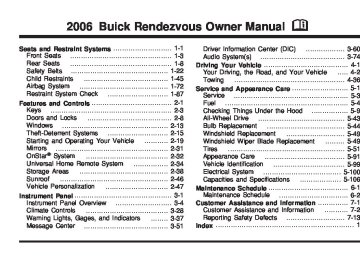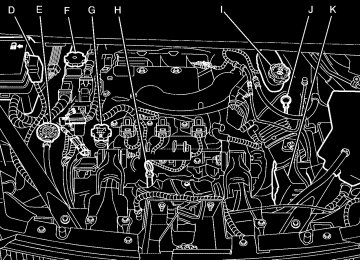- 2002 Buick Rendezvous Owners Manuals
- Buick Rendezvous Owners Manuals
- 2005 Buick Rendezvous Owners Manuals
- Buick Rendezvous Owners Manuals
- 2003 Buick Rendezvous Owners Manuals
- Buick Rendezvous Owners Manuals
- 2004 Buick Rendezvous Owners Manuals
- Buick Rendezvous Owners Manuals
- 2007 Buick Rendezvous Owners Manuals
- Buick Rendezvous Owners Manuals
- 2006 Buick Rendezvous Owners Manuals
- Buick Rendezvous Owners Manuals
- Download PDF Manual
-
to make adjustments to help with fuel economy while still maintaining the selected temperature. On hot days, open the windows to let hot inside air escape; then close them. This helps to reduce the time it takes for your vehicle to cool down. It also helps the system to operate more efficiently. The air-conditioning system removes moisture from the air, so you may sometimes notice a small amount of water dripping underneath your vehicle while idling or after turning off the engine. This is normal.
Defogging and Defrosting Fog on the inside of windows is a result of high humidity, or moisture, condensing on the cool window glass. This can be minimized if the climate controls system is used properly. There are two modes to clear fog or frost from your windshield. Use the defog mode to clear the windows of fog or moisture and warm the passengers. Use the defrost mode to remove fog or frost from the windshield more quickly. Use the MODE button to select the defog mode. -(Defog): This mode directs air to the windshield and the floor outlets. When you select this mode, the system turns off recirculation and runs the air-conditioning compressor unless the outside temperature is at or below freezing. The recirculation mode cannot be selected while in the defog mode. Press the defrost button to select defrost. 0(Defrost): Pressing this button directs most of the air to the windshield and the side window outlets, with some air directed to the floor outlets. In this mode, the system will automatically turns off recirculation and run the air-conditioning compressor, unless the outside temperature is at or below freezing. Recirculation cannot be selected while in the defrost mode. Do not drive the vehicle until all the windows are clear.
3-35
Outlet Adjustment Use the louvers located on the air outlets to change the direction of the airflow. Operation Tips (cid:127) Clear away any ice, snow, or leaves from the air
inlets at the base of the vehicle that may block the flow of air into your vehicle.
(cid:127) Use of non-GM approved hood deflectors may adversely affect the performance of the system.
(cid:127) Keep the path under the front seats clear of objects to help circulate the air inside of your vehicle more effectively.
Rear Window Defogger The rear window defogger uses a warming grid to remove fog from the rear window. < REAR: Press this button to turn the rear window defogger on or off. An indicator light in the button will come on to let you know that the rear window defogger is activated. The rear window defogger will turn off approximately 10 minutes after the button is pressed. If turned on again, the defogger will only run for approximately five minutes before turning off. The defogger can also be turned off by pressing the button again or by turning off the engine. If your vehicle has heated outside rearview mirrors, the mirrors will heat to help clear fog or frost from the surface of the mirror when the rear window defog button is pressed. Notice: Do not use anything sharp on the inside of the rear window. If you do, you could cut or damage the warming grid, and the repairs would not be covered by your warranty. Do not attach a temporary vehicle license, tape, a decal or anything similar to the defogger grid.
3-36
Warning Lights, Gages, and Indicators This part describes the warning lights and gages that may be on your vehicle. The pictures will help you locate them. Warning lights and gages can signal that something is wrong before it becomes serious enough to cause an expensive repair or replacement. Paying attention to your warning lights and gages could also save you or others from injury. Warning lights come on when there may be or is a problem with one of your vehicle’s functions. As you will see in the details on the next few pages, some warning lights come on briefly when you start the engine just to let you know they’re working. If you are familiar with this section, you should not be alarmed when this happens.
Gages can indicate when there may be or is a problem with one of your vehicle’s functions. Often gages and warning lights work together to let you know when there’s a problem with your vehicle. When one of the warning lights comes on and stays on when you are driving, or when one of the gages shows there may be a problem, check the section that tells you what to do about it. Please follow this manual’s advice. Waiting to do repairs can be costly – and even dangerous. So please get to know your warning lights and gages. They’re a big help. Your vehicle also has a message center that works along with the warning lights and gages. See Message Center on page 3-51.
3-37
Instrument Panel Cluster Your instrument panel cluster is designed to let you know at a glance how your vehicle is running. You’ll know how fast you’re going, how much fuel you’re using, and many other things you’ll need to drive safely and economically. The indicator warning lights and gages are explained on the following pages.
United States up-level shown, United States base-level and Canadian similar
3-38
Speedometer and Odometer Your speedometer lets you see your speed in both miles per hour (mph) and kilometers per hour (km/h). Your odometer shows how far your vehicle has been driven, in either miles (used in the United States) or kilometers (used in Canada). However, a Canadian odometer will remain in metric units only. Your vehicle has a tamper-resistant odometer. You may wonder what happens if your vehicle needs a new odometer installed. If the new one can be set to the mileage total of the old odometer, then that will be done. If it cannot, then it is set at zero and a label must be put on the driver’s door to show the old mileage reading when the new odometer was installed. If your vehicle is equipped with the Driver Information Center (DIC), you may toggle the odometer to display either miles, available only in the United States, or kilometers. See Driver Information Center (DIC) on page 3-60.
Trip Odometer In addition to the standard odometer, the cluster can also display a trip odometer. The display can be toggled between the odometer and the trip odometer by quickly pressing and releasing the trip/reset button located to the right of the temperature gage. The trip odometer will continue to keep track of miles or kilometers driven even if they are not currently displayed. A Canadian trip odometer will remain in metric units only. To reset the trip odometer to zero (0), push and hold the trip/reset button for at least one and a half seconds, but less than three seconds. The trip odometer that is showing in the display will be reset.
3-39
Retro-Active Reset The trip odometer has a feature called retro-active reset. This feature can be used to set the trip odometer to the number of miles or kilometers driven since the ignition was last turned on. This can be used if you forget to reset your trip odometer at the beginning of a trip. To use the retro-active reset feature, push and hold the trip/reset button for at least five seconds. The trip odometer will then display the number of miles or kilometers driven since the ignition was last turned on and you began driving. If you use the retro-active reset feature after you have started the vehicle, but before you begin moving, the display will show the number of miles or kilometers you drove during the last ignition cycle. Once you begin driving, the trip odometer will accumulate mileage. For example, if you have driven 5.0 miles (8.0 km) since you started your vehicle, and then activate the retro-active reset feature, the display will show 5.0 miles (8.0 km). As you drive, the display will then increase to 5.1 miles (8.2 km), 5.2 miles (8.4 km), etc.
Tachometer
The tachometer displays the engine speed in revolutions per minute (rpm).
Safety Belt Reminder Light When the key is turned to ON or START, a chime will come on for several seconds to remind people to fasten their safety belts.
The safety belt light will also come on and stay on for several seconds. If the driver’s belt is already buckled, neither the chime nor the light will come on.
3-40
Airbag Readiness Light There is an airbag readiness light on the instrument panel, which shows the airbag symbol. The system checks the airbag’s electrical system for malfunctions. The light tells you if there is an electrical problem. The system check includes the airbag sensor, the airbag modules, the wiring, diagnostic module, and safety belt pretensioners. For more information on the airbag system, see Airbag System on page 1-72. For more information on safety belt pretensioners, see Safety Belt Pretensioners on page 1-45.
This light will come on when you start your vehicle, and it will flash for a few seconds. Then the light should go out. This means the system is ready.
{CAUTION:
If the airbag readiness light stays on after you start your vehicle, it means the airbag system may not be working properly. The airbags in your vehicle may not inflate in a crash, or they could even inflate without a crash. To help avoid injury to yourself or others, have your vehicle serviced right away if the airbag readiness light stays on after you start your vehicle.
The airbag readiness light should flash for a few seconds when you turn the ignition key to ON. If the light does not come on then, have it fixed so it will be ready to warn you if there is a problem.
If the airbag readiness light stays on after you start the vehicle or comes on when you are driving, your airbag system or safety belt pretensioners may not work properly. Have your vehicle serviced right away.
3-41
Passenger Airbag Status Indicator Your vehicle has the passenger sensing system. Your rearview mirror has a passenger airbag status indicator.
If the word ON or the on symbol is lit on the passenger airbag status indicator, it means that the right front passenger’s frontal airbag is enabled (may inflate).
{CAUTION:
If the on indicator comes on when you have a rear-facing child restraint installed in the right front passenger’s seat, it means that the passenger sensing system has not turned off the passenger’s frontal airbag. A child in a rear-facing child restraint can be seriously injured or killed if the right front passenger’s airbag inflates. This is because the back of the rear-facing child restraint would be very close to the inflating airbag. Do not use a rear-facing child restraint in the right front passenger’s seat if the airbag is turned on.
Your vehicle has a rear seat that will accommodate a rear-facing child restraint. A label on your sun visor says, ″Never put a rear-facing child seat in the front.″ This is because the risk to the rear-facing child is so great, if the airbag deploys.
Passenger Airbag Status Indicator – United States
Passenger Airbag Status Indicator – Canada
When the ignition key is turned to ON or START, the passenger airbag status indicator will light ON and OFF, or the symbol for on and off, for several seconds as a system check. Then, after several more seconds, the status indicator will light either ON or OFF, or either the on or off symbol to let you know the status of the right front passenger’s frontal airbag.
3-42
{CAUTION:
{CAUTION:
Even though the passenger sensing system is designed to turn off the passenger’s frontal airbag if the system detects a rear-facing child restraint, no system is failsafe, and no one can guarantee that an airbag will not deploy under some unusual circumstance, even though it is turned off. We recommend that rear-facing child restraints be secured in the rear seat, even if the airbag is off.
If the off indicator and the airbag readiness light ever come on together, it means that something may be wrong with the airbag system. If this ever happens, have the vehicle serviced promptly, because an adult-size person sitting in the right front passenger seat may not have the protection of the frontal airbag. See Airbag Readiness Light on page 3-41.
If the word OFF or the off symbol is lit on the airbag status indicator, it means that the passenger sensing system has turned off the right front passenger’s frontal airbag. See Passenger Sensing System on page 1-81
for more on this, including important safety information. If, after several seconds, all status indicator lights remain on, or if there are no lights at all, there may be a problem with the lights or the passenger sensing system. See your dealer for service.3-43
Brake System Warning Light When the ignition is on, the brake system warning light will come on when you set your parking brake. The light will stay on if your parking brake doesn’t release fully. If it stays on after your parking brake is fully released, it means you have a brake problem. Your vehicle’s hydraulic brake system is divided into two parts. If one part isn’t working, the other part can still work and stop you. For good braking, though, you need both parts working well. If the warning light comes on, there could be a brake problem. Have your brake system inspected right away.
If the light comes on while you are driving, pull off the road and stop carefully. You may notice that the pedal is harder to push, or the pedal may go closer to the floor. It may take longer to stop. If the light is still on, have the vehicle towed for service. See Anti-Lock Brake System Warning Light on page 3-45 and Towing Your Vehicle on page 4-36.
{CAUTION:
Your brake system may not be working properly if the brake system warning light is on. Driving with the brake system warning light on can lead to an accident. If the light is still on after you have pulled off the road and stopped carefully, have the vehicle towed for service.
United States
Canada
This light should come on briefly when you turn the ignition key to ON. If it doesn’t come on then, have it fixed so it will be ready to warn you if there’s a problem.
3-44
Anti-Lock Brake System Warning Light
Traction Control System (TCS) Warning Light
United States
Canada
United States
Canada
Your vehicle may have an anti-lock brake system warning light. If it does, the light should come on for a few seconds when you turn the ignition key to ON. If the anti-lock brake system warning light stays on longer than normal after you’ve started your engine, turn the ignition off. If the light comes on and stays on when you are driving, stop as soon as possible and turn the ignition off. Then start the engine again to reset the system. If the light still stays on, or comes on again while you are driving, the anti-lock brake system needs service and you do not have anti-lock brakes. The anti-lock brake system warning light should come on briefly when you turn the ignition key to ON. If the light does not come on then, have it fixed so it will be ready to warn you if there is a problem.
Your vehicle may have a traction control system warning light. The traction control system warning light may come on for the following reasons:
If you turn the system off by pressing the TRAC OFF button located in the instrument panel switchbank the warning light will come on and stay on. To turn the system back on, press the button again. The warning light should go off. See Traction Control System (TCS) on page 4-10 for more information. If there’s an engine-related and brake system problem that is specifically related to traction control, the traction control system will turn off and the warning light will come on.
If the traction control system warning light comes on and stays on for an extended period of time when the system is turned on, your vehicle needs service.
3-45
(cid:127) (cid:127) Engine Coolant Temperature Gage
Malfunction Indicator Lamp Service Engine Soon Light in the United States or Check Engine Light in Canada
United States
Canada
This gage shows the engine coolant temperature. If the gage pointer moves near the “H”, your engine is too hot! It means that your engine coolant has overheated. If you have been operating your vehicle under normal driving conditions, you should pull off the road, stop your vehicle and turn off the engine as soon as possible. See Engine Overheating on page 5-23.
United States
Canada
Your vehicle is equipped with a computer which monitors operation of the fuel, ignition, and emission control systems.
3-46
This system is called OBD II (On-Board Diagnostics-Second Generation) and is intended to assure that emissions are at acceptable levels for the life of the vehicle, helping to produce a cleaner environment. The SERVICE ENGINE SOON or check engine light comes on to indicate that there is a problem and service is required. Malfunctions often will be indicated by the system before any problem is apparent. This may prevent more serious damage to your vehicle. This system is also designed to assist your service technician in correctly diagnosing any malfunction. Notice: light on, after awhile, your emission controls may not work as well, your fuel economy may not be as good, and your engine may not run as smoothly. This could lead to costly repairs that may not be covered by your warranty. Notice: Modifications made to the engine, transaxle, exhaust, intake, or fuel system of your vehicle or the replacement of the original tires with other than those of the same Tire Performance Criteria (TPC) can affect your vehicle’s emission controls and may cause this light to come on.
If you keep driving your vehicle with this
Modifications to these systems could lead to costly repairs not covered by your warranty. This may also result in a failure to pass a required Emission Inspection/Maintenance test. See Accessories and Modifications on page 5-3. This light should come on, as a check to show you it is working, when the ignition is on and the engine is not running. If the light does not come on, have it repaired. This light will also come on during a malfunction in one of two ways:
Light Flashing — A misfire condition has been detected. A misfire increases vehicle emissions and may damage the emission control system on your vehicle. Diagnosis and service may be required. Light On Steady — An emission control system malfunction has been detected on your vehicle. Diagnosis and service may be required.
3-47
(cid:127) (cid:127) If the Light Is Flashing The following may prevent more serious damage to your vehicle: (cid:127) Reducing vehicle speed (cid:127) Avoiding hard accelerations (cid:127) Avoiding steep uphill grades
If you are towing a trailer, reduce the amount of cargo being hauled as soon as it is possible If the light stops flashing and remains on steady, see “If the Light Is On Steady” following. If the light continues to flash, when it is safe to do so, stop the vehicle. Find a safe place to park your vehicle. Turn the key off, wait at least 10 seconds and restart the engine. If the light remains on steady, see “If the Light Is On Steady” following. If the light is still flashing, follow the previous steps, and see your dealer for service as soon as possible.
If the Light Is On Steady You may be able to correct the emission system malfunction by considering the following: Did you recently put fuel into your vehicle? If so, reinstall the fuel cap, making sure to fully install the cap. See Filling the Tank on page 5-7. The diagnostic system can determine if the fuel cap has been left off or improperly installed. A loose or missing fuel cap will allow fuel to evaporate into the atmosphere. A few driving trips with the cap properly installed should turn the light off. Did you just drive through a deep puddle of water? If so, your electrical system may be wet. The condition will usually be corrected when the electrical system dries out. A few driving trips should turn the light off.
3-48
(cid:127) Have you recently changed brands of fuel? If so, be sure to fuel your vehicle with quality fuel. See Gasoline Octane on page 5-5. Poor fuel quality will cause your engine not to run as efficiently as designed. You may notice this as stalling after start-up, stalling when you put the vehicle into gear, misfiring, hesitation on acceleration, or stumbling on acceleration. (These conditions may go away once the engine is warmed up.) This will be detected by the system and cause the light to turn on. If you experience one or more of these conditions, change the fuel brand you use. It will require at least one full tank of the proper fuel to turn the light off. If none of the above steps have made the light turn off, your dealer can check the vehicle. Your dealer has the proper test equipment and diagnostic tools to fix any mechanical or electrical problems that may have developed.
Emissions Inspection and Maintenance Programs Some state/provincial and local governments have or may begin programs to inspect the emission control equipment on your vehicle. Failure to pass this inspection could prevent you from getting a vehicle registration. Here are some things you need to know in order to help your vehicle pass an inspection: Your vehicle will not pass this inspection if the SERVICE ENGINE SOON or check engine light is on or not working properly. Your vehicle will not pass this inspection if the OBD (on-board diagnostic) system determines that critical emission control systems have not been completely diagnosed by the system. The vehicle would be considered not ready for inspection. This can happen if you have recently replaced your battery or if your battery has run down. The diagnostic system is designed to evaluate critical emission control systems during normal driving. This may take several days of routine driving. If you have done this and your vehicle still does not pass the inspection for lack of OBD system readiness, your GM dealer can prepare the vehicle for inspection.
3-49
Your fuel gage tells you about how much fuel you have left when the ignition is on. Here are four things that some owners ask about. All these things are normal and do not indicate that anything is wrong with the fuel gage. (cid:127) At the gas station, the gas pump shuts off before
the gage reads full. It takes a little more (or less) fuel to fill up than the gage reads. For example, the gage reads half full, but it took more (or less) than half of the tank’s capacity to fill it. The gage pointer may move while cornering, braking or speeding up. The gage may not indicate empty when the ignition is turned off.
Fuel Gage
United States
Canada
When the indicator nears empty, you still have a little fuel left, but you should get more soon. If your fuel is low, the warning message in the message center will come on. See Low Fuel Warning Message on page 3-57.
3-50
(cid:127) (cid:127) (cid:127) Message Center The message center is located at the top of the instrument panel cluster in between the tachometer and speedometer. It gives you important safety and maintenance facts.
Passenger Seatbelt Reminder Message
If your vehicle is equipped with the passenger sensing system, this message reminds the passenger to buckle their seatbelt.
This message will come on and a chime will sound when the following conditions exist:
The ignition is ON, the passenger’s seatbelt is not buckled, a passenger is detected by the passenger sensing system.
Service Traction System Warning Message
United States
Canada
If your vehicle has the traction control system and this message is displayed when you’re driving, there may be a problem with your traction control system. Your vehicle may need service. When this message is displayed, the traction control system will not limit wheel spin. Adjust your driving accordingly. If there’s an engine-related and brake system problem that is specifically related to traction control, the traction control system will turn off and the warning message will come on. If the traction control system warning message comes on and stays on for an extended period of time when the system is turned on, your vehicle needs service.
3-51
(cid:127) (cid:127) (cid:127) Traction Active Message
Engine Coolant Temperature Warning Message
United States
Canada
If your vehicle has the traction control system, the TRACTION ACTIVE message will appear when the traction control system is limiting wheel spin. You may feel or hear the system working, but this is normal. Slippery road conditions may exist if this message appears, so adjust your driving accordingly. The message will stay on for a few seconds after the traction control system stops limiting wheel spin.
United States
Canada
This message will come on when your engine gets too hot. If this message comes on, it means that your engine coolant has overheated. If you have been operating your vehicle under normal driving conditions, you should pull off the road, stop your vehicle and turn off the engine as soon as possible. See Engine Overheating on page 5-23.
3-52
Charging System Indicator Message
Reduced Engine Power Message
The charging system battery symbol will come on in the message center when you turn on the ignition as a check to show you it is working.
It will remain on as long as the engine is not running. It should go out once the engine is running. If it stays on, or comes on while you are driving, you may have a problem with the charging system. It could indicate that you have problems with a generator drive belt, or another electrical problem. Have it checked right away. Driving while this indicator appears in the message center could drain your battery. If you must drive a short distance with the message on, be certain to turn off all your accessories, such as the radio and air conditioner.
United States
Canada
If your vehicle has this feature, this message will appear in the message center when a noticeable reduction in the vehicle’s engine performance is detected. This message will also appear when your vehicle is in overheated engine protection operating mode. See Engine Overheating on page 5-23 for more information. If this message comes on and stays on, see your dealer.
3-53
Low Oil Pressure Message
United States
Canada
Your vehicle may be equipped with a low oil pressure warning message. Your oil pressure message lets you know when you may have a problem with your engine oil pressure. When the engine is running and this message appears, the engine oil level may be too low. There may also be another problem causing low oil pressure.
{CAUTION:
Do not keep driving if the oil pressure is low. If you do, your engine can become so hot that it catches fire. You or others could be burned. Check your oil as soon as possible and have your vehicle serviced.
Notice: Lack of proper engine oil maintenance may damage the engine. The repairs would not be covered by your warranty. Always follow the maintenance schedule in this manual for changing engine oil.
3-54
Change Engine Oil Message
Door Ajar Warning Message
United States
Canada
United States
Canada
When this message comes on and stays on after you have started the engine, it means that service is required for your vehicle. See Scheduled Maintenance on page 6-4 and Engine Oil on page 5-13 for more information.
This message will come on when the ignition is turned to ON or START and the driver’s or passenger’s door is open. Rear Hatch Ajar Warning Message
United States
Canada
This message will come on when the ignition is turned to ON or START and the liftgate is open.
3-55
Check Gas Cap Message
If your vehicle is equipped with this message, it will come on when the ignition is turned to ON or START and the gas cap is open.
PASS-Key® III Security Message
United States
Canada
If you are ever driving and this message comes on and stays on, you will be able to restart your engine if you turn it off. Your PASS-Key® III system, however, is not working properly and must be serviced by your dealer. Your vehicle is not protected by the PASS-Key® III system at this time. See PASS-Key® III on page 2-17 for more information.
3-56
All-Wheel Drive Disable Warning Message
United States
Canada
Your vehicle may have this message. If it does, it will come on when there is a spare tire on the vehicle, or when the anti-lock brake system warning light comes on, or when the rear differential fluid is overheating. This message will go out when the differential fluid cools. The all-wheel drive system will be disabled until the compact spare tire is replaced by a full-size tire. If the warning message is still on after putting on the full-size tire, you need to reset the warning message. To reset the warning message, turn the ignition off and then back on again. If the message stays on, see your dealer right away. See All-Wheel Drive (AWD) System on page 4-12 for more information.
Low Washer Fluid Warning Message
Low Fuel Warning Message
United States
Canada
United States
Canada
Your vehicle may have a low washer fluid warning message. If your washer fluid is low, this warning message will come on and stay on until you add washer fluid. See Windshield Washer Fluid on page 5-33 for adding washer fluid instructions. If the warning message is still on after adding fluid, you need to reset the warning message. To reset the warning message, turn the ignition off and then back on. If the message stays on, see your dealer.
If your fuel is low, the warning message will come on and stay on until you add fuel. If the warning message is still on after adding fuel, you need to reset the warning message. To reset the warning message, turn the ignition off and then back on. If the message stays on, see your dealer.
3-57
Low Brake Fluid Warning Message
Service Vehicle Soon Message
United States
Canada
United States
Canada
If your brake fluid is low, the warning message will come on and stay on until you add brake fluid. The brake system warning light will also be illuminated. If this message appears, the brakes need attention. You should have your vehicle serviced immediately. See Brake System Warning Light on page 3-44
and Brakes on page 5-34. If the warning message is still on after adding fluid, you may need to reset the warning message. To reset the warning message, turn the ignition off and then back on. If the message stays on, see your dealer right away.This light will come on if your vehicle has certain non-emission related problems. For example, if the entire electrical system fails to send and receive messages from the vehicle’s components, this message will come on. These problems may not be obvious and may affect vehicle performance or durability. Consult a qualified dealership for necessary repairs to maintain top vehicle performance.
3-58
Program Mode Message
Remote Keyless Entry Transmitter Battery Low Warning Message
United States
Canada
If you receive this message, your vehicle is in program mode. If your vehicle is equipped with the Driver Information Center (DIC), you are ready to begin programming your vehicle’s customization features. See DIC Vehicle Personalization on page 3-64 for more information.
United States
Canada
If you receive this message, the battery in the remote keyless entry needs to be replaced. See “Battery Replacement” under Remote Keyless Entry System Operation on page 2-5 for instructions.
3-59
Driver Information Center (DIC) If your vehicle is equipped with the Driver Information Center (DIC), the display is located on the instrument panel cluster in the tachometer gage. The DIC will show information about the vehicle and the surroundings. The DIC is capable of displaying English or French. To change the language, press and hold the MODE button until the language you want is displayed. The MODE button is located on the instrument panel, to the left of the steering column. Release the button to set your choice. See DIC Controls and Displays on page 3-62 to change the display from English to metric. The DIC contains a compass display to show you which direction the vehicle is driving. Compass Variance Compass variance is the difference between magnetic north and geographic north. In some areas of the country, the difference is great enough to cause the compass to give false readings. If this occurs, the compass must be recalibrated.
Parking Lamp Warning Message
United States
Canada
If this message appears, one or both of the vehicle’s parking lamp bulbs needs replacement. See Bulb Replacement on page 5-44 for bulb replacement instructions. Highbeam Out Warning Message
United States
Canada
If this message appears, one or both of the vehicle’s high-beam headlamp bulbs needs replacement. See Bulb Replacement on page 5-44 for more information.
3-60
Compass Calibration If the calibration required symbol, or C, appears in the compass, you must manually put the compass into the calibration mode. To enter this mode, do the following: 1. Turn the ignition on and press the MODE button
until CALIBRATE COMPASS displays.
2. Press and hold the SET button for longer than
three seconds.
ZONE - - PRESS & HOLD SET TO CHANGE: This display mode will appear when you are manually calibrating the system. When the compass is being recalibrated for the first time, the zone symbol will be displayed. When the compass is being recalibrated any time after that, the current zone number for compass variance will be displayed in place of the zone symbol. Press the SET button to select the zone number from the graphic shown to select the current area of the country in which you are driving.
PRESS SET TO CALIBRATE COMPASS: After selecting your zone, press the MODE button and this will be displayed on the DIC. Press and hold the SET button and complete three 360 degree turns in an area free from large metal objects at a speed no faster than 5 mph (8 km/h).
The following two messages will toggle in the display until you calibrate the compass: (cid:127) DRIVE VEHICLE IN CIRCLE (cid:127) CALIBRATING COMPASS When calibration is complete, the vehicle direction will be displayed instead of the C symbol.
3-61
DIC Controls and Displays When the ignition is turned to ON or START, the DIC will display the following:
BUICK: BUICK will be displayed for three seconds.
DRIVER #: This message will be displayed for another three seconds after BUICK appears in the display. This display lets the driver know which driver’s remote keyless entry transmitter is being used and the driver’s customization features.
The DIC controls are located to the left of the steering column on the instrument panel.
The DIC will be in the last mode displayed when the engine was turned off. To select a different mode, press MODE. The display will cycle through its options at each press of MODE.
3-62
MODE: This button lets you cycle through the options on the display.
SET: This button is used to select and set the options to your preference. The DIC will always display the compass reading and the outside temperature. If the temperature is below 38°F (3°C), the temperature reading will toggle between displaying the temperature and the word ICE for two minutes.
AVG ECONOMY (Average Economy): Average fuel economy is viewed as a long term approximation of your overall driving conditions. To learn the average fuel economy from a new starting point, press and hold the SET button while the average fuel economy is displayed on the DIC. The average fuel economy will set to zero.
INST ECONOMY (Instant Economy): Instant fuel economy reflects the fuel economy that the vehicle has right now. Instant fuel economy varies with your driving conditions, such as acceleration, braking and the grade of the road being traveled. Unlike average fuel economy, instant fuel economy cannot be reset.
TIRE PRESSURE: The check tire pressure system can alert you to a large change in the pressure of one tire. If the tire pressure is normal, TIRE PRESSURE NORMAL will display. If the tire pressure is low, LOW TIRE PRESSURE will display. You must begin driving before the system will detect a low tire pressure condition. See Check Tire Pressure System on page 5-59.
USE SET TO SELECT ENGLISH METRIC: You can use this display to select English or metric. Press the SET button to toggle between English or metric. The DIC, the odometer, the trip odometer and head-up display will change. A Canadian odometer and trip odometer will remain in metric units only.
OFF: No driver information will be displayed in this mode. If the DIC is left in this mode for more than three seconds, the display will turn off. Press the MODE button to start the DIC.
FUEL RANGE: The fuel range is an estimated distance that your vehicle can travel on the remaining fuel. The fuel economy used to calculate the range is based on your driving history since the last reset of the average speed.
FUEL USED: The fuel used display will show you how much fuel has been used since the last time it was reset. To reset the fuel used to zero, press and hold the SET button while the fuel used is displayed on the DIC and until the display goes to zero.
AVG SPEED (Average Speed): The average speed display will show your average speed from when you first started your vehicle. To reset the average speed, press and hold the SET button while the average speed is displayed on the DIC and until the speed resets to your current speed.
OIL LIFE LEFT HOLD SET TO RESET: This message displays the current percentage of the oil life by the engine oil life system. Be careful not to reset this display other than when the oil has been changed. See “How to Reset the Engine Oil Life System” under Engine Oil Life System on page 5-16 for more information.
In addition to the engine oil life system monitoring the oil life, additional maintenance is recommended in the Maintenance Schedule in this manual. See Scheduled Maintenance on page 6-4 and Engine Oil on page 5-13.
3-63
Entering Programming Mode To program features, your vehicle must be in the programming mode. Do the following: 1. Turn the ignition key to ON with the vehicle in
PARK (P).
2. Press and release the MODE button,
scrolling through the DIC messages, until PERSONALIZATION PRESS SET TO BEGIN is displayed.
3. Press the SET button and TO SELECT DRIVER
PRESS REMOTE LOCK will appear. Press the LOCK button on the remote keyless entry transmitter. This identifies which remote keyless entry transmitter is being programmed by displaying PERSONALIZATION FOR DRIVER 1
or DRIVER 2.DIC Vehicle Personalization The DIC is used to program the choices of two drivers. The drivers are recognized as DRIVER 1 or DRIVER 2
in the DIC display. You will let the DIC know which driver you are by using your remote keyless entry transmitter. Each remote keyless entry transmitter was pre-programmed to belong to DRIVER 1 or DRIVER 2. Each transmitter may be programmed differently for each driver’s preferences (lights, doors, horn or activate the programmed radio stations for driver 1 or driver 2) using your remote keyless entry transmitter. After you press the LOCK button on your transmitter and the ignition key is in ON, the DIC will display the identified driver number. The vehicle will also recall the vehicle customization features that were last programmed to correspond to your transmitter. If you unlock your vehicle using your key instead of your transmitter, the DIC will not change drivers and your vehicle will recall the information from the last transmitter used. If your vehicle does not have a DIC, you do not have available the vehicle customization features using the remote keyless entry transmitter.3-64
United States
Canada
4. The program mode message will appear in the
message center as an indication that your vehicle is ready to begin programming.
5. Follow the instructions given by the DIC. Headlamp Exit Delay This feature allows you to customize the headlamps and parking lamps. This feature can be programmed to one of the following modes: OFF: The headlamps and parking lamps will not turn on at the same instant that the ignition is turned to OFF. 15: The headlamps and parking lamps will stay on for 15 seconds when the ignition is turned to OFF.
30: The headlamps and parking lamps will stay on for 30 seconds when the ignition is turned to OFF.
60: The headlamps and parking lamps will stay on for 60 seconds when the ignition is turned to OFF. Your vehicle was originally programmed to 30 second mode. The mode may have been changed since then. To determine the current mode, or to change the mode, do the following: 1. Follow the instructions for “Entering Programming
Mode” listed previously.
2. Press the MODE button until HEADLMP EXIT
DELAY appears in the DIC.
3. Press the SET button until the arrow is before the
mode you prefer.
The mode you selected is now set. You can either exit programming mode by following the instructions later in this section or program the next feature available on your vehicle.
3-65
Interior Lighting Delay The interior lighting delay feature can be programmed to one of the following modes:
OFF: This feature will not illuminate the interior of your vehicle when all of the doors are closed.
ON: This feature will continue to illuminate the interior lamps for 25 seconds after all doors have been closed so that you can find your ignition and buckle your safety belt at night. Interior lighting delay will not occur while the ignition is in ON. After 25 seconds, the interior lamps will fade out. The lamps will fade out before the 25 seconds if one of the following occurs:
The ignition is turned to ON
(cid:127) All doors are locked using the remote keyless entry
transmitter There is no occupant activity detected for an illumination period of 25 seconds
Your vehicle was originally programmed to ON. The mode may have been changed since then. To determine the current mode, or to change the mode, do the following: 1. Follow the instructions for “Entering Programming
Mode” listed previously.
2. Press the MODE button until INTERIOR LIGHTING
DELAY appears on the DIC.
3. Press the SET button until the arrow is before
ON or OFF.
The mode you selected is now set. You can either exit programming mode by following the instructions later in this section or program the next feature available on your vehicle.
3-66
(cid:127) (cid:127) Interior Lighting On The interior lighting on feature can be programmed to one of the following modes:
KEY OUT: The interior lamps will come on for about 25 seconds whenever you remove the key from the ignition.
DOOR: The interior lamps will come on for about 25 seconds when any door is opened. Interior lighting on will not occur while the ignition is in ON. After 25 seconds, the interior lamps will fade out. The lamps will fade out before the 25 seconds if one of the following occurs:
The ignition is turned to ON LOCK is pressed on the remote keyless entry transmitter There is no occupant activity detected for an illumination period of 25 seconds
Your vehicle was originally programmed to DOOR. The mode may have been changed since then. To determine the current mode, or to change the mode, do the following: 1. Follow the instructions for “Entering Programming
Mode” listed previously.
2. Press the MODE button until INTERIOR LIGHTING
ON appears on the DIC.
3. Press the SET button until the arrow is before
KEY OUT or DOOR.
The mode you selected is now set. You can either exit programming mode by following the instructions later in this section or program the next feature available on your vehicle.
3-67
(cid:127) (cid:127) (cid:127) Auto Door Lock/Unlock The doors will automatically lock when the vehicle is shifted out of PARK (P). For automatic unlocking, you can program your vehicle to one of the following modes:
OFF: When the shift lever is put in PARK (P), your doors will not unlock automatically.
DRIVER: When the shift lever is put in PARK (P), only your driver’s door will unlock.
ALL: When the shift lever is put in PARK (P), all doors will unlock. Your vehicle was originally programmed to ALL. The mode may have been changed since then. To determine the current mode, or to change the mode, do the following: 1. Follow the instructions for “Entering Programming
Mode” listed previously.
2. Make sure that the AUTO DOOR LOCK feature is
programmed to ON.
3. Press the MODE button until AUTO DOOR
UNLOCK appears on the DIC.
4. Press the SET button until the arrow is before OFF,
DRIVER or ALL.
3-68
If the auto door unlock feature has been programmed to DRIVER or ALL, the automatic door unlock feature can also be programmed to one of the following modes:
PARK: Unlock when the shift lever is put in PARK (P).
KEY OUT: Unlock when the ignition key is removed. Your vehicle was originally programmed to PARK. The mode may have been changed since then. To determine the current mode, or to change the mode, do the following: 1. Follow the instructions for “Entering Programming
Mode” listed previously.
2. Follow the instructions for programming AUTO
DOOR UNLOCK to DRIVER or ALL listed previously.
3. Press the MODE button until AUTO DOOR
UNLOCK/PARK KEYOUT appears on the DIC. 4. Press the SET button until the arrow is before
PARK or KEY OUT.
The mode you selected is now set. You can either exit programming mode by following the instructions later in this section or program the next feature available on your vehicle.
Delayed Locking The delayed locking feature can be programmed to one of the following modes:
ON: Lock your vehicle using the power door lock switch or the remote keyless entry transmitter while any door is opened, you will hear three chimes and the doors will not lock. Five seconds after the last door is closed, all doors will lock. Once delayed locking is programmed to ON, you can do the following: (cid:127) Cancel the delayed locking by pressing unlock
using the power door lock switch or by fully inserting the key in the ignition
(cid:127) Override the delayed locking feature by pressing lock
immediately using the power door lock switch Let the delayed locking feature complete the locking of the vehicle
OFF: The doors will always lock immediately when you lock the doors using the power door lock switch or press LOCK on the remote keyless entry transmitter. Your vehicle was originally programmed to ON. The mode may have been changed since then. To determine the current mode, or to change the mode, do the following: 1. Follow the instructions for “Entering Programming
Mode” listed previously.
2. Press the MODE button until DELAYED LOCKING
appears on the DIC.
3. Press the SET button until the arrow is before
ON or OFF.
The mode you selected is now set. You can either exit programming mode by following the instructions later in this section or program the next feature available on your vehicle.
3-69
(cid:127) Remote Door Unlock The remote door unlock feature can be programmed to one of the following modes:
Unlock Feedback The unlock feedback feature can be programmed to one of the following modes:
LIGHTS: This mode does the following: (cid:127) During the day, when the ignition is in OFF and UNLOCK on the remote keyless entry transmitter is pressed, the headlamps and parking lamps will flash.
(cid:127) During the night, when the ignition is in OFF, the
headlamps and parking lamps will be activated for 30 seconds when UNLOCK is pressed on the remote keyless entry transmitter. If you would like to change the amount of time the lamps stay on, change the headlamp exit delay feature.
OFF: The headlamps and parking lamps will not flash when UNLOCK is pressed on the remote keyless entry transmitter.
DRIVER/ALL: With the first press of UNLOCK on the remote keyless entry transmitter, the driver’s door will unlock, and with the second press of UNLOCK, within five seconds of the first press, all passenger’s doors will unlock.
ALL: All doors will unlock with every press of UNLOCK on the remote keyless entry transmitter. Your vehicle was originally programmed to ALL. The mode may have been changed since then. To determine the current mode, or to change the mode, do the following: 1. Follow the instructions for “Entering Programming
Mode” listed previously.
2. Press the MODE button until REMOTE DOOR
UNLOCK appears on the DIC.
3. Press the SET button until the arrow is before
DRIVER/ALL or ALL.
The mode you selected is now set. You can either exit programming mode by following the instructions later in this section or program the next feature available on your vehicle.
3-70
Your vehicle was originally programmed to LIGHTS. The mode may have been changed since then. To determine the current mode, or to change the mode, do the following: 1. Follow the instructions for “Entering Programming
Mode” listed previously.
2. Follow the instructions for programming HEADLMP
EXIT DELAY earlier in this section, to make sure which mode it is programmed to.
3. Press the MODE button until UNLOCK FEEDBACK
appears on the DIC.
4. Press the SET button until the arrow is before
LIGHTS or OFF.
5. Press the MODE button until you have determined
which mode you prefer, to follow with the personalization.
The mode you selected is now set. You can either exit programming mode by following the instructions later in this section or program the next feature available on your vehicle.
Lock Feedback The lock feedback feature can be programmed to one of the following modes: OFF: When LOCK is pressed on the remote keyless entry transmitter, the headlamps and parking lamps will not flash and the horn will not sound. LIGHTS: When LOCK is pressed on the remote keyless entry transmitter, the headlamps and parking lamps will flash briefly. LIGHTS and HORN: When LOCK is pressed a second time on the remote keyless entry transmitter within five seconds, the headlamps and parking lamps will flash briefly and the horn will sound. Your vehicle was originally programmed to LIGHTS and HORN. The mode may have been changed since then. To determine the current mode, or to change the mode, do the following: 1. Follow the instructions for “Entering Programming
Mode” listed previously.
2. Press the MODE button until LOCK FEEDBACK
appears on the DIC.
3. Press the SET button until the arrow is before OFF,
LIGHTS or LIGHTS and HORN.
The mode you selected is now set. You can either exit programming mode by following the instructions later in this section or program the next feature available on your vehicle.
3-71
Seat Recall The seat recall feature can be programmed to one of the following modes:
ON: The previously programmed memory seat position will be recalled when the UNLOCK button is pressed on the remote keyless entry transmitter.
OFF: No memory seat position will be recalled when you press the UNLOCK button on the remote keyless entry transmitter. To determine the mode to which your vehicle is programmed or to program your vehicle to a different mode, do the following: 1. Follow the instructions for “Entering Programming
Mode” listed previously.
2. Press the MODE button until SEAT RECALL
appears on the DIC.
3. Press the SET button until the arrow is before
ON or OFF.
If the seat recall feature has been programmed to ON, the seat recall feature can also be programmed to one of the following modes:
MEMORY: The position recalled will be the memory driving position.
EXIT: The position recalled will be the previously programmed exit position. To determine the mode to which your vehicle is programmed or to program your vehicle to a different mode, do the following: 1. Follow the instructions for “Entering Programming
Mode” listed previously.
2. Follow the instructions for programming SEAT
RECALL to ON listed previously.
3. Press the MODE button until RECALL POSITION
appears on the DIC.
4. Press the SET button until the arrow is before
MEMORY or EXIT.
The mode you selected is now set. You can either exit programming mode by following the instructions later in this section or program the next feature available on your vehicle.
3-72
Tilt Mirror The tilt mirror feature can be programmed to one of the following modes:
ON: The passenger’s side outside rearview mirror will tilt down towards the curb when the vehicle is shifted to REVERSE (R) and returns to its previous position when the vehicle is shifted out of REVERSE (R).
OFF: The mirror will not tilt. To determine the mode to which your vehicle is programmed or to program your vehicle to a different mode, do the following: 1. Follow the instructions for “Entering Programming
Mode” listed previously.
2. Press the MODE button until TILT MIRROR
appears on the DIC.
3. Press the SET button until the arrow is before
ON or OFF.
The mode you selected is now set. You can exit programming mode by following the instructions next in this section.
Exiting Programming Mode To exit programming mode, do one of the following: (cid:127) Shift out of PARK (P).
Turn the ignition key out of ON.
(cid:127) Do not program any commands for one minute
while in the programming mode.
The programming mode message will turn off to let you know that you are no longer in the programming mode. Once you have reached the end of the personalization features, PERSONALIZATION SELECTION DONE will appear briefly. Then PRESS SET TO EXIT MODE TO CONTINUE will appear. Pressing SET will exit you out of the DIC. Pressing MODE will take you to the beginning of personalization.
3-73
(cid:127) Audio System(s) Driving without distraction is a necessity for a safer driving experience. See Defensive Driving on page 4-3. By taking a few moments to read this manual and get familiar with your vehicle’s audio system, you can use it with less effort, as well as take advantage of its features. While your vehicle is parked, set up your audio system by presetting your favorite radio stations, setting the tone and adjusting the speakers. Then, when driving conditions permit, you can tune to your favorite stations using the presets and steering wheel controls (if equipped).
{CAUTION:
This system provides you with a far greater access to audio stations and song listings. Giving extended attention to entertainment tasks while driving can cause a crash and you or others can be injured or killed. Always keep your eyes on the road and your mind on the drive — avoid engaging in extended searching while driving.
Keeping your mind on the drive is important for safe driving. For more information, see Defensive Driving on page 4-3. Get familiar with your vehicle’s audio system so you can use it with less effort and take full advantage of its features. Here are some ways in which you can help avoid distraction while driving. While your vehicle is parked:
Familiarize yourself with all of its controls. Familiarize yourself with its operation.
(cid:127) Set up your audio system by presetting your favorite radio stations, setting the tone, and adjusting the speakers. Then, when driving conditions permit, you can tune to your favorite radio stations using the presets and steering wheel controls (if equipped).
Notice: Before adding any sound equipment to your vehicle, such as an audio system, CD player, CB radio, mobile telephone, or two-way radio, make sure that it can be added by checking with your dealer. Also, check federal rules covering mobile radio and telephone units. If sound equipment can be added, it is very important to do it properly.
3-74
(cid:127) (cid:127) Setting the Time Press and hold H until the correct hour appears on the display. AM will appear for morning hours. Press and hold M until the correct minute appears on the display. The time can be set with the ignition on or off. To synchronize the time with an FM station broadcasting Radio Data System (RDS) information, press and hold H and M at the same time until TIME UPDATED appears on the display. If the time is not available from the station, NO UPDATE will appear on the display. RDS time is broadcast once a minute. After tuning to an RDS broadcast station, it may take a few minutes for the time to update.
Added sound equipment may interfere with the operation of your vehicle’s engine, radio, or other systems, and even damage them. Your vehicle’s systems may interfere with the operation of sound equipment that has been added. Notice: The chime signals related to seat belts, parking brake, and other functions of your vehicle operate through the GM radio/entertainment system. If that equipment is replaced or additional equipment is added to your vehicle, the chimes may not work. Make sure that replacement or additional equipment is compatible with your vehicle before installing it. See Accessories and Modifications on page 5-3. Figure out which audio system is in your vehicle, find out what your audio system can do, and how to operate all of its controls. Your vehicle has a feature called Retained Accessory Power (RAP). With RAP, the audio system can be played even after the ignition is turned off. See Retained Accessory Power (RAP) on page 2-20 for more information.
3-75
Radio with CD
Radio Data System (RDS) The audio system has a Radio Data System (RDS). RDS features are available for use only on FM stations that broadcast RDS information. With RDS, your radio can do the following: (cid:127) Seek to stations broadcasting the selected type
of programming
(cid:127) Receive announcements concerning local and
national emergencies
(cid:127) Display messages from radio stations (cid:127) Seek to stations with traffic announcements
3-76
This system relies upon receiving specific information from these stations and will only work when the information is available. In rare cases, a radio station may broadcast incorrect information that will cause the radio features to work improperly. If this happens, contact the radio station. While the radio is tuned to an RDS station, the station name or call letters will appear on the display instead of the frequency. RDS stations may also provide the time of day, a program type (PTY) for current programming, and the name of the program being broadcast. XM™ Satellite Radio Service XM™ is a satellite radio service that is based in the 48 contiguous United States and in Canada (if available). XM™ offers over 100 coast-to-coast channels including music, news, sports, talk, and children’s programming. XM™ provides digital quality audio and text information that includes song title and artist name. A service fee is required in order to receive the XM™ service. For more information, contact XM™ at www.xmradio.com or call 1-800-852-XMXM (9696).
Playing the Radio
PWR (Power): Push this knob to turn the system on and off.
VOL (Volume): Turn this knob to increase or to decrease the volume.
SCV (Speed-Compensated Volume): With SCV, your audio system adjusts automatically to make up for road and wind noise as you drive.
To get to SCV, push the TUNE/AUDIO knob repeatedly until SPEED VOL appears on the display. Turn the TUNE/AUDIO knob to select MIN, MED, or MAX. Each higher setting allows for more volume compensation at faster vehicle speeds. Then, as you drive, SCV automatically increases the volume, as necessary, to overcome noise at any speed. The volume level should always sound the same to you as you drive. To turn SCV off, press SCV until OFF appears on the display.
DISP (Display): Press this button to switch the display between the radio station frequency and the time. Press this button to display the time when the ignition is turned off.
For RDS, press the DISP button to change what appears on the display while using RDS. The display options are station, RDS station frequency, PTY, and the name of the program (if available).
For XM™ (if equipped), press the DISP button while in XM™ mode to retrieve four different categories of information related to the current song or channel: Artist, Song Title, Category or PTY, Channel Number/Channel Name.
To change the default on the display, press the DISP button until you see the display you want, then hold the button until the display flashes. The selected display will now be the default.
3-77
Setting Preset Stations Up to 30 stations (six FM1, six FM2, and six AM, six XM1 and six XM2 (if equipped), can be programmed on the six numbered pushbuttons, by performing the following steps: 1. Turn the radio on. 2. Press BAND to select FM1, FM2, or AM, or XM1
or XM2.
3. Tune in the desired station. 4. Press EQ to select the equalization. 5. Press and hold one of the six numbered
pushbuttons until you hear a beep. Whenever that numbered pushbutton is pressed, the station that was set will return and the equalization that was selected will be stored for that pushbutton.
6. Repeat the steps for each pushbutton.
Finding a Station
BAND: Press this button to switch between FM1, FM2, or AM, or XM1 or XM2 (if equipped). The display will show the selection.
TUNE: Turn this knob to select radio stations. © SEEK ¨: Press the right or the left arrow to go to the next or to the previous station and stay there.
To scan stations, press and hold either SEEK arrow for two seconds until SCAN appears on the display. The radio will go to a station, play for a few seconds, then go on to the next station. Press either SEEK arrow again to stop scanning.
To scan preset stations, press and hold either SEEK arrow for more than four seconds until PSCAN and the preset number appear on the display. You will hear a double beep. The radio will go to the first preset station stored on your pushbuttons, play for a few seconds, then go on to the next preset station. Press either SEEK arrow again to stop scanning presets.
The radio will only seek and scan stations with a strong signal that are in the selected band.
3-78
Setting the Tone (Bass/Treble)
Adjusting the Speakers (Balance/Fade)
AUDIO: Push and release this knob until BASS, MID, or TREBLE appears on the display. Then turn the AUDIO knob to increase or to decrease. If a station is weak or noisy, decrease the treble.
To adjust bass, midrange, or treble to the middle position, select BASS, MID, or TREBLE. Then push and hold AUDIO for more than two seconds until you hear a beep. BASS and a zero, MID and a zero, or TREBLE and a zero will appear on the display.
To adjust both tone controls and both speaker controls to the middle position, first end out of audio mode by waiting five seconds without making any changes. Then push and hold the AUDIO knob for more than two seconds until you hear a beep. ALL CENTERED will appear on the display.
EQ (Equalizer): Press this button to select customized equalization settings designed for country/western, jazz, talk, pop, rock, and classical.
AUDIO: To adjust the balance between the right and the left speakers, push and release the AUDIO knob until BAL appears on the display. Then turn the AUDIO knob to move the sound toward the right or the left speakers. A bar graph with indicators will show how the sound is balanced.
To adjust the fade between the front and the rear speakers, push and release the AUDIO knob until FADE appears on the display. Then turn the AUDIO knob to move the sound toward the front or the rear speakers. A bar graph with indicators will show how the sound is balanced.
To adjust balance or fade to the middle position, select BAL or FADE. Then push and hold the AUDIO knob for more than two seconds until you hear a beep. The indicator will be centered on the display.
To adjust both tone controls and both speaker controls to the middle position, first end out of audio mode by waiting five seconds without making any changes. Then push and hold the AUDIO knob for more than two seconds until you hear a beep. ALL CENTERED will appear on the display.
3-79
Finding a Program Type (PTY) Station (RDS and XM™) To select and find a desired PTY perform the following: 1. Press P-TYP to activate program type select
mode. The PTY symbol will appear on the display.
2. Turn the AUDIO knob to select a PTY. 3. Once the desired PTY is displayed, press either SEEK arrow to select the PTY and take you to the PTY’s first station.
4. To go to another station within that PTY and the PTY is displayed, press either SEEK arrow once. If the PTY is not displayed, press either SEEK arrow twice to display the PTY and then to go to another station.
5. Press P-TYP to exit program type select mode. If PTY times out and is no longer on the display, go back to Step 1.
If both PTY and TRAF are on, the radio will search for stations with the selected PTY and traffic announcements.
SCAN: Scan the stations within a PTY by performing the following: 1. Press P-TYP to activate program type select mode.
The PTY symbol will appear on the display.
2. Turn the AUDIO knob to select a PTY. 3. Once the desired PTY is displayed, press and hold
either SEEK arrow, and the radio will begin scanning the stations in the PTY.
4. Press either SEEK arrow to stop at a station. If both PTY and TRAF are on, the radio will scan for stations with the selected PTY and traffic announcements.
BAND (Alternate Frequency): Alternate frequency allows the radio to switch to a stronger station with the same program type. To turn alternate frequency on, press and hold BAND for two seconds. AF ON will appear on the display. The radio may switch to stations with a stronger frequency.
To turn alternate frequency off, press and hold BAND again for two seconds. AF OFF will appear on the display. The radio will not switch to other stations.
This function does not apply for XM™ Satellite Radio Service.
3-80
RDS Messages
ALERT!: Alert warns of local or national emergencies. When an alert announcement comes on the current radio station, ALERT! will appear on the display. You will hear the announcement, even if the volume is low or a CD is playing. If a CD is playing, play will stop during the announcement. Alert announcements cannot be turned off.
ALERT! will not be affected by tests of the emergency broadcast system. This feature is not supported by all RDS stations.
INFO (Information): If the current station has a message, INFO will appear on the display. Press this button to see the message. The message may display the artist, song title, call in phone numbers, etc.
If the entire message is not displayed, parts of the message will appear every three seconds. To scroll through the message, press and release the INFO button. A new group of words will appear on the display after each press of the button. Once the complete message has been displayed, INFO will disappear from the display until another new message is received. The last message can be displayed by pressing the INFO button. You can view the last message until a new message is received or a different station is tuned to.
TRAF (Traffic): If TRAF appears on the display, the tuned station broadcasts traffic announcements. Press this button to receive the traffic announcement from the station and brackets will be displayed around TRAF. When a traffic announcement comes on the tuned radio station you will hear it.
If the station does not broadcast traffic announcements, press the TRAF button and the radio will seek to a station that does. When a station that broadcasts traffic announcements is found, the radio will stop seeking and brackets will be displayed around TRAF. If no station is found that broadcasts traffic announcements, NO TRAFFIC will appear on the display.
If the brackets are on the display and TRAF is not, press the TRAF button to remove the brackets or use the TUNE knob or the SEEK arrows to go to a station that broadcasts traffic announcements. If no station is found that broadcasts traffic announcements, NO TRAFFIC will appear on the display.
The radio will play the traffic announcements if the volume is low. The radio will interrupt the play of a CD if the last tuned station broadcasts traffic announcements and the brackets are displayed.
This function does not apply to XM™ Satellite Radio Service.
3-81
Radio Messages CAL (CALIBRATE): The audio system has been calibrated for your vehicle from the factory. If CAL appears on the display it means that the radio has not been configured properly for your vehicle and must be returned to the dealer for service.
LOCKED: This message is displayed when the THEFTLOCK® system has locked up. Take the vehicle to the dealer for service. If any error occurs repeatedly or if an error cannot be corrected, contact your dealer.
XM™ Radio Messages
Radio Display
Message
XL (Explicit Language Channels)
Updating
Condition
XL on the radio display, after the channel name, indicates content with explicit language. Updating encryption code
No Signal
Loss of signal
Acquiring channel audio (after 4 second delay)
Channel not in service
Channel no longer available
Loading XM
CH Off Air
CH Unavail
3-82
Action Required
These channels, or any others, can be blocked at a customer’s request, by calling 1-800-852-XMXM (9696).
The encryption code in the receiver is being updated, and no action is required. This process should take no longer than 30 seconds. The system is functioning correctly, but the vehicle is in a location that is blocking the XM signal. When you move into an open area, the signal should return. The audio system is acquiring and processing audio and text data. No action is needed. This message should disappear shortly. This channel is not currently in service. Tune to another channel. This previously assigned channel is no longer assigned. Tune to another station. If this station was one of the presets, choose another station for that preset button.
Radio Display
Message
No Info
No Info
No Info
No Info
Not Found
XM Locked
Radio ID
Unknown
Chk XMRcvr
XM™ Radio Messages (cont’d)
Condition
Artist Name/Feature not available Song/Program Title not available Category Name not available No Text/Informational message available No channel available for the chosen category Theft lock active
Radio ID label (channel 0)
Radio ID not known (should only be if hardware failure) Hardware failure
Action Required
No artist information is available at this time on this channel. The system is working properly. No song title information is available at this time on this channel. The system is working properly. No category information is available at this time on this channel. The system is working properly. No text or informational messages are available at this time on this channel. The system is working properly. There are no channels available for the selected category. The system is working properly. The XM receiver in your vehicle may have previously been in another vehicle. For security purposes, XM receivers cannot be swapped between vehicles. If this message is received after having your vehicle serviced, check with the servicing facility. If tuned to channel 0, this message will alternate with the XM Radio 8 digit radio ID label. This label is needed to activate the service. If this message is received when tuned to channel 0, there may be a receiver fault. Consult with your dealer.
If this message does not clear within a short period of time, the receiver may have a fault. Consult with your dealer.
3-83
Playing a CD Insert a CD partway into the slot, label side up. The player will pull it in and the CD should begin playing. If you want to insert a CD while the ignition or the radio is off, first press the eject or DISP button. When a CD is inserted, the CD symbol will appear on the display. As each new track starts to play, the track number will appear on the display. If the ignition or radio is turned off with a CD in the player, it will stay in the player. When the ignition or radio is turned on, the CD will start playing where it stopped, if it was the last selected audio source. The CD player can play the smaller 3 inch (8 cm) single CDs with an adapter ring. Full-size CDs and the smaller CDs are loaded in the same manner. If playing a CD-R, the sound quality may be reduced due to CD-R quality, the method of recording, the quality of the music that has been recorded, and the way the CD-R has been handled. There may be an increase in skipping, difficulty in finding tracks, and/or difficulty in loading and ejecting. If these problems occur, check the bottom surface of the CD. If the surface of the CD is damaged, such as cracked, broken, or scratched, the CD will not play properly. If the surface of the CD is soiled, see “Care of Your CDs” later in this section.
If you add any label to a CD, insert more
If there is no apparent damage, try a known good CD. Do not add any label to a CD, it could get caught in the CD player. If a CD is recorded on a personal computer and a description label is needed, try labeling the top of the recorded CD with a soft marker instead. Notice: than one CD into the slot at a time, or attempt to play scratched or damaged CDs, you could damage the CD player. When using the CD player, use only CDs in good condition without any label, load one CD at a time, and keep the CD player and the loading slot free of foreign materials, liquids, and debris. If an error appears on the display, see “CD Messages” later in this section. 1s(Reverse): Press and hold this pushbutton to reverse quickly within a track. You will hear sound at a reduced volume. Release this pushbutton to play the passage. The elapsed time of the track will appear on the display. 2 \(Forward): Press and hold this pushbutton to advance quickly within a track. You will hear sound at a reduced volume. Release this pushbutton to play the passage. The elapsed time of the track will appear on the display.
3-84
4 RDM (Random): Press this pushbutton to hear the tracks in random, rather than sequential, order. Press RDM again to turn off random play.
EQ (Equalizer): Press EQ to select an equalization setting while playing a CD. The equalization will be set whenever a CD is played. See “EQ” listed previously for more information. © SEEK ¨: Press the left arrow to go to the start of the current track if more than eight seconds have played. Press the right arrow to go to the next track. If either arrow is held or pressed more than once, the player will continue moving backward or forward through the CD.
To scan tracks, press and hold either SEEK arrow for two seconds until SCAN appears on the display and you will hear a beep. The CD will go to the next track, play for a few seconds, then go on to the next track. The sound will mute and SCAN and the track number will appear on the display while scanning. The CD will only scan forward. Press either SEEK arrow again to stop scanning.
DISP (Display): Press this button to see which track is playing. Press it again within five seconds to see how long it has been playing. To change the default on the display, track or elapsed time, press this button until you see the display you want, then hold the button until the display flashes. The selected display will now be the default.
BAND: Press this button to listen to the radio when a CD is playing. The inactive CD will remain safely inside the radio for future listening.
CD: Press this button to play a CD when listening to the radio. Z (Eject): Press this button to eject the CD. The CD can be removed. If the CD is not removed, after 25 seconds, the CD will be automatically pulled back into the player. If the CD is pushed back into the player, before the 25 second time period is complete, the player will sense an error and will try to eject the CD several times before stopping.
Eject may be activated with either the ignition or radio off. CDs may be loaded with the ignition or radio off, if this button is pressed first.
3-85
Listening to a DVD Your vehicle may have a Rear Seat Entertainment System, see Rear Seat Entertainment System on page 3-115 for more information. If your vehicle has this system and a DVD is playing, the DVD symbol will appear on the radio display indicating that the DVD is available and can be listened to through your vehicles speakers. To listen to the DVD, press the CD button until RSE appears on the radio display. The current source will stop and the DVD sound will come through the speakers. To stop listening to the DVD, press the CD button to play a CD, or press the BAND button to select a different source. When the RSE system is turned off, the radio will display RSE OFF and the radio will return to the last selected audio source that you were listening to.
CD Messages
CHECK CD: If this message appears on the radio display, it could for one of the following reasons:
It is very hot. When the temperature returns to normal, the CD should play.
(cid:127) You are driving on a very rough road. When the
road becomes smoother, the CD should play. The CD is dirty, scratched, wet, or upside down. The air is very humid. If so, wait about an hour and try again. There may have been a problem while burning the CD. The label may be caught in the CD player.
If the CD is not playing correctly, for any other reason, try a known good CD. If any error occurs repeatedly or if an error cannot be corrected, contact your dealer. If the radio displays an error message, write it down and provide it to your dealer when reporting the problem.
3-86
(cid:127) (cid:127) (cid:127) (cid:127) (cid:127) Radio with Cassette and CD
Radio Data System (RDS) The audio system has a Radio Data System (RDS). RDS features are available for use only on FM stations that broadcast RDS information. With RDS, the radio can do the following: (cid:127) Seek to stations broadcasting the selected type
of programming
(cid:127) Receive announcements concerning local and
national emergencies
(cid:127) Display messages from radio stations (cid:127) Seek to stations with traffic announcements.
This system relies upon receiving specific information from these stations and will only work when the information is available. In rare cases, a radio station may broadcast incorrect information that will cause the radio features to work improperly. If this happens, contact the radio station. While the radio is tuned to an RDS station, the station name or call letters will appear on the display instead of the frequency. RDS stations may also provide the time of day, a program type (PTY) for current programming, and the name of the program being broadcast. XM™ Satellite Radio Service XM™ is a satellite radio service that is based in the 48 contiguous Untied States and in Canada (if available). XM™ offers over 100 coast-to-coast channels including music, news, sports, talk, and children’s programming. XM™ provides digital quality audio and text information that includes song title and artist name. A service fee is required in order to receive the XM™ service. For more information, contact XM™ at www.xmradio.com or call 1-800-852-XMXM (9696).
3-87
Playing the Radio
PWR (Power): Push this knob to turn the system on and off.
VOL (Volume): Turn this knob to increase or to decrease the volume.
DISP (Display): Press this button to switch the display between the radio station frequency and the time. Press this button to display the time when the ignition is turned off.
For RDS, press the DISP button to change what appears on the display while using RDS. The display options are station, RDS station frequency, PTY, and the name of the program (if available).
For XM™ (if equipped), press the DISP button while in XM™ mode to retrieve four different categories of information related to the current song or channel: Artist, Song Title, Category or PTY, Channel Number/Channel Name.
To change the default on the display, press the DISP button until you see the display you want, then hold the button until the display flashes. The selected display will now be the default.
SCV (Speed-Compensated Volume): With SCV, your audio system adjusts automatically to make up for road and wind noise as you drive.
To get to SCV, push the TUNE/AUDIO knob repeatedly until SPEED VOL appears on the display. Turn the TUNE/AUDIO knob to select MIN, MED, or MAX. Each higher setting allows for more volume compensation at faster vehicle speeds.
Then, as you drive, SCV automatically increases the volume, as necessary, to overcome noise at any speed. The volume level should always sound the same to you as you drive. To turn SCV off, press SCV until OFF appears on the display.
3-88
Finding a Station
BAND: Press this button to switch between FM1, FM2, AM, or XM1 or XM2 (if equipped). The display will show the selection.
TUNE: Turn this knob to select radio stations. © SEEK ¨: Press the right or the left arrow to go to the next or to the previous station and stay there.
To scan stations, press and hold either SEEK arrow for two seconds until SCAN appears on the display. The radio will go to a station, play for a few seconds, then go on to the next station. Press either SEEK arrow again to stop scanning.
To scan preset stations, press and hold either SEEK arrow for more than four seconds until SCAN and